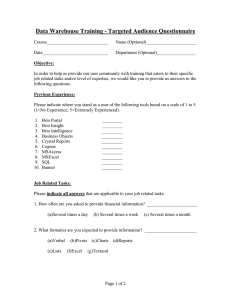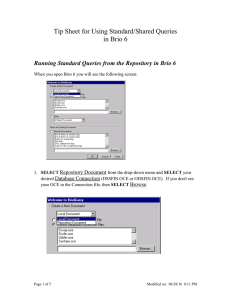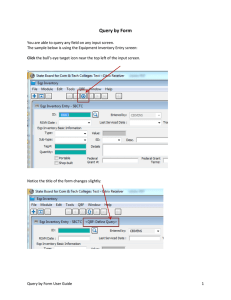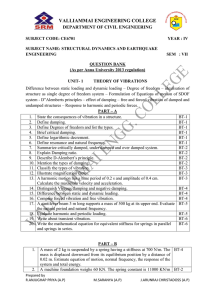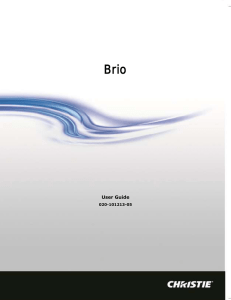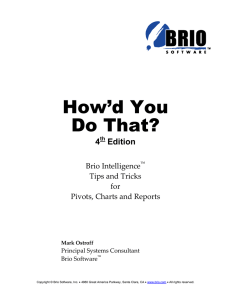Running Departmental Queries in Brio
advertisement
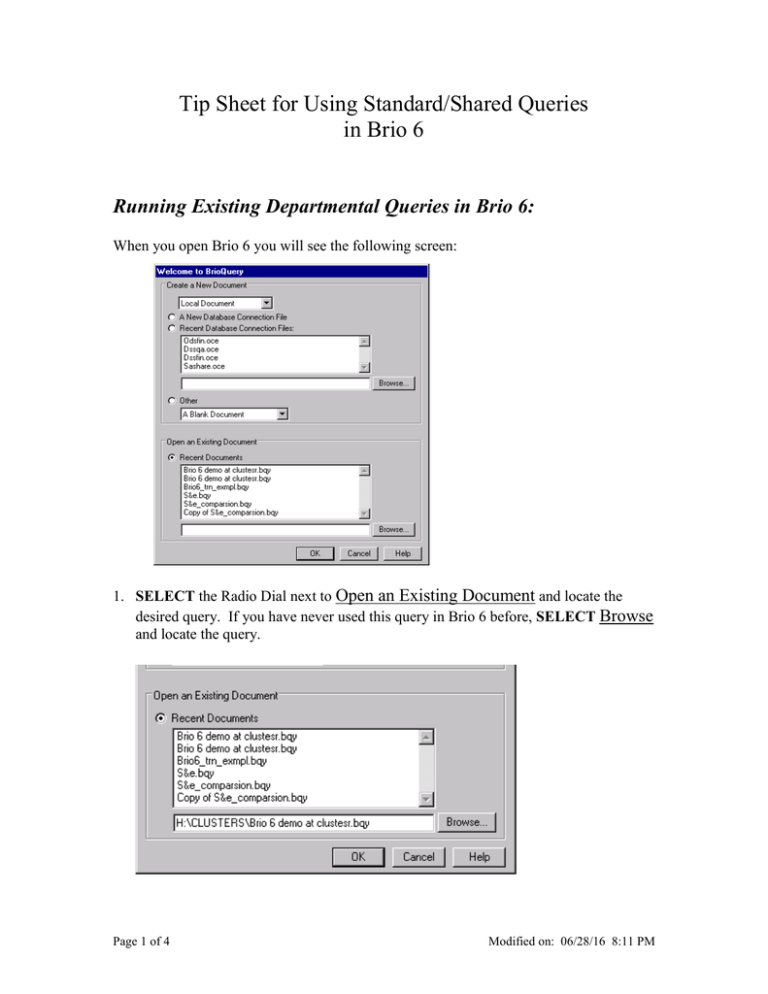
Tip Sheet for Using Standard/Shared Queries in Brio 6 Running Existing Departmental Queries in Brio 6: When you open Brio 6 you will see the following screen: 1. SELECT the Radio Dial next to Open an Existing Document and locate the desired query. If you have never used this query in Brio 6 before, SELECT Browse and locate the query. Page 1 of 4 Modified on: 06/28/16 8:11 PM 2. SELECT the desired query and SELECT Open. 3. ENTER your Username and Password. 4. When the query comes up, make sure that you can view both the Limit and Request Lines. If they are not enabled, then CLICK on the appropriate Icon (REQUEST OR LIMITS), located below. Page 2 of 4 Modified on: 06/28/16 8:11 PM 5. DOUBLE-CLICK on each Field on the Limit line. CHANGE Values for each field as needed. 6. When you are done changing the limits, SELECT Process from the Toolbar. 7. To navigate through the various sections, CLICK on the desired Section (i.e. Results, by Obj. etc..) found on the left-hand side. Page 3 of 4 Modified on: 06/28/16 8:11 PM 8. To Print a report, SELECT the File Menu and Print. 9. To save changes made to the report, SELECT the File Menu and Save. 10. To Open another query, SELECT the File Menu and Open. 11. To Open a query or datamodel from the Repository SELECT Open from Repository. Page 4 of 4 Modified on: 06/28/16 8:11 PM