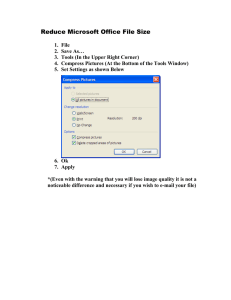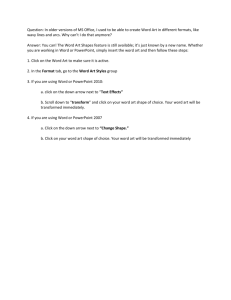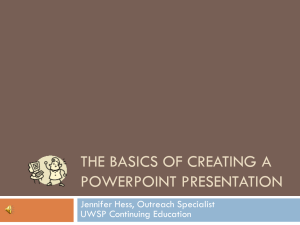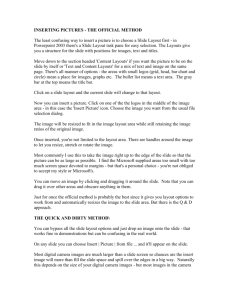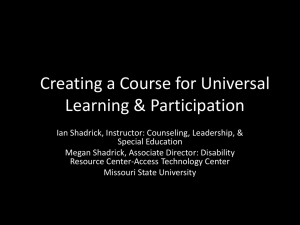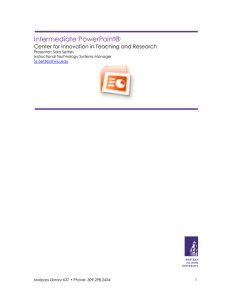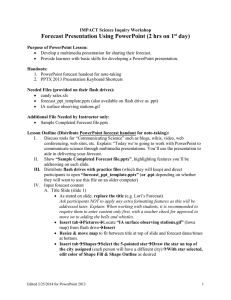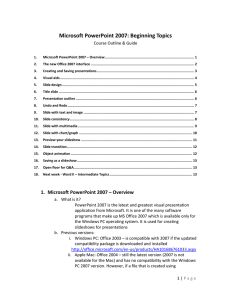C P Blackboard 9.1 SP9
advertisement
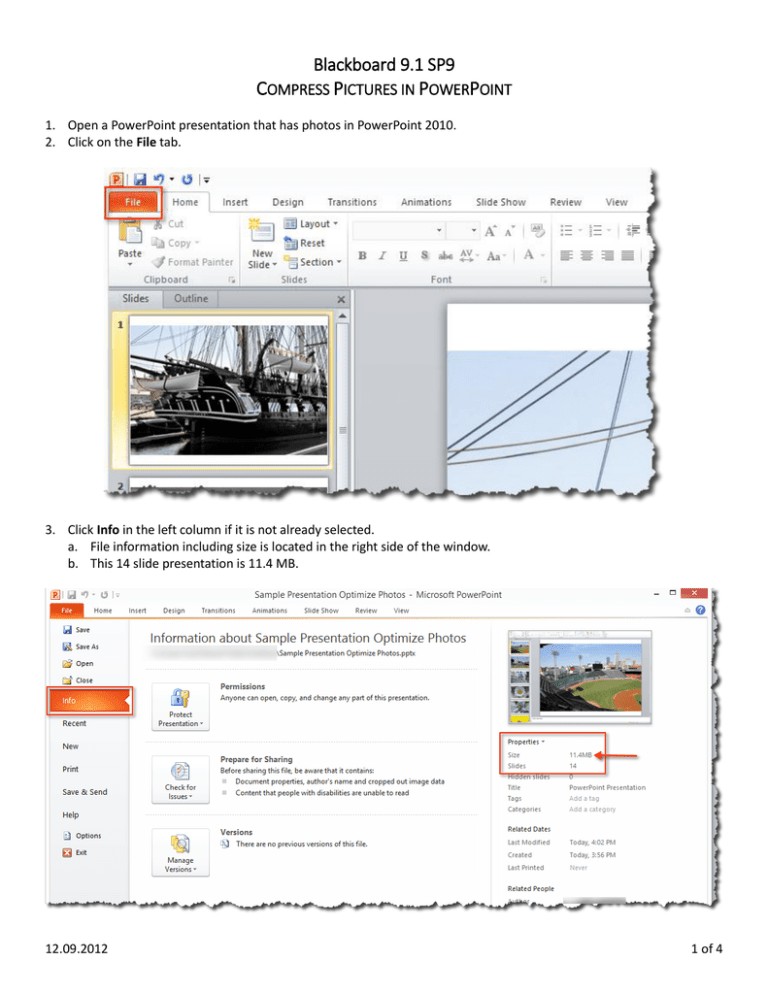
Blackboard 9.1 SP9 COMPRESS PICTURES IN POWERPOINT 1. Open a PowerPoint presentation that has photos in PowerPoint 2010. 2. Click on the File tab. 3. Click Info in the left column if it is not already selected. a. File information including size is located in the right side of the window. b. This 14 slide presentation is 11.4 MB. 12.09.2012 1 of 4 4. Click the Home tab to return to the presentation window. a. Click any slide in the left column to select it. b. Click the photo on the slide to select it. c. The Picture Tools - Format option appears. d. Click Format. 12.09.2012 2 of 4 5. Click Compress Pictures. 6. The Compress Pictures default settings appear. You will change these. 12.09.2012 3 of 4 7. Uncheck the Apply only to this picture option. a. Select E-mail (96 ppi): minimize document size for sharing option. (Or select Use document resolution if the Email option is grayed out.) b. Click the OK button. 8. Click the File tab. a. Select Info to view the file information. b. This 14-slide file is now reduced from 14 MB to 1.20 MB. 12.09.2012 4 of 4