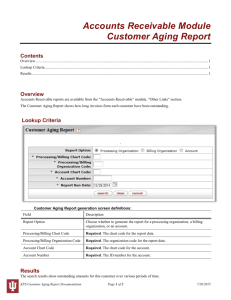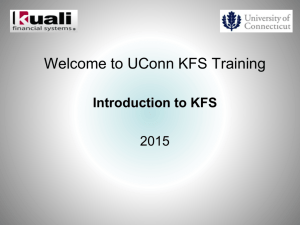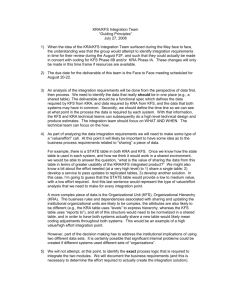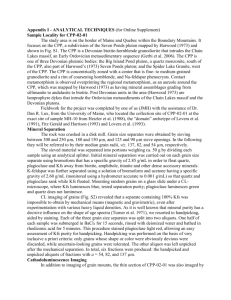Kuali Financial System (KFS)New User Training
advertisement
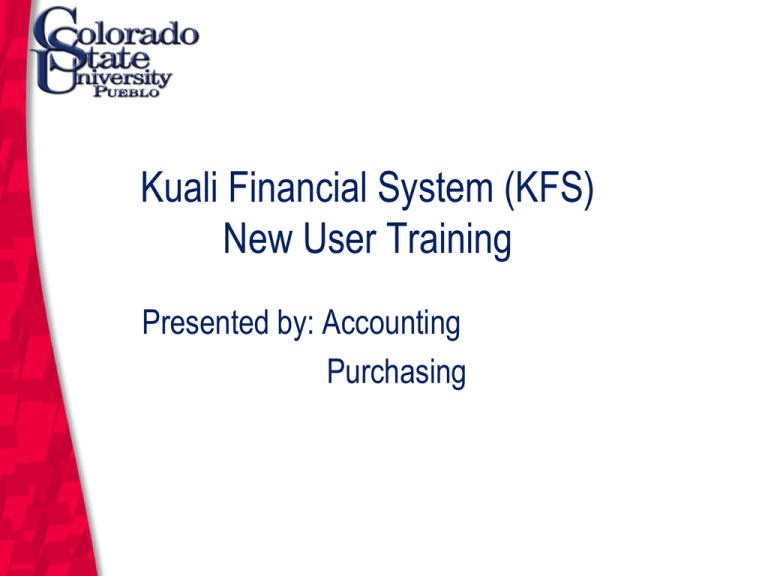
Kuali Financial System (KFS) New User Training Presented by: Accounting Purchasing March 12, 2004 KFS Overview • Kuali is a community of universities, colleges, and commercial affiliates that have partnered to build and sustain an integrated set of financial services designed by higher education for higher education • A key component of KFS is an electronic document, called an “eDoc,” which is initiated by a user of the system, electronically routed through an approval process, and posted to the appropriate budget, procurement, and accounting modules. • CSU-Pueblo will implement KFS, version 5.0.3, on July 1, 2014 March 12, 2004 KFS Basics Training Agenda • • • • • • • User Access Basic Navigation Chart of Accounts Exposure to eDocuments Action List Document Approval Document Search, Inquiries, and Reports March 12, 2004 User Access March 12, 2004 KFS User Access • All users must complete this basic training session to gain access to KFS. • Training session attendance roster will be used to grant initial system access. • In the future, use the CSU-P Computing Resource Application (CRA) process to add new users, change existing access, or delete access. March 12, 2004 CRA Request https://secure.colostate-pueblo.edu/its/forms/itscra/ComputingResourceApplication1.aspx March 12, 2004 Basic Navigation March 12, 2004 KFS Training Sign In Procedure https://secure.colostate.edu/Pueblo To access the KFS training environment, type the link into your browser. March 12, 2004 KFS Training Sign In Procedure Enter your user credentials March 12, 2004 KFS Training Sign In Procedure Select the KFS QUAL3 bookmark March 12, 2004 KFS Training Sign In Procedure March 12, 2004 KFS Training Sign In Procedure Enter your user credentials again… March 12, 2004 KFS Log Off Procedure To log off from KFS, simply close the browser by selecting the “x” located in the upper right corner of the web page. March 12, 2004 Screen Elements The KFS financial system is organized into three menu tabs • Main Menu: displays the list of transactions and functions for general users • Maintenance: used by central users to maintain reference tables • Administration: reserved for technical staff or super users for system configuration and maintenance March 12, 2004 Screen Elements action list: documents initiated and saved documents routed to you for approval, acknowledgement, or FYI. March 12, 2004 Screen Elements doc search: allows a user to search for a KFS document. March 12, 2004 Screen Elements Message Of The Day: used to broadcast important information to KFS users. March 12, 2004 Screen Elements Logged in User: displays the user’s e-account. March 12, 2004 Screen Elements Impersonating User: Allows a user to “mirror” another user’s permissions for demonstration, testing, and learning purposes. March 12, 2004 Provide Feedback March 12, 2004 Main Menu Tab March 12, 2004 Exposure to eDocuments March 12, 2004 Transactions March 12, 2004 Screen Layout Document Header Document Body Workflow Commands March 12, 2004 Screen Layout • expand all or collapse all tabs March 12, 2004 Standard Transaction Tabs • • • Document Overview – Description, Explanation, Org Doc Accounting Lines – enter details of transaction including account number, object code, amount General Ledger Pending Entries –pending entries display after saving or submitting the document March 12, 2004 Standard Transaction Tabs • • • Notes and Attachments – additional notes and documentation, or system generated remarks Ad Hoc Recipients – allows the user to interrupt the normal workflow routing to include additional individuals not in the routing path Route Log – displays workflow status details March 12, 2004 Document Overview • • • • • Required fields marked with an asterisk * Description – appears in the action list and in doc search, maximum 40 characters Explanation – enter detailed purpose or justification, maximum of 400 characters Org. Doc. # - optional user-defined document number Total Amount – this field populates after the document has been saved or submitted March 12, 2004 Accounting Lines • Chart Code - defaults to CO, must change to PB • Account Number - enter account number or do a search • Object Code - enter object code or search • Current Amt - negative amounts are not allowed (except Cash Receipts and Internal Billing) • Ref Org Code – Will mostly use 01 (KFS), but contact Accounting if you have questions • Reference Number – cannot have spaces, but can be whatever number or word is most applicable March 12, 2004 Chart of Accounts March 12, 2004 Account AIS (old): fund + department + object code = 9 digit account number (151-109-843) KFS (new): subfund + cost center = 7 digit account number (2651109) • smart coded to retain 2nd through 6th AIS digits • object code is a separate field March 12, 2004 Object Code • For financial statement classification purposes, CSU-P is adopting a new 4-digit object code structure. March 12, 2004 March 12, 2004 Sub Accounts/SubObjects/Projects Optional user defined fields • Sub Account – allows tracking of activity within a particular account at a finer level of detail • Sub Object Code – finer distinction within a particular object code on an account • Project Code – assigns an identifier to transactions that may span multiple accounts March 12, 2004 Other Lines • Add – select button and required fields will populate, a blank accounting line will appear above the added entry • Important Note - the total adjustments must net to zero or error message will appear when selecting add or submit March 12, 2004 Help • Help Feature - access to help navigation is available by clicking on the Help Icon, a description of the screen you are in will appear March 12, 2004 Field Lookup • Field Lookup – allows you to lookup reference table information and displays a list of valid values for you to select from Field Lookup • • • Fill in one or more search criteria, or leave blank to retrieve all data Wildcards may be used Select Search March 12, 2004 Search Options March 12, 2004 Field Lookup • List of applicable values displays, you may do one of the following: • Return value – returns line information to the main document • Cancel – directed back to main document • Sort - click name of column to sort retrieved values March 12, 2004 General Ledger Pending Entries • Displays actual line items in the entry that will be posted to the General Ledger once the document has been saved. • Prior to saving the document, this tab contains the message “There are currently no General Ledger Pending Entries associated with the Transaction Processing Document” March 12, 2004 Notes and Attachments • • • • • Displays user notes, attachments, or system-generated remarks about the document Posted Timestamp and Author - display only Note Text – required if adding to this tab Attached File – optional, similar to attaching a file in email Click add to include your notes to the document March 12, 2004 Document Routing • The eDoc process uses two types of routing: – Workflow routing routes the document to the proper users based on established business rules and internal controls (occurs automatically after submitting) – Ad Hoc routing allows a user to route the document to one or more individual users and/or workgroups for Approval, Acknowledgement, or FYI March 12, 2004 Ad-Hoc Recipients • • Allows interruption of the normal workflow routing of document to include additional individuals or workgroups in routing path * Action Requested – Acknowledge- allows entry to process and post if ad hoc recipient does not acknowledge – Approve- holds up entry before posting – FYI - allows entry to process and post if ad hoc recipient does not FYI March 12, 2004 Route Log • Route Log tab displays details on workflow status and actions taken March 12, 2004 Financial Transactions • Advance Deposit (AD) Document: Deposits that go directly to the bank without being verified through the normal cash receipts process. • Adjustment/Accrual Voucher (AV): Records accrual and adjustment entries, has the ability to auto-reverse. • Budget Adjustment (BA): Records income and expense transactions against an existing budget. Can be used to modify a base budget, a current budget or both. • Cash Receipt (CR) – Records cash and checks received by units, for deposit into bank accounts. March 12, 2004 Financial Transactions • Disbursement Voucher (DV): Processes payments that are not transacted through the Accounts Payable/Purchasing module. • Distribution of Income and Expense (DI): Reallocates income and expense or assets and liabilities. • General Error Correction (GEC): Corrects posting errors to an incorrect account, object code, or amount. • Indirect Cost Adjustment (ICA): Allows adjustment to the amount of indirect cost expense charged to a contract and grant account. March 12, 2004 Financial Transactions • Internal Billing (IB): Bill internal customers for goods and services. • Internal Order (IO): Order goods and services from an internal customer. • Pre-Encumbrance (PE): Allows fiscal officers to earmark funds for which unofficial commitments have already been made. • Transfer of Funds (TF) Document: Transfers funds (cash) between accounts March 12, 2004 Workflow Action Commands • Located at the bottom of all documents • Options to submit, save, close, cancel or copy March 12, 2004 Workflow Actions Select document link from main menu, complete required tabs then choose the appropriate action as listed below: • Submit – message will appear in top left of screen indicating successful submission – automatic error checking prevents inaccurate or incomplete documents from being submitted and a message will appear indicating problem(s) • Save – after entering the Description field (at minimum) click save to work on the document later – message will appear in the upper left corner- “Document was successfully saved.” March 12, 2004 Workflow Actions • Cancel – click the cancel button if you wish to delete the document - click yes when prompted “Are you sure you want to cancel?” • Close – click close to return to the main menu - you will be prompted to save the document before exiting • Copy – retrieve the document you want to copy, select copy and a duplicate document with a new document ID is created March 12, 2004 Fiscal Roles & Responsibilities March 12, 2004 Fiscal Officer • Account level oversight role • Individual (not a group) • Every eDoc requires Fiscal Officer approval • Authority can be delegated • Accounting staff March 12, 2004 Account Manager (fiscal) • Ensures the accomplishment of financial objectives • Ensures Funds are spent according to plan and allocation of expenses is appropriate • No transaction approval March 12, 2004 Account Supervisor (programmatic) • Provides a leadership role as a supervisor providing oversight for account management • Account Supervisor cannot be the same as the fiscal officer or account manager • Directors, Department Heads (Chairs), Principal Investigators • No transaction approval March 12, 2004 ORG Approver • Transactions less than $1,000 – review Adjustment Vouchers, Budget Adjustments, Distribution of Income and Expense, General Error Correction, Encumbrance, and Transfer of Funds • Transactions $1,000 or greater - review the above list and Disbursement Vouchers, Internal Billing, Internal Orders, and Requisitions March 12, 2004 DIV Approver • All transactions greater than $10K March 12, 2004 Authorized Business Function Approver • Approves official function transactions March 12, 2004 Group Approver • • • • 6226 - Radioactives 6227 - Animal Research Acquisition 6230 - Controlled Substances 6601 - General Services March 12, 2004 Action List March 12, 2004 Action List action list: A tool to manage transactions in process • documents initiated and saved • documents routed to you for approval, acknowledgement, or FYI. March 12, 2004 Action List March 12, 2004 Action List Preferences March 12, 2004 Action List Preferences March 12, 2004 Acting On Your Action List Approve: Verify that the transaction is acceptable. Approved financial documents continue routing to additional approvers, or if fully approved, are included in the next update to the General Ledger. Acknowledge: A request to acknowledge a transaction, without the need for a formal approval, or when a document is disapproved. Does not stop approval process. FYI: A courtesy request allowing you to view the transaction. Does not stop approval process. March 12, 2004 Document Approval March 12, 2004 Approve a Document March 12, 2004 Disapprove a Document March 12, 2004 Disapprove a Document March 12, 2004 Disapprove a Document March 12, 2004 Disapprove a Document March 12, 2004 Document Search March 12, 2004 Document Search • Select doc search located in the upper left corner of the screen. March 12, 2004 Basic Document Search • • • • Type: Select the document type from the Document Type lookup Initiator - Enter the User ID or select it from the UserID lookup Document/Notification Id - Enter the numeric document ID assigned by the system Date Created From/To:– Enter date or select from the calendar icon, the range of document creation dates to search. You may select the From date only or the To date only or both. March 12, 2004 Common Document Type Search Codes: • • • • • • • • • • • • • • Account Adjustment Voucher Advance Deposit Budget Adjustment Cash Receipts Disbursement Voucher Distribution of Income/Expense General Error Correction Internal Billing Internal Order Payment Request Pre-Encumbrance Purchase Order Transfer of Funds (ACCT) (AV) (AD) (BA) (CR) (DV) (DI) (GEC) (IB) (IO) (PREQ) (PE) (PO) (TF) March 12, 2004 Document Search Wildcards • Use wildcards to broaden your search • Wildcards cannot be used in numeric fields (dates/doc #) • Maximum number of results is 500 March 12, 2004 Search Results • Links or icons associated with retrieved data allow you to drill down for more detail • Document /Notification Id Drilldown – click link to open document • Route Log Lookup – click route log icon to see where the document is in the routing process • Results may be exported into CSV (comma separated value), a spreadsheet (excel), or XML formats March 12, 2004 Detailed Search March 12, 2004 Custom Document Searches March 12, 2004 Balance Inquiries March 12, 2004 Balance Inquiries March 12, 2004 Balance Inquiries Menu • Available Balances - cumulative by object code • Balances by Consolidation – highest reporting level • Cash Balances - beginning, year-to-date, and available cash • General Ledger Balance - object code balance by month • General Ledger Entry Inquiry - transactions that comprise balance • General Ledger Pending Entry - pending transactions that comprise balance • Open Encumbrances Inquiry - detail for open encumbrances March 12, 2004 Reporting March 12, 2004 Kuali Financial • Don’t use the back command • Select “PB” Chart Code for CSU-Pueblo • Select the “add” button when adding accounts, items, addresses, notes, etc. • Use the system lookup features to save keystrokes. • Use online screen help. • Relax! March 12, 2004 Questions? March 12, 2004 KFS Service Contacts • Accounting: Lisa Ramos x2356 • Purchasing: Geraldine Trujillo-Martinez x2054 March 12, 2004 March 12, 2004
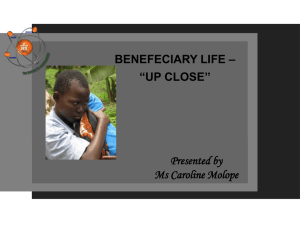
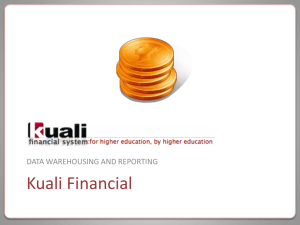
![[#KFSTP-1397] Collection Activity](http://s3.studylib.net/store/data/007301192_1-dd6f1230b3c65cff3429319b4ff035e1-300x300.png)