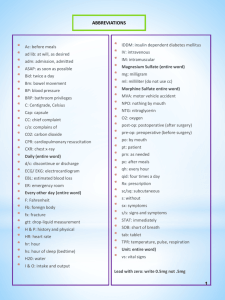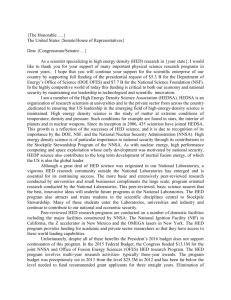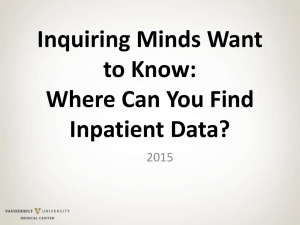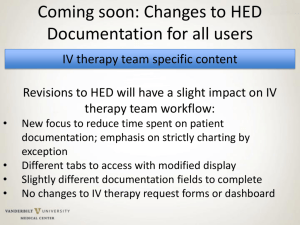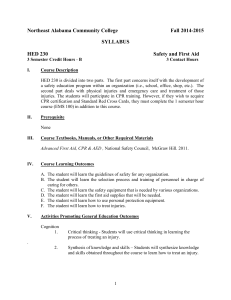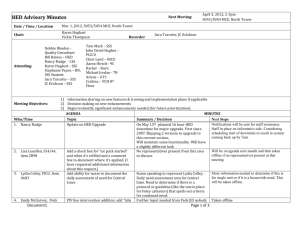Abstractor Training Manual
advertisement
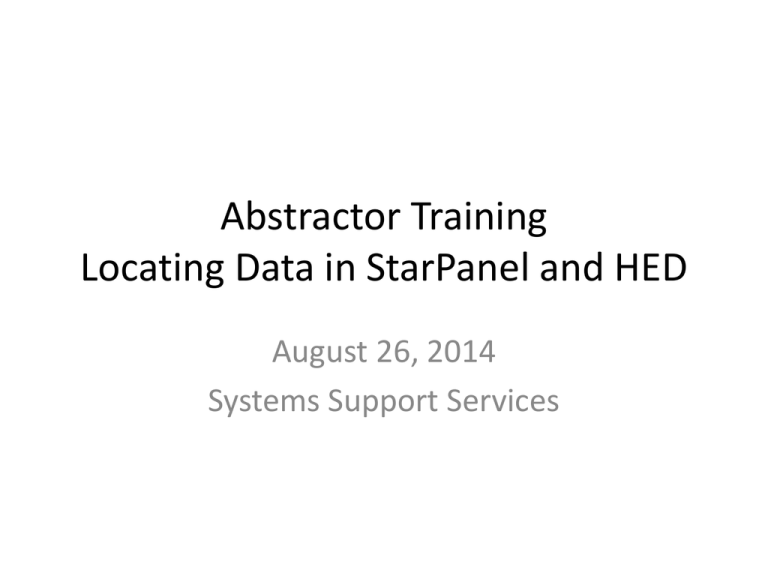
Abstractor Training Locating Data in StarPanel and HED August 26, 2014 Systems Support Services Class Objectives • Review of nursing documentation in HED (current inpatients only) • StarPanel flow sheets – Adult & Pediatric – Concurrent and retrospective • Post discharge chart review – PDF view of HED Questions. Patient location and flow determines data location Patient admitted thru Clinic, ED, OR to Inpatient Unit - Clinic documentation in StarPanel real time - ED documentation & orders in StarPanel in real time - VPIMS (OR) PDF report to StarPanel when record “completed” (usually same day) - HED data populates Flowsheets in StarPanel in real time but for full access to all documentation see HED From time of Discharge Until Midnight following 48 hrs Post Discharge By Midnight after 48 hrs. post Discharge - See data elements in StarPanel - See full reports in HED (Patient - Data will continue to be will remain on HED census of unit available in StarPanel discharged from but will display - PDF Reports of all HED at the bottom of the patient list documentation will be available below all bedded patients) in All Docs view HED basics for Abstractors • HED documentation is location dependent – Certain fields are specifically secured out to patient populations – NICU fields are not visible on medical unit • There are “shared fields” – SCDs are charted by nurses and care partners and can be documented in two places – they share in both places if documented, no need to look in both places • Comments show only as a yellow bar indicating data – Nursing comments must be opened or hovered over to see contents – It is possible that documentation of SCDs is in a comment and would not show in the intended field • Flowsheets from StarPanel aggregate most information, but complete information is found within HED • Patient information is available for 48 hours post discharge – then PDFs are in StarPanel Directions to Change Device ID Open HED and follow sequence below 1. Click on Config Method to see data as it appears on devices for unit of interest (specific data for patient populations) Make a plan to remember original computer TTY ID for restoring once completed 2. Select Communications 3) Enter Password = 2953 2953 4. Enter last 3 digits of device ID for desired unit (see table) 5. Click OK button CWS IDs for each unit (these are subject to change over time) Unit CWS TTY ALTERNATE Unit CWS TTY ALTERNATE 6C MNX OFT 4NPL DJZ DKL LMS 5A DAY DAU 4MSC LBK KIJ DWF OBO 5C MNZ IOZ 4E MPK LHK 4NIA RYH RGN 10S MEI OAQ S74 NYL MJL 4NIB OBS 10T3 EJQ EJP S64 MLW EPJ NKH IMG CWH MLU RGI MKV S54 4NIC 9N S44 MXA MXB 4NID RFW RFZ S34 MIF MCW 4NIE IMJ NVK S31 GCRC LPU LPS 4NIF NVL RGD 8A OBY OBX 4NIG NVI IMX 8B MAB OCE 4NIH RGV RGJ 4NII RGR IME 4NIJ CZF CXS STAHLMAN IMA MMK VPH1 QYS QYT Unit CWS TTY ALTERNATE 11N MGX MHI 11S LMJ 10N 9S MLF CWQ 9T3 RRA RRB 8N MCY KDD 8S NZV HJZ 8T3 ROE NRZ 8C MAC ODG 7N LZJ KWM 7A REV IQU 7S RAW SFV 7B OGE OET 7T3 DVJ DVP 7C MMZ OFB DCJ QOH MJH KEH MJS MJI 6A VPH2 6N 6B IPI IPJ VPH3 QOJ QOI 6S KDW KDU VPH5 QON QOP 6T3 RJJ RLM VPH6 QOM QOL 5N NSD LAQ 5S MDG MDH Orientation to HED • Default Tabs across the top will vary based on unit or demographic specific requirements • Further tabs are available from the far right down arrow • By choosing a tab you will open documentation HED Practice • Locate the config button that would be used if you need to change device ID to a specific location • Locate the default tabs and select one to open • View a nursing comment • Locate the shared field for SCD documentation – activities of daily living – Care assistant tab • Let’s look at report options within HED HED Reports “More web reports” takes you to Business Objects (BO) for reports about groups of patients (eg. Plan of Care documentation for all patients on one unit). NOTE: HED Administrative and BO reports are NOT part of the legal EHR and should NOT generally be used for abstracting. HED data is also viewable from StarPanel • Both adult and pediatric nursing flow sheets are available • Not as complete as HED Sample StarPanel Flowsheet • • • • Note header contents. Many options to customize view of flowsheet for individual needs and preferences. These customizations “stick” until you make changes. When you click on Comments (yellow box, outlined in red accessible from top of date/time column) it opens a yellow view of all free text comments entered in HED • Displays in reverse chronological order. Medical Record # Last Name, First Name Date of Birth/ Age StarPanel Flow Sheet Practice • Practice method for viewing nursing flow sheet from within StarPanel • Practice customizing the headers • View comments • Remember this data is available during admission AND post discharge Post discharge - StarPanel • Use the all docs view for reverse chronological order of documents • HED PDFs are available midnight after 48 hours post discharge Patients Admitted via ED • Use blue shaded side bar to indicate inpatient admission within StarPanel all documents • Documents are in reverse chronological order • Look on day of admission (bottom of blue shaded side bar in All Docs) for ED documentation. • Look for “ED” as part of name of document. HED Reports grouped together on day of Admission & attributed to Attending provider Blue shaded bar Date of Admission (bottom) to date of Discharge (top) This table shows applicable reports pertinent to patients who were on various units. 1. Most reports available in HED from “Reports” link, top of screen during hospitalization & for 48 hrs after discharge. 2. These reports are available in StarPanel after the patient has been discharged 48 hrs. Orders Tracker Used in Adult ED StarPanel Practice • Locate the pdf report for IVs post discharge • Locate ED orders – Ordertracker medication given in ED Answers. Questions