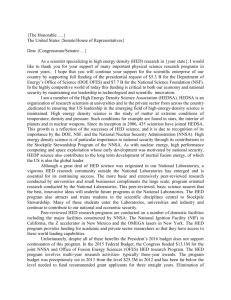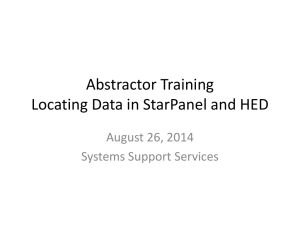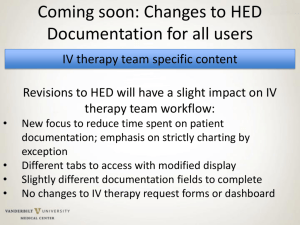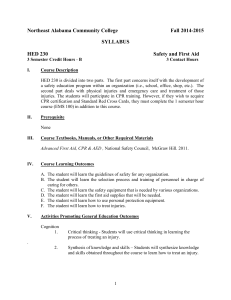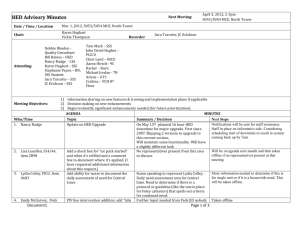Document
advertisement
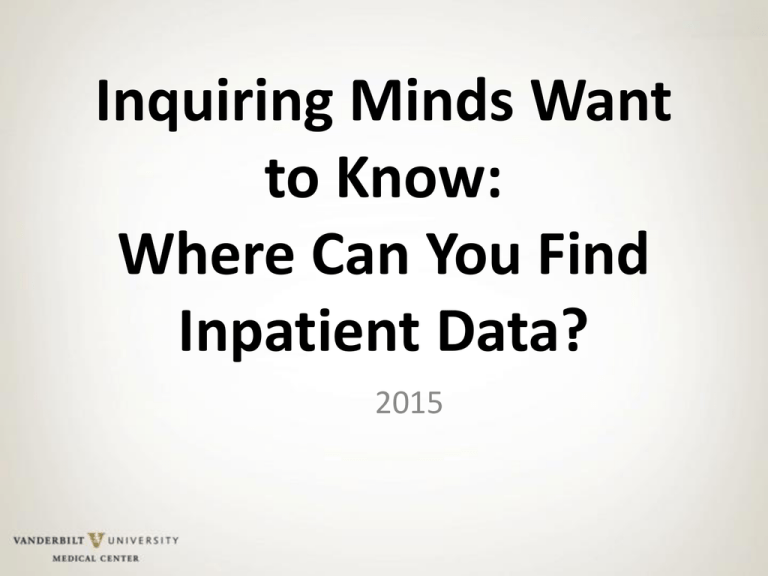
Inquiring Minds Want to Know: Where Can You Find Inpatient Data? 2015 Accessing Data Desired outcomes: By the end of the session, participants will: • • • • Have increased comfort level accessing data documented in HED and StarPanel Be knowledgeable of indicators Have a broad understanding of where to go to look for inpatient data Be able to find the data you need to document compliance with regulatory requirements, quality improvement efforts, and personnel management Introduction • Today will be a brief introduction • We will not cover all the material in your handout • You will have the info on specific steps as you need them to access at your office • This icon indicates homework or info for you to help you get set up to access data on your own Multiple Points of Access to HED Data • Reviews and Reports in HED • Flowsheets, Dashboards and Indicators in StarPanel • EDW DATA • HED Reports • NDNQI / SciHealth Data– Quality Data Nursing Documentation Reports REPORT NAME (examples - see Reporting source for full list) REPORTING SOURCE Administrative Reports (modify/inactivate, fall event, etc.) HED Reports REPORTS FOR PATIENT DOCUMENTATION METHOD TO OBTAIN WHEN TO USE Click on Reports in HED Patient Med Admin Report HED Reports Click on Reports in HED defaults to last 24h but can change to future date during this stay, must print to see data Transfer Reports HED Reports Click on Reports in HED change date for dates needed to print for outside facility during pt stay to see documenation in flowsheet fashion, followtrends, find missing documentation Assessment, Pain, Restraints, VS/ I and O, Hemodialysis, CRRT, etc. HED Reviews Admin-Rx Scan reports Web Reports (accessed in HED) Click on Reviews in HED Emailed daily to unit manager if unit falls below 90% for scanning armband or scanning med, Can also see the same data DAILY - can go back 3 months to do a in Business Object Reports chart audit Pillar metrics, Pain, Restraints etc. Sci-Health Sign on to Sci-Health and "pull"report Retrospective for self defined time period EDW Emailed daily to unit manager if unit falls below 90% for documentation of pain reassessment in 2h WEEKLY - emailed on Wednesdays through January 2013 (use fix it now and HED reports to resolve issues) Pain Corrective Action Audit HED Reports (print only – cannot view on line) • Patient-specific rather than population-specific • Defaults to print for last 24 hours, can change date and time to print • Sent in PDF format to StarPanel 48 hours after discharge and include ALL documentation during the patient stay • Reports can be very long and difficult to read- use Control F to type in and then find a specific parameter Printing an HED Report 1. 2. 3. 4. Select the patient Click on Report Click on specific report you want to print Verify date and time cover period you need to see (sometimes this popup comes up behind HED so if you don’t see it – minimize HED and it will be there) 5. Click on Send 6. Click on Return and report will print Default is the last 24h Reviews in HED (view only – can not print!) • Categories display only when charted against HED Review Screen Right click on pain site “Abdmn” and box displays with documentation details • • • • Not printable! Parentheses around result indicates modified entry Asterisk (*) beside entry indicates annotation Configurable- must configure with each viewing Choose number of days to see 3-30 days Frequency of data to display i.e. qh or q12h Accessing Web Reports from within HED – Scanning Report Reporting Process for Admin-Rx • Armband and Meds Not Scanned Reports shows 24h of data, emailed to managers daily – Armband report sent daily to all units showing unit compliance – Meds Not Scanned Report Sent out daily to units who fall below 90% on Report – Meds Not Scanned Report includes: • • • • • Armband not scanned Medication not scanned Total percent of time nurses followed complete correct process Detail of instances where it is not followed Breakdown of medications not scanned and armbands not scanned NDNQI/SCI-HEALTH INSIGHTDATA • DATA is displayed as an indicator • Managers log in to view data • The website is: https://insight.mc.vanderbilt.edu • Login with VUnet ID and password. • To get access contact: Julia Matthews, Marcella Woods, or Martha Newton and ask to be added by CCI to the user list • To see full list of available indicators: log in, select “Display All’ under the Indicators tab. • There are also Custom Tab views including the Pillar metrics and a Dept. of Medicine dashboard that is in progress, click ‘Custom Tab’ • SciHealth tutorials available on signin page: Sci-Health Reports https://insight.mc.vanderbilt.edu/AllTab.jsp Use VuNet ID to log in Create and Print a Graph Trending Compliance with Reassessment of Pain Start off by clicking on the “P” 1 Select VUH Select location • 4 Tabular Run Chart SPC Chart Node History Click on the View dropdown menu, select Run Chart • Click on the Period dropdown menu, select the previous week to get a whole weeks worth of data • Click on the View By dropdown menu, select History 5 EDW REPORTS Enterprise Data Warehouse • Data goes from our documentation, orders, etc. to the Enterprise Data Warehouse for storage • Reports from the EDW can be more flexible in length of time, data points to collect etc. • Reports are usually based on indicators in StarPanel • Some emailed to specific managers: – Falls and PUPS report (sample next slide) – VAP – to all ICU’s except NICU – To get on distribution list email: EDW Support and ask to be put on the distribution list for the Nursing Care Indicator Report (PUPS/Falls) or VAP Report Sci-Health: PUPS AND FALLS (uses data via EDW) STARPANEL: THE OFFICIAL ELECTRONIC MEDICAL RECORD - THE EMR All patient data displays in StarPanel, It is the official medical record for the patient. Inpatient data has a blue bar for the entire length of inpatient stay. StarPanel: Flowsheets, Dashboards and Indicators • Flowsheets display a subset of HED charted data AS IT IS CHARTED. • Data to display was determined by physician groups – info they need to make clinical decisions • Three main flowsheets: – Nursing flowsheet (adult) – Pediatric flowsheet – Obstetrical summary [Data for VPH would appear on Adult or Peds Flowsheet] • Configurable; settings hold until changed • Annotations and comments can be viewed as a block or with the individual data to which they were attached • New Trends feature shows graphical display of multiple data elements • A condensed version of the flowsheet can now be viewed via the Inpatient Whiteboard screensavers Nursing Flowsheet Features: 1) Trends 2) Ability to view all annotations (“post-it notes”) entered with any result, display when you click on “Comments”. Display order is reverse chronological. 3) When viewing from Patient List (instead of individual patient record), click on Next Patient to display flowsheet for next patient on list. To customize a flowsheet: 1) Click customize button and all HED elements that have been mapped will display by category (eg. Com., VitalSigns, Cardiac/Resp, etc. are sample categories). 2) To turn off a few items, click on the individual item to turn color from Blue (on) to Gray (off) 3) To turn off many items, click on Toggle All for that category to turn all items Gray then click on only those items you want to display for that category. Only the items that display in Blue will be active. 4) Click on *Save*. You will have to reload or refresh the flowsheet for new settings to take effect. Take time to customize your own view for your pt population! Important Considerations Once a new configuration is set, it will be the same for all patients until the parameters are changed. New items are being mapped in StarPanel all the time so ongoing maintenance will be needed to keep the Flowsheet narrowed to the select items. Why no data displaying under the pulmonary section since it was turned on to display? Nothing was charted on this patient in that section so nothing displays ON Off DASHBOARDS •Specific data pulled from different sources for a specific subset of patients • HEO/Wiz, Medipac, StarForms (i.e. Admission History, IVT Request) •Available in black bar in StarPanel •Current Dashboards include: •Nutrition, PreOrders, Dialysis preorders, Peritoneal dialysis, Newborn Nursery, CM, SW, Chaplain, Interpreter, Childlife, WIC/Lactation, Respiratory Therapy, Medical Receptionists, Schoolteachers, IVT IVT DASHBOARD IVT Dashboard allows the IV Team to receive requests from nursing via a form instead of pagers interrupting their work, allows them to assign the request to a therapist and enter information. Much more efficient for both nurses and IVT! Ancillary Dashboards inform service of positive findings from admission history (serves as a consult order) and/or Orders in HEO for their service. Indicators • Indicators in StarPanel display: on the inpatient whiteboard and can be added to an Inpatient Census or Pt. view • Show in real time, specific items that have not been charted – • red if not charted within specified time frame, • yellow is getting close to noncompliance, • green is charted within time frame specified Set Up Inpatient Census or Pt View to See Documents and Indicators Columns To select the documents you want to pull into the docum column, click on the blue Docum and select from items in frame below. Easy way to see if Admission Histories are completed! Customize Your StarPanel View Each user must set up their own Preferences in StarPanel Step 2 click on Preferences Step 1 click on Customize Step 3: When opening a patient chart verify OPC selected for Inpatient: Step 4: Inpatient: Set up Inpatient Whiteboard yes You must change this setting to see reports from HED in StarPanel after discharge. Nurses have 47h to complete documentation after Discharge in HED. All data documented in HED goes to StarPanel via these reports(except line management) 48h after DC. 5. In the right column of preference options, click on Yes beside “Show PDF reports from HED” StarPanel Updates To see the latest changes, Take a quick look at the entries if something doesn’t function the way you expect it to! RxStar • RxStar is the application used to write electronic prescriptions • It can be accessed in the yellow tabs or Action button in StarPanel • It is also embedded in our discharge tools – the Discharge Process RxStar cont. • Scripts can be faxed, sent electronically or printed – Inpatient prescriptions will print to the script printer where the patient is located- by design so MR/RN can get to the patient – If a provider wants to print to his/her office instead they can select a different printer – Updates the patients Problem list in StarPanel • An RxStar Summary is sent to StarPanel and displays on the date written, verifies script written and gives the details Q&A