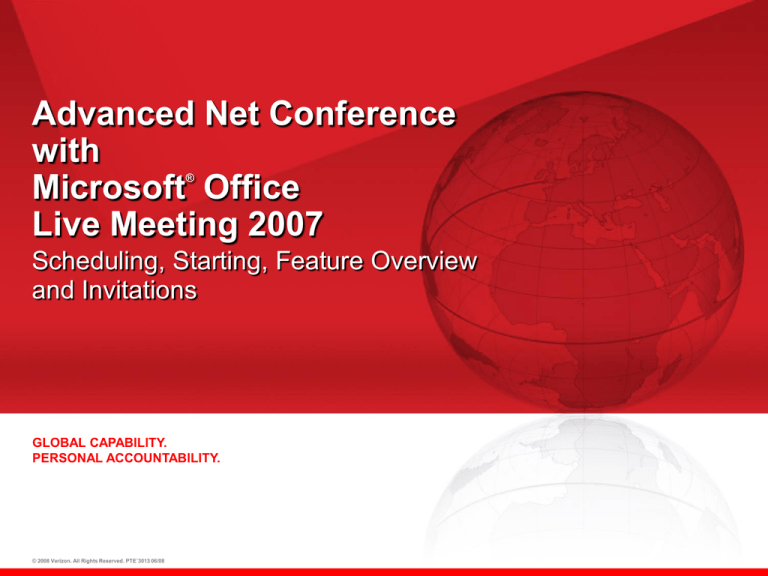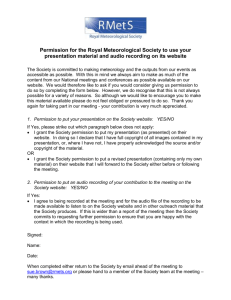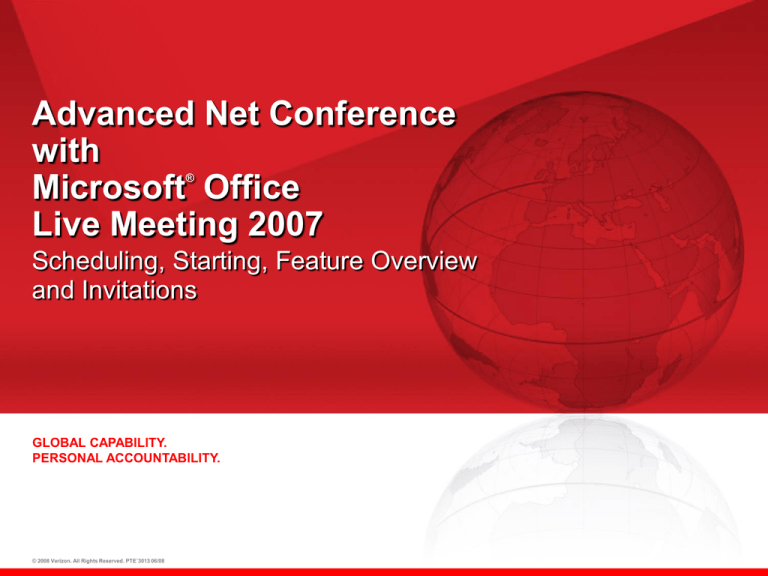
Advanced Net Conference
with
Microsoft Office
Live Meeting 2007
®
Scheduling, Starting, Feature Overview
and Invitations
GLOBAL CAPABILITY.
PERSONAL ACCOUNTABILITY.
© 2008 Verizon. All Rights Reserved. PTE`3013 06/08
Advanced Net Conference with
Microsoft Office Live Meeting 2007
®
Agenda
• Advanced Net features
• Logging into Manage My Meetings
• Advanced Net Conference with Live Meeting 2007 features
• Scheduling a meeting
• Sending out invitations
• Starting a meeting
• Audio Integration
• Recording/Replays
• Live Meeting Console features
3
Advanced Net Conference
Integration
• Microsoft Outlook
®
®
– Easily schedule meetings
– Send out invitations with quick join links
• Microsoft Office Applications
®
– Start meeting from Excel, PowerPoint, Word etc..
• Verizon Audio Conference Instant Meeting
– Single interface to control audio and web
– View, mute and disconnect participants
4
®
Advanced Net Conference with Microsoft Office Live
Meeting
Features
• Share Content
– Show Slides & other documents to provide
visual interest
– Share Applications
– Share Desktop
– Pass control*
– Create and edit documents
– White Boarding
» Capture action items and notes
– Share Websites
» View online applications
» Conduct online surveys
– Polling
» Gain immediate feedback
– Annotations
» Draw attention to major points
• Chat/Q&A
– Conduct side conversations without
disrupting meeting
• Web Cam
• Event Registration
5
*Unavailable with Live Meeting Standard
• Meeting Lobby
• Self-serve Replay*
– Record your meeting for those you
couldn’t attend
• Full screen view
– Expanded content view area
– Floating windows
– Memory of preferred window placement
• Handouts
– Shared with audience before or during
the meeting
• Shared Notes
– Collaboration during meeting and
record keeping
• Feedback
– Mood Indicators
• Language Localization
• 128 bit SSL encryption
– Provide secure meetings
• Reports
Live Meeting 2007 Outlook Integration
1. Install the Outlook Plug-in located at:
http://office.microsoft.com/en-us/help/ha102368901033.aspx or
https://e-meetings.verizonbusiness.com/emeet/join/src/plugins_em.php
2.
• Go to Outlook
• Select “Conferencing”
• Go to “User Accounts”
3.
Enter the URL for your new LM2007 site*
Enter your Manage My Meetings username
and password
6
*For customers with both LM2005 and LM2007, it will be necessary to enter the
URL for the service you are using during that particular call until all of your platforms are migrated.
Logging into MyMeetings
https://www.mymeetings.com/global/en/index.php
7
My Meetings Tab
Select Live
Meeting
Professional
8
Live Meeting
Home Page
Immediately start a meeting
Leader Tools
Replays
9
Live Meeting
Scheduling Your Meeting
• Complete the meeting
form fields
• Fields marked
with asterisks are
required fields
Select the date
and time
• Click “Meeting Options”
to change the defaults
and to setup Audio
Conference settings
• Click “Save”
when finished
10
Live Meeting
Audio Integration Setup
• Enter Audio details
• Will be sent to
participants with the
net meeting invite
• Also presented to
participants as they
enter the net meeting
11
Live Meeting 2007 Home Page
Replays
• Select the recording
expiration time
(Up to 365 days)
• Send Invitations to those
who missed the call to
view the Replay.
12
The replay feature is unavailable with Live Meeting Standard
ann.jones @testco.com
Live Meeting
Join
13
Live Meeting 2007
Public Events
• Library of
communications
options – create and
share with your
audience in advance
• New Public
Events page
• Conduct surveys
to determine
participant’s needs and
course satisfaction
14
Live Meeting 2007 Console
Enhancements
• Enhanced Access:
– Support for Solaris
and Mac OS
– Improved experience
for customers unable
to download software
• Improved Console:
– Expanded content
view area
– Floating windows
– Memory of preferred
window placement
15
Live Meeting 2007 Console
Join – Net and Audio Conference
Toll Free: 866-555-1212
Participant code:
9876543
Call Me at: 555-234-1212
Audio Bridge will call out to leader and participants
16
Live Meeting 2007 Console
Share Content
• Import presentations via
the “Upload File” icon
– These documents are for
presentation only and
cannot be edited.
• Collaborate on and
edit documents by
using “Share a Program”
or “Share Your Desktop”
• Share information with
your audience via the
other tools:
– Whiteboards
– Polling
– Text Page
– Web Page
– Screen Snapshot
17
Live Meeting 2007
Presentation Controls
End sharing
and Return to
Live Meeting
18
Pause
Give
Control
Sharing
Options
Presentation Title
Sharing Indicator
Live Meeting 2007 Console
Attendees, Voice and Video, Meeting
Toll Free: 866-555-1212
Participant code: 9876543
• Invitations may be sent
directly from the meeting
• View attendees by list
or seating chart
• Mute participants
• Participants will
see audio bridge
details in several
places once they
join the Net.
Toll Free: 866-555-1212
Participant code: 9876543
19
All of these panes may be “dragged” to your preferred location on the desktop or closed to maximize desktop space
Live Meeting 2007 Console
Q&A
Ask a Question
Retract Question
Participant’s Question
Participant’s Question:
Leader answers
the question here
20
Live Meeting 2007 Console
Raised Hand
Participant
clicks to
raise hand
Hand icon
appears in the
presenter’s
Q & A Manager
21
Live Meeting 2007 Console
Recording
• Configure the Audio
• Enter Conference
Number
• Enter Participant
Passcode in
Dialing Keys
866-555-1234
• Select the storage location for
your recording “To LM Service”
• Saving “To My Computer” is not
supported via the audio bridge
• Select elements you wish to record
• Select “Record”
22
The recording feature is unavailable with Live Meeting Standard
• Select “Done”
866-555-1234
Live Meeting 2007 Console
Recording
• Red Ball indicates that
meeting is being recorded
• Recording may be Paused
during the call
• Select “Stop” once call
is complete
• Stop Recording Window
will appear
• Choose Save, Delete or Continue
and Enter “OK”
23
The recording feature is unavailable with Live Meeting Standard
Live Meeting 2007 Console and Home Page
Replays
• Live Meeting Recording
Manager allows you to review
recent recordings until they are
posted on your Home page
Meet Now
Meet Now
Meet Now
Meet Now
Meet Now
• Select the Recording to View or
distribute to your team
24
The replay feature is unavailable with Live Meeting Standard
Live Meeting 2007 Console
Leader Uploads Handouts
Share materials with your audience
Before or during your meeting
25
Live Meeting 2007 Console
Handouts/File Transfer – Upload
• Click Handouts Icon
• Click “Upload” in the
Handouts window
• Open the file you want to
upload and Click “Open”
• File is added to Handouts folder
• Upload other files as necessary
• Presenters may provide editable
material for participants to download
26
• Hand-outs are presented in the same
format as they were for the presenter
Live Meeting 2007 Console
Handouts/File Transfer – Download
• Click Handouts Icon
• Click “Download” in the
Handouts window
• Select where you want to save
the file and Click “OK”
27
More Interactive Meeting Options:
Shared Notes Pane
• Shared Notes Pane:
– An effective way for notes to
be created during an event –
available to all participants
»Basic formatting available in
the Shared Notes pane
»Saved locally by each participant
of the meeting
28
Live Meeting 2007 Console
Annotation Tools
Pointer
Select
Annotations
29
Draw
Highlighter
Type
Color
Clear
Freehand
Text
Selector
Stamps Annotations
Live Meeting 2007 Console
Feedback and Help
• Provide Feedback to the
presenter to help control
the pace of the meeting
30
• Use these on-line resources to
Increase your proficiency with
Live Meeting 2007
Live Meeting 2007 Console
Virtual Break-Out Rooms
• Breakout rooms:
Leader
31
The Breakout Rooms Feature is unavailable with Live Meeting Standard
– Allow the presenter to create workgroups
during the event
– Participants are either automatically
assigned to a room or the presenter
can assign them
– All participants return to the main room
when Breakout rooms are stopped
Live Meeting 2007 Console
Virtual Break-Out Rooms
• All Breakout Rooms
contain a White Board
by default
• All participants are
promoted to presenter
status in the
Breakout Rooms
• All participants can be
moved from one room
to another
32
The Breakout Rooms Feature is unavailable with Live Meeting Standard
Live Meeting 2007
Polls
Do you like Live Meeting 2007?
Hide
Poll
Results
• Polls provide the
leader with valuable
feedback from
the audience
• Leader may share
the poll results
with audience
33
Show
Poll
Results
Right Click Poll controls to open the polling
commands or use polling icons
Close
Polls
Open
Polls
Edit
Poll
Clear
Polls
Multi-Media Presentations:
WebCam Video Integration
• WebCam
Video Integration:
– View video display
of participants
alongside the
presentation
– Increase your
audience engagement
34
Multi-Media Presentations
Embedded Media Supported
• Movie clips:
• Audio files:
– Windows Media (.wmv)
– Advanced streaming format (.asf)
– Audio/Video Interleave (.avi)
– Moving Picture Experts group (.mpg,
.mpeg, .m1v)
®
• Flash animations:
– Adobe Flash format (.swf)
• 3-D model:
– Initial Graphics Exchange Standard (.igs)
35
– Windows Media audio (.swa)
– Advanced Streaming format (.asf)
– Audio for Microsoft Windows (.wav)
– Musical Instrument Digital Interface
(.mid, .midi)
– Macintosh AIFF Resource
(.aif, .aiff)
– MP3- MPEG Audio Layer
(.mp2, .mpv2, .mp3)
– UNIX Audio (au)
– Sound (.snd)
– Audio Interchange File (.aif, .aiff,.aife)
®
®
Live Meeting 2007
Security
• Microsoft Forefront
Technologies:
®
– Scans meeting
documents
– Scans handouts
– Scans recording
• SSL encrypted:
– Industry standard
36
TM
Thank You
For more information, contact
your Conferencing Representative
or call Reservations: 1-800-475-5000
37
Advanced Net Conference
with Live Meeting 2007
Thank you for attending
38