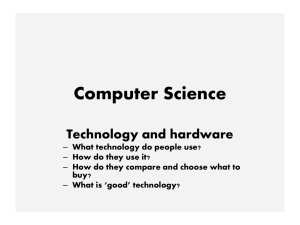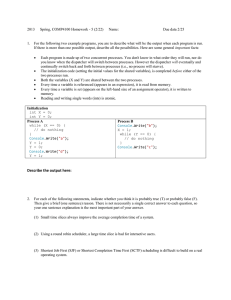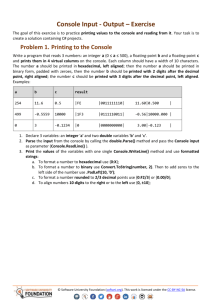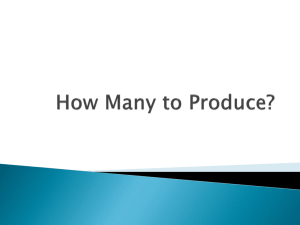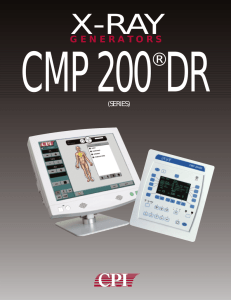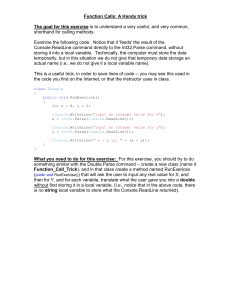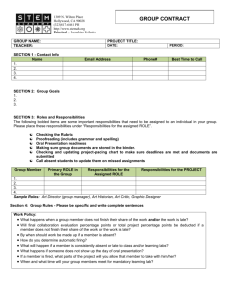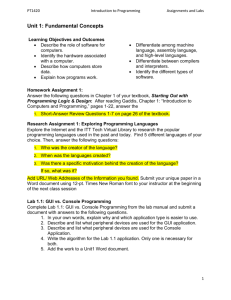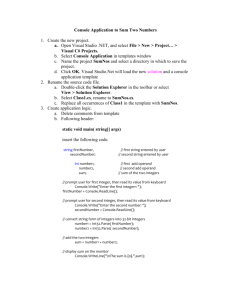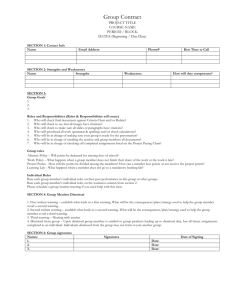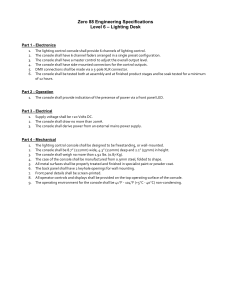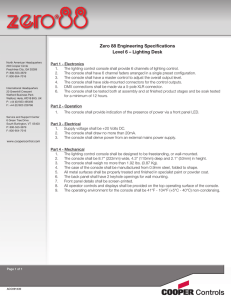Installing Red Hat Enterprise Linux 5
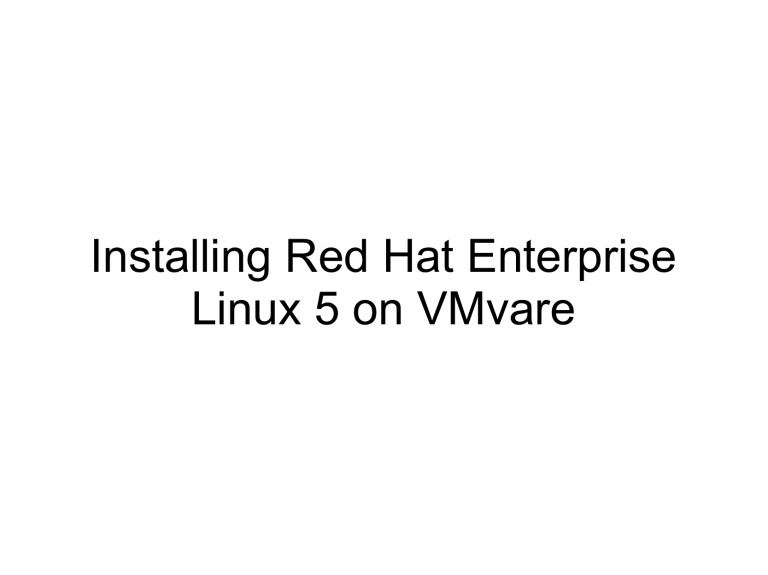
Installing Red Hat Enterprise
Linux 5 on VMvare
Start Virtual Machine “tom”, then go to “Console” tab and click on the black screen to open the console in a new window.
You need to install Vmware Remote Console Plug-in before opening the Console for the first time. You might need to add the Wmvare Webb Access page address to you “Trusted sites” list.
Select "Skip".
Click “Next” button on the next 3 screens.
Ignore warning to initialize drive sda by answering “Yes” on the next screen.
Repeat for sdb, sdc, sdd, and sde.
Select “Create custom layout” on the next screen.
Verify the partitioning for sda is correct.
Accept defaults on the next screen.
Configure network devices.
Select timezone.
Enter a password (of your choice) for root account.
Choose “Customize now”.
D o not deselect any items; In addition to pre-selected default items, select items to match the screenshots below:
Click “Next” to begin installation. Wait for the installation to complete and then click “Reboot”.
After the system restarts, click “Forward”.
Select “Yes, I agree to the License Agreement”.
Disable the Firewall. Select “Yes” on the warning window to confirm.
Select “Disabled” for SELunix Setting”. Select “Yes” on the warning window to confirm.
Click “Forward” on the next screen (do not enable Kdump).
Set current data and time.
Click “Forward” on the next screen. Ignore the warning by clciking “Continue”.
Click “Forward” on the next screen.
C lick “Finish”; click “OK” to restart the system.