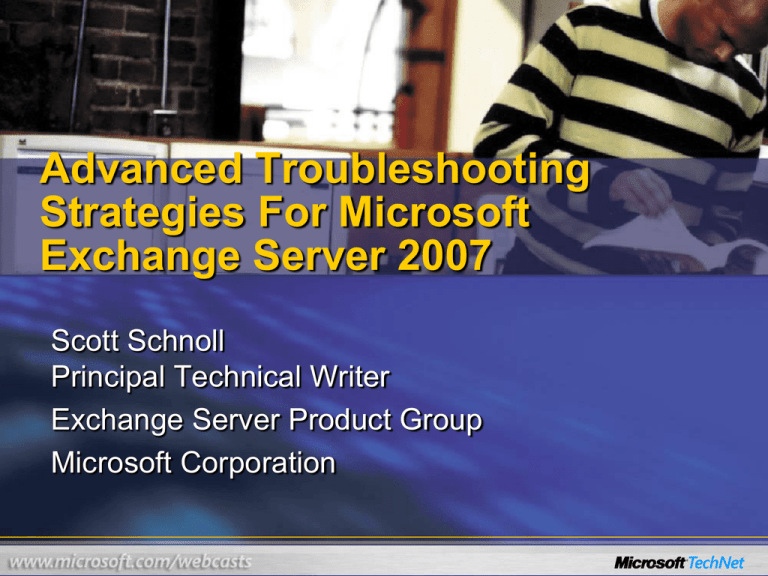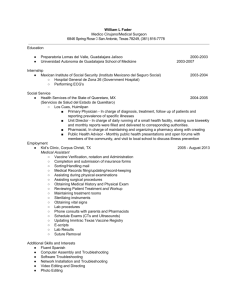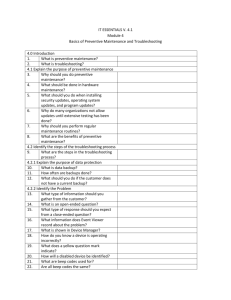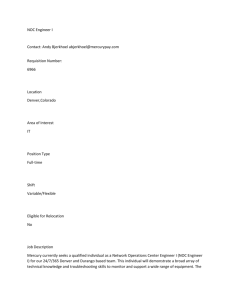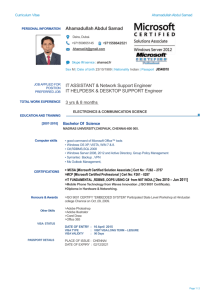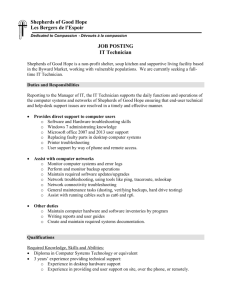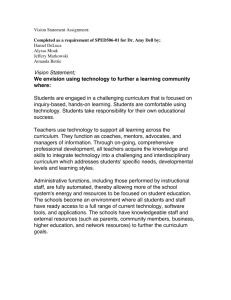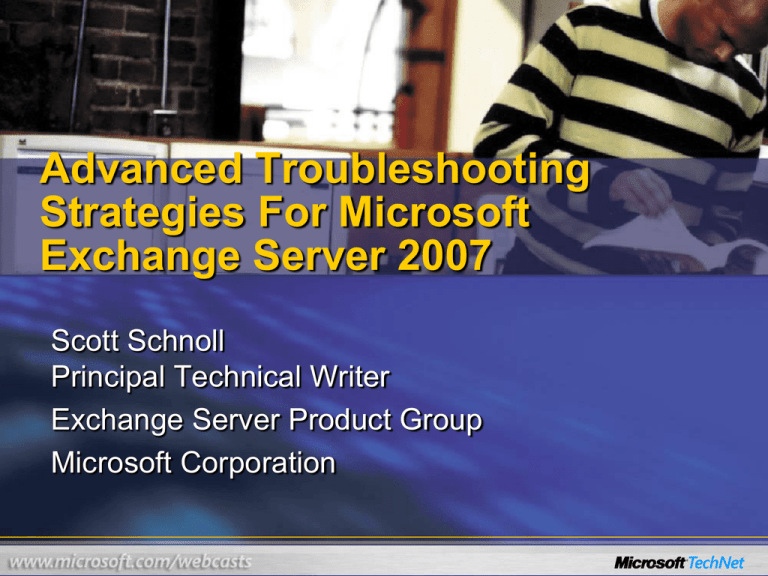
Advanced Troubleshooting
Strategies For Microsoft
Exchange Server 2007
Scott Schnoll
Principal Technical Writer
Exchange Server Product Group
Microsoft Corporation
Agenda
•
•
•
•
Troubleshoot Methodology
Exchange Troubleshooting Tools
Diagnostic Logging in Exchange
Area-specific Troubleshooting
– Setup
– Performance
– Transport
Troubleshooting Methodology
Troubleshooting Methodology
Knowledge
Monitoring
How
components
work
How components
interact
How components
depend on other
Start with
a baseline
Without one,
you have no
comparisons
With one, you
can spot
problems
elements
Tools
Built-in tools
Operating
system tools
Advanced tools
Notification,
corrective
action, trend
analysis
Exchange Troubleshooting Tools
Exchange Troubleshooting Tools
Troubleshooting
Best Practices Analyzer
Database Troubleshooter
Mail Flow Troubleshooter
Performance Troubleshooter
Monitoring
Message Tracking
Queue Viewer
Routing Log Viewer
Performance Monitor
Exchange Troubleshooting
Tools
Client Access Cmdlets
Test-MAPIConnectivity
Test-ActiveSyncConnectivity
Test-IMAPConnectivity
Test-POPConnectivity
Test-OWAConnectivity
Test-UMConnectivity
Test-WebServicesConnectivity
Test-OutlookWebServices
General Cmdlets
Test-SystemHealth
Test-ServiceHealth
Exchange Troubleshooting
Tools
Transport Cmdlets
Test-MailFlow
Test-SenderID
Test-IPBlockListProvider
Test-IPAllowListProvider
Test-EdgeSynchronization
CI and CR Cmdlets
Test-ExchangeSearch
Test-ReplicationHealth
Diagnostic Logging In Exchange
Diagnostic Logging In Exchange
• Exchange logging quite extensive
– Starts with Setup
– Continues through life of Exchange server
• Transport Logs
– Message Tracking Logs
– Protocol Logs (SMTP)
– Agent Logs
– Connectivity Logs
– Routing Logs
– Pipeline Tracing Logs
Diagnostic Logging In Exchange
• Mailbox Logs
– Messaging Records Management Logs
– Cluster Logs
• Client Access Logs
– Protocol Logs (POP3, IMPA4)
– IIS Logs
• General Logs
– Event Logs
– Certificate Logs
Diagnostic Logging In Exchange
Get-EventLogLevel <Process>
Set-EventLogLevel <Process> -Level <Level>
Logging Level
Description
Lowest
Only critical events, error events, and events with a logging level
of zero are logged; default level for all processes except
MSExchange ADAccess\Topology and MSExchange
ADAccess\Validation
Low
Events with a logging level of 1 or lower are logged; default level
for MSExchange ADAccess\Topology and MSExchange
ADAccess\Validation
Medium
Events with a logging level of 3 or lower are logged.
Maximum
Events with a logging level of 5 or lower are logged.
Expert
Events with a logging level of 7 or lower are logged.
Diagnostic Logging In Exchange
• Best Practices
– Be aware of impact to monitoring/event
log collection agents
– Set EventLogLevel back to original level
when finished troubleshooting
• Using wildcards
– Asterisks are only for EventSource part of syntax
– Get-EventLogLevel MSExchangeIS\9000*\*
– Get-EventLogLevel MSExchangeIS\9000 Private\*
• Research events at Errors and Events Message
Center
Troubleshooting Exchange Setup
Troubleshooting Exchange Setup
• Use Setup logs to troubleshoot errors that
occur during setup or block installation
Get-SetupLog.ps1
C:\ExchangeSetupLogs\ExchangeSetup.log –error –tree
Get-SetupLog –tree:$false –error:$false | Where {
$_.status –eq "Error" } | select datetime, depth,
description,
| Out-HTML | Out-IE
Log
name and path status Description
<system
Tracks progress of every task performed during
drive>\ExchangeSetupLogs\ Setup; contains details on pre-req checks,
ExchangeSetup.log
installation progress, and config changes made by
Setup
<system
Windows Installer log file that contains details on
drive>\ExchangeSetupLogs\ extraction of Exchange code from installer file
ExchangeSetup.msilog
(ExchangeServer.msi)
Troubleshooting Exchange Setup
• ExchangeSetup.log is most relevant/useful
when troubleshooting
• Several documented resolutions for Setup
failures at http://technet.microsoft.com/enus/library/bb232206(EXCHG.80).aspx
• Task levels denoted by [X]
– [0] – Begin main run of a particular task
– [1] – High level run of a specific task
– [2] – Subset of a particular task
Troubleshooting Exchange Setup
[1/27/2008 3:46:26 PM] [0] **********************************************
[1/27/2008 3:46:26 PM] [0] Starting Microsoft Exchange 2007 Setup
[1/27/2008 3:46:26 PM] [0] **********************************************
...
[1/27/2008 4:11:12 PM] [0] End of Setup
[1/27/2008 4:11:12 PM] [0] **********************************************
[1/27/2008 4:11:57 PM] [1] Executing '$RoleTargetVersion =
"8.1.240.06"', handleError = False
[1/27/2008 4:11:57 PM] [2] Launching sub-task '$error.Clear();
$RoleFqdnOrName = ”exmbx1.contoso.com"'.
[1/27/2008 3:52:31 PM] [0] ExSetupUI was started with the following
command: '-mode:install -sourcedir:D:\amd64 /FromSetup'.
Troubleshooting Exchange Setup
• In which phase of Setup did failure occur?
– Bootstrap phase displays canopener and pre-req
links for .NET Framework 2.0, Microsoft
Management Console 3.0, and Windows
PowerShell 1.0
– File copy phase copies core install files to
%TEMP%\ExchangeServerSetup and sets Best
Practices Analyzer XML file into culture-specific
folder (e.g., ‘EN’ for English)
– Setup wizard phase walks admin through GUIbased setup (license agreement, error reporting,
paths, type, roles, etc.)
Troubleshooting Exchange Setup
• In which phase of Setup did failure occur?
– Readiness check phase uses Best Practices
Analyzer engine and XML (Test-SetupHealth)
rules file to verify system and organizational
readiness for selected install type
– Installation phase deletes temporary files and
proceeds with Org and domain prep (if not
already done) and installation and configuration
of specified role(s)
Troubleshooting Exchange Setup
• Recovering from Failed Setup
– Setup creates ‘Watermark’ entry in registry to
resume at point of failure
HKLM\Software\Microsoft\Exchange\v8.0\<Role>\
– The value for Watermark can be mapped to an
install task in a *.PS1 file in
<SystemDrive>\ExchangeSetupLogs
– If a Watermark is present, note for which role,
then run the following to resume and complete
installation:
Setup.com /roles:<RoleWithWatermark>
Troubleshooting
Exchange 2007 Performance
Troubleshooting Exchange
2007 Performance
• Significant changes in architecture change
the ways in which you troubleshoot
and what you troubleshoot
• Scoping
–
–
–
–
–
–
How many servers affected?
Which servers are affected?
What are the current queue states?
Are queues growing?
Are performance counters spiking?
Are external dependencies healthy?
Troubleshooting Exchange 2007
Performance
• Consider the performance impact of
– Antivirus (file system and Exchange-based)
– Backup applications
– Archiving and compliance, including MRM
– Monitoring agents and tools
– Desktop tools that integrate with Outlook
Troubleshooting Exchange 2007
Performance
• Isolate cause of resource issues using
–
–
–
–
–
–
–
Windows Task Manager
Performance Monitor
Process Monitor
Network Monitor
Exchange Profile Analyzer
Event Viewer
Performance Troubleshooting Analyzer
• Watch out for renamed objects in SP1
– Exchange ‘Database’ object renamed
to ‘MSExchange Database’
Troubleshooting Exchange 2007
Performance
• Check for counter values over thresholds
Object \ Counter
Description
Threshold
Processor\% Processor Time
(_Total)
Percentage of time the processor is
running non-idle threads
System\Processor Queue
Length
Number of threads in processor
queue
2
Network Interface\Bytes
Total/sec
Rate at which network adapter is
processing data bytes
6-7 MB/sec (100 MBps)
60-70 MB/sec (1000 MBps)
Network Interface\Packets
Outbound Errors
Number of outbound packets that
could not be transmitted due to errors
LogicalDisk\Avg. Disk sec/Read
Average time of a read of data from
disk
50 ms (logs, peak)
20 ms (logs, ongoing)
LogicalDisk\Avg. Disk sec/Read
Average time of a read of data from
disk
50 ms (database, peak)
20 ms (database, ongoing)
LogicalDisk\Avg. Disk sec/Write
Average time of a write of data to disk
50 ms (logs, peak)
10 ms (logs, ongoing)
LogicalDisk\Avg. Disk sec/Read
LogicalDisk\Avg. Disk sec/Write
Average time of reads/writes on disk
10 ms (TEMP/TMP, Pagefile
disk, SMTP queue disk
90% (peak)
75% (ongoing)
0
Troubleshooting Exchange 2007
Performance
• Check for counter values over thresholds
Object \ Counter
Description
MSExchangeIS\RPC Averaged Latency
RPC latency averaged for last 1024
packets
MSExchangeIS\RPC Requests
Number of client requests being processed
by IS
MSExchange ADAccess Domain
Controllers\Long running LDAP
operations/Min
Number of LDAP operations on DC that
took longer than 15 seconds/Min
MSExchange Database\Version buckets
allocated (Information Store instance)
Number of version buckets (16K chunks of
version store) allocated
MSExchangeTransport Queues\Largest
Delivery Queue Length
Number of messages in largest delivery
queue
MSExchange Database ==>
Instances\Log Bytes Write/sec
Rate at which bytes are written to log
.NET CLR Memory\% Time in GC
Percentage of elapsed time spent in
garbage collection since last garbage
collection cycle
Threshold
25 ms
30
50
1,800
200
512,000
10 %
Troubleshooting Exchange 2007
Performance
• Performance Analyzer Log (PAL) –
http://www.codeplex.com/pal
• Generate HTML reports from performance
monitor counter log file (.blg file)
• Uses XML configuration files that parse the
most important counters for Exchange
performance issues and issues alerts when
thresholds are exceeded for those counters
Troubleshooting Exchange 2007
Performance
• Windows Server 2008 (and Vista)
include new TCP auto-tuning features
• Not all network devices (routers, switches, firewalls,
etc.) support these features, and some can actually
make things much slower
– Cisco PIX 500 Series Firewall, Cisco PIX 10000 Firewall,
Cisco PIX Classic Firewall, Cisco IOS Firewall, Sonicwall
Firewall, Check Point Firewall, some NG R55 routers,
some Netgear routers
• Disable auto-tuning on Windows 2008/Vista:
– netsh interface tcp set global autotuninglevel=disabled
Troubleshooting
Exchange 2007 Transport
Troubleshooting Tools
• ExTRA: Exchange Troubleshooting Assistant
– Internal/External DSN received
– Issues with Queue (size, status)
• Message Tracking
– Lost Messages
• Routing Log Viewer (SP1)
– Routing and Topology issues
• Advanced: ETW Tracing, Pipeline Tracing
– Typically as part of a CSS escalation
ExTRA Basics
• A “sibling” tool to the Microsoft Exchange
Server Best Practices Analyzer (ExBPA)
• Union of troubleshooting tools and other
related functionality
– ExPTA: Exchange Performance Troubleshooting
Analyzer
– ExDRA: Exchange Disaster Recovery Analyzer
– ExMFA: Exchange Mail Flow Analyzer
ExTRA Prerequisites
• ExTRA 1.1 (Downlevel version)
– .NET Framework version 1.1
– IIS Common Files (to allow remote metabase access)
• ExTRA 2007 (in Toolbox)
– Installed with Exchange Management Tools
– IIS Common Files
– Fix for SmtpClient issue in .NET 2.0 SP1
• For both versions
– Need sufficient credentials to gather data from both Active
Directory and Exchange servers
Symptom-Based Analysis
Symptom-Based Analysis
Choose the right symptom
Symptom
Choose this when you see:
Troubleshooting includes…
NDR
User gets an NDR
DSN code is known
DSN-based analysis
DNS check
Message tracking for specific DSN
Inbound
Messages not arriving from the
Outbound
Messages not going out to the
Network Test (DNS, Firewall)
SMTP configuration
Sending test mail
Search message and track
Queue
Messages are stuck in one of
Mailbox
Submission
Messages not going to from
EdgeSync
Edge Subscription not working
Internet
Intra-org messages not arriving
Internet
the queues on a server
Mailbox to Hub Transport
Analysis based on the type of queues
(remote delivery, directory lookup, local
delivery)
MAPI connectivity check
Hub Transport health check
Configuration check
Network Test (DNS, Firewall)
Active Directory Application Mode (ADAM)
checks
Root Cause Analysis
• Choice of correct symptom is critical to success
• High-level symptom validation is performed in
first step of analysis
• Server operating state and configuration are
collected, additional steps executed when
variance from known good condition found
• Branching to new steps continues until
root cause identified
• Not all root causes currently identified, but most
common ones are covered
• Web updates for ExTRA will fill gaps over time
Message Tracking
• Message Tracking tool in the Exchange
Management Console Toolbox
• Based on ExTRA
• Constructs cmdlet filters used by GetMessageTrackingLog
• Basic server-to-server tracking
• PowerShell scripts can relate events
together
to track messages end-to-end
Message Tracking Log
• Enabled by default
• Default values
–
–
–
–
MessageTrackingLogEnabled: True
MessageTrackingLogMaxAge: 30
MessageTrackingLogMaxDirectorySize: 250 MB
MessageTrackingLogMaxFileSize: 10 MB
– MessageTrackingLogSubjectLoggingEnabled: True
• EventID describes tracking event action
– BADMAIL, DEFER, DELIVER, DSN, EXPAND, FAIL,
POISONMESSAGE, RECEIVE, REDIRECT, RESOLVE, SEND,
SUBMIT, TRANSFER
• Source describes component involved
– ADMIN, AGENT, DSN, GATEWAY, PICKUP, ROUTING, SMTP,
STOREDRIVER
Message Tracking Log: cmdlet
• Get-MessageTrackingLog
– EventID (Receive,Send,Deliver,Fail,etc)
Get-MessageTrackingLog -EventID fail -Server exht1
– Time Range (start, end)
Get-MessageTrackingLog -start “03/01/2008 09:00 AM”
-end “03/01/2008 09:30 AM”
– Sender Address
Get-MessageTrackingLog -Sender “nino@hypervlabs.com”
– MSExchangeTransportLogSearch service on
–
server performs search and server-side filtering
FAIL event for every NDR the server generates
– RecipientStatus field displays reason FAIL occurred
Message Tracking Log: Event
Timestamp
: 3/16/2008 2:50:03 PM
ClientIp
:
ClientHostname
: exht1
ServerIp
:
ServerHostname
: exmbx1
SourceContext
:
ConnectorId
:
Source
: STOREDRIVER
EventId
: DELIVER
InternalMessageId
: 36308614
MessageId
:
<2A9FABB3664AF8459CBADA1CE4E4024617A9F2A76F@exht1.hypervlabs.com>
Recipients
: {smes@hypervlabs.com}
RecipientStatus
: {}
TotalBytes
: 15682
RecipientCount
: 1
RelatedRecipientAddress :
Reference
:
MessageSubject
: Troubleshooting Decks
Sender
: scotts@hypervlabs.com
ReturnPath
: scotts@hypervlabs.com
MessageInfo
: 3/16/2008 2:51:59 PM
Routing Log Viewer
•
•
•
•
Introduced in Service Pack 1
Equivalent to Winroute
Displays routing table
Provides comparison of topology at two
points in time, identifies differences
• Useful in determining transport topology
– Route to remote Active Directory Site
– Route to connector with external address space
Routing Log Viewer: Backoff Path
Routing Log Viewer:
Comparing Logs
Event Tracing For Windows
(ETW)
• ExTRA “Trace Control” enables ETW traces
– Start…Run…Extra.exe
– Select a task
– Select “Trace Control”
• Trace components useful in diagnosing transport issues
–
–
–
–
Transport
StoreDriver
AD Driver
Data.Storage
• Common scenarios defined that enable correct
components/tags
• Filtering reduces the number of events logged in trace session,
but must know sender or recipient before reproduction of issue
ETW: Configure Trace File
ETW: Types, Components, Tags
ETW: Set Tags Manually
(optional)
ETW: Set Tags Manually
(optional)
Pipeline Tracing
• Used to capture copies of messages before/after agent
execution
• Configuration (both parameters mandatory)
– PipelineTracingPath: <path>
– PipelineTracingSenderAddress: SMTP address
• Enable Pipeline Tracing
Set-TransportServer <Server> -PipeLineTracingEnabled:$TRUE
• Warning: one or more copies of every message matching
PipelineTracingSenderAddress will be saved in
PipelineTracingPath
• Entire message content logged to disk, so set appropriate
ACL on folder specified in PipelineTracingPath
Pipeline Tracing: Example
• Enable:
Set-TransportServer EXHUB1
–PipelineTracingEnabled:$True
–PipelineTracingPath:C:\Trace
–PipelineTracingSenderAddress:scott@contoso.com
• Monitor Trace Folder:
– \MessageSnapshots\<GUID>
• Contains original message, plus pipeline tracing for routing
and SMTP receive
– \RulesTracking
• Disable:
Set-TransportServer EXHUB1
–PipelineTracingEnabled:$False
Pipeline Tracing: Directory
Key Takeaways
• Knowledge of how components interact and
depend on one another is critical to success
of troubleshooting
• Exchange Server 2007 includes built-in
instrumentation that provides rich diagnostic
information for troubleshooting purposes
• A variety of tools from Windows Server and
Exchange Server can provide workflow steps
around the troubleshooting process
Resources
• Troubleshooting OWA 2007 Publishing Rules
on ISA Server 2006
• Troubleshooting Outlook RPC dialog boxes
• Configuration tips and common
troubleshooting steps for multiple forest
deployment of Autodiscover service
Want To Be An Expert?
• Get in depth and up to
date technical resources
from TechNet
– Leverage the variety
of Webcasts and
Virtual Labs available
– Be part of the Exchange
Product Dialogue
– Join the Exchange
Community
•http://technet.microsoft.com/exchange/
Track Resources
Exchange Team Blog (You Had Me at EHLO)
http://msexchangeteam.com
Exchange Server TechCenter
http://technet.microsoft.com/exchange
Exchange Newsgroups
microsoft.public.exchange*
Exchange Forums
http://forums.microsoft.com/TechNet/default.aspx?ForumGroupID=235&SiteID=
17
•© 2008 Microsoft Corporation. All rights reserved. Microsoft, Windows, Windows Vista and other product names are or may be registered trademarks and/or trademarks in the U.S. and/or other countries.
•The information herein is for informational purposes only and represents the current view of Microsoft Corporation as of the date of this presentation. Because Microsoft must respond to changing market
conditions, it should not be interpreted to be a commitment on the part of Microsoft, and Microsoft cannot guarantee the accuracy of any information provided after the date of this presentation.
MICROSOFT MAKES NO WARRANTIES, EXPRESS, IMPLIED OR STATUTORY, AS TO THE INFORMATION IN THIS PRESENTATION.