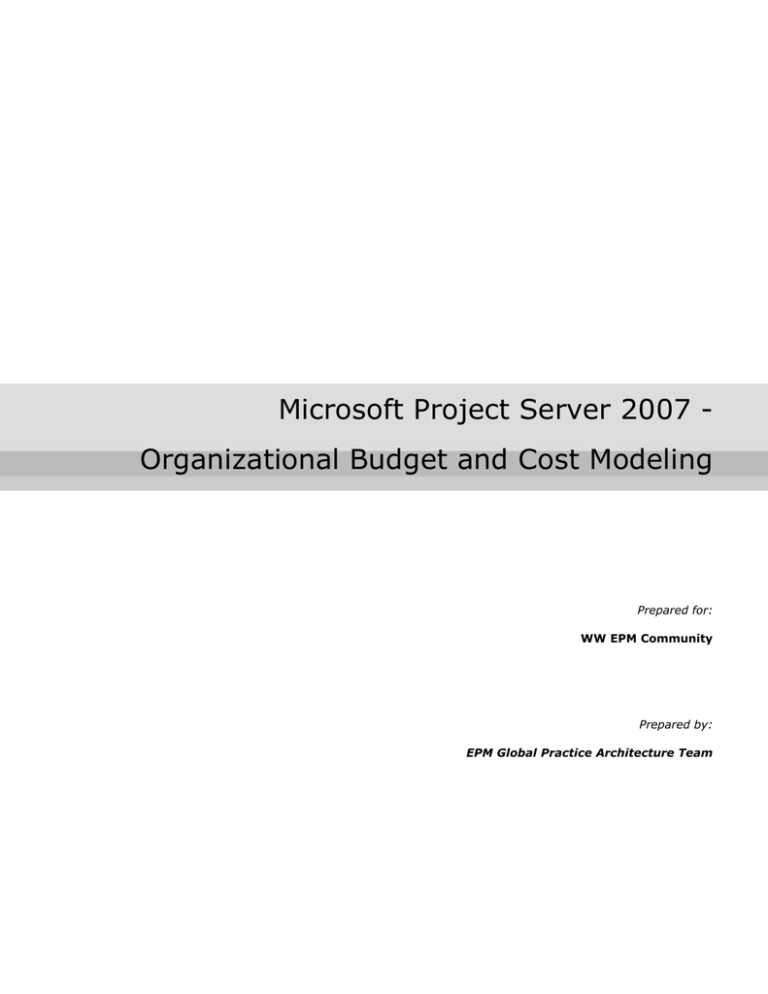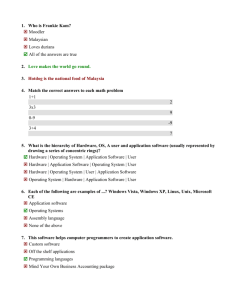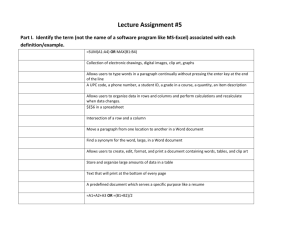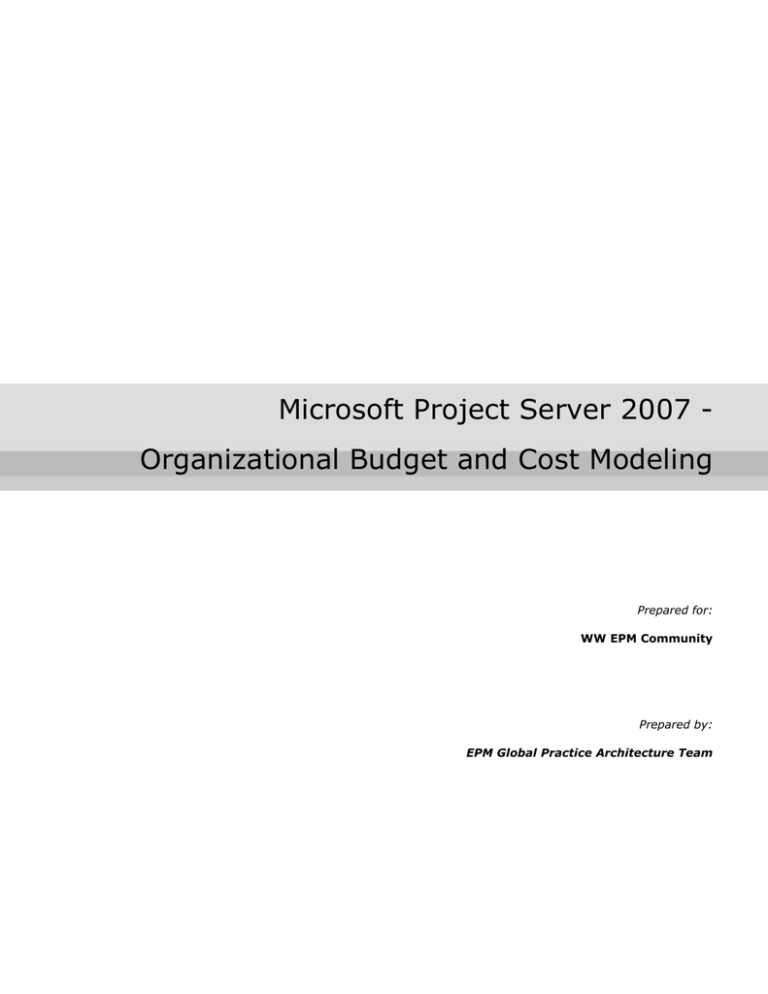
Microsoft Project Server 2007 Organizational Budget and Cost Modeling
Prepared for:
WW EPM Community
Prepared by:
EPM Global Practice Architecture Team
EPM Global Practices
Page ii
EPM Global Practices
Copyright
The information contained in this document represents the current view of Microsoft Corporation on
the issues discussed as of the date of publication. Because Microsoft must respond to changing
market conditions, it should not be interpreted to be a commitment on the part of Microsoft, and
Microsoft cannot guarantee the accuracy of any information presented after the date of publication.
This White Paper is for informational purposes only. MICROSOFT MAKES NO WARRANTIES,
EXPRESS, IMPLIED OR STATUTORY, AS TO THE INFORMATION IN THIS DOCUMENT.
Complying with all applicable copyright laws is the responsibility of the user. Without limiting the
rights under copyright, no part of this document may be reproduced, stored in or introduced into a
retrieval system, or transmitted in any form or by any means (electronic, mechanical,
photocopying, recording, or otherwise), or for any purpose, without the express written permission
of Microsoft Corporation.
Microsoft may have patents, patent applications, trademarks, copyrights, or other intellectual
property rights covering subject matter in this document. Except as expressly provided in any
written license agreement from Microsoft, the furnishing of this document does not give you any
license to these patents, trademarks, copyrights, or other intellectual property.
Unless otherwise noted, the companies, organizations, products, domain names, e-mail addresses,
logos, people, places, and events depicted in examples herein are fictitious. No association with
any real company, organization, product, domain name, e-mail address, logo, person, place, or
event is intended or should be inferred.
2009 Microsoft Corporation. All rights reserved.
Microsoft, the Office logo, SharePoint, SQL Server, and Windows are trademarks of the Microsoft
group of companies.
All other trademarks are property of their respective owners.
Page iii
EPM Global Practices
Table of Contents
Introduction ..................................................................................................................... 1
Purpose .............................................................................................................................. 1
Audience ............................................................................................................................ 1
Example Set Up ................................................................................................................ 2
Department ........................................................................................................................ 3
Lookup Table – Department ................................................................................................ 3
Custom Field – Department................................................................................................. 4
Location ............................................................................................................................. 5
Lookup Table – Location ..................................................................................................... 5
Custom Field – Location...................................................................................................... 6
Budget Variance .................................................................................................................. 7
Custom Field – Budget Variance .......................................................................................... 7
Budget Indicator ................................................................................................................. 8
Custom Field – Budget Indicator .......................................................................................... 8
Cost Resources ................................................................................................................... 9
Project Budget and Cost Tracking ................................................................................... 10
Portfolio Budget and Cost Tracking ................................................................................ 11
Budget & Cost Alignment by Department View .......................................................................11
Budget & Cost Alignment by Location View ............................................................................12
Data Analysis .....................................................................................................................13
Budget vs Cost Analysis .....................................................................................................13
Additional Considerations ............................................................................................... 14
Work Resource Rates ........................................................................................................14
External System Integration ...............................................................................................14
References ..................................................................................................................... 15
Page iv
EPM Global Practices
INTRODUCTION
Purpose
This document is intended as a “how-to” guide for budget and cost modeling using Microsoft Office
Project Server 2007. Microsoft Office Project Server 2007 is a great tool for coordinating and
managing project schedules and resources. While many users know the schedule and resource
management capabilities of Project Server 2007, most users are not familiar with the budget and
cost management capabilities of Project Server 2007. With Project Server 2007, you can set a
budget to a project, and track costs against the set budget. You can also group the projects so
that budgets and costs can roll up to a program or portfolio level.
The budget and cost tracking model was used at a federal government agency client site and it can
be applied at many organizations. The model enabled the agency to use Project Server 2007 to
track budgets and costs at a program level in a central location. Previously, the agency had to
access several separate systems (budget in one system, resource costs in another system, fixed
costs in yet another system, etc…) in order to get all of the necessary information to see a clear
picture of the program. Project Server 2007 enabled them to very easily capture and report the
budget and cost information from one central location in addition to providing them day to day cost
and schedule visibility out of the box.
Audience
EPM Community including customers. This document is based on actual customer experience
and is intended to be used as a guide for any organization that wants to do budget and cost
modeling using Project Server 2007.
Page 1
EPM Global Practices
EXAMPLE SET UP
An example configuration will be used to better illustrate the budget and cost management
capabilities of Project Server 2007. In this example, FOO is a software company. FOO makes
COTS and custom software, and they have offices in North America and Europe. This guide will
provide step by step instructions and explanations to create and analyze views such as displayed
below.
Budget & Cost Alignment by Location View
Budget & Cost Alignment by Department View
Page 2
EPM Global Practices
Department
The Department lookup table and custom field represents whether the example project is a custom
development software project or a Commercial Off The Shelf (COTS) software project. This field is
used in the example to group and aggregate totals including budgets and costs.
Lookup Table – Department
Page 3
EPM Global Practices
Custom Field – Department
Page 4
EPM Global Practices
Location
The Location lookup table and custom field represents the location of the software project such as
United States or Canada. This field is used in the example to group and aggregate totals including
budgets and costs.
Lookup Table – Location
Page 5
EPM Global Practices
Custom Field – Location
Page 6
EPM Global Practices
Budget Variance
The budget variance field is a calculated field to measure the difference between the budget cost
and the planned cost. A positive budget variance number indicates that the current planned cost is
less than the budget cost. Conversely, a negative budget variance number indicates that the
current planned cost is greater than the budget cost.
Custom Field – Budget Variance
Page 7
EPM Global Practices
Budget Indicator
The Budget Indicator is a stop light indicator field keyed on the value of the Budget Variance field.
If Budget Variance is a positive number, then the indicator will display green. If the Budget
Variance is a negative number, then the indicator will display red. This indicator can quickly show
what projects may need more attention with regards to cost management.
Custom Field – Budget Indicator
Page 8
EPM Global Practices
Cost Resources
The following cost resources were set up to capture and track the different types of costs in
addition to the resource labor cost. You can add more resources or use less depending on the
needs of your organization. You can also set up a budget category custom field with values such
as hardware and software and then set each resource to the corresponding budget category in
order to aggregate types of costs.
Page 9
EPM Global Practices
PROJECT BUDGET AND COST TRACKING
Budget and cost can be managed and tracked at the individual project level.
The basic steps to manage budget and cost at the project level are:
1. Set project budget at the project summary row (you must be in Task Usage view). For
detailed steps to creating a budget for your project, go to:
http://office.microsoft.com/en-us/project/HA101632951033.aspx?pid=CH100666641033
2. Enter costs for resources and assign resources to tasks. You can have cost rates and
per-use costs for work and material resources, as well as costs for cost resources. For
detailed steps to entering costs, go to: http://office.microsoft.com/enus/project/HA101921281033.aspx?pid=CH100666641033
3. Compare budget to cost. You can compare the baseline cost to the current planned cost or
the actual cost. In addition, you can compare the current planned cost to the budget cost.
You can track at the project summary level or at the task level.
Project
Budget
Cost
Resource
Work
Resource
Page 10
EPM Global Practices
PORTFOLIO BUDGET AND COST TRACKING
Microsoft Office Project Server 2007 allows you to manage budgets and costs at the program or
portfolio level as well as at the project level.
Budget & Cost Alignment by Department View
View Setup
Page 11
EPM Global Practices
Budget & Cost Alignment by Location View
View Setup
Page 12
EPM Global Practices
Data Analysis
Data Analysis views can be created to provide further analysis of budget and cost data. The
example below, Budget vs Cost Analysis, illustrates a data analysis view that shows budget vs
actual cost comparison for 2009 aggregated by department. The comparison is further broken
down into the 4 quarters of 2009. This view can also provide project level analysis within the
department as well as drilling down further into the months or weeks level.
Budget vs Cost Analysis
Page 13
EPM Global Practices
ADDITIONAL CONSIDERATIONS
Work Resource Rates
A limitation of Microsoft Office Project Server 2007 is that work resource rates cannot be selectively
hidden. This means that if a PM has the permission to view enterprise resource data, then that PM
can see the resources’ rates. This poses a dilemma with many organizations because resource
rates are sensitive data that require strict and granular control. There are many ways to get
around this issue but there is no out-of-the box solution. Solutions can involve the use of blended
resource rates, macros to camouflage the work resource rates, or a custom database with custom
permissions and SQL Server Reporting Services to provide reporting.
External System Integration
In many cases, a system of record already exists for budget and cost accounting. These external
systems are useful for accounting purposes, but they rarely provide any utility in day-to-day
management of budget and cost tracking. When a system of record already exists for an
organization, an integration between the external system and Project Server 2007 provides
validation to the budget and cost numbers as well as providing the day-to-day management
capabilities. The Project Server Interface (PSI) provides a way to integrate any system to Project
Server 2007. A simple interface can consist of pulling the budget cost from the system of record
and setting it in Project Server 2007. The actual cost information can be pulled from the Project
Server 2007 side and pushed to the system of record. You can also create much more
sophisticated and complex integration utilizing the PSI.
Page 14
EPM Global Practices
REFERENCES
Microsoft Enterprise Project Management home page: http://www.microsoft.com/epm
EPM Connect: http://www.epmconnect.com/US/Pages/home.aspx
Microsoft Enterprise Project Management Solutions :
http://www.epmconnect.com/US/pages/epmsolutiontour.aspx
Microsoft Project Server TechCenter (TechNet): http://technet.microsoft.com/enus/office/projectserver/default.aspx
Microsoft Project Developer Center (MSDN): http://msdn.microsoft.com/enus/office/aa905469.aspx
Microsoft Project 2007 blog – http://blogs.msdn.com/project
Page 15