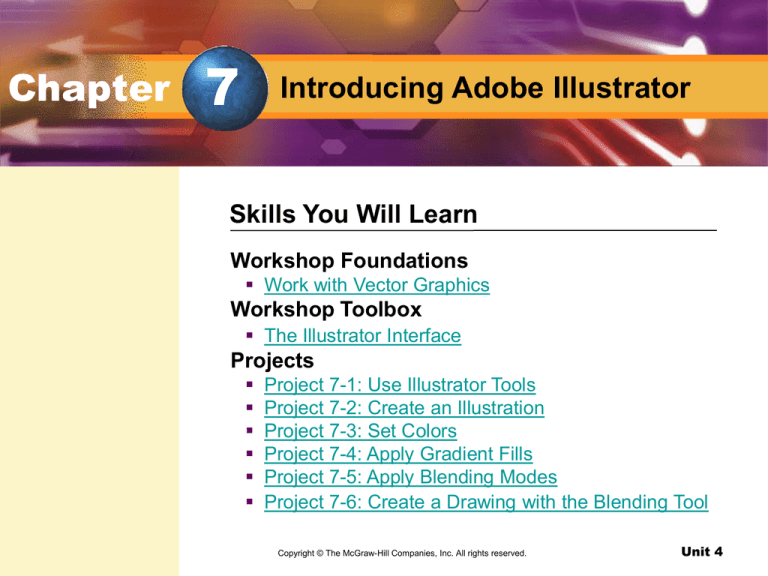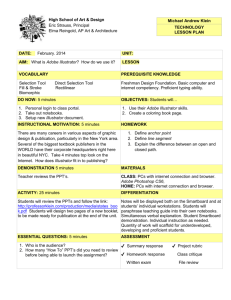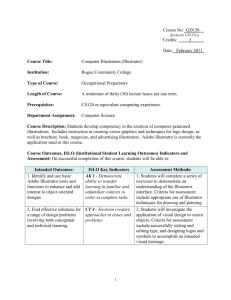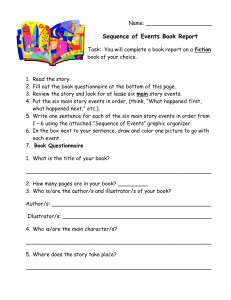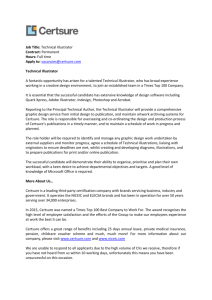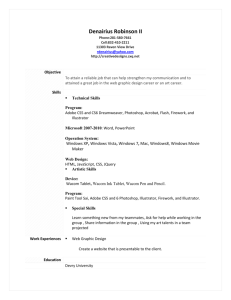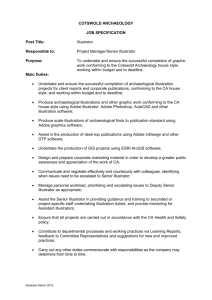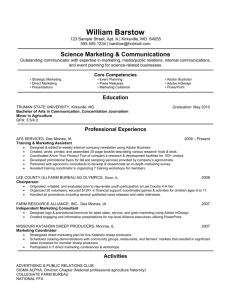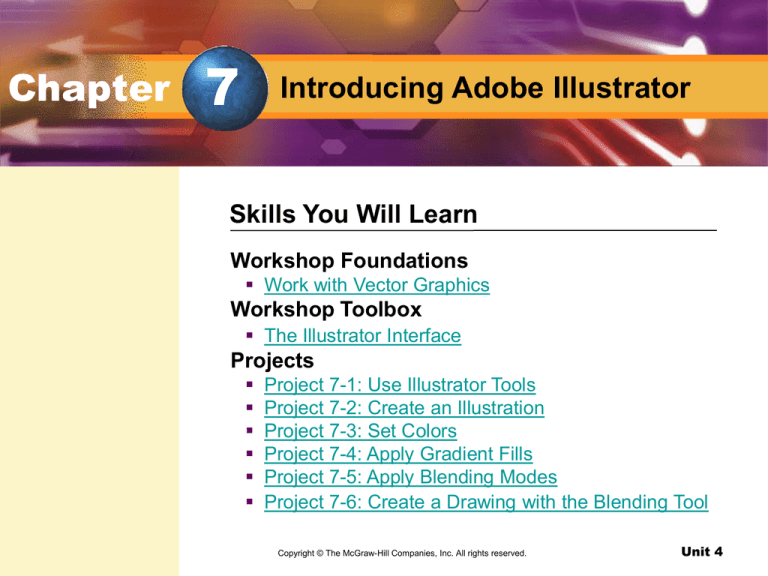
Chapter
7
Introducing Adobe Illustrator
Skills You Will Learn
Workshop Foundations
Work with Vector Graphics
Workshop Toolbox
The Illustrator Interface
Projects
Project 7-1: Use Illustrator Tools
Project 7-2: Create an Illustration
Project 7-3: Set Colors
Project 7-4: Apply Gradient Fills
Project 7-5: Apply Blending Modes
Project 7-6: Create a Drawing with the Blending Tool
Copyright © The McGraw-Hill
Inc. All rights reserved.
Design withCompanies,
Adobe Illustrator
Unit 4
Chapter
7
Introducing Adobe Illustrator
Skills You Will Learn
Projects
Project 7-7: Add Distort Effects
Project 7-8: Create a Text Illustration
Project 7-9: Enhance Your Text Illustration
Copyright © The McGraw-Hill
Inc. All rights reserved.
Design withCompanies,
Adobe Illustrator
Unit 4
Chapter
7
Introducing Adobe Illustrator
pg. 292
Create an Illustration
Illustrations include a variety of styles and uses,
including advertisements, children’s books, and fashion
magazines.
Design with Adobe Illustrator
Unit 4
Chapter
7
Introducing Adobe Illustrator
pg. 292
Design with Adobe Illustrator
Unit 4
Foundations
pg. 293
Key Terms
vector graphics
scalable
file name extension
You Will Learn To
Identify vector graphic software
Compare vector graphic file formats
Design with Adobe Illustrator
Unit 4
Foundations
Work with Vector Graphics
vector graphics
Line drawing that are
stored as math
formulas in a
computer. (pg. 293)
scalable
The ability to be
resized without losing
image quality. (pg.
293)
pg. 293
What are Vector Graphics?
Vector graphics are line drawings that are stored as
math formulas in a computer.
They are scalable, which means they can be resized
without losing image quality.
Design with Adobe Illustrator
Unit 4
Foundations
Work with Vector Graphics
file name extension
The letters displayed
after a file name that
describes the file
format. (pg. 293)
pg. 293
How Do I Identify a Vector Graphic?
To identify a vector graphic, check the image’s file format
or file name extension.
Design with Adobe Illustrator
Unit 4
Foundations
pg. 293
Work with Vector Graphics
Vector Graphic File Formats
Format
Name
File Name Extension
Format used in
Windows
MetaFile
WMF
Older Windows applications
Enhanced
MetaFile
EMF
Newer Windows applications
Adobe
Illustrator
AI
Adobe Illustrator
Apple’s Picture
Format
PICT
Macintosh computers (and PCs)
Encapsulated
PostScript
EPS
High quality postscript printers
Scalable Vector
Graphics
SVG
Web animations
Design with Adobe Illustrator
Unit 4
Foundations
Work with Vector Graphics
How can you identify a vector graphic?
You can identify a vector graphic by checking the image’s file name extension.
Design with Adobe Illustrator
Unit 4
Work with Vector Graphics
Assessment
pg. 294
Which file name extension would be used for an image
created in a newer Windows application?
A. EPS
B. WMF
C. SVG
D. EMF
Answer: D
Explanation: The file extension EMF would be used for an
image created in a newer Windows application.
Design with Adobe Illustrator
Unit 4
Toolbox
pg. 295
Key Term
palette
You Will Learn To
Identify Illustrator’s interface
Identify toolbox drawing tools
Identify Illustrator palettes
Design with Adobe Illustrator
Unit 4
Toolbox
The Illustrator Interface
palette
A tool that displays
options related to
selected objects. (pg.
295)
pg. 295
Illustrator Interface Features:
The workspace is the area that shows the page and
where the image appears when printed.
The scratch area appears outside the workspace and
can be used to assemble or edit designs.
The menu bar contains most general commands.
The Control palette displays options related to selected
objects.
Magnification levels are displayed next to the file name
and in the lower left corner.
Design with Adobe Illustrator
Unit 4
Toolbox
The Illustrator Interface
Which Illustrator tool would you use to change a selected
object?
You would use the Control palette to change a selected object.
Design with Adobe Illustrator
Unit 4
The Illustrator Interface
Assessment
pg. 296
Where in the Illustrator interface is the image as it appears
when printed displayed?
A. the Control palette
B. the workspace
C. the scratch area
D. the menu bar
Answer: B
Explanation: The workspace displays the image as it
appears when printed.
Design with Adobe Illustrator
Unit 4
7-1
Use Illustrator Tools
pg. 297
Key Terms
marquee
object
path
anchor point
Academic Focus
Math
Create geometric
shapes
Spotlight on Skills
Create geometric shapes
Apply the Selection tool
Add fill color
Drag objects
Apply the Direct Selection tool
Design with Adobe Illustrator
Unit 4
7-1
Use Illustrator Tools
pg. 297
marquee
A dotted rectangle
placed over objects to
select them. (pg. 297)
object
Any individual shape,
image, or text that can
be moved, edited, or
manipulated. (pg. 297)
Before You Begin Go to
Chapter 7, and choose
PowerPoint
Presentations to preview
the documents you will be
creating. Also, use the
individual project Rubrics
to help create and
evaluate your work.
Selection Tools
The Selection tool in Illustrator is similar to the Selection tool in
Publisher and Photoshop.
A marquee can be created with the Selection tool to select
objects.
Design with Adobe Illustrator
Unit 4
7-1
Use Illustrator Tools
pg. 297
anchor point
A spot where a
segment begins or
ends. (pg. 297)
Selection Tools
The Direction Selection tool is used to select anchor points or
path segments that make up the border of an object.
path
A line created by an
object when it is
drawn. (pg. 297)
Design with Adobe Illustrator
Unit 4
7-1
Use Illustrator Tools
pg. 297
APPLICATIONS USED
Adobe Illustrator
In this project, you will…
Practice using Illustrator’s selection tools.
Design with Adobe Illustrator
Unit 4
7-1
Use Illustrator Tools
pg. 300
Design with Adobe Illustrator
Unit 4
7-2
Create an Illustration
pg. 301
Key Terms
grids
magnify
Academic Focus
Math
Work with grids
Spotlight on Skills
Display grids and guides
Apply the Zoom tool
Align objects
Format a line
Add text
Rotate an object
Design with Adobe Illustrator
Unit 4
7-2
Create an Illustration
pg. 301
grids
The framework upon
which an object is
placed. (pg. 301)
magnify
To enlarge an image in
order to view its
details. (pg. 301)
Align Objects
Guides and grids help a user align objects in the workspace.
Smart Guides create temporary path lines to help align objects
in relation to each other.
With the Align palette, a user can precisely align objects in
relation to each other.
Zoom in Closer
The Zoom tools in Illustrator allow a user to magnify or reduce
the size of picture.
Design with Adobe Illustrator
Unit 4
7-2
Create an Illustration
pg. 302
APPLICATIONS USED
Adobe Illustrator
In this project, you will…
Use Illustrator’s tools to draw a crayon.
Design with Adobe Illustrator
Unit 4
7-2
Create an Illustration
pg. 305
Design with Adobe Illustrator
Unit 4
7-3
Set Colors
pg. 306
Key Terms
grayscale
RGB
CMYK
HSB
Spotlight on Skills
Duplicate an image
Work with the Color palette
Work with the Swatches palette
Academic Focus
Science
Identify color values
Design with Adobe Illustrator
Unit 4
7-3
Set Colors
pg. 306
grayscale
The range of colors from
white to black with shades
of gray in between. (pg.
306)
RGB
An acronym that stands
for Red, Green, Blue. (pg.
306)
CMYK
An acronym that stands
for Cyan, Magenta,
Yellow, blacK. (pg. 306)
HSB
An acronym that stands
for Hue, Saturation, Color.
(pg. 306)
Toolbox
The Toolbox in Illustrator contains many tools for applying,
changing, and creating colors.
Swatches Palette
The Swatches palette provides specific colors and gradient
options.
Color Palette
Grayscale refers to the range of colors from white to black.
RGB stands for Red, Green, Blue, colors which create most
other colors.
CMYK stands for Cyan, Magenta, Yellow, blacK, a mode used
for printed documents.
HSB stands for Hue, Saturation, Brightness.
Design with Adobe Illustrator
Unit 4
7-3
Set Colors
pg. 307
APPLICATIONS USED
Adobe Illustrator
In this project, you will…
Add color to the crayon you created in Project 7-2 and add it to
a box of crayons.
Design with Adobe Illustrator
Unit 4
7-3
Set Colors
pg. 310
Check your work Use
Figure 7.19 as a guide and
check that:
The crayons are top
aligned in the box.
There is a white fill
crayon box cover.
The crayon box label
uses two different fonts,
and the text is centered.
Design with Adobe Illustrator
Unit 4
7-4
Apply Gradient Fills
pg. 311
Key Terms
gradient
spectrum
radial
gradient stop
Spotlight on Skills
Work with the Gradient palette
Create colors with the Color Picker
Academic Focus
Science
Create color
gradients
Design with Adobe Illustrator
Unit 4
7-4
Apply Gradient Fills
pg. 311
gradient
A gradual change from
one color to another.
(pg. 311)
spectrum
The entire range of
colors from white to
black. (pg. 311)
Gradient Palette
A gradient is a gradual change from one color to another in the
color spectrum.
From the Gradient palette, a gradient type can be changed from
linear to radial.
Gradient stops can also be set from the Gradient palette.
radial
A circular gradient
type effect. (pg. 311)
gradient stop
A spot that marks the
beginning or end of
colors used in a
gradient. (pg. 311)
Design with Adobe Illustrator
Unit 4
7-4
Apply Gradient Fills
pg. 311
APPLICATIONS USED
Adobe Illustrator
In this project, you will…
Use the Gradient tool to create an illustration of an eye.
Design with Adobe Illustrator
Unit 4
7-4
Apply Gradient Fills
pg. 314
Design with Adobe Illustrator
Unit 4
7-5
Apply Blending Modes
pg. 315
Key Terms
transparent
opaque
Spotlight on Skills
Use the Transparency palette
Compare opacity results
Academic Focus
Science
Compare transparent
and opaque states
Design with Adobe Illustrator
Unit 4
7-5
Apply Blending Modes
pg. 315
transparent
The ability to see
through an object. (pg.
315)
opaque
The inability to see
through an object. (pg.
315)
Transparency Palette
The Transparency palette has a number of blending modes that
change the transparency or opacity of a layer color.
The more transparent an object, the more the layers show
through.
The more opaque an object, the harder it is to see through the
layers.
Design with Adobe Illustrator
Unit 4
7-5
Apply Blending Modes
pg. 315
APPLICATIONS USED
Adobe Illustrator
In this project, you will…
Use blending modes to add effects to the eye illustration you
started in Project 7-4.
Design with Adobe Illustrator
Unit 4
7-5
Apply Blending Modes
pg. 316
Check your work Use
Figure 7.28 as a guide and
check that:
The pupil, colored iris,
and white of the eye all use
gradient colors.
The pupil and iris are
centered horizontally and
vertically in relation to each
other and the white of the
eye.
There is a 48 pt semitransparent black star
around the pupil.
There are three ellipses
of different sizes and
opacities.
Design with Adobe Illustrator
Unit 4
7-6
Create a Drawing with the Blend Tool
pg. 317
Key Term
morph
Spotlight on Skills
Apply blending options
Academic Focus
Social Studies
Create the American
flag
Design with Adobe Illustrator
Unit 4
7-6
Create a Drawing with the Blend Tool
pg. 317
morph
To change from one
shape into another.
(pg. 317)
Blend Tool
The Blend tool evenly distributes shapes or colors between
selected objects.
The Blend tool is used to blend two different objects so that
their colors and shapes morph.
Design with Adobe Illustrator
Unit 4
7-6
Create a Drawing with the Blend Tool
pg. 315
APPLICATIONS USED
Adobe Illustrator
In this project, you will…
Create the American flag using the Blend tool to duplicate the
thirteen stripes and fifty stars.
Design with Adobe Illustrator
Unit 4
7-6
Create a Drawing with the Blend Tool
pg. 320
Design with Adobe Illustrator
Unit 4
7-7
Add Distort Effects
pg. 321
Key Term
warp
Spotlight on Skills
Distort an image
Add a drop shadow
Warp text
Academic Focus
Social Studies
Create an American
flag
Design with Adobe Illustrator
Unit 4
7-7
Add Distort Effects
pg. 321
warp
To blend. (pg. 321)
Envelope Distortion Effects
Make with Warp has preset warp shapes.
Make with Mesh controls the distortion effect applied to an
object.
Make with Top Object adds effects to text so that it matches
the shape of angled objects.
Design with Adobe Illustrator
Unit 4
7-7
Add Distort Effects
pg. 321
APPLICATIONS USED
Adobe Illustrator
In this project, you will…
Use the Distort Envelope on the American flag you created in
Project 7-6.
Design with Adobe Illustrator
Unit 4
7-7
Add Distort Effects
pg. 320
Check your work Use
Figure 7.38 as a guide and
check that:
There are 13 stripes and
50 stars on the flag. The
colors are correct.
Stripes and stars are all
identical in shape and size.
Envelope distortion
effects have been applied
in a realistic way.
The text is accurate and
readable, even with the
warped effects.
Design with Adobe Illustrator
Unit 4
7-8
Create a Text Illustration
pg. 325
Spotlight on Skills
Add a shape to an area
Apply text outlines
Academic Focus
Language Arts
Communicate a
specific message
Design with Adobe Illustrator
Unit 4
7-8
Create a Text Illustration
pg. 325
Palettes for Text Graphics
Palette
Usage
Character
Kerning and tracking are found under
this palette.
Glyphs
This palette contains extended
characters in a font, including letters
with accents and some symbols.
Paragraph
This palette contains alignment
options.
Tabs
Use this palette to set tab stops and
leaders.
Design with Adobe Illustrator
Unit 4
7-8
Create a Text Illustration
pg. 325
APPLICATIONS USED
Adobe Illustrator
In this project, you will…
Create a flyer using text graphics.
Design with Adobe Illustrator
Unit 4
7-8
Create a Text Illustration
pg. 327
Design with Adobe Illustrator
Unit 4
7-9
Enhance Your Text Illustration
pg. 328
Spotlight on Skills
Create a text path
Add a gradient
Apply Envelope distort
Academic Focus
Language Arts
Relate words to
images
Design with Adobe Illustrator
Unit 4
7-9
Enhance Your Text Illustration
pg. 328
Spiral Tool
The Spiral tool create spirals going clockwise or
counterclockwise.
Design with Adobe Illustrator
Unit 4
7-9
Enhance Your Text Illustration
pg. 328
APPLICATIONS USED
Adobe Illustrator
In this project, you will…
Continue the text illustration flyer that you started to design in
Project 7-8.
Design with Adobe Illustrator
Unit 4
7-9
Enhance Your Text Illustration
pg. 329
Check your work Use
Figure 7.44 as a guide and
check that:
The flyer is in landscape
orientation sized to be
printed on an 8 ½ x 11 inch
sheet of paper.
The text illustration
effectively conveys a
persuasive message.
The focus of the image is
clear.
The images add visual
interest while displaying
the content clearly.
Text following the spiral
pathway is readable.
A gradient has been
added to the background.
The sticky note object
looks realistic and has
readable text and a drop
shadow.
Design with Adobe Illustrator
Unit 4
In the Workplace
Illustrators
pg. 330
Skills and Talents
Illustrators need to
have:
Good computer skills
Knowledge of drawing
and design
Knowledge of digital
illustration and design
software
On the Job
Illustrators work with clients to clarify and create the visual
message that the client wants to express.
Illustrators should know graphic design programs such as
Adobe Photoshop or desktop publishing applications such as
Adobe InDesign.
Illustrators work in a variety of businesses, including advertising
agencies, graphic design firms, and publishing houses.
Future Outlook
Good communication
skills
The demand for illustrators is high and very competitive.
The ability to work
independently and
meet deadlines
Design with Adobe Illustrator
Unit 4
Chapter
7
Introducing Adobe Illustrator
Chapter Assessment
What are vector graphics?
Vector graphics are line drawings that are stored as math
formulas in a computer.
What are common file formats that are used for saving
vector graphics?
The common file formats for saving vector graphics are
Windows MetaFile, Enhanced MetaFile, Adobe Illustrator,
Apple’s Picture format, Encapsulated PostScript, and
Scalable Vector Graphics.
Design with Adobe Illustrator
Unit 4
Chapter
7
Introducing Adobe Illustrator
Chapter Assessment
Which palette provides specific colors and gradient options?
The Swatches palette provides specific colors and gradient
options.
Which tool allows a user to morph objects?
The Blend tool allows a user to morph objects.
Design with Adobe Illustrator
Unit 4
Chapter
7
Introducing Adobe Illustrator
Online Learning Center
Go to http://www.glencoe.com
Unit Activities
PowerPoint Presentations
Student Data Files
Key Term Flashcards
Reading Checks and Critical Thinking Activities
e-Review Self Checks
Worksheets
Enrichment Activities
Design with Adobe Illustrator
Unit 4