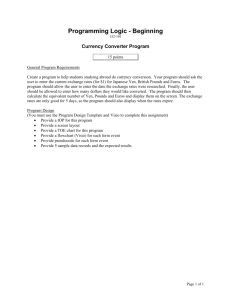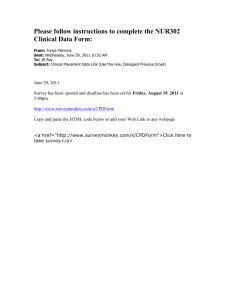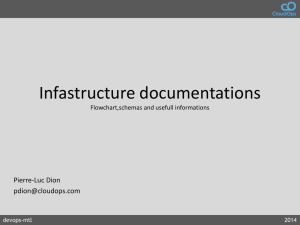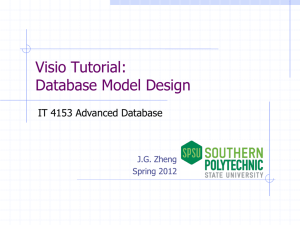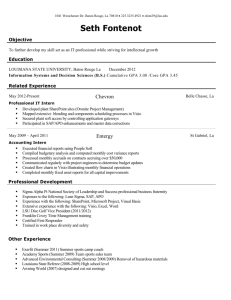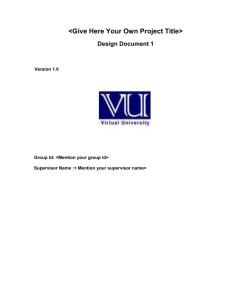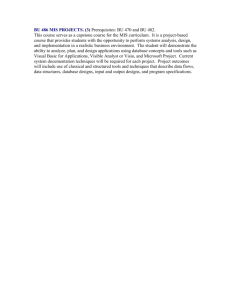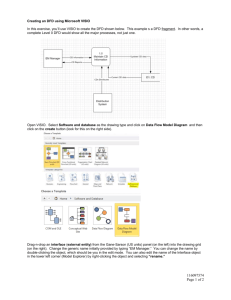Survey Monkey, Turn It In2 & Visi
advertisement
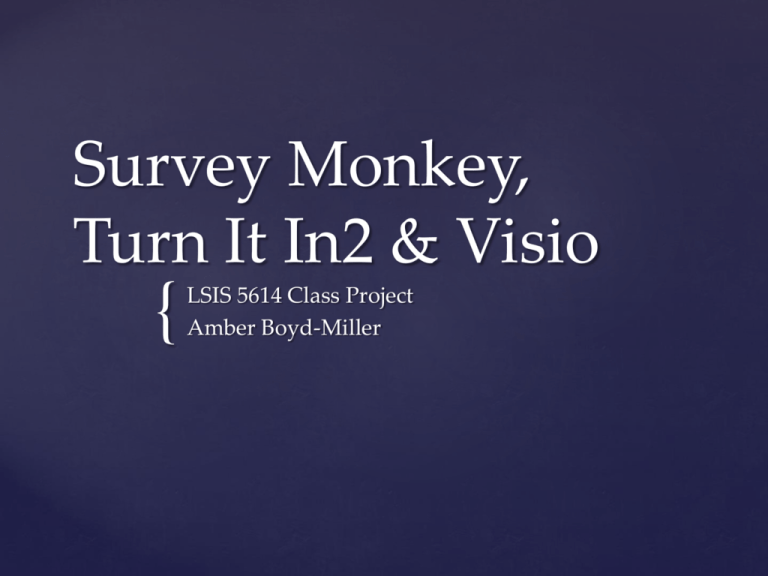
Survey Monkey,
Turn It In2 & Visio
{
LSIS 5614 Class Project
Amber Boyd-Miller
Class Project:
{
For this assignment, we’ll explore
three different technologies that
can be applied to classroom
teaching & learning
1) Microsoft Visio
Microsoft Visio is a diagramming software package that
allows students to transform complex ideas into
concrete, visual statements.
This software is available for purchase from numerous
retail and online outlets, at several feature levels
(Basic/Standard/Professional/Studio).
For Visio Standard 2010, the retail price is approx. $250.
{
Flowcharts
{
Floor Plans
Examples of the most
popular Visio projects
•
•
{
•
First, install software
on desktop or laptop.
Then, select the type of
project you would like
to start. There are
several templates
available (click on the
one that interests you)
For this example, we’ll
create a flowchart, so I
clicked on “Flowchart”
on the last row of
icons.
Step by Step Directions:
Visio
•
{
•
There are several
flowchart templates
available.
Click on “Basic
Flowchart” to begin
this example.
Select type of project
{
Start your design
•
This is the blank
canvas for creating
your flowchart.
•
Look at the symbols
available on the left
side of the screen.
•
Click and drag the first
symbol you would like
to use for your
flowchart.
•
{
•
The “Design” tab
at the top of the
screen allows you
to select color
schemes for your
shapes.
You can also add
connector lines to
make the shaped
“flow” & click the
shape to add text
inside the shape’s
boundary.
Add design elements
Research has shown that Cognitive Behavior
Modification via modeling and self-instruction
can be an effective method of teaching,
especially for children with attention disorders.
Visio can be utilized as one of the components
of self-instruction, by having students graph
out the sequence of events needed for particular
topic, subject, or process.
The graphs and flowcharts that Visio helps
them create can combine with self-talk to enable
students to properly model components of any
curriculum.
Also, Visio allows students to graphically
visualize topics that may be too ethereal for
their comprehension.
Adaptive Application:
ADD &ADHD students
2) SurveyMonkey
www.surveymonkey.com
SurveyMonkey is a web-based interactive survey
application that provides an easy to use platform for
hosting surveys and questionnaires.
Accessible online at www.surveymonkey.com
The Basic Package is free (10 questions per survey/ 100
responses per survey), with additional features for
packages with additional features.
The Select, Gold & Platinum packages range in price
from $199 to $799 annually.
The educational applications of Survey Monkey are
diverse.
Examples: course evaluations, faculty satisfaction
surveys, and hosting quizzes and tests.
•
•
{
•
•
Go to
www.surveymonkey.com
Sign up for a free basic
account
Click on “Create Survey” in
upper right hand corner of
web page
This is the page that will
start your survey
Directions: Create a survey
•
{
•
If you have never
created a survey
before, SurveyMonkey
provides several
templates on the
Create Survey screen
Or, you can choose to
go your own way by
selecting “Create a
New Survey”
Available templates
•
{
•
•
Select the background
color for your survey (I
chose Daisy Meadow
green)
Click on the dropdown menu, “Add
question” to create
your first survey
question
The name of this
survey is “West
Carteret Professional
Development”
Start developing survey
{
Create questions
•
SurveyMonkey gives you
the option to create
multiple choice answer, or
ranges, as was selected
here
•
The format is very userfriendly and walks you
through every step of the
way
•
The question I entered was
“Please rate the following
aspects of the Turn It In
presentation.”
•
The program helped me
enter the rating scale
based upon the my choice
of criteria
•
Once you are done with
the first question, click the
drop-down menu for
“Add Question” to create
another
•
{
Share the survey
•
You can email the
survey to participants,
post it on a website or
share it on Facebook to
collect responses
Notice the “Next Step”
button; the web site
will walk you through
all the necessary steps!
{
•
As you gather
responses, click on the
options on the left to
manage the response
data
Gather & analyze responses
3) Turn It In2
Turn It In2 is a combination database and software
package that provides a platform for plagiarism
detection, peer reviewing of papers, and the capacity for
teacher grading of student-written assignments.
Schools and colleges typically purchase group access for
Turn It In for use by their faculty and students.
TurnItIn2 must be purchased through an approved sales
representative, who may be reached via the official
website.
Teachers create online lists of students, who must register
and log in. Once logged in, students upload writing
assignments to their teachers through Turn It In2.
Once an assignment is uploaded, TurnIt In checks the text
of the student’s document against its database of 135
million student papers and 90,000 periodicals and journals
Portions of the student’s work that match other papers and
articles are highlighted for both the teacher and student to
see.
Also, once the assignment is uploaded, the teacher can
assign peer review tasks to the class.
The teacher can also review the written assignment, and
review, give feedback, and make corrections just like they
would with a written paper.
•
•
{
•
•
Teachers receive a login name and password
from their school
In turn, teachers create
class lists for students
to join with their own
passwords, following
the prompts .
The screen shot shows
the main instructor
page for me, with my
Information Skills class
listed.
To add a new class,
click on the “Add
Class” button shown
with the green cross.
Directions: Log in & create
class
•
{
•
•
Once you’ve
created a class,
add students by
clicking on the
tab to the right
side.
Currently, Middy
Miller is the only
student in this
class.
You can see her
email address,
and user id on
this screen, too.
Add students to your class
{
•
Next, click on the
“Assignments” tab at
the top of the
window to create an
assignment.
•
Here, I’ve created a
task called “research
paper.”
•
The program walks
you through the
steps of calculating
due dates, peer
review options and
point values.
Create an assignment
•
•
{
•
•
Using their logins,
students submit the
assignment to Turn
It In.com.
The software
compares the
student’s work to its
database, and issues
an originality report.
The highlighted
portions have been
identified as
duplications.
Keep in mind that
there are legitimate
reasons that
similarities can be
found, such as direct
and cited quotes.
Submit & review assignments
•
{
•
•
Grading options
To open the Grading
feature of this
program, click on
the blue “Grading”
button on the top
left corner.
The Quick Mark
column to the right
will open, which
lists the most
commonly used
teacher comments
for grading papers.
By clicking
anywhere on the
paper, teachers can
insert comments
from the Quick
Mark group, or
initiate their own
unique comment.
•
{
•
•
Click on the upper
right corner to assign a
grade for this
assignment.
The student will be
able to review teacher
comments in privacy
when they pull up the
paper from their
personal account.
No papers to worry
about losing, both for
teachers and students!
Final grade & feedback
{
West Carteret HS (Morehead City) utilizes Turn It In2,
primarily for composition assignments in English
courses
Observation
On March 8, I completed a 30-minute observation of seniors who were using
TurnItIn2 to submit their senior project research papers. The students use TurnItIn
proactively, to see where they have forgotten to make citations before the final draft
is due. All of the students seem to appreciate the value of the software, and found it
easy to login and use.
All three of these technologies have direct
application to the classroom, although only
Turn It In was designed specifically for the
education environment.
Microsoft Visio, SurveyMonkey, and TurnItIn2
all enable teachers to move educational tasks
into the 21st Century, and employ technology to
help students analyze, write, and give feedback
more effectively.
Conclusion