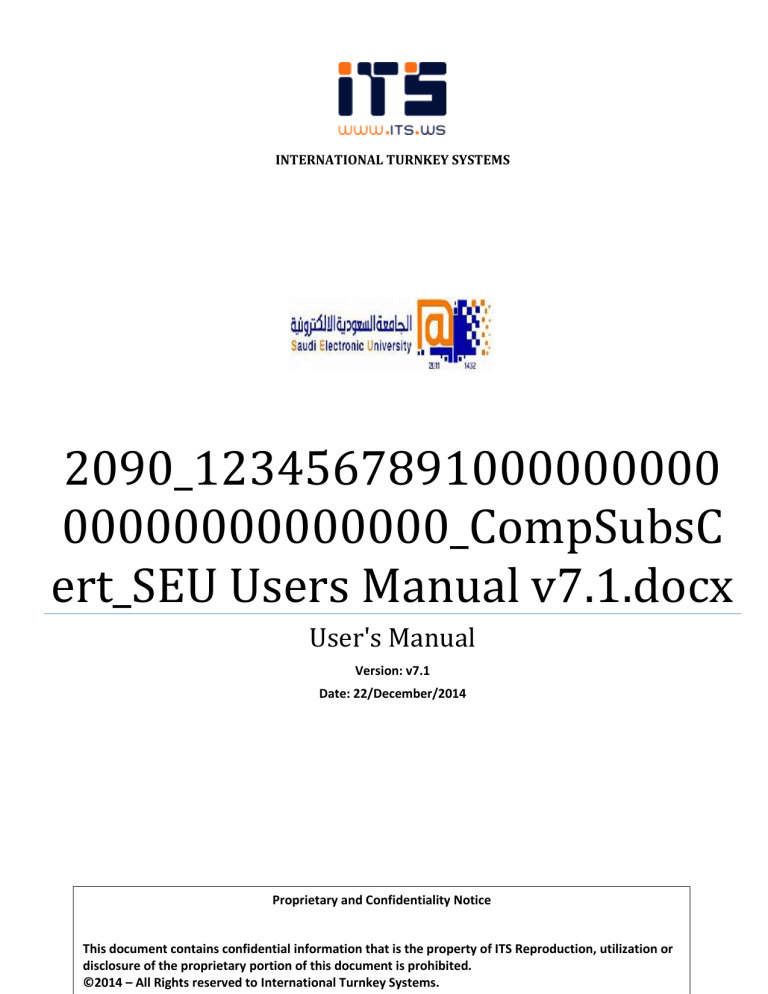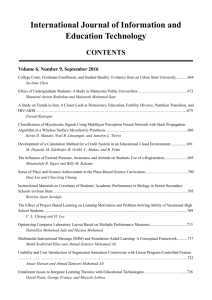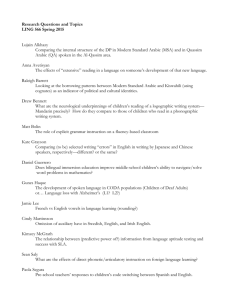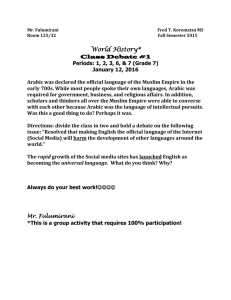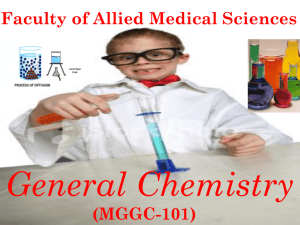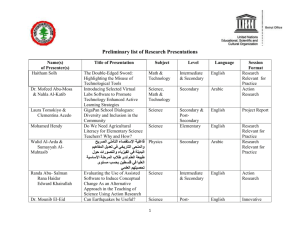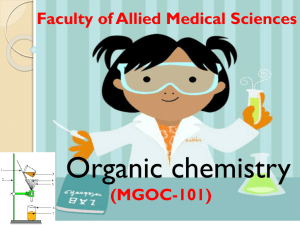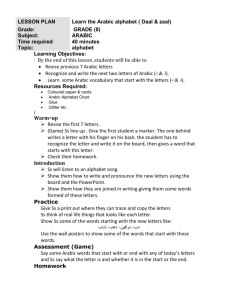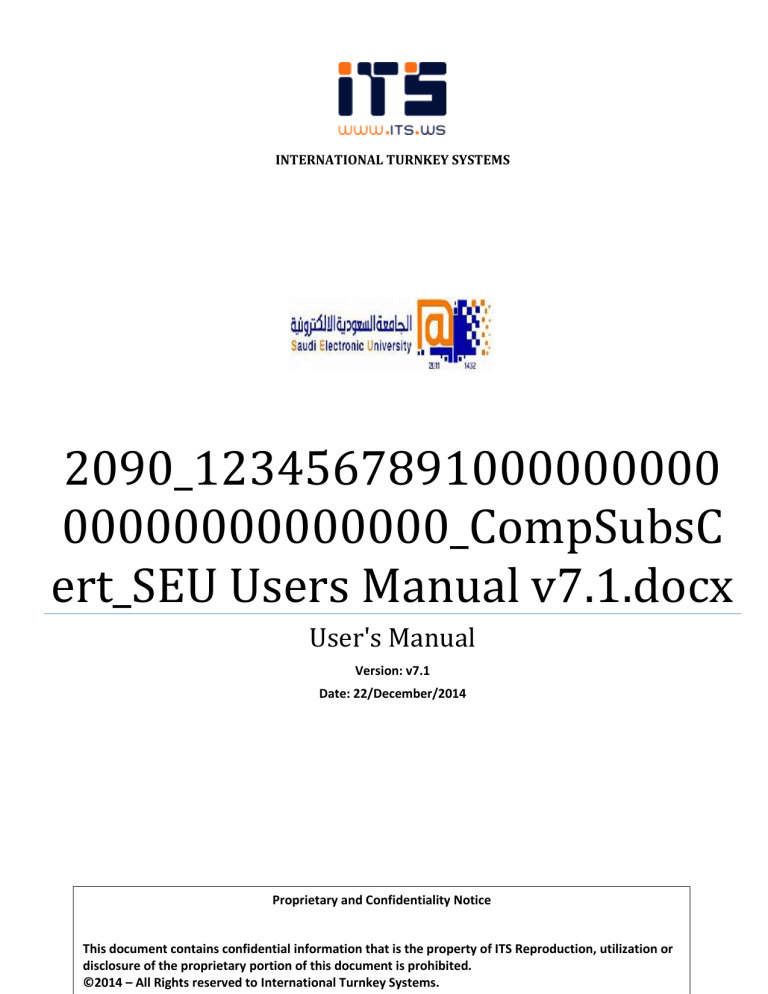
INTERNATIONAL TURNKEY SYSTEMS
2090_1234567891000000000
00000000000000_CompSubsC
ert_SEU Users Manual v7.1.docx
User's Manual
Version: v7.1
Date: 22/December/2014
Proprietary and Confidentiality Notice
This document contains confidential information that is the property of ITS Reproduction, utilization or
disclosure of the proprietary portion of this document is prohibited.
©2014 – All Rights reserved to International Turnkey Systems.
User's Manual
Version: v7.1
Prepared by : Mohamad Fahleh
Client Contact Information:
Client :
Saudi Electronic University
Client Project Manager:
Osama AlTuriqi
Department:
IT
Phone:
Email:
o.alturiqi@seu.edu.sa
Document Change Log
Version
V 1.0
V 2.0
V 3.0
V 4.0
V 5.0
V 6.0
V7.0
V7.1
Date
30/05/2013
11/06/2013
Author
M.Homam
M.Homam
22/06/2013
M.Homam
29/06/2013
06/07/2013
20/08/2013
02/12/2014
22/12/2014
M.Homam
M.Homam
M.Homam
M.Fahleh
M.Fahleh
Description of Change
Initial
Adding New Image
Managing Dynamic Site Contents
MySite
Publishing News
Contact Us Form
Enhancements
Adding new content
Adding new content
Distribution
This Document Has Been Distributed to
Name
Ahmed Al-Khatib
Osama Al Turiqi
Omar Al Shaya
Designation
ITS Project Manager
SEU Project Manager
SEU portal Consultant
Page 1 of 72
User's Manual
Version: v7.1
Prepared by : Mohamad Fahleh
Approvals
This Document Has Been Approved by
Name
Designation
Signature
Acronyms and Abbreviations
Acronym
ITS
SEU
SRS
Description
International Turnkey Systems
Saudi Electronic University
Software Requirements Specification
Page 2 of 72
User's Manual
Version: v7.1
Prepared by : Mohamad Fahleh
1. Contents
2.
Purpose of the Document ................................................................................................................................................ 6
3.
Portal Administration ....................................................................................................................................................... 6
3.1.
New Content Page .................................................................................................................................................... 6
3.1.1.
Sign in as Portal/Site Administrator ................................................................................................................. 6
3.1.2.
Go to "Site Contents" ....................................................................................................................................... 6
3.1.3.
Create the content page................................................................................................................................... 7
3.1.4.
Get the created content page URL ................................................................................................................. 10
3.1.5.
Check in and Publish the page........................................................................................................................ 12
3.2.
New "Contact Us" Page .......................................................................................................................................... 13
3.2.1.
Sign in as Portal/Site Administrator ............................................................................................................... 13
3.2.2.
Go to "Site Contents" ..................................................................................................................................... 13
3.2.3.
Create "Contact Us" page ............................................................................................................................... 13
3.2.4.
Get the created content page URL ................................................................................................................. 16
3.2.5.
Check in and Publish the page........................................................................................................................ 21
3.3.
New Sub site (Dynamic Site)................................................................................................................................... 22
3.3.1.
Sign in as portal admin ................................................................................................................................... 22
3.3.2.
Go to "Site Contents" ..................................................................................................................................... 22
3.3.3.
Click on "new Subsite".................................................................................................................................... 22
3.3.4.
Fill in the fields and click Save ........................................................................................................................ 23
3.3.5.
Select " "محتويات الموقع...................................................................................................................................... 24
3.3.6.
Go to " "اعدادات................................................................................................................................................. 25
3.3.7.
Select " "اعدادات اللغةfrom " "ادارة الموقع............................................................................................................. 26
3.3.8.
Go to " "تبديل اللغاتand check " "االنجليزية.......................................................................................................... 26
3.3.9.
Go to "Site Actions" and select "Manage Site Features" ............................................................................... 27
3.3.10.
Deactivate "Mobile Browser View" ................................................................................................................ 28
3.3.11.
Activate "SharePoint Server Publishing" by clicking "Activate" Button ......................................................... 29
3.3.12.
Select "Site Contents" .................................................................................................................................... 31
3.3.13.
Create the Advertisement List........................................................................................................................ 31
3.3.14.
Repeat the steps of "Create the Advertisement List" for the other lists ....................................................... 35
Page 3 of 72
User's Manual
Version: v7.1
4.
Prepared by : Mohamad Fahleh
3.3.15.
Create the dynamic page "main" ................................................................................................................... 35
3.3.16.
Get the created subsite page URL .................................................................................................................. 38
3.3.17.
Set created dynamic page as "Home Page" ................................................................................................... 39
3.3.18.
Create "Site All News", "Site All Announcements" and "Site All Calendar Events" Pages ............................. 39
3.3.19.
Do the same in for English .............................................................................................................................. 40
3.3.20.
Define the user group for the created subsite ............................................................................................... 40
Site Content Administration ........................................................................................................................................... 43
4.1.
Editing Page Content .............................................................................................................................................. 43
4.1.1.
Sign in and select the page to be content edited ........................................................................................... 44
4.1.2.
Switch the view to edit mode......................................................................................................................... 44
4.1.3.
Edit the contents ............................................................................................................................................ 44
4.1.4.
Save ................................................................................................................................................................ 45
4.2.
Adding a new image .............................................................................................................................................. 46
4.2.2.
Go to "Site Contents" ..................................................................................................................................... 46
4.2.3.
Go to "Images" ............................................................................................................................................... 46
4.2.4.
Select "new item" ........................................................................................................................................... 47
4.2.5.
Select the image to import ............................................................................................................................. 48
4.2.6.
Fill in the fields................................................................................................................................................ 48
4.2.7.
Click "Save" button ......................................................................................................................................... 49
4.2.8.
You can change the thumbnail of the image by click edit renditions ............................................................ 49
4.2.9.
Chose one of the renditions and click the link below the image click to change .......................................... 49
4.2.10.
Make the changes and click save ................................................................................................................... 50
4.3.
Managing dynamic sites contents .......................................................................................................................... 51
4.3.1.
Introduction .................................................................................................................................................... 51
4.3.1.1. MainMenuItems List…………………………………………………………………………………………………………………………… 51
4.3.1.2. MainTabs List ………………………………………………………………………………………………………………………………….
51
4.3.1.3. ServicesIcons List ………………………………………………………………………………………………………………………………
52
4.3.1.4. AdvertisementsList ……………………………………………………………………………………………………………………………… 53
4.3.1.5. SliderDescriptionsList…………………………………………………………………………………………………………………………… 53
Page 4 of 72
User's Manual
Version: v7.1
4.3.1.6. NewsList
Prepared by : Mohamad Fahleh
………………………………………………………………………………………………………………………………..
54
4.3.1.7. AnnouncementsList …………………………………………………………………………………………………………………….
54
4.3.1.8. CalendarList ……………………………………………………………………………………………………………………………..
55
4.3.1.9. MediaAccordion List……………………………………………………………………………………………………………………….
55
4.3.1.10. MainSlides List………………………………………………………………………………………………………………………………. 56
4.3.1.11. voting List………………………………………………………………………………………………………………………………………. 57
4.3.1.12. ImportantLinks List………………………………………………………………………………………………………………………… 58
4.3.1.13. MainItems List ………………………………………………………………………………………………………………………..
59
4.3.1.14. Partners List…………………………………………………………………………………………………………………………………… 59
4.3.1.15. InternalSubMenu List ………………………………………………………………………………………………………………………..60
4.3.1.16. ImagesGallery List …………………………………………………………………………………………………………………………… 60
4.3.1.17. PresidentWord List …………………………………………………………………………………………………………………………. 61
4.3.1.18. SubSiteName List …………………………………………………………………………………………………………………………… 62
4.3.1.19. MainItemsSubSite List ……………………………………………………………………………………………………………………… 62
4.3.2.
4.4.
Manage list content........................................................................................................................................ 63
Manage MySite....................................................................................................................................................... 65
4.4.1.
Go to MySite " "موقعيfrom main menu .......................................................................................................... 65
4.4.2.
Browse "About me" for non student, non instructor..................................................................................... 65
4.4.3.
Browse Instructor's Links................................................................................................................................ 66
4.4.4.
Browse Student's Links ................................................................................................................................... 68
5.
General Notes............................................................................................................................................................. 7171
6.
Contact Information ....................................................................................................................................................... 72
Page 5 of 72
User's Manual
Version: v7.1
Prepared by : Mohamad Fahleh
2. Purpose of the Document
The purpose of this document is to provide the users with a comprehensive guide for understanding and utilizing
the SEU portal.
This document will specify the actions and the targeted users for it. The main users types are the portal
administrators and site content administrators. Portal administrators are the responsible of changing the
structure of the portal, while site content admin have the responsibility of changing the content of the pages and
publish them.
3. Portal Administration
3.1.New Content Page
Audience
Portal/Site
Administrators
Required Talents
HTML editing skills
Symptoms & Resolutions
N/A
Cases to avoid
N/A
Difficulty
3.1.1.
Sign in as Portal/Site Administrator
3.1.2.
Go to "Site Contents"
Easy
Page 6 of 72
User's Manual
Version: v7.1
3.1.3.
Create the content page
3.1.3.1.
Go to "Pages"
3.1.3.2.
Select "Files"
Prepared by : Mohamad Fahleh
Page 7 of 72
User's Manual
Version: v7.1
3.1.3.3.
Prepared by : Mohamad Fahleh
Select "New Document"
Page 8 of 72
User's Manual
Version: v7.1
3.1.3.4.
Prepared by : Mohamad Fahleh
Fill in the fields
Fields are:
Title: the title of the page.
Description.
URL Name: the name of the page used in the URL string, in this pages we advice to be "main"
Page Layout: select the "SEU_SubPagesLayoutAr" for Arabic and "SubPagesLayoutEn" for English.
Page 9 of 72
User's Manual
Version: v7.1
Prepared by : Mohamad Fahleh
3.1.3.5.
Click "Create" button
3.1.4.
Get the created content page URL
3.1.4.1.
Go to "..." of the created content page
Page 10 of 72
User's Manual
Version: v7.1
Prepared by : Mohamad Fahleh
3.1.4.2. Copy the URL displayed starting from "/sites/ar" for Arabic and "/sites/en" for
English
Page 11 of 72
User's Manual
Version: v7.1
3.1.4.3.
3.1.5.
Prepared by : Mohamad Fahleh
add it in the InternalSubMenu List and add it in the MainMenuItems List
Check in and Publish the page
Page 12 of 72
User's Manual
Version: v7.1
Prepared by : Mohamad Fahleh
3.2.New "Contact Us" Page
Audience
Portal/Site
Administrators
Required Talents
HTML editing skills
Symptoms & Resolutions
N/A
Cases to avoid
N/A
Difficulty
3.2.1.
Sign in as Portal/Site Administrator
3.2.2.
Go to "Site Contents"
3.2.3.
Create "Contact Us" page
3.2.3.1.
Go to "Pages"
Easy
Page 13 of 72
User's Manual
Version: v7.1
3.2.3.2.
Prepared by : Mohamad Fahleh
Select "Files"
Page 14 of 72
User's Manual
Version: v7.1
3.2.3.3.
Select "New Document"
3.2.3.4.
Fill in the fields
Prepared by : Mohamad Fahleh
Fields are:
Title: the title of the page.
Description.
URL Name: the name of the page used in the URL string
Page Layout: select the " SEU Contact Us Layout Ar" for Arabic and "SEU Contact Us Layout En"
for English.
Page 15 of 72
User's Manual
Version: v7.1
Prepared by : Mohamad Fahleh
3.2.3.5.
Click "Create" button
3.2.4.
Get the created content page URL
3.2.4.1.
Go to "..." of the created content page
Page 16 of 72
User's Manual
Version: v7.1
Prepared by : Mohamad Fahleh
3.2.4.2.
3.2.4.3.
Open the created page in edit mode
Page 17 of 72
User's Manual
Version: v7.1
3.2.4.4.
Prepared by : Mohamad Fahleh
Go to "Add a Web Part"
Page 18 of 72
User's Manual
Version: v7.1
Prepared by : Mohamad Fahleh
3.2.4.5.
Insert "Custom" -> "SEUVWPs - ContactUsWP"
3.2.4.6.
Go to Web Part Properties
Page 19 of 72
User's Manual
Version: v7.1
3.2.4.7.
Prepared by : Mohamad Fahleh
Fill in the email field with the receiver email and click "OK"
3.2.4.8. Copy the URL displayed starting from "/sites/ar" for Arabic and "/sites/en" for
English
Page 20 of 72
User's Manual
Version: v7.1
3.2.4.9.
3.2.5.
Prepared by : Mohamad Fahleh
add it in the InternalSubMenu List and add it in the MainMenuItems List
Check in and Publish the page
Page 21 of 72
User's Manual
Version: v7.1
Prepared by : Mohamad Fahleh
3.3.New Sub site (Dynamic Site)
Audience
Portal Administrators
Required Talents
HTML editing skills
Symptoms & Resolutions
N/A
Cases to avoid
N/A
3.3.1.
Sign in as portal admin
3.3.2.
Go to "Site Contents"
3.3.3.
Click on "new Subsite"
Difficulty
Easy
Page 22 of 72
User's Manual
Version: v7.1
3.3.4.
Prepared by : Mohamad Fahleh
Fill in the fields and click Save
Fields are:
Title: the title of the subsite to be displayed.
Description: any description for the subsite.
URL Name: the name to be displayed on the URL bar.
Select a Language: the base language of the subsite.
Permissions:
if selected language is English then continue with point 2.2.9.
Page 23 of 72
User's Manual
Version: v7.1
3.3.5.
Prepared by : Mohamad Fahleh
Select ""محتويات الموقع
Page 24 of 72
User's Manual
Version: v7.1
3.3.6.
Prepared by : Mohamad Fahleh
Go to ""اعدادات
Page 25 of 72
User's Manual
Version: v7.1
Prepared by : Mohamad Fahleh
3.3.7.
Select " "اعدادات اللغةfrom ""ادارة الموقع
3.3.8.
Go to " "تبديل اللغاتand check ""االنجليزية
Page 26 of 72
User's Manual
Version: v7.1
3.3.9.
Prepared by : Mohamad Fahleh
Go to "Site Actions" and select "Manage Site Features"
Page 27 of 72
User's Manual
Version: v7.1
Prepared by : Mohamad Fahleh
3.3.10. Deactivate "Mobile Browser View"
Page 28 of 72
User's Manual
Version: v7.1
Prepared by : Mohamad Fahleh
3.3.11. Activate "SharePoint Server Publishing" by clicking "Activate" Button
Page 29 of 72
User's Manual
Version: v7.1
Prepared by : Mohamad Fahleh
Page 30 of 72
User's Manual
Version: v7.1
Prepared by : Mohamad Fahleh
3.3.12. Select "Site Contents"
3.3.13. Create the Advertisement List
3.3.13.1. Select "add an app"
Page 31 of 72
User's Manual
Version: v7.1
Prepared by : Mohamad Fahleh
3.3.13.2. Go to "AdvertisementsListTemplate"
Page 32 of 72
User's Manual
Version: v7.1
Prepared by : Mohamad Fahleh
3.3.13.3. Select "AdvertisementsListTemplate"
3.3.13.4. Enter the name "AdvertisementsList" in the name field and click "Create"
Page 33 of 72
User's Manual
Version: v7.1
Prepared by : Mohamad Fahleh
3.3.13.5. A new list will be created with name "AdvertisementsList"
Page 34 of 72
User's Manual
Version: v7.1
Prepared by : Mohamad Fahleh
3.3.14. Repeat the steps of "Create the Advertisement List" for the other lists
Lists required are:
"AnnouncementsList" to be created from "AnnouncementsListTemplate".
"NewsList" to be created from "NewsListTemplate".
" InternalSubMenu" to be created from " InternalSubMenuTemplate".
“MainMenuItems” to be created from “MainMenuItemsTemplate”
“SliderDescriptionsList” to be created from “SliderDescriptionsListTemplate”
“ImageGallery” to be created from “ImageGallery Template”
“PollsList” to be created from “Voting Template”
“ImportantLinks” to be created from “ImportantLinks Template”
“MainItemsSubSite” to be created from “MainItemsSubSite Template”
“PresidentWord” to be created from “PresidentWord Template”
“SubSiteName” to be created from “SubSiteName Template”
3.3.15. Create the dynamic page "main"
Go to "Pages"
Page 35 of 72
User's Manual
Version: v7.1
Prepared by : Mohamad Fahleh
3.3.15.1. Select "Files"
Page 36 of 72
User's Manual
Version: v7.1
Prepared by : Mohamad Fahleh
3.3.15.2. Select "New Document"
3.3.15.3. Fill in the fields
Fields are:
Title: the title of the page.
Description.
URL Name: the name of the page used in the URL string, in this pages we advise to be "main"
Page Layout: select the "SubSitesMainPageLayout" for Arabic and
"SubSitesMainPageLayout _En" for English.
Page 37 of 72
User's Manual
Version: v7.1
Prepared by : Mohamad Fahleh
3.3.15.4. Click "Create" button
3.3.15.5. Click "..." button
3.3.15.6. Check the "main" page by clicking "OPEN"
3.3.15.7. Check in and Publish page:
3.3.16. Get the created subsite page URL
3.3.16.1. Go to "..." of the created content page
Page 38 of 72
User's Manual
Version: v7.1
Prepared by : Mohamad Fahleh
3.3.16.2. Copy the URL displayed starting from "/sites/ar" for Arabic and "/sites/en" for
English
3.3.16.3. add it in the InternalSubMenu List and add it in the MainMenuItems List
3.3.17. Set created dynamic page as "Home Page"
3.3.18. Create "Site All News"and "Site All Announcements" Pages
Repeat the steps from 3.1 with different page layouts in 3.1.3.4. the layouts are:
for Site All News page:
o
Name is " SiteAllNews"
o
Title is ""صفحة عرض االخبار
o
Layout is " SEU Site News Display Layout Ar"
for Site All Announcements page:
o
Name is " SiteAllAnnouncements "
o
Title is ""صفحة عرض االعالنات
o
Layout is "SEU ALL Announcements Display Layout Ar "
for Site One Announcement Display page:
o
Name is "OneAnnDisplay"
Page 39 of 72
User's Manual
Version: v7.1
Prepared by : Mohamad Fahleh
o
Title is ""صفحة اظهار اعالن
o
Layout is "SEU One Ann Display Layout Ar"
for Site One News Display page:
o
Name is " OneNewsDisplay"
o
Title is ""صفحة اظهار خبر
o
Layout is " SEU One News Display Layout Ar"
3.3.19. Do the same in for English
3.3.20. Define the user group for the created subsite
3.3.20.1. Portal Admin Permission:
To assign a full control to a domain user on the SEU portal, ask the SEU domain admin to add the user to the
SP_Portal_Admin_Group domain group.
3.3.20.2. Site Content Admin permission:
To setup the site content admin permission for a site, an Active Directory (AD) group should be created first (e.g.
SP_SiteShortName_ContentAdminGroup).
Then, the following steps should be performed:
1) From the site – that you need to setup the site permission – go to the Site Settings and then click on the Site
permissions.
2) From the Permissions ribbon, click on Stop Inheriting Permissions button.
3) A message will appear, click on OK.
Page 40 of 72
User's Manual
Version: v7.1
Prepared by : Mohamad Fahleh
Page 41 of 72
User's Manual
Version: v7.1
Prepared by : Mohamad Fahleh
4) Leave the default selection on the Set Up Groups for this Site page and click OK.
5) Now, go back to site permissions page and from the Permissions ribbon click on Grant Permissions.
6)
7) On the Share popup window, write the AD group name in the Invite People test aria and then click on Show Options.
Page 42 of 72
User's Manual
Version: v7.1
Prepared by : Mohamad Fahleh
8) From the Select a group or permission level, select SP_SiteContentAdmin then click on Share.
When the Site Content Admin permission is setup, you can grant the content admin permission to a user by
asking the SEU domain admin to add the user to the Active Directory group which is used in the above steps (e.g.
SP_SiteShortName_ContentAdminGroup).
9) Do the same with English site
4. Site Content Administration
4.1.Editing Page Content
Audience
Content Editors
Difficulty
Required Talents
HTML editing skills will be a plus
Easy
Symptoms & Resolutions
S.N
1
Symptoms
Arabic bullets are not working fine.
Resolutions
Check the SharePoint 2013 latest SPs.
Use characters instead of bullets.
Go to HTML state and edit it as HTML.
2
3
Page 43 of 72
User's Manual
Version: v7.1
Cases to avoid
Prepared by : Mohamad Fahleh
N/A
4.1.1.
Sign in and select the page to be content edited
4.1.2.
Switch the view to edit mode
To switch to edit mode please go to "Edit Page" from Tools.
4.1.3.
Edit the contents
the content for editing are:
1. Title
2. Article Date: the date to be displayed.
3. Page Image: the main image if existed should be selected. All image information should be filled including
and size setting like the image below.
Page 44 of 72
User's Manual
Version: v7.1
Prepared by : Mohamad Fahleh
4. Page Content: the real content. This field is a rich text field and most of MS Word functions are included.
4.1.4.
Save
By clicking the save button at the ribbon. All the updated changes will take effect.
Page 45 of 72
User's Manual
Version: v7.1
Prepared by : Mohamad Fahleh
4.2.Adding a new image
Audience
Site Content
Administrators
Required Talents
HTML editing skills is a plus
Symptoms & Resolutions
N/A
Cases to avoid
N/A
Difficulty
4.2.1.1.
Sign in as Site Content Administrator
4.2.2.
Go to "Site Contents"
4.2.3.
Go to "Images"
Easy
Page 46 of 72
User's Manual
Version: v7.1
4.2.4.
Prepared by : Mohamad Fahleh
Select "new item"
Page 47 of 72
User's Manual
Version: v7.1
4.2.5.
Select the image to import
4.2.6.
Fill in the fields
Prepared by : Mohamad Fahleh
Fields are:
Title: the title of the image.
Keywords: for search purpose.
Page 48 of 72
User's Manual
Version: v7.1
4.2.7.
Prepared by : Mohamad Fahleh
Click "Save" button
4.2.8.
You can change the thumbnail of the image by click edit renditions
4.2.9. Chose one of the renditions and click the link below the image click to
change
Page 49 of 72
User's Manual
Version: v7.1
Prepared by : Mohamad Fahleh
4.2.10. Make the changes and click save
Page 50 of 72
User's Manual
Version: v7.1
Prepared by : Mohamad Fahleh
4.3.Managing dynamic sites contents
Audience
Portal/Site Content
Administrator
Required Talents
N/A
Symptoms & Resolutions
N/A
Cases to avoid
N/A
4.3.1.
Difficulty
Easy
Introduction
Dynamic sites are sites with contents that managed through predefined lists. Content lists are:
4.3.1.1.
MainMenuItems List
List Name: MainMenuItems
List Template Name: MainMenuItemsTemplate
Description: this list used to add items in the main menu for all main pages
Component: Main menu in the home page and in the home page for sub sites (Faculties, Deanships and Branches)
Fields:
Field Name
Title
Title_En
Link
Link_en
ItemID
ParentIDLink
Parent
4.3.1.2.
Description
Arabic name of the item
English name of the item
URL In Arabic
URL in English
Number used for order items
Number used to refer to the parent itemID
Yes/No refer if this item is parent or not
MainTabs List
List Name: MainTabs
List Template Name: Nothing
Description: this list used to modify or add tabs for services component in the home page ( خدمات أعضاء هيئة,خدمات الطلبة
خدمات الموظفين,)التدريس
Component: it is three tabs of services in the home page
Page 51 of 72
User's Manual
Version: v7.1
Prepared by : Mohamad Fahleh
Fields:
Field Name
Name_en
Name_ar
Mainlink
Description
English name
Arabic name
It must be one of the values :
tabs-1
tabs-2
tabs-3
if you want to add new tab the value will be :
tabs-4
Desc_Ar
Desc_En
Arabic description
English description
4.3.1.3.
ServicesIcons List
List Name: ServicesIcons
List Template Name: Nothing
Description: this list contains all the services items in the services component in the home page
Component: services component in the home page
Fields:
Field Name
TabName
Description
It is refer to the tab that this item belong to and its value equal field
mainLink in the MainTabs list:
tabs-1
tabs-2
tabs-3
Linken
Linkar
src_en
src_ar
Name_en
English URL
Arabic URL
English image source
Arabic image source
English name
Page 52 of 72
User's Manual
Version: v7.1
Name_ar
Prepared by : Mohamad Fahleh
Arabic name
4.3.1.4.
AdvertisementsList
List Name: AdvertisementsList
List Template Name: AdvertismentsList Template
Description: this list contain items of the slider
Component: slider component in all main pages
Fields:
Field Name
Title_Ar
Title_En
Publish_Date
Expire_Date
Slider_Display
Image_En
Image_Ar
Link
Link_En
ID
Details_Ar
Details_En
Description
Arabic title
English title
Date of publish
Date of expiration
Yes/No refer if it is displayed in the main slider in home page or no
English image source
Arabic image source
Arabic URL
English URL
sequence number
The details of the advertisement in Arabic
The details of the advertisement in English
4.3.1.5.
SliderDescriptionsList
List Name: SliderDescriptionsList
List Template Name: SliderDescriptionsList Template
Description: this list used to add text as description on the slider and set style for it.
Component: slider component in all main pages
Fields:
Field Name
IDSlider
Text1
Text1_En
Description
Number of the slider (ID in advertisement list)
Arabic description
English description
Page 53 of 72
User's Manual
Version: v7.1
Style
Prepared by : Mohamad Fahleh
Style of the text (font color and size)
4.3.1.6.
NewsList
List Name: NewsList
List Template Name: NewsListTemplate
Description: News items
Component: News component
Fields:
Field Name
Title_Ar
Title_En
Brief_Ar
Brief_En
Details_Ar
Details_En
Publish_Date
Expire_Date
Thumb
Image_Ar
Image_En
Description
Arabic title
English title
Brief Arabic
Brief English
Arabic details
English details
Date of publish
Date of expiration
source of thumbnail image
Arabic image source
English image source
4.3.1.7.
AnnouncementsList
List Name: AnnouncementsList
List Template Name: AnnouncementsListTemplate
Description: Announcements items
Component: Announcements component
Fields:
Field Name
Title_Ar
Description
Arabic title
Page 54 of 72
User's Manual
Version: v7.1
Title_En
Brief_Ar
Brief_En
Details_Ar
Details_En
Publish_Date
Expire_Date
ImageAr
ImageEn
Prepared by : Mohamad Fahleh
English title
Arabic brief
English brief
Arabic details
English details
Date of publish
Date of expiration
Arabic image source
English image source
4.3.1.8.
CalendarList
List Name: CalendarList
List Template Name: CalendarList Template
Description: Calendar items
Component: Calendar in the home page
Fields:
Field Name
Title_Ar
Title_En
Brief_Ar
Brief_En
Publish_Date
Expire_Date
Start_Date
Description
Arabic title
English title
Arabic brief
English brief
Date of publish
Date of expiration
Date of start the event
4.3.1.9.
MediaAccordion List
List Name: MediaAccordion
List Template Name: Nothing
Description:
Component: MediaAccordion component in the home page
Page 55 of 72
User's Manual
Version: v7.1
Prepared by : Mohamad Fahleh
Fields:
Field Name
Title
Title_en
backgroundimage
morelink
Title_under
Title_en_under
backgroundimage_under
morelink_under
Description
Arabic title for the first item
English title for the first item
Source of the image for the first item
URL of the item for the first item
Arabic title for the second item under the first one
English title for the second item under the first one
Source of the image for the second item under the first one
URL of the item for the second item under the first one
4.3.1.10. MainSlides List
List Name: MainSlides
List Template Name: Nothing
Description: this list used to but number of slides in the electronic systems component in the main page
Here in the image they are three slides
Component: Electronic Systems
Page 56 of 72
User's Manual
Version: v7.1
Prepared by : Mohamad Fahleh
Fields:
Field Name
Name
Description
If you want to add new slide its value must be like these:
slide01
slide02
slide03
slide04
4.3.1.11. قائمة التصويت
List Name: قائمة التصويت
List Template Name: Voting Template
Description: voting component in the home page
Component: voting component in the home page
Page 57 of 72
User's Manual
Version: v7.1
Prepared by : Mohamad Fahleh
Fields:
Field Name
السؤال
Question in
English
االختيار االول
First choice
االختيار الثاني
Second choice
االختيار الثالث
Third choice
االختيار الرابع
Fourth choice
االختيار الخامس
Fifth choice
Start Date
Expire Date
Description
Arabic question
English question
4.3.1.12. ImportantLinks List
List Name: ImortantLinks
List Template Name: ImortantLinks Template
Description:
Component: ImortantLinks in the home page
Page 58 of 72
User's Manual
Version: v7.1
Prepared by : Mohamad Fahleh
Fields:
Field Name
Title
TitleEn
LinkAr
LinkEn
Description
Arabic title
English title
Arabic URL
English URL
4.3.1.13. MainItems List
List Name: MainItems
List Template Name: MainItems Template
Description:
Component: Main Items in the home page
Fields:
Field Name
Name_ar
Name_en
Link_ar
Description
Arabic name
English name
Arabic URL
Page 59 of 72
User's Manual
Version: v7.1
Link_en
dataaltsrc
src
Prepared by : Mohamad Fahleh
English URL
Image source for hover
Image source
4.3.1.14. Partners List
List Name: Partners
List Template Name: Nothing
Description: partners component
Component: partners component in the home page
Fields:
Field Name
Title
Link_ar
Link_en
src
Description
Name
Arabic URL
English URL
Image source
4.3.1.15. InternalSubMenu List
List Name: InternalSubMenu
List Template Name: InternalSubMenu Template
Description: this list used to add items in the left or right side menu for the internal pages
Component: side menu in the internal pages
Fields:
Field Name
Title
Title_En
Link
Link_en
ItemID
ParentIDLink
Parent
DivID
Description
Arabic title
English title
Arabic URL
English URL
Number for ordering and it is unique
If equal zero it is in the first level otherwise it is in not in the first level
Yes/No if yes it has Childs items
It must be one of the values:
MainMenu:for the first level items
Page 60 of 72
User's Manual
Version: v7.1
Prepared by : Mohamad Fahleh
SubMenu:for the second level items (it will be for the parent and its childs)
SubSubMenu: for the third level items (it will be for the parent and its
childs)
4.3.1.16. ImageGallery List
List Name: ImageGallery
List Template Name: ImageGallery Template
Description:
Component: Main menu in the home page
Fields:
Field Name
Title
ImageSrc
LinkAr
LinkEn
altar
alten
Description
Name
Image source
Arabic URL
English URL
Arabic hint
English hint
4.3.1.17. PresidentWord List
List Name: PresidentWord
List Template Name: PresidentWord Template
Description:
Component: it is the president word of Faculties, Deanships and Branches in the home page of these subsites. It must be
only one row.
Fields:
Field Name
TextLine1
TextLine1_En
TextLine2
TextLine2_En
TextLine3
TextLine3_En
ImgSrc
Description
The first line text in Arabic
The first line text in English
The second line text in Arabic (optional)
The second line text in English (optional)
The third line text in Arabic (optional)
The third line text in English (optional)
Source link of the image
Page 61 of 72
User's Manual
Version: v7.1
Link_Ar
Link_En
Prepared by : Mohamad Fahleh
The URL in Arabic
The URL in English
4.3.1.18. SubSiteName List
List Name: SubSiteName
List Template Name: SubSiteName Template
Description:
Component: name of the subsite that appear next to the logo (only one row)
Fields:
Field Name
Title
Title_En
Description
Name Arabic
Name English
4.3.1.19. MainItemsSubSite List
List Name: MainItemsSubSite
List Template Name: MainItemsSubSite Template
Description:
Component: it contains the extra icons in the home page of the subsites.
Fields:
Field Name
Name_ar
Name_en
Link_ar
Link_en
Src
dataaltsrc
Description
Name Arabic
Name English
URL Arabic
URL English
Image source
Image hover source
Page 62 of 72
User's Manual
Version: v7.1
4.3.2.
Prepared by : Mohamad Fahleh
Manage list content
Audience
Portal/Site Content
Administrator
Required Talents
N/A
Symptoms & Resolutions
N/A
Cases to avoid
N/A
Difficulty
Easy
4.3.2.1.
Sign in as Portal/Site Content Editor
4.3.2.2.
Go to "Site Contents"
4.3.2.3.
Select the list to manage, we will take "ImportantLinks"
4.3.2.4.
Select "new item"
Page 63 of 72
User's Manual
Version: v7.1
4.3.2.5.
Prepared by : Mohamad Fahleh
Fill in the fields
Fields to be filled are:
Title: Arabic Title.
TitleEn: the English Title.
LinkAr: URL for Arabic site.
LinkEn: URL for English site.
4.3.2.6.
Click "Save"
Page 64 of 72
User's Manual
Version: v7.1
Prepared by : Mohamad Fahleh
4.4.Manage MySite
Audience
Portal/Site Content
Administrator
Required Talents
N/A
Symptoms & Resolutions
N/A
Cases to avoid
N/A
4.4.1.
4.4.2.
Difficulty
Easy
Go to MySite " "موقعيfrom main menu
Browse "About me" for non student, non instructor
Page 65 of 72
User's Manual
Version: v7.1
4.4.3.
Browse Instructor's Links
4.4.3.1.
About me
4.4.3.2.
Course Schedule
Prepared by : Mohamad Fahleh
Page 66 of 72
User's Manual
Version: v7.1
4.4.3.3.
Grades
4.4.3.4.
Class Courses
Prepared by : Mohamad Fahleh
Page 67 of 72
User's Manual
Version: v7.1
4.4.4.
Browse Student's Links
4.4.4.1.
About me
4.4.4.2.
Schedule
Prepared by : Mohamad Fahleh
Page 68 of 72
User's Manual
Version: v7.1
4.4.4.3.
Grades
4.4.4.4.
Class Courses
Prepared by : Mohamad Fahleh
Page 69 of 72
User's Manual
Version: v7.1
4.4.4.5.
Prepared by : Mohamad Fahleh
Academic History
Page 70 of 72
User's Manual
Version: v7.1
Prepared by : Mohamad Fahleh
5. General Notes
For each page newly created you should chick it in and publish it.
Always test the pages created by previewing from all the links.
For each Arabic page an English page should be created with same layout and name.
Custom lists will be created in Arabic site only. English sites will read the values from the lists created in
Arabic custom lists.
Page 71 of 72
User's Manual
Version: v7.1
Prepared by : Mohamad Fahleh
6. Contact Information
Please feel free to call the below persons, if you have any queries/suggestions regarding this Requirement
Specification Document.
Contact Person
Mohamed Fahleh
Designation
Business and technical lead
Email
Mohamad.fahleh@its.ws
Page 72 of 72