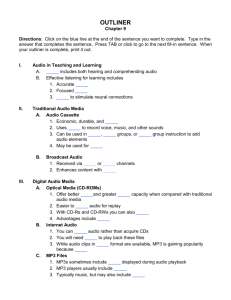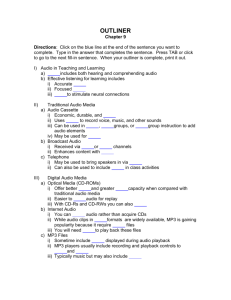Visual Communication
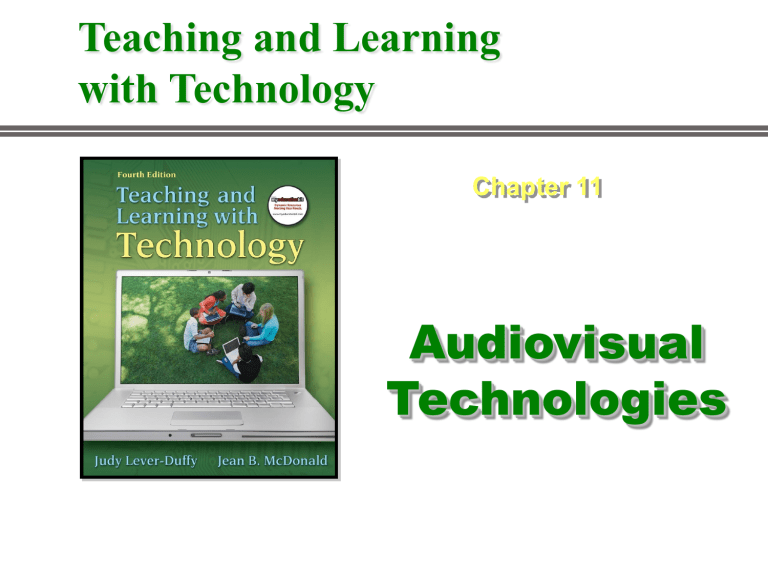
Teaching and Learning with Technology
Chapter 11
Audiovisual
Technologies
Audiovisual (AV) Technologies
• Lessons delivered with audiovisual support more engaging for students than lectures alone
• AV helps build multiple cognitive connections to content presented
• AV has advanced a great deal, but the principle of its use has not changed
• Important that teachers be aware of AV and how to use it effectively
3
Audio in Teaching and Learning
• Listening is a two-part process – includes both hearing and comprehending audio
• Teachers can help students to acquire, improve, and apply learning skills:
• Clear, audible signals
• Focused listening
• Process to reinforce messages received
4
Traditional Audio Media
Audiocassette
• Economic, durable, and easy-to-use
• Uses magnetic tape to record and play back voice, music, and other sounds
• Can be used in centers, small groups, or large group instruction
• May be used for many projects:
– Talking books, multimedia kits, oral histories, journals, etc.
5
Digital Audio Media
Optical Media (CDs)
• Better clarity and larger storage capacity than previous audio media
• Easy to use
• Quickly access target audio
• Durable and portable
• Inexpensive and several formats available (CD-R and CD-
RW)
6
Digital Audio Media
Internet Audio
• An alternative to CD, you can download legally available audio in WAV and MP3 compressed formats
• Need software media players (typically free) for playback
7
Digital Audio Media
MP3 Files
• MP3 with its small file size popular due to shorter downloads and uploads
• MP3 players or playback software include playback controls and may include visualizations
• Typically music but may also include other audio elements
8
Digital Audio Media
Internet Radio
• Radio stations can use streaming media to simultaneously broadcast via the Web as well as the airwaves
• National and international stations outside the local area are also available online
• Some radio stations are online only
9
Digital Audio Media
Internet Radio
Includes music, news, and talk stations from around the world
10
Visual Technologies
Visual literacy
Good visual design supports visual learning, does not confuse message:
• Relevance
• Coherence and consistency
• Proportion
• Contrast
• Unity and direction
11
Visual Communication
Can you see the difference?
12
Visual Communication
Visual Design Basics
Visual design includes visual, text, and affective elements:
• Visual - graphics, symbols, real objects, and organizational elements
• Text - aspects of text including fonts, spacing, color, and sizes
• Affective elements - visual components that can elicit responses from viewers
13
Visual Communication
Nonprojected Visuals
• Bulletin Boards – easy to change platform for graphic elements
• Flip Charts – great for impromptu illustrations- can easily save images by tearing off pages
• Chalk/Whiteboards – common and easy way display text and images
14
Visual Communication
Displaying
Nonprojected
Visuals
15
Visual Communication
• Real objects – objects that can be brought into class and used as a visual aid
• Models – representations of real objects or concepts
• Exhibits – displays or dioramas that illustrate instructional content
• Print materials – books, worksheets, posters, charts, etc.
• Graphics and photographs – pictorial images to illustrate, clarify, and add interest
16
Visual Communications
Technologies for Traditional
Projected Visuals
• Overhead projectors shine light through transparencies (clear or colored plastic sheets) for large projections
• Transparencies can be drawn, printed with ink-jet or laser printers, or copied or annotated by hand before or during use
17
Visual Communications
• Commercial transparencies are frequently available with texts
• Transparencies can also be created with common software such as word processing, drawing programs, spreadsheet, etc.
18
Visual
Communications
Digital Projectors
• Project large images of digitals images
• Source can be computers, digital cameras, and photo CDs, videotapes, or DVDs
• Very versatile, and very popular and common
19
Visual
Communications
Document Cameras
• Video camera mounted on a stand that captures and displays video images
• May use a monitor or digital projector for display
• Can zoom in on a real-time demonstration or small objects
20
Visual Communications
Video in Teaching and Learning
• Video has dramatically, rapidly evolved from silent films, black & white TV, videotape, DVD to today’s
Internet compressed video
• Video has high potential for education but can be challenging to use effectively
21
Visual Communications
Broadcast Video (AKA Television)
• Television images delivered via terrestrial and satellite equipment
• Programs are uplinked to satellite and then downlinked to receivers
22
Visual Communications
Broadcast Video (Television)
• TV (e.g., ABC, CNN, Discovery) offers content with commercials
• Public TV (PBS) offers educational programming and is supported by the government and viewers
• Local learning channels offer targeted educational programming
23
Visual Communications
Broadcast Video
• Programs typically high-quality, highimpact productions
• Synchronous nature of TV makes it difficult to use in time-restrictive classrooms
• Time limitations may be overcome by recording broadcasts
24
Traditional Video Technologies
Narrowcast Video
● Alternative to broadcast video
● Targeted to specific audience like education
● Typically distributed over a closed-circuit
TV (CCTV) network in a school
● Can target very specific district instructional needs
● May also be used to share school new and other information
25
Visual Communications
Cablecast Video
• Cable TV companies typically offer a channel for schools or public use
• Can be transmitted over same cable that is used for schools CCTV system
• High-quality cable television shows (e.g.,
CNN, Discovery, Learning Channel) can greatly enhance classroom instruction
26
Visual Communications
Video
Distribution
Systems in
Schools
27
Visual Communications
Recorded Video
• Asynchronous video schools format of choice
• Videocassette recorder ( VCR ) or Digital Video
Disk Recorder ( DVR ) play video recorded on
VHS tape or DVDs
• Content may prerecord programs that occurred at inconvenient times
• Camcorders can facilitate teacher- or studentproduced videos
28
Visual Communications
Recorded Video
• Tapes/DVDs may be commercially prepared
• Playback, and easily scheduled into classroom time
• Monitors or digital projectors can enable viewing from all parts of classroom
29
Visual Communications
Digital Video Basics
• Video compression helps reduce files to more manageable size
• Compressed files require video compression playback software
• MS Media Player, Real Player, QuickTime, etc. can play back video
30
Visual Communications
Digital Video Basics
• AVI , MPEG , and MOV are most popular compression formats
• Confirm that your player(s) can support your desired format
31
Visual Communications
Digital Versatile Discs (DVDs)
• Major advancement over VHS tape and CD
• Store up to 4.7 gigabytes of digital video each side
• Storage also allows for clear images when paused and frame-by-frame playback
• Offers fast direct access to any frame or sequence
• DVD-R or DVD-/+RW , recordable/rerecordable
32
Visual Communications
Digital Video Cameras
• Capture and store moving images as digital rather than analog files
• Download the digital files to computer and edit with software
• Can be played back on computer monitors or digital projector
• Can also be inserted into email, presentations, etc.
33
Visual Communications
Digital Video Editing
• Digital video edited with readily available software
• Instructional annotation and special effects can be added
• Clips may be rearranged for better instructional emphasis
34
Visual Communications
Compressed Video Systems (CVS)
• Needed for limited bandwidth of educational settings
• Live compressed video images transmitted
• CVS are dedicated, often room-size systems
• CVS offer real-time, interactive live video interaction to multiple locations
35
Visual Communications
Internet Video - Broadcasts
• Compressed video images can also be transmitted via the Net
• Streaming video allows viewing while downloading, shortening wait times
• Much more affordable than television production/distribution
36
Visual Communications
Internet Video – Live Cams
• Live cameras connected to computers and logged onto the Internet showing continuing live digital video
• Many live cams are focused on subjects of educational interest
• For example, students can view the
EarthCam live cam web site by visiting www.earthcam.com
37
Visual Communications
Internet Video Net Meetings
Live digital video across the Net used for virtual meetings
38
Visual Communications
Internet Video – Net Meetings
• In addition to video, meeting software may include shared work space, shared virtual electronic whiteboard, and chats
• Educators can adapt meeting software for class collaboration elsewhere in the district or around the world
39
Visual Communications
Videos in any format can:
• Be an invaluable teaching tool
• time and space through:
– Shifting the viewers location
– Slow-motion replays or time-lapse photography
– Simulating historical or future events
• Support learning when carefully evaluated
40
Visual Communications
Creating Videos
• Teacher- and student-made videos offer creative learning opportunities that support lessons being taught
• Remember that planning phase is more difficult than shooting phase
• When creating videos
• Storyboard to prepare for recording
• Use the full potential of motion
41
Visual Communications
Tips for
Creating
Successful
Videos
42
Visual Communications
Caveats When Creating Videos
• Parental permission required to use images of students
• Be aware of district guidelines for creating video
43
Visual Communications
Implementing Video
• Use video’s strengths to make compelling video
• Preview video in test setting before sharing with an audience
• Prepare for showing by:
• Checking equipment
• Checking environment (lighting, sound, seating) for viewing
44
Visual Communications
Implementing Video
• Engage the learner
Review concepts and discuss objectives
Prepare and use video study guide
Pause video for questions/discussions
Structure discussions at key points or at the end, give an assignment to reinforce content
Be prepared to respond to student reactions to emotional content
45