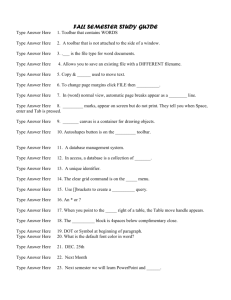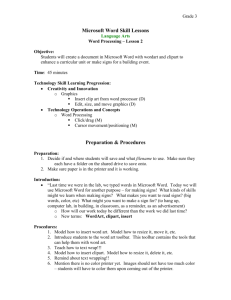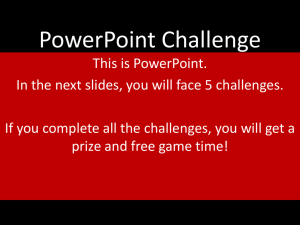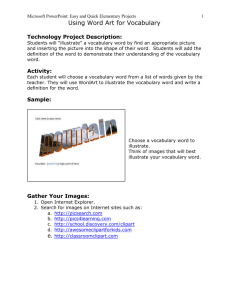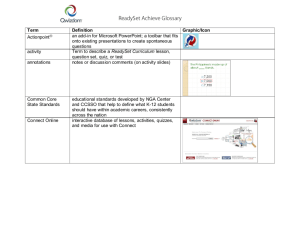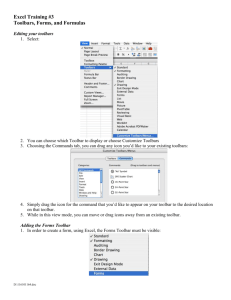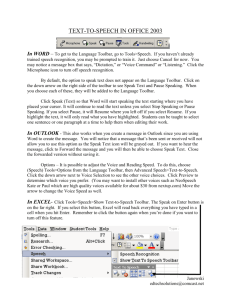How to Use Microsoft Word
advertisement
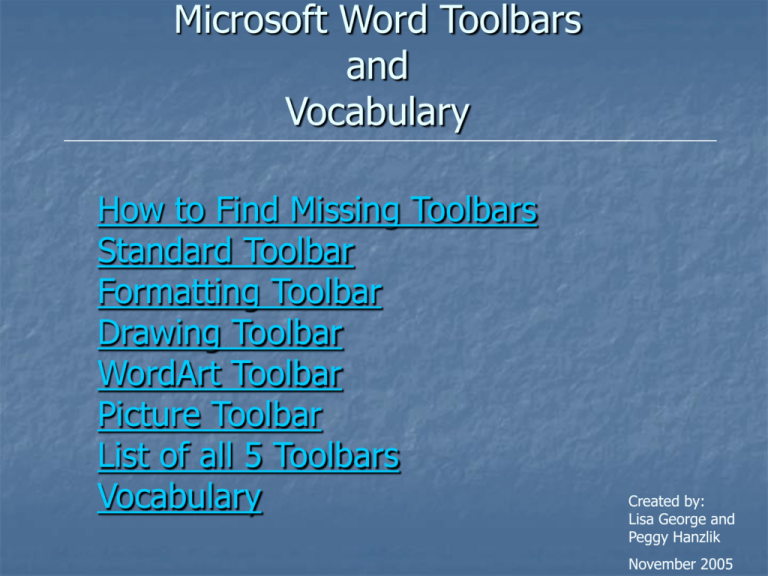
Microsoft Word Toolbars and Vocabulary How to Find Missing Toolbars Standard Toolbar Formatting Toolbar Drawing Toolbar WordArt Toolbar Picture Toolbar List of all 5 Toolbars Vocabulary Created by: Lisa George and Peggy Hanzlik November 2005 How To Find Missing Toolbars Click on View Choose Toolbars Click on the Toolbar you are missing. Hint: If there is a Check Mark in front of the Toolbar name, it is already on your screen. It may have attached to another toolbar. BACK Standard Toolbar Print (to the black printer) Open Save (to the computer) New Document Copy Format Spell Check Painter Cut Print Preview Paste Insert Columns Redo Undo Insert Table Help Show/ Hide Zoom Add the Drawing Toolbar BACK Formatting Toolbar Full Justify Underline Font Bold Font Size Decrease Indent Numbering Center Align Left Align Line Spacing Borders Highlighter Italics Right Align Font Color Bullets Increase Indent BACK Drawing Toolbar Dash Style Fill Color Draw AutoShapes Arrow Insert WordArt Oval Group Order Rotate/Flip Insert Picture From File Line Line Style Rectangle Text Wrap Change AutoShape Font Color Insert Clip Art Shadow Style Insert Diagram or Chart Line Color Arrow Style 3-D Style Text Box BACK Picture Toolbar Less Washout Insert Picture from File Contrast Compress Less Rotate Brightness Format Picture Picture Reset Picture More Brightness Text Set Transparent Color Wrapping More Contrast Crop Line Style BACK WordArt Toolbar Format Picture Edit Text Insert WordArt WordArt Gallery Line Color Text Fill Color Wrapping WordArt Vertical Text Shape WordArt Character Spacing WordArt Alignment WordArt Same Letter Heights BACK All 5 Toolbars BACK Word Document Vocabulary Click below to watch video Click here to see a hard copy of a labeled Word Document BACK BACK