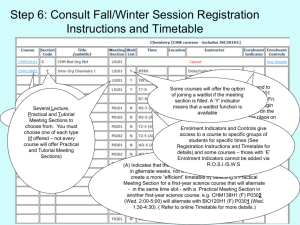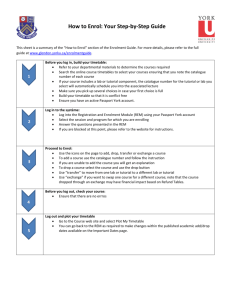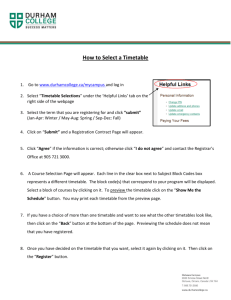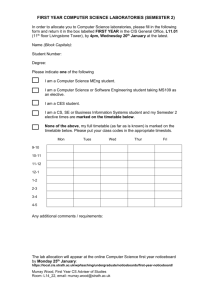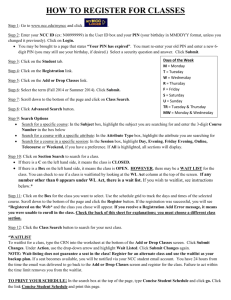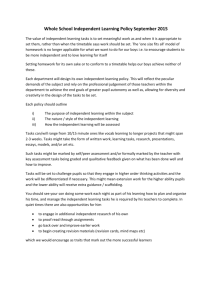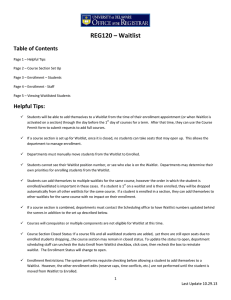2014-Course-Selection-Tutorial-Part-3-of-3
advertisement
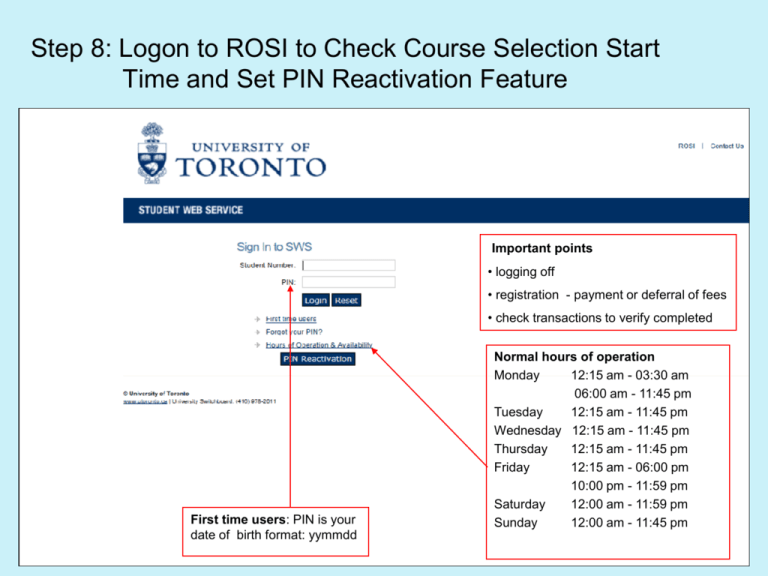
Step 8: Logon to ROSI to Check Course Selection Start Time and Set PIN Reactivation Feature Important points • logging off • registration - payment or deferral of fees • check transactions to verify completed First time users: PIN is your date of birth format: yymmdd Normal hours of operation Monday 12:15 am - 03:30 am 06:00 am - 11:45 pm Tuesday 12:15 am - 11:45 pm Wednesday 12:15 am - 11:45 pm Thursday 12:15 am - 11:45 pm Friday 12:15 am - 06:00 pm 10:00 pm - 11:59 pm Saturday 12:00 am - 11:59 pm Sunday 12:00 am - 11:45 pm PIN Reactivation Option PIN Reactivation • process which allows you to access your account if you forgot your PIN, or you’ve been locked out of your account • need to set up this up immediately before a problem occurs Step 9: Log on to ROSI at Assigned Start Time to Enrol in Courses Select the session in which you want to register Basic course options 1.) Manage courses add courses you want to enrol in or change/cancel those that you have already enrolled in 2.) List courses display courses that you are enrolled in; from the list, you can manage each course 3.) View Timetables/Spaces view timetable space availability 4.) View Personal timetable view or print a timetable of courses you are enrolled in Select Course Meeting Sections For courses that have tutorials and practical sections, you can enrol in both tutorial and practical sections at the same time Check for Waitlist Function if Course Meeting Sections Filled Waitlists • if meeting section(s) of a course are full and the section(s) have a waitlist option, you may have the option to join a waitlist provided that you are in the enrolment control category for the meeting sections • waitlist function displays how many student are already on the waitlist for each meeting section, and the capacity for the meeting section • remember to select only those meeting sections which don’t conflict with courses you are already enrolled in Print Timetable When Course Selection Completed View Personal timetable option •shows when you displayed your timetable – accurate as of date,time • shows only approved status meeting sections, each course given a different colour • can print copy • gives room and building information for meeting sections • conflicts/potential conflicts are shown in RED Sample First Term Timetable Mon 9:00 – 10:00 10:00 – 11:00 11:00 – 12:00 12:00 – 1:00 Tues Wed Thurs Fri MAT135Y1 (Y) MAT135Y1 (Y) MAT135Y1 (Y) Lecture L0201 (West) Lecture L0201 (West) Lecture L0201 (West) BIO120H1 (F) BIO120H1 (F) Lecture L0101(Central) Lecture L0101(Central) PHY131H1 (F) PHY131H1 (F) Lecture L0101 (West) Lecture L0101 (West) CHM139H1 (F) CHM139H1 (F) CHM139H1 (F) Lecture L0201(Central) Lecture L0201(Central) Lecture L0201(Central) 1:00 – 2:00 2:00 – 3:00 (F) Practical 3:00 – 4:00 PHY131H1 (F) 4:00 – 5:00 5:00 – 6:00 CHM139H1 (F) BIO120H1 Practical P0205 P0301 CHM139H1 Tutorial T0401 (F) CRR199Y1 (Y) Lecture L0211 Practical P0302 MAT135Y1 (Y) Tutorial T5301 Step 10: Review Fee Charges and Pay by August 19 Invoice format • displays tuition charges, and incidental fees based on each session • if paying electronically, your account number is shown here – first five characters of your surname, and 10 numbers consisting of your student id with leading zeros