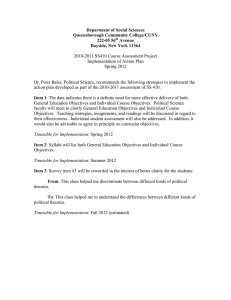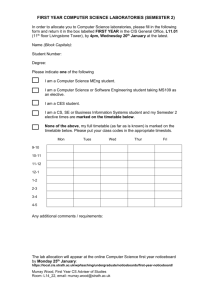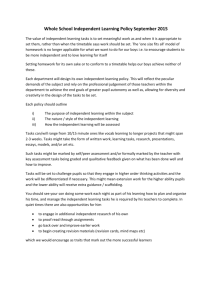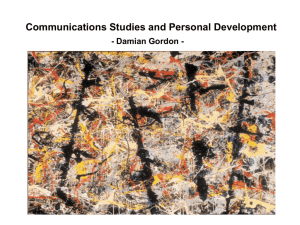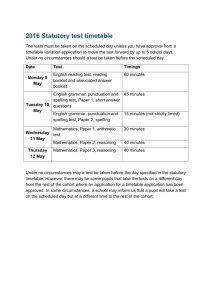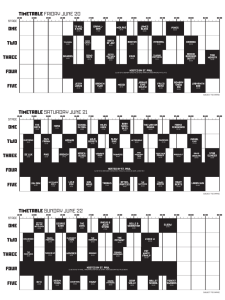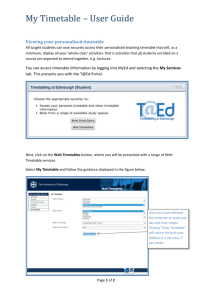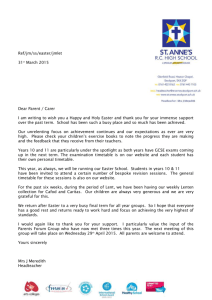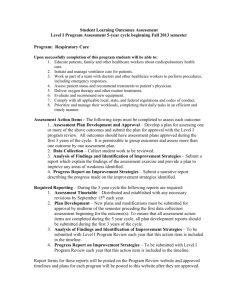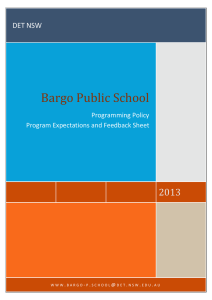How to Select a Timetable
advertisement
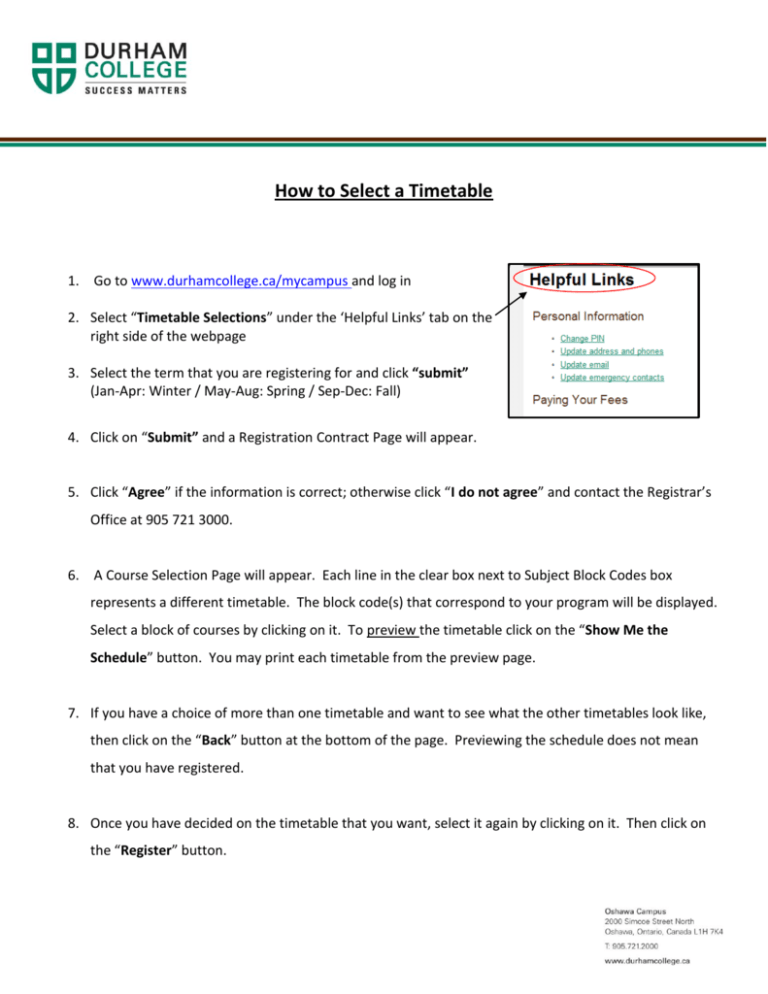
How to Select a Timetable 1. Go to www.durhamcollege.ca/mycampus and log in 2. Select “Timetable Selections” under the ‘Helpful Links’ tab on the right side of the webpage 3. Select the term that you are registering for and click “submit” (Jan-Apr: Winter / May-Aug: Spring / Sep-Dec: Fall) 4. Click on “Submit” and a Registration Contract Page will appear. 5. Click “Agree” if the information is correct; otherwise click “I do not agree” and contact the Registrar’s Office at 905 721 3000. 6. A Course Selection Page will appear. Each line in the clear box next to Subject Block Codes box represents a different timetable. The block code(s) that correspond to your program will be displayed. Select a block of courses by clicking on it. To preview the timetable click on the “Show Me the Schedule” button. You may print each timetable from the preview page. 7. If you have a choice of more than one timetable and want to see what the other timetables look like, then click on the “Back” button at the bottom of the page. Previewing the schedule does not mean that you have registered. 8. Once you have decided on the timetable that you want, select it again by clicking on it. Then click on the “Register” button. 9. A pop-up window requires you to confirm your choice. If you have selected the wrong block, click on Cancel and select the bottom of the page. 10. A pop-up box will show you what CRN’s you have successfully registered for. If you do not see this screen, then you have not successfully registered. 11. By scrolling down the page you will be able to see if any errors occurred. If there is an error, then you have not been registered into that subject. By clicking on the error message under ‘Status’ you will get a detailed description of what the error message means. Please call (905) 721-3000 to correct these errors. April 2015