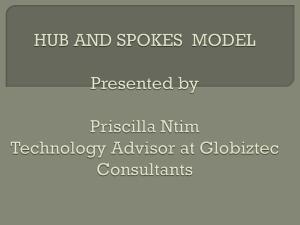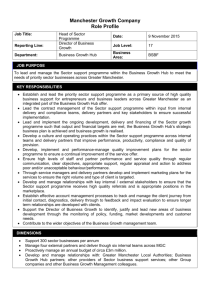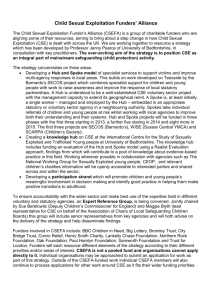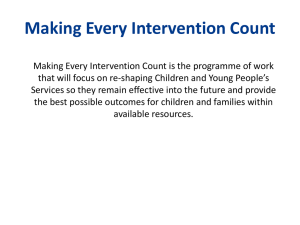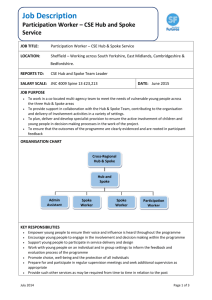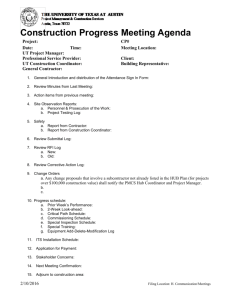a Powerpoint Prototype that shows off my sample
advertisement
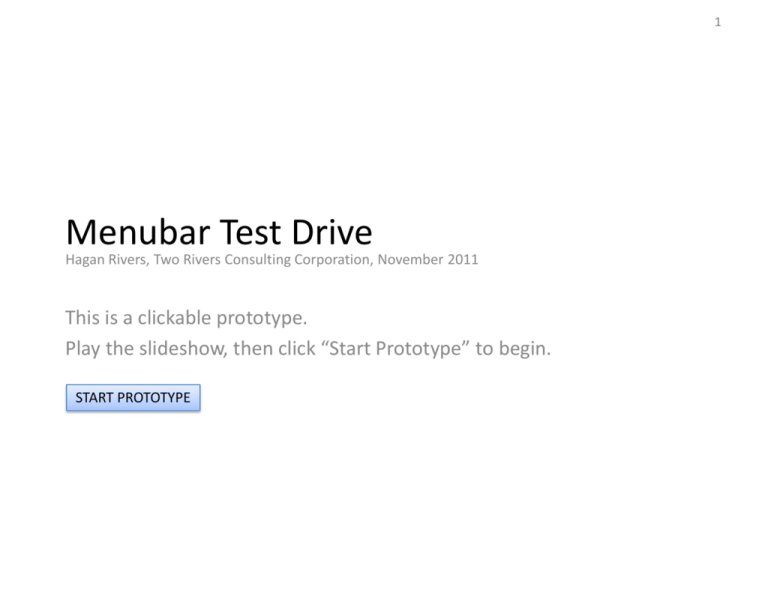
1 Menubar Test Drive Hagan Rivers, Two Rivers Consulting Corporation, November 2011 This is a clickable prototype. Play the slideshow, then click “Start Prototype” to begin. START PROTOTYPE START GO TO START This is a test drive of a menu bar based navigation system. To try it out, click on the menu items above. 2 Application Menu GO TO START Dashboard 1 Dashboard 2 The first menu item would be named after your application, so for example it might be “Salesforce” or “Ticket Desk”. Dashboard 3 ------------------------------New Window New Window in Tab Recent Items > ------------------------------- The first items inside that menu would be any dashboards that the user can access. SIGNED IN AS HAGAN RIVERS My Profile… Preferences… ------------------------------- This would be followed by commands to make a new browser window instance of the current screen – either as a new window or as a tab. Administration ------------------------------- Quit (Sign Out) The Recent items pull right menu would show the last 10 items that the user touched. This menu works – try it. Next we could tell the user who he is signed in as (removing the junk from the top right corner of the screen) and offer an opportunities to adjust Profiles and Preferences. Then, if appropriate, we have the gateway to the Administration area (we assume that Administration has its own separate Navigation system). Finally, we allow the user to Sign Out or Quit. 3 Application Menu with Recent Items GO TO START Dashboard 1 Dashboard 2 Dashboard 3 ------------------------------New Window New Window in Tab Recent Items > Item 1 Properties ------------------------------- Item 2 Properties SIGNED IN AS HAGAN RIVERS Item 3 Properties My Profile… Item 4 Properties Preferences… Item 5 Properties ------------------------------- Item 6 Properties Administration Item 7 Properties ------------------------------- Item 8 Properties Quit (Sign Out) Item 9 Properties Item 10 Properties This is quick access to edit the last 10 items the user opened. 4 New Menu GO TO START New Item New Stuff New Thingy New Whatchamacalit New Whoozits The New menu is where the user can create each of the major objects that the application supports. They should be listed, usually alphabetically, so that the user can quickly create these items from anywhere in the application. 5 Concept 1 Menu GO TO START 6 Hub 1 Hub 1 with Filter Hub 2 Hub 3 Spoke 1 Spoke 2 Hub 4 Hub 4 with Filter The Concept menus will embody some concept for your application. There may be only 1 Concept, or perhaps 4 or 5 of them depending on the application’s complexity. Spoke 1 Spoke 2 Under each Concept menus we would find commands to go to a number of different Hubs (lists of items) or Spoke screens in the application. These may be grouped with separators, or indented. An example of the CUSTOMERS menu might be: All Customers (a hub) My Customers (a hub with filters) Import Customer List (a spoke) -----------------All Orders (a hub) All Recent Orders (a hub with filters) All Open Orders (a hub with filters) Change Order Status (a spoke) Concept 2 Menu GO TO START 7 Hub 1 Hub 1 with Filter Hub 2 Hub 3 Spoke 1 Spoke 2 Hub 4 Hub 4 with Filter The Concept menus will embody some concept for your application. There may be only 1 Concept, or perhaps 4 or 5 of them depending on the application’s complexity. Spoke 1 Spoke 2 Under each Concept menus we would find commands to go to a number of different Hubs (lists of items) or Spoke screens in the application. These may be grouped with separators, or indented. An example of the CUSTOMERS menu might be: All Customers (a hub) My Customers (a hub with filters) Import Customer List (a spoke) -----------------All Orders (a hub) All Recent Orders (a hub with filters) All Open Orders (a hub with filters) Change Order Status (a spoke) Concept 3 Menu GO TO START 8 Hub 1 Hub 2 Hub 3 Hub 4 Spoke 1 Spoke 2 The Concept menus will embody some concept for your application. There may be only 1 Concept, or perhaps 4 or 5 of them depending on the application’s complexity. Under each Concept menus we would find commands to go to a number of different Hubs (lists of items) or Spoke screens in the application. These may be grouped with separators, or indented. An example of the CUSTOMERS menu might be: All Customers (a hub) My Customers (a hub with filters) Import Customer List (a spoke) -----------------All Orders (a hub) All Recent Orders (a hub with filters) All Open Orders (a hub with filters) Change Order Status (a spoke) Reports Menu GO TO START All Reports Scheduled Reports Schedule a Report Recent Reports > Top 10 Reports > The user can access the Reports hub, and related hub and spoke screens from this menu. All Reports Scheduled Reports Schedule a Report We can also use pull right menus to access Recent or Top Reports. You could also create this menu without using any pull right menus (they have usability issues), using the example shown here: -------------------------------------YOUR TOP 5 REPORTS Report 1 Report 2 Report 3 Report 4 Report 5 -------------------------------------YOUR RECENT 3 REPORTS Report 1 Report 2 Report 3 9 Help Menu GO TO START Show All Help ------------------------ Finally, the help menu should give access to a combination of all help, different types of help (videos, cheat sheets, support) and screen specific help. Welcome to Application Video Tutorials Keyboard Shortcuts Support -----------------------TOPICS FOR THIS SCREEN How do I …. ? What happens if …. ? What is a …. for ? 10