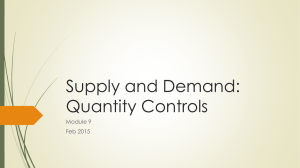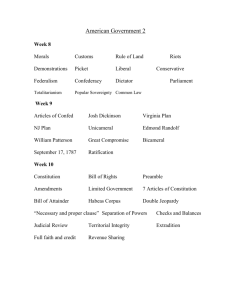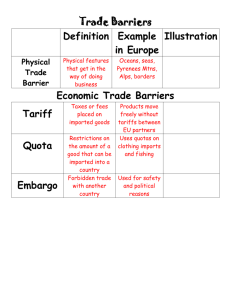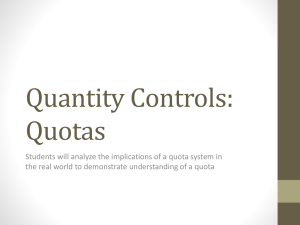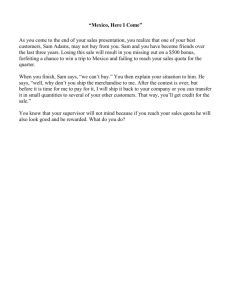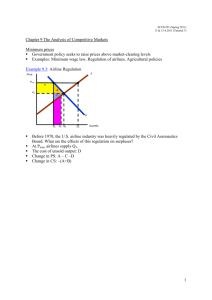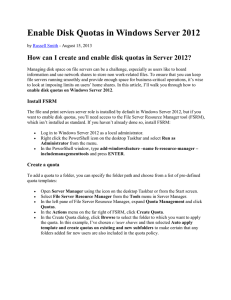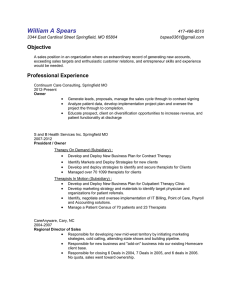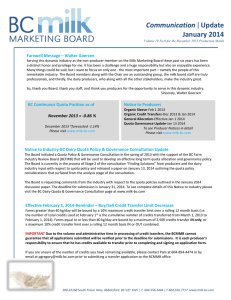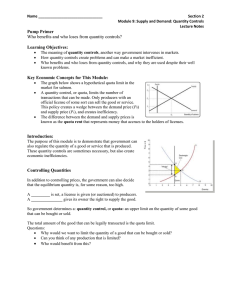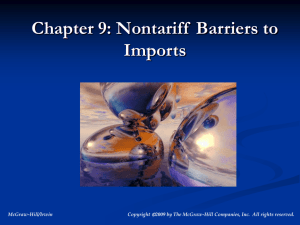Online Option Choice - Course Structure Set Up Hints and Tips for
advertisement
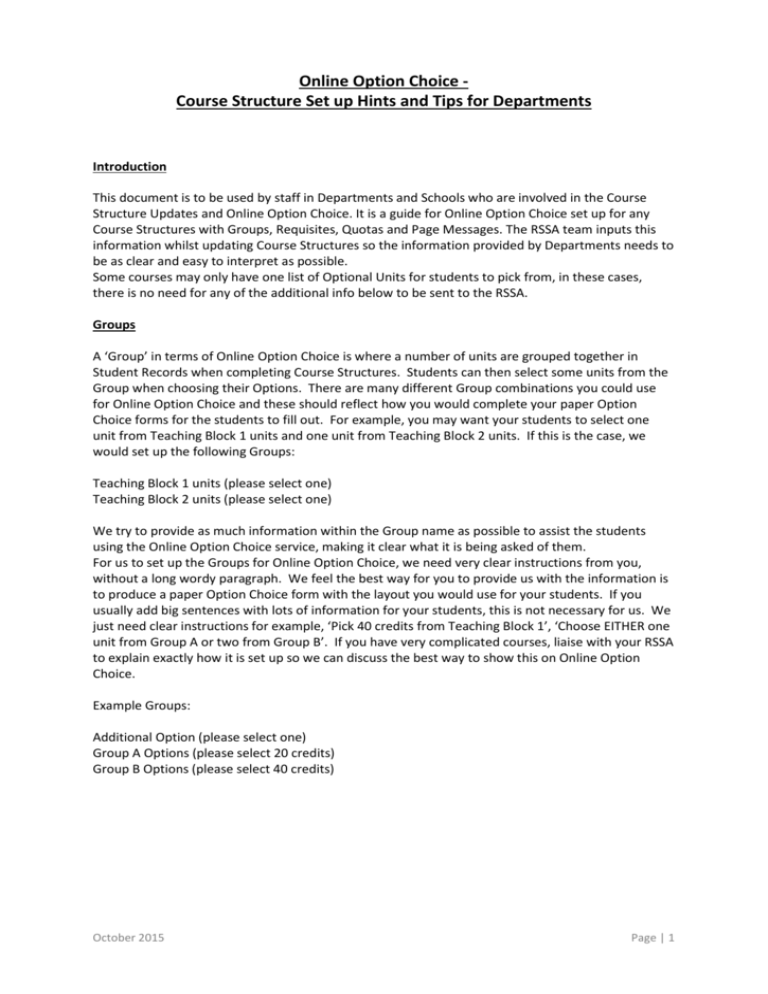
Online Option Choice Course Structure Set up Hints and Tips for Departments Introduction This document is to be used by staff in Departments and Schools who are involved in the Course Structure Updates and Online Option Choice. It is a guide for Online Option Choice set up for any Course Structures with Groups, Requisites, Quotas and Page Messages. The RSSA team inputs this information whilst updating Course Structures so the information provided by Departments needs to be as clear and easy to interpret as possible. Some courses may only have one list of Optional Units for students to pick from, in these cases, there is no need for any of the additional info below to be sent to the RSSA. Groups A ‘Group’ in terms of Online Option Choice is where a number of units are grouped together in Student Records when completing Course Structures. Students can then select some units from the Group when choosing their Options. There are many different Group combinations you could use for Online Option Choice and these should reflect how you would complete your paper Option Choice forms for the students to fill out. For example, you may want your students to select one unit from Teaching Block 1 units and one unit from Teaching Block 2 units. If this is the case, we would set up the following Groups: Teaching Block 1 units (please select one) Teaching Block 2 units (please select one) We try to provide as much information within the Group name as possible to assist the students using the Online Option Choice service, making it clear what it is being asked of them. For us to set up the Groups for Online Option Choice, we need very clear instructions from you, without a long wordy paragraph. We feel the best way for you to provide us with the information is to produce a paper Option Choice form with the layout you would use for your students. If you usually add big sentences with lots of information for your students, this is not necessary for us. We just need clear instructions for example, ‘Pick 40 credits from Teaching Block 1’, ‘Choose EITHER one unit from Group A or two from Group B’. If you have very complicated courses, liaise with your RSSA to explain exactly how it is set up so we can discuss the best way to show this on Online Option Choice. Example Groups: Additional Option (please select one) Group A Options (please select 20 credits) Group B Options (please select 40 credits) October 2015 Page | 1 Requisites Pre-Requisites – You may have some units that are only available for selection if the student has taken a particular unit in the previous year. If this is the case, we use Page Messages to instruct the students and explain which units are available to them. At the moment, the system is not capable of stopping students from selecting a unit they shouldn’t have, so you will need to run Planned Curriculum Reports from Discoverer and remove any units that the student is not eligible to select. Co-Requisites – If you have units that need to be automatically selected upon selecting another unit within your course structures, we use Page Messages to inform the students about these. At the moment, the Online Option Choice service does not fully support this scenario but we are working with Ellucian to get this functionality up and running as it will eradicate the need for so many Page Messages. Exclusive-Requisites – There may be some units that are NOT available for selection if the student selects a particular unit. These are called Exclusive-Requisites. If you have these, we will need to add Page Messages to provide this information to the students. We will continue to work with Ellucian to get this working as the functionality is available but is not currently working as expected. Pathways – You may also have ‘pathways’ as part of your course structures. If the pathway is set after the Second Year options choice selection, you may want to explain to these students that they do not need to select their options in the Final Year as they are automatically selected depending on what they chose in the previous year. In this case, the Final Year instance would not need to be added to the Online Option Choice service, as their options are pre-determined from Level 5. Their options will need to be added via Planned Curriculum manually. Quotas Unit Quota – You can set a quota against a unit. Once this quota has been hit, the unit will disappear and students logging onto the Online Option Choice service will no longer be able to see the unit. Course/Unit Quota – You may set a quota for a unit but only on a particular course. This works in the same way as above. Once this quota has been hit, any students logging onto the Online Option Choice service on this particular course only, will not be able to see the unit to select it as an option. Page Messages Page Messages are used to provide specific information/instructions to students on particular courses. We try to avoid setting up too many Page Messages as the maintenance of these can be timely. However if you have scenarios like the Requisites listed above, we are more than happy to work with you to get the right information out to your students. Page Messages should be succinct and to the point. Long Page Messages lose impact and detract from the service being completed. Example Page Messages: Please note the following Pre-Requisite: You can only select U12345 if you have studied U54321 at Level 5 Please Note: You need to choose one option from each Teaching Block. You may choose EITHER U12345 OR U54321 BUT NOT BOTH. October 2015 Page | 2