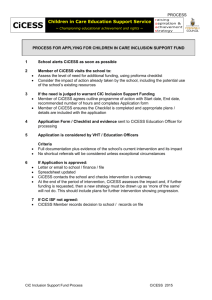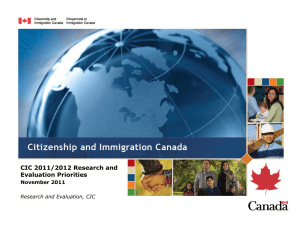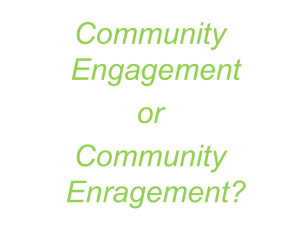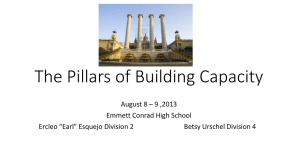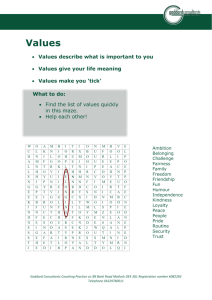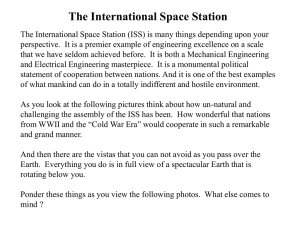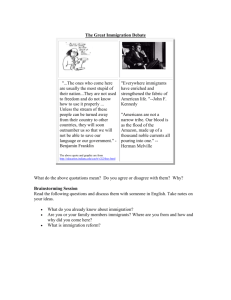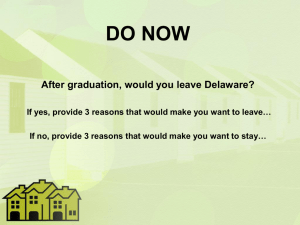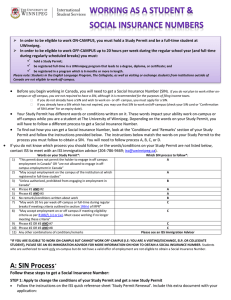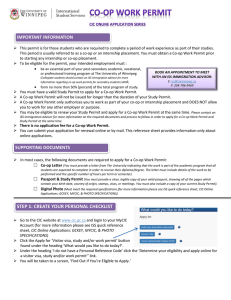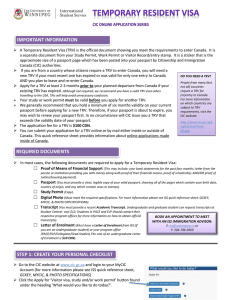ISO * Applying for Study Permits Online
advertisement
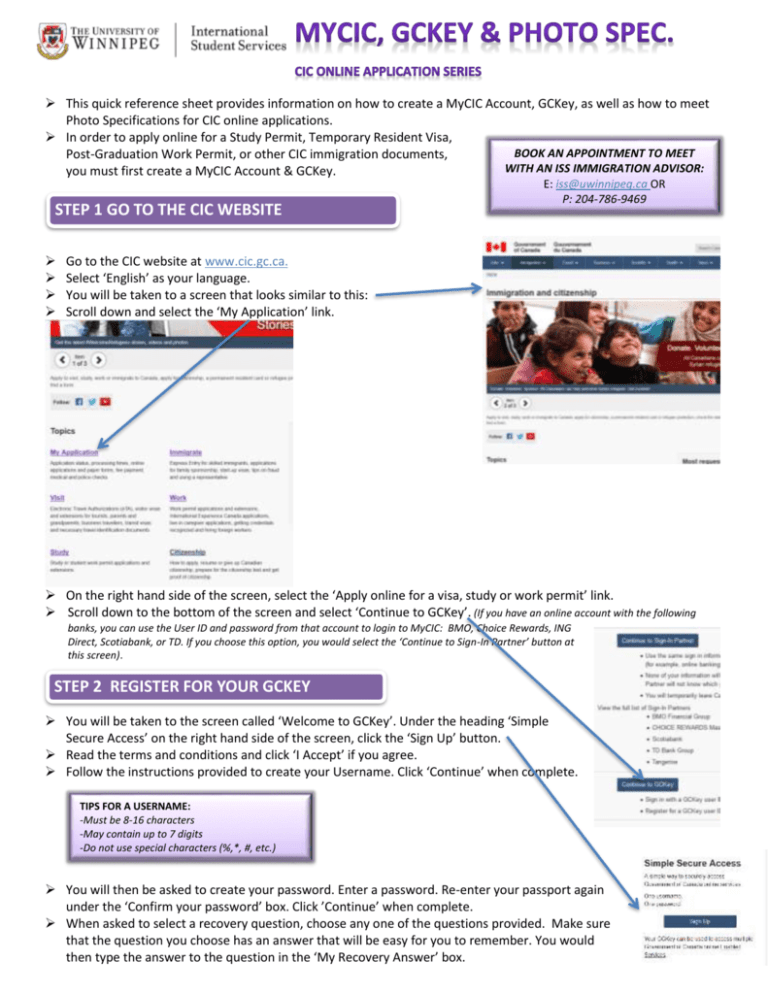
This quick reference sheet provides information on how to create a MyCIC Account, GCKey, as well as how to meet Photo Specifications for CIC online applications. In order to apply online for a Study Permit, Temporary Resident Visa, BOOK AN APPOINTMENT TO MEET Post-Graduation Work Permit, or other CIC immigration documents, WITH AN ISS IMMIGRATION ADVISOR: you must first create a MyCIC Account & GCKey. STEP 1 GO TO THE CIC WEBSITE E: iss@uwinnipeg.ca OR P: 204-786-9469 Go to the CIC website at www.cic.gc.ca. Select ‘English’ as your language. You will be taken to a screen that looks similar to this: Scroll down and select the ‘My Application’ link. On the right hand side of the screen, select the ‘Apply online for a visa, study or work permit’ link. Scroll down to the bottom of the screen and select ‘Continue to GCKey’. (If you have an online account with the following banks, you can use the User ID and password from that account to login to MyCIC: BMO, Choice Rewards, ING Direct, Scotiabank, or TD. If you choose this option, you would select the ‘Continue to Sign-In Partner’ button at this screen). STEP 2 REGISTER FOR YOUR GCKEY You will be taken to the screen called ‘Welcome to GCKey’. Under the heading ‘Simple Secure Access’ on the right hand side of the screen, click the ‘Sign Up’ button. Read the terms and conditions and click ‘I Accept’ if you agree. Follow the instructions provided to create your Username. Click ‘Continue’ when complete. TIPS FOR A USERNAME: -Must be 8-16 characters -May contain up to 7 digits -Do not use special characters (%,*, #, etc.) You will then be asked to create your password. Enter a password. Re-enter your passport again under the ‘Confirm your password’ box. Click ’Continue’ when complete. When asked to select a recovery question, choose any one of the questions provided. Make sure that the question you choose has an answer that will be easy for you to remember. You would then type the answer to the question in the ‘My Recovery Answer’ box. You also be asked to list a memorable person and a memorable date. You will be asked these questions when you log in to your account in the future so that it can be verified that the correct person is logging on. o o o o In the box ‘My Memorable Person’, enter the name of someone that is important to you. In the box ‘My Memorable Person Hint’ enter the reason that the person is important to you. When you log in to your MyCIC Account, you will be given this hint and you will have to remember and enter the name of the person that you originally typed into the ‘My Memorable Person’ box above. In the box ‘My Memorable Date’, enter a date that is important to you. In the box ‘My Memorable Date Hint’, enter the reason why this date is important to you. When you log in to your MyCIC Account, you will be given this hint and you will have to remember and enter the date that you originally typed into the ‘My Memorable Date’ box above. When finished, click ‘Continue’. On the ‘GCKey Sign Up Complete’ page, click ‘Continue’ again. STEP 3: CREATE YOUR MYCIC ACCOUNT TIPS FOR CREATING SECURITY QUESTIONS & LOGIN INFORMATION: Think of things that are easy for you to remember but that would be hard for other people to guess. AVOID using personal information such as your birthdate or address. Think of security questions that have answers that will not change (i.e.: Your favorite restaurant may change, but the name of your first pet will not change). Write some of your login information in a safe place so that you can find it later. You will be taken to a screen and asked to read the MyCIC Terms and Conditions. If you accept these conditions, click ‘I Accept’. You will be taken to a screen and asked to enter your personal information in order to enroll in MyCIC including your given name (first name), last name (family name, surname), age, and email address. Press ‘Continue’ when you have finished entering this information. Make sure to enter your information so that it matches what is written on your Study Permit. You will now be asked to create 4 security questions and write down the answers to these questions. These are questions that you will be asked when you login to your MyCIC Account. In order to gain access to your account in the future, you will need to be able to answer the questions exactly as you have originally answered them Remember: It is better to write questions that have simple answers. DO NOT write your answers in complete sentences. Here are examples of good questions and answers: Here are examples of questions and answers that may not be ideal: o Avoid writing your answers in a complete sentence. o Avoid making a security question to which the answer may change o Avoid a security question containing your personal details which may be easily known. o Your answer must be at least three letters and not contain any numbers. After creating four security questions and answers successfully, you will be taken into your MyCIC Account. You can now begin your online application by clicking the button ‘Visitor visa, study and/or work permit’ under the heading ‘What would you like to do today?’. PHOTO SPECIFICATIONS You will usually be asked to provide one (1) digital photograph of yourself with your online application. Your photographs must comply with the specifications below. If the photographs do not meet the specifications, you will have to provide new photographs before your application can be processed. Requirements: The face must be square to the camera with a neutral expression, neither frowning nor smiling, with the mouth closed. The photographs must be clear, well defined and taken against a plain white or light-coloured background. If the photographs are digital, they must not be altered in any way. You may wear non-tinted prescription glasses as long as your eyes are clearly visible. Make sure that the frame does not cover any part of your eyes. Sunglasses are not acceptable. A hairpiece or other cosmetic accessory is acceptable if it does not disguise your normal appearance. If you must wear a head covering for religious reasons, make sure your full facial features are not obscured. Specifications: The frame size must be at least 35 mm x 45 mm (1 3/8″ x 1 3/4″). The photographs must show the full front view of the head, with the face in the middle of the photograph, and include the top of the shoulders. The size of the head, from chin to crown, must be between 31 mm (1 1/4″) and 36 mm (1 7/16″). Crown means the top of the head or (if obscured by hair or a head covering) where the top of the head or skull would be if it could be seen. File Format: The file may be submitted in JPEG or JPEG2000 format. File Size: The final size of the image should be ideally 240 kB (kilobytes), but not less than 60 kB. If an existing photo is being scanned, the minimum resolution must be 600 pixels per inch. Digital dimensions are often expressed in pixels or DPI (dots per inch). The physical dimensions in pixels must be at least 420 x 540. Colour: The image must be in color (24 bits per pixel) in sRGB colour space, which is the common output for most digital camera. **ISS can assist you in scanning your photographs** This document does not constitute legal advice, and should not be relied upon as a source of legal advice. It is a reference sheet designed to provide information on Citizenship and Immigration Canada's process for creating a GCKey and a My CIC Account, as well as for meeting photo specifications. This document may describe existing requirements under the Immigration and Refugee Protection Act and the regulations made under that Act in general terms. It is recommended that students contact Citizenship and Immigration Canada (CIC) or an ISS immigration advisor to review their specific case. CIC Regulations, policies, and procedures may change without notice. For the most current information, please visit the CIC Website at www.cic.gc.ca or contact the Call Centre at 1.888.242.2100. This document was approved by a Regulated Canadian Immigration Consultant to be used in conjunction with personalized immigration advising by students currently registered at The University of Winnipeg. For appointments with an ISS immigration advisor, contact ISS: (204) 786-9469; iss@uwinnipeg.ca – Revised January 19, 2016.