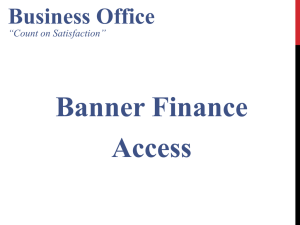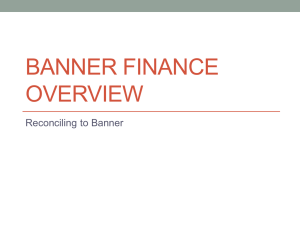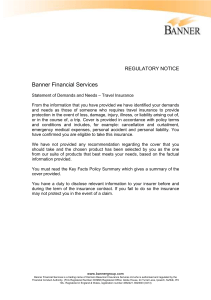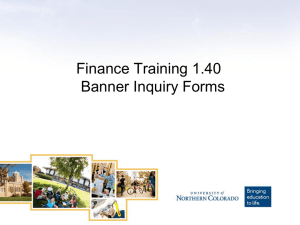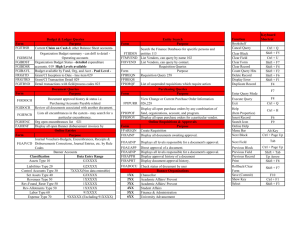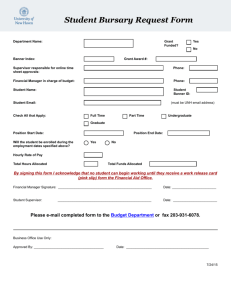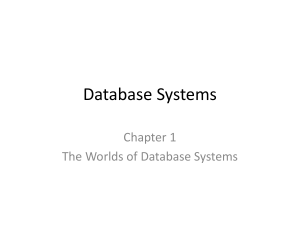Banner Finance & Reconciling to Banner
advertisement
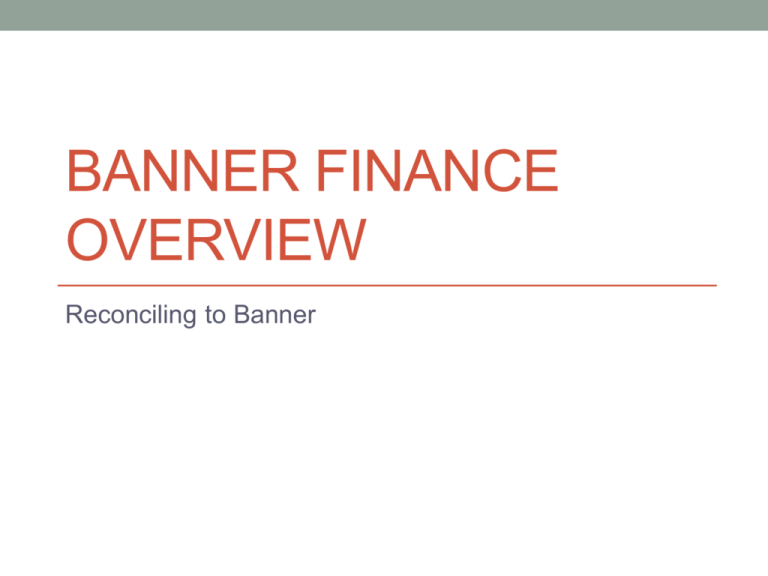
BANNER FINANCE OVERVIEW Reconciling to Banner Access to Banner Finance • Access to Banner Finance is needed to: • View a department’s financial activity • Budget, expenses, available balances • Enter online requisitions for department purchases • Approve online requisitions for department purchases • Submit the Banner Finance Access Request form (BO- 7200) • Located on the Business Office website http://finance.southtexascollege.edu/businessoffice/forms.html COA and FOAPs Code Name Description Unique or Universal Example COA Chart of Accounts Refers to the name of the College’s listing of financial accounts Universal to all College departments “S” Fund The source of the funds Both, depends on the organization/department Unrestricted Universal 110000 Auxiliary Universal 310000 Conferences/Events Unique 3104** Student Clubs Unique 810*** Restricted Unique 2***** F O Organization The department spending the funds Unique 221301 A Account The expenses of the department Universal 710014 P Program Classification of the funds according to national regulations Both, depends on the organization/department 5000 Query and Wildcards • Query-Retrieve information based on criteria • Accessible through the Query Menu or through the query buttons on the toolbar Query Menu Toolbar Action Query; Enter Begins the query process Query; Execute Performs the query based on the criteria entered Query; Cancel Cancels the query Query and Wildcards • Wildcards-Used to represent characters within a query • “%” can be used to represent any character • “_” can be used to represent one character Query Criteria Action 71% Query for all operating records 73% Query for all travel records 74% Query for all capital records %JAN% Query for all January records %2014 Query for all 2014 records _m% Query for all records that have “m” as the second letter FGIBDST • Displays the Organization Budget Status of all accounts in an organization • Required information Required Required Uncheck Defaults in Leave blank to query all accounts OR Enter specific account Leave blank to query all accounts OR Enter specific account type (71, 73, 74) FGIBDST Able to query in the Account field Adjusted Budget – YTD Activity – Commitments = Available Balance FGITRND • Displays the Detail Transaction Activity for an organization • Shows the detail of the amounts on FGIBDST • Able to view detail transactions for all accounts in an organization • Able to view detail transactions for specific account in an organization • Able to query FGITRND • Accessible in 2 ways • Through FGIBDST • Move cursor to account you want to view • Select the Options menu at the top of the screen • Select Transaction Detail Information • Through the main menu • Type in FGIBDST FGITRND • When accessed through FGIBDST • Only detail for one account will be displayed • When accessed through the main menu • Need to enter in the COA, Fiscal Year, and the Organization • The Account code is not required, but if left blank Banner will give you detail for all accounts in the organization FGITRND • Transaction Details: • Account, Organization, Program, Fund • Activity Date-Actual date of transaction • Type-Type of transaction (BD01, BD02, HGNL, INEI, JE15, etc.) • Document-Document Number assigned to transaction • Description-Description of transaction • Transaction Date-Effective date of transaction • Field-ABD, OBD, YTD, ENC, RSV • Amount FGITRND • Transaction Lifecycle: • Budget transactions: • Original Budgets are posted as OBD and have BD01 as the Type • Changes to the original budgets (budget transfers) are posted as ABD and have BD02 as the Type • Expense transactions: • Begin as a RSV (Reservation) when a requisition is created • Becomes an ENC (Encumbrance) when requisition is approved and becomes a P.O. • Becomes a YTD (Year to Date) when requisition has been paid • Documents beginning with “I” are invoices • Documents beginning with “J” are journal entries • Documents beginning with “F” are feeds FGIBAVL • Displays the Budget Availability Status of an organization • Required information Required Required Defaults In Required Defaults In FGIBAVL Able to query in the Account field Adjusted Budget – YTD Activity – Commitments = Available Balance FGIBDST vs FGIBAVL View Prior Fiscal Years FGIBDST FGIBAVL Used by Banner for NSF checking Balance is reduced by: Complete transactions Incomplete transactions Suspended transactions Unapproved transactions Approved transactions Summary by account code Summary by account pool Transaction detail available Extracting Data to Excel Extracts parameter information from top of form • • • • • Click “OK” Click “Save As” Name file, keep the extension as “csv” Open file in Excel and save in Excel format Delete “csv” file Does not extract parameter information from top of form Banner vs Jagnet • Information on FGIBDST, FGIBAVL and FGITRND may be viewed in Jagnet • Log in to Jagnet • Click on “Employee Tab” • Click on “Employee Services” • Click on “Finance Tab” • Click on “Budget Queries” • Select “Budget Status by Account” and click “Create Query” Banner vs Jagnet • Place a check mark in the box next to: Adopted Budget, Budget • • • • Adjustment, Adjusted Budget, Fiscal YTD Activity, Encumbrances, Commitments, and Available Balance Click “Continue” Select the Fiscal Year Select the Fiscal Period (period 14 is recommended) Select a Comparison Fiscal Year and Period (if needed) Banner vs Jagnet • Select “All” for the Commitment Type • Enter “S” for the COAS • Enter the Organization Code • Optional: Enter the Account Type (71, 73, 74) • Leave all other fields empty • Click “Submit Query” Banner vs Jagnet Banner Equivalent = FGIBDST Banner vs Jagnet Banner Equivalent = FGITRND Banner vs Jagnet Banner Equivalent = FGIBAVL, sort of Banner vs Jagnet Click Download All Ledger Columns Click Save, Click Open Transactions are displayed in an Excel csv file Reconciliation Purpose • Ensure proper accounting records are maintained • Confirm correct accounting transactions are posted to your organization and account • Verify accuracy of amounts paid • Identify outstanding transactions (encumbrances) • Obtain accurate account balances Reconciliation Definition • Match two sets of records to ensure figures are in agreement • Example: Match your records of requisitions/invoices to the requisitions/invoices posted in Banner • Identify differences between the two sets of records • Differences may result from: • Posting errors • Valid changes to the amounts posted in Banner • Timing differences Reconciliation Benefits • Discover erroneous transactions • Obtain accurate budget balances • Allow for better decision making • Increase an organization’s available budget by clearing outstanding transactions Banner Transaction Types • Remember… • OBD-Original budget • ABD-Adjusted budget • RSV-Reservation (Encumbrance) created from a requisition • ENC-Encumbrance created from a P.O. • YTD-Year to Date expense transactions from invoices, journal entries, or Banner feeds • “I” documents are Invoices • “J” documents are Journal Entries • “F” documents are Banner Feeds Encumbrances • All encumbrances should clear when the payment is made • View FGIOENC (Organizational Encumbrance List) • List of all outstanding commitments in an organization • Contact Purchasing to close the encumbrance if it is no longer needed • FGIENCD-Detail Encumbrance Activity • Detailed list of transactions posted to an encumbrance created by a requisition or purchase order Document History • View FOIDOCH (Document History) • Lists all documents associated to a specific document based on the document number • Requisition number, P.O. number, Invoice number, Check number • Details about each document can be viewed through the Options menu Transaction Questions Transaction Department Phone Number Encumbrances (Requisitions or Purchase Orders) Purchasing 872-4681 Payments (Invoices) Accounts Payable 872-4609 Journal Entries General Accounting 872-4638 or 872-4650 Budget Availability Budget 872-4620 BANNER FINANCE OVERVIEW Q&A Nicole Perez mnperez@southtexascollege.edu