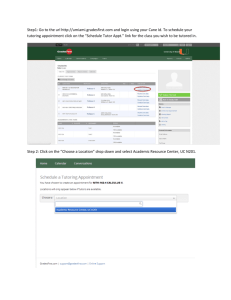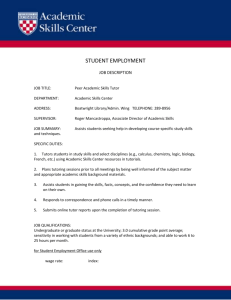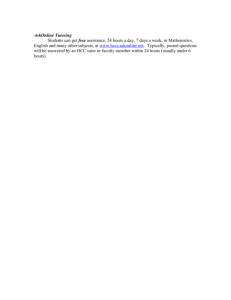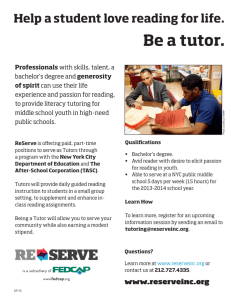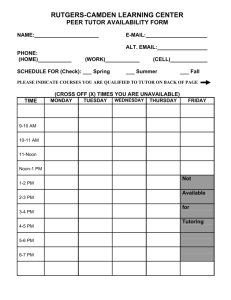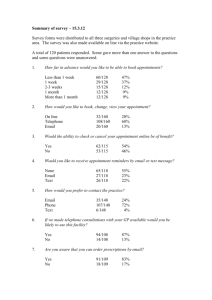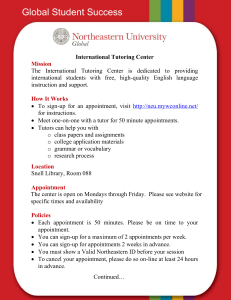UWC Online Tutoring handout
advertisement
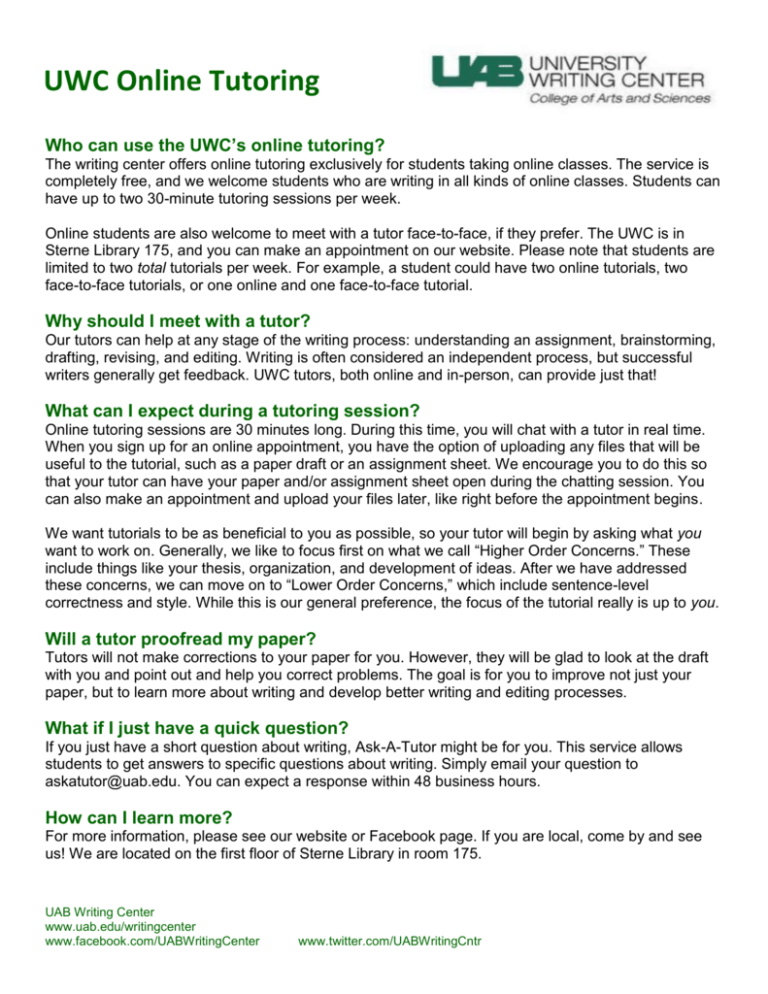
UWC Online Tutoring Who can use the UWC’s online tutoring? The writing center offers online tutoring exclusively for students taking online classes. The service is completely free, and we welcome students who are writing in all kinds of online classes. Students can have up to two 30-minute tutoring sessions per week. Online students are also welcome to meet with a tutor face-to-face, if they prefer. The UWC is in Sterne Library 175, and you can make an appointment on our website. Please note that students are limited to two total tutorials per week. For example, a student could have two online tutorials, two face-to-face tutorials, or one online and one face-to-face tutorial. Why should I meet with a tutor? Our tutors can help at any stage of the writing process: understanding an assignment, brainstorming, drafting, revising, and editing. Writing is often considered an independent process, but successful writers generally get feedback. UWC tutors, both online and in-person, can provide just that! What can I expect during a tutoring session? Online tutoring sessions are 30 minutes long. During this time, you will chat with a tutor in real time. When you sign up for an online appointment, you have the option of uploading any files that will be useful to the tutorial, such as a paper draft or an assignment sheet. We encourage you to do this so that your tutor can have your paper and/or assignment sheet open during the chatting session. You can also make an appointment and upload your files later, like right before the appointment begins. We want tutorials to be as beneficial to you as possible, so your tutor will begin by asking what you want to work on. Generally, we like to focus first on what we call “Higher Order Concerns.” These include things like your thesis, organization, and development of ideas. After we have addressed these concerns, we can move on to “Lower Order Concerns,” which include sentence-level correctness and style. While this is our general preference, the focus of the tutorial really is up to you. Will a tutor proofread my paper? Tutors will not make corrections to your paper for you. However, they will be glad to look at the draft with you and point out and help you correct problems. The goal is for you to improve not just your paper, but to learn more about writing and develop better writing and editing processes. What if I just have a quick question? If you just have a short question about writing, Ask-A-Tutor might be for you. This service allows students to get answers to specific questions about writing. Simply email your question to askatutor@uab.edu. You can expect a response within 48 business hours. How can I learn more? For more information, please see our website or Facebook page. If you are local, come by and see us! We are located on the first floor of Sterne Library in room 175. UAB Writing Center www.uab.edu/writingcenter www.facebook.com/UABWritingCenter www.twitter.com/UABWritingCntr How do I make an appointment? To make an appointment, visit our website at www.uab.edu/writingcenter and click the button that says, “Click here to make an appointment.” This will take you to WCOnline, our online scheduling system. Log on using your Blazer ID and password. The first time you log in, you’ll be prompted to provide some general information about yourself (major, class year, etc.). Once logged on, you will be able to view our schedule and select a session that works best for you. White squares are available tutorials. Our online tutor will always have “Face-to-face or online” or “online” under his or her name. After you click a white square, you will be prompted to provide some information, including the course and instructor associated with your tutorial. Make sure to select “Yes—Meet Online” to make an appointment for an online tutoring session. You are not required to answer “What would you like to work on today?”, but this is helpful for our tutors. You might tell us, for example, the type of paper you’re working on and what stage of the process you’re at. When you’re finished, click “Save Appointment” at the bottom of the screen. After you save your appointment, you will have the opportunity to attach a file to it. Simply select “click here” and follow the prompts; it works much like attaching a file to an email or uploading a file to Blackboard. Students often attach paper drafts or assignment sheets. Once you attach a file, you and your tutor will have access to it, and you can both open it during your appointment. You can also attach a file later, like after you finish working on your draft or right before your appointment. Simply select the file icon on the upper left side of the screen and attach a file. How do I begin my appointment? When it’s time for your tutorial, log into WCOnline (remember, you log on using your Blazer ID and password!) and click on your appointment. Next, select “Start or Join Online Consultation.” Once you select this, you will enter a chat room with your tutor. If you’ve uploaded files, your tutor will have them open while chatting with you. UAB Writing Center www.uab.edu/writingcenter www.facebook.com/UABWritingCenter www.twitter.com/UABWritingCntr