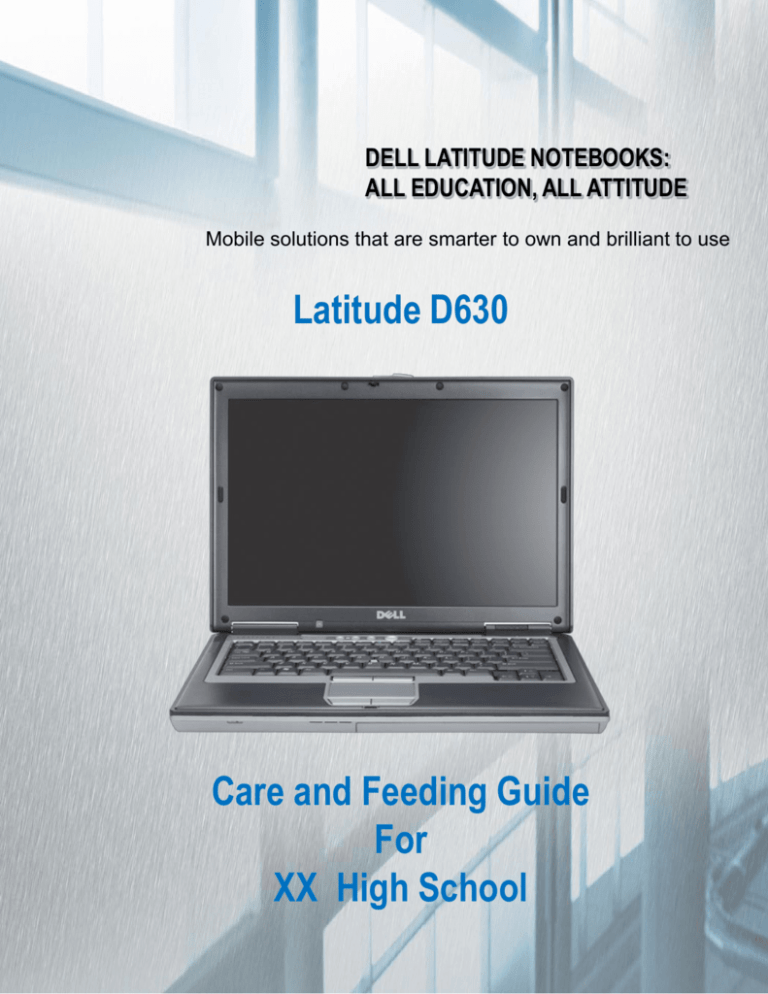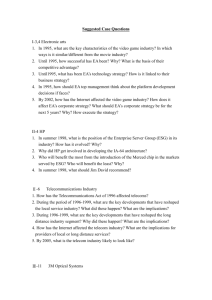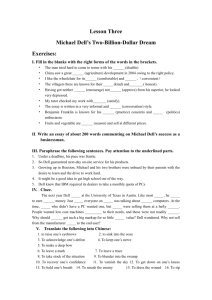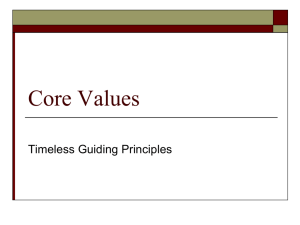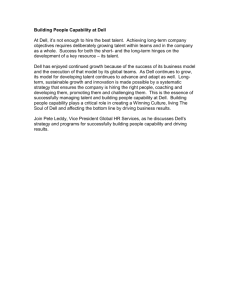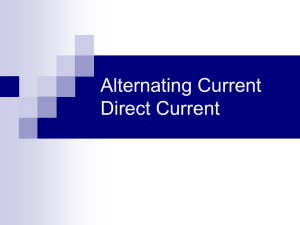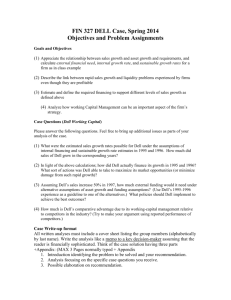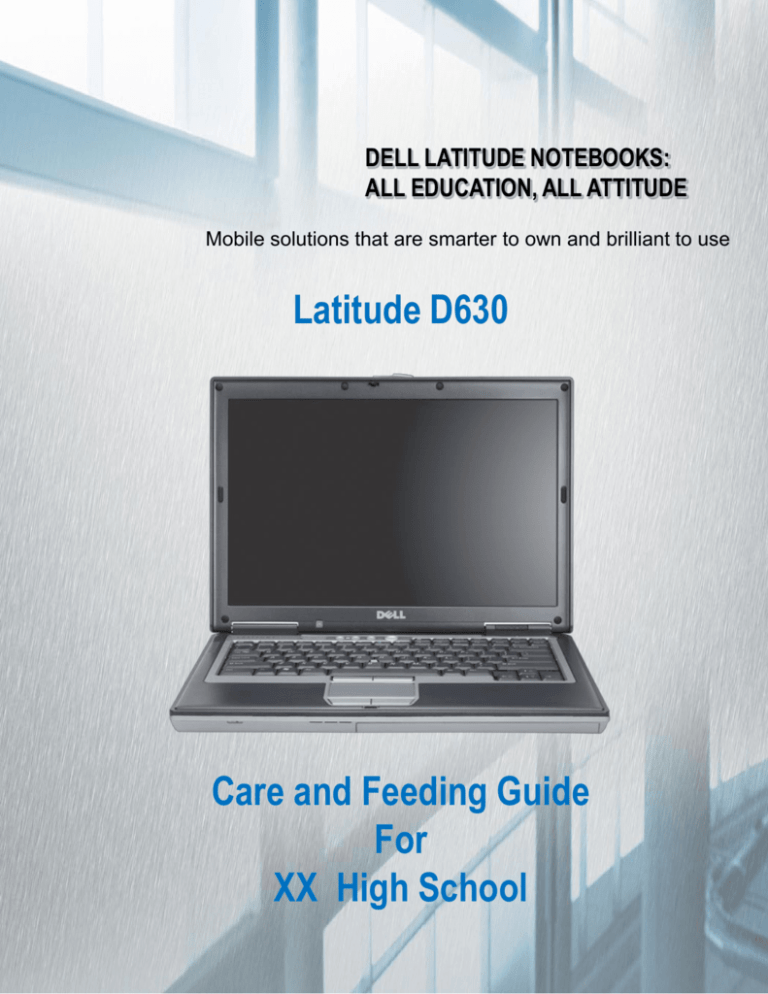
DELL LATITUDE NOTEBOOKS:
ALL EDUCATION, ALL ATTITUDE
Mobile solutions that are smarter to own and brilliant to use
Latitude D630
Care and Feeding Guide
For
XX High School
LATITUDE D630 SPECIFICATIONS
2
PRODUCT OVERVIEW
Top View
Starting at 5.1* lbs (2.3 Kg) with 6-cell primary battery & CD-ROM
14.1” WXGA+ (1440x900) and WXGA (1280x800) TFT displays, both panels are 220 nit brightness
Ambient light sensor
Rubber-dome buttons
Volume Up/DN Mute, Power
Hinge LED’s:
Power, HDD, Battery, WiFi, Bluetooth
Microphone
Dell DualPoint
Rubber-dome Touchpad & Trackstick Buttons
Optional UPEK® Fingerprint Reader
3
PRODUCT OVERVIEW
Bottom View
Accessible slot for
Memory SODIMM (1)
Primary HDD Bay
Battery Charge Gauge
9.37”
(238mm)
Strike ZoneTM
Shock Absorber
Primary Battery
Docking Station
Interface
HyperCool™
13.3”
(337mm)
4
PRODUCT OVERVIEW
Right
Depth: 9:37”/238mm
Height: 1.27”/32.3mm
D-Module
Back
RJ45
USBx2
Width: 13.3”/337mm
RJ11
USBx2
Serial
Power
VGA
Left
Kensington
Lock Slot
Audio
1394
WiFi Catcher™
Type I/II PCMCIA
(support for ExpressCard/34 USB via caddy)
SmartCard
HDD
Front
Speaker
5
Zinc latch
Primary Battery (4 or 6-cell)
Innovative Design
6
KEYBOARD FEATURES
Hot Keys
Dell Latitude designs keyboards with easy access function keys to speed up common usage such as
the battery meter, LCD stretch icon for wide aspect LCDs and LCD brightness functions .
(F3) Battery Meter Icon
(F7) LCD “Stretch” Icon
(Left Arrow) “Auto” ALS Icon enables and disables ambient light sensor
(Up and Down Arrows) Manually increase and decrease screen brightness
(Right Arrow) Keyboard light functionality available on the ATG chassis only
Function Key Details
Feature
Hot Key
Function
Brightness Meter
<Fn><Arrow Up>
To increase brightness
<Fn><Arrow Down>
To decrease brightness
Ambient Light Sensor On/Off
<Fn><Left Arrow>
To enable and disable the Ambient Light Sensor
Battery Meter
<Fn><F3>
To display Battery Meter screen
Stretch Display
<Fn><F7>
Enables 3 settings to use with standard aspect
applications: Center on screen, Fill screen top to bottom,
Fill entire screen
Display Configuration Settings
<Fn><F8>
Will list available display configurations
Power Management
<Fn><F1>
Will put your computer into the hibernation state
<Fn><Esc>
Activates a power management mode. You can reprogram
this keyboard shortcut to activate a different power
management mode using the Advanced tab in the Power
Options Properties window.
<Ctrl><Shift><Esc>
<Fn><Num Lock>
Opens the Task Manager Window
Enables and disables the scroll lock
System Functions
Numeric Keypad
The numeric keypad functions like the numeric keypad on an external keyboard. The keypad numbers
and symbols are marked in blue on the right of the keypad keys. To type a number or symbol, hold
7
down
<Fn> and press the desired key. To enable/disable the keypad, press <Num Lk>
Tips on Care & Use -WORKING AREA
How often do you eat/drink while
working with your computer ?
Frequently
11%
Always1%
Sometimes
35%
Never
7%
Occasionally
46%
The notebook warranty does not cover spills inside the
computer. Even a tiny amount of water can cause enough
corrosion to ruin a notebook.
Eating while working on your computer will leave residues
that collect additional dust on your screen and keyboard.
8
Tips on Care & Use - HEAT
50% Of UT First Year MBA Students
Perceive Their Computer Gets Too Hot
Does your computer ever get too hot?
No
50%
Yes
50%
Fan intake to cool your computer is on the bottom!
If you work with your computer resting on a pillow or
blanket, you will interfere with it’s cooling system.
This may cause your computer to run slower or shut down
to protect its components.
9
ADVANCED BATTERY FEATURES
The Latitude D630 long-lasting Lithium-Ion batteries and efficient
ExpressCharge* technology can help provide users with more up time and
increased productivity.
Lithium-Ion - The Latitude D630 offers three primary and one secondary battery options:
Primary:
– (1) 4-cell, 35 WHr “Smart” Lithium-Ion battery
– (2) 6-cell, 56 WHr “Smart” Lithium-Ion battery
– (3) 9-cell 85 W/hr “Smart” Lithium-Ion battery
Secondary (in addition to Primary Battery):
– 6-cell, 48 WHr Lithium Polymer battery.
Coin Cell Battery - The Latitude D630 utilizes a coin cell battery to store system date and time
when the system is shut down. For swapping batteries, the system should be placed in hibernate or
suspend mode first.
ExpressChargeTM* - Allows users to charge a depleted 4-cell 35WHr or 6-cell 56WHr battery in
approximately one hour with the computer turned off. ExpressCharge is supported on the 9-cell battery,
but only when a 90W/hr AC adapter is used.
Battery Health Meter – Alerts you as battery charge declines so that you are advised of the
relative health of your battery and when it may nearing the end of its effective life.
Charge Indicator - Dell batteries have an LED indicator that allows users to see how much run
time and how much overall battery life are available at the touch of a button.
– Press the status button on the battery charge indicator to illuminate the charge level lights –
each light represents approximately 20% of total run time.
– Press and hold the status button for 2 to 3 seconds to illuminate the overall battery life
– If no lights illuminate- 80 to 100% battery life remains
– Each illuminated light represents ~20% of battery life degradation
– Recommend battery replacement when 4 lights are illuminated
The 9 cell battery extends 0.9” inch
from the front of the D630/D631
10
DELL QUICKSET SOFTWARE
Power Management
Battery Health Meter
Customers can view battery status, both remaining run time and battery health, by pressing
Fn+F3. QuickSet will proactively warn users via pop-up message when the battery
effectiveness is declining
Power Wizard
Enables the customer to control power management via customized or predefined
power schemes including power management settings for LCD brightness, wireless
and LOM disablement when running on AC Power.
11
POWER MANAGEMENT Optional Modes
HIBERNATE
• Can be set to time event or POWER
BUTTON
• Writes current state to hard disk,
powers off system
• Restart restores desktop,
applications and connections
• Restart is password protected
• Can take a short time to return from
hibernate, more rapid than a full
power up
STANDBY
•
•
•
•
•
•
Can be set to time, keystroke (FNC
+ ESC) or POWER BUTTON
Current system state stored to
RAM only
Low power state established, all I/O
devices turned off, CPU slowed
Restart may be password protected
System returns more rapidly from
standby than from hibernate mode
Power interruption during standby
will result in lost data
• Cannot remove I/O devices or
undock while in hibernate mode
Recommended settings:
•System Standby: 45 minutes
•Turn off Monitor: 15 minutes
•Turn off Hard Disks: 60 minutes
•http://support.dell.com/us/en/kb/document.asp?DN=FA1043128
Battery Health Meter
Customers can view battery status, both remaining run time and battery health, by pressing Fn+F3.
QuickSet will proactively warn users via pop-up message when the battery effectiveness is declining.
Personal Settings
•LATITUDE systems are ACPI (Advanced Configuration and Power Interface) compliant
•WIN XP manages the ACPI System
•OPTIONS are configured in:
•CONTROL PANEL – POWER OPTIONS
•Multiple POWER SCHEMES are available for end user selection
•Set your POWER OPTIONS to maximize for your use
•MAX BATTERY scheme shuts down unused I/O devices for highest energy conservation
•PRESENTATION scheme prevents system from HIBERNATE or STANDBY, highest battery
discharge rate
•ADVANCED tab OPTION places POWER icon on taskbar, right click on icon to access the
profiles
12
DELL QUICKSET SOFTWARE
Display & System Information
Presentation Mode
Presentation Mode offers users an easy way to configure their system for presentations and
temporarily disable the power management settings; resulting in a seamless presentation experience
When in presentation mode, all power management time-outs are temporarily disabled preventing
interruptions to a presentation
Users can seamless toggle between LCD and external devices without confusion or delay by using
the Fn+F8 hot key; the graphical images below are displayed for easy selection.
System Information
Quickset provides instant feedback on battery status and also volume, brightness, & wireless
enable/disable graphical interfaces
Users can adjust brightness settings and enable/disable the ambient light sensor
Brightness Meter
Volume Meter
Wireless Radio
Enable/Disable
Icon & Font Scaling for High Resolution Panels
Users with High Resolution Panels (SXGA+ & higher) can use QuickSet to quickly & easily re-size
their Desktop fonts, icons and some application fonts allowing excellent viewing
– Resizes fonts: Menu, title bar, caption buttons, status bar
– Resizes Icons: Task tray, title bar, caption buttons
– Resizes Scroll Bars: Menu bar & buttons, status, address, tool bar & tool tips, task bar &
start button, Title Bar & Captions, message box and mouse pointer
– Advanced Option for re-sizing applications. Size options include: Small-87.5%, Normal-100%,
Large-113%, Very Large-150%
13
DELL QUICKSET SOFTWARE
Wireless Settings
Location Profiler
Empowers the user to set Profile Settings such as printer, browser, VPN and network, as well as
mobility settings for adapter and profile switching.
WiFi Locator
Allows the user to specify what networks to search and configure preferred networks. Users can
choose configuration settings for search and what bands to scan.
WiFI Locator Found Networks
The following networks were found….
West
PS2-2 Lab
Launch Wireless
Client Manager
The user can also enable &
disable any of the radios on their
notebook – Wi-Fi, Bluetooth and
Mobile Broadband
14
Help
OK
ROADREADY™ QUALITY
Beyond reliability, the fourth generation of D-family notebooks delivers new levels
of user refinement. Details such as quiet operation and thoughtful port placement
collectively add up to untroubled productivity.
Stable Steel Hinges
Dell Engineers created the hinge “Train Test” to assure that Latitude systems perform on the go.
Magnesium Alloy Construction
Magnesium alloy is up to 17 times as rigid as PC+ABS plastic.1 The D630, D830 and D531 feature
full magnesium alloy in the base and LCD back to help protect sensitive components inside.
Data Protection
Strike Zone™
• To protect the hard drive and your data from the rough reality of mobile computing, Dell created
Strike Zone shock absorber to control the shock measured at the hard drive when a system is
shocked.
• Dell Strike Zone has been designed to reduce acceleration input to a HDD over systems without the
technology
• Strike Zone offers HDD protection 24/7 whether the system is on, suspended, in hibernate mode, or
turned off completely.
• Increase in HDD shock protection as a result of mechanical design improvements and increased
reliability testing standards by supplier quality teams
Dell Patented Strike Zone™ Technology
1) Based on high flex modulus of PC+ABS (GE C6600) vs. magnesium alloy (AZ91D-F), available at www.matweb.com.
15
DELL’S ENVIRONMENTAL RESPONSIBILITY
Dell’s business continues to expand around the world and we recognize the growing responsibilities of managing our
environmental impacts accordingly. Our global environmental policy provides a comprehensive framework that is
designed to ensure sustainable practices throughout the entire life cycle of the product. Dell is driving environmental
innovations with Latitude Notebooks that your organization can benefit from. Dell encourages you to take advantage of
these environmental features when making purchasing decisions. Throughout the purchasing process, we make it easy
for you to choose product environmental options and recycling services.
Product Concept and Design – with Environment in Mind
Dell’s focus on improving environmental performance starts with our Design for the Environment (DfE) approach. When designing
new systems, engineers consider environmental factors such as material composition of components, amount of materials used,
energy efficiency as well as design attributes that aid in recycling.
Recycling Options Available Online
• Value Recovery – Customers choose this option when they believe their used equipment has some remaining value. The value
gained from the sale of the used equipment can be returned to customer.
• Recycling - Customers choose this option when they want their used equipment to be recycled, or when the used equipment has
no resale value.
Restricted Materials
Dell avoids the use of environmentally sensitive materials whenever possible. Materials such as heavy metals and plastics containing
halogenated flame retardants can pose potential environmental hazards. The emphasis of Dell’s Restricted Materials Program is not
only to be in compliance with existing and/or upcoming legal requirements—such as the European Union’s Restrictions on
Hazardous Substances (RoHS) directive—but also to meet customer requirements to eliminate or minimize the use of certain
substances in our products and to design products that are easily recyclable. Dell’s goal is to comply with the RoHS Directive
requirements prior to the July 2006 EU implementation deadline and to continue to incorporate these changes in our global product
lines. Dell will continue to launch lead-free/RoHS compliant* Latitude systems in early 2006 in advance of the EU RoHS deadline.
Efficient Use of Materials
Dell endorses the efficient use of materials. Dell’s packaging engineers have been successful in minimizing the amount of packaging
materials used for shipping PCs and have established aggressive goals to avoid 43,000 tons of product packaging and shipping
materials between FY2004 and FY2008. These goals will be achieved through slip sheets, box eliminations and alternative material
projects on our server, notebook and desktop lines, as well as inbound packaging improvements.
Media Reduction Initiatives
• Helps reduce the number of printed documents and CDs (drivers and utilities) that are shipped with systems to help reduce cost
with the savings passed on to the customer and to lessen the environmental footprint of our products by eliminating potential waste.
• PC Restore is an application that saves customers significant time and simplifies the technical process of reinstalling an operating
system (OS) when a problem occurs. The OS reinstall with Dell PC Restore functions in less than 10 minutes versus up to 3 hours
and multiple technical support calls - at least 18 times faster!
16
* Please refer to Important Information pages 47-48 for details
IMPORTANT INFORMATION
Wireless Access
Where wireless access is available. Additional access charges apply in some locations.
Wireless N Speeds
Speed claim for comparative purposes only. Actual speed varies with environment, equipment and other factors and will be less, while range may vary
due to number of users, interference, transmission barriers (such as walls and building material), and other factors. Intel Wireless-N card: Based on Intel
testing using Chariot network testing tools in November 2006 on a notebook with an Intel 4965 Wireless-N card. Dell Wireless-N card: Tests were
conducted by a third party testing company commissioned by Dell in June 2006 comparing the Dell Wireless 1500 Draft 802.11n and the Intel 3945
802.11a/g internal wireless cards in a Dell XPS M1210 notebook.
Mobile Broadband
You must be a Sprint, Verizon Wireless or AT&T subscriber. Actual connectivity is subject to wireless service provider's coverage area and may be
affected by equipment, topography, signal strength, environmental considerations, and other factors. Service may vary significantly within buildings. Dell
does not guarantee coverage.
Mobile Broadband download speeds
For comparative purposes only. Actual speed varies with environment, equipment and other factors, and will be less
Gigabit Ethernet
The term Gigabit Ethernet does not connote an actual operating speed of 1 GB/sec. For high speed transmission, connection to a Gigabit Ethernet server
and network infrastructure is required.
Modem Speed
Modem download speeds are limited to 53Kbps. Upload speeds are less (about 30Kbps). Speeds can vary by line condition and modem manufacturer.
Analog phone line and service required.
Shared Memory
Intel GMA X3100 Integrated Graphics - For systems using Windows XP, up to 256MB of system memory may be allocated to support integrated graphics,
depending on system memory size and other factors, while for systems using Windows Vista, up to 358MB of system memory may be allocated to
support integrated graphics, depending on system memory size and other factors.
Dual-Channel Memory:
Dual-channel memory requires 2 each of the same capacity memory DIMMs
4GB Memory
Intel processor-based desktops and workstations configured with 4GB of memory or more: The total amount of available memory will be less than 4GB.
The amount less depends on the actual system configuration. To fully utilize 4GB or more of memory requires a 64-bit enabled processor and 64-bit
operating system.
Hard Drive Size
For hard drives, GB means 1 billion bytes; total accessible capacity varies depending on operating environment.
DVD-ROM
DVD-ROM drives may have write-capable hardware that has been disabled via firmware modifications.
DVD+/-RW Drives
Discs burned with this drive may not be compatible with some existing drives and players; using DVD+R media provides maximum compatibility.
17
IMPORTANT INFORMATION
Notebook Weight
Starting weight with integrated graphics and 14.1" WXGA display. Weights vary depending on configurations and manufacturing variability.
NVIDIA® Quadro NVS 135M
For systems using Windows XP, the total of local and shared system memory used by this graphics card is up to 256MB. Local on-board memory is
128MB. Up to 128 MB of system memory may be allocated to support graphics, depending on system memory size and other factors. For systems with
Windows Vista and 2GB or less of system memory, the total of local and shared system memory used by this graphics card is up to 895MB. Local onboard memory is 128MB. Up to 767MB of system memory may be allocated to support graphics, depending on system memory size and other factors.
Battery Charge Times
Full charge time is based on 80% capacity (when the battery 5th LED charge light turns on). ExpressCharge battery charge time of approximately 60
minutes is measured from 0% to 80% capacity for both the 4-cell and the 6-cell battery. 100% charge capacity is reached in approximately 2 hours 4
minutes for the 6-Cell battery and approximately 1 hour 49 minutes for the 4-cell battery.
Windows Vista
Windows Vista has not been tested on all user configurations, and drivers may not be available for some hardware devices and software applications.
Check www.support.dell.com for latest driver availability. Some OS features - like the Aero interface - are only available in premium editions of Window
Vista and may require advanced hardware. Check www.windowsvista.com for details.
Initial testing indicates that while single channel systems can run Aero, system performance may depend on applications, and minor system or driver
changes could affect Aero performance.
Dell's Guarantees/Warranties
For a copy of Dell’s guarantees or limited warranties, please write Dell USA L.P., Attn: Warranties, One Dell Way, Round Rock, TX 78682. For more
information, visit www.dell.com/us/en/gen/services/service_service_plans.htm.
On Site Service
Service may be provided by third-party. Technician will be dispatched if necessary following phone-based troubleshooting. Subject to parts availability,
geographical restrictions and terms of service contract. Service timing dependent upon time of day call placed to Dell. U.S. only.
limited warranty
For a copy of our guarantees or limited warranties, please write Dell USA L.P., Attn: Warranties, One Dell Way, Round Rock, TX 78682. For more
information, visit www.dell.com/warranty.“
Asset Recovery Services – Data Security
No data removal process leaves a hard drive or computer as free from residual data as a new product. Dell makes no
recommendations regarding the customer’s security needs or representations regarding the effectiveness of one method of data removal over another. It
is the customer’s responsibility to protect any confidential or sensitive information contained on its hard drives
recovered by Dell.
CompleteCare™ Accidental Damage Service
CompleteCare service excludes theft, loss, and damage due to fire, flood or other acts of nature, or intentional damage. CompleteCare not available in all
states. Customer may be required to return unit to Dell. For complete details, visit www.dell.com/servicecontracts.
Dell cannot be held responsible for errors in typography or photography. Dell, the Dell logo, Latitude, AccessDirect, ExpressCharge, and TrueMobile are
trademarks of Dell Inc. Intel and Pentium are registered trademarks of Intel Corporation. Microsoft and Windows are registered trademarks of Microsoft
Corporation. Other trademarks and trade names may be used in this document to refer to either entities claiming the marks and names of their products.
Dell disclaims proprietary interest in the names and marks of others.
Copyright 2006 Dell Inc. All rights reserved. Reproduction or distribution in any
manner whatsoever without the express written permission of Dell Inc. is strictly forbidden.
18