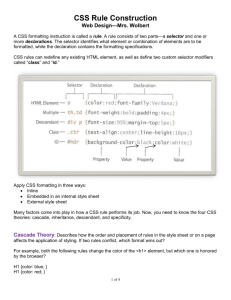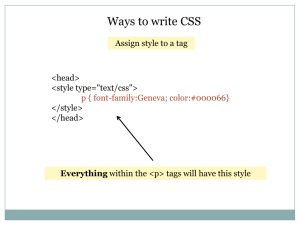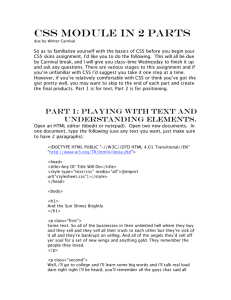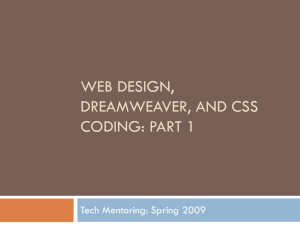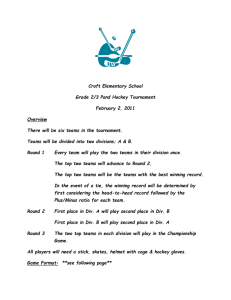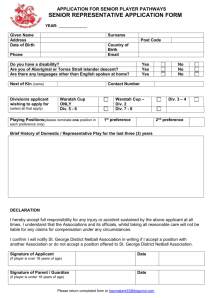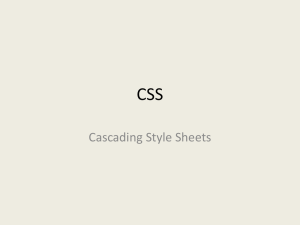CSS Cascading Style Sheets - Open.Michigan
advertisement
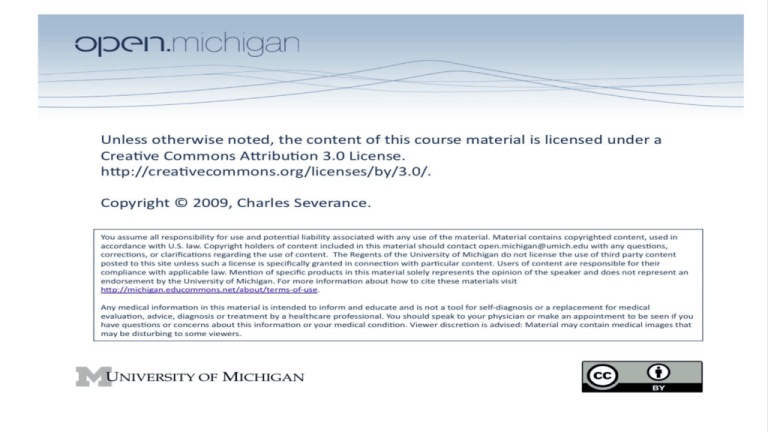
CSS
Cascading Style Sheets
Charles Severance
www.dr-chuck.com
http://en.wikipedia.org/wiki/Cascading_Style_Sheets
The big
picture...
In the modern era of web
design we represent content
and meaning in HTML and
formatting and layout in CSS.
<!DOCTYPE html PUBLIC "-//W3C//DTD XHTML 1.0 Strict//EN"
"http://www.w3.org/TR/xhtml1/DTD/xhtml1-strict.dtd">
<html xmlns="http://www.w3.org/1999/xhtml" xml:lang="en">
<head>
<title>University of Michigan</title>
....
@import "/CSS/graphical.css"/**/;
p.text strong, .verbose, .verbose p, .verbose h2{text-indent:876em;position:absolute}
p.text strong a{text-decoration:none}
p.text em{font-weight:bold;font-style:normal}
div.alert{background:#eee;border:1px solid
red;padding:.5em;margin:0 25%}
a img{border:none}
.hot br, .quick br, dl.feature2 img{display:none}
div#main label, legend{font-weight:bold}
Source: http://www.umich.edu
HTML has evolved a *lot* over
the years - as computers and
networks have gotten faster.
1995
2007
Source: www.yahoo.com
CSS Allows Separation of effort /
specialization
Developer
<!DOCTYPE html PUBLIC "-//W3C//DTD XHTML 1.0
Strict//EN" "http://www.w3.org/TR/xhtml1/DTD/xhtml1strict.dtd">
<html xmlns="http://www.w3.org/1999/xhtml" xml:lang="en">
<head>
<title>University of Michigan</title>
....
Designer
@import "/CSS/graphical.css"/**/;
p.text strong, .verbose, .verbose p, .verbose h2{textindent:-876em;position:absolute}
p.text strong a{text-decoration:none}
p.text em{font-weight:bold;font-style:normal}
div.alert{background:#eee;border:1px solid
...
Everyone needs to know some HTML and some CSS and some programming - but to be
truly skilled at a professional level requires deep understanding and specialization.
Tranforming the look and feel of a page using a CSS style sheet.
+
body {
font-family: arial, san-serif;
}
a, a:link
{
color: #0000cc;
}
...
Applying Basic Styles
The Browser has “default styling” for all tags.
<h1><a href="index.htm">
AppEngineLearn</a></h1>
<ul>
<li><a href="sites.htm">Sites</a></li>
<li><a href="topics.htm" >Topics</a></li>
</ul>
<h2>Google App Engine: About</h2>
<p>
Welcome to the site dedicated to
learning the Google Application Engine.
We hope you find
www.appenginelearn.com useful.
</p>
We will apply CSS to the tags in the document.
With no changes to the HTML.
Lots of CSS properties to play
with
background-color, border-width, border-color, margin-top,
padding, font-family, top, left, right, float, font-size,
background-image, text-align, text-decoration, font-style,
font-weight, vertical-align, visibility, overflow, ....
We can set these properties on any HTML tag in a document.
Source: http://www.lesliefranke.com/files/reference/csscheatsheet.html
Anatomy of a CSS Rule
selector - which part of the
document does this rule
apply to
body
font-family: arial, sans-serif;
font-size: 100%;
}
property - which
aspect of CSS
are we changing
value - What are we
setting the property to.
Multiple tags with same styling
h1, h2, h3 {
color: yellow;
background-color: black;
}
Making a noticeable background color is a fun way to debug / identify blocks.
Three ways to add style rules
•
•
•
Inline Style - Add style information to a tag
Embedded Style - Add style information to the document at the
beginning
External Style Sheet - Put all of your style in an external file
•
Preferred - because two people can work independently
<h1>
<img src="appengine.jpg" width="142" height="109“
alt="Google App Engine Logo“
style="float:right"/>
Google App Engine: About</h1>
<p>
Welcome to the site dedicated to
learning the Google Application Engine.
We hope you find
www.appenginelearn.com useful.
</p>
Inline
Styles
<html xmlns="http://www.w3.org/1999/xhtml"> <head>
<title>Learning the Google App Engine</title>
<style type="text/css">
body {
font-family: arial, sans-serif;
}
</style>
</head>
<body>
<h1><a href="index.htm">
AppEngineLearn</a></h1>
<ul>
<li><a href="sites.htm">Sites</a></li>
<li><a href="topics.htm" >Topics</a></li>
</ul>
Embedded
Style
<html xmlns="http://www.w3.org/1999/xhtml">
External Style
<head>
Sheets
<title>Learning the Google App Engine</title>
<link type="text/css" rel="stylesheet" href="glike.css">
</head>
<body>
<h1><a href="index.htm">
AppEngineLearn</a></h1>
glike.css:
<ul>
<li><a href="sites.htm">Sites</a></li>
body {
<li><a href="topics.htm" >Topics</a></li>
font-family: arial, sans-serif;
</ul>
}
<head>
<title>Learning the Google App Engine</title>
<link type="text/css" rel="stylesheet" href="glike.css">
</head>
csev$ ls –l
total 32
-rw-r--r-- 1 csev staff
44 Jan 28 13:14 glike.cssrw-r--r-- 1 csev staff 680 Feb 17 08:25 index.htm-rwr--r-- 1 csev staff 886 Feb 17 08:00 sites.htm-rw-r-r-- 1 csev staff 681 Feb 17 08:01 topics.htm
csev$
We put the CSS file in the same directory so the link works.
Fonts
•
•
•
Default fonts are ugly and they
have Serifs - which make them
harder to read on a screen
So the first thing I usually want to
do is override the font in my
document
And I want to do this everywhere.
Fonts
Most Favourite
Least Favourite
body {
font-family: "Trebuchet MS", Helvetica, Arial, sans-serif;
font-size: x-large;
}
Fallback fonts: serif, sans-serif, monospace, cursive and fantasy.
Font Factors
font-size:
xx-small
x-small
small
medium
large
x-large
xx-large
font-weight: bold or normal
font-style: normal or italic
text-decoration: none, underline, overline,
or line-through
Color Names
•
•
W3C has listed 16 color names
that will validate with an HTML
validator.
The color names are: aqua,
black, blue, fuchsia, gray, green,
lime, maroon, navy, olive,
purple, red, silver, teal, white,
and yellow.
Source: http://www.w3schools.com/html/html_colors.asp
Colors by the number...
Three Numbers,
Red, Green , and
Blue - each from 00
- FF (Hexidecimal)
#e2edff
#edf = #eeddff
#ffffff = white
#000000 = black
#ff0000 = red
#00ff00 = green
#0000ff = blue
Source: http://www.w3schools.com/css/css_colornames.asp
Web-safe
colors
Default Styling for Links
Post-Click:
Downright Ugly!
Source: www.yahoo.com
a{
font-weight: bold;
}
a:link {
color: black;
}
a:visited {
color: gray;
}
a:hover {
text-decoration: none;
color: white;
background-color: navy;
}
a:active {
color: aqua;
background-color: navy;
}
Styling Links
link - before a visit
visited - after it has been visited
hover - when your mouse is over it
but you have not clicked
active - you have clicked it and
you have not yet seen the new
page
Browser default styling for links is
downright ugly!
•
CSS Tags and Attributes
As CSS was introduced they introduced two new tags that are
pretty much there to serve as handles for styling
•
•
•
<div> - A block tag (breaks justification)
<span> - An inline tag that does not break justification
There are two attributes with special meaning to CSS
•
•
id= - Marks a unique block within the document for styling (use
only once)
class= - Marks a non-unique tag within the document for styling
(multi-use)
div as Container
The id attribute on the tag allows us to
<div>
uniquely mark a div in a document.
<p>This is a paragraph inside a div.</p>
The id tag is also useful for screen
<p>So is this.</p>
readers.
</div>
<div id="header">
<ul>
<li><a href="sites.htm">Sites</a></li>
<li><a
href="topics.htm" >Topics</a></li>
</ul>
</div>
“div” stands for “division” as it allows us to divide our page into parts or
sections and then do something different with each “section”.
Styling a block with “id”
Everything within block
#footer {
font-style: italic;
font-family: Times, serif;
}
Paragraphs within block
or
#footer p {
font-style: italic;
font-family: Times, serif;
}
<div id="footer">
<p>Please send any comments to csev@umich.edu</p>
</div>
id= identifies a *particular* block - only one in a document
Nested divs
<div id="outer">
<div id="nested1">
<p>A paragraph inside the first nested div.</p>
</div>
<div id="nested2">
<p>A paragraph inside the second nested div.</p>
</div>
</div> <!-- End of the outer div -->
Adding divs give us a “handle” to apply styling (CSS) to a block of text.
Paragraphs and Divs
<p>This is a paragraph.</p>
<div>This looks like a paragraph, but it's actually a div.</div>
<p>This is another paragraph.</p>
<div>This is another div.</div>
Think
Styling with class=
.fun {
color: #339999;
font-family: Georgia, Times, serif;
letter-spacing: 0.05em;
}
class can be used many
times in a document.
<p class="fun">A man walks into a bar; you
would've thought he'd see it coming!</p>
<p>Have a nice day.<p>
<p class=”fun”>More fun stuff</p>
Span (Invisible tag)
<p><span class="fun">Bubble Under</span> is a group of diving
enthusiasts based in the south-west UK who meet up for diving
trips in the summer months when the weather is good and the
bacon rolls are flowing. We arrange weekends away as small
groups to cut the costs of accommodation and travel and to
ensure that everyone gets a trustworthy dive buddy.</p>
Sometimes you want to style something smaller than a whole block - then use span. Do not use span if you
are applying something to a whole block - just put your styling on the enclosing block tag.
<body>
<div id="header">
<h1><a href="index.htm“class="selected">SI502</a></h1>
<ul class="toolbar">
<li><a href="books.htm">Books</a></li>
<li><a href="topics.htm" >Topics</a></li>
</ul>
</div>
<div id="bodycontent">
<h1>Networked Computing: About</h1>
<p>
This course is a survey course covering a broad
range of technology topics at a high level.
The course is aimed at students with no prior
technical skills other than the general use of
a computer. Really!
</p>
</div>
</body>
When building HTML,
we use id and class to
add little “handles” in the
HTML to make it so we
can “style” areas of the
document.
Pick div id’s to
indicate meaning.
Source: http://www.lesliefranke.com/files/reference/csscheatsheet.html
A Running Example...
Transform from ugly to fancy with CSS
First: Just work with the tags and fix fonts / colors
<head>
<title>Learning the Google App Engine</title>
<link type="text/css" rel="stylesheet" href="glike.css">
</head>
body {
font-family: arial, sans-serif;
}
a{
color: blue;
}
h1 a {
text-decoration: none;
color: black;
}
Block Layout
Quick Advertisement - Firefox
•
•
You pretty much need to use Firefox for serious website
development
Important plugins:
•
•
Web Developer - Chris Pedrick
FireBug - Joe Hewitt
http://addons.mozilla.org/
Source: www.dr-chuck.com
Two kinds of elements
• Inline - affects how text looks
• strong, span
• Block - Containers that can be laid
out
• Paragraphs, etc
• CSS can change a tag from inline to
block
#navigation li {
display: inline;
}
Inline Elements
• Flowed with other text
• span, em, strong, cite, a
• Inline tags can be nested as long as they match
• <span class=”important”><cite>Stuff</cite></span>
• Block can contain inline - but inline cannot contain block
Block Level Elements
•
•
•
•
Starts on its own line - ends
justification and starts a new
block
Can be a container for other
elements
h1 - h6, p, div, blockquote, ul, ol,
form
Blocks can contain other blocks
<div id=”content”>
<p>One </p>
<p>Two</p>
</div>
Source: www.dr-chuck.com
Now we will move things around, add background and borders, etc.
<body>
<div id="header">
<h1><a href="index.htm">AppEngineLearn</a></h1>
<ul>
<li><a href="sites.htm">Sites</a></li>
<li><a href="topics.htm" >Topics</a></li>
</ul>
Mark our major
</div>
<div id="content">
blocks with divs and
<h2>Google App Engine: About</h2>
id atributes.
<p>
Welcome to the site dedicated to
learning the Google Application Engine.
We hope you find www.appenginelearn.com useful.
</p>
</div>
</body>
body {
font-family: arial, sans-serif;
}
#header {
background-color: #dde;
border-top: 3px solid #36c;
}
a{
color: blue;
}
#header h1 a {
text-decoration: none;
color: black;
}
<body>
<div id="header">
<h1><a href="index.htm">AppEngineLearn</a></h1>
<ul>
<li><a href="sites.htm">Sites</a></li>
<li><a href="topics.htm" >Topics</a></li>
</ul>
</div>
<div id="content">
<h2>Google App Engine: About</h2>
<p>
Welcome to the site dedicated to
learning the Google Application Engine.
We hope you find www.appenginelearn.com useful.
</p>
</div>
</body>
Next we will move these blocks around.
#header {
background-color: #dde;
border-top: 3px solid #36c;
height: 100%;
overflow:hidden;
}
#header h1 {
font-size: 20px;
float: left;
vertical-align: middle;
}
#header li {
font-size: 14px;
display: inline;
}
#header ul {
list-style: none;
float:right;
vertical-align: middle;
}
Now lets do some “tweaking”
CSS Box Model
•
•
•
•
•
height and width properties size the block element
margin properties define the space around the block element
border properties define the borders around a a block element
padding properties define the space between the element border and
the element content
background properties allow you to control the background color of an
element, set an image as the background, repeat a background image
vertically or horizontally, and position an image on a page
http://reference.sitepoint.com/css/boxmodel
.trapped {
height: 100px;
width: 200px;
margin: 20px;
border: 5px solid yellow;
background:red;
padding: 20px;
font-family:Arial;
color:orange;
font-size:20px;
}
<p class=”trapped”>
I am trapped in a glass case of emotion
which is 100px high and 200px wide.
</p>
20
20
1
9
0
1
5
0
1
4
0
1
0
0
5
The Box Model
.trapped {
height: 50px;
width: 50px;
}
.trapped2 {
height: 50px;
width: 50px;
border: 5px solid yellow;
padding: 10px;
}
<p class="trapped">
One</p>
<p class="trapped2">
Two</p>
Border, padding, and margin are additive.
#header {
background-color: #dde;
border-top: 3px solid #36c;
height: 100%;
overflow:hidden;
padding: 7px;
margin-top: 5px;
}
#header h1 {
font-size: 20px;
float: left;
vertical-align: middle;
margin: 0;
padding: 0 0 0 .3em;
}
#header li {
font-size: 14px;
display: inline;
padding: .5em;
}
#header ul {
list-style: none;
text-align: right;
float:right;
vertical-align: middle;
margin: 0;
padding: 0;
}
top, right, bottom, left
<div id="header">
<h1><a href="index.htm">AppEngineLearn</a></h1>
<ul>
<li><a href="sites.htm" class="selected">Sites</a></li>
<li><a href="topics.htm" >Topics</a></li>
</ul>
</div>
#header li a.selected {
color: black;
text-decoration: none;
}
<div id="header">
<h1><a href="index.htm">AppEngineLearn</a></h1>
<ul>
<li><a href="sites.htm">Sites</a></li>
<li><a href="topics.htm" class="selected">Topics</a></li>
</ul>
</div>
Tranforming the look and feel of a page using a CSS style sheet.
+
body {
font-family: arial, san-serif;
}
a, a:link
{
color: #0000cc;
}
...
CSS Validation
•
•
•
•
You can validate your CSS to make sure it has no syntax errors
Browsers will generally quietly ignore bad CSS syntax
http://jigsaw.w3.org/css-validator
The validator can save you time
and sanity
Source: W3C http://validator.w3.org/check
Zen Garden
•
•
•
A social site where CSS
designers show their “stuff”
The HTML never changes only the CSS
Inspiration for us designers
Source: http://www.csszengarden.com/
Summary
•
•
•
•
•
CSS Layout is its own art and science
CSS Basics are well established and well supported in all modern
browsers
The box model is pretty straightforward - and allows nice design within
the standards with reasonable effort levels.
Site layout and markup is further evolving - mostly to make it
increasingly possible to support desktop like experiences on the web.
These innovations will naturally cause incompatibilities - which make
things interesting and frustrating at times.