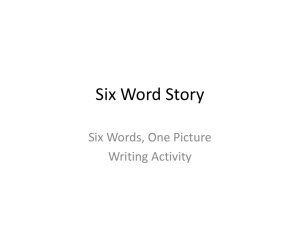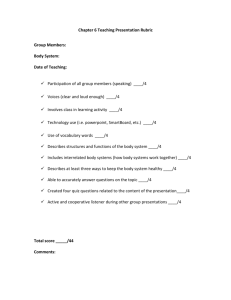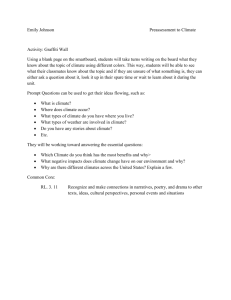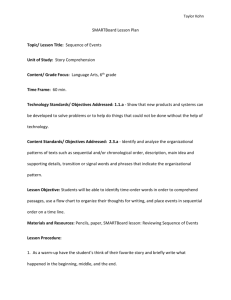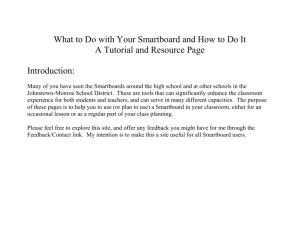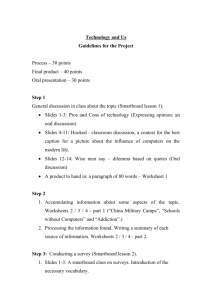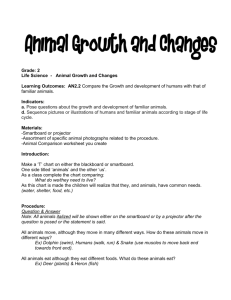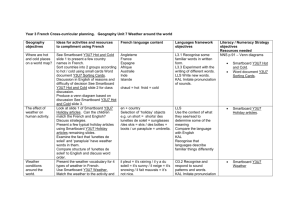Elmo and Smartboard
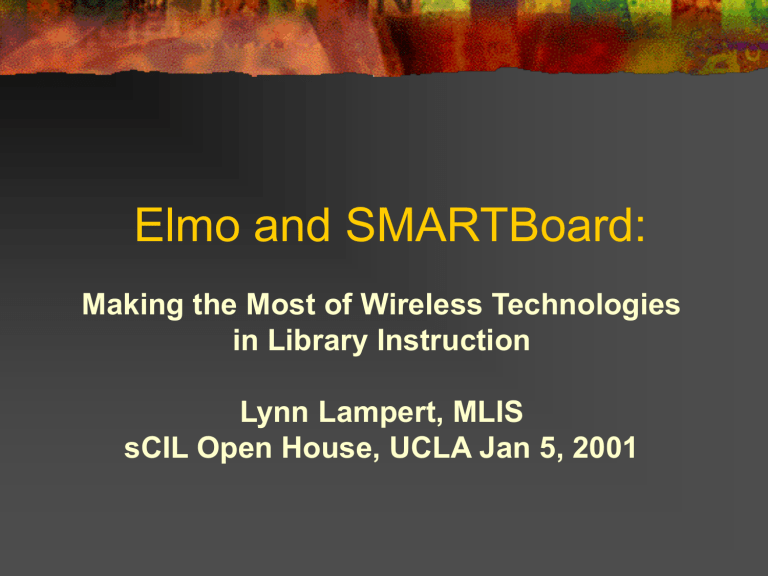
Elmo and SMARTBoard:
Making the Most of Wireless Technologies in Library Instruction
Lynn Lampert, MLIS sCIL Open House, UCLA Jan 5, 2001
Elmo Projector – http://www.elmo-corp.com/
Use of Elmo allows instructors to use a myriad of material as graphics. Pictures can be used directly from books without alteration. Any print material can be delivered, and these images can be saved as slides in a computer for a later use.
One caution, be aware of size and variety of print.
The Elmo is the handiest piece of instructional technology since the overhead projector, but also the most commonly misused.
Some guidelines for using the Elmo are:
Avoid white or dark background. Prepare materials in landscape not portrait format.
Do not use ballpoint pens or standard pencils.
Use a felt tip colored pen to produce large and bold print handwritten materials.
Use your favorite word processing program to prepare overheads.
BOLD 24 point size is best. Use sans serif type face.
All materials should be uniform in size and format to avoid continuous camera zooming and focusing.
Do not laminate, produces reflection from overhead lighting.
SMARTBoard – It is really Smart?
The SMARTBoard is an interactive whiteboard that improves the way you meet, teach, train and present. It combines the look and feel of a regular whiteboard with the power of a computer so you can save and print notes, collaborate on electronic documents, share information and run multimedia materials.
How does the SMARTBoard work?
It uses resistive technology, which means there is a small air gap between two sheets of resistive material inside the Board. When you press on the Board with your finger or an ordinary dry-erase marker, a contact point is registered and its coordinates correspond to the same area on the computer screen.
Because the SMART
Board is based on resistive technology, it does not require a special stylus or pen to perform mouse or pen functions at the Board, only pressure on the Board's surface.
How does the SMARTBoard help?
Frees you from the podium
Allows for class interactivity
Allows for ease of application change
You can write on the SMARTBoard
It is great for explaining progressive clicks on database web interfaces – a strong tool for instructors need to meet visual learners.
What can you do with it?
Write, draw, or type over any Windows application with a
Magnetic pen
Use your finger, or a pointer, to “click” on web links, or open and close documents
- Your finger is the mouse!
Create and edit using annotation shapes and objects
Import documents from many electronic sources
Export (save, print, or e-mail) any SMART
Board-created document
SMARTBoard pens
Although these “pens” don’t have ink, they will write on the board for you using magnetic sensors. You can set the width and colors of the pens to your preference. One feature I like is setting one of the pens to be a “highlighter.” This is perfect for when you want to highlight a word on a document or web page.
The SMARTBoard can also be used with
Expo/erasable pens in non-interactive mode, functioning as a normal whiteboard.
Other Advantages of SMARTBoard
Opening and closing documents while standing by the screen saves time - you do not have to be constantly at your keyboard. Clicking on links with your finger or a pointer makes demonstration more clear you don’t “tell” the students what you are clicking on; you “show,” and they see the link and will easily follow along with you.
Your computer keyboard remains fully functional and can still be used with the SMARTBoard. Most instructors tend to go back and forth between standing by the board to do touch demonstration, and standing by the keyboard.
How much is this SMARTBoard
The specifications will determine price, including size of the board, whether you want a rear or front-projection board, and whether you want it to be mobile (on wheels) or permanently mounted. The current price range appears to be from
$1,400 to $10,500, depending upon various options.
What other Instruction Librarians Have to Say
Librarians using a SMARTBoard suggested three main factors to consider in making the purchasing decision in the LIRT June
1999 Newsletter:
1.The design of the room where it will be used. Visibility in long, narrow labs is not as good as in smaller facilities.
2.Whether it will be used for demonstration-only, or in a networked laboratory. It seems to be a more cost-effective purchase for hands-on electronic classrooms.
3.Who will be using it? Will faculty outside of the Library have access? Who will train instructors?
Overall Thoughts About SMARTBoard
The ability to “show” rather than “tell” is the best part of this technology.
You will have more time to teach by cutting down on endless trips back and forth to the podium or keyboard.
Common Problems
Orienting the Board - Sometimes your magic Vanna
White touch goes astray if the board is off target. You then need to set the targets just like you would on a
PalmPilot stylus driven device.
Watch out for professors trying to use “regular” markers on the board (not a good thing!) and also knocking the projector out of alignment.