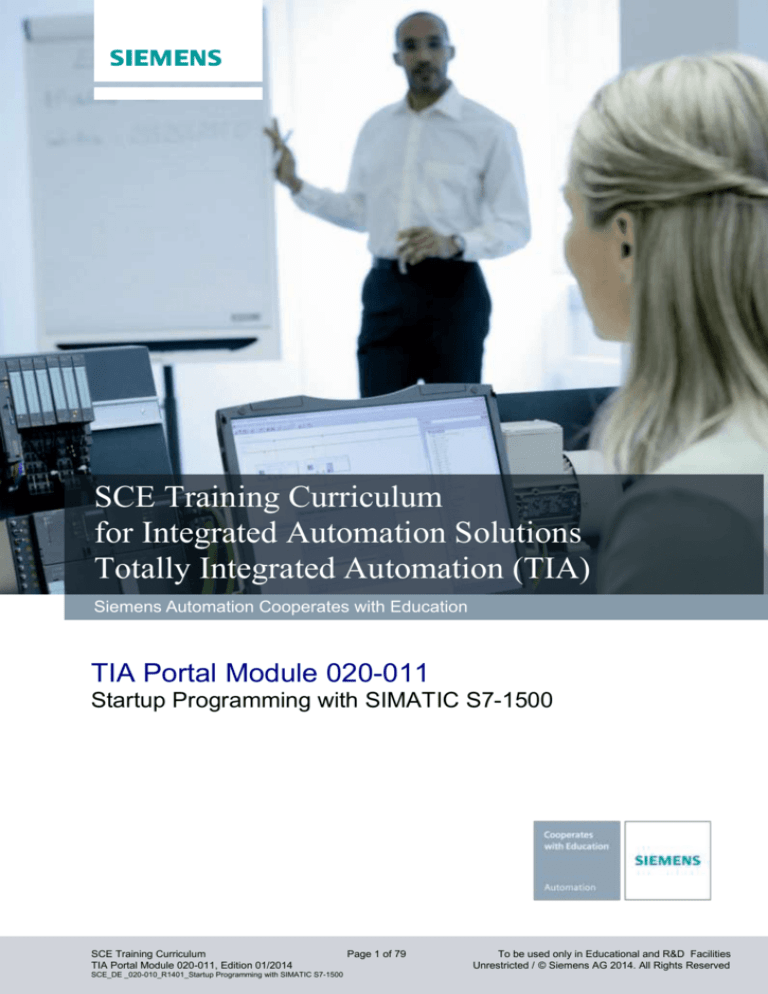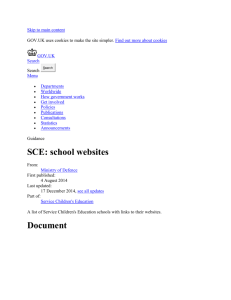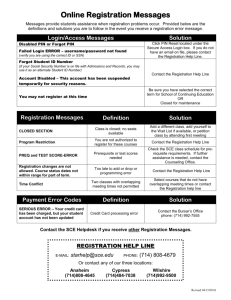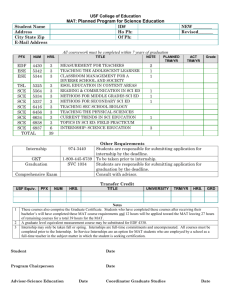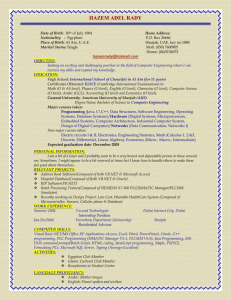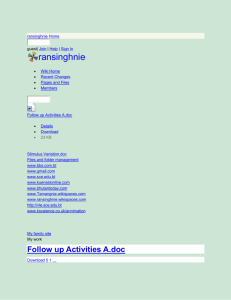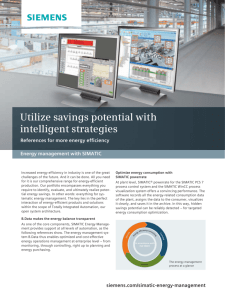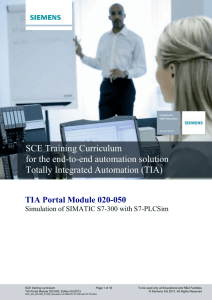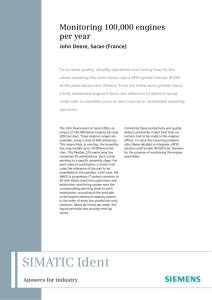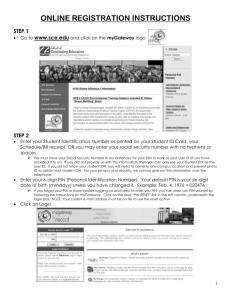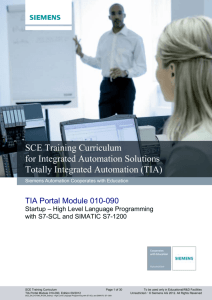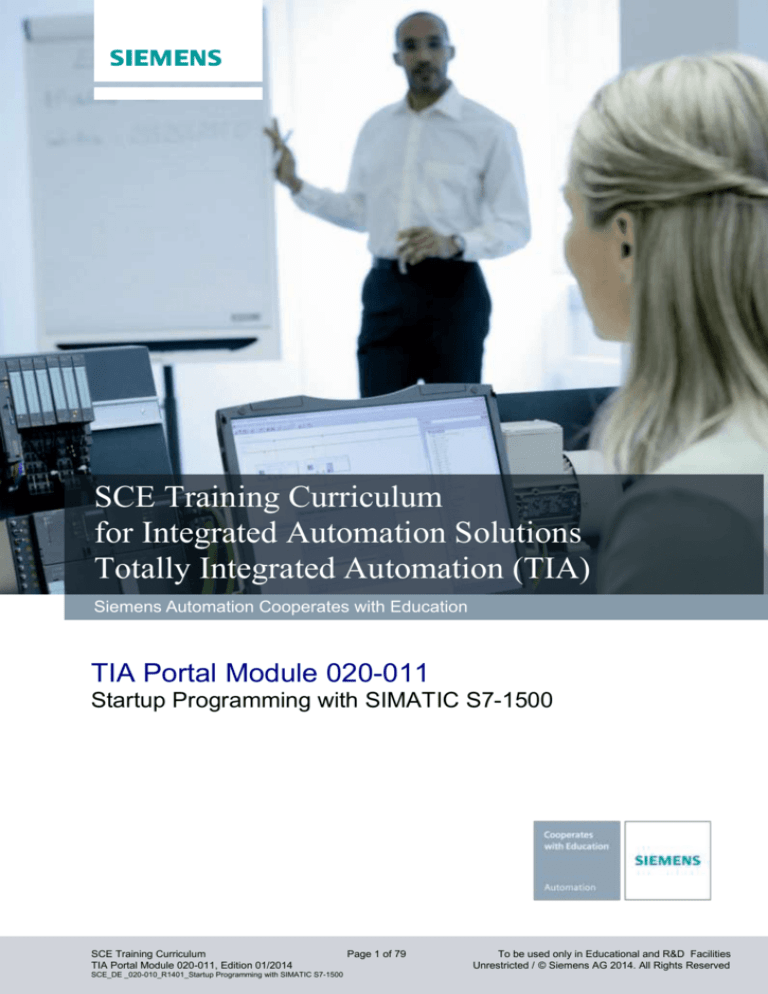
Industry Sector, IA&DT
SCE Training Curriculum
for Integrated Automation Solutions
Totally Integrated Automation (TIA)
Siemens Automation Cooperates with Education
TIA Portal Module 020-011
Startup Programming with SIMATIC S7-1500
SCE Training Curriculum
TIA Portal Module 020-011, Edition 01/2014
SCE_DE _020-010_R1401_Startup Programming with SIMATIC S7-1500
Page 1 of 79
To be used only in Educational and R&D Facilities
Unrestricted / © Siemens AG 2014. All Rights Reserved
Industry Sector, IA&DT
Matching SCE training packages for these training curriculums
SIMATIC Controllers
SIMATIC S7-1500 with CPU 1516-3 PN/DP
Order number: 6ES7516-3AN00-4AB1
SIMATIC STEP 7 Software for Training
SIMATIC STEP 7 Professional V12 – Single license
Order number: 6ES7822-1AA02-4YA5
SIMATIC STEP 7 Professional V12 – block of 12 class room license
Order number: 6ES7822-1BA02-4YA5
SIMATIC STEP 7 Professional V12 – block of 12 upgrade license
Order number: 6ES7822-1AA02-4YE5
SIMATIC STEP 7 Professional V12 – block of 20 student license
Order number: 6ES7822-1AC02-4YA5
Please note that these training packages are replaced with successor packages when necessary.
An overview of the currently available SCE packages is provided under: siemens.com/sce/tp
Continued Training
For regional Siemens SCE continued training, please contact your regional SCE contact person
siemens.com/sce/contact
Additional information regarding SCE
siemens.com/sce
Information regarding Usage
This SCE training curriculum for the integrated automation solution Totally Integrated Automation (TIA) was
prepared for the program "Siemens Automation Cooperates with Education (SCE)“ specifically for training
purposes for public education facilities and R&D facilities. Siemens AG does not guarantee the contents.
This document is to be used only for initial training on Siemens products/systems; i.e., it can be copied entirely or
partially and given to those being trained for usage within the scope of their training. Passing on as well as
copying this training curriculum and sharing its content is permitted within public training and advanced training
facilities for training purposes.
Exceptions require written permission
roland.scheuerer@siemens.com.
by
the
Siemens
AG
contact
person:
Roland
Scheuerer
Offenders will be held liable. All rights including translation are reserved, particularly if a patent is granted or a
utility model or design is registered.
Usage for industrial customer courses is explicitly not permitted. We do not consent to the training curriculums
being used commercially.
We would like to thank Michael Dziallas Engineering and all those involved for their support in creating this
training curriculum.
SCE Training Curriculum
TIA Portal Module 020-011, Edition 01/2014
SCE_DE _020-010_R1401_Startup Programming with SIMATIC S7-1500
Page 2 of 79
To be used only in Educational and R&D Facilities
Unrestricted / © Siemens AG 2014. All Rights Reserved
Industry Sector, IA&DT
PAGE
1.
2.
Preface ............................................................................................................................................................. 4
Programming Information for SIMATIC S7-1500 ............................................................................................. 6
2.1 Automation System SIMATIC S7-1500 ...................................................................................................... 6
2.2
3.
4.
5.
Programming Software STEP 7 Professional V12 (TIA Portal V12) .......................................................... 7
Installing the Software STEP 7 Professional V12 (TIA Portal V12) .................................................................. 8
Connecting to the CPU via TCP/IP and Resetting to Factory Setting .............................................................. 9
What is a PLC and what are PLCs used for? ................................................................................................. 17
5.1 What does the term PLC mean? .............................................................................................................. 17
5.2
How does the PLC control the process? .................................................................................................. 17
5.3
Where does the PLC obtain the information regarding process states? .................................................. 18
5.4
What is the difference between break (NC) and make (NO) contacts? ................................................... 18
5.5
How does the SIMATIC S7-1500 address individual input/output signals? .............................................. 19
5.6
How is the program processed in the PLC? ............................................................................................. 20
5.7
What do logic operations look like in the PLC program? .......................................................................... 21
5.7.1
AND Logic Operation ....................................................................................................................... 21
5.7.2
OR Logic Operation ......................................................................................................................... 23
5.7.3
Negation ........................................................................................................................................... 24
5.8 How is the program generated? How does it get to the PLC memory? ................................................... 25
6.
Configuring and Operating the SIMATIC S7-1500 ......................................................................................... 26
6.1 Module Spectrum...................................................................................................................................... 26
6.1.1
Sample Configuration ...................................................................................................................... 29
6.2 Operating and Display Elements of the CPU 1516-3 PN/DP ................................................................... 30
6.2.1
Frontal View of CPU 1516-3 PN/DP with Integrated Display ........................................................... 30
6.2.2
Status and Error Indicators .............................................................................................................. 30
6.2.3
Operating and Connection Elements of the CPU 1516-3 PN/DP behind the front cover ................ 31
6.2.4
SIMATIC Memory Card .................................................................................................................... 32
6.2.5
Operating Mode Switch .................................................................................................................... 32
6.2.6
Display of the CPU ........................................................................................................................... 33
6.3 Storage Areas of the CPU 1516-3 PN/DP and the SIMATIC Memory Card ............................................ 35
7.
8.
Sample Task Press Control ........................................................................................................................... 37
Programming the Press with SIMATIC S7-1500 ............................................................................................ 38
8.1. Portal View ................................................................................................................................................ 38
8.2. Project View .............................................................................................................................................. 39
SCE Training Curriculum
TIA Portal Module 020-011, Edition 01/2014
SCE_DE _020-010_R1401_Startup Programming with SIMATIC S7-1500
Page 3 of 79
To be used only in Educational and R&D Facilities
Unrestricted / © Siemens AG 2014. All Rights Reserved
Industry Sector, IA&DT
1.
Preface
Regarding its content, module SCE_DE_020-011 is part of the training unit ’Fundamentals of PLC
Programming‘ and describes the fast entry into programming the SIMATIC S7-1500 with the TIA
Portal.
Fundamentals PLC
Programming
Modules 10, Modules 20
System Simulation
SIMIT Modules 150
Additional Functions for
PLC Programming
Modules 30
Additional Programming
Languages
Modules 40
Safety Technology
Modules 80
PROFIBUS
Modules 60
70
Sensor Technology
Modules 110
PROFINET
Modules
AS Interface
Modules 50
Process Visualization
(HMI) Modules 90
Drive Engineering
Modules 100
Training Objective
The reader will learn how to program the programmable logic controller (PLC) SIMATIC S7-1500 by
using the programming tool TIA Portal. The training module provides the fundamentals and, with the
steps below, shows how this is accomplished based on a detailed example.
Installing the software and setting up the programming interface
Explanation what a PLC is, and how it works
Structure and operation of the PLC SIMATIC S7-1500
Creating, loading and testing a sample program
Prerequisites
The following knowledge is assumed to successfully work through this training module:
Knowledge in handling Windows
SCE Training Curriculum
TIA Portal Module 020-011, Edition 01/2014
SCE_DE _020-010_R1401_Startup Programming with SIMATIC S7-1500
Page 4 of 79
To be used only in Educational and R&D Facilities
Unrestricted / © Siemens AG 2014. All Rights Reserved
Industry Sector, IA&DT
Hardware and Software required
1
PC Pentium 4, 1.7 GHz 2 GB RAM, free disk storage approx. 2GB
Operating system Windows XP Professional SP3/Windows 7 Professional/Windows 7 Enterprise/
Windows 7 Ultimate/Windows 2003 Server R2/Windows Server 2008 Premium SP1, Business SP1,
Ultimate SP1
2
Software STEP 7 Professional V12 SP1 (Totally Integrated Automation (TIA Portal V12)
3
Ethernet connection between PC and CPU 1516-3 PN/DP
4
PLC SIMATIC S7-1500; for example, CPU 1516-3 PN/DP with signal modules for digital inputs (DI)
and digital outputs (DO).The inputs have to be brought to a panel.
2 STEP 7 Professional V12
(TIA Portal)
1 PC
3 Ethernet Connection
4 S7-1500 with
CPU 1516-3 PN/DP
SCE Training Curriculum
TIA Portal Module 020-011, Edition 01/2014
SCE_DE _020-010_R1401_Startup Programming with SIMATIC S7-1500
Page 5 of 79
To be used only in Educational and R&D Facilities
Unrestricted / © Siemens AG 2014. All Rights Reserved
Industry Sector, IA&DT
2.
Programming Information for SIMATIC S7-1500
2.1
Automation System SIMATIC S7-1500
The automation system SIMATIC S7-1500 is a modular control system for the medium and upper
performance range. An extensive module spectrum is available for optimum adaptation to the
automation task.
The SIMATIC S7-1500 is the continued development of the SIMATIC S7-300 and S7-400 automation
systems with the following performance features:
● Increased system performance
● Integrated motion control functionality
● PROFINET IO IRT
● Integrated display for machine-related operation and diagnosis
● STEP 7 language innovations while retaining proven functions
The S7-1500 controller consists of a power supply , a CPU with integrated display , and input/output
modules for digital and analog signals . The modules are mounted on a channel with integrated
mounting rail profile . If needed, communication processors and function modules for special tasks such as stepper motor control- are used.
②
①
④
③
With the S7 program, the programmable logic controller (PLC) monitors and controls a machine or a
process: the IO modules are polled in the S7 program by means of input addresses (%I), and output
addresses (%O) are addressed.
The system is programmed with the software STEP 7 Professional V12.
SCE Training Curriculum
TIA Portal Module 020-011, Edition 01/2014
SCE_DE _020-010_R1401_Startup Programming with SIMATIC S7-1500
Page 6 of 79
To be used only in Educational and R&D Facilities
Unrestricted / © Siemens AG 2014. All Rights Reserved
Industry Sector, IA&DT
2.2
Programming Software STEP 7 Professional V12 (TIA Portal V12)
The software STEP 7 Professional V12 (TIA Portal V12) is the programming tool for the following
automation systems:
-
SIMATIC S7-1500
-
SIMATIC S7-1200
-
SIMATIC S7-300
-
SIMATIC S7-400
-
SIMATIC WinAC
With STEP 7 Professional V12, the following functions can be utilized for automating a system:
-
Configuring and parameterizing the hardware
-
Specifying communication
-
Programming
-
Test, commissioning and service with the operational/diagnostic functions
-
Documentation
-
Creating visualization for SIMATIC basic panels with integrated WinCC Basic.
-
With additional WinCC packages, visualization solutions for PCs and other panels can be created.
All functions are supported with detailed Online Help.
SCE Training Curriculum
TIA Portal Module 020-011, Edition 01/2014
SCE_DE _020-010_R1401_Startup Programming with SIMATIC S7-1500
Page 7 of 79
To be used only in Educational and R&D Facilities
Unrestricted / © Siemens AG 2014. All Rights Reserved
Industry Sector, IA&DT
3.
Installing the Software STEP 7 Professional V12 (TIA Portal V12)
STEP 7 Professional is provided on a DVD.
To install STEP 7 Professional, do the following:
1.
Place the STEP 7 Professional DVD in the DVD drive.
2.
The setup program starts automatically. If it doesn’t, start it by double clicking on the file
' START.exe’.
3.
The setup program takes you through the entire installation process of STEP 7 Professional
4.
To utilize STEP 7 Professional, a license key is required on your computer.
In the course of the installation, this license key can be transferred from an included USB stick to your
computer. With the software ‘Automation License Manager’ this license key can then be moved to
other data carriers. This license key may also be located on a different computer and be requested by
means of a network.
Note:
The provided license key ‘STEP 7 Professional Combo‘ includes the simultaneous activation of the
software STEP 7 V5.5.
SCE Training Curriculum
TIA Portal Module 020-011, Edition 01/2014
SCE_DE _020-010_R1401_Startup Programming with SIMATIC S7-1500
Page 8 of 79
To be used only in Educational and R&D Facilities
Unrestricted / © Siemens AG 2014. All Rights Reserved
Industry Sector, IA&DT
4.
Connecting to the CPU via TCP/IP and Resetting to Factory Setting
To program the SIMATIC S7-1500 from the PC, the PG or a laptop, a TCP/IP connection or optionally a
PROFIBUS connection is needed.
For the PC and the SIMATIC S7-1500 to communicate by means of TCP/IP, it is important that the IP
addresses on both devices match.
First, we are setting the computer’s IP address using the Windows 7 operating system.
1.
Locate the network symbol below in the task bar ‘
Sharing Center’. (
’ and then click on ‘Open Network and
Open Network and Sharing Center)
SCE Training Curriculum
TIA Portal Module 020-011, Edition 01/2014
SCE_DE _020-010_R1401_Startup Programming with SIMATIC S7-1500
Page 9 of 79
To be used only in Educational and R&D Facilities
Unrestricted / © Siemens AG 2014. All Rights Reserved
Industry Sector, IA&DT
2.
In the opened window of the Network and Sharing Center, click on ‘Change Adapter Settings’. (
Change Adapter Settings)
3.
Select the ‘Local Area Connection’ you want to use for establishing a connection with the
controller and then click on ‘Properties’. (Local Area Connection Properties)
SCE Training Curriculum
TIA Portal Module 020-011, Edition 01/2014
SCE_DE _020-010_R1401_Startup Programming with SIMATIC S7-1500
Page 10 of 79
To be used only in Educational and R&D Facilities
Unrestricted / © Siemens AG 2014. All Rights Reserved
Industry Sector, IA&DT
4.
Now, select the ‘Properties’ for ‘Internet Protocol Version 4 (TCP/IPv4)’
( Internet Protocol Version 4 (TCP/IP) Properties
5.
You can now set the ‘IP address’ and the ‘Subnet mask’ and accept with ‘OK’.
( Use the following IP address IP address: 192.168.0.99 Subnet mask 255.255.255.0 OK
Close)
SCE Training Curriculum
TIA Portal Module 020-011, Edition 01/2014
SCE_DE _020-010_R1401_Startup Programming with SIMATIC S7-1500
Page 11 of 79
To be used only in Educational and R&D Facilities
Unrestricted / © Siemens AG 2014. All Rights Reserved
Industry Sector, IA&DT
Information about networking on the Ethernet (additional information in Attachment V of the
training curriculum):
MAC Address:
The MAC address consists of a fixed and a variable part. The fixed part ("Basis MAC Address")
indicates the manufacturer (Siemens, 3COM, ...). The variable part of the MAC address differentiates
the various Ethernet stations and should be unique globally. A MAC address assigned by the factory is
imprinted on each module.
Value range for the IP address:
The IP address consists of four decimal numbers in the value range from 0 to 255; they are separated
from each other by a period: for example, 141.80.0.16
Value range for the subnet mask:
This mask is used for recognizing whether a station -or its IP address- belongs to the local subnet or
whether it can be accessed only by means of a router.
The subnet mask consists of 4 decimal numbers in the value range from 0 to 255; they are separated
from each other with a period; for example, 255.255.0.0
In their binary representation, the 4 decimal numbers of the subnet mask have to contain from the left a
sequence of gapless values "1" and from the right a sequence of gapless values "0".
The values "1" determine the IP address area for the network number. The values "0" determine the IP
address area for the station address.
Example:
Correct values:
Wrong value:
255.255.0.0 decimal
255.255.128.0 decimal
255.254.0.0 decimal
255.255.1.0 decimal
= 1111 1111.1111 1111.0000 0000.0000 0000 binary
= 1111 1111.1111 1111.1000 0000.0000 0000 binary
= 1111 1111.1111 1110.0000 0000.0000.0000 binary
= 1111 1111.1111 1111.0000 0001.0000 0000 binary
Value range for the gateway address (router):
The address consists of 4 decimal numbers in the value range from 0 to 255, separated from each other
by a period; for example, 141.80.0.1.
Relationship IP addresses, address of the router and subnet mask:
The IP address and the router address are allowed to differ only at those positions where the subnet
mask is "0".
Example:
You entered the following: for the subnet mask 255.255.255.0; for the IP address 141.30.0.5 and for the
router address 141.30.128.1.
The IP address and the router address must have a different value only in the 4th decimal number. In
the example, the third position already differs.
In the example, the following change has to be made alternatively:
- the subnet mask to: 255.255.0.0 or
- the IP address to: 141.30.128.5 or
- the router address to: 141.30.0.1
SCE Training Curriculum
TIA Portal Module 020-011, Edition 01/2014
SCE_DE _020-010_R1401_Startup Programming with SIMATIC S7-1500
Page 12 of 79
To be used only in Educational and R&D Facilities
Unrestricted / © Siemens AG 2014. All Rights Reserved
Industry Sector, IA&DT
The IP address of the SIMATIC S7-1500 is set as follows.
6.
Select ‘Totally Integrated Automation Portal’; it is called here with a double click. ( TIA Portal
V12)
7.
Select ‘Online & Diagnostics’ and then open the ‘Project view’. ( Online & Diagnostics
Project view)
SCE Training Curriculum
TIA Portal Module 020-011, Edition 01/2014
SCE_DE _020-010_R1401_Startup Programming with SIMATIC S7-1500
Page 13 of 79
To be used only in Educational and R&D Facilities
Unrestricted / © Siemens AG 2014. All Rights Reserved
Industry Sector, IA&DT
8.
In the project tree under ‘Online access’, select the network card that was set previously. If you
click here on ‘Update accessible devices‘ you will now see the IP address (provided it is set) or
the MAC address (if the IP address is not yet assigned) of the connected SIMATIC S7-1500. Here,
select ‘Online & Diagnostics’. ( Online access … Network Connection Update accessible
devices ….. Online & Diagnostics)
SCE Training Curriculum
TIA Portal Module 020-011, Edition 01/2014
SCE_DE _020-010_R1401_Startup Programming with SIMATIC S7-1500
Page 14 of 79
To be used only in Educational and R&D Facilities
Unrestricted / © Siemens AG 2014. All Rights Reserved
Industry Sector, IA&DT
9.
Under ‘Functions’, the option ‘Assign IP address‘ is located. Here, enter the ‘IP address’ and
‘Subnet mask’. Now, click on ‘Assign IP address’; this new address is then assigned to your
SIMATIC S7-1500. ( Functions Assign IP address IP address: 192.168.0.1 Subnet mask:
255.255.255.0 Assign IP address)
Note:
The SIMATIC S7-1500 IP address can also be set by means of the display at the CPU.
SCE Training Curriculum
TIA Portal Module 020-011, Edition 01/2014
SCE_DE _020-010_R1401_Startup Programming with SIMATIC S7-1500
Page 15 of 79
To be used only in Educational and R&D Facilities
Unrestricted / © Siemens AG 2014. All Rights Reserved
Industry Sector, IA&DT
10. If there should be problems with the acceptance of the IP address, or if you want to reset the
controller, select ‘Functions’, ‘Reset to factory settings‘, and then click on ‘Reset’. (
Functions Reset to factory settings Reset)
11. Confirm the question 'Do you really want to reset the module?‘ with ‘OK’; if necessary, stop the
CPU. ( OK Yes)
Note:
A reset to the factory setting is possible also by means of the display or of the operating mode
switch.
SCE Training Curriculum
TIA Portal Module 020-011, Edition 01/2014
SCE_DE _020-010_R1401_Startup Programming with SIMATIC S7-1500
Page 16 of 79
To be used only in Educational and R&D Facilities
Unrestricted / © Siemens AG 2014. All Rights Reserved
Industry Sector, IA&DT
5.
What is a PLC and what are PLCs used for?
5.1
What does the term PLC mean?
PLC is the abbreviation for Programmable Logic Controller. This describes a device that controls a
process (for example, a printing press for printing newspapers, a filling system for filling cement into
bags, a press for pressing plastic parts, etc.).
These actions are carried out corresponding to the instructions of a program that is located in the
device’s memory.
Program loaded in the
PLC’s memory…
Speicher der SPS......
.... controls the
machine
Memory
Program with
instructions
PLC
Machine
5.2
How does the PLC control the process?
The PLC controls the process as follows: so-called actuators are wired with a control voltage of -for
example- 24V by means of PLC connections called outputs. This allows for motors being switched on
and off, valves opened and closed, and lamps switched on and off.
M
Lamp is lit
24V
The PLC outputs control the actuators
through switching the control voltage!
Outputs
PLC
0V
Lamp is not lit
M
SCE Training Curriculum
TIA Portal Module 020-011, Edition 01/2014
SCE_DE _020-010_R1401_Startup Programming with SIMATIC S7-1500
Page 17 of 79
To be used only in Educational and R&D Facilities
Unrestricted / © Siemens AG 2014. All Rights Reserved
Industry Sector, IA&DT
5.3
Where does the PLC obtain the information regarding process states?
The PLC receives information regarding the process from the so-called signal transmitters that are
connected to the PLC’s inputs. These signal transmitters can be sensors that detect whether a work
piece is located at a certain position, or simple switches and buttons that can be open or closed. Here,
we differentiate between NC contacts (normally closed contacts) that are closed without being
operated, und NO contacts (normally open contacts) that are open without being operated.
24V
Switch closed
24V
The PLC inputs record the information
regarding states in the process!
Inputs
PLC
0V
Switch open
24V
5.4
What is the difference between break (NC) and make (NO) contacts?
Regarding signal transmitters, we differentiate between NC contacts and NO contacts.
The switch shown here is a normally open contact (make contact); i.e., it is closed if it was operated.
NO
contact
not
operated
NO
contact
open
NO
contact
operated
NO contact
closed
The switch shown here is a normally closed contact (break contact); i.e., it is closed if it was not
operated.
NC
contact
not
operated
NC contact
closed
SCE Training Curriculum
TIA Portal Module 020-011, Edition 01/2014
SCE_DE _020-010_R1401_Startup Programming with SIMATIC S7-1500
Page 18 of 79
NC
contact
operated
NC
contact
open
To be used only in Educational and R&D Facilities
Unrestricted / © Siemens AG 2014. All Rights Reserved
Industry Sector, IA&DT
5.5
How does the SIMATIC S7-1500 address individual input/output signals?
Specifying a certain input or output within the program is called 'addressing‘.
The inputs and outputs of the PLCs are usually combined into groups of eight for digital input and digital
output modules. This group of eight is called byte. Each such group is assigned a number as the socalled byte address.
To address a single input or output within a byte, each byte is divided into individual bits. These are
numbered starting with Bit 0 to Bit 7. This is how we get the bit address.
The PLC shown here now has a signal module with the input bytes 0 und 1 as well as the output bytes 0
and 1.
32 digital
inputs
32 digital
outputs
Byte 0
Bit to 7
Byte 1
Bit 0 to 7
Byte 2
Bit 0 to 7
Byte 3
Bit 0 to 7
Byte 0
Bit 0 to 7
Byte 1
Bit 0 to 7
Byte 2
Bit 0 to 7
Byte 3
Bit 0 to 7
To address the fifth digital input, for example, we enter the following address:
%I
0.4
%I identifies here the address type as input, 0 the byte address and 4 the bit address.
The byte address and the bit address are always separated by a period.
Note:
For the bit address, a 4 is specified at the 5th input because counting starts with 0.
.
To address the 10th output, we specify the following address:
%O
1.1
%O identifies here the address type as output, 1 the byte address and 1 the bit address.
The byte address and the bit address are always separated by a period.
Note:
For the bit address, a 1 is specified at the 10th output, because counting starts with 0.
SCE Training Curriculum
TIA Portal Module 020-011, Edition 01/2014
SCE_DE _020-010_R1401_Startup Programming with SIMATIC S7-1500
Page 19 of 79
To be used only in Educational and R&D Facilities
Unrestricted / © Siemens AG 2014. All Rights Reserved
Industry Sector, IA&DT
5.6
How is the program processed in the PLC?
Programs are processed in a PLC cyclically in the following sequence:
1.
2.
3.
4.
First, the status is transferred from the process image of the outputs (PIO) to the outputs; these are
then switched on or switched off.
Next the processor (which is practically the PLC’s brain) polls whether the individual inputs carry
voltage. The status of the inputs is stored in the process image of the inputs (PII). For the inputs
that carry voltage the information 1 or 'high‘ is stored, for those that do not carry voltage the
information 0 or 'low‘ is stored..
This processor processes the program stored in the program memory. The program consists of a
list of logic operations and instructions that are processed one after the other. For the required input
information the PII entered previously is accessed, and the results of the logic operation are written
to the process image of the outputs (PIO). If required, the processor also accesses other memory
areas; for example, for local data of subprograms, data blocks and flags.
Finally, internal tasks of the operating system such as self-test and communication are carried out.
Then the process continues with Item 1.
1. Transferring the status from the PIO
to the outputs.
2. Storing the inputs in the PII.
3. Processing the
program instruction by
instruction with access
to PII and PIO
Program of the PLC in
program memory
PII
1st instruction
2nd instruction
3rd instruction
4th instruction
...
Local data
Flags
Data blocks
Last instruction
PIO
4. Performing internal tasks of the operating
system. (communication, self-test, etc…)
Note:
The time the processor needs for this sequence is called cycle time. It in turn depends on the number
and type of instructions and the processor capability.
SCE Training Curriculum
TIA Portal Module 020-011, Edition 01/2014
SCE_DE _020-010_R1401_Startup Programming with SIMATIC S7-1500
Page 20 of 79
To be used only in Educational and R&D Facilities
Unrestricted / © Siemens AG 2014. All Rights Reserved
Industry Sector, IA&DT
5.7
What do logic operations look like in the PLC program?
Logic operations are used to specify conditions for switching an output.
In the PLC program, these conditions can be generated with the programming languages ladder
diagram (LAD) or function block diagram (FBD).
For reasons of clarity, we are using the FBD.
A large number of logic operations is available that can be used in PLC programs.
The AND as well as the OR logic operation and the NEGATION of an input are primarily used and will be
briefly explained below using examples.
Note: Information regarding additional logic operations is available quickly and clearly arranged in Online
Help.
5.7.1 AND Logic Operation
Example of an AND logic operation:
A lamp is to be lit when two switches are operated simultaneously as NO contact.
Circuit diagram:
S1
S2
24V
P1
M
Explanation:
The lamp is lit exactly when both switches are operated; i.e., if switches S1 and S2 are operated, lamp
P1 is lit.
SCE Training Curriculum
TIA Portal Module 020-011, Edition 01/2014
SCE_DE _020-010_R1401_Startup Programming with SIMATIC S7-1500
Page 21 of 79
To be used only in Educational and R&D Facilities
Unrestricted / © Siemens AG 2014. All Rights Reserved
Industry Sector, IA&DT
Wiring the PLC:
To implement this logic in a PLC program, both switches have to be connected to PLC inputs, of course.
Here, S1 is wired to the input %I 0.0 and S2 to input %I 0.1.
In addition, lamp P1 has to be connected to an output, for example %O 0.0.
24V
Switch S1
%I 0.0
Inputs
24V
%I 0.1
PLC
Switch S2
M
Lamp P1 is to be
on when switches
S1 and S2 are
operated
Outputs
%O 0.0
AND logic operation in FBD:
In FBD, the AND logic operation is programmed using graphic representation; it looks like this:
Inputs of AND logic
operation.
There can be more
than 2 inputs here!
%I 0.0
Output to which
the assignment is
allocated.
&
%I 0.1
Graphic
representation of
the AND logic
operation!
SCE Training Curriculum
TIA Portal Module 020-011, Edition 01/2014
SCE_DE _020-010_R1401_Startup Programming with SIMATIC S7-1500
Page 22 of 79
%O 0.0
=
Assignment of result
of the logic
operation!
To be used only in Educational and R&D Facilities
Unrestricted / © Siemens AG 2014. All Rights Reserved
Industry Sector, IA&DT
5.7.2 OR Logic Operation
Example of an OR logic operation:
A lamp is to be lit when one or both of two switches is operated as NO contact.
Circuit diagram:
S1
24V
S2
24V
P1
M
Explanation:
The lamp is lit exactly when one or both switches are operated; i.e., if switch S1 or S2 is operated, lamp
P1 is on.
PLC wiring:
To implement this logic in a PLC program, both switches have to be connected to the inputs of the PLC,
of course. Here, S1 is wired to input %I 0.0 and S2 to input %I 0.1.
In addition, lamp P1 has to be connected to an output; for example, %O 0.0.
24V
Switch S1
%I 0.0
Inputs
24V
%I 0.1
PLC
Switch S2
M
Outputs
%O 0.0
SCE Training Curriculum
TIA Portal Module 020-011, Edition 01/2014
SCE_DE _020-010_R1401_Startup Programming with SIMATIC S7-1500
Page 23 of 79
Lamp P1 is to be lit
when switch S1 or
S2 is operated.
To be used only in Educational and R&D Facilities
Unrestricted / © Siemens AG 2014. All Rights Reserved
Industry Sector, IA&DT
OR logic operation in FBD:
In FBD, the OR operation is programmed trough graphic representation and looks like this:
Inputs of the OR
logic operation.
There can be more
than 2 inputs here!
%I 0.0
Output to which
the assignment is
allocated!
%O 0.0
>
%I 0.1
=
Assignment of the
result of the logic
operation!
Graphic representation
of the OR logic
operation!
5.7.3 Negation
In logic operations it is often necessary to poll whether a NO contact was NOT operated or whether a
NC contact was operated, and there is no voltage at the corresponding input for that reason. .
This is done by programming a Negation at the input of the AND or OR logic operation.
In FBD, the negation of an input is programmed at an AND logic operation with the following graphic
representation:
Input of the AND
logic operation that is
to be negated!
%I 0.0
%I 0.1
Graphic representation
of the negation!
&
%O
0.0
=
Voltage is applied to output %O 0.0 exactly when %I 0.0 is not wired
and %I 0.1 is wired.
SCE Training Curriculum
TIA Portal Module 020-011, Edition 01/2014
SCE_DE _020-010_R1401_Startup Programming with SIMATIC S7-1500
Page 24 of 79
To be used only in Educational and R&D Facilities
Unrestricted / © Siemens AG 2014. All Rights Reserved
Industry Sector, IA&DT
5.8
How is the program generated? How does it get to the PLC memory?
The PLC program is generated with the TIA Portal on a PC and stored there temporarily.
After the PC is connected to the TCP/IP interface of the PLC, the program can then be downloaded to
the PLC’s memory with a load function.
The PC is now no longer needed for further program processing in the PLC.
1. Generate the
PLC program with
TIA Portal on the
PC
PC with STEP 7
3. Download
program from the
PC to the PLC
memory.
2. Connect PC to
the TCP/IP
interface of the
PLC
SPS S7-1500
Note: The exact sequence is described step by step in the chapters below.
SCE Training Curriculum
TIA Portal Module 020-011, Edition 01/2014
SCE_DE _020-010_R1401_Startup Programming with SIMATIC S7-1500
Page 25 of 79
To be used only in Educational and R&D Facilities
Unrestricted / © Siemens AG 2014. All Rights Reserved
Industry Sector, IA&DT
6.
Configuring and Operating the SIMATIC S7-1500
6.1
Module Spectrum
The SIMATIC S7-1500 is a modular automation system and offers the following module spectrum:
Central modules CPUs with integrated display
The CPUs execute the user program and have different performance capability. Furthermore, by means
of the backplane the additional modules are supplied with the integrated system power supply.
Additional features and functions of the CPU:
• Communication via Ethernet
• Communication via PROFIBUS/PROFINET
• HMI communication for operator control and monitoring devices
• Web server
• Integrated technology functions (i.e. PID controllers, motion control…)
• System diagnosis
• Integrated security (for example, know-how protection, copying protection, access protection,
integrity protection)
SCE Training Curriculum
TIA Portal Module 020-011, Edition 01/2014
SCE_DE _020-010_R1401_Startup Programming with SIMATIC S7-1500
Page 26 of 79
To be used only in Educational and R&D Facilities
Unrestricted / © Siemens AG 2014. All Rights Reserved
Industry Sector, IA&DT
System power supply modules PS (rated input voltages 24V DC to 230VAC/DC)
with connection to the backplane provide the configured modules with the internal supply voltage.
Load power supply modules PM (rated input voltages 120/230VAC)
possess no connection to the backplane of the S7-1500 automation system. The following are supplied
with the load power supply with DC24V: the system power supply of the CPU, input and output circuits of
the IO modules, sensors and actuators.
IO modules
for digital input (DI)/digital output (DQ)/analog input (AI)/analog output (AQ)
-
SCE Training Curriculum
TIA Portal Module 020-011, Edition 01/2014
SCE_DE _020-010_R1401_Startup Programming with SIMATIC S7-1500
Page 27 of 79
To be used only in Educational and R&D Facilities
Unrestricted / © Siemens AG 2014. All Rights Reserved
Industry Sector, IA&DT
Technology modules TM
as incremental encoders and pulse generators with/without direction level
Communication modules CM
for serial communication RS232 / RS422 / RS 485, PROFIBUS and PROFINET
SIMATIC Memory Card
up to 2GByte maximum for storing the program data as well as simpler CPU exchange in maintenance
cases.
SCE Training Curriculum
TIA Portal Module 020-011, Edition 01/2014
SCE_DE _020-010_R1401_Startup Programming with SIMATIC S7-1500
Page 28 of 79
To be used only in Educational and R&D Facilities
Unrestricted / © Siemens AG 2014. All Rights Reserved
Industry Sector, IA&DT
6.1.1 Sample Configuration
The configuration of an automation system S7-1500 shown below is used in this training curriculum as a
program example.
①
②
③
④
⑤
⑥
Load power module PM with input 120/230VAC, 50Hz / 60Hz, 1.2A / 0.7A
and output 24VDC / 2.5A
Central module CPU 1516-3 PN/DP with integrated PROFIBUS and PROFINET interfaces
IO module 32x digital input DI 32x24VDC HF
IO module 32x digital output DQ 32x24VDC/0.5A ST
IO module 8x analog input AI 8xU/I/RTD/TC ST
IO module 4x analog output AQ 4xU/I ST
SCE Training Curriculum
TIA Portal Module 020-011, Edition 01/2014
SCE_DE _020-010_R1401_Startup Programming with SIMATIC S7-1500
Page 29 of 79
To be used only in Educational and R&D Facilities
Unrestricted / © Siemens AG 2014. All Rights Reserved
Industry Sector, IA&DT
6.2
Operating and Display Elements of the CPU 1516-3 PN/DP
The figure below shows the operating and display elements of the CPU 1516-3 PN/DP
Arrangement and number of elements deviate at other CPUs from this picture.
6.2.1 Frontal View of CPU 1516-3 PN/DP with Integrated Display
6.2.2 Status and Error Indicators
The CPU is equipped with the following LED indicators:
SCE Training Curriculum
TIA Portal Module 020-011, Edition 01/2014
SCE_DE _020-010_R1401_Startup Programming with SIMATIC S7-1500
Page 30 of 79
To be used only in Educational and R&D Facilities
Unrestricted / © Siemens AG 2014. All Rights Reserved
Industry Sector, IA&DT
6.2.3 Operating and Connection Elements of the CPU 1516-3 PN/DP behind the front cover
Note:
The front panel with the display can be removed/inserted during operation.
SCE Training Curriculum
TIA Portal Module 020-011, Edition 01/2014
SCE_DE _020-010_R1401_Startup Programming with SIMATIC S7-1500
Page 31 of 79
To be used only in Educational and R&D Facilities
Unrestricted / © Siemens AG 2014. All Rights Reserved
Industry Sector, IA&DT
6.2.4 SIMATIC Memory Card
A SIMATIC Micro Memory Card is used as memory module. This card is a pre-formatted memory card
compatible with the Windows file system. It is available in different memory sizes and can be used for
the following purposes:
● Transportable data carrier
● Program card
● Firmware update card
To operate the CPU, the MMC must be inserted because the CPUs do not have an integrated load
memory. A commercially available SD card reader is necessary to write to/read the SIMATIC memory
card with the PG/PC. It is used, for example, to copy data with the Windows Explorer directly to the
SIMATIC memory card.
Note:
We recommend inserting the SIMATIC memory card into the CPU or removing it only in the POWER
OFF mode.
6.2.5 Operating Mode Switch
With the operating mode switch, we can set the CPU’s current operating mode. The operating mode
switch is designed as toggle switch with three switching positions:
Under Online & Diagnostics, the operating mode (STOP and RUN) can also be switched with the button
on the CPU operator panel of the STEP 7 Professional V12 software.
In addition, the operator panel includes a button MRES for a general reset and displays the CPU’s status
LEDs.
SCE Training Curriculum
TIA Portal Module 020-011, Edition 01/2014
SCE_DE _020-010_R1401_Startup Programming with SIMATIC S7-1500
Page 32 of 79
To be used only in Educational and R&D Facilities
Unrestricted / © Siemens AG 2014. All Rights Reserved
Industry Sector, IA&DT
6.2.6 Display of the CPU
The S7-1500 CPU has a front panel with a display and operator buttons. On the display, control and
status information can be displayed in different menus, and numerous settings can be made. We
navigate through the menus with the operator buttons.
The display of the CPU provides the following functions:
● Six different display languages can be selected.
● Diagnosis indications are shown in plain text.
● The interface settings can be changed locally.
● A password for display operation can be assigned by means of TIA Portal
View of the display of a CPU 1516-3 PN/DP:
SCE Training Curriculum
TIA Portal Module 020-011, Edition 01/2014
SCE_DE _020-010_R1401_Startup Programming with SIMATIC S7-1500
Page 33 of 79
To be used only in Educational and R&D Facilities
Unrestricted / © Siemens AG 2014. All Rights Reserved
Industry Sector, IA&DT
Available submenus of the display:
Operator keys of the display
● Four arrow buttons: "up", "down", "left", "right"
● ESC button
● OK button
Functions of the "OK" and "ESC" button
● For menu options where inputs can be made:
– OK → valid access to menu option, confirmation of input and exiting the editing mode
– ESC → re-establishing the original content (i.e., changes are not saved)
and exiting the edit mode
● For menu options where no input can be made:
– OK → to the next submenu option
– ESC → back to the previous menu option
SCE Training Curriculum
TIA Portal Module 020-011, Edition 01/2014
SCE_DE _020-010_R1401_Startup Programming with SIMATIC S7-1500
Page 34 of 79
To be used only in Educational and R&D Facilities
Unrestricted / © Siemens AG 2014. All Rights Reserved
Industry Sector, IA&DT
6.3
Storage Areas of the CPU 1516-3 PN/DP and the SIMATIC Memory Card
The figure below shows the storage areas of the CPU and the load memory on the
SIMATIC memory card.
In addition to the load memory, additional data can be loaded with the Windows Explorer to the
SIMATIC memory card. This includes, for example, recipes, data logs, backup of projects, additional
program documentation.
Load memory
The load memory is a non-volatile memory for code blocks, data blocks, technology objects and for the
hardware configuration. When loading these objects to the CPU, they are initially stored in the load
memory. This memory is located on the SIMATIC memory card.
Work memory
The work memory is a volatile memory that contains the code and data blocks. The work memory is
integrated into the CPU and cannot be expanded. In the case of the S7-1500 CPUs, the work memory is
split into two areas:
● Code work memory:
The code work memory contains the process-relevant parts of the program code.
● Data work memory:
The data work memory contains the process-relevant parts of the data blocks and the
technology objects
At the operating mode transitions POWER ON after startup and at STOP after startup, the tags of global
data blocks, instance data blocks and technology objects are initialized with their start values; retentive
variables receive the actual values saved in the retentive memory.
SCE Training Curriculum
TIA Portal Module 020-011, Edition 01/2014
SCE_DE _020-010_R1401_Startup Programming with SIMATIC S7-1500
Page 35 of 79
To be used only in Educational and R&D Facilities
Unrestricted / © Siemens AG 2014. All Rights Reserved
Industry Sector, IA&DT
Retentive memory
The retentive memory is a non-volatile memory for saving certain data if there is a power failure. The
variables and operand areas that are defined as retentive are saved in the retentive memory. This data
is retained beyond a switch-off or a power failure.
All other program tags are set to their start values in the case of operating mode transitions POWER ON
after startup, and at STOP after startup.
The retentive memory content is cleared through the following actions:
● General reset
● Rest to factory settings
Note:
Certain tags of technology objects are also stored in the retentive memory. These are not deleted when
a general reset is performed.
SCE Training Curriculum
TIA Portal Module 020-011, Edition 01/2014
SCE_DE _020-010_R1401_Startup Programming with SIMATIC S7-1500
Page 36 of 79
To be used only in Educational and R&D Facilities
Unrestricted / © Siemens AG 2014. All Rights Reserved
Industry Sector, IA&DT
7.
Sample Task Press Control
For our first program, we are programming a press control.
A press with a protection device can only be started with a START button S3 when the protection grid is
closed and the EMERGENCY STOP button (NC contact) is not operated. The state Protection grid
closed is monitored with a sensor B1.
If this is the case, a 5/2 way valve M0 is set for the press cylinder to press a plastic figure.
The press is to power up again when the start button S3 is operated, the EMERGENCY STOP button
(NC contact) is operated or the sensor Protection grid B1 no longer responds.
Assignment list:
Address
Symbol
Comment
%I 0.1
%I 0.3
%I 0.4
%Q 0.0
E-STOP
S3
B1
M0
EMERGENCY STOP button (NC)
Start button S3 (NO)
Sensor protection grid closed (NO)
Extend cylinder A
EMERGENCY STOP
SCE Training Curriculum
TIA Portal Module 020-011, Edition 01/2014
SCE_DE _020-010_R1401_Startup Programming with SIMATIC S7-1500
Page 37 of 79
To be used only in Educational and R&D Facilities
Unrestricted / © Siemens AG 2014. All Rights Reserved
Industry Sector, IA&DT
8.
Programming the Press with SIMATIC S7-1500
The project is managed and the press is programmed with the software ‘Totally Integrated
Automation Portal’.
Here, under a uniform interface, components such as the control system, visualization and networking
the automation solution are set up, parameterized and programmed.
Convenient online tools are available for error diagnosis.
The software ‘Totally Integrated Automation Portal’ has two views: the portal view and the project
view.
8.1.
Portal View
The portal view offers a task oriented view of the tools used to process the project Here, you can quickly
decide what you want to do and call the tool required for the respective task. If necessary, there is an
automatic change to the project view for the selected task. Primarily the entry level and the initial steps
are facilitated here.
Note:
In the lower left, we can jump from the portal view to the project view.
SCE Training Curriculum
TIA Portal Module 020-011, Edition 01/2014
SCE_DE _020-010_R1401_Startup Programming with SIMATIC S7-1500
Page 38 of 79
To be used only in Educational and R&D Facilities
Unrestricted / © Siemens AG 2014. All Rights Reserved
Industry Sector, IA&DT
8.2.
Project View
The project view is a structured view to all constituent parts of the project. By default, the following is
provided: on top a menu bar with the tool bars; on the left the project tree with all constituent parts of a
project, and on the right the ‘Task Cards’ with instructions and libraries, for example.
If in the project tree an element (for example, the organization block OB1) is selected, it is displayed in
the center and can be processed there.
Note: On the lower left, we can jump from the project view to the portal view.
SCE Training Curriculum
TIA Portal Module 020-011, Edition 01/2014
SCE_DE _020-010_R1401_Startup Programming with SIMATIC S7-1500
Page 39 of 79
To be used only in Educational and R&D Facilities
Unrestricted / © Siemens AG 2014. All Rights Reserved
Industry Sector, IA&DT
With the steps below, we can set up a project for the SIMATIC S7-1500 and program the solution for the
task.
1.
The central tool is the ‘Totally Integrated Automation Portal’; we are calling it with a double click.
( TIA Portal V12)
2.
Programs for SIMATIC S7-1500 are managed in projects. We are now setting up such a project in
the portal view ( Create new project startup_S7-1500 Create)
SCE Training Curriculum
TIA Portal Module 020-011, Edition 01/2014
SCE_DE _020-010_R1401_Startup Programming with SIMATIC S7-1500
Page 40 of 79
To be used only in Educational and R&D Facilities
Unrestricted / © Siemens AG 2014. All Rights Reserved
Industry Sector, IA&DT
3.
Now, ‘First steps’ are suggested for the configuration. First, we want to ‘Configure a device‘. (
First steps Configure a device)
SCE Training Curriculum
TIA Portal Module 020-011, Edition 01/2014
SCE_DE _020-010_R1401_Startup Programming with SIMATIC S7-1500
Page 41 of 79
To be used only in Educational and R&D Facilities
Unrestricted / © Siemens AG 2014. All Rights Reserved
Industry Sector, IA&DT
Option 1: Creating the hardware configuration offline
The complete hardware configuration for each controller is stored in the TIA portal. It is important
regarding error search and is part of a complete plant documentation.
In the initial variant, we are creating this configuration without being connected to the controller. We
obtain the information about the modules used from the data imprinted there, or an available order list.
4.
Below, we ‘Add (a) new device’ with the ‘Device name: Press control‘. From the catalog, we
select the ‘CPU 1516-3 PN/DP’ with the matching order number. ( Add new device Press
control Controller SIMATIC S7-1500 CPU CPU 1516-3 PN/DP 6ES7 516-3AN000AB0 V1.1 Add)
SCE Training Curriculum
TIA Portal Module 020-011, Edition 01/2014
SCE_DE _020-010_R1401_Startup Programming with SIMATIC S7-1500
Page 42 of 79
To be used only in Educational and R&D Facilities
Unrestricted / © Siemens AG 2014. All Rights Reserved
Industry Sector, IA&DT
5.
Now, the software changes automatically to the project view with the opened hardware
configuration in the device view. Here, we can add additional modules from the Catalog (on the
right!). First, we select the power module PM190W 120/230VAC and drag it to Slot 0 ( Catalog
PM PM190W 120/230VAC 6EP1333-4BA00)
SCE Training Curriculum
TIA Portal Module 020-011, Edition 01/2014
SCE_DE _020-010_R1401_Startup Programming with SIMATIC S7-1500
Page 43 of 79
To be used only in Educational and R&D Facilities
Unrestricted / © Siemens AG 2014. All Rights Reserved
Industry Sector, IA&DT
6.
As the second component we select the signal module DI 32x24VDC HF with 32 digital inputs and
drag it to Slot 2. ( Hardware Catalog DI DI 32x24VDC HF 6ES7 521-1BL00-0AB0) In the
‘Device overview’ the input addresses can be set. Here, the inputs of the signal modules have the
addresses %I0.0 to %I3.7. ( Device overview DI 32x24VDC HF 0…3)
SCE Training Curriculum
TIA Portal Module 020-011, Edition 01/2014
SCE_DE _020-010_R1401_Startup Programming with SIMATIC S7-1500
Page 44 of 79
To be used only in Educational and R&D Facilities
Unrestricted / © Siemens AG 2014. All Rights Reserved
Industry Sector, IA&DT
7.
Then, we drag signal module DQ 32x24VDC/0.5A ST with 32 digital outputs to Slot 3. ( Hardware
Catalog DQ DQ 32x24VDC/0.5A ST 6ES7 522-1BL00-0AB0) In the ‘Device overview’ we
can set the addresses of the outputs. Here, the outputs of the signal module have the addresses
%O0.0 to %O3.7. ( Device overview DQ 32x24VDC/0.5A ST 0…3)
SCE Training Curriculum
TIA Portal Module 020-011, Edition 01/2014
SCE_DE _020-010_R1401_Startup Programming with SIMATIC S7-1500
Page 45 of 79
To be used only in Educational and R&D Facilities
Unrestricted / © Siemens AG 2014. All Rights Reserved
Industry Sector, IA&DT
8.
We now drag signal module AI 8xU/I/RTD/TC ST with 8 analog input channels to Slot 4. (
Hardware Catalog AI AI 8xU/I/RTD/TC ST 6ES7 531-7KF00-0AB0) In the ‘Device
overview’ we can set the addresses of the analog channels. Here, the inputs of the signal module
have the addresses %IW4 to %IW18. ( Device overview AI 8xU/I/RTD/TC ST 4…19)
SCE Training Curriculum
TIA Portal Module 020-011, Edition 01/2014
SCE_DE _020-010_R1401_Startup Programming with SIMATIC S7-1500
Page 46 of 79
To be used only in Educational and R&D Facilities
Unrestricted / © Siemens AG 2014. All Rights Reserved
Industry Sector, IA&DT
9.
As the last step, we drag the signal module AQ 4xU/I ST with 4 analog output channels to Slot 5.
( Hardware Catalog AQ AQ 4xU/I ST 6ES7 532-5HD00-0AB0) In the ‘Device overview’
we can set the addresses of the analog channels. Here, the outputs of the signal module have the
addresses %OW4 to %OW10. ( Device overview AQ 4xU/I ST 4…11)
SCE Training Curriculum
TIA Portal Module 020-011, Edition 01/2014
SCE_DE _020-010_R1401_Startup Programming with SIMATIC S7-1500
Page 47 of 79
To be used only in Educational and R&D Facilities
Unrestricted / © Siemens AG 2014. All Rights Reserved
Industry Sector, IA&DT
Option 2: Detecting the hardware configuration online
The complete hardware configuration for each controller is stored in the TIA Portal project. It is important
regarding error search and is part of a complete plant documentation. In the second variant, we
generate the configuration by connecting ourselves to the controller and have the configuration detected
online by the TIA Portal.
10. First, we ‘Add (a) new device’ with the device name 'Press control‘. To this end, we select from
the catalog an ‘Unspecified CPU 1500’ with the general order number ‘6ES7 5XX-XXXXX-XXXX’.
( Add new device Press control Controller SIMATIC S7-1500 CPU Unspecified
CPU 1500 6ES7 5XX-XXXX-XXXX V1.1 Add)
SCE Training Curriculum
TIA Portal Module 020-011, Edition 01/2014
SCE_DE _020-010_R1401_Startup Programming with SIMATIC S7-1500
Page 48 of 79
To be used only in Educational and R&D Facilities
Unrestricted / © Siemens AG 2014. All Rights Reserved
Industry Sector, IA&DT
11. The software now changes automatically to the project view with the opened hardware configuration
in the device view. Here, the TIA Portal recommends having the configuration of the connected
device ‘detect(ed)‘. ( detect)
SCE Training Curriculum
TIA Portal Module 020-011, Edition 01/2014
SCE_DE _020-010_R1401_Startup Programming with SIMATIC S7-1500
Page 49 of 79
To be used only in Educational and R&D Facilities
Unrestricted / © Siemens AG 2014. All Rights Reserved
Industry Sector, IA&DT
12. In the following dialog, first select ‘PN/IE’ as the type of the PG/PC interface, and then the network
card that was previously set as PG/PC interface. After ‘Refresh’ of the accessible stations, you
should now see your ‘CPU 1516-3 PN/DP’ with the address 192.168.0.1, and select it as the target
device. Click on ‘Detect’. ( Type of PG/PC interface: PN/IE PG/PC interface: …… Refresh
CPU 1516-3 PN/DP Detect)
SCE Training Curriculum
TIA Portal Module 020-011, Edition 01/2014
SCE_DE _020-010_R1401_Startup Programming with SIMATIC S7-1500
Page 50 of 79
To be used only in Educational and R&D Facilities
Unrestricted / © Siemens AG 2014. All Rights Reserved
Industry Sector, IA&DT
13. Now, all modules in the hardware configuration are displayed in the device view. Only the power
module PM190W 120/230VAC has no connection to the backplane and has to be dragged
manually from the hardware catalog to Slot 0 for that reason. ( Hardware Catalog PM
PM190W 120/230VAC 6EP1333-4BA00)
SCE Training Curriculum
TIA Portal Module 020-011, Edition 01/2014
SCE_DE _020-010_R1401_Startup Programming with SIMATIC S7-1500
Page 51 of 79
To be used only in Educational and R&D Facilities
Unrestricted / © Siemens AG 2014. All Rights Reserved
Industry Sector, IA&DT
14. In the ‘Device overview’ we can set the addresses of the digital and analog channels
correspondingly. Here, the inputs of the digital signal module are assigned the addresses %I0.0 to
%I3.7, the outputs of the digital signal module the addresses %O0.0 to %O3.7. The analog inputs
are assigned the addresses %IW4 to %IW18 and the analog outputs the addresses %OW4 to
%OW10 ( Device overview 0… 3 0… 3 4… 19 4…11)
SCE Training Curriculum
TIA Portal Module 020-011, Edition 01/2014
SCE_DE _020-010_R1401_Startup Programming with SIMATIC S7-1500
Page 52 of 79
To be used only in Educational and R&D Facilities
Unrestricted / © Siemens AG 2014. All Rights Reserved
Industry Sector, IA&DT
15. For the software to later access the correct CPU, the IP address and the subnet mask have to be
set.
( Press control Properties General PROFINET interface [X1] Ethernet addresses
Set IP address in the project IP address: 192.168.0.1 Subnet mask: 255.255.255.0)
(refer also to: Setting the Programming Interface)
Note:
In this example, we connect the PROFINET interface [X1] with one of the 2 ports.
SCE Training Curriculum
TIA Portal Module 020-011, Edition 01/2014
SCE_DE _020-010_R1401_Startup Programming with SIMATIC S7-1500
Page 53 of 79
To be used only in Educational and R&D Facilities
Unrestricted / © Siemens AG 2014. All Rights Reserved
Industry Sector, IA&DT
16. Since in modern programming we don’t program with absolute addresses but with tags, here we
have to specify the global PLC tags.
These global PLC tags are descriptive names with a comment for those inputs and outputs that are used
in the program. Later, during programming, the global PLC tags can be accessed by means of this
name.
These global tags can be used in the entire program in all blocks.
To this end, select in the program tree the ‘Press Control [CPU 1516-3 PN/DP]’ and the ‘PLC tags’.
Then open the ‘Default tag table’ with a double click and enter the names for the inputs and outputs as
shown below. ( Press Control[CPU 1516-3 PN/DP]’ PLC tags Default tag table)
SCE Training Curriculum
TIA Portal Module 020-011, Edition 01/2014
SCE_DE _020-010_R1401_Startup Programming with SIMATIC S7-1500
Page 54 of 79
To be used only in Educational and R&D Facilities
Unrestricted / © Siemens AG 2014. All Rights Reserved
Industry Sector, IA&DT
17. In this manner, the program sequence is written to blocks. The organization block Main [OB1}
exists by default.
OB1 represents the interface to the CPU’s operating system. OB1 is called automatically and
processed cyclically by the operating system.
From this organization block, additional blocks can be called in turn for structured programming; for
example, the function Press Program [FC1].
The purpose is: breaking down a task into partial tasks that can then be solved and tested in their
functionality more simply.
Program structure of the example:
Main organization
block [OB1]
Block called cyclically
by the operating
system. In this case
the call of the Program
press function [FC1]
Program press
function [FC1])
In this example
contains the actual
program to control the
press. Is called by
Main [OB1].
SCE Training Curriculum
TIA Portal Module 020-011, Edition 01/2014
SCE_DE _020-010_R1401_Startup Programming with SIMATIC S7-1500
Page 55 of 79
To be used only in Educational and R&D Facilities
Unrestricted / © Siemens AG 2014. All Rights Reserved
Industry Sector, IA&DT
18. To create the function Press Program [FC1] select in the program tree ‘Press Control[CPU 1516-3
PN/DP]’ and ‘Program blocks’. Then, double click on ‘Add new block’.
( Press Control[CPU 1516-3 PN/DP]’ Program blocks Add new block)
SCE Training Curriculum
TIA Portal Module 020-011, Edition 01/2014
SCE_DE _020-010_R1401_Startup Programming with SIMATIC S7-1500
Page 56 of 79
To be used only in Educational and R&D Facilities
Unrestricted / © Siemens AG 2014. All Rights Reserved
Industry Sector, IA&DT
19. From the selection, select ‘Function (FC)’ and assign the name ‘Press Program‘. As
programming language we specify ‘FBD’. Numbering is performed automatically. Since this FC1 is
called later under its symbolic name anyhow, the number is not that important any longer. Accept
the inputs with ‘OK’.
( Function (FC) Press Program FBD OK)
SCE Training Curriculum
TIA Portal Module 020-011, Edition 01/2014
SCE_DE _020-010_R1401_Startup Programming with SIMATIC S7-1500
Page 57 of 79
To be used only in Educational and R&D Facilities
Unrestricted / © Siemens AG 2014. All Rights Reserved
Industry Sector, IA&DT
20. The block ‘Press Program[FC1]’ is opened automatically. Before the program can be written, the
block interface has to be declared. When the interface is declared, the local tags -known only in this
block- are specified.
The tags are divided into two groups:
Block parameters that form the block interface for the call in the program.
Type
Designation
Function
Available in
Input parameters
Input
Parameters whose values are
read by the block.
Functions, function blocks, and some
types of organization blocks
Output parameters
Output /
Return
Parameters whose values are
written by the block.
Functions and function blocks
InOut
A parameter whose value is read
by the block when it is called and
is written back by the block to
Functions and function blocks
the same parameter after it is
processed.
In/Out parameters
Local data that is used for saving intermediate results.
Type
Temporary local data
Static local data
Designation
Function
Temp
Tags that are used to store
temporary intermediate results. Functions, function blocks, and
Temporary local data is retained organization blocks
for one cycle only.
Static
Tags that are used for saving
static intermediate results in the
instance data block. Static data
is retained until it is overwritten, Function blocks
which may be after several
cycles.
SCE Training Curriculum
TIA Portal Module 020-011, Edition 01/2014
SCE_DE _020-010_R1401_Startup Programming with SIMATIC S7-1500
Page 58 of 79
Available in
To be used only in Educational and R&D Facilities
Unrestricted / © Siemens AG 2014. All Rights Reserved
Industry Sector, IA&DT
21. When the local tags are declared, the following tags are needed for our example.
Input:
emergency_stop
The EMERGENCY STOP monitoring is entered here
start
The start button is entered here
sensor_protection_grid The status of the protection-grid sensor is entered here
Output:
press_cylinder
The status for the press cylinder output is written here
All tags are of the type ‘Bool’; i.e., binary tags that only have the state ‘0’ (false) or ‘1’ (true).
All local tags should be provided with a sufficient commentary for better understanding.
Note:
To prevent mistaking these tags with PLC tags, local tags are written here in the lower case.
SCE Training Curriculum
TIA Portal Module 020-011, Edition 01/2014
SCE_DE _020-010_R1401_Startup Programming with SIMATIC S7-1500
Page 59 of 79
To be used only in Educational and R&D Facilities
Unrestricted / © Siemens AG 2014. All Rights Reserved
Industry Sector, IA&DT
22. After we declared the local tags, we can start programming. For the sake of clarity, we program in
networks. We can add a new network by clicking on the
‘Add network’ symbol. Just like the
block itself, each network should be documented at least in the title line. If a longer text is needed
for the description, the ‘Comment’ field can be used also.
For creating our solution, we need an ‘&’ for an AND logic operation. It is located under ‘Basic
instructions’ in the folder ‘Bit logic operations’. By pointing the mouse to an object such as
detail information about this object is provided.
( Basic instructions Bit logic operations
SCE Training Curriculum
TIA Portal Module 020-011, Edition 01/2014
SCE_DE _020-010_R1401_Startup Programming with SIMATIC S7-1500
Page 60 of 79
)
To be used only in Educational and R&D Facilities
Unrestricted / © Siemens AG 2014. All Rights Reserved
Industry Sector, IA&DT
23. For online help to be displayed in a window regarding this object, click on the blue colored text in
the brief description of the symbol
. (&AND logic operation)
Note:
At this point, inform yourself in detail through Online Help regarding the function and wiring of
logic operation.
SCE Training Curriculum
TIA Portal Module 020-011, Edition 01/2014
SCE_DE _020-010_R1401_Startup Programming with SIMATIC S7-1500
Page 61 of 79
AND
To be used only in Educational and R&D Facilities
Unrestricted / © Siemens AG 2014. All Rights Reserved
Industry Sector, IA&DT
24. With the mouse, drag
to below the commentary in Network 1. (
SCE Training Curriculum
TIA Portal Module 020-011, Edition 01/2014
SCE_DE _020-010_R1401_Startup Programming with SIMATIC S7-1500
Page 62 of 79
)
To be used only in Educational and R&D Facilities
Unrestricted / © Siemens AG 2014. All Rights Reserved
Industry Sector, IA&DT
25.
Next, we highlight the output of the AND block
the Favorites. (
right input Favorites
SCE Training Curriculum
TIA Portal Module 020-011, Edition 01/2014
SCE_DE _020-010_R1401_Startup Programming with SIMATIC S7-1500
Page 63 of 79
and double click on the
Assignment in
Assignment)
To be used only in Educational and R&D Facilities
Unrestricted / © Siemens AG 2014. All Rights Reserved
Industry Sector, IA&DT
26. An additional input at the AND block can be inserted either with Drag&Drop from the Favorites
or by clicking on the symbol ‘
SCE Training Curriculum
TIA Portal Module 020-011, Edition 01/2014
SCE_DE _020-010_R1401_Startup Programming with SIMATIC S7-1500
‘ for insert input - at the lower left of the AND block. (
Page 64 of 79
)
To be used only in Educational and R&D Facilities
Unrestricted / © Siemens AG 2014. All Rights Reserved
Industry Sector, IA&DT
27. Now we enter the local tags. It is sufficient to enter the first letter of the local tags in the fields at the
instructions. Then we select the desired tag from a list. Local tags are always marked with the
symbol ‘#’ in front of the name. ( #press_cylinder)
SCE Training Curriculum
TIA Portal Module 020-011, Edition 01/2014
SCE_DE _020-010_R1401_Startup Programming with SIMATIC S7-1500
Page 65 of 79
To be used only in Educational and R&D Facilities
Unrestricted / © Siemens AG 2014. All Rights Reserved
Industry Sector, IA&DT
28. We then simply drag the other local tags from the interface to the corresponding input. (
#emergency_stop #start #sensor_protection_grid)
SCE Training Curriculum
TIA Portal Module 020-011, Edition 01/2014
SCE_DE _020-010_R1401_Startup Programming with SIMATIC S7-1500
Page 66 of 79
To be used only in Educational and R&D Facilities
Unrestricted / © Siemens AG 2014. All Rights Reserved
Industry Sector, IA&DT
29. If an input is to be inverted, just drag the symbol
Negation from the ‘Favorites’ to the input.
Here, polling the local tag #emergency_stop has to be inverted. ( Favorites
SCE Training Curriculum
TIA Portal Module 020-011, Edition 01/2014
SCE_DE _020-010_R1401_Startup Programming with SIMATIC S7-1500
Page 67 of 79
)
To be used only in Educational and R&D Facilities
Unrestricted / © Siemens AG 2014. All Rights Reserved
Industry Sector, IA&DT
30. Now we select the ‘Properties’ of the cyclically processed block ‘Main[OB1]’.
( Main[OB1] Properties)
SCE Training Curriculum
TIA Portal Module 020-011, Edition 01/2014
SCE_DE _020-010_R1401_Startup Programming with SIMATIC S7-1500
Page 68 of 79
To be used only in Educational and R&D Facilities
Unrestricted / © Siemens AG 2014. All Rights Reserved
Industry Sector, IA&DT
31. In the Properties, select the programming ’Language’ ‘FBD’. ( FBD OK)
SCE Training Curriculum
TIA Portal Module 020-011, Edition 01/2014
SCE_DE _020-010_R1401_Startup Programming with SIMATIC S7-1500
Page 69 of 79
To be used only in Educational and R&D Facilities
Unrestricted / © Siemens AG 2014. All Rights Reserved
Industry Sector, IA&DT
32. As mentioned previously, the block “Press Program“ has to be called from the program block
Main[OB1]. Otherwise, the block would not be processed at all. Open this block with a double click
on ‘Main[OB1]’. ( Main[OB1])
SCE Training Curriculum
TIA Portal Module 020-011, Edition 01/2014
SCE_DE _020-010_R1401_Startup Programming with SIMATIC S7-1500
Page 70 of 79
To be used only in Educational and R&D Facilities
Unrestricted / © Siemens AG 2014. All Rights Reserved
Industry Sector, IA&DT
33. Now, just drag the block “Press Program“ to Network 1 of the Main[OB1]. Don’t forget to
document the networks also in the Main[OB1]. ( Press Program [FC1])
SCE Training Curriculum
TIA Portal Module 020-011, Edition 01/2014
SCE_DE _020-010_R1401_Startup Programming with SIMATIC S7-1500
Page 71 of 79
To be used only in Educational and R&D Facilities
Unrestricted / © Siemens AG 2014. All Rights Reserved
Industry Sector, IA&DT
34. Next, the interface parameters of the block “Press Program“ have to be connected to global PLC
tags. It is sufficient to select the default tag table. From the detail view, we can now drag the desired
operand to the block’s connection. (“emergency_stop "S3“ "B1“ "M0“)
SCE Training Curriculum
TIA Portal Module 020-011, Edition 01/2014
SCE_DE _020-010_R1401_Startup Programming with SIMATIC S7-1500
Page 72 of 79
To be used only in Educational and R&D Facilities
Unrestricted / © Siemens AG 2014. All Rights Reserved
Industry Sector, IA&DT
35. The PLC tag “emergency_stop“ is polled negated. Operating the button ‘Save project’
saves the project.
(“emergency_stop“
Save project
SCE Training Curriculum
TIA Portal Module 020-011, Edition 01/2014
SCE_DE _020-010_R1401_Startup Programming with SIMATIC S7-1500
Page 73 of 79
)
To be used only in Educational and R&D Facilities
Unrestricted / © Siemens AG 2014. All Rights Reserved
Industry Sector, IA&DT
36. To download the entire program to the CPU, first highlight the folder ‘Press Control’ and then click
on the symbol
Download to device. ( Press Control
SCE Training Curriculum
TIA Portal Module 020-011, Edition 01/2014
SCE_DE _020-010_R1401_Startup Programming with SIMATIC S7-1500
Page 74 of 79
)
To be used only in Educational and R&D Facilities
Unrestricted / © Siemens AG 2014. All Rights Reserved
Industry Sector, IA&DT
37. In the following dialog, select ‘PN/IE’ as PG/PC interface type, then the network card that was set
previously as PG/PC interface, and ‘X1‘ as the connection of the CPU to the subnetwork. After
‘Refresh’ of the accessible stations, you should see your ‘CPU 1516-3 PN/DP’ with the address
192.168.0.1 and select it as the target device. Now, click on ‘Load’. ( Type of PG/PC interface:
PN/IE PG/PC interface: …… Connection to subnet: Direct at slot ‘1 X1‘ Refresh CPU
1516-3 PN/DP Load)
SCE Training Curriculum
TIA Portal Module 020-011, Edition 01/2014
SCE_DE _020-010_R1401_Startup Programming with SIMATIC S7-1500
Page 75 of 79
To be used only in Educational and R&D Facilities
Unrestricted / © Siemens AG 2014. All Rights Reserved
Industry Sector, IA&DT
38. The configuration is now compiled automatically. Prior to loading, an overview for checking the
steps to be performed is displayed once more. Start them with ‘Load’. ( Load)
SCE Training Curriculum
TIA Portal Module 020-011, Edition 01/2014
SCE_DE _020-010_R1401_Startup Programming with SIMATIC S7-1500
Page 76 of 79
To be used only in Educational and R&D Facilities
Unrestricted / © Siemens AG 2014. All Rights Reserved
Industry Sector, IA&DT
39. If loading was successful, it is displayed in a window. Now click on ‘Start all’ and then on ‘Finish’
to take the CPU to the Run mode again. (Start all Finish)
SCE Training Curriculum
TIA Portal Module 020-011, Edition 01/2014
SCE_DE _020-010_R1401_Startup Programming with SIMATIC S7-1500
Page 77 of 79
To be used only in Educational and R&D Facilities
Unrestricted / © Siemens AG 2014. All Rights Reserved
Industry Sector, IA&DT
40. By clicking on the symbol
Monitoring on/off, you can view the status of the input and output
tags at the block "Press Program“ during program testing. (
SCE Training Curriculum
TIA Portal Module 020-011, Edition 01/2014
SCE_DE _020-010_R1401_Startup Programming with SIMATIC S7-1500
Page 78 of 79
)
To be used only in Educational and R&D Facilities
Unrestricted / © Siemens AG 2014. All Rights Reserved
Industry Sector, IA&DT
With a right mouse click, the block can be opened and monitored.
SCE Training Curriculum
TIA Portal Module 020-011, Edition 01/2014
SCE_DE _020-010_R1401_Startup Programming with SIMATIC S7-1500
Page 79 of 79
To be used only in Educational and R&D Facilities
Unrestricted / © Siemens AG 2014. All Rights Reserved