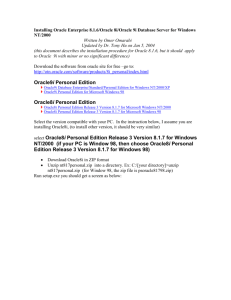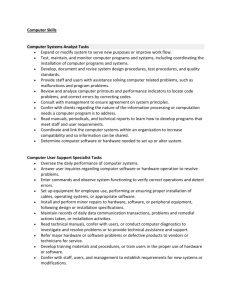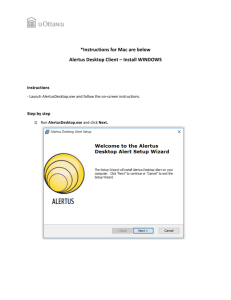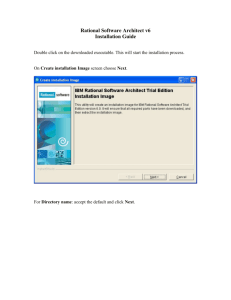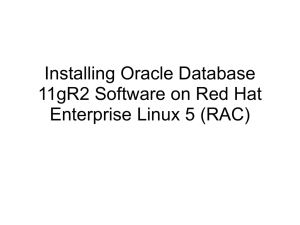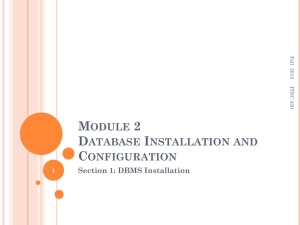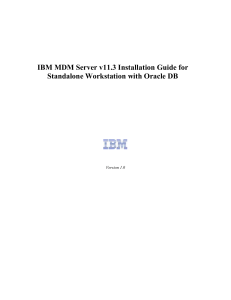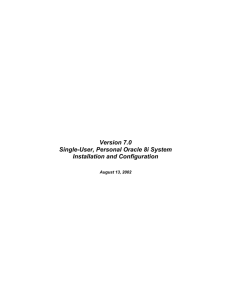Oracle8i Minimal Installation 8.1.7.0.0
advertisement
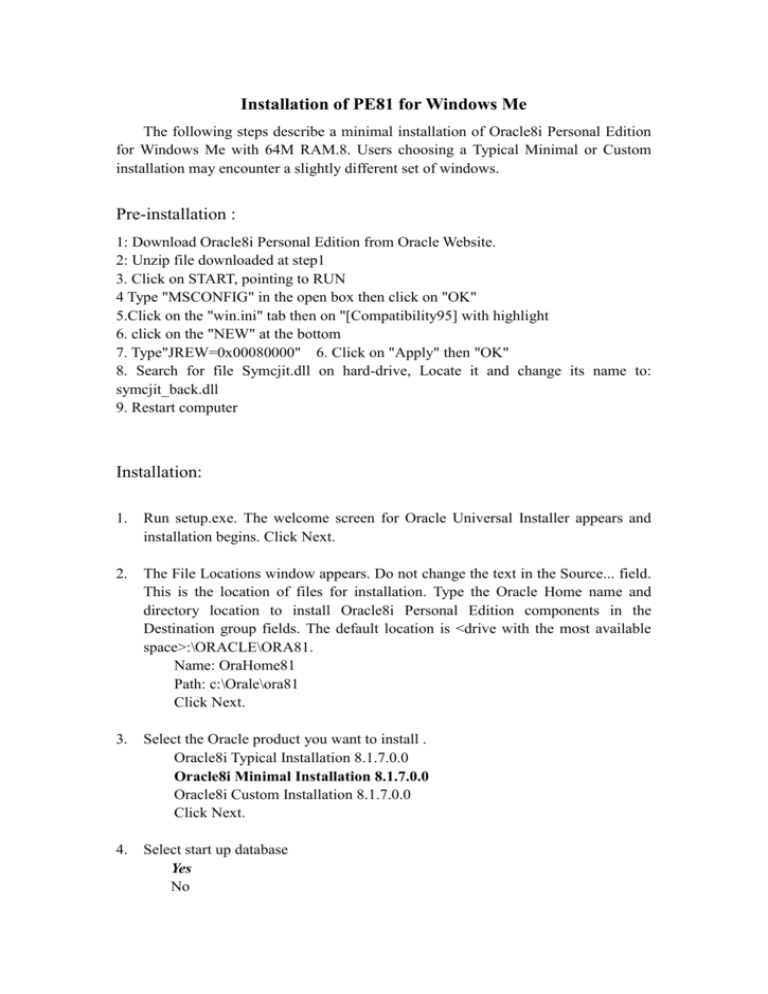
Installation of PE81 for Windows Me The following steps describe a minimal installation of Oracle8i Personal Edition for Windows Me with 64M RAM.8. Users choosing a Typical Minimal or Custom installation may encounter a slightly different set of windows. Pre-installation : 1: Download Oracle8i Personal Edition from Oracle Website. 2: Unzip file downloaded at step1 3. Click on START, pointing to RUN 4 Type "MSCONFIG" in the open box then click on "OK" 5.Click on the "win.ini" tab then on "[Compatibility95] with highlight 6. click on the "NEW" at the bottom 7. Type"JREW=0x00080000" 6. Click on "Apply" then "OK" 8. Search for file Symcjit.dll on hard-drive, Locate it and change its name to: symcjit_back.dll 9. Restart computer Installation: 1. Run setup.exe. The welcome screen for Oracle Universal Installer appears and installation begins. Click Next. 2. The File Locations window appears. Do not change the text in the Source... field. This is the location of files for installation. Type the Oracle Home name and directory location to install Oracle8i Personal Edition components in the Destination group fields. The default location is <drive with the most available space>:\ORACLE\ORA81. Name: OraHome81 Path: c:\Orale\ora81 Click Next. 3. Select the Oracle product you want to install . Oracle8i Typical Installation 8.1.7.0.0 Oracle8i Minimal Installation 8.1.7.0.0 Oracle8i Custom Installation 8.1.7.0.0 Click Next. 4. Select start up database Yes No Click Next. 5. The Database Identification window appears. Enter the Global Database Name in the field provided; SID for the instance. Global Database Name: Oracle.Peng5651 Sid: Oracle Click Next. 6. The Summary window appears listing the Global Settings, Product Languages, Space Requirements, and New Installations. Click Install. 7. Wait while the selected products are installed. After the components are installed, the Net8 Configuration Assistant Configuration window appears. Select the Typical configuration The ConfigurationTools window displays the results of running these assistants. The configuration result had some error message. Click Next to continue. 8. The End of Installation window appears. The Minimal installation is successful, But some optional configuration tools are not successful or canceled. Click Exit to exit Oracle Universal Installer or click Next Install to install another product. You can find a log of your installation session at the following location: C:\Program Files\Oracle\Inventory\logs\installActions.log Click Exit TEST Database: 1, Run SQL Plus, could not connect to database, Got error messageL ORA-1031. 2, Found information from Oracle Web, Somebody said create a new database can solve this problem. 3. Create a new database using Database Configuration Assistant 4. Test again, Can connect to database. I think as the default start up database did not work correctly, We don’t need to create the start up database at above installation step 4. Run Oracle Database Configuration Assistant 1. Selecting Create or delete a database Create database Delete database 2. Selecting database type Typical Self-define 3.Create new database files. 4. Concurrent user 10 5. Configuration option. Oraacle Jserver and Advanced Replication are the Default selection, But when I kept these option, My computer could not finished the installation after 15 hours. So I canceled, Recleaned the computer completely. Then reinstalled the PE8I, then created the new database without these option. The database was created successfully in about 2 or 3 hours. I guess this is because my computer has only 64 M RAM. 6.Globle Database Name Name: Orcl.Peng5651 Sid: Orcl The database was created successfully.