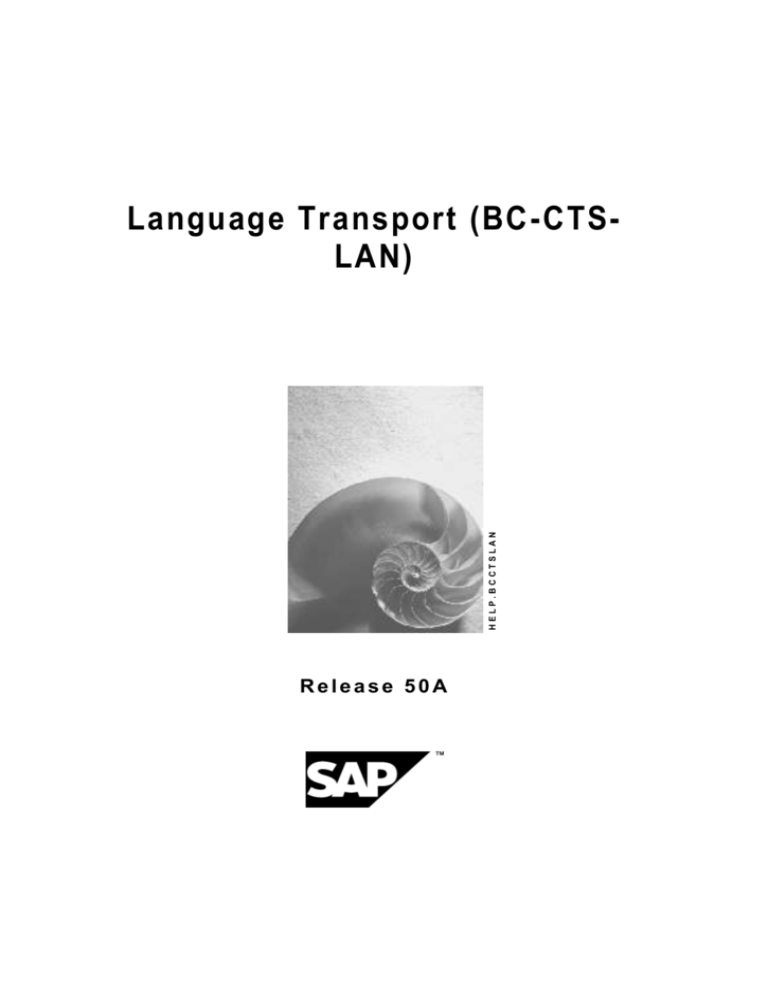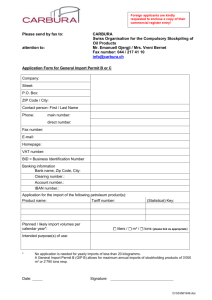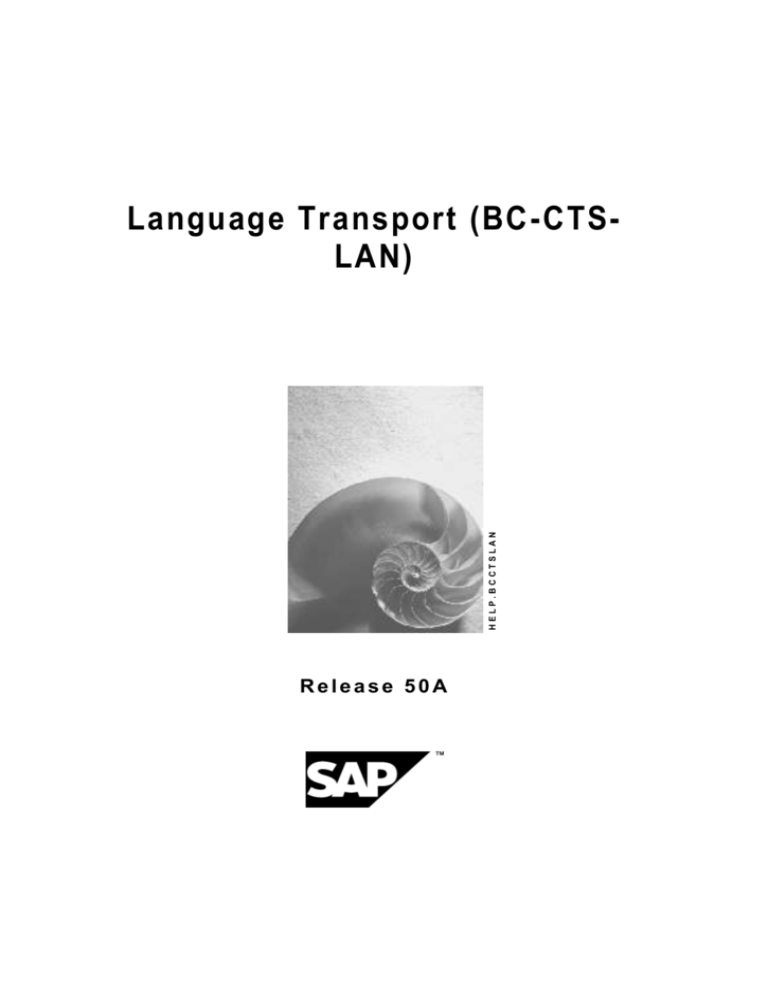
HELP.BCCTSLAN
Language Transport (BC-CTSLAN)
Release 50A
SAP Online Help
09.03.2016
Copyright
© Copyright 2003 SAP AG. All rights reserved.
No part of this publication may be reproduced or transmitted in any form or for any purpose
without the express permission of SAP AG. The information contained herein may be
changed without prior notice.
Some software products marketed by SAP AG and its distributors contain proprietary
software components of other software vendors.
Microsoft®, WINDOWS®, NT®, EXCEL®, Word®, PowerPoint® and SQL Server® are
registered trademarks of Microsoft Corporation.
IBM®, DB2®, DB2 Universal Database, OS/2®, Parallel Sysplex®, MVS/ESA, AIX®, S/390®,
AS/400®, OS/390®, OS/400®, iSeries, pSeries, xSeries, zSeries, z/OS, AFP, Intelligent
Miner, WebSphere®, Netfinity®, Tivoli®, Informix and Informix® Dynamic ServerTM are
trademarks of IBM Corporation in USA and/or other countries.
ORACLE® is a registered trademark of ORACLE Corporation.
UNIX®, X/Open®, OSF/1®, and Motif® are registered trademarks of the Open Group.
Citrix®, the Citrix logo, ICA®, Program Neighborhood®, MetaFrame®, WinFrame®,
VideoFrame®, MultiWin® and other Citrix product names referenced herein are trademarks of
Citrix Systems, Inc.
HTML, DHTML, XML, XHTML are trademarks or registered trademarks of W3C®, World Wide
Web Consortium, Massachusetts Institute of Technology.
JAVA® is a registered trademark of Sun Microsystems, Inc.
JAVASCRIPT® is a registered trademark of Sun Microsystems, Inc., used under license for
technology invented and implemented by Netscape.
MarketSet and Enterprise Buyer are jointly owned trademarks of SAP AG and Commerce
One.
SAP, SAP Logo, R/2, R/3, mySAP, mySAP.com and other SAP products and services
mentioned herein as well as their respective logos are trademarks or registered trademarks of
SAP AG in Germany and in several other countries all over the world. All other product and
service names mentioned are trademarks of their respective companies.
Language Transport (BC-CTS-LAN)
50A
2
SAP Online Help
09.03.2016
Icons
Icon
Meaning
Caution
Example
Note
Recommendation
Syntax
Typographic Conventions
Type Style
Description
Example text
Words or characters that appear on the screen. These include field
names, screen titles, pushbuttons as well as menu names, paths and
options.
Cross-references to other documentation.
Example text
Emphasized words or phrases in body text, titles of graphics and tables.
EXAMPLE TEXT
Names of elements in the system. These include report names,
program names, transaction codes, table names, and individual key
words of a programming language, when surrounded by body text, for
example, SELECT and INCLUDE.
Example text
Screen output. This includes file and directory names and their paths,
messages, source code, names of variables and parameters as well as
names of installation, upgrade and database tools.
EXAMPLE TEXT
Keys on the keyboard, for example, function keys (such as F2) or the
ENTER key.
Example text
Exact user entry. These are words or characters that you enter in the
system exactly as they appear in the documentation.
<Example text>
Variable user entry. Pointed brackets indicate that you replace these
words and characters with appropriate entries.
Language Transport (BC-CTS-LAN)
50A
3
SAP Online Help
09.03.2016
Language Transport (BC-CTS-LAN)
Purpose
This documentation tells you how to import languages into an SAP System.
This documentation is only available in English and German.
Language Transport (BC-CTS-LAN)
50A
4
SAP Online Help
09.03.2016
New Features in the Language Transport
New Features in Basis Release 6.10
In Release 6.10, functions for importing the language content of Support Packages, and
for client maintenance, have been integrated into transaction SMLT. Until now, these
functions were only made available by importing Support Packages.
Transaction SMLT now displays exports.
All language transport tools are now available in transaction SMLT by choosing Goto
Other Tools. You can start the tools from here. Until now, you had to call these tools
separately.
Other improvements have been made to make transaction SMLT easier to use.
New Features in Basis Release 4.6D
As of Basis Release 4.6D, you can start transport processes in parallel. This applies to
both the language import and the language export, and makes the import or export faster.
Changes have been made to the transport technology and the user interface that improve
both the performance and usability of the language transport tools.
New Features in Basis Release 4.6C
The language transport function has been changed completely in Basis Release 4.6C.
Languages are now transported with the SAP transport program R3trans.
R3trans [Ext.] works with the transport control program tp to export objects from a source
system in a transport request, and then to import this request into one or more target
systems.
This switch to using the tools of the Change and Transport System means that you can
record translations in transport requests, and also use transport requests to transport a
complete language.
For more information on the transport programs, see the SAP Library under
Help SAP Library Basis Change and Transport System Transport
Tools.
One major new feature is the link between the translation environment (transaction SE63
[Ext.]) and the Change and Transport System. This means that, as of Basis Release 4.6C,
translation work can be saved in transport requests in the same way as development work,
and then distributed in the system landscape.
The new language transport reduces downtime when importing languages considerably.
Transaction SMLT (Language Management) has been completely revised. It now includes
object-oriented functions for each language:
In Release 4.6C there was a complete switch of transport technology. This
means that RSLTEXPO exports can no longer be used.
Language Transport (BC-CTS-LAN)
50A
5
SAP Online Help
Language Transport (BC-CTS-LAN)
09.03.2016
50A
6
SAP Online Help
09.03.2016
General Information About Language Transports
This section contains information on the following topics:
Lock management [Page 8]
Support Packages [Page 9]
Customizing tables [Page 10]
Language Transport (BC-CTS-LAN)
50A
7
SAP Online Help
09.03.2016
Lock Management
During a language import or language supplementation, the system locks all language
management activities for that language, and rejects any attempts to carry them out. Other
languages are not affected, so you can perform any actions on these languages at the same
time as the import or supplementation.
Language Transport (BC-CTS-LAN)
50A
8
SAP Online Help
09.03.2016
Support Packages
As of Release 3.0D, SAP delivers Support Packages to remove any errors that appear in
important transactions.
Support Packages may contain language-dependent data, such as message texts, ABAP
texts or screen texts. Once you have used transaction SPAM to import a Support Package,
the translated texts for these objects are up-to-date for all languages in the system.
Problems can occur if you want to import another language from the language CD into a
system into which Support Packages have already been imported. The language CD is
created before the first Support Packages and the objects in the Support Packages are only
translated into the languages already imported into the system . This means that when you
then import another language, you affect the translations of the objects in the Support
Packages. Texts may be outdated or missing altogether.
For detailed information and an overview of solutions in various releases, see SAP Note
352941.
As of Release 4.6C, you can import language data from Support Packages to make your
languages consistent. As of Release 6.10, this function is integrated into transaction SMLT.
Language Transport (BC-CTS-LAN)
50A
9
SAP Online Help
09.03.2016
Customizing Tables
Definition
The Customizing data in a customer client is not overwritten by a language import or an
upgrade. Data is only imported into client 000.
This is because Customizing data is the responsibility of the customer and cannot be
overwritten by data from SAP. This also applies, without restrictions, to translations.
However, customers may occasionally want to update their sample data and default settings
with the latest translations from SAP.
Only copy the clients from client 000 after all the required languages have been
imported into client 000.
You have three options for solving this problem:
...
1. Use Customizing/client copy tools.
2. Manual translation.
3. Use language transport tools.
Customizing/Client Copy Tools
Use the report RSREFILL and a reference language to update translations in a customer
client.
For more information about this program, see the documentation on RSREFILL and SAP
Note 48047.
The link between the translation environment and the Change and Transport System enables
you to create translations for texts in one system, record them in transport requests, and then
distribute them to other systems in your system landscape.
To translate Customizing data, proceed as follows:
...
1. Use transaction SMLT to import the language packages you need. This imports the
SAP data into client 000 according to the specifications in the SAP Notes mentioned
above.
2. Create the Customizing data in the customer client.
3. Use the report RSREFILL to synchronize as many of the translations as possible with
client 000. Read the online documentation on RSREFILL before doing this.
Manual Translation
The link between the translation environment and the Change and Transport System enables
you to create translated Customizing texts in a particular system, record them in transport
requests, and distribute them in the system landscape.
Translate the remaining Customizing texts in transaction SE63. Record the translations in
transport requests, and then use TMS to distribute these requests in the system landscape.
Language Transport Tools
As of Release 6.10, you can use the client maintenance function from Releases 4.0B to 4.6B.
To do this, choose Language Special Actions Client Maintenance. This function
operates in the same way as RSREFILL, but does not make a comparison with a reference
language. This makes it possible to copy more texts from client 000 to other clients.
As in report RSREFILL, Customizing data is only inserted. No data is deleted or overwritten.
Language Transport (BC-CTS-LAN)
50A
10
SAP Online Help
Language Transport (BC-CTS-LAN)
09.03.2016
50A
11
SAP Online Help
09.03.2016
Preparing to Import a Language
Purpose
The following describes all the preparations you need to make for a successful language
import.
Process flow
...
1. Request the necessary SAP Notes [Page 13].
2. Find out which languages are delivered [Page 14].
3. Classify each language [Page 15].
4. Check whether you have the correct authorizations [Page 16].
Language Transport (BC-CTS-LAN)
50A
12
SAP Online Help
09.03.2016
Requesting SAP Notes for the Language Transport
Procedure
Always request the following SAP Notes from SAPNet – R/3 Frontend before you start a
language import. If you do not have a connection to SAPNet, use the fax request form in the
software package.
The current SAP Note for the Language Transport contains additional SAP Notes for the
mySAP.com components.
Required SAP Notes
Note No.
Title
Category
394109
Current Information on Language Import
6.10
Information on
installation
73606
R/3 Language Combinations
Recommendations /
additional information
15023
Initializing Table TCPDB
Information on
installation
Recommended SAP Notes
Note No.
Title
Category
18601
Frequently Asked Questions on Language
Import
Recommendations /
additional information
43853
Consulting: Language Transport and
Customizing Tables
Consulting
352941
Consulting: Languages and Support
Packages
Consulting
Language Transport (BC-CTS-LAN)
50A
13
SAP Online Help
09.03.2016
Delivered Languages
For information about delivered languages, see SAPNet – Web Frontend:
http://service.sap.com/languages. For specific information about mySAP.com components,
choose mySAP.com Business Applications.
Note that the proportion of the system that is actually translated into each of the delivered
languages can differ. This depends on national requirements.
There may be multiple language deliveries in a single release. Pay attention to any official
announcements about language deliveries.
Language Transport (BC-CTS-LAN)
50A
14
SAP Online Help
09.03.2016
Classifying a Language
Use
You must classify each language so that the system can recognize it. Otherwise you will not
be able to import a language package, nor supplement the language.
Procedure
1. Click Classify language
or choose Language Classify.
2. On the following dialog box, choose the language you want to import, and the
corresponding supplementation language.
3. Note that the imported languages (whether imported with transaction SMLT or in an
upgrade) must be defined in the instance profiles so that you can log on in these
languages. The relevant parameter is zcsa/installed_languages.
SAP recommends that you supplement every language that has not been translated
completely (languages other than English and German) after successfully importing it. This
guarantees you correct texts for all texts in the system. You can check how much of a
language has been translated by going to the transaction SMLT and clicking
, or by
choosing Language Information.
The following rules apply when you define the supplementation logic:
You cannot supplement a language that has a complete translation.
You must define a supplementation language for each language in the system that
does not have a complete translation.
You can only supplement from a language with a complete translation, or from a
language that itself has been supplemented from a language with a complete
translation.
Displaying or changing information about a language
Click the Information button at any time to display the settings that apply to a particular
language. If you did not specify a supplementation language when you classified the
language, you can follow this up here at any time.
Language Transport (BC-CTS-LAN)
50A
15
SAP Online Help
09.03.2016
Authorizations
Use
Users need the following authorizations in the field CTS_LANFKT of the authorization object
S_CTS_LANG to perform the corresponding activities:
Authorization
Activities
ADMI
Language transport administration; particularly for classifying
additional languages
INST
Import of a language package
SUPL
Language supplementation
SHOW
Display authorization; you cannot call transaction SMLT without this
authorization
All authorizations needed for language transports are in the SAP role
SAP_BC_TRANSPORT_ADMINISTRATOR.
Language Transport (BC-CTS-LAN)
50A
16
SAP Online Help
09.03.2016
Importing a Language
Purpose
This section contains all user input and actions needed for importing a language. The most
important steps during the language import from a user point of view are described here.
Process Flow
You can import a language into an SAP System in two ways:
...
1. Language import during the upgrade [Page 18]
2. Language import with transaction SMLT [Page 19]
If an action terminates for technical reasons, you can restart it. For more information on this
function, see Restarting an Action [Page 21].
Language Transport (BC-CTS-LAN)
50A
17
SAP Online Help
09.03.2016
Language Import During the Upgrade
Process Flow
As of Release 6.10 there is a new upgrade procedure, the System Switch Upgrade.
The new procedure installs an instance of the target release (shadow system) in parallel with
the running source release system on the same database. This parallel system contains all
the software of the target release and is used to integrate any Support Packages included in
the upgrade, add-ons and customer modifications into the target release.
The language data is imported into the shadow system. This data is merged with customer
object data, and only then is it made available to the new runtime environment. This also
applies to any corresponding language-dependent tables, making the language import part of
the upgrade. At the start of the upgrade, the system asks you whether you want to import all
installed languages during the upgrade.
The languages English and German are always imported in the upgrade. Any
languages that you choose not to import in the upgrade must be imported
afterwards with transaction SMLT.
A language import during the upgrade consists of the following phases:
Phase LANG_SELECT
This phase analyzes the available language CDs and unpacks the language packages
that can be used in the upgrade into the upgrade directory. You are asked which
languages you want to update with the language packages during the upgrade.
The language CD analysis is logged. The file PEVALLAN.<SID> is created in the
upgrade log directory. This file contains additional information about the packages and
can help you to find out the source of any problems.
Phase JOB_RSTLANUPG
This phase sets the SMLT control information for the language packages imported
during the upgrade.
The languages are imported into the system using the same procedure as for Support
Packages. For example, this is how translations are loaded into the shadow system in the
phase SHADOW_IMPORT_ALL.
The fact that the language data is always imported before any Support Packages in the
upgrade means that there are no sequence problems.
After the upgrade you must use transaction SMLT to supplement the imported
languages.
Language Transport (BC-CTS-LAN)
50A
18
SAP Online Help
09.03.2016
Language Import with Transaction SMLT
Procedure
You can use transaction SMLT to import extra language packages.
The languages English and German are complete in all newly installed
systems. You do not need to import them into installed systems.
...
1. Go to the language for which you want to install extra packages and click
choose Language Import package.
or
2. In the following dialog box, enter the path for the language packages. Choose Find
package(s) to search for any available packages in the path you have entered.
3. The green, yellow and red lights next to the packages indicate whether you can import
them. Click the lights to display extra information. A green light indicates that all import
conditions have been met, a yellow light indicates that there are warnings, and a red
light indicates that the package cannot be imported because checks have detected
errors.
4. Select one or more language packages with green or yellow lights for import.
5. After you have specified a start time and (optional) target server, choose Execute to
import the language package(s) you have selected. This action schedules a
background job that performs the import.
6. An import action is created for the appropriate language on the overview screen of
transaction SMLT. There are various functions in the overview for managing and
monitoring the import. These functions are represented by the following icons:
Display transport logs
Display job information
Display action log
Restart the action if it has terminated for technical reasons
Display more information about the package
7. The icon at the start of the line indicates the status of the import.
The icons have the following meanings:
The import was completed without errors.
The import was completed, however, there are warnings. For more
information about these warnings, see the transport logs.
The import was completed, however, transport errors occurred in the objects.
For more information about these errors, see the transport logs.
The import is scheduled. Click
time and target server.
to display job information, such as the start
The import is currently running.
The import has terminated for technical reasons. To find out the cause of the
error, see the job log (click
).
The import is active. The transport control program is running. The language
transport is waiting until the language data has been imported, and will then
Language Transport (BC-CTS-LAN)
50A
19
SAP Online Help
09.03.2016
continue.
8. If an action terminates for technical reasons, you can restart it. For more information on
this function, see Restarting an Action [Page 21].
9. As described above, you can import multiple languages in parallel.
Depending on the performance of your SAP System, a parallel import of multiple
languages can place a heavier load than a sequential import. After importing the
languages, you must also import the language data in the Support Packages. To do
this, proceed as follows:
a) Call transaction SMLT.
b) Choose Language Special Actions Import Support Packages.
Language Transport (BC-CTS-LAN)
50A
20
SAP Online Help
09.03.2016
Restarting an Action
Sometimes an action may terminate for technical reasons.
Transaction SMLT indicates this with the icon
.
Possible causes include technical problems in the transport programs (such as file system
problems), or data entries not being inserted due to tablespace (Dbspace) problems.
If you encounter any of these problems, you can reschedule the action with the restart
function. To do this, choose
.
Always use transaction SMLT to restart an action.
An action can only be restarted by the user who originally started the action.
When you use transaction SMLT to restart an action, you make sure that the entries in the
control tables are updated.
You also make sure that the action is restarted and continued at the exact phase where it
terminated.
Language Transport (BC-CTS-LAN)
50A
21
SAP Online Help
09.03.2016
Post-Import Actions
Purpose
The following describes the actions you need to perform after the language import.
Prerequisites
The language import was successful.
Process flow
...
1. Check the log files [Page 23].
2. Start the language supplementation [Page 24].
3. Check the status of the language [Page 26].
Language Transport (BC-CTS-LAN)
50A
22
SAP Online Help
09.03.2016
Checking Log Files
Use
When you import the requests, several log files are created in the transport directory of the
system. You can use transaction SMLT to view these files.
Procedure
...
1. Start transaction SMLT .
2. Go to the language whose import logs you want to view and expand its node to see the
packages that have been imported.
3. Check the status of the action, indicated by the icon at the start of the line.
4. To display the action logs, choose
. These logs contain information on the individual
language import steps, including any errors.
5. To go to the overview of all requests that belong to a package, click
the name of the main transport request.
or double-click
6. The logs that you display are standard transport logs.
Language Transport (BC-CTS-LAN)
50A
23
SAP Online Help
09.03.2016
Starting Language Supplementation
Use
Use the language supplementation function to fill in the gaps in a language that has not been
translated completely.
Supplementation actions are client-specific. The languages are supplemented in
the client in which you are logged on. If you use multiple clients, you must
supplement the languages explicitly in each production client.
Also perform a language supplementation in client 000, since this is where texts
in cross-clients texts are supplemented.
Perform the client maintenance functions and execute the report RSREFILL
before you supplement the Customizing tables.
Procedure
...
1. Go to the language that you want to supplement and click
Supplement language.
or choose Language
2. On the next screen you can enter a description of your supplementation. This is not part
of the function, but does help you to recognize the supplementation you have started in
the transaction SMLT overview.
3. In the center of the screen you can enter conditions that control which tables are
selected for supplementation. These fields are set with SAP defaults, however, you can
change them by choosing Change. The default is set so that if you are logged on to
client 000, all cross-client and client-specific tables are supplemented in client 000. In
other clients, only the client-specific tables in the logon client are selected for
supplementation.
4. The tables that you want to supplement appear at the bottom of the screen, according
to the selection you made by choosing Select. Each table is shown with its table class,
a description, the supplementation mode and the client in which the table will be
supplemented. You can use the appropriate pushbuttons to change this list, however,
we recommend this for experienced users only.
Read the long texts of the dialog boxes that appear when you change the
defaults.
5. Enter a start time and (optional) target server, and then you are ready to supplement
the language by choosing Execute. This action schedules a background job that
performs the supplementation.
6. A supplementation action is created for the appropriate language on the overview
screen of transaction SMLT. There are various functions in the overview for managing
and monitoring the supplementation. These functions are represented by the following
icons:
Display supplementation log (in table)
Display job information
Display job log
Language Transport (BC-CTS-LAN)
50A
24
SAP Online Help
09.03.2016
Restart the action if it has terminated for technical reasons
7. The icon at the start of the line indicates the status of the import. The icons have the
following meanings:
The selected table was supplemented without errors.
There were warnings during the supplementation. Analyze these warnings by
displaying the supplementation log. To do this, click
name of the supplementation action.
or double-click the
There were errors during the supplementation. Analyze them as described
above.
The action is scheduled. Click
time and target server.
to display job information, such as the start
The action is currently running.
The action has terminated for technical reasons. To find out the cause of the
error, see the job log (click
).
8. The supplementation log can give you detailed information about the table that have
been supplemented.
Each line of the log contains the name, class, description and other information about a
supplemented table. The status, client and supplementation mode appear first, followed
by statistics about how many rows in the table have been processed, inserted and
modified. You can also see a return code.
All tables that have been processed fully are given a status based on the return code.
This status is indicated by a green, yellow or red light.
For information about the meaning of the return codes, display the F1 help for the
return code (RC) column.
Language Transport (BC-CTS-LAN)
50A
25
SAP Online Help
09.03.2016
Checking the Current Status of a Language
Use
Log on to the system to check the current status of a language. If the language is not up-todate, a dialog box appears immediately, informing you that you have logged on in a language
that is not installed correctly.
Procedure
...
1. To display the status of a language, start transaction SMLT.
2. Click
to expand the complete list of languages, or choose Edit Expand.
An overview of all languages in your system appears, as well as all actions that have been
performed for each language.
Language Transport (BC-CTS-LAN)
50A
26