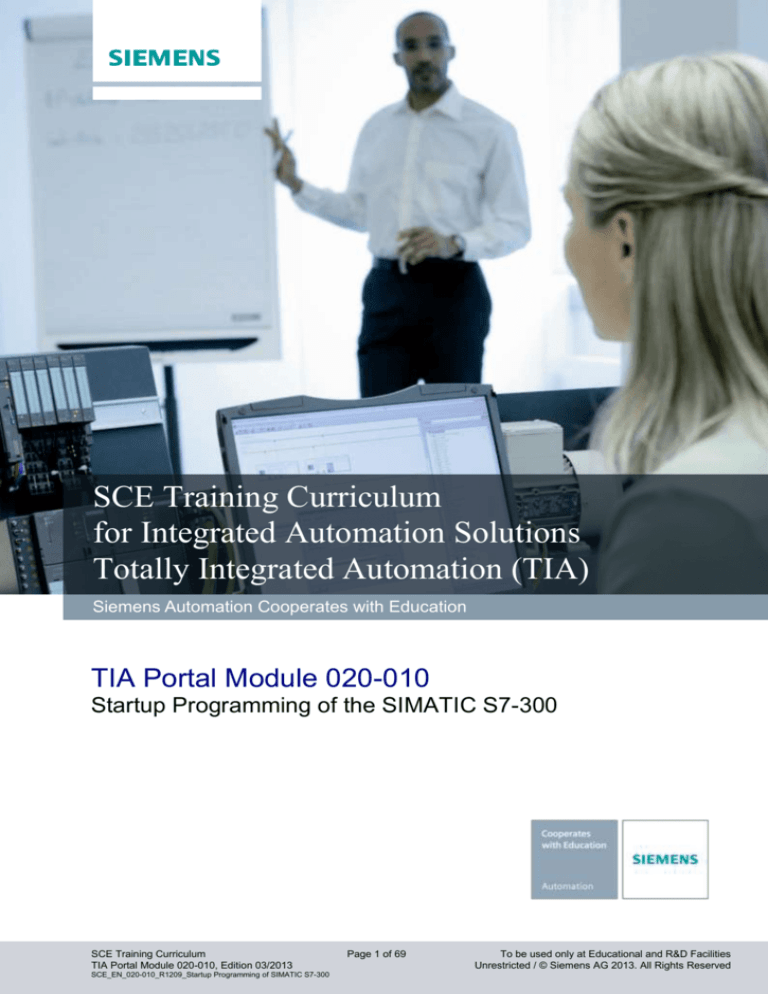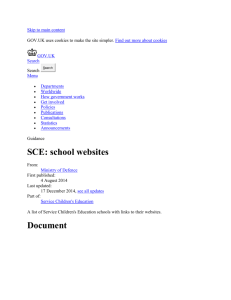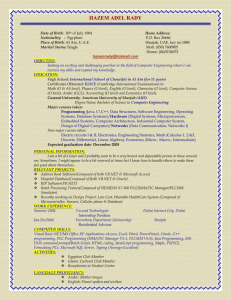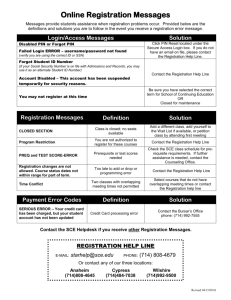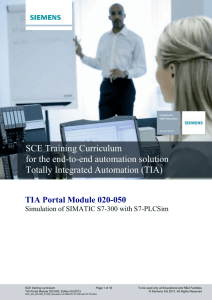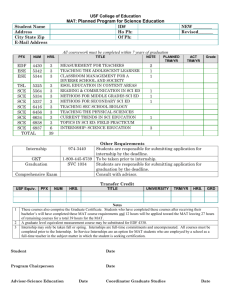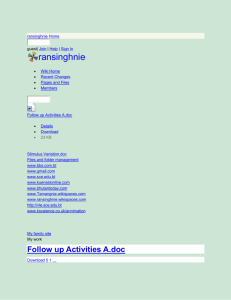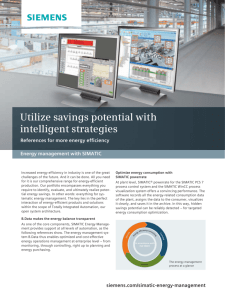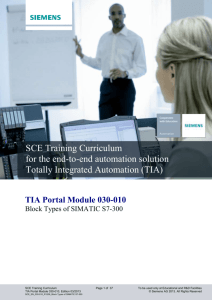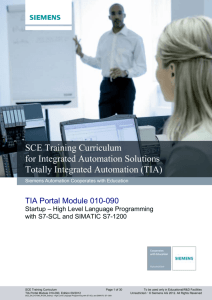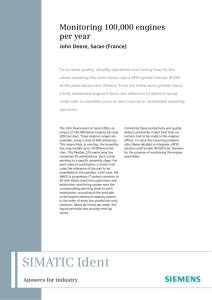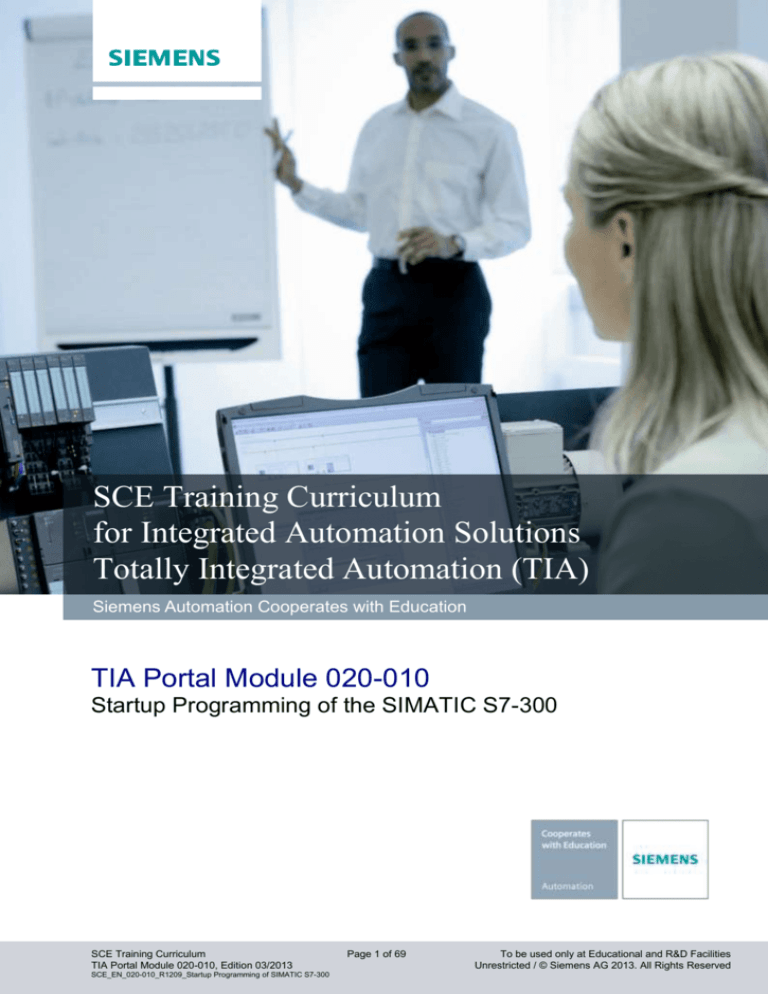
Industry Sector, IA&DT
SCE Training Curriculum
for Integrated Automation Solutions
Totally Integrated Automation (TIA)
Siemens Automation Cooperates with Education
TIA Portal Module 020-010
Startup Programming of the SIMATIC S7-300
SCE Training Curriculum
TIA Portal Module 020-010, Edition 03/2013
SCE_EN_020-010_R1209_Startup Programming of SIMATIC S7-300
Page 1 of 69
To be used only at Educational and R&D Facilities
Unrestricted / © Siemens AG 2013. All Rights Reserved
Industry Sector, IA&DT
Suitable SCE trainer packages for these training curriculums
SIMATIC controllers
SIMATIC S7-300 with CPU 314C-2PN/DP
Order no.: 6ES7314-6EH04-4AB3
SIMATIC S7-300 with CPU 314C-2PN/DP (upgrade)
Order no.: 6ES7314-6EH04-4AB4
SIMATIC S7-300 with CPU 315F-2PN/DP
Order no.: ES7315-2FH14-4AB1
SIMATIC ET 200S with CPU IM151-8 F PN/DP
Order no.: 6ES7151-8FB00-4AB1
SIMATIC STEP 7 software for training
SIMATIC STEP 7 Professional V11 - Single license
Order no.: 6ES7822-1CC01-4YA5
SIMATIC STEP 7 Professional V11 - Classroom license (up to 12 users)
Order no.: 6ES7822-1AA01-4YA5
SIMATIC STEP 7 Professional V11 - Upgrade license (up to 12 users)
Order no.: 6ES7822-1AA01-4YE5
SIMATIC STEP 7 Professional V11 - Student license (up to 20 users)
Order no.: 6ES7822-1AC01-4YA5
Please note that these trainer packages may be replaced by successor trainer packages.
An overview of the currently available SCE packages is provided under: siemens.com/sce/tp
Advanced training
Please get in touch with your regional SCE contact for information on regional Siemens SCE advanced training
siemens.com/sce/contact
Additional information regarding SCE
siemens.com/sce
Information regarding usage
This SCE training curriculum for the end-to-end automation solution Totally Integrated Automation (TIA) was
prepared for the program "Siemens Automation Cooperates with Education (SCE)" specifically for educational
purposes for public educational institutions and R&D facilities. Siemens AG does not make any guarantee
regarding its contents.
This document may only be used for initial training on Siemens products/systems. That is, it may be copied in
whole or in part and handed out to participants for use within the context of their education. Distribution and
reproduction of this training curriculums and disclosure of its contents are permitted within public education and
further education institutions for educational purposes.
Any exceptions require written consent from the Siemens AG contact person: Mr. Roland Scheuerer
roland.scheuerer@siemens.com.
Offenders will be liable for damages. All rights reserved, including those relating to translation and in particular
those rights created as a result of a patent being granted or utility model being registered.
Use for industry customers is expressly prohibited. We do not consent to any commercial use of the training
curriculum.
We would like to thank Michael Dziallas Engineering and all those involved for their support in creating this
curriculum.
SCE Training Curriculum
TIA Portal Module 020-010, Edition 03/2013
SCE_EN_020-010_R1209_Startup Programming of SIMATIC S7-300
Page 2 of 69
To be used only at Educational and R&D Facilities
Unrestricted / © Siemens AG 2013. All Rights Reserved
Industry Sector, IA&DT
PAGE:
1.
2.
2.1
Preface ....................................................................................................................................................... 4
Notes on programming the SIMATIC S7-300 ............................................................................................. 6
SIMATIC S7-300 automation system ......................................................................................................... 6
2.2
STEP 7 Professional V11 (TIA Portal V11) programming software ........................................................... 6
3.1
Installing the STEP 7 Professional (TIA Portal V11) software .................................................................... 7
Installing current updates for STEP 7 Professional V11 (TIA Portal V11 ................................................... 7
3.2
Update the hardware catalog in STEP 7 Professional V11 (TIA Portal V11 with Hardware Support
3.
Packages (HSP) ......................................................................................................................................... 8
4.
5.
5.1
Connecting to the CPU by means of TCP/IP, and Resetting to Factory Setting ...................................... 13
What is a PLC and what are PLCs used for? ........................................................................................... 20
What does the term PLC mean? .............................................................................................................. 20
5.2
How does the PLC control the process? .................................................................................................. 20
5.3
How does the PLC Get the Information about the Process States?......................................................... 21
5.4
What is the Difference between Break Contact Elements and Make Contact Elements? ....................... 21
5.5
How does the SIMATIC S7-300 Address Individual Input/Output Signals?.............................................. 22
5.6
How is the Program Processed in the PLC? ............................................................................................ 23
5.7
What do Logic Operations Look Like in the PLC Program? ..................................................................... 24
5.7.1
AND operation.................................................................................................................................. 24
5.7.2
OR logic operation ........................................................................................................................... 26
5.7.3
Negation ........................................................................................................................................... 27
5.8 How is the PLC Program generated? How does it get to the PLC's memory?......................................... 28
6.
7.
8.
Configuring and Operating the SIMATIC S7-300 ..................................................................................... 29
Sample Task Press Control ...................................................................................................................... 34
Programming the press for SIMATIC S7-300 ........................................................................................... 35
8.1. Portal view ................................................................................................................................................ 35
8.2. Project view .............................................................................................................................................. 36
SCE Training Curriculum
TIA Portal Module 020-010, Edition 03/2013
SCE_EN_020-010_R1209_Startup Programming of SIMATIC S7-300
Page 3 of 69
To be used only at Educational and R&D Facilities
Unrestricted / © Siemens AG 2013. All Rights Reserved
Industry Sector, IA&DT
1.
Preface
The content of the SCE_EN_020-010 module is part of the 'Basics of PLC Programming' training unit
and represents a fast entry point for programming the SIMATIC S7-300 with the TIA Portal.
Basics of PLC
programming
Module 10, Module 20
Plant simulation with
SIMIT Module 150
Advanced functions for
PLC programming
Module 30
Other programming
languages
Module 40
Safety technology
Module 80
PROFIBUS
Module 60
Sensor technology
Module 110
PROFINET
Module 70
AS interface
Module 50
Process visualization
(HMI) Module 90
Drive technology
Module 100
Learning objective:
In this module the reader learns how to program the programmable logic controller (PLC) SIMATIC
S7-300 using the programming tool TIA Portal. The module provides the fundamentals and shows in the
steps below how it is done based on a detailed example.
Installing the software and setting the program interface
Explanation of what a PLC is and how it functions
Configuration and operation of the PLC SIMATIC S7-300
Creating, loading and testing a sample program
Requirements:
To successfully work through this module, the following knowledge is required:
Proficiency in working with Windows
SCE Training Curriculum
TIA Portal Module 020-010, Edition 03/2013
SCE_EN_020-010_R1209_Startup Programming of SIMATIC S7-300
Page 4 of 69
To be used only at Educational and R&D Facilities
Unrestricted / © Siemens AG 2013. All Rights Reserved
Industry Sector, IA&DT
Required hardware and software
1
PC Pentium 4, 1.7 GHz 1 (XP) – 2 (Vista) GB RAM, approx. 2 GB of free hard disk space
Operating system Windows XP Professional SP3 / Windows 7 Professional / Windows 7
Enterprise / Windows 7 Ultimate / Windows 2003 Server R2 / Windows Server 2008 Premium SP1,
Business SP1, Ultimate SP1
2
Software: STEP 7 Professional V11 SP1 (Totally Integrated Automation (TIA) Portal V11)
3
Ethernet connection between the PC and CPU 315F-2 PN/DP
4
SIMATIC S7-300 PLC, e.g., CPU 315F-2PN/DP with 16DI/16DO signal module. The inputs must be
fed out to a control panel.
2 STEP 7 Professional V11
(TIA Portal)
1 PC
3 Ethernet connection
4 S7-300 with
CPU 315F-2 PN/DP
SCE Training Curriculum
TIA Portal Module 020-010, Edition 03/2013
SCE_EN_020-010_R1209_Startup Programming of SIMATIC S7-300
Page 5 of 69
To be used only at Educational and R&D Facilities
Unrestricted / © Siemens AG 2013. All Rights Reserved
Industry Sector, IA&DT
2.
Notes on programming the SIMATIC S7-300
2.1
SIMATIC S7-300 automation system
The SIMATIC S7-300 automation system is a modular microcontroller system for the low and medium
performance range.
A comprehensive range of modules is available to optimally adapt the system to the automation task
The S7 controller consists of a power supply, a CPU, and input and output modules for digital and
analog signals.
If necessary, communication processors and function modules are also used for special tasks such as
stepper motor control.
The programmable logic controller (PLC) uses the S7 program to monitor and control a machine or a
process. The S7 program scans the I/O modules via input addresses (%I) and addresses their output
addresses (%Q).
The system is programmed with the STEP 7 software.
2.2
STEP 7 Professional V11 (TIA Portal V11) programming software
The STEP 7 Professional V11 (TIA Portal V11) software is the programming tool for the following
automation systems:
-
SIMATIC S7-1200
-
SIMATIC S7-300
-
SIMATIC S7-400
-
SIMATIC WinAC
STEP 7 Professional V11 provides the following functions for plant automation:
-
Configuration and parameter assignment of the hardware
-
Specification of the communication
-
Programming
-
Testing, commissioning, and servicing with operational/diagnostic functions
-
Documentation
-
Creation of visualizations for SIMATIC Basic Panels using the integrated WinCC Basic software.
-
Visualization solutions for PCs and other panels can also be created with other WinCC software
packages
Support is provided for all functions in a comprehensive online help system.
SCE Training Curriculum
TIA Portal Module 020-010, Edition 03/2013
SCE_EN_020-010_R1209_Startup Programming of SIMATIC S7-300
Page 6 of 69
To be used only at Educational and R&D Facilities
Unrestricted / © Siemens AG 2013. All Rights Reserved
Industry Sector, IA&DT
3.
Installing the STEP 7 Professional (TIA Portal V11) software
STEP 7 Professional is supplied on a DVD.
To install STEP 7 Professional, follow these steps:
1.
Insert the DVD of STEP 7 Professional in the DVD drive.
2.
The setup program starts automatically. If not, start it by double-clicking on the 'START.exe' file.
3.
The setup program guides you through the entire installation of STEP 7 Professional
4.
To utilize STEP 7 Professional, a license key is needed on your computer.
This license key can be transferred from a USB stick to your computer during the course of the
installation. Subsequently it is possible to move this license key to another data carrier using the
software ' Automation License Manager'. This license key may also be located on another computer
and polled by means of a network.
3.1
Installing current updates for STEP 7 Professional V11 (TIA Portal V11)
STEP 7 Professional V11 (TIA Portal V11) is updated frequently to optimally integrate new products; the
respective updates are made available on the Internet.
Link to the corresponding Web page:
http://support.automation.siemens.com/WW/view/en/59604410
From there, you can download upgrades to save them on your PC or laptop.
Installation then takes place as follows:
1.
First you start the 'Application' by double-clicking the saved files. In this case, Update 4 for V11
Service Pack 2‚ 'SIMATIC_TIAP_V11_0_SP2_UPD4'.
( SIMATIC_TIAP_V11_0_SP2_UPD4)
Note:
Make sure to check the software requirements before you install the update. In this case, the
requirement is an installed software package STEP 7 Professional V11 (TIA Portal V11) SP2.
SCE Training Curriculum
TIA Portal Module 020-010, Edition 03/2013
SCE_EN_020-010_R1209_Startup Programming of SIMATIC S7-300
Page 7 of 69
To be used only at Educational and R&D Facilities
Unrestricted / © Siemens AG 2013. All Rights Reserved
Industry Sector, IA&DT
2.
Next, you select the setup language. ( Setup language: English Next)
3.
Then you select the 'Temp' folder to extract the files. ( Next)
4.
In a fourth step, you can see detailed product information. (Read product information Next)
5.
In step 5, you accept the license agreement and acknowledge the security information..
(
3.2
Next)
Next)
6.
In step 6, you accept the security information. (
7.
You start the installation in step 7. ( Install)
8.
You have to restart your computer to finish installation of the update. ( Restart )
Update the hardware catalog in STEP 7 Professional V11 (TIA Portal V11 with
Hardware Support Packages (HSP)
Hardware Support Packages (HSP) are offered on the Internet in the STEP 7 Professional V11 (TIA
Portal V11) hardware catalog to integrate new modules.
Link to the corresponding Web page:
http://support.automation.siemens.com/WW/view/en/54164095
A description for installation of the Hardware Support Packages (HSP) is available at:
http://support.automation.siemens.com/WW/view/en/54163659
Here is a description of how to install new modules in STEP 7 Professional V11 (TIA Portal V11):
1.
First you must "extract" the downloaded file in Windows Explorer ( HSP_V11SP2_00…..
Extract all ...)
SCE Training Curriculum
TIA Portal Module 020-010, Edition 03/2013
SCE_EN_020-010_R1209_Startup Programming of SIMATIC S7-300
Page 8 of 69
To be used only at Educational and R&D Facilities
Unrestricted / © Siemens AG 2013. All Rights Reserved
Industry Sector, IA&DT
SCE Training Curriculum
TIA Portal Module 020-010, Edition 03/2013
SCE_EN_020-010_R1209_Startup Programming of SIMATIC S7-300
Page 9 of 69
To be used only at Educational and R&D Facilities
Unrestricted / © Siemens AG 2013. All Rights Reserved
Industry Sector, IA&DT
2.
Then you select the item "Installed software" in the TIA Portal. ( Installed software)
3.
In the next step, you select 'Detailed information about installed software'.
( Detailed information about installed software)
SCE Training Curriculum
TIA Portal Module 020-010, Edition 03/2013
SCE_EN_020-010_R1209_Startup Programming of SIMATIC S7-300
Page 10 of 69
To be used only at Educational and R&D Facilities
Unrestricted / © Siemens AG 2013. All Rights Reserved
Industry Sector, IA&DT
4.
In this step, select the button "Add from file system" under "Installation of support packages".
( Installation of support packages Add from file system)
5.
In step 5, you select the required Hardware Support Package in the format "*.isp11" and open it.
( *.isp11 Open)
SCE Training Curriculum
TIA Portal Module 020-010, Edition 03/2013
SCE_EN_020-010_R1209_Startup Programming of SIMATIC S7-300
Page 11 of 69
To be used only at Educational and R&D Facilities
Unrestricted / © Siemens AG 2013. All Rights Reserved
Industry Sector, IA&DT
6.
In step 6, you select the required Hardware Support Package under "Installation of support
packages" and install it. ( Installation of support packages
Install)
7.
If you see the following error message, the background in the TIA Portal must be closed, whereby
the message window stays open. Then you can continue with the installation. ( Continue)
8.
The status of the installation is displayed until you see the final message to inform you that the TIA
Portal must be restarted. ( Finish)
SCE Training Curriculum
TIA Portal Module 020-010, Edition 03/2013
SCE_EN_020-010_R1209_Startup Programming of SIMATIC S7-300
Page 12 of 69
To be used only at Educational and R&D Facilities
Unrestricted / © Siemens AG 2013. All Rights Reserved
Industry Sector, IA&DT
4.
Connecting to the CPU by means of TCP/IP, and Resetting to Factory Setting
To program the SIMATIC S7-300 from the PC, the programming device or a laptop, you need a TCP/IP
connection.
For the PC and the SIMATIC S7-300 to communicate with each other, it is important also that the IP
addresses of both devices match.
First, we show you how to set the computer's IP address.
1.
From 'Control Panel' call 'Network connections' and select the 'Properties' of the LAN
connection there. ( Start Settings Control Panel Network connections Local Area
Connection Properties)
SCE Training Curriculum
TIA Portal Module 020-010, Edition 03/2013
SCE_EN_020-010_R1209_Startup Programming of SIMATIC S7-300
Page 13 of 69
To be used only at Educational and R&D Facilities
Unrestricted / © Siemens AG 2013. All Rights Reserved
Industry Sector, IA&DT
2.
Select 'Properties' from 'Internet Protocol (TCP/IP)'
( Internet Protocol (TCP/IP) Properties)
3.
You can then set the 'IP addresse' and the 'Subnet mask' and apply with 'OK'.
( Use the following IP address IP address: 192.168.0.99 Subnet mask 255.255.255.0 OK
Close)
SCE Training Curriculum
TIA Portal Module 020-010, Edition 03/2013
SCE_EN_020-010_R1209_Startup Programming of SIMATIC S7-300
Page 14 of 69
To be used only at Educational and R&D Facilities
Unrestricted / © Siemens AG 2013. All Rights Reserved
Industry Sector, IA&DT
Notes on networking on the Ethernet (additional information is provided in Appendix V of the
training curriculum):
MAC address:
The MAC address consists of a fixed and a variable part. The fixed part ("base MAC address") identifies
the manufacturer (Siemens, 3COM, ...). The variable part of the MAC address differentiates the various
Ethernet stations and should be assigned uniquely world-wide. A factory assigned MAC address is
imprinted on each module.
Value range for the IP-address:
The IP address consists of 4 decimal numbers from the value range 0 to 255, separated by a period. For
example, 141.80.0.16
Value range for the subnet mask:
This mask is used to detect whether a station or its IP address belongs to the local subnet, or can be
accessed only by means of a router.
The subnet mask consists of four decimal numbers from the value range 0 to 255, separated by a
period. For example, 255.255.0.0
In their binary representation, the four decimal numbers of the subnet mask must include a continuous
series of "1" values without any gaps from the left and a series of "0" values without any gaps from the
right.
The "1" values specify the area of the IP address for the network number. The "0" values specify the
area of the IP address for the device address.
Example:
Correct values:
255.255.0.0 decimal
= 1111 1111.1111 1111.0000 0000.0000 0000 binary
255.255.128.0 decimal = 1111 1111.1111 1111.1000 0000.0000 0000 binary
255.254.0.0 decimal
= 1111 1111.1111 1110.0000 0000.0000.0000 binary
Incorrect value:
255.255.1.0 decimal
= 1111 1111.1111 1111.0000 0001.0000 0000 binary
Value range for the address of the gateway (router):
The address consists of 4 decimal numbers from the value range 0 to 255, separated by a period. For
example, 141.80.0.1.
Relation of IP addresses, router address, and subnet mask:
The IP address and the address of the gateway may only differ at the positions at which there is a "0" in
the subnet mask.
Example: You have entered the following: for the subnet mask 255.255.255.0, for the IP address
141.30.0.5 and for the router address 141.30.128.1.
The IP address and the address of the gateway may only have a different value in the fourth decimal
number. In the example, however, the third position is different.
In the example, you will therefore need to make one of the following changes:
- The subnet mask to: 255.255.0.0 or
- The IP address to: 141.30.128.5 or
- The address of the gateway to: 141.30.0.1
SCE Training Curriculum
TIA Portal Module 020-010, Edition 03/2013
SCE_EN_020-010_R1209_Startup Programming of SIMATIC S7-300
Page 15 of 69
To be used only at Educational and R&D Facilities
Unrestricted / © Siemens AG 2013. All Rights Reserved
Industry Sector, IA&DT
The SIMATIC S7-300 IP address is set as follows:
4.
Select the 'Totally Integrated Automation Portal', which is opened here with a double-click.
( TIA Portal V11)
5.
Then, select 'Online & Diagnostics' and open 'Project View'.
( Online & Diagnostics Project View)
SCE Training Curriculum
TIA Portal Module 020-010, Edition 03/2013
SCE_EN_020-010_R1209_Startup Programming of SIMATIC S7-300
Page 16 of 69
To be used only at Educational and R&D Facilities
Unrestricted / © Siemens AG 2013. All Rights Reserved
Industry Sector, IA&DT
6.
Next, in project tree, under 'Online accesses', select the network card that was already set
beforehand. If you click 'Update accessible devices', here, you will see the MAC address of the
connected SIMATIC S7-300. Select 'Online & Diagnostics' here. ( Online accesses …
Network Connection Update accessible devices MAC= ….. Online & diagnostics)
Note:
If an IP address was set previously at the CPU, you will see this address instead of the MAC address.
SCE Training Curriculum
TIA Portal Module 020-010, Edition 03/2013
SCE_EN_020-010_R1209_Startup Programming of SIMATIC S7-300
Page 17 of 69
To be used only at Educational and R&D Facilities
Unrestricted / © Siemens AG 2013. All Rights Reserved
Industry Sector, IA&DT
7.
Under 'Functions' you will see the item 'Assign IP address'. Here, enter 'IP address' and 'Subnet
mask'. Then, click 'Assign IP address' and this new address will be assigned to your SIMATIC
S7-300. ( Functions Assign IP address IP address: 192.168.0.1 Subnet mask:
255.255.255.0 Assign IP address)
SCE Training Curriculum
TIA Portal Module 020-010, Edition 03/2013
SCE_EN_020-010_R1209_Startup Programming of SIMATIC S7-300
Page 18 of 69
To be used only at Educational and R&D Facilities
Unrestricted / © Siemens AG 2013. All Rights Reserved
Industry Sector, IA&DT
8.
If you have problems applying the IP address or want to reset the IP address, select 'Functions'
'Reset to factory settings'. Then click 'Reset'. ( Functions Reset to factory settings Reset)
9.
When you see the prompt asking if you really want to reset to factory settings, click 'OK' and, if
necessary, stop the CPU. ( OK Yes)
SCE Training Curriculum
TIA Portal Module 020-010, Edition 03/2013
SCE_EN_020-010_R1209_Startup Programming of SIMATIC S7-300
Page 19 of 69
To be used only at Educational and R&D Facilities
Unrestricted / © Siemens AG 2013. All Rights Reserved
Industry Sector, IA&DT
5.
What is a PLC and what are PLCs used for?
5.1
What does the term PLC mean?
PLC is the abbreviation for Programmable logic controller. It describes a device that controls a process
(for example, a printing press for printing newspapers, a filling plant for filling cement in bags, a press for
forming plastic shapes, etc....).
This is performed according to the instructions of a program that is located in the memory of the device.
Program is loaded in
the PLC's memory......
.... controls the
machine
Memory
Program with
instructions
PLC
Machine
5.2
How does the PLC control the process?
The PLC controls the process as follows: through the PLC connections called outputs, so-called
actuators are wired with a control voltage of 24V, for example. This allows for switching motors on and
off, opening and closing valves, turning lamps on and off.
M
Lamp is lit
24V
The PLC outputs control the actuators by
switching the control voltage!
Outputs
PLC
0V
Lamp is not lit
M
SCE Training Curriculum
TIA Portal Module 020-010, Edition 03/2013
SCE_EN_020-010_R1209_Startup Programming of SIMATIC S7-300
Page 20 of 69
To be used only at Educational and R&D Facilities
Unrestricted / © Siemens AG 2013. All Rights Reserved
Industry Sector, IA&DT
5.3
How does the PLC Get the Information about the Process States?
The PLC receives information about the process from the so-called signal transmitters that are wired
to the inputs of the PLC. These signal transmitters can be, for example, sensors that recognize whether
a work piece is in a certain position, or they can be simple switches and pushbuttons that may be open
or closed. Here, we differentiate between break contact elements that are closed if not operated, and
make contact elements that are open if not activated.
24V
Switch closed
24V
The PLC inputs record the information
about the states in the process!
Inputs
0V
PLC
Switch open
24V
5.4
What is the Difference between Break Contact Elements and Make Contact
Elements?
With the signal transmitters, we differentiate between break contact elements that are normally
closed and make contact elements that are normally open.
The switch shown below is a make contact; i.e., it is closed exactly when it is operated.
Make contact
open
Make contact
operated
Make contact
not operated
Make contact
closed
The switch shown below is a break contact; i.e., it is closed exactly when it is not operated.
Break contact
operated
Break contact
open
SCE Training Curriculum
TIA Portal Module 020-010, Edition 03/2013
SCE_EN_020-010_R1209_Startup Programming of SIMATIC S7-300
Page 21 of 69
Break contact
closed
Break contact
not operated
To be used only at Educational and R&D Facilities
Unrestricted / © Siemens AG 2013. All Rights Reserved
Industry Sector, IA&DT
5.5
How does the SIMATIC S7-300 Address Individual Input/Output Signals?
Specifying a certain input or output within the program is called addressing.
The PLC inputs and outputs are usually combined into groups of 8 on digital input modules and digital
output modules. This unit of 8 is called a byte. Each such group receives a number as the so-called
byte address.
In order to address a single input or output within a byte, each byte is broken down into eight individual
bits. These are number bit 0 through bit 7. This provides you with the bit address.
The PLC shown here has a signal module with the input bytes 0 and 1 as well as the output bytes 0
and 1.
16 digital
inputs
16 digital
outputs
Byte 0
Bit 0 to 7
Byte 0
Bit 0 to 7
and
and
Byte 1
Bit 0 to 7
Byte 1
Bit 0 to 7
To address the fifth digital input, for example, we specify the following address:
%I
0.4
%I here indicates the address type as input, 0 the byte address, and 4 the bit address.
Byte address and bit address are always separated by a period.
Note:
For the bit address, a 4 is shown for the fifth input, because we start counting with 0.
To address the tenth output, for example, we specify the following address:
%Q
1.1
%Q here indicates the address type as output, 1 the byte address, and 1 the bit address.
Byte address and bit address are always separated by a period.
Note:
For the bit address, a 1 is shown for the tenth output, because we start counting with 0.
SCE Training Curriculum
TIA Portal Module 020-010, Edition 03/2013
SCE_EN_020-010_R1209_Startup Programming of SIMATIC S7-300
Page 22 of 69
To be used only at Educational and R&D Facilities
Unrestricted / © Siemens AG 2013. All Rights Reserved
Industry Sector, IA&DT
5.6
How is the Program Processed in the PLC?
The program is processed in the PLC cyclically, in the following sequence:
1.
2.
3.
4.
First, the status is transferred from the process image of the outputs (PIQ) to the inputs, and
switched on or off.
Then the processor -which is practically the PLC's brain- inquires whether the individual inputs are
carrying voltage. This status of the inputs is stored in the process image of the inputs (PII). For the
inputs that carry voltage, the information 1 or "High" is stored, for those that don't, information 0 or
"Low" is stored.
The processor then processes the program stored in the program memory. The program consists
of a list of logic operations and instructions that are processed one after the other. For the required
input information, the processor accesses the PII that was entered previously, and the result of the
logic operation (RLO) is written into a process image of the outputs (PIQ). If necessary, the
processor also accesses other memory areas during program processing; for example, for local
data of sub-programs, data blocks and bit memories.
Then, internal operating system tasks such as self tests and communication are performed. Then
we continue with Item 1.
1. Transfer the status from the PIQ to the outputs.
2. Store the status of the inputs in the PII.
3. Processing the
program instruction by
instruction with access
to PII and PIQ
PLC's program in the
program memory
PII
Instruction 1
Instruction 2
Instruction 3
Instruction 4
...
Local data
Bit memory
Data blocks
Last instruction
PIQ
4. Execute internal tasks of the operating
system. (communication, self-test etc…)
Note:
The time the processor needs for this sequence is called cycle time. In turn, the cycle time depends on
the number and type of instructions and the processor capacity.
SCE Training Curriculum
TIA Portal Module 020-010, Edition 03/2013
SCE_EN_020-010_R1209_Startup Programming of SIMATIC S7-300
Page 23 of 69
To be used only at Educational and R&D Facilities
Unrestricted / © Siemens AG 2013. All Rights Reserved
Industry Sector, IA&DT
5.7
What do Logic Operations Look Like in the PLC Program?
Logic operations are used to specify conditions for switching an output.
In the PLC program, these can be programmed in the programming languages Ladder Diagram (LAD)
or Function Block Diagram (FBD).
For illustrative purposes, we will use FBD here.
There are a large number of logic operations that can be used in PLC programs.
However, AND as well asOR operations and the NEGATION of an input are used most frequently and
are explained briefly below, using examples.
Note: Clearly arranged information about additional logic operations can be obtained quickly in online
help.
5.7.1 AND operation
Example of an AND operation:
A lamp is to light up when two switches are operated simultaneously as make contacts.
Diagram:
S1
S2
24V
P1
M
Explanation:
The lamp lights up exactly when both switches are operated.
That is, when switches S1 and S2 are operated, lamp P1 is lit.
SCE Training Curriculum
TIA Portal Module 020-010, Edition 03/2013
SCE_EN_020-010_R1209_Startup Programming of SIMATIC S7-300
Page 24 of 69
To be used only at Educational and R&D Facilities
Unrestricted / © Siemens AG 2013. All Rights Reserved
Industry Sector, IA&DT
Wiring the PLC:
To apply this logic to a PLC program, both switches have to be connected to inputs of the PLC. Here, S1
is connected to input %I 0.0 and S2 to input %I 0.1.
In addition, lamp P1 has to be connected to an output; for example %Q 0.0.
24V
Switch S1
%I 0.0
Inputs
24V
%I 0.1
Switch S2
M
PLC
Lamp P1 is to be lit
when switches S1
and S2 are
operated.
Outputs
%Q 0.0
AND logic in the FBD:
In the function block diagram FBD, the AND operation is programmed using a graphic representation,
and looks like this:
Inputs of AND
operation.
More than 2 inputs
can be located
here!
%I 0.0
Output to which
the assignment is
made!
&
%I 0.1
Graphic
representation of
the AND operation!
SCE Training Curriculum
TIA Portal Module 020-010, Edition 03/2013
SCE_EN_020-010_R1209_Startup Programming of SIMATIC S7-300
Page 25 of 69
%Q 0.0
=
Assignment of the
result of the logic
operation!
To be used only at Educational and R&D Facilities
Unrestricted / © Siemens AG 2013. All Rights Reserved
Industry Sector, IA&DT
5.7.2 OR logic operation
Example of an OR operation:
A lamp is to light up when one or both of two switches are operated as make contacts.
Diagram:
S1
24V
S2
24V
P1
M
Explanation:
The lamp lights up exactly when one or both switches are operated.
That is, when switches S1 or S2 are operated, lamp P1 is lit.
Wiring the PLC:
To apply this logic to a PLC program, both switches have to be connected to inputs of the PLC. Here, S1
is connected to input %I 0.0 and S2 to input %I 0.1.
In addition, lamp P1 has to be connected to an output; for example %Q 0.0.
24V
Switch S1
%I 0.0
Inputs
24V
%I 0.1
Switch S2
M
PLC
Outputs
%Q 0.0
SCE Training Curriculum
TIA Portal Module 020-010, Edition 03/2013
SCE_EN_020-010_R1209_Startup Programming of SIMATIC S7-300
Page 26 of 69
Lamp P1 is to be lit
when switch S1 or
S2 is operated.
To be used only at Educational and R&D Facilities
Unrestricted / © Siemens AG 2013. All Rights Reserved
Industry Sector, IA&DT
OR operation in the FBD:
In the function block diagram (FBD), the OR operation is programmed using a graphic representation,
and looks like this:
Inputs of the OR
logic operation.
More than 2 inputs
can be located here!
%I 0.0
Output to which
the assignment is
made!
%Q 0.0
>
%I 0.1
=
Assignment of the
result of the logic
operation!
Graphic representation
of the OR logic
operation!
5.7.3 Negation
In logic operations, it is often necessary to inquire whether a make contact was NOT operated or
whether a break contact was operated and thus no voltage is applied to the corresponding input.
This happens when we program a Negation at the input of the AND or OR operation.
In the function block diagram FBD, the negation of an input at an AND operation is programmed with the
following graphic representation:
Input and AND logic
operation the result of
which is to be negated!
%I 0.0
%I 0.1
Graphic representation
of the negation!
&
%Q 0.0
=
This means voltage is applied to the output %Q 0.0 exactly when %I 0.0 is not connected and %I 0.1 is
connected.
SCE Training Curriculum
TIA Portal Module 020-010, Edition 03/2013
SCE_EN_020-010_R1209_Startup Programming of SIMATIC S7-300
Page 27 of 69
To be used only at Educational and R&D Facilities
Unrestricted / © Siemens AG 2013. All Rights Reserved
Industry Sector, IA&DT
5.8
How is the PLC Program generated? How does it get to the PLC's memory?
The PLC program is generated on a PC using the TIA portal, and temporarily stored there.
After the PC is connected with the TCP/IP interface of the PLC, the program can be transferred with a
load function to the PLC's memory.
The PC is no longer needed for further program processing in the PLC.
1. Creating PLC
program on the PC
using TIA portal.
PC with STEP 7
3. Load program
from PC to PLC
memory.
2. PC TCP/IP
communication
interface connects
to the PLC.
S7-300 PLC
Note: The exact sequence is described step by step in the chapters below.
SCE Training Curriculum
TIA Portal Module 020-010, Edition 03/2013
SCE_EN_020-010_R1209_Startup Programming of SIMATIC S7-300
Page 28 of 69
To be used only at Educational and R&D Facilities
Unrestricted / © Siemens AG 2013. All Rights Reserved
Industry Sector, IA&DT
6.
Configuring and Operating the SIMATIC S7-300
Module spectrum:
The SIMATIC S7-300 is a modular automation system and offers the following module spectrum:
-
Central modules (CPUs) with different performances, partly with integrated inputs/outputs
(e.g. CPU 314C) or integrated PROFINET interface (e.g. CPU 315F-2 PN/DP)
Power supply modules PS with 2A, 5A or 10A
Expansion module IM for multi-tier configuration of SIMATIC S7-300
Signal modules (SM) for digital and analog I/O
Functional modules FM for specific functions (e.g. stepper motor control)
Communication processors CP for network connection
IM:
Interface modules
Expansion module
for
multi-tier
configuration
e.g. IM360
PS:
Power supply
Voltage supply
e.g. PS307 2A
CPU:
Central
Processing Unit
Central module
e.g. CPU 314
FM:
Function modules
Servo motor
PID Control
e.g. FM354 F
SM:
Signal modules
DI / DO
AI / AO
e.g. SM323
CP:
Communication
processors
PROFIBUS DP
PROFINET
e.g. CP342-5
Note: For this module, only a power supply module, any CPU as well as any signal modules for digital
I/O are required.
SCE Training Curriculum
TIA Portal Module 020-010, Edition 03/2013
SCE_EN_020-010_R1209_Startup Programming of SIMATIC S7-300
Page 29 of 69
To be used only at Educational and R&D Facilities
Unrestricted / © Siemens AG 2013. All Rights Reserved
Industry Sector, IA&DT
Operating and display elements of the CPU
The following figure shows the operating and display elements of a CPU 315F-2 PN/DP. For some
CPUs, configuration and number of elements differ from this illustration.
Status and error displays
The CPU comes with the following LED displays:
Displays for the CPU:
SF
(red)
Hardware or software error
BF
(red)
Bus error (only CPU 313C-2 DP and 314C-2 DP)
DC5V
(green)
The 5 V supply for CPU and S7-300 bus is ok.
FRCE
(yellow)
Force request is active.
RUN
(green)
CPU in RUN; LED flashes at startup with 2 Hz; in HALT state with 0.5 Hz.
STOP
(yellow)
CPU in STOP or in HALT state or at startup;
LED flashes with 0.5 Hz upon memory reset request, with 2 Hz during memory
reset.
Slot for SIMATIC Micro Memory Card (MMC)
A SIMATIC Micro Memory Card (MMC) is used as memory module for the CPUs. The MMC can be
used as load memory and as portable data media. The MMC must be inserted to operate the CPU as
the CPUs have no integrated load memory.
SCE Training Curriculum
TIA Portal Module 020-010, Edition 03/2013
SCE_EN_020-010_R1209_Startup Programming of SIMATIC S7-300
Page 30 of 69
To be used only at Educational and R&D Facilities
Unrestricted / © Siemens AG 2013. All Rights Reserved
Industry Sector, IA&DT
Operating mode switch
Use the operating mode switch to set the CPU operating mode. The operating mode switch is designed
as toggle switch with 3 switch positions.
Mode selector switch positions
The positions of the operating mode switch are explained in the order they occur on the CPU.
Position
RUN
STOP
MRES
Meaning
RUN mode
STOP mode
Memory reset
Explanations
The CPU is executing the user program.
The CPU is not executing any user program.
Position of the mode selector switch for CPU memory reset. A specific
operating sequence is required to reset the memory using the operating mode
switch (refer to installation manual Chapter Commissioning).
You can also use the button on the CPU control panel of the STEP 7 Professional V11 software in
Online & Diagnostics to switch between (STOP and RUN) mode.
In addition, the operator panel provides the button MRES to perform a memory reset and displays the
status LEDs of the CPU.
SCE Training Curriculum
TIA Portal Module 020-010, Edition 03/2013
SCE_EN_020-010_R1209_Startup Programming of SIMATIC S7-300
Page 31 of 69
To be used only at Educational and R&D Facilities
Unrestricted / © Siemens AG 2013. All Rights Reserved
Industry Sector, IA&DT
Introduction
The memory of the CPU 31xC can be divided into three areas:
CPU 31xC
Work memory
MMC
Load memory
System memory
Note: Loading of application programs and thus operation of the CPU 31xC is possible with inserted
MMC only.
Load memory
The load memory is on a SIMATIC Micro Memory Card (MMC).
It is used to store code blocks, data blocks, and system data (configuration, connections, module
parameters, etc.).
Blocks that are identified as non-sequence-relevant are stored exclusively in load memory.
You can also store all the configuration data for your project on the MMC.
Work memory
The work memory is integrated in the CPU and cannot be extended. It is used to execute the code and
process user program data. Programs only run in the work memory and system memory.
The work memory of the CPU is retentive with inserted MMC.
System memory
The system memory is integrated in the CPU and cannot be extended.
It contains
-
The address areas for bit memories, timers, and counters
-
The process images of the inputs and outputs
-
Local data
SCE Training Curriculum
TIA Portal Module 020-010, Edition 03/2013
SCE_EN_020-010_R1209_Startup Programming of SIMATIC S7-300
Page 32 of 69
To be used only at Educational and R&D Facilities
Unrestricted / © Siemens AG 2013. All Rights Reserved
Industry Sector, IA&DT
Retentivity
Your CPU 31xC features retentive memory. Retentivity is implemented on the MMC and on the CPU.
Due to the retentivity, the content of the retentive memory is retained even during a POWER OFF and
restart (warm restart).
Load memory
Your program in the load memory (MMC) is always retentive. It is stored on the MMC where it is
protected against power failures or memory resets.
Work memory
Your data in the work memory is stored on the MMC during POWER OFF. This way, content of data
blocks is retentive as a matter of principle.
System memory
For bit memory, timers and counters, you decide via configuration (CPU properties, retentivity tab) which
parts should be retentive and which should be initialized to "0" at restart (warm restart).
The diagnostics buffer, MPI address (and baud rate), and runtime meter data are generally stored in the
retentive memory area on the CPU. Retentivity of the MPI address and baud rate ensures that your CPU
can continue to communicate, even after a power loss, memory reset, or loss of communication
parameters (e.g. due to removal of the MMC or deletion of communication parameters).
Retentive behavior of the memory objects
The following table shows the retentive behavior of the memory objects in the various operating mode
transitions.
Memory object
User program / data (load memory)
Actual values of the DBS
as retentively configured bit memories,
timers and counters
Diagnostics buffer, runtime meter
MPI address, baud rate
Operating mode transition
POWER ON /
Memory reset
STOP RUN
POWER OFF
X
x
x
X
x
X
x
X
X
x
x
x
x
x = retentive; - = non-retentive
SCE Training Curriculum
TIA Portal Module 020-010, Edition 03/2013
SCE_EN_020-010_R1209_Startup Programming of SIMATIC S7-300
Page 33 of 69
To be used only at Educational and R&D Facilities
Unrestricted / © Siemens AG 2013. All Rights Reserved
Industry Sector, IA&DT
7.
Sample Task Press Control
Our first program consists of programming a press control.
A press with protective equipment is to be activated with START button S3 only if the protective grid is
closed and the EMERGENCY STOP button (break contact) is not actuated. The "protective grid closed"
state is monitored with sensor B1.
If this state exists, a 5/2-way valve M0 for the press cylinder is actuated so that a plastic figure can be
pressed.
The press is to raise again when Start button S3 is released, the EMERGENCY STOP button (break
contact) is actuated, or the protective grid sensor B1 no longer responds.
Assignment list:
Address
Symbol
Comment
%I 0.1
%I 0.3
%I 0.4
%Q 0.0
EMERGENCY STOP
S3
B1
M0
EMERGENCY STOP button (NC)
Start button S3 (NO)
"Protective grid closed" sensor (NO)
Extend cylinder A
EMERGENCY STOP
SCE Training Curriculum
TIA Portal Module 020-010, Edition 03/2013
SCE_EN_020-010_R1209_Startup Programming of SIMATIC S7-300
Page 34 of 69
To be used only at Educational and R&D Facilities
Unrestricted / © Siemens AG 2013. All Rights Reserved
Industry Sector, IA&DT
8.
Programming the press for SIMATIC S7-300
The 'Totally Integrated Automation Portal' software is used for project management and
programming.
Components such as control, visualization, and networking of the automation solution are created,
assigned parameters, and programmed here using a standard interface.
User-friendly online tools are available for the error diagnostics.
The software 'Totally Integrated Automation Portal' has two different views: the portal view and the
project view.
8.1.
Portal view
The portal view provides a task oriented view of the tools for processing the project. Here, you can
quickly decide what you want to do and call up the tool for the task in hand. If necessary, a change to the
project view takes place automatically for the selected task. Primarily, getting started and the first steps
are to be facilitated here.
Note:
On the lower left, you can jump from the portal view to the project view.
SCE Training Curriculum
TIA Portal Module 020-010, Edition 03/2013
SCE_EN_020-010_R1209_Startup Programming of SIMATIC S7-300
Page 35 of 69
To be used only at Educational and R&D Facilities
Unrestricted / © Siemens AG 2013. All Rights Reserved
Industry Sector, IA&DT
8.2.
Project view
The project view is a structured view of all components of the project. Generally, the menu bar with the
function bars is located on top, project tree with all the parts of a project on the left, and the task cards with instructions and libraries, for example, on the right.
If an element (here, for example, program block FC1) is selected in project tree, it is displayed in the
center and can be processed there.
Note: On the lower left, you can jump from the project view to the portal view!
SCE Training Curriculum
TIA Portal Module 020-010, Edition 03/2013
SCE_EN_020-010_R1209_Startup Programming of SIMATIC S7-300
Page 36 of 69
To be used only at Educational and R&D Facilities
Unrestricted / © Siemens AG 2013. All Rights Reserved
Industry Sector, IA&DT
The following steps enable you to create a project for SIMATIC S7-300 and to program the solution for
the task:
1.
The central tool is the 'Totally Integrated Automation Portal', which is opened here with a doubleclick. ( TIA Portal V11)
2.
Programs for SIMATIC S7-300 are managed in projects. Start by creating a project in the portal
view ( Create new project startup_S7-300 Create).
SCE Training Curriculum
TIA Portal Module 020-010, Edition 03/2013
SCE_EN_020-010_R1209_Startup Programming of SIMATIC S7-300
Page 37 of 69
To be used only at Educational and R&D Facilities
Unrestricted / © Siemens AG 2013. All Rights Reserved
Industry Sector, IA&DT
3.
'First steps' for configuring are now suggested. We want to start with 'Configure a device'.
( First steps Configure a device)
SCE Training Curriculum
TIA Portal Module 020-010, Edition 03/2013
SCE_EN_020-010_R1209_Startup Programming of SIMATIC S7-300
Page 38 of 69
To be used only at Educational and R&D Facilities
Unrestricted / © Siemens AG 2013. All Rights Reserved
Industry Sector, IA&DT
4.
The next step is to 'Add new device' with the 'Device name controller press'.
Choose the 'CPU 315F-2 PN/DP' with the appropriate order number from the catalog.
( Add new device Controller press PLC SIMATIC S7-300 CPU CPU 315F-2 PN/DP
6ES7 315-2FJ14-0AB0 V3.2 Add)
SCE Training Curriculum
TIA Portal Module 020-010, Edition 03/2013
SCE_EN_020-010_R1209_Startup Programming of SIMATIC S7-300
Page 39 of 69
To be used only at Educational and R&D Facilities
Unrestricted / © Siemens AG 2013. All Rights Reserved
Industry Sector, IA&DT
5.
The software now switches automatically to the project view containing the opened hardware
configuration in the device view. Additional modules can be added from the hardware catalog
(on the right!). We select the signal module DI16/DO16 with 16 digital inputs and 16 digital outputs
and drag this to slot 4 ( Hardware catalog DI/DO DI16/DO16 x 24V / 0.5A 6ES7 3231BL00-0AA0)
SCE Training Curriculum
TIA Portal Module 020-010, Edition 03/2013
SCE_EN_020-010_R1209_Startup Programming of SIMATIC S7-300
Page 40 of 69
To be used only at Educational and R&D Facilities
Unrestricted / © Siemens AG 2013. All Rights Reserved
Industry Sector, IA&DT
6.
Inputs and output addresses can be set in 'Device overview'. The inputs of the signal module have
the addresses %I0.0 to %I1.7 and the outputs of the signal module have the addresses %Q0.0 to
%Q1.7. ( Device overview DI16/DO16 0 to 1)
SCE Training Curriculum
TIA Portal Module 020-010, Edition 03/2013
SCE_EN_020-010_R1209_Startup Programming of SIMATIC S7-300
Page 41 of 69
To be used only at Educational and R&D Facilities
Unrestricted / © Siemens AG 2013. All Rights Reserved
Industry Sector, IA&DT
7.
To ensure that the software will access the correct CPU later, the IP address and the subnet mask
of the CPU must be set.
( Properties General PROFINET interface Ethernet addresses Set IP address in the
project IP address: 192.168.0.1 Subnet mask: 255.255.255.0)
(See also: Chapter 3 on setting the programming interface.)
SCE Training Curriculum
TIA Portal Module 020-010, Edition 03/2013
SCE_EN_020-010_R1209_Startup Programming of SIMATIC S7-300
Page 42 of 69
To be used only at Educational and R&D Facilities
Unrestricted / © Siemens AG 2013. All Rights Reserved
Industry Sector, IA&DT
8.
Because modern programming uses tags and not absolute addresses, the global PLC tags must
be defined here.
These global PLC tags are descriptive names with a comment for each input and output used in the
program. The global PLC tags can then be accessed later during programming via their names.
These global tags can be used in all blocks anywhere in the program.
In the project tree, select 'Controller press [CPU 315F-2 PN/DP]' and then 'PLC tags'. Double-click the
'Default tag table' to open it and enter the names for the inputs and outputs as shown below.
( Controller press [CPU 315F-2 PN/DP] PLC tags Default tag table)
SCE Training Curriculum
TIA Portal Module 020-010, Edition 03/2013
SCE_EN_020-010_R1209_Startup Programming of SIMATIC S7-300
Page 43 of 69
To be used only at Educational and R&D Facilities
Unrestricted / © Siemens AG 2013. All Rights Reserved
Industry Sector, IA&DT
9.
The program execution is written in what are referred to as blocks. The Main [OB1] organization
block is provided as default.
This block represents the interface to the CPU operating system and is automatically called and
cyclically processed by this operating system.
From this organization block, additional blocks can be called in turn for structured programming,
such as the Program press function [FC1].
This function is used to break an overall task down into partial tasks. These can then be solved
more easily and tested in their functionality.
Program structure of the example:
Main organization
block [OB1]
Block called cyclically
by the operating
system. In this case
the call of the Program
press function [FC1]
Program press
function [FC1])
In this example
contains the actual
program to control the
press. Is called by
Main [OB1].
SCE Training Curriculum
TIA Portal Module 020-010, Edition 03/2013
SCE_EN_020-010_R1209_Startup Programming of SIMATIC S7-300
Page 44 of 69
To be used only at Educational and R&D Facilities
Unrestricted / © Siemens AG 2013. All Rights Reserved
Industry Sector, IA&DT
10. To create the Program press function [FC1], select 'Controller press [CPU 315F-2 PN/DP]' in the
project tree and then 'Program blocks'. Then, double-click 'Add new block'.
( Controller Press [CPU 315F-2 PN/DP]' Program blocks Add new block)
SCE Training Curriculum
TIA Portal Module 020-010, Edition 03/2013
SCE_EN_020-010_R1209_Startup Programming of SIMATIC S7-300
Page 45 of 69
To be used only at Educational and R&D Facilities
Unrestricted / © Siemens AG 2013. All Rights Reserved
Industry Sector, IA&DT
11. Select 'Function (FC)' and assign the name 'Program press'. Specify the 'FBD' function block
diagram as programming language. The numbering will be automatic. Since this FC1 is called later
by its symbolic name, the number is no longer that important. Click 'OK' to accept your entries.
( Function (FC) Program press FBD OK)
SCE Training Curriculum
TIA Portal Module 020-010, Edition 03/2013
SCE_EN_020-010_R1209_Startup Programming of SIMATIC S7-300
Page 46 of 69
To be used only at Educational and R&D Facilities
Unrestricted / © Siemens AG 2013. All Rights Reserved
Industry Sector, IA&DT
12. The 'Program Press [FC1]' block then opens automatically. The interface of the block must be
declared before the program can be written. In the interface declaration, the local tags known only
in this block are defined.
The tags are divided into two groups:
Block parameters that form the block interface for the call in the program.
Type
Designation
Function
Available in
Input parameters
Input
Parameters whose values are
read by the block.
Functions, function blocks, and some
types of organization blocks
Output parameters
Output /
Return
Parameters whose values are
written by the block.
Functions and function blocks
InOut
A parameter whose value is read
by the block when it is called and
is written back by the block to
Functions and function blocks
the same parameter after it is
processed.
In/out parameters
Local data that is used for saving intermediate results.
Type
Temporary local data
Static local data
Designation
Function
Temp
Tags that are used to store
temporary intermediate results. Functions, function blocks, and
Temporary local data is retained organization blocks
for one cycle only.
Static
Tags that are used for saving
static intermediate results in the
instance data block. Static data
is retained until it is overwritten, Function blocks
which may be after several
cycles.
SCE Training Curriculum
TIA Portal Module 020-010, Edition 03/2013
SCE_EN_020-010_R1209_Startup Programming of SIMATIC S7-300
Page 47 of 69
Available in
To be used only at Educational and R&D Facilities
Unrestricted / © Siemens AG 2013. All Rights Reserved
Industry Sector, IA&DT
13. The following tags are required in our example for declaration of local tags.
Input:
emergency_stop
The EMERGENCY STOP monitoring is entered here
Start
The start button is entered here
sensor_protective_grid The status of the protective-grid sensor is entered here
Output:
motor_press
A status for the Press Cylinder output is written here
In this case, all of the tags are 'Bool' type tags. In other words, they are binary tags that can only have
the state '0' (false) or '1' (true).
All local tags should also be provided with a sufficiently descriptive comment for better understanding.
Note:
To avoid confusion with the PLC tags it is advisable to write the local tags with lower-case letters.
SCE Training Curriculum
TIA Portal Module 020-010, Edition 03/2013
SCE_EN_020-010_R1209_Startup Programming of SIMATIC S7-300
Page 48 of 69
To be used only at Educational and R&D Facilities
Unrestricted / © Siemens AG 2013. All Rights Reserved
Industry Sector, IA&DT
14. After the local tags have been declared, we can start with the programming. To provide a better
overview, we program in networks. A new network can be inserted by clicking on the symbol
'Insert network'. Like the block itself, each network should be documented in the title line. If a
longer text is needed for the description, the 'Comment' field can be used.
To create our solution we now need a '&' for an AND logic operation. You will find this in the 'Bit
combinations' folder under 'Instructions'. If you point with the mouse to an object such as the
detailed information about this object will be displayed.
( Instructions Bit combination
SCE Training Curriculum
TIA Portal Module 020-010, Edition 03/2013
SCE_EN_020-010_R1209_Startup Programming of SIMATIC S7-300
,
)
Page 49 of 69
To be used only at Educational and R&D Facilities
Unrestricted / © Siemens AG 2013. All Rights Reserved
Industry Sector, IA&DT
15. To view the online help to this object in a window, click the text with blue background in the short
description to the icon
. ( & AND logic operation)
Note:
Extensive information is provided here in the online help regarding the function and the wiring of the
AND logic operation).
SCE Training Curriculum
TIA Portal Module 020-010, Edition 03/2013
SCE_EN_020-010_R1209_Startup Programming of SIMATIC S7-300
Page 50 of 69
To be used only at Educational and R&D Facilities
Unrestricted / © Siemens AG 2013. All Rights Reserved
Industry Sector, IA&DT
16. Now, with the mouse, drag the
SCE Training Curriculum
TIA Portal Module 020-010, Edition 03/2013
SCE_EN_020-010_R1209_Startup Programming of SIMATIC S7-300
below the comment in network 1. (
Page 51 of 69
)
To be used only at Educational and R&D Facilities
Unrestricted / © Siemens AG 2013. All Rights Reserved
Industry Sector, IA&DT
17. Next, we select the output of the AND block
in the favorites. (
on the right and double click the
Right input Favorites
SCE Training Curriculum
TIA Portal Module 020-010, Edition 03/2013
SCE_EN_020-010_R1209_Startup Programming of SIMATIC S7-300
Page 52 of 69
assignment
Assignment)
To be used only at Educational and R&D Facilities
Unrestricted / © Siemens AG 2013. All Rights Reserved
Industry Sector, IA&DT
18. You can add another input to the AND block either by dragging it from the favorites
inserting it after right-clicking on one of the other inputs. ( Insert input)
SCE Training Curriculum
TIA Portal Module 020-010, Edition 03/2013
SCE_EN_020-010_R1209_Startup Programming of SIMATIC S7-300
Page 53 of 69
or by
To be used only at Educational and R&D Facilities
Unrestricted / © Siemens AG 2013. All Rights Reserved
Industry Sector, IA&DT
19. Now we enter the local tags. It suffices to enter the first letter of the local tags in the fields at the
commands. Then we can select the desired tag from a list. Local tags are always identified with the
symbol '#' preceding the name. ( #motor_press).
SCE Training Curriculum
TIA Portal Module 020-010, Edition 03/2013
SCE_EN_020-010_R1209_Startup Programming of SIMATIC S7-300
Page 54 of 69
To be used only at Educational and R&D Facilities
Unrestricted / © Siemens AG 2013. All Rights Reserved
Industry Sector, IA&DT
20. We simply drag the other local tags from the interface to the corresponding input.
( #emergency_stop #start #sensor_protective_grid)
SCE Training Curriculum
TIA Portal Module 020-010, Edition 03/2013
SCE_EN_020-010_R1209_Startup Programming of SIMATIC S7-300
Page 55 of 69
To be used only at Educational and R&D Facilities
Unrestricted / © Siemens AG 2013. All Rights Reserved
Industry Sector, IA&DT
21. If an input is to be inverted, simply drag the icon
negation from the 'Favorites' to the input. In
this case the query of the local tag #emergency_stop must be inverted. ( Favorites
SCE Training Curriculum
TIA Portal Module 020-010, Edition 03/2013
SCE_EN_020-010_R1209_Startup Programming of SIMATIC S7-300
Page 56 of 69
)
To be used only at Educational and R&D Facilities
Unrestricted / © Siemens AG 2013. All Rights Reserved
Industry Sector, IA&DT
22. The next step is to select the 'Properties' of the cyclically processed 'Main [OB1]' block.
( Properties Main [OB1])
SCE Training Curriculum
TIA Portal Module 020-010, Edition 03/2013
SCE_EN_020-010_R1209_Startup Programming of SIMATIC S7-300
Page 57 of 69
To be used only at Educational and R&D Facilities
Unrestricted / © Siemens AG 2013. All Rights Reserved
Industry Sector, IA&DT
23. For the 'Language', choose the 'FBD' function block diagram programming language.
( FBD OK)
SCE Training Curriculum
TIA Portal Module 020-010, Edition 03/2013
SCE_EN_020-010_R1209_Startup Programming of SIMATIC S7-300
Page 58 of 69
To be used only at Educational and R&D Facilities
Unrestricted / © Siemens AG 2013. All Rights Reserved
Industry Sector, IA&DT
24. As mentioned previously, the "Program Press" program block has to be called from the Main [OB1].
Otherwise, the block would not be processed at all. Double-click 'Main [OB1]' to open this block.
( Main [OB1])
SCE Training Curriculum
TIA Portal Module 020-010, Edition 03/2013
SCE_EN_020-010_R1209_Startup Programming of SIMATIC S7-300
Page 59 of 69
To be used only at Educational and R&D Facilities
Unrestricted / © Siemens AG 2013. All Rights Reserved
Industry Sector, IA&DT
25. The 'Program Press' block can then be moved to Network 1 of the Main [OB1] block using a dragand-drop operation. Don't forget to document the networks in the Main [OB1] block.
( Program Press [FC1])
SCE Training Curriculum
TIA Portal Module 020-010, Edition 03/2013
SCE_EN_020-010_R1209_Startup Programming of SIMATIC S7-300
Page 60 of 69
To be used only at Educational and R&D Facilities
Unrestricted / © Siemens AG 2013. All Rights Reserved
Industry Sector, IA&DT
26. Next, the interface parameters of the "Program Press" block have to be connected to the global
PLC tags. To do this, simply select the default tag table. From the details view you can then drag
the required operand to the connection of the block. ( "EMERGENCY STOP")
SCE Training Curriculum
TIA Portal Module 020-010, Edition 03/2013
SCE_EN_020-010_R1209_Startup Programming of SIMATIC S7-300
Page 61 of 69
To be used only at Educational and R&D Facilities
Unrestricted / © Siemens AG 2013. All Rights Reserved
Industry Sector, IA&DT
27. The result of the query of the "EMERGENCY STOP" PLC tag is then negated.
28. The
button is then used to save the project.
("EMERGENCY STOP"
SCE Training Curriculum
TIA Portal Module 020-010, Edition 03/2013
SCE_EN_020-010_R1209_Startup Programming of SIMATIC S7-300
Page 62 of 69
)
To be used only at Educational and R&D Facilities
Unrestricted / © Siemens AG 2013. All Rights Reserved
Industry Sector, IA&DT
29. To download your entire program to the CPU, first select the 'Controller press' folder and then
click the icon
Download to device. ( Controller press
SCE Training Curriculum
TIA Portal Module 020-010, Edition 03/2013
SCE_EN_020-010_R1209_Startup Programming of SIMATIC S7-300
Page 63 of 69
)
To be used only at Educational and R&D Facilities
Unrestricted / © Siemens AG 2013. All Rights Reserved
Industry Sector, IA&DT
30. In the following dialog, select 'PN/IE' as the PG/PC interface type and then select a suitable network
card as the PG/PC interface. After a 'Refresh' of the accessible devices, you should see your
'CPU 315F-2 PN/DP' with address 192.168.0.1 and be able to select this CPU as the target device.
Then, click 'Load'. ( Type of the PG/PC interface: PN/IE PG/PC interface: …… Refresh
CPU 315F-2 PN/DP Load)
SCE Training Curriculum
TIA Portal Module 020-010, Edition 03/2013
SCE_EN_020-010_R1209_Startup Programming of SIMATIC S7-300
Page 64 of 69
To be used only at Educational and R&D Facilities
Unrestricted / © Siemens AG 2013. All Rights Reserved
Industry Sector, IA&DT
31. The configuration is now compiled automatically, and a preview of the steps to be performed is
displayed once again for checking before the program is loaded. Click 'Load' to start loading the
program. ( Load)
SCE Training Curriculum
TIA Portal Module 020-010, Edition 03/2013
SCE_EN_020-010_R1209_Startup Programming of SIMATIC S7-300
Page 65 of 69
To be used only at Educational and R&D Facilities
Unrestricted / © Siemens AG 2013. All Rights Reserved
Industry Sector, IA&DT
32. The successful load result is displayed in a window. Now, also click 'Start all' and then 'Finish' to
set the CPU to RUN state again. (Start all Finish)
SCE Training Curriculum
TIA Portal Module 020-010, Edition 03/2013
SCE_EN_020-010_R1209_Startup Programming of SIMATIC S7-300
Page 66 of 69
To be used only at Educational and R&D Facilities
Unrestricted / © Siemens AG 2013. All Rights Reserved
Industry Sector, IA&DT
33. Clicking the
icon (Monitoring on/off) allows you to monitor the state of the input and output
variables on the "Program Press" block when testing the program. (
SCE Training Curriculum
TIA Portal Module 020-010, Edition 03/2013
SCE_EN_020-010_R1209_Startup Programming of SIMATIC S7-300
Page 67 of 69
)
To be used only at Educational and R&D Facilities
Unrestricted / © Siemens AG 2013. All Rights Reserved
Industry Sector, IA&DT
If all inputs are at TRUE, the press cylinder is activated.
SCE Training Curriculum
TIA Portal Module 020-010, Edition 03/2013
SCE_EN_020-010_R1209_Startup Programming of SIMATIC S7-300
Page 68 of 69
To be used only at Educational and R&D Facilities
Unrestricted / © Siemens AG 2013. All Rights Reserved
Industry Sector, IA&DT
Right-click to open and monitor the block.
SCE Training Curriculum
TIA Portal Module 020-010, Edition 03/2013
SCE_EN_020-010_R1209_Startup Programming of SIMATIC S7-300
Page 69 of 69
To be used only at Educational and R&D Facilities
Unrestricted / © Siemens AG 2013. All Rights Reserved