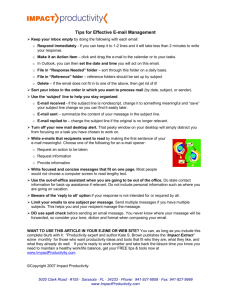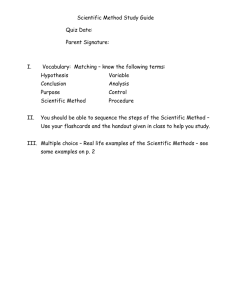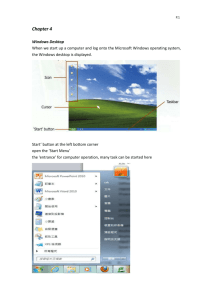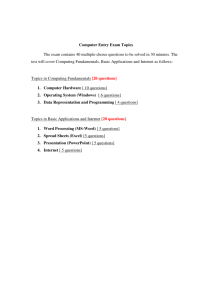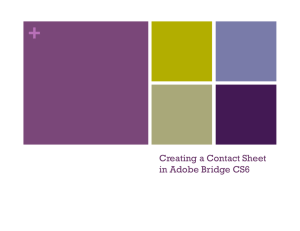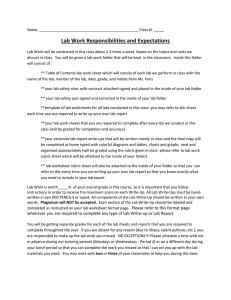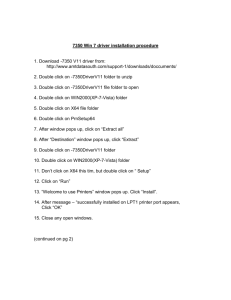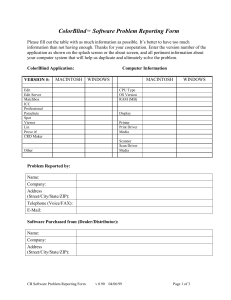How to print obtain documents and complete vocabulary work
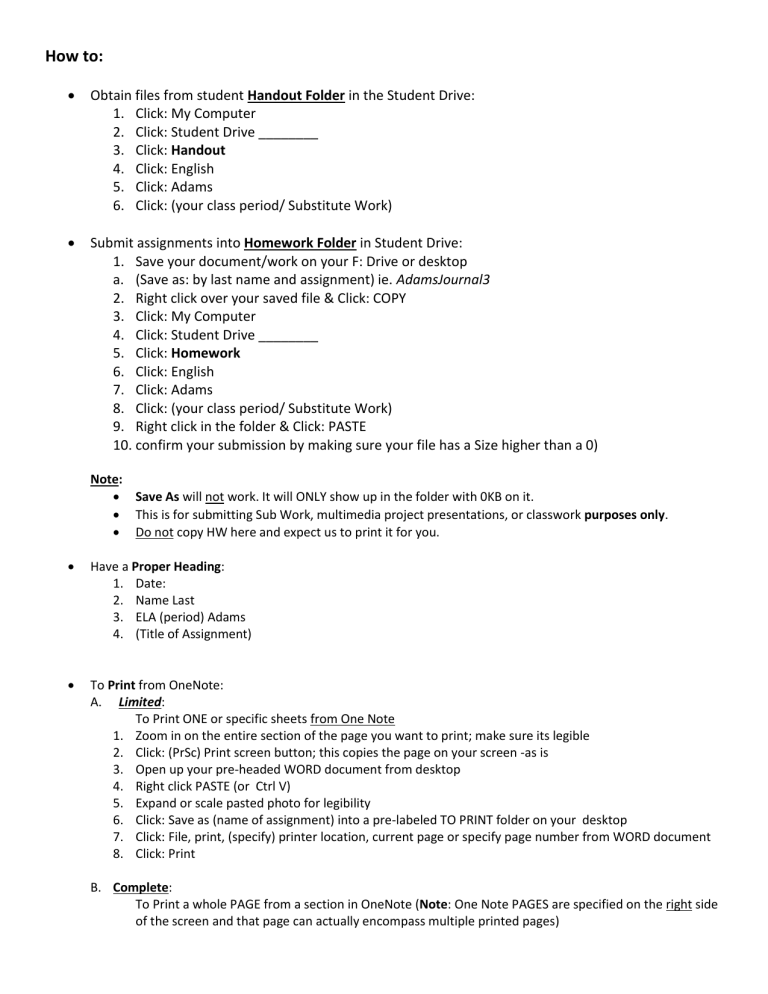
How to:
Obtain files from student Handout Folder in the Student Drive:
1.
Click: My Computer
2.
Click: Student Drive ________
3.
Click: Handout
4.
Click: English
5.
Click: Adams
6.
Click: (your class period/ Substitute Work)
Submit assignments into Homework Folder in Student Drive:
1.
Save your document/work on your F: Drive or desktop a.
(Save as: by last name and assignment) ie. AdamsJournal3
2.
Right click over your saved file & Click: COPY
3.
Click: My Computer
4.
Click: Student Drive ________
5.
Click: Homework
6.
Click: English
7.
Click: Adams
8.
Click: (your class period/ Substitute Work)
9.
Right click in the folder & Click: PASTE
10.
confirm your submission by making sure your file has a Size higher than a 0)
Note:
Save As will not work. It will ONLY show up in the folder with 0KB on it.
This is for submitting Sub Work, multimedia project presentations, or classwork purposes only.
Do not copy HW here and expect us to print it for you.
Have a Proper Heading:
1.
Date:
2.
Name Last
3.
ELA (period) Adams
4.
(Title of Assignment)
To Print from OneNote:
A.
Limited:
To Print ONE or specific sheets from One Note
1.
Zoom in on the entire section of the page you want to print; make sure its legible
2.
Click: (PrSc) Print screen button; this copies the page on your screen -as is
3.
Open up your pre-headed WORD document from desktop
4.
Right click PASTE (or Ctrl V)
5.
Expand or scale pasted photo for legibility
6.
Click: Save as (name of assignment) into a pre-labeled TO PRINT folder on your desktop
7.
Click: File, print, (specify) printer location, current page or specify page number from WORD document
8.
Click: Print
B.
Complete:
To Print a whole PAGE from a section in OneNote (Note: One Note PAGES are specified on the right side of the screen and that page can actually encompass multiple printed pages)
1.
Look at the One Note PAGES specified on the right side of the screen and count down to the page you want to print
2.
Click: File, print, (specify ) printer location, (specify) page number from ONE NOTE page on right side
3.
Click: Print
C.
Alternative:
1.
Click: File, save as, (your last name and assignment in title), select PDF file
2.
Click: Print from the PDF file & specify page(s)
3.
Click: File, print, (specify) printer location , specify page number (s) (from reading pane specified on bottom of PDF file), specify portrait (vertical) or landscape (horizontal)
4.
Click: Print
Vocabulary Workshop: While we are reading texts closely in class and analyzing vocabulary as it is used in context, students will be assigned independent work to review and study specific units from this textbook to enhance the volume of your vocabulary.
Do not write in the workbook
Use the list of 20 words from each unit, and its definitions, clues, and activities to prepare flashcards for review o Flashcards will be checked as a HW assignment
Answers for the enrichment activities within can be found online, or by asking me for an answer key
The Vocabulary Quiz for each unit will be announced at least a week in advance, usually on the Friday or
Monday a week following the initial assignment of each unit. o Quiz will consist of sentence fill-ins with a word bank o The part of speech (function) of the word is used will also be quizzed
We are expected to complete three units per marking period, so expect an assignment and quiz every other week
These words will be reassessed in the “identifying correct usage” section of your End of Quarter Exam, which is worth 25% of student’s quarter grade, and there will be a Vocabulary Final Exam of these 120 words at the end of the year.