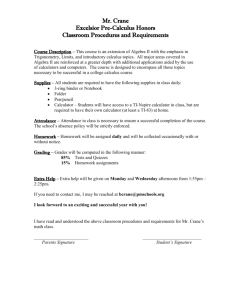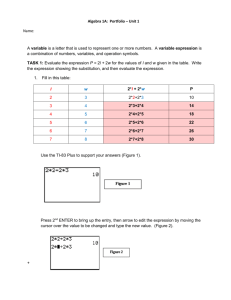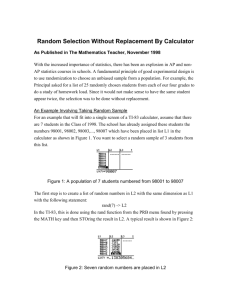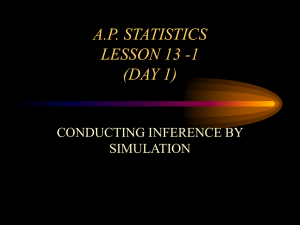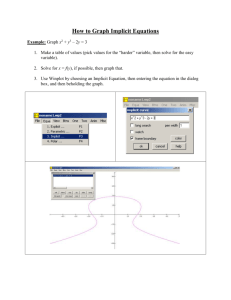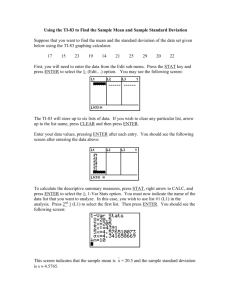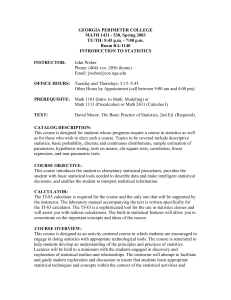CHAPTER 5 Calculator Notes for the TI-83 and TI
advertisement
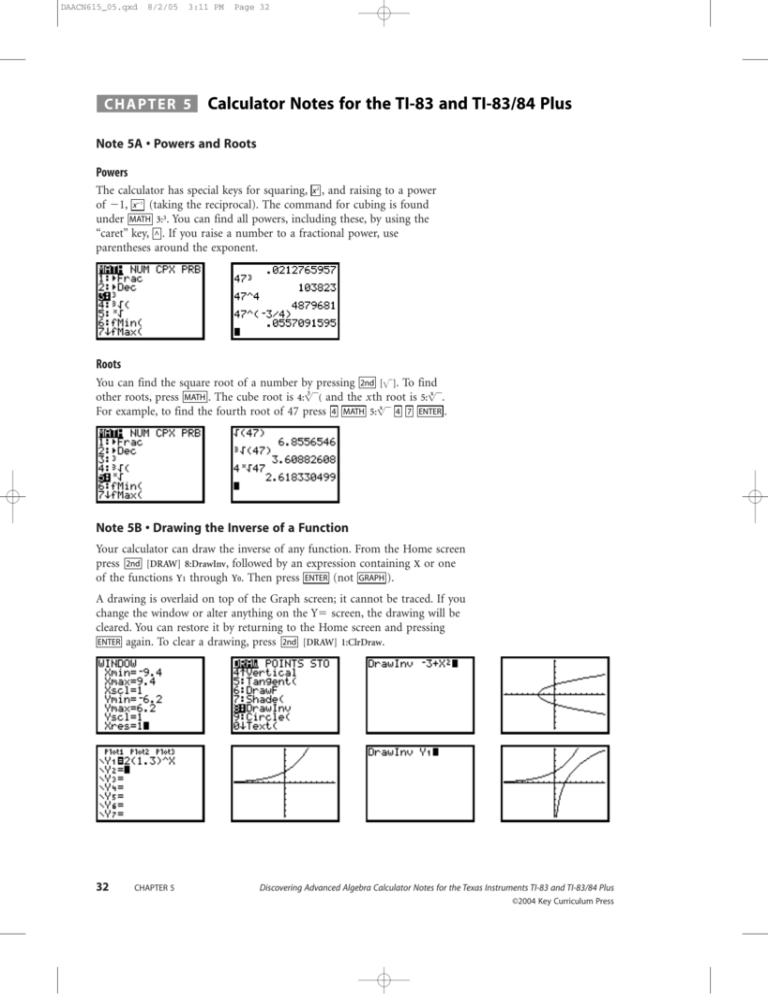
DAACN615_05.qxd 8/2/05 3:11 PM CHAPTER 5 Page 32 Calculator Notes for the TI-83 and TI-83/84 Plus Note 5A • Powers and Roots Powers The calculator has special keys for squaring, x , and raising to a power of 1, x (taking the reciprocal). The command for cubing is found under MATH 3:3. You can find all powers, including these, by using the “caret” key, ^ . If you raise a number to a fractional power, use parentheses around the exponent. 2 1 Roots You can find the square root of a number by pressing 2nd []. To find 3 x other roots, press MATH . The cube root is 4: ( and the x th root is 5:. x For example, to find the fourth root of 47 press 4 MATH 5: 4 7 ENTER . Note 5B • Drawing the Inverse of a Function Your calculator can draw the inverse of any function. From the Home screen press 2nd [DRAW] 8:DrawInv, followed by an expression containing X or one of the functions Y1 through Y0. Then press ENTER (not GRAPH ). A drawing is overlaid on top of the Graph screen; it cannot be traced. If you change the window or alter anything on the Y screen, the drawing will be cleared. You can restore it by returning to the Home screen and pressing ENTER again. To clear a drawing, press 2nd [DRAW] 1:ClrDraw. 32 CHAPTER 5 Discovering Advanced Algebra Calculator Notes for the Texas Instruments TI-83 and TI-83/84 Plus ©2004 Key Curriculum Press DAACN615_05.qxd 8/2/05 3:11 PM Page 33 TI-83 and TI-83/84 Plus Note 5C • Logarithms and Antilogs Use LOG to find the common, or base 10, logarithm of any positive value. Use 2nd [10x] for the common antilog of a number. Pressing 1 0 ^ ( gives the same result as pressing 2nd [10x]. Note 5D • Web Graphs Follow these steps to display a web graph: a. Set your calculator to Sequence mode. b. Press 2nd [FORMAT] and select Web in the first line. c. Enter the function into the Y screen. Replace x with u(n1) and set u(nMin) to the starting value of x. d. Set the Window screen and press GRAPH . e. Press TRACE . Each time you press the right arrow key the graph will make one of the two steps in the next iteration of the function. You can clear the web by pressing 2nd [DRAW] 1:ClrDraw. Note 5E • Gathering Temperature Data If you have an old CBL, you will use the CBL/CBR application. If you have a CBL2, transfer the application DataMate. To transfer either application to a calculator, connect the CBL and calculator, put the calculator in Receive mode ( 2nd [LINK] RECEIVE 1:Receive), and push TRANSFER on the CBL. Connect the temperature probe and the calculator to the CBL and start the application. (continued) Discovering Advanced Algebra Calculator Notes for the Texas Instruments TI-83 and TI-83/84 Plus ©2004 Key Curriculum Press CHAPTER 5 33 DAACN615_05.qxd 8/2/05 3:11 PM Page 34 Note 5E • Gathering Temperature Data (continued) TI-83 and TI-83/84 Plus DataMate The application will sense which probe you are using. Choose 1:SETUP, arrow down to MODE:EVENTS WITH ENTRY, and press ENTER . Choose 2:TIME GRAPH, and then 2:CHANGE TIME SETTINGS. Enter 10 for the time between samples and 60 for the number of samples. Choose 1:OK, 1:OK again, and then 2:START. The calculator will collect data, graph them, and store time data in list L1 and temperature data in list L2. CBL/CBR In the CBL/CBR application, choose 1:GAUGE, Temp, and then GO. . . . Follow the directions on the screen. The calculator will collect the data and graph them. Trace the graph and record about 20 data points by hand. After quitting the program, enter these points into lists for further analysis. 34 CHAPTER 5 Discovering Advanced Algebra Calculator Notes for the Texas Instruments TI-83 and TI-83/84 Plus ©2004 Key Curriculum Press