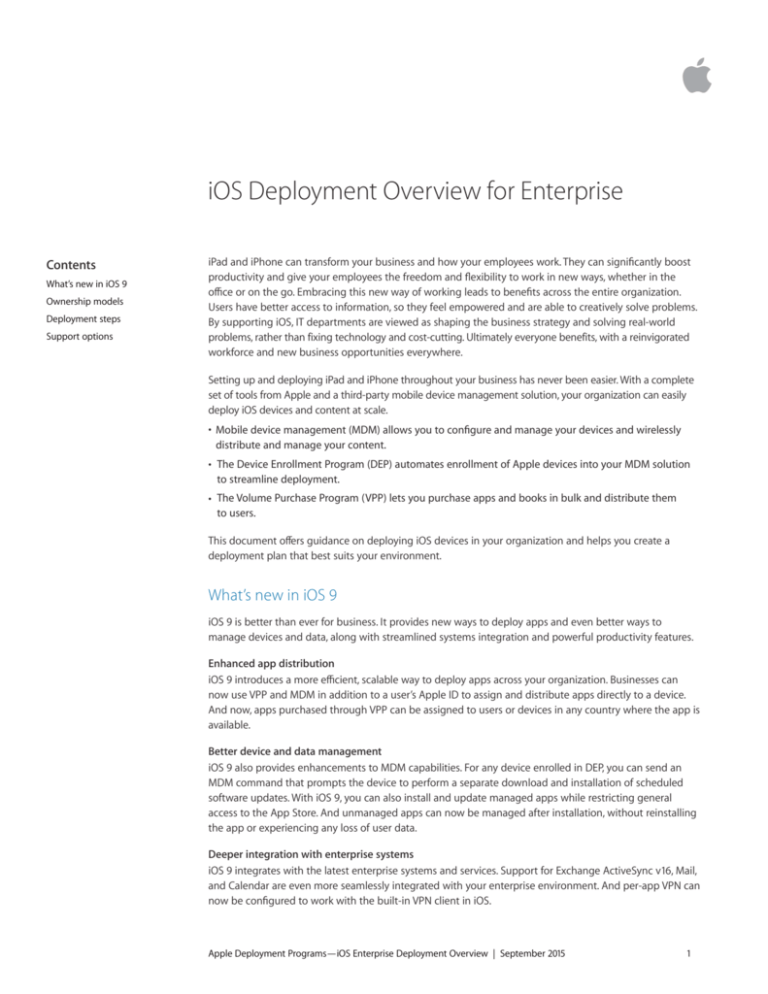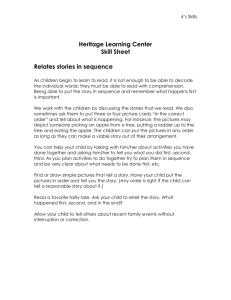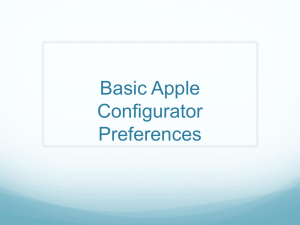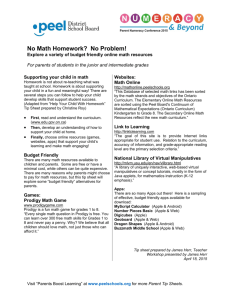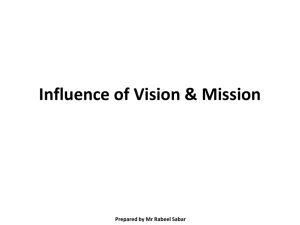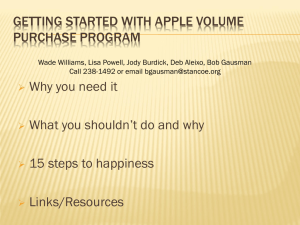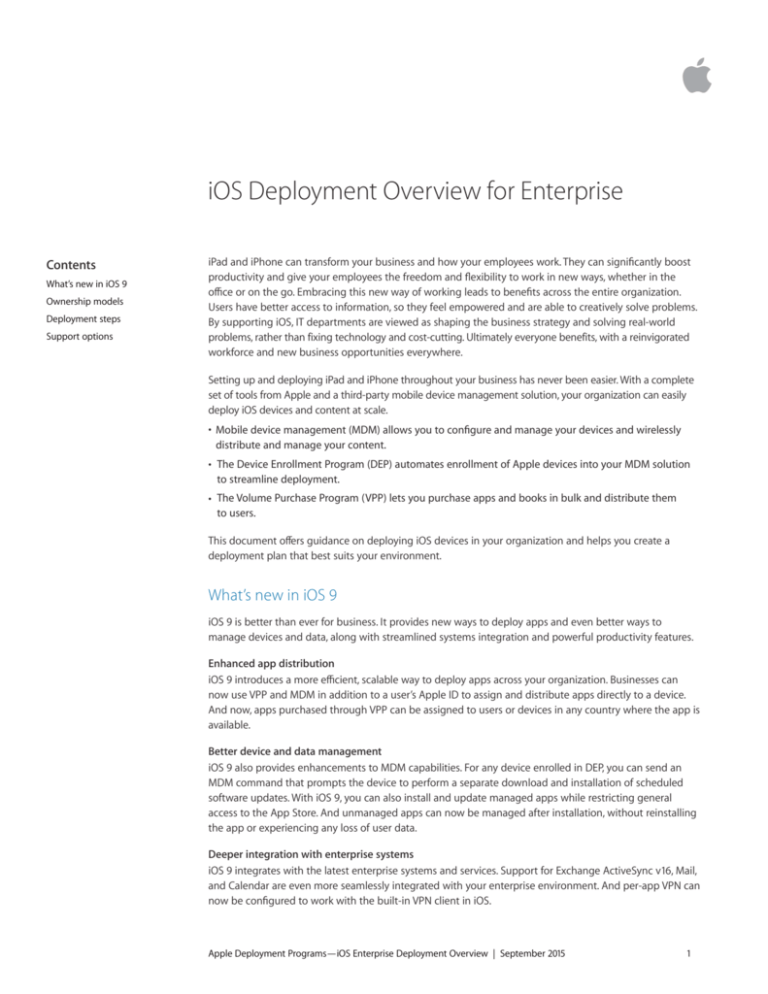
iOS Deployment Overview for Enterprise
Contents
What’s new in iOS 9
Ownership models
Deployment steps
Support options
iPad and iPhone can transform your business and how your employees work. They can significantly boost
productivity and give your employees the freedom and flexibility to work in new ways, whether in the
office or on the go. Embracing this new way of working leads to benefits across the entire organization.
Users have better access to information, so they feel empowered and are able to creatively solve problems.
By supporting iOS, IT departments are viewed as shaping the business strategy and solving real-world
problems, rather than fixing technology and cost-cutting. Ultimately everyone benefits, with a reinvigorated
workforce and new business opportunities everywhere.
Setting up and deploying iPad and iPhone throughout your business has never been easier. With a complete
set of tools from Apple and a third-party mobile device management solution, your organization can easily
deploy iOS devices and content at scale.
• Mobile device management (MDM) allows you to configure and manage your devices and wirelessly distribute and manage your content.
• The Device Enrollment Program (DEP) automates enrollment of Apple devices into your MDM solution
to streamline deployment.
• The Volume Purchase Program (VPP) lets you purchase apps and books in bulk and distribute them to users.
This document offers guidance on deploying iOS devices in your organization and helps you create a deployment plan that best suits your environment.
What’s new in iOS 9
iOS 9 is better than ever for business. It provides new ways to deploy apps and even better ways to manage devices and data, along with streamlined systems integration and powerful productivity features.
Enhanced app distribution
iOS 9 introduces a more efficient, scalable way to deploy apps across your organization. Businesses can
now use VPP and MDM in addition to a user’s Apple ID to assign and distribute apps directly to a device.
And now, apps purchased through VPP can be assigned to users or devices in any country where the app is
available.
Better device and data management
iOS 9 also provides enhancements to MDM capabilities. For any device enrolled in DEP, you can send an
MDM command that prompts the device to perform a separate download and installation of scheduled
software updates. With iOS 9, you can also install and update managed apps while restricting general
access to the App Store. And unmanaged apps can now be managed after installation, without reinstalling
the app or experiencing any loss of user data.
Deeper integration with enterprise systems
iOS 9 integrates with the latest enterprise systems and services. Support for Exchange ActiveSync v16, Mail,
and Calendar are even more seamlessly integrated with your enterprise environment. And per-app VPN can
now be configured to work with the built-in VPN client in iOS.
Apple Deployment Programs—iOS Enterprise Deployment Overview | September 2015
1
Powerful productivity features
With the productivity features introduced in iOS 9, users can be even more productive. iOS 9 provides new ways to multitask on iPad, better intelligence through Search and Siri, and new built-in apps such as
Notes and News.
Learn more about the new iOS 9 features for business: www.apple.com/ipad/business/ios/
Ownership models
Evaluating ownership models and choosing the one that’s right for your organization is an important first step. You can approach deployment in several ways, depending on who owns the device. Start by
identifying what’s best for your organization.
Two ownership models for iOS devices are commonly used in the enterprise:
• Organization owned
• User owned
While most organizations have a preferred model, you might encounter multiple models in your
environment. For example, a corporate office might deploy a user-owned strategy by allowing employees
to set up a personal iPad while keeping corporate resources protected and managed without impacting
the user’s personal data and apps. However, the corporation’s retail stores might deploy an organizationowned strategy that allows several employees to share iOS devices to process customer transactions.
Exploring these deployment methods will help you identify the best choices for your unique environment.
Once you’ve identified the right deployment for your organization, your team can explore Apple’s deployment
and management capabilities in detail. These programs and tools are covered at an overview level in the
“Deployment steps” section of this guide, and in greater detail in the online iOS Deployment Reference.
iOS Deployment Reference: help.apple.com/deployment/ios
Organization-owned devices
With an organization-owned deployment, you can purchase devices from Apple or a participating Apple
Authorized Reseller or carrier. In this case, you can provide a device to each user, referred to in this
document as a personally enabled deployment, or you can rotate devices among users, referred to in this
document as a non-personalized deployment. Using a combination of these deployments, a complete set of tools from Apple and an MDM solution can fully automate device setup and configuration.
Personally enabled. When using a personally enabled strategy, you can configure devices with basic
settings before giving them to users, or (as with user-owned devices) provide instructions or configuration
profiles for users to apply themselves. Alternatively, you can have users enroll their devices with an MDM
solution that provides organizational settings and apps over the air. For devices purchased directly from
Apple or participating Apple Authorized Resellers or carriers, you can also take advantage of DEP to
automatically enroll new devices into your MDM solution. Once configured, users can personalize their
devices with their own apps and data in addition to any corporate account or apps provided by your
organization.
Non-personalized. When devices are shared by several people or used for a single purpose (for example, in
a restaurant or a hotel), typically IT administrators configure and manage them centrally rather than relying
on an individual user to perform the setup. With a non-personalized device deployment, users generally aren’t permitted to install apps or store any personal data on the device.
Apple Deployment Programs—iOS Enterprise Deployment Overview | September 2015
2
The following chart illustrates the actions required by both the administrator and the user during each
step of a non-personalized deployment.
Prepare
Administrator
User
Evaluate your infrastructure
No user action necessary
Select an MDM solution
Enroll in Apple Deployment Programs
Set up
Configure devices
No user action necessary
Distribute apps and books
Deploy
Manage
Distribute devices
Personally enabled only Download and install apps and books
Personally enabled only
Allow users to personalize
Accept invitation to VPP (optional)
Administer devices
Personally enabled only Discover additional apps to use
Deploy and manage additional content
Use Apple, iTunes Store, and iCloud accounts, if applicable
Non-personalized only No user action necessary
User-owned devices
When devices are purchased and set up by the user—in what’s commonly referred to as a BYOD, or bring-your-own-device deployment—you can still provide access to corporate services such as Wi-Fi, mail, and calendars with MDM. Users must opt in to enroll in your organization’s MDM solution.
BYOD. A BYOD deployment allows users to set up and configure their own devices. To gain access to
corporate resources, users can configure settings manually, install a configuration profile, or more
commonly, enroll their devices with an MDM solution.
An advantage of using MDM to enroll personal devices is that it allows corporate resources and data to be managed in a way that is secure, yet also respectful of the user’s personal privacy, data, and apps. IT can enforce settings, monitor corporate compliance, and remove corporate data and apps, while leaving
personal data and apps on each user’s device intact.
The following chart illustrates the actions required by both the administrator and the user during each
step of a BYOD deployment.
Apple Deployment Programs—iOS Enterprise Deployment Overview | September 2015
3
Prepare
Administrator
User
Evaluate your infrastructure
No user action necessary
Select an MDM solution
Enroll in Apple Deployment Programs
Set up
Configure devices
Opt in to company’s MDM
Distribute apps and books
Download and install apps and books
Accept invitation to VPP (optional)
Deploy
Allow users to personalize
Use Apple ID, iTunes Store, and iCloud
accounts, if applicable
Manage
Administer devices
Discover additional apps to use
Deploy and manage additional content
Deployment steps
This section provides a more detailed look at each of the four steps for deploying devices and content:
preparing the environment, setting up devices, deploying them, and managing them. Again, the steps you use will depend on whether the organization or the user owns the devices.
1. Prepare
After identifying the right deployment for your organization, follow these steps to lay the groundwork for deployment; you can take these actions even before you have your devices in hand.
Evaluate your infrastructure
iPhone and iPad integrate seamlessly into most standard enterprise IT environments. It’s important to assess your existing network infrastructure to make sure your organization takes full advantage of
everything that iOS offers.
Wi-Fi and networking
Consistent and dependable access to a wireless network is critical to setting up and configuring iOS devices. Confirm that your company's Wi-Fi network can support multiple devices with simultaneous connections from all your users. You might need to configure your web proxy or firewall ports if devices are unable to access Apple’s activation servers, iCloud, or the iTunes Store.
Evaluate your VPN infrastructure to make sure users can securely access company resources remotely via
their iOS devices. Consider using the VPN On Demand feature of iOS so that a VPN connection is initiated only
when needed. If you plan to use per-app VPN, make sure that your VPN gateways support these capabilities
and that you purchase sufficient licenses to cover the appropriate number of users and connections.
You should also make sure that your network infrastructure is set up to work correctly with Bonjour, Apple’s standards-based, zero-configuration network protocol. Bonjour enables devices to find services on a network automatically. iOS devices use Bonjour to connect to AirPrint-compatible printers and AirPlay-compatible devices, such as Apple TV. Some apps also use Bonjour to discover other devices for
collaboration and sharing.
For more detail on Wi-Fi and networking for enterprise deployments, see the iOS Deployment Reference:
help.apple.com/deployment/ios
Learn more about Bonjour: www.apple.com/support/bonjour
Apple Deployment Programs—iOS Enterprise Deployment Overview | September 2015
4
Mail, contacts, and calendars
If you use Microsoft Exchange, verify that the ActiveSync service is up to date and configured to support all
users on the network. If you’re using the cloud-based Office 365, ensure that you have sufficient licenses to
support the anticipated number of iOS devices that will be connected. If you don’t use Exchange, iOS also
works with standards-based servers, including IMAP, POP, SMTP, CalDAV, CardDAV, and LDAP.
Caching Server
An integrated feature of OS X Server, Caching Server stores a local copy of frequently requested content
from Apple servers, helping to minimize the amount of bandwidth needed to download content on your network. Caching Server speeds up the download and delivery of software through the App Store, the Mac App Store, the iTunes Store, and the iBooks Store. It can also cache software updates for faster
downloading to iOS devices.
Learn more about Caching Server: www.apple.com/osx/server/features/#caching-server
iTunes support
iTunes isn’t required for devices using iOS 5 or later, but you might want to support it so users can activate
devices, sync media, or back up their devices to a computer.
iTunes supports several deployment configuration options that are appropriate for enterprise use, including disabling access to explicit content, defining which network services users can access within
iTunes, and determining whether new software updates are available for users to install.
Learn more about deploying iTunes: help.apple.com/iosdeployment/itunes
Select an MDM solution
MDM gives organizations the ability to securely enroll devices in the corporate environment, wirelessly
configure and update settings, monitor policy compliance, deploy apps and books, and remotely wipe or
lock managed devices. iOS provides a built-in set of management features that are enabled by third-party
MDM solutions.
A variety of third-party MDM solutions are available to support different server platforms. Each solution
offers different management consoles, features, and pricing. Before choosing a solution, review the resource
listed below to evaluate which management features are most relevant to your organization. In addition to
third-party MDM solutions, a solution from Apple is available called Profile Manager, a feature of OS X Server.
Learn more about MDM: www.apple.com/ipad/business/it/management.html
Learn more about Profile Manager: www.apple.com/osx/server/features/#profile-manager
Enroll in Apple Deployment Programs
Apple Deployment Programs are a suite of programs that make it easy to manage your devices and
content.
The program agent is the highest-level administrator for these programs and has full administrative control of the Apple Deployment Programs portal for your organization. If you are new to Apple Deployment Programs, the account created during enrollment will be your program agent account. The same program
agent account can be used to enroll in each program.
Apple Deployment Programs—iOS Enterprise Deployment Overview | September 2015
5
Device Enrollment Program
DEP provides a fast, streamlined way to deploy organization-owned iOS and OS X devices that are
purchased directly from Apple or participating Apple Authorized Resellers or carriers. You can simplify
initial setup by automating MDM enrollment and supervision of devices without having to physically touch or prepare them before users get them. And you can further simplify the setup process for users by removing specific steps in Setup Assistant, so users are up and running quickly. You can also control
whether or not the user may remove the MDM profile from the device. To learn more about supervision,
visit the “Supervised devices” section of this guide.
After enrolling in the program, administrators log in to the DEP website, link the program to their MDM
servers, and assign devices to users. Once assigned, users can go through the Setup Assistant on their devices; any MDM-specified configurations, restrictions, or controls are automatically installed.
Learn more about the Device Enrollment Program: www.apple.com/business/dep
Volume Purchase Program
VPP allows businesses to purchase iOS apps and books in volume and distribute them to employees. You
can pay with a corporate credit card or with VPP Credit that you’ve procured using a purchase order (PO).
You can also get custom B2B apps for iOS that are built only for you by third-party developers and procured privately through the VPP store. Developers registered in the Apple Developer Program can submit apps for B2B distribution using iTunes Connect, the same process used to submit other apps to the App Store.
MDM solutions integrate with VPP and can be used to distribute apps and books to devices and users in
any country where the app is available. When apps are no longer needed by a particular device or user, you can use MDM to revoke and reassign them to a different device or user. Redemption codes purchased
through VPP can also be used to distribute apps and books, transferring content ownership to the user
who redeems the code.
Learn more about VPP: www.apple.com/business/vpp
Apple Developer Enterprise Program
Develop in-house iOS apps for use by your company using the Apple Developer Enterprise Program. This
program offers a complete and integrated process for developing, testing, and distributing your iOS apps
to employees within your organization. In-house apps are not submitted to the App Store and are not
reviewed, approved, or hosted by Apple.
You can distribute in-house apps either by hosting your app on a simple internal web server or by using a
third-party MDM or app management solution. The benefits of managing in-house apps with MDM include
the ability to configure apps remotely, manage versions, configure single sign-on, set policies for network
access—such as per-app VPN—and control which apps can export documents. Your specific requirements,
infrastructure, and level of app management will dictate which solution makes the most sense for you.
Learn more about the Apple Developer Enterprise Program: developer.apple.com/programs/ios/enterprise
2. Set up
In this step, you can leverage Apple Deployment Programs, an MDM solution, or optionally Apple
Configurator 2 to configure your devices and distribute your content. You can approach your setup in
several ways, depending on who owns the devices and your preferred type of deployment.
Configure your devices
Multiple options are available for configuring user access to corporate services. IT can set up devices by
distributing configuration profiles. Additional configuration options are available for supervised devices.
Apple Deployment Programs—iOS Enterprise Deployment Overview | September 2015
6
Configuring devices with MDM
To enable management, your devices can be securely enrolled with an MDM server using a configuration
profile. A configuration profile is an XML file that allows you to distribute configuration information to an iOS device. Configuration profiles automate the configuration of settings, accounts, restrictions, and
credentials; they can be delivered through MDM if you need to configure many devices and prefer a low-touch, over-the-air deployment. Profiles can also be sent as an email attachment, downloaded from a web page, or installed on devices through Apple Configurator 2.
• Organization-owned devices. Use DEP to enable automatic MDM enrollment of your users’ devices upon activation.
• User-owned devices. Employees can decide whether or not to enroll their device in MDM. They can also disassociate from MDM at any time by removing the configuration profile from their device. You
should consider incentives for users to remain managed. For example, you might require users to enroll
in MDM in order to get Wi-Fi network access by using your MDM solution to automatically provide the
wireless credentials.
Once a device is enrolled, an administrator can initiate an MDM policy, option, or command. Then the iOS device receives notification of the administrator’s action via the Apple Push Notification service (APNs)
so it can communicate directly with its MDM server over a secure connection. With a network connection,
devices can receive APNs commands anywhere in the world. However, no confidential or proprietary information is transmitted via APNs.
Configuring devices with Apple Configurator 2 (optional)
Accelerate your initial deployments with the completely redesigned Apple Configurator 2. With this free OS X application, you can update iOS devices to the latest version of iOS, configure device settings and
restrictions, and install apps and other content. After initial setup, you can continue to manage everything
over the air using MDM.
Apple Configurator 2 has an entirely new user interface focused on your devices and the discrete tasks you want to perform on them. The application integrates seamlessly with DEP, enabling devices to
automatically enroll in MDM using DEP settings. Custom workflows can be created within Apple
Configurator 2 using Blueprints to combine discrete tasks. And it now stores information in an iCloud
account, making it easy to have multiple Mac computers use the same information and Blueprints.
Learn more about Apple Configurator 2: help.apple.com/configurator/mac/
Supervised devices
Supervision provides a higher level of device management for organization-owned devices, allowing
additional restrictions. For example, supervision lets you turn off iMessage, disallow AirDrop, prevent users from modifying account settings, filter web connections via Global Proxy, and more. By default, all iOS devices are unsupervised. To enable supervision, use DEP or Apple Configurator 2. And you can
combine supervision with remote management using MDM to manage additional settings and restrictions.
Distribute apps and books
Apple offers extensive programs to help your organization take advantage of the great apps and content
available for iOS. With these capabilities, you can distribute apps and books purchased through VPP or apps
you’ve developed in house to devices and users, so your users have everything they need to be productive. At the time of purchase, you’ll need to determine your distribution method: managed distribution or
redeemable codes.
Apple Deployment Programs—iOS Enterprise Deployment Overview | September 2015
7
Managed distribution
With managed distribution, you can use your MDM solution or Apple Configurator 2 to manage apps and
books purchased from the VPP store. To enable managed distribution, you must first link your MDM solution
to your VPP account using a secure token. Once you’re connected to your MDM server, you can assign VPP
apps and books, even if the App Store is disabled.
• Assign VPP apps to devices. With iOS 9, you can now assign apps directly to devices using your MDM
solution or Apple Configurator 2. This method saves several steps in the initial rollout, making your
deployment significantly easier and faster, while giving you full control over managed devices and
content. After an app is assigned to a device, the app is pushed to that device via MDM and no invitation is required. Anyone using that device has access to that app.
• Assign VPP apps and books to users. Use your MDM solution to invite users through email or a push
notification message. To accept the invitation, users sign in on their devices with a personal Apple ID. The Apple ID is registered with the VPP service, but remains completely private and not visible to the administrator. Once users agree to the invitation, they’re connected to your MDM server so they can start receiving assigned apps and books. Apps are automatically available for download on all the user’s
devices, with no additional effort or cost to you.
When apps you’ve assigned are no longer needed by a device or a user, they can be revoked and
reassigned to different devices and users so your organization retains full ownership and control of
purchased apps. However, once distributed, books remain the property of the recipient and cannot be
revoked or reassigned.
Redeemable codes
You can also distribute content using redeemable codes. This method permanently transfers an app or a book
to the user who redeems the code. Redeemable codes are delivered in a spreadsheet format. A unique code
is provided for each app or book in the quantity purchased. Each time a code is redeemed, the spreadsheet
is updated in the VPP store, allowing you to view the number of redeemed codes at any time. You can
distribute codes using MDM, Apple Configurator 2, email, or an internal website.
Installing apps and content with Apple Configurator 2 (optional)
In addition to using Apple Configurator 2 for basic setup and configuration, you can also use it to install
apps and content. For personally enabled deployments, you can preinstall all your apps, saving time and
network bandwidth. And for non-personalized deployments, you can fully set up your devices all the way to the Home screen. When you configure devices with Apple Configurator 2, you can install free apps, in-house apps, and documents. Paid App Store apps require VPP. Documents are available for apps that
support iTunes file sharing. You can review or retrieve documents from iOS devices by connecting them to a Mac running Apple Configurator 2.
3. Deploy
iOS makes it simple for employees to start using their devices right out of the box, without requiring help
from IT.
Distribute your devices
The devices are now ready to distribute. For personally enabled deployments, give devices to users who can
use the streamlined Setup Assistant for further personalization and finalize setup. For non-personalized deployments, distribute devices to your shift employees or kiosks designed to charge and secure the devices.
Setup Assistant
Out of the box, users can activate their devices, configure basic settings, and start working right away with Setup Assistant in iOS. Beyond choosing basic settings, users can also customize their personal preferences,
such as language, location, Siri, iCloud, and Find My iPhone. Devices that are enrolled in DEP can be
automatically enrolled in MDM right within the Setup Assistant.
Apple Deployment Programs—iOS Enterprise Deployment Overview | September 2015
8
Allow users to personalize
For personally enabled and BYOD deployments, allowing users to personalize their devices with their own
Apple IDs increases productivity because users choose which apps and content will allow them to best accomplish their tasks and goals.
Apple ID
An Apple ID is an identity that’s used to log in to various Apple services such as FaceTime, iMessage, the
iTunes Store, the App Store, the iBooks Store, and iCloud. These services give users access to a wide range
of content for streamlining business tasks, increasing productivity, and supporting collaboration.
To get the most out of these services, users should use their own Apple IDs. Users who don’t have an Apple ID
can create one even before they receive a device. Setup Assistant also enables users to create a personal
Apple ID if they don’t have one. Users do not need a credit card to create an Apple ID.
Learn how to create an Apple ID without a credit card: support.apple.com/en-us/HT204034
Learn how to sign up for an Apple ID: appleid.apple.com
iCloud
iCloud allow users to automatically sync documents and personal content—such as contacts, calendars,
documents, and photos—and keep them up to date between multiple devices.* Users can also back up an iOS device automatically when connected to Wi-Fi and use Find My iPhone to locate a lost or stolen
iPhone, iPad, iPod touch, or Mac.
Some services—such as Photo Stream, iCloud Keychain, iCloud Drive, and Backup—can be disabled
through the use of restrictions either entered manually on the device or set via configuration profiles. An
MDM solution can also prevent managed apps from being backed up to iCloud. This capability gives users
the benefits of using iCloud for personal data while preventing corporate information from being stored in
iCloud. Data from corporate accounts, such as Exchange, or data stored within enterprise in-house apps is
also not backed up to iCloud.
Note: iCloud is not available in all areas, and iCloud features may vary by area.
Learn more about iCloud: www.apple.com/icloud
4. Manage
Once your users are up and running, a wide range of administrative capabilities is available for managing and maintaining your devices and content over time.
Administer your devices
A managed device can be administered by the MDM server through a set of specific tasks. This set of tasks
includes querying devices for information, as well as initiating security commands that allow you to
manage devices that are out of policy, lost, or stolen.
Queries
An MDM server can query devices for a variety of information, including hardware information, such as serial number, device UDID, or Wi-Fi MAC address; as well as software information, such as the iOS
version and a detailed list of all apps installed on the device. This information helps to ensure that users
maintain the appropriate set of apps.
Commands
When a device is managed, an MDM server can perform a wide variety of administrative commands, including changing configuration settings automatically without user interaction, locking or wiping a device remotely, or clearing the passcode lock so users can reset forgotten passwords. An MDM server can also request an iOS device to begin AirPlay mirroring to a specific destination or end a current AirPlay session.
Apple Deployment Programs—iOS Enterprise Deployment Overview | September 2015
9
Deploy and manage additional content
Organizations often need to distribute apps so their users are productive. At the same time, organizations
need to control how apps connect to internal resources or how data security is handled when a user
transitions out of the organization, all while coexisting alongside the user’s personal apps and data.
Internal app portals
You have the option of creating an internal app portal for your employees where they can easily find apps for their iOS devices. In-house apps, App Store app URLs or VPP codes, or custom B2B VPP codes can be linked from this portal, making it a single destination for users. You can manage and secure this site centrally. In addition, you can easily build a portal internally or explore third-party MDM solutions to manage app distribution.
Managed apps
In iOS, managed apps allow an organization to distribute free, paid, and enterprise apps over the air using
MDM, while also providing the right balance of protecting corporate data and respecting user privacy.
Managed apps can be removed remotely by an MDM server or when users remove their own devices from
MDM. Removing the app also removes the data associated with the app. If an app remains assigned to a user
through VPP, or if a user redeemed an app code using a personal Apple ID, the app can be downloaded again
from the App Store, but it will not be managed by MDM.
iOS and your MDM solution provide additional capabilities to manage apps, improve security, and deliver a better user experience:
• Managed Open In. This restriction protects corporate data by controlling which apps and accounts are
used to open documents and attachments. IT organizations can configure a list of apps available in the
sharing panel to keep work documents in corporate apps and prevent personal documents from being
opened in managed apps. This policy also applies to third-party document providers and third-party
keyboard apps.
• App configuration. App developers can identify app settings that can be enabled when installed as a
managed app. These configuration settings can be installed before or after the managed app is
installed. For example, IT can establish a set of default preferences for a Sharepoint app so the user
doesn’t need to manually configure server settings.
• Single App Mode. This setting helps the user stay focused on a task while using an iOS device by
limiting the device to a single app. Developers can also enable this functionality within their apps so
that apps can enter and exit single app mode independently.
• Prevent backup. This restriction prevents managed apps from backing up data to iCloud or iTunes. Disallowing backup prevents managed app data from being recovered if the app is removed via MDM,
but is later reinstalled by the user.
Support options
Apple provides a variety of programs and support options for iOS users and IT administrators.
AppleCare for Enterprise
For companies looking for complete coverage, AppleCare for Enterprise can help reduce the load on your
internal help desk by providing technical support for employees over the phone, 24/7, with one-hour response times for top-priority issues. The program provides IT department-level support for all Apple
hardware and software, as well as support for complex deployment and integration scenarios, including
MDM and Active Directory.
Apple Deployment Programs—iOS Enterprise Deployment Overview | September 2015
10
AppleCare OS Support
AppleCare OS Support provides your IT department with enterprise-level phone and email support for iOS, OS X, and OS X Server deployments. It offers up to 24/7 support and an assigned technical account
manager, depending on the level of support you purchase. With direct access to technicians for questions
on integration, migration, and advanced server operation issues, AppleCare OS Support can increase your
IT staff’s efficiency in deploying and managing devices and resolving issues.
AppleCare Help Desk Support
AppleCare Help Desk Support provides priority telephone access to Apple’s senior technical support staff. It also includes a suite of tools to diagnose and troubleshoot Apple hardware, which can help large
organizations manage their resources more efficiently, improve response time, and reduce training costs.
AppleCare Help Desk Support covers an unlimited number of support incidents for hardware and software
diagnosis, as well as troubleshooting and issue isolation for iOS devices.
AppleCare for iOS device users
Every iOS device comes with a one-year limited warranty and complimentary telephone technical support
for 90 days after the purchase date. This service coverage can be extended to two years from the original
purchase date with AppleCare+ for iPhone, AppleCare+ for iPad, or the AppleCare Protection Plan (APP) for iPod touch. You can call Apple’s technical support experts as often as you like with questions. Apple also provides convenient service options when devices need to be repaired. In addition, AppleCare+ for
iPhone and AppleCare+ for iPad offer up to two incidents of accidental damage coverage, each subject to a service fee.
iOS Direct Service Program
As a benefit of AppleCare+ and the AppleCare Protection Plan, the iOS Direct Service Program enables your
help desk to screen devices for issues without calling AppleCare or visiting an Apple Store. If necessary, your
organization can directly order a replacement iPhone, iPad, iPod touch, or in-box accessory.
Learn more about AppleCare programs: www.apple.com/support/professional
Summary
Whether your company deploys iOS devices to a group of users or across the entire organization, you have many options for easily deploying and managing devices. Choosing the right strategies for your
organization can help your employees be more productive and accomplish their work in entirely new ways.
Learn more about integrating iOS into enterprise IT environments: www.apple.com/ipad/business/it
For more detailed technical information about deploying iOS, see the iOS Deployment Reference:
help.apple.com/deployment/ios
*Some features require a Wi-Fi connection. Some features are not available in all countries. Access to some services is limited to
10 devices.
© 2015 Apple Inc. All rights reserved. Apple, the Apple logo, AirPlay, Apple TV, Bonjour, FaceTime, iBooks, iMessage, iPad, iPhone, iPod
touch, iTunes, iTunes U, Keychain, Mac, the Mac logo, OS X, and Siri are trademarks of Apple Inc., registered in the U.S. and other
countries. AirPrint is a trademark of Apple Inc. Apple Store, AppleCare, iCloud, and iTunes Store are service marks of Apple Inc.,
registered in the U.S. and other countries. App Store and iBooks Store are service marks of Apple Inc. Some products or promotions
are not available outside the U.S. Product specifications are subject to change. Some features and applications are not available in all
areas. Application availability and pricing are subject to change. Other product and company names mentioned herein may be
trademarks of their respective companies. September 2015
Apple Deployment Programs—iOS Enterprise Deployment Overview | September 2015
11