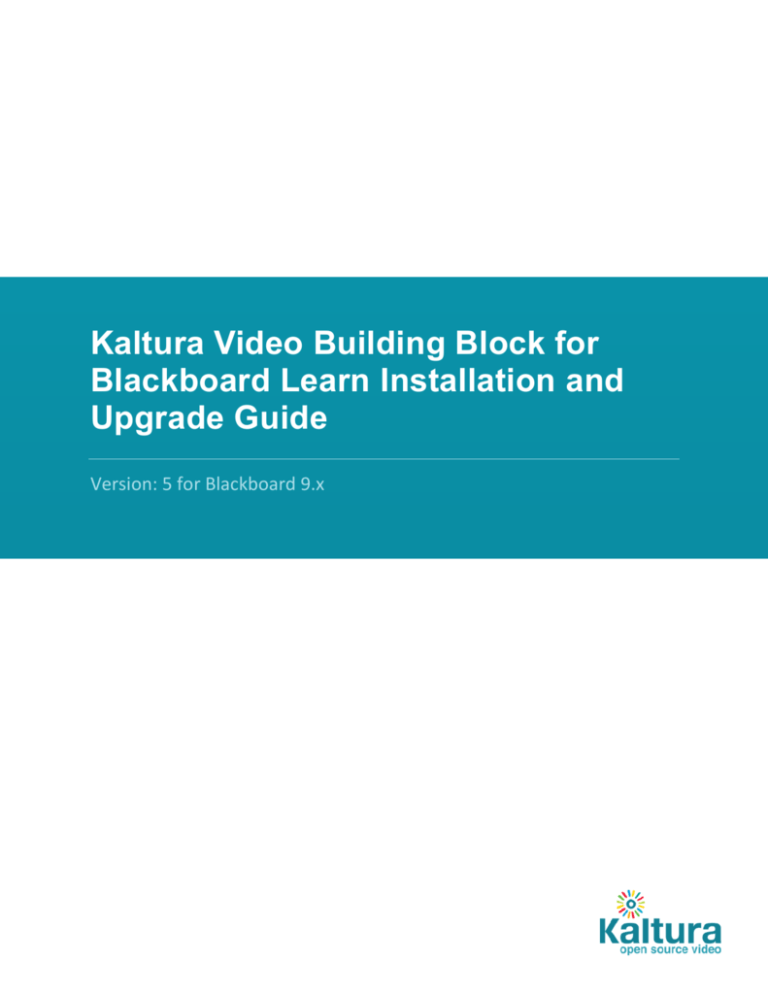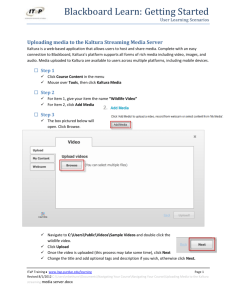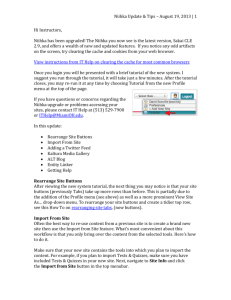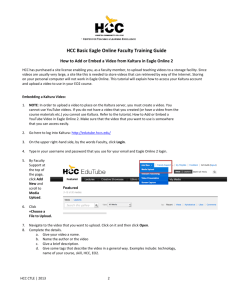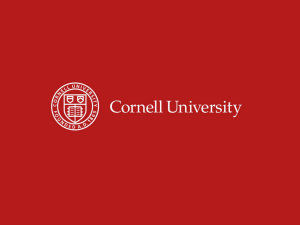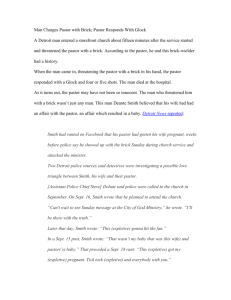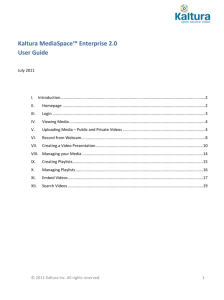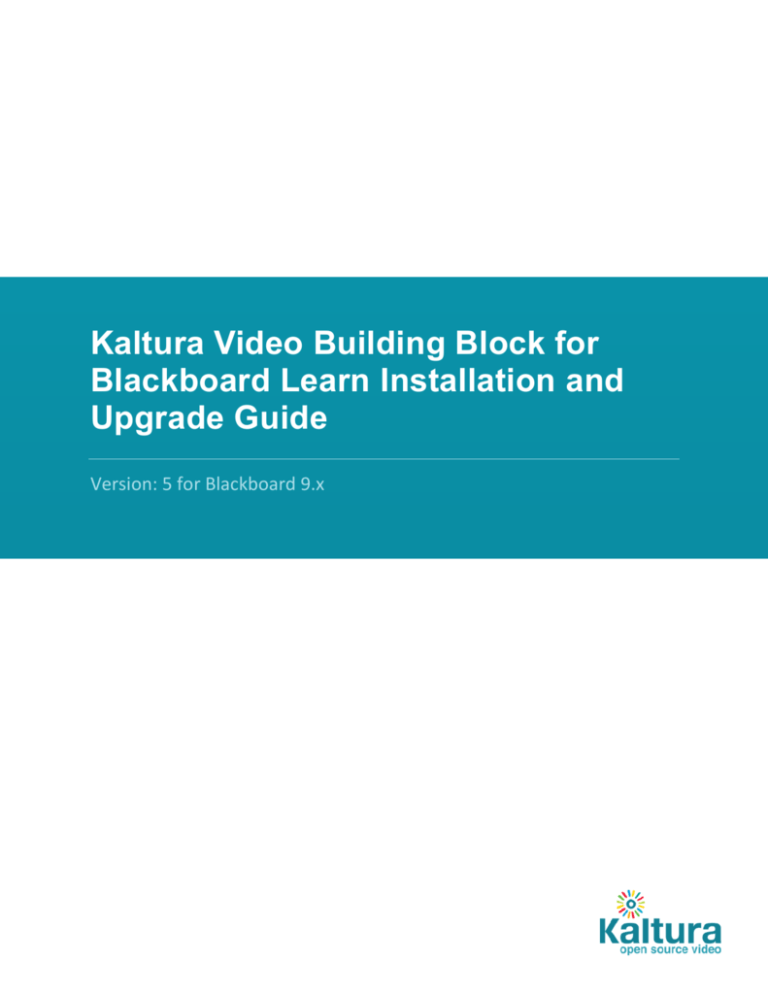
Kaltura Video Building Block for
Blackboard Learn Installation and
Upgrade Guide
Version: 5 for Blackboard 9.x
Kaltura Business Headquarters
250 Park Avenue South, 10th Floor, New York, NY 10003
Tel.: +1 800 871 5224
Copyright © 2015 Kaltura Inc. All Rights Reserved. Designated trademarks and brands are the property of their respective owners.
Use of this document constitutes acceptance of the Kaltura Terms of Use and Privacy Policy.
Contents
Preface ........................................................................................................................................................... 4
About this Guide ....................................................................................................................................... 4
Audience .................................................................................................................................................. 4
Document Conventions ............................................................................................................................ 4
Section 1 Kaltura Video Building Block for Blackboard Learn Installation Requirements.............................. 5
Prerequisites ............................................................................................................................................ 5
Installation ................................................................................................................................................ 5
Building Block Configuration .................................................................................................................... 5
Setting up a Connection to the Kaltura Server................................................................................... 6
Setting up Common Building Block Configuration ............................................................................. 7
Setting up Role Mapping .................................................................................................................... 7
Section 2 Migrating from Earlier Versions of Kaltura Video Building Block ................................................... 9
Migrating from Kaltura Video Building Block Version 4 to 5 .................................................................... 9
Section 3 Post Installation and Migration Tasks .......................................................................................... 10
Kaltura Video Building Block for Blackboard Learn Installation and Upgrade Guide
3
Preface
This preface contains the following topics:
About this Guide
Audience
Document Conventions
About this Guide
This guide describes how to deploy and configure the Kaltura Video Building Block for Blackboard.
NOTE: Please refer to the official and latest product release notes for last-minute updates.
Technical support may be obtained directly from: Kaltura Customer Care.
Contact Us:
Please send your documentation-related comments and feedback or report mistakes to
knowledge@kaltura.com. We are committed to improving our documentation and your feedback is
important to us.
Audience
This guide is intended for Blackboard administrators.
Document Conventions
Kaltura uses the following admonitions:
Note
Workflow
NOTE: Identifies important information that contains helpful suggestions.
Workflow: Provides workflow information.
1. Step 1
2. Step 2
Kaltura Video Building Block for Blackboard Learn Installation and Upgrade Guide
4
SECTION 1
Kaltura Video Building Block for Blackboard
Learn Installation Requirements
The Kaltura Video Building Block for Blackboard Learn adds several modules and course tools to your
Blackboard Learn environment.
Prerequisites
A Kaltura account :
o Partner id (“pid”), e.g., 12345678
o Admin secret, e.g., f79359d3227f45be73c181489888afc5
A Kaltura Application Framework instance URL, for example, 12345678.kaf.kaltura.com
A Blackboard "Community Engagement Edition" License is required to upgrade/install Kaltura's
KAF based building block.
Installation
Please refer to the Blackboard Website on how to configure an external tool on your Blackboard Learn
environment.
Building Block Configuration
After you upload the Kaltura Video Building Block for Blackboard Learn, set up the system settings.
To set up the system settings for the Kaltura Video Building Block
Log in to Blackboard Learn as System Administrator.
Go to System Admin Building Blocks Installed Tools Kaltura Integration Settings
The Kaltura Configuration page is displayed.
Kaltura Video Building Block for Blackboard Learn Installation and Upgrade Guide
5
Kaltura Video Building Block for Blackboard Learn Installation Requirements
In the Kaltura configuration page you:
Configure the Kaltura Server Connection. This step is mandatory when installing or upgrading the
Kaltura Video Building Block.
Configure the common settings of the Kaltura Building Block.
Configure the LTI Role Mapping of the Kaltura Building with the Blackboard KAF instance,
After you complete these tasks, perform the Post Installation and Migration Tasks
Setting up a Connection to the Kaltura Server
For the first installation or upgrade of the Kaltura Video Building Block for Blackboard Learn, you will need
to provide initial configuration settings to connect the Building Block with the KAF endpoint. Failing to do
so prevents the Kaltura Building Block from working.
To configure the connection to the Kaltura server (KAF)
In the Kaltura Configuration page, click on Kaltura Server Connection Configuration.
The Configure Kaltura page opens.
Enter the URL to your KAF instance under End Point.
Kaltura Video Building Block for Blackboard Learn Installation and Upgrade Guide
6
Kaltura Video Building Block for Blackboard Learn Installation Requirements
NOTE: The End Point URL must be HTTPS. For example, https://123456.kaf.kaltura.com
The installation will not work without HTTPS.
Enter the admin secret of your Kaltura account under Admin Secret.
If debug logs are required, check Enable debug logging.
Click Submit.
Setting up Common Building Block Configuration
With the move to KAF, the majority of the Kaltura Building Block configuration is available in the KAF
Admin Console. Please refer to the Kaltura Video Building Block 5 for Blackboard Learn 9.x Setup Guide
for configuration details.
To configure common settings of the Kaltura Video Building Block
In the Kaltura Configuration page, click on Kaltura Video Building Block Configuration.
The Configure Kaltura page opens.
Check Show deep link url to enable deep link url for content embed via a Kaltura Mashup item.
Under Institution player embed code, paste the embed code of the playlist to be displayed in the
New On Campus module on the Institution page.
NOTE: To add the New On Campus to the My Institution page, go to My Institution > Add
Module and add the New on Campus module to your institution's home.
Check “Don’t copy students’ media from the Course Gallery when copying course”, to
prevent students’ content from being copied when copying a course in Blackboard Learn.
Click Submit
Setting up Role Mapping
Role mapping configuration is described in detail in the Kaltura Video Building Block 5 for Blackboard
Learn 9.x Setup Guide and is critical for properly setting up the integration.
Kaltura Video Building Block for Blackboard Learn Installation and Upgrade Guide
7
Kaltura Video Building Block for Blackboard Learn Installation Requirements
Kaltura Video Building Block for Blackboard Learn Installation and Upgrade Guide
8
Migrating from Earlier Versions of Kaltura Video Building Block
SECTION 2
Migrating from Earlier Versions of Kaltura
Video Building Block
Kaltura recommends using the latest version of the Kaltura Video Building Block. To migrate from Kaltura
Video Building Block version before 4.18 or below, please contact your Account Manager or Project
Manager.
Migrating from Kaltura Video Building Block Version 4
to 5
Kaltura Video Building Block versions 5 uses a different data structure than previous versions. The change
allows for several advanced capabilities. To preserve Kaltura-related properties of previous videos, run a
one-time migration process from version 4 to version 5.
To migrate from version 4 to version 5
Login as administrator and go to System Admin>Building Blocks>Installed Tools> and select
Kaltura Integration.
Click the right arrow and select Uninstall from the dropdown.
Delete the current (previous) Building Block.
Select Upload Building Blocks.
Browse to the new Building Block Package location and click Submit to upload the new Building
Block and activate it.
The new Kaltura Building Block (with the new build number) is displayed in the System Admin tab
> Kaltura Integration.
Click the Right arrow near Kaltura Integration and select ‘Settings’.
The Kaltura Configuration window is displayed.
Select Kaltura Server Connection Configuration.
Enter the End Point URL (must be HTTPS) and the Admin Secret. The Admin Secret is found in
the KMC > Integration Settings, and click Submit.
Press ‘Migrate older Kaltura videos to the new data structure’ link.
Wait until the process finishes (there will be a confirmation message indicating the migration completed
successfully and the amount of courses that were migrated). Depending on the amount of courses that
used Kaltura and the amount of videos, the migration process may take up to a couple of hours.
Kaltura Video Building Block for Blackboard Learn Installation and Upgrade Guide
9
Post Installation and Migration Tasks
SECTION 3
Post Installation and Migration Tasks
Before you use the Kaltura Video Building Block for Blackboard Learn, you must be certain that the
Kaltura Integration Tools are set.
To enable the Kaltura Integration Tool
Go to the System Admin tab > Tools
Search for Kaltura Integration.
Be certain that all of the system tools are turned ON. In the Kaltura Integration section.
Kaltura Video Building Block for Blackboard Learn Installation and Upgrade Guide
10