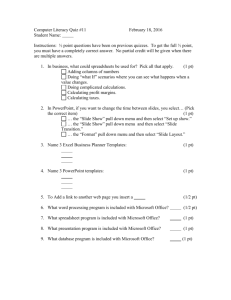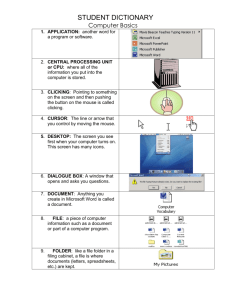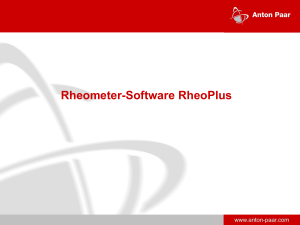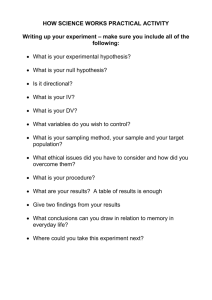Lesson05-06-MS Word basics. Text, tables and equations editing
advertisement
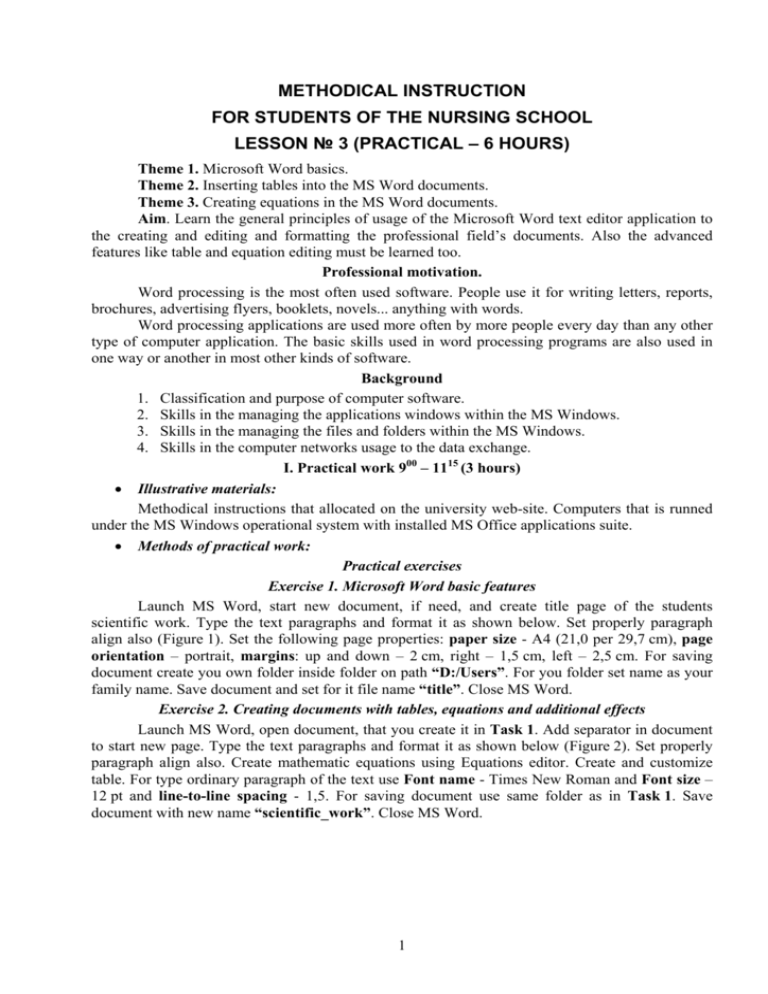
METHODICAL INSTRUCTION FOR STUDENTS OF THE NURSING SCHOOL LESSON № 3 (PRACTICAL – 6 HOURS) Theme 1. Microsoft Word basics. Theme 2. Inserting tables into the MS Word documents. Theme 3. Creating equations in the MS Word documents. Aim. Learn the general principles of usage of the Microsoft Word text editor application to the creating and editing and formatting the professional field’s documents. Also the advanced features like table and equation editing must be learned too. Professional motivation. Word processing is the most often used software. People use it for writing letters, reports, brochures, advertising flyers, booklets, novels... anything with words. Word processing applications are used more often by more people every day than any other type of computer application. The basic skills used in word processing programs are also used in one way or another in most other kinds of software. Background 1. Classification and purpose of computer software. 2. Skills in the managing the applications windows within the MS Windows. 3. Skills in the managing the files and folders within the MS Windows. 4. Skills in the computer networks usage to the data exchange. I. Practical work 900 – 1115 (3 hours) Illustrative materials: Methodical instructions that allocated on the university web-site. Computers that is runned under the MS Windows operational system with installed MS Office applications suite. Methods of practical work: Practical exercises Exercise 1. Microsoft Word basic features Launch MS Word, start new document, if need, and create title page of the students scientific work. Type the text paragraphs and format it as shown below. Set properly paragraph align also (Figure 1). Set the following page properties: paper size - A4 (21,0 per 29,7 cm), page orientation – portrait, margins: up and down – 2 cm, right – 1,5 cm, left – 2,5 cm. For saving document create you own folder inside folder on path “D:/Users”. For you folder set name as your family name. Save document and set for it file name “title”. Close MS Word. Exercise 2. Creating documents with tables, equations and additional effects Launch MS Word, open document, that you create it in Task 1. Add separator in document to start new page. Type the text paragraphs and format it as shown below (Figure 2). Set properly paragraph align also. Create mathematic equations using Equations editor. Create and customize table. For type ordinary paragraph of the text use Font name - Times New Roman and Font size – 12 pt and line-to-line spacing - 1,5. For saving document use same folder as in Task 1. Save document with new name “scientific_work”. Close MS Word. 1 Figure 1. Text sample 1 Hypothesis Testing The chain of reasoning and systematic steps used in hypothesis testing that are outlined in this section are the backbone of every statistical test regardless of whether one writes out each step in a classroom setting or uses statistical software to conduct statistical tests on variables stored in a database. The four possible outcomes in hypothesis testing Actual Population Comparison Null Hyp. True Null Hyp. False (there is no difference) (there is a difference) Correct Decision Rejected Null Hyp Type I error (alpha) Did not Reject Null Correct Decision Type II Error Note. Alpha = probability of making a Type I error DECISION Comparing Two Independent Sample Means (T-test) With Homogeneity of Variance State the Hypothesis Null Hypothesis (Ho): There is no difference between the mean of one population and the mean of another population. Alternative Hypothesis (Ha): There is a difference between the mean of one population and the mean of another population. Ha for 1-tailed test: The mean of one population is greater (or less) than the mean of the other population. 2 Set the Rejection Criteria Determine the "degrees of freedom" = (n1+n2)-2 Determine level of confidence - alpha (1 or 2-tailed test) Use the t-distribution table to determine the critical value Compute the Test Statistic Standard error of the difference between two sample means Test statistic Figure 2. Text sample 2. Students should be able: Creating new documents. Saving and opening files. Insert and replace text. Selecting the free text areas. Undoing and repeating changes in the document. Adjusting the font and paragraph and other kinds of the text formatting effects. Creating and editing the bulleting and the numbering lists. Creating and editing the tables. Appling the table format effects. Creating and editing the equations with Equation Editor add-on Using spell check, autocorrect, autotext. Find and replace text blocks. Using headers and footers. II. Seminar discuss 1145 – 1300 (2 hours) Special attention should be paid to the following questions: 1. How to start and close the MS Word? 2. Elements of the MS Word window. 3. How to open options dialog box in the MS Word? 4. What difference in the commands Save and Save as? 5. How you can Quick open recent documents? 6. How to Moving cursor around document? 7. How to Selecting text blocks? 8. How to use Clipboard for the editing text? 9. How you can Undoing changes? 10. How to Formatting a Characters of the text? 11. What is the paragraph of the text? 12. How to Formatting a paragraph of the text? 13. How to create a numbering or a Bulleting lists? 14. How user can copy the format of the text? 15. What are the table elements you know? 3 16. How ways to create the tables in Word you know? 17. How to selecting any rows, columns or cells in the table? 18. How user can Insert and Modify a Picture in the MS Word document? 19. How user can Insert and Modify the Equations in the MS Word document? III. Knowledge Tests 1410 – 1500 (1 hour) Test task examples: 1. Characteristics like bold, italics, and underline are called A. fonts B. font styles* C. formatted fonts D. font variations E. Character styles 2. When you want to move some text from one page to a different page, the best method is A. drag and drop B. cut and paste* C. delete and retype D. find and replace E. insert and replace 3. The list of the documents that are open in Word is found on the A. "File" menu at the bottom B. "File" menu at the top C. "Window" menu at the top D. "Window" menu at the bottom* E. "Edit" menu at the top 4. The list of the documents that was recently opened in Word is found on the A. "File" menu at the bottom* B. "File" menu at the top C. "Window" menu at the top D. "Window" menu at the bottom E. "Edit" menu at the top 5. You insert a graphic but it is too big. To resize it you would A. double-click on the graphic to bring up the "Graphic" dialog box where you can set the size B. drag the edges of the graphic to resize it C. click the graphic to show the handles and drag a handle to resize the graphic D. From the menu select "Format-Graphic" to open the "Graphic" dialog box where you can set the size. E. All answers are right* References General 1. Jan’s Illustrated computer literacy 101. http://www.jegsworks.com 2. Introduction to Microsoft Office 2007, Lynchburg College Tutorials, http://www.lynchburg.edu 3. Special Edition Using Microsoft® Office 2003 Student-Teacher Edition., By Ed Bott, Woody Leonhard, Que, 2006, 936p 4. Microsoft® Office 2003 All in One, By Joe Habraken, Que, 2003, 984p. 5. Microsoft Office Word 2003 Step by Step / Online Training Solutions, Inc. / Microsoft Press, Redmond, 2003, 322p. 4 Additional 1. Windows7 Inside Out., Ed Bott, Carl Siechert, Craig Stinson, Microsoft Press, 2009, 1000p. 2. Faithe Wempen. Microsoft® Windows® XP: Simply Visual™. SYBEX.,. 2005., 462p. 3. Excel Scientific and Engineering Cookbook, By David M. Bourg, O'Reilly, 2006, 442p. 4. The information and technology Services. The University of Texas. http://www.utexas.edu/its/windows/database 5. How To Install Office 2003. SmartComputing, October 2004, Vol.15 Issue 10, http://www.smartcomputing.com Authors: as. A.V.Semenets Authorized on the department meeting "____" _________________ 2011. Report № __ Reconsidered on the department meeting "____" _________________ 200__. Report № ___ 5