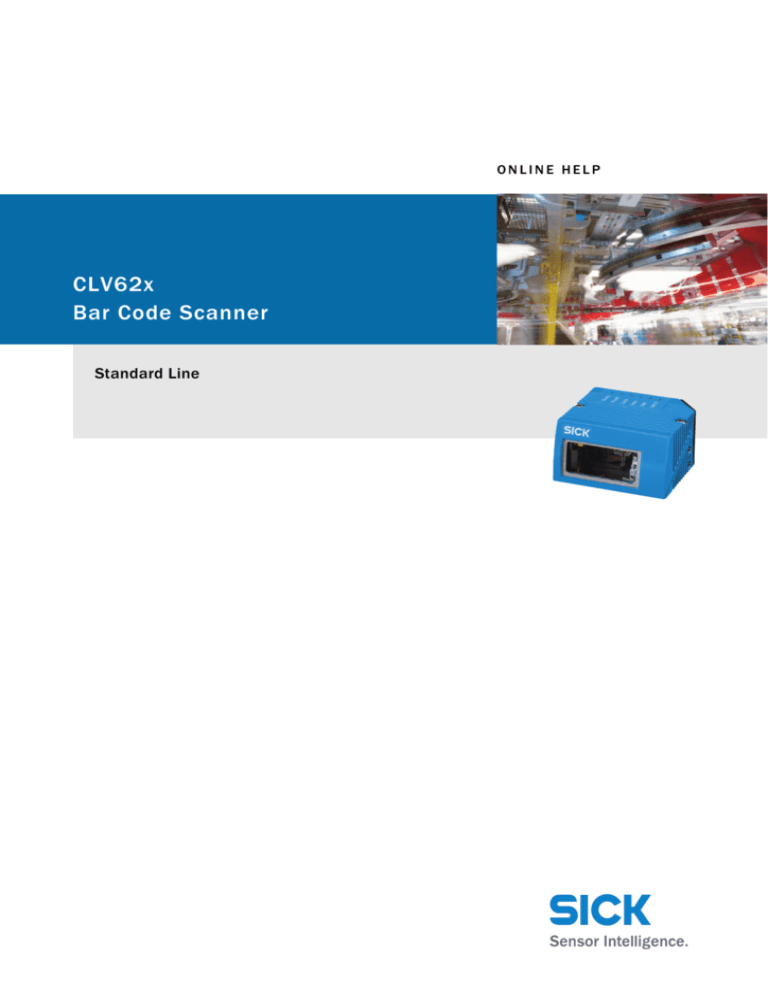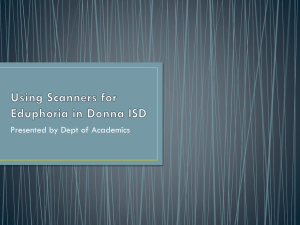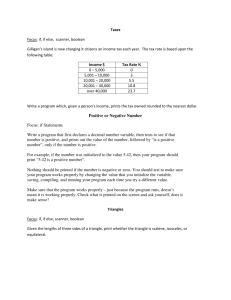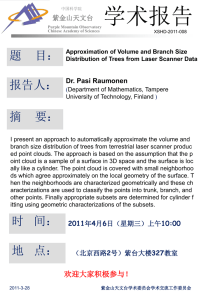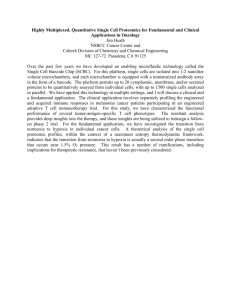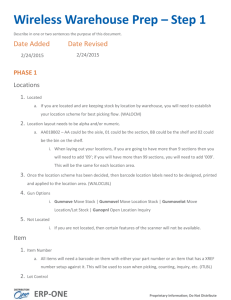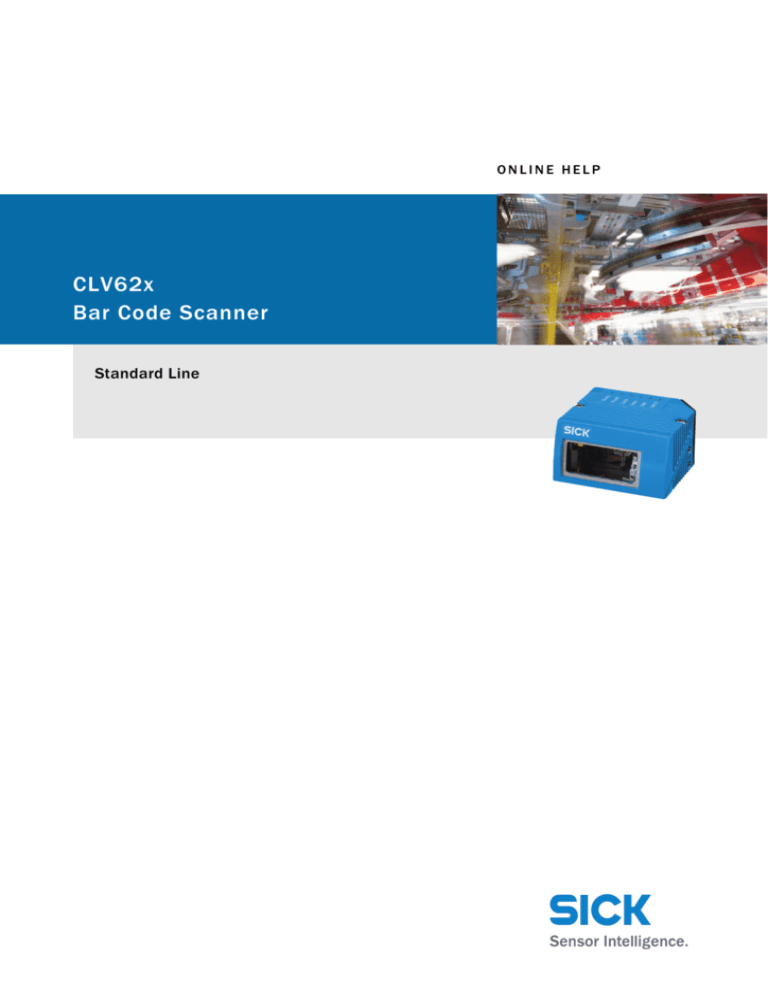
Online Help
ONLINE HELP
Barcode Scanner CLV62x
CLV62x
Bar Code Scanner
Standard Line
Software Versions
Online Help
Barcode Scanner CLV62x
Software/Tool
Function
Version
Device description
CLV62x
Device specific software module for configuration
software SOPAS-ET
V 2.0
SOPAS-ET
Configuration software
V 2.16
Copyright
Copyright © 2008
SICK AG Waldkirch
Auto Ident, Werk Reute
Nimburger Strasse 11
79276 Reute
Germany
Trademark
Windows 2000TM, XPTM, VistaTM and Internet ExplorerTM are registered trademarks or trademarks of the Microsoft Corporation in the USA and other countries.
AcrobatTM ReaderTM is a trademark of Adobe Systems Incorporated.
2
© SICK AG · Division Auto Ident · Germany · All rights reserved
8011967/S345/2008-04-23
Online Help
Contents
Barcode Scanner CLV62x
Table of contents
1
2
8011967/S345/2008-04-23
Notes on this document................................................................................................... 5
CLV62x................................................................................................................................ 7
2.1
Quickstart .......................................................................................................... 7
2.2
Parameter.......................................................................................................... 8
2.2.1 Reading configuration .................................................................................. 8
2.2.1.1 Object trigger control ............................................................................... 9
2.2.1.2 Illumination control ................................................................................10
2.2.1.3 Dynamic reading configuration .............................................................10
2.2.2 Increment configuration.............................................................................11
2.2.3 Code configuration .....................................................................................12
2.2.3.1 Codabar ..................................................................................................13
2.2.3.2 Code 39 ..................................................................................................14
2.2.3.3 UPC/EAN.................................................................................................15
2.2.3.4 2/5 Interleaved ......................................................................................16
2.2.3.5 Code 93 ..................................................................................................17
2.2.3.6 Code 128 family.....................................................................................18
2.2.3.7 Pharmacode ...........................................................................................19
2.2.4 Data processing..........................................................................................20
2.2.4.1 Output control ........................................................................................21
2.2.4.2 Evaluation conditions ............................................................................23
2.2.4.3 Match-code teach-in ..............................................................................27
2.2.4.4 Filter/Sorter for output formatting........................................................28
2.2.4.5 Output format.........................................................................................29
2.2.5 Network / Interface / IOs ...........................................................................31
2.2.5.1 Serial .......................................................................................................32
2.2.5.2 Ethernet ..................................................................................................33
2.2.5.3 CAN .........................................................................................................35
2.2.5.4 Digital inputs ..........................................................................................35
2.2.5.5 RDT400...................................................................................................36
2.2.5.6 Digital outputs ........................................................................................36
2.2.5.7 Fieldbus CDF600 ...................................................................................38
2.3
Service .............................................................................................................38
2.3.1 Operating data ............................................................................................38
2.3.2 System status .............................................................................................39
2.4
Analysis ............................................................................................................39
2.4.1 Event monitor..............................................................................................39
© SICK AG · Division Auto Ident · Germany · All rights reserved
3
Contents
Online Help
Barcode Scanner CLV62x
4
© SICK AG · Division Auto Ident · Germany · All rights reserved
8011967/S345/2008-04-23
Notes on this document
Online Help
Chapter 1
Barcode Scanner CLV62x
1
Notes on this document
Purpose
This document provides instructions for technical staff on the configuration of the barcode
scanner CLV62x with the SOPAS-ET software.
This document provides information to all parameters which are required for the operation
of the barcode scanner.
Target group
The target group of this document is persons entrusted with the following activities:
Activities
Target group
Startup and configuration
Trained staff, e.g. technicians or engineers
Tab. 1-1:
Depth of information
Target group
This document contains all the information required for on-site configuration of the barcode
scanner. The pre-assembled configuration (basic configuration) of the barcode scanner is
set for use as a stand-alone device.
Information on mounting, installation, maintenance and troubleshooting are listed in the
operating instructions of the barcode scanner (document no. 8011965).
Important
Further information on the design of the barcode scanner as well as the barcode technology
is available from SICK AG, Auto Ident division.
On the Internet at www.sick.com.
Used symbols
Reference
To provide easier access some information in this document is emphasised as follows:
Blue underlined font shows a reference to more detailed information.
Hint
This symbol refers to special features.
Note
This symbol refers to additional settings in the configuration software SOPAS-ET.
Important
This symbol refers to additional technical documents.
8011967/S345/2008-04-23
© SICK AG · Division Auto Ident · Germany · All rights reserved
5
Chapter 1
Notes on this document
Online Help
Barcode Scanner CLV62x
6
© SICK AG · Division Auto Ident · Germany · All rights reserved
8011967/S345/2008-04-23
CLV62x
Online Help
Chapter 2
Barcode Scanner CLV62x
2
CLV62x
2.1
Quickstart
Important
8011967/S345/2008-04-23
Quickstart
The parameters of the Quickstart group are used to set the code type and the scan frequency. Furthermore, the code reading process can be started and evaluated manually.
Parameter
Function
Device type
The barcode scanner type is displayed.
Device ID
Enter address of the device in the CAN net.
Barcode content
Last read barcode is displayed.
Code ID
Abbreviation of the code type of the last read barcode is displayed.
Code length
Length of the latest read barcode is displayed.
Start
Start code reading process.
Stop
Stop code reading process.
Percent evaluation
The percentage of the successful code readings per 100 scans is
displayed and visualised via a green bar.
The percent evaluation is stopped if an external trigger (data
interface or switching input) occurs during the percent evaluation.
The percentage related to the actual number of scans on the
code is displayed.
Codabar
Activate/deactivate decoding of code type CODABAR
(see also chapter 2.2.3 Code configuration, page 12).
Code 39
Activate/deactivate decoding of code type CODE 39
(see also chapter 2.2.3 Code configuration, page 12).
UPC/EAN
Activate/deactivate decoding of code type UPC/EAN
(see also chapter 2.2.3 Code configuration, page 12).
2/5 Interleaved
Activate/deactivate decoding of code type 2/5 INTERLEAVED
(see also chapter 2.2.3 Code configuration, page 12).
Code 93
Activate/deactivate decoding of code type CODE 93
(see also chapter 2.2.3 Code configuration, page 12).
Code 128 family
Activate/deactivate decoding of code family CODE 128
(see also chapter 2.2.3 Code configuration, page 12).
Scan frequency
Select the recommended scan frequency for the respective reading situation
(see also chapter 2.2.1 Reading configuration, page 8).
Auto-Setup
...
By using Auto-Setup some parameters are changed and stored in
the device permanently.
more...
Call up the Reading configuration group to set additional reading
parameters.
Don't show this dialog on adding device
The Quickstart group is displayed as initial dialog automatically.
You can activate/deactivate this function here.
Default values, min. and max. values are displayed at PARAMETER INFO on the SOPAS-ET interface.
© SICK AG · Division Auto Ident · Germany · All rights reserved
7
CLV62x
Chapter 2
Online Help
Barcode Scanner CLV62x
2.2
General
Activate/deactivate password protection via the parameters of the General group.
Parameter
Function
Parameterisation is protected
by password
Activate/deactivate password protection.
If the password protection has been activated, the password
must be entered during login (password: "client").
The password cannot be altered.
2.2.1
Codelabel properties
Parameter
Reading configuration
The parameters of the Codelabel properties group are used to set the reading parameters
and the barcode properties.
Parameter
Function
Scan frequency
Select the recommended scan frequency for the respective reading situation The scan frequency depends on the codelabel distance and the module width of the barcode. Also see the
frequency diagram in the operating instructions.
Quietzone ratio
Select ratio between quiet zone (white area before and after the
barcode) and the code's spaces.
Barcode quality
Select the average barcode quality. (Only deviates from the
"STANDARD" setting if the barcode has imperfections or is poorly
printed.)
Codelabel distance
Only for PHARMACODE code types: Enter the distance between the
scanner and the barcode and select the unit.
Minimum reading angle
Enter the lower limit of the reading area.
0 = start of reading area
50 = middle of reading area
100 = end of reading area
Maximum reading angle
Enter the upper limit of the reading area.
0 = start of reading area
50 = middle of reading area
100 = end of reading area
Enable dynamic reading config- Activate/deactivate dynamic reading configuration.
uration
The parameters of the Codelabel properties group can be gouped
into up to eight configurations.
The organization of the configurations is done on page
chapter 2.2.1.3 Dynamic reading configuration, page 10.
8
© SICK AG · Division Auto Ident · Germany · All rights reserved
8011967/S345/2008-04-23
Online Help
CLV62x
Chapter 2
Barcode Scanner CLV62x
2.2.1.1 Object trigger control
Start/Stop of object
trigger
The trigger source is configured with the parameters of the Start/Stop of object trigger
group.
Parameter
Function
Control
Select type of control (based on time or path via incremental
encoder chapter 2.2.2 Increment configuration, page 11).
Start delay
Enter delay between start trigger and the opening of reading gate.
Select possible delay unit.
Select source of start trigger.
From
Enter the CAN address of the device from which the start trigger is
derived.
For this device, "CAN" must be selected for the TRIGGER DISTRIBUTION.
Stop delay
Enter delay between start trigger and the closing of reading gate.
Select possible delay unit.
Select source/operation of stop trigger.
OR
Select further source/operation of stop trigger (optional). This
source is linked to the first source by a logical OR.
OR
Select further source/operation of stop trigger (optional). This
source is linked to both previous sources by a logical OR.
Pulse
Enter length of pulse for automatic pulse.
If applicable, select unit.
Pause
Enter pause length between two pulses of the automatic pulse.
If applicable, select unit.
Duration
Enter time/path after which a stop trigger is to be initiated.
If applicable, select unit.
Start
Sensor 1
50 ms
100 ms
Reading
gate
Fig. 2-1:
8011967/S345/2008-04-23
Impact of the parameters Start delay and Stop delay on the reading gate.
© SICK AG · Division Auto Ident · Germany · All rights reserved
9
CLV62x
Chapter 2
Online Help
Barcode Scanner CLV62x
Trigger distribution
The trigger receiver is configured via the parameters of the Trigger distribution group.
Parameter
Function
Distribute on
Select trigger receiver.
If the trigger is distributed via CAN, "CAN" must be indicated as
the source of the trigger at the trigger receiver.
2.2.1.2 Illumination control
Laser settings
The max. activation time of the laser can be set via the parameters of the Laser settings
group.
Parameter
Function
Laser timeout
Activate/deactivate the max. activation time of the laser.
The laser is deactivated after the defined time, even if the reading gate has not been closed.
2.2.1.3 Dynamic reading configuration
For a dynamic reading configuration the parameters of the following groups can be gouped
into up to eight configurations.
Dyn. rd. config. settings
Dyn. reading config.
assignment table
10
!
Codelabel properties (reading configuration)
!
Options (focus control)
!
Oscillating mirror
The assignment table and the assignment's behavior are configurated via the parameters
of the Dyn. rd. config. settings group.
Parameter
Function
Dynamic control mode
Select the source for assigning the dynamic reading configuration.
Behavior
Select the behavior for assigning the dynamic reading configuration.
Timer
Enter the time span required for changing to the next configuration.
The number and order of configurations for the dynamic reading configuration is determined via the parameters of the Dyn. reading config. assignment table group.
Parameter
Function
Assignment table length
Enter the number of configurations that are assigned.
Index 0..7
Set the order for assigning the configurations.
© SICK AG · Division Auto Ident · Germany · All rights reserved
8011967/S345/2008-04-23
CLV62x
Online Help
Chapter 2
Barcode Scanner CLV62x
2.2.2
Increment configuration
An external incremental encoder can be connected to determine the actual conveyor
speed. The conveyor speed is the result of the number of impulses multiplied by the resolution of the external incremental encoder per time.
Alternatively, a fixed speed can be selected.
Increment
8011967/S345/2008-04-23
The increment source and the resolution/speed are configurated via the parameters of the
Increment group.
Parameter
Function
Increment source
Select increment source.
Fixed speed
Enter speed of the conveyor distance.
If applicable, select unit.
System increment resolution
Enter resolution of the external incremental encoder.
If applicable, select unit.
© SICK AG · Division Auto Ident · Germany · All rights reserved
11
CLV62x
Chapter 2
Online Help
Barcode Scanner CLV62x
2.2.3
Symbologies
Code configuration
Use the parameters of the Symbologies group to activate/deactivate decoding of the code
types.
This enables you to filter which code types are to be read:
!
Codabar
!
Code 39
!
UPC/EAN
!
2/5 Interleaved
!
Code 93
!
Code 128 family
!
Pharmacode
The activated code types can be configured individually. For this purpose, separate pages
are available in the SOPAS-ET configuration software.
12
Parameter
Function
Codabar
Activate/deactivate decoding of code type CODABAR
Configuration see chapter 2.2.3.1 Codabar, page 13
Code 39
Activate/deactivate decoding of code type CODE 39
Configuration see chapter 2.2.3.2 Code 39, page 14
UPC/EAN
Activate/deactivate decoding of code type UPC/EAN
Configuration see chapter 2.2.3.3 UPC/EAN, page 15
2/5 Interleaved
Activate/deactivate decoding of code type 2/5 INTERLEAVED
Configuration see chapter 2.2.3.4 2/5 Interleaved, page 16
Code 93
Activate/deactivate decoding of code type CODE 93
Configuration see chapter 2.2.3.5 Code 93, page 17
Code 128 family
Activate/deactivate decoding of code family CODE 128
Configuration see chapter 2.2.3.6 Code 128 family, page 18
Pharmacode
Activate/deactivate decoding of code type PHARMACODE.
Configuration see chapter 2.2.3.7 Pharmacode, page 19
With this code type the reading distance must be entered (see
chapter 2.2.1 Reading configuration, page 8).
All the other code types are locked via activation of the code type
PHARMACODE.
© SICK AG · Division Auto Ident · Germany · All rights reserved
8011967/S345/2008-04-23
CLV62x
Online Help
Chapter 2
Barcode Scanner CLV62x
2.2.3.1 Codabar
The code type CODABAR is used for photo finishing and blood bottle labelling applications. It
consists of a character set of 16 characters (10 digits, 6 special characters).
Fig. 2-2:
General
Length
Codabar example
The reading conditions for code type CODABAR are configured via the parameters of the
General group.
Parameter
Function
Multireads
Enter the minimum number of required successful readings that
must be achieved to accept a barcode as valid.
Start/Stop identically
Set whether only barcodes with identical start and stop characters are to be read.
Transmit start/stop
Activate/deactivate output of the start and stop character
together with code content.
Check-digit test
Select the type of check-digit test.
A length test of the barcode can be configured via the parameters of the Length group.
Parameter
8011967/S345/2008-04-23
Function
Code length mode
Select type of code length test.
Interval
Enter minimum length of barcode.
Enter maximum length of barcode.
Only barcodes with lengths between these two values are read.
Fixed lengths
Enter required lengths of the barcode.
Only barcodes with the entered lengths are read.
© SICK AG · Division Auto Ident · Germany · All rights reserved
13
CLV62x
Chapter 2
Online Help
Barcode Scanner CLV62x
2.2.3.2 Code 39
The CODE 39 can decode 43 characters. The symbology of the binary Code 39 character set
consists of 10 digits, 26 alphabetic characters and 7 special characters. Each character
consists of 9 elements (5 bars and 4 spaces). Three of the elements are wide and six are
narrow. CODE 39 requires a lot of printing space.
Fig. 2-3:
General
Length
14
Example of Code 39
Reading conditions for code type CODE 39 are configured via the parameters of the General
group.
Parameter
Function
Multireads
Enter the minimum number of required successful readings that
must be achieved to accept a barcode as valid.
Transmit start/stop
Activate/deactivate output of the start and stop character
together with code content.
Full ASCII
Activate/deactivate output of the barcode in ASCII.
Check-digit test
Select the type of check-digit test.
A length test of the barcode can be configured via the parameters of the Length group.
Parameter
Function
Code length mode
Select the type of code-length test.
Interval
Enter minimum length of barcode.
Enter maximum length of barcode.
Only barcodes with lengths between these two values are read.
Fixed lengths
Enter required lengths of barcode.
Only barcodes with the entered lengths are read.
© SICK AG · Division Auto Ident · Germany · All rights reserved
8011967/S345/2008-04-23
CLV62x
Online Help
Chapter 2
Barcode Scanner CLV62x
2.2.3.3 UPC/EAN
The UPC (UNIVERSAL PRODUCT CODE) is used for food and consumer goods in the USA and Canada. It can be compared with the European EAN. The UPC is a numeric code with 12 digits
(UPC A) or with 6 digits (UPC E). The last digit is the check-digit.
Fig. 2-4:
Example of UPC
The EAN (EUROPEAN ARTICEL NUMBERING) is used for labelling food and consumer goods in Europe. It can be compared with the American UPC. The first two numbers indicate the country
code, the following numbers the manufacturer and the article. The EAN code is a numeric
code with 13 or 8 digits. The last two digits are always used as check-digits.
Fig. 2-5:
Example of EAN 13
The UPC A is compatible with EAN 13: If EAN 13 is printed with a 0 (zero) as the first digit,
this code has the same bar sequences as the UPC A code. This type of code is decoded as
a 12-digit UPC A code in the evaluation routing of the EAN 13 and UPC A. The scanner only
decodes this 12-digit codes as UPC A, if UPC A or UPC A and EAN 13 are activated. The code
is only interpreted as EAN 13 with a leading zero if EAN 13 is activated.
General
UPC
8011967/S345/2008-04-23
Reading conditions for code types UPC and EAN are configured via the parameter of the
General group.
Parameter
Function
Multireads
Enter the minimum number of required successful readings that
must be achieved to accept a barcode as valid.
Add-on
Select type of output of the Add-on code.
The Add-on code is a small additional code that can be added to
the right-hand side of the UPC code. It can consist of 2 or 5 digits.
Add-on-length
Select the length of the Add-on code.
Via the parameters of the UPC group you can set which UPC code types are to be scanned.
Parameter
Function
UPC A
Activate/deactivate scanning of code type UPC A.
UPC E
Activate/deactivate scanning of code type UPC E.
UPC E Extended
Activate/deactivate scanning of code type UPC E EXTENDED.
© SICK AG · Division Auto Ident · Germany · All rights reserved
15
CLV62x
Chapter 2
Online Help
Barcode Scanner CLV62x
EAN
Via the parameters of the EAN group you can set which EAN code types are to be scanned.
Parameter
Function
EAN 8
Activate/deactivate scanning of code type EAN 8.
EAN 13
Activate/deactivate scanning of code type EAN 13.
2.2.3.4 2/5 Interleaved
The 2/5 INTERLEAVED (also called ITF) is a very common code type for the coding of numeric
information. The main fields of application are in the industrial sector. The 2/5 INTERLEAVED
is a binary code which encodes digits from 0-9.
Fig. 2-6:
General
Length
Example of 2/5 Interleaved
The reading conditions for code type 2/5 INTERLEAVED are configured via the parameters of
the General group.
Parameter
Function
Multiread #1
Enter the minimum number of required successful readings that
must be achieved to accept a barcode as valid.
Check-digit test #1
Select the type of check-digit test for the first code length.
Check-digit test #2
Select the type of check-digit test for the second code length.
Check-digit test #3
Select the type of check-digit test for the third code length.
Check-digit test #4
Select the type of check-digit test for the fourth code length.
Check-digit test #5
Select the type of check-digit test for the fifth code length.
Classification restriction
The classification restriction is displayed in %.
The classification restriction represents the scanning security.
The higher the value, the safer the scanning; but it also increases
the chance that a poorly printed code will not be scanned.
The difference between the smallest wide element and the largest narrow element must be greater than the average module
width multiplied by the classification restriction.
A length test of the barcode can be configured via the parameters of the Length group.
Parameter
16
Function
Code length mode
Select the type of code length test.
Interval
Enter minimum length of barcode.
Enter maximum length of barcode.
Only barcodes with lengths between these two values are read.
Fixed lengths
Enter required lengths of barcode.
Only barcodes with the entered lengths are read.
© SICK AG · Division Auto Ident · Germany · All rights reserved
8011967/S345/2008-04-23
CLV62x
Online Help
Chapter 2
Barcode Scanner CLV62x
2.2.3.5 Code 93
CODE 93 is an alphanumeric code comparable with CODE 39 (see chapter 2.2.3.2 Code 39,
page 14). However, Code 93 requires less space. The same character set (10 numbers,
26 alphabetic characters and 7 special characters) can be encoded. The code is multiplevalued (valency 4).
Fig. 2-7:
General
Length
Example of Code 93
Reading conditions for code type CODE 93 are configured via the parameters of the General
group.
Parameter
Function
Multireads
Enter the minimum number of required successful readings that
must be achieved to accept a barcode as valid.
A length test of the barcode can be configured via the parameters of the Length group.
Parameter
8011967/S345/2008-04-23
Function
Code length mode
Select the type of code-length test.
Interval
Enter minimum length of barcode.
Enter maximum length of barcode.
Only barcodes with lengths between these two values are read.
Fixed lengths
Enter required lengths of barcode.
Only barcodes with the entered lengths are read.
© SICK AG · Division Auto Ident · Germany · All rights reserved
17
CLV62x
Chapter 2
Online Help
Barcode Scanner CLV62x
2.2.3.6 Code 128 family
The CODE 128 is an alphanumeric code that can display the complete ASCII character set
with three character sets (set A, B and C). A check-digit test is always available.
!
Character set A includes digits, uppercase letters and special characters.
!
Character set B includes digits, uppercase and lowercase letters.
!
Character set C only includes digits, but with a double density.
It is possible to start with one of these sets and to switch to another character set within the
code. CODE 128 is multiple-valued (valency 4).
Fig. 2-8:
General
Length
18
Example of Code 128
The reading conditions for the code family CODE 128 are configured via the parameters of
the General group.
Parameter
Function
Code 128
Activate/deactivate scanning of code type CODE 128.
EAN 128
Activate/deactivate scanning of code type EAN 128.
Multireads
Enter the minimum number of required successful readings that
must be achieved to accept a barcode as valid.
A length test of the barcode can be configured via the parameters of the Length group.
Parameter
Function
Code length mode
Select the type of code length test.
Interval
Enter minimum length of barcode.
Enter maximum length of barcode.
Only barcodes with lengths between these two values are read.
Fixed lengths
Enter required lengths of barcode.
Only barcodes with the entered lengths are read.
© SICK AG · Division Auto Ident · Germany · All rights reserved
8011967/S345/2008-04-23
CLV62x
Online Help
Chapter 2
Barcode Scanner CLV62x
EAN 128
The function characters FC1 are assigned via the parameters of the EAN 128 group. These
function characters identify the code as code type EAN 128. They can be at the beginning
or in the middle of the code.
Fig. 2-9:
Example of EAN 128
Parameter
Function
FC1 value at first position
Enter FC1 values that have to be positioned at the beginning of
codes that are to be read.
FC1 value within the code
Enter FC1 values that have to be positioned in the middle of
codes that are to be read.
2.2.3.7 Pharmacode
The pharmacode is used exclusively in the pharmaceutical industry. It is a binary code, the
narrow and wide bars represent the code content (narrow bars = 0 and wide bars = 1). The
spacings do not contain information.
Hint
If the code type PHARMACODE shall be read, the READING DISTANCE must be entered (see
chapter 2.2.1 Reading configuration, page 8).
General
Length
8011967/S345/2008-04-23
Use the parameters of the group General to configure the reading conditions for the code
type PHARMACODE.
Parameters
Function
Multireads
Enter the minimum number of required successful readings that
must be achieved to accept a barcode as valid.
Module width
Select the type of module width scanning.
If applicable, enter fixed module width.
Backwards
Activate / deactivate reading of the code in the opposite direction.
Use the parameters of the group Length to configure testing of the barcode length.
Parameters
Function
Length
Enter required length of barcode.
For safety reasons, only pharmacodes with at least four digits can
be read.
© SICK AG · Division Auto Ident · Germany · All rights reserved
19
CLV62x
Chapter 2
Online Help
Barcode Scanner CLV62x
2.2.4
Tracking
Data processing
The delay for the transmission of the reading data can be configured via the parameters of
the Tracking group. This can make sense if a code is scanned just before the end of the
reading gate.
Parameter
Function
Time out
Enter maximum time after which a read code will be output after
the end of the reading gate.
Start
Sensor 1
50 ms
Reading
gate
Fig. 2-10:
Code summarisation
20
Impact of the Timeout parameters on the reading gate
The parameters of the Code summarisation group are used to configure whether several
similar codes are output as one code or as several codes.
Parameter
Function
Separate codes based on position
Activate/deactivate the output of similar codes as several codes.
Code distance
Enter maximum distance of codes from each other.
If applicable, select unit.
© SICK AG · Division Auto Ident · Germany · All rights reserved
8011967/S345/2008-04-23
CLV62x
Online Help
Chapter 2
Barcode Scanner CLV62x
2.2.4.1 Output control
Output control
The output of the read code contents is configured with the parameters of the Output control group.
Parameter
Function
Control
Select type of control.
Output time
Select output time of the read code contents.
Delay
Enter delay between end of reading gate and output of the code
contents.
If applicable, select unit.
Output condition
Select required condition for the output of the code contents.
This condition can be configurated (see chapter 2.2.4.2 Evaluation conditions, page 23).
Time out
Enter delay for the transmission of the reading data.
If applicable, select unit.
Reading
gate
100 ms
Output
time
Fig. 2-11:
8011967/S345/2008-04-23
Impact of the parameter values End of trigger (Output time) on the output time of the
code contents.
© SICK AG · Division Auto Ident · Germany · All rights reserved
21
Chapter 2
CLV62x
Online Help
Barcode Scanner CLV62x
Reading
gate
Code
Output
condition
Output
time
Fig. 2-12:
Impact of the parameter value As soon as possible (Output time) on the output time of
the code contents.
Reading
gate
Code
100 ms
Output
time
Fig. 2-13:
22
Impact of the parameter values End of label (Output time) on the output time of the
code contents.
© SICK AG · Division Auto Ident · Germany · All rights reserved
8011967/S345/2008-04-23
Online Help
CLV62x
Chapter 2
Barcode Scanner CLV62x
2.2.4.2 Evaluation conditions
Condition for Good Read
Evaluation conditions
The properties of the criterion GOOD READ are defined via the parameters of the Condition for
Good Read group.
Parameter
Function
Criterion for Good Read
Select condition for valid code.
Check minimum number of
valid codes
Activate/deactivate test of minimum number of valid codes per
reading gate.
Minimum
Enter minimum number of valid codes which must be scanned to
be transmitted.
Check maximum number of
valid codes
Activate/deactivate test of maximum number of valid codes per
reading gate.
Maximum
Enter maximum number of valid codes which must be scanned to
be transmitted.
The conditions are managed in the Evaluation conditions group. It is possible to define up
to 48 conditions.
Parameter
Conditions
Function
Edit condition.
Delete condition.
Create new condition.
Create/Edit condition
8011967/S345/2008-04-23
Conditions can be created and edited in this window.
Parameter
Function
Condition type
Select the type of condition.
Name
Enter a name for the condition.
Deactivate condition
Activate/deactivate bridging of the condition, e. g. for test purposes.
Select the type of bridging.
OK
Close window and confirm entries.
This button is greyed out as long as all the codes match the condition.
Cancel
Close window and reject entries.
© SICK AG · Division Auto Ident · Germany · All rights reserved
23
Chapter 2
CLV62x
Online Help
Barcode Scanner CLV62x
Match code condition
A default condition is defined with the parameters in the Match code condition window.
Hint
If the background of a field is red, it is filled out incorrectly.
24
Parameter
Function
Code content
Enter term that describes the content of the desired code.
>
Select predefined term.
Wildcards (? and *)
Select wildcards to describe the desired code content.
Regular expression
Select regular expression to describe the desired code content.
Test...
Tests whether the desired code matches the condition.
Min:
Enter minimum code length.
Max:
Enter maximum code length.
Don't care
Activate/deactivate the code length check.
Code type:
Select desired code type.
Don't care
Activate/deactivate the code type check.
Code validity
Select whether a condition applies only to valid codes or to all
codes.
Limitation on devices with ID
Enter the device IDs of the devices for which this condition should
be applied.
Invert condition
Activate/deactivate inversion of the condition.
© SICK AG · Division Auto Ident · Germany · All rights reserved
8011967/S345/2008-04-23
CLV62x
Online Help
Chapter 2
Barcode Scanner CLV62x
Free condition
A free condition is defined with the parameters in the Free condition window.
Parameter
Combination condition
8011967/S345/2008-04-23
Function
Add field
Define a part condition.
Modify field
Edit a part condition.
AND
Link two part conditions with a logical AND operation. If both part
conditions are true, then the result is true, otherwise, the result is
false.
OR
Link two part conditions with a logical OR operation. If one or both
part conditions are true, then the result is true, otherwise, the
result is false.
Excl. OR
Link two part conditions with a logical XOR (Exclusive OR) operation. If exactly one condition is true, then the result is true, otherwise, the result is false.
NOT
If the following part condition is true, the result is false.
(
Add bracket around part conditions.
)
Add bracket around part conditions.
Remove row
Remove part condition or link between two part conditions.
Rows can also be shifted by drag & drag.
Several conditions can be combined via the parameters in the Combination condition window.
Parameter
Function
Add condition
Select a previously defined condition for linking with other conditions.
AND
Link two conditions with a logical AND operation. If both conditions are true, then the result is true, otherwise, the result is
false.
OR
Link two conditions with a logical OR operation. If one or both conditions are true, then the result is true, otherwise, the result is
false.
Excl. OR
Link two conditions with a logical XOR (Exclusive OR) operation. If
exactly one condition is true, then the result is true, otherwise,
the result is false.
NOT
If the condition is true, the result is false.
(
Add bracket around part conditions.
)
Add bracket around part conditions.
Remove row
Remove part condition or link between two conditions.
© SICK AG · Division Auto Ident · Germany · All rights reserved
25
CLV62x
Chapter 2
Online Help
Barcode Scanner CLV62x
Example
Conditions for the following example:
!
Output of barcodes of code type Code 128 that contain the character sequence "45".
!
Condition is met: output of "MATCHCODE" and the code content in the output string.
!
Condition is not met: output of "NOMATCH" in the output string.
!
No valid code could be read: output of "NoRead" in the output string.
In order to achieve such a result the following CONDITION and an appropriate OUTPUT FORMAT
must be created (see chapter 2.2.4.5 Output format, page 29).
26
© SICK AG · Division Auto Ident · Germany · All rights reserved
8011967/S345/2008-04-23
Online Help
CLV62x
Chapter 2
Barcode Scanner CLV62x
2.2.4.3 Match-code teach-in
Read-in the respective templates to define (teach-in) the evaluation conditions "TeachIn1"
and "TeachIn2".
It is possible to modify the evaluation conditions after teach-in (see chapter 2.2.4.2 Evaluation conditions, page 23).
Match-code teach-in 1
(standard)
Match-code teach-in 2
(additional)
8011967/S345/2008-04-23
Use the parameters of the Match-code teach-in 1 (standard) group to define the settings for
the teach-in of the first evaluation condition.
Parameter
Function
Target evaluation condition
Select evaluation condition that will be teached in.
Invert condition
Activate/deactivate whether evaluation condition will be logically
inverted.
Teach-in triggered from
Select trigger source for teach-in of evaluation condition.
Teach-in triggered by buttons
Activate/deactivate button on bar code scanner as trigger source.
Teach-in code content
Activate/deactivate teach-in of code content.
Teach-in code ID (type)
Activate/deactivate teach-in of code ID.
Teach-in code length
Activate/deactivate teach-in of code length.
Use the parameters of the Match-code teach-in 1 (standard) group to define the settings for
the teach-in of a second evaluation condition.
Parameter
Function
Target evaluation condition
Select evaluation condition that will be teached in.
Invert condition
Activate/deactivate whether evaluation condition will be logically
inverted.
Teach-in triggered from
Select trigger source for teach-in of evaluation condition.
Teach-in code content
Activate/deactivate teach-in of code content.
Teach-in code ID (type)
Activate/deactivate teach-in of code ID.
Teach-in code length
Activate/deactivate teach-in of code length.
© SICK AG · Division Auto Ident · Germany · All rights reserved
27
Chapter 2
CLV62x
Online Help
Barcode Scanner CLV62x
General match-code
teach-in settings
Use the parameters of the General match-code teach-in settings group to define conditions
and effects for teach-in.
Parameter
Function
Use teach-in trigger as object
trigger
Trigger source for teach-in of evaluation condition also serves as
an object trigger.
Object trigger required
In addition to the trigger source for the teach-in of the evaluation
condition the start of the object trigger is necessary as well
(chapter 2.2.1.1 Object trigger control, page 9).
Don't change code config.
The settings of the Code configuration group will not be changed.
Limit code config. to last
teached in code
With activated function, only the teached in codes are set to
active (see chapter 2.2.3 Code configuration, page 12).
Expand code config. by last
teached in code
The settings of the Code configuration group will be automatically
adapted during teach-in.
Save permanent
Activate/deactivate whether the teached in evaluation conditions
will be saved permanently in the PROM of the bar code scanner
(as well as on the Micro SD memory card and / or the permanent
storage module CMC600, if connected).
Use all code types for teaching
(except for pharmacode)
Codes of all types except for PHARMACODE can be teached in.
The settings of the Code configuration group will not be considered for teach-in.
Use the set code types from
Only codes of the active code types can be teached in (see
code configuration for teaching chapter 2.2.3 Code configuration, page 12).
Use only pharmacode type for
teaching
Only pharmacodes can be teached in.
2.2.4.4 Filter/Sorter for output formatting
Filter/Sorter for output
format #1
Code contents for output format #1 are filtered and/or sorted via the parameters of the
Filter/Sorter for output format #1 group.
Parameter
Function
Filter
Filter code contents according to various criteria.
Sorter
Sort code contents according to various criteria.
Define filter criteria.
Define sorter criteria.
The filter and sorter can be arranged in any order and number by drag & drop. To arrange
them parallel to each other, they must be moved between the margin and the available filter/sorter. To copy a filter/sorter by drag & drop, press the Ctrl button. To delete a filter/sorter, drag it into the recycle bin (mouse pointer must be above recycle bin).
28
© SICK AG · Division Auto Ident · Germany · All rights reserved
8011967/S345/2008-04-23
CLV62x
Online Help
Chapter 2
Barcode Scanner CLV62x
Filter/sorter for output
format #2
Code contents for output format #2 are filtered and/or sorted via the parameters of the
Filter/sorter for output format #2 group.
Parameter
Function
Filter
Filter code contents according to various criteria.
Define filter criteria.
Sorter
Sort code contents according to various criteria.
Define sorter criteria.
The filter and sorter can be arranged in any order and number by drag & drop. To arrange
them parallel to each other, they must be moved between the margin and the available filter/sorter. To copy a filter/sorter by drag & drop, press the Ctrl button. To delete a filter/sorter, drag it into the recycle bin (mouse pointer must be above recycle bin).
2.2.4.5 Output format
Output format #1
The reading results (decoded codes) are output by definable data interfaces. For this, two
different output formats (telegrams) can be defined. The format can also depend on conditions.
The first format of the reading results is defined via the parameters of the Output format #1
group.
Parameter
Function
Output format #1
Enter output format of the reading results.
Open input field.
Close input field.
Select condition.
Right mouse click: Insert new condition, data field or special character.
Click on the bottom row of the data field: Select attribute characteristics.
Maximized
Activate/deactivate view with open input fields.
Hint
The created output format can be marked and copied into a text editor for saving. To copy
it back, right-click on the Output format #1 window and select "PASTE FROM EXTERN...".
8011967/S345/2008-04-23
© SICK AG · Division Auto Ident · Germany · All rights reserved
29
CLV62x
Chapter 2
Online Help
Barcode Scanner CLV62x
Output format #2
The reading results (decoded codes) are output by definable data interfaces. For this, two
different output formats (telegrams) can be defined. The format can also depend on conditions.
The second format of the reading results is defined via the parameters of the Output format
#2 group.
Parameter
Function
Output format #2
Enter output format of the reading results.
Open input field.
Close input field.
Select condition.
Right mouse click: Insert new condition, data field or special character.
Click on the bottom row of the data field: Select attribute characteristics.
Maximized
Activate/deactivate view with open input fields.
Hint
The created output format can be marked and copied into a text editor for saving. To copy
it back, right-click on the Output format #2 window and select "PASTE FROM EXTERN...".
Heartbeat format
If no reading results are being output, a regular scanner signal, a so-called heartbeat, can
be output.
The format of the heartbeat is defined via the parameters of the Heartbeat format group.
Parameter
Function
Heartbeat format
Enter output format of the heartbeat.
Right mouse click: Insert special character.
Hint
The created output format can be marked and copied into a text editor for saving. To copy
it back, right-click on the Heartbeat format window and select "PASTE FROM EXTERN...".
30
© SICK AG · Division Auto Ident · Germany · All rights reserved
8011967/S345/2008-04-23
CLV62x
Online Help
Chapter 2
Barcode Scanner CLV62x
Example
Conditions for the following example:
!
Output of barcodes of code type Code 128 that contain the character sequence "45".
!
Condition is met: output of "MATCHCODE" and the code content in the output string.
!
Condition is not met: output of "NOMATCH" in the output string.
!
No valid code could be read: output of "NoRead" in the output string.
To achieve such a result, the following OUTPUT FORMAT and an appropriate CONDITION (see
chapter 2.2.4.2 Evaluation conditions, page 23) must be created.
2.2.5
Network options
Master / Slave
Network / Interface / IOs
The scanner is identified in the network via the parameters of the Network options group.
Parameter
Function
Network assistant
Call up dialog in which the most important parameters of the following pages are grouped:
! chapter 2.2.5.3 CAN, page 35
! chapter 2.2.5.2 Ethernet, page 33
! chapter 2.2.1.1 Object trigger control, page 9
Device ID
Enter CAN Bus address of the scanner.
Device name
Enter device name.
This name is displayed at the top of the project tree.
The master / slave connection of the scanner in the SICK CAN sensor network is defined via
the parameters of the Master / Slave group.
Master / Slave means that a group of scanners read the barcodes of the same object. The
common reading result is transmitted to the host. Viewed from the host side, the master /
slave group works like a single scanner.
Parameter
8011967/S345/2008-04-23
Function
Function
Select scanner's function in a master / slave connection.
Assign to
Select connection between master and slave.
Output time
Select output time of reading results.
Slave list
Enter device numbers of slave scanners.
The "SLAVE" function must be selected for the slave scanner.
© SICK AG · Division Auto Ident · Germany · All rights reserved
31
CLV62x
Chapter 2
Online Help
Barcode Scanner CLV62x
Monitoring
The scanners which are to be monitored by this scanner can be set via the parameters of
the Monitoring group.
Parameter
Function
Assign to
Select connection for monitoring
Monitored devices
Enter the device numbers of the scanners which are to be monitored by this scanner.
Maximum starting time of moni- Enter time during which a missing signal of a monitored device
tored devices
will be ignored.
Multiplexer
The multiplexer network is configured via the parameters of the Multiplexer group.
Each scanner in the CAN network can emulate the functions of the multiplexer. Therefore,
a cooperation of scanners can be established with just one interface to the host without the
need of an additional multiplexer device. A multiplexer can operate up to 31 slave scanners.
The multiplexer sends all reading results or data strings received by a slave scanner to the
host. The device number of the scanner is added to the reading result.Therefore, the host
can distinguish between the different data sources. Furthermore, the host has the possibility to send addressed data strings to the multiplexer which are then transferred to the corresponding scanner in the network.
Parameter
Function
Assign to
Select connection for multiplexing.
Server list
Enter device numbers of scanners which participate in the multiplexing.
2.2.5.1 Serial
Serial host interface
The serial host interface is configured with the parameters of the Serial host interface
group.
The serial host interface provides the reading result for further processing by the host computer.
32
Parameter
Function
Protocol / Output format
Select the format for the output of the reading result via the serial
host interface.
Multiplexer output
Activate/deactivate data output via multiplexer.
Baudrate
Select speed of serial host interface.
Stopbits
Select number of stopbits.
Databits / Parity
Select number of databits and parity.
Hardware
Select the type of serial host interface.
Activate heartbeats
Activate the output of a regular heartbeat.
Heartbeat interval
Enter time between two heartbeats.
Restart interval on sending
Restart interval after the output of a reading result.
Gateway
Activate PROFIBUS DP interface or DeviceNet respectively.
© SICK AG · Division Auto Ident · Germany · All rights reserved
8011967/S345/2008-04-23
CLV62x
Online Help
Chapter 2
Barcode Scanner CLV62x
Serial auxiliary interface
The aux interface is configured with the parameters of the Serial auxiliary interface group.
Parameter
PROFIBUS DP Gateway
DeviceNet Gateway
Function
Protocol / Output format
Define the output of the auxiliary interface.
Activate heartbeats
Activate the output of a regular heartbeat.
Heartbeat interval
Enter time between two heartbeats.
Restart interval on sending
Restart interval after the output of a reading result.
Gateway
Activate PROFIBUS DP interface or DeviceNet respectively.
The PROFIBUS DP interface is configured with the parameters of the PROFIBUS DP Gateway
group.
Parameter
Function
Use device ID as profibus
address
Activate/deactivate the scanner's device ID as profibus address.
Device ID
The device ID of the scanner is displayed.
Operating mode
Select the profibus protocol.
The DeviceNet interface is configured with the parameters of the DeviceNet Gateway group.
Parameter
Function
Use device ID as DeviceNet
address
Activate/deactivate the scanner's device ID as DeviceNet
address.
Address
Enter the device address in DeviceNet.
Operating mode
Select the DeviceNet protocol.
Baudrate
Select speed of DeviceNet interface.
Length of input-data
Enter the length of the input data.
Length of output-data
Enter the length of the output data.
2.2.5.2 Ethernet
The Ethernet interface provides the reading result for further processing by the host computer.
General
The network settings of the scanner are set via the parameter of the General group. These
settings must be defined by the network administrator.
Hint
The scanner has to be restarted after modification of one of this group parameters.
8011967/S345/2008-04-23
Parameter
Function
IP address
Enter IP address of scanner.
Subnet mask
Enter subnet mask of scanner.
Default gateway
Enter default gateway of scanner.
Speed
Select network speed.
MAC address
Enter MAC address of scanner.
© SICK AG · Division Auto Ident · Germany · All rights reserved
33
CLV62x
Chapter 2
Online Help
Barcode Scanner CLV62x
Ethernet host port
The Ethernet host interface is configured with the parameters of the Ethernet host port
group.
The Ethernet host interface provides the reading result for further processing via the host
computer in parallel to the serial host interface.
Ethernet aux port
Parameter
Function
Protocol / Output format
Select the format for the output of the reading result via the Ethernet host interface.
Multiplexer output
Activate/deactivate data output via multiplexer.
Server / Client
Select whether the scanner works as a server or a client.
IP port
Enter the IP port for the exchange of network data.
Server address
Enter server address.
Activate heartbeats
Activate the output of a regular heartbeat.
Heartbeat interval
Enter time between two heartbeats.
Restart interval on sending
Activate a new start of the interval after the output of a reading
result.
The Ethernet aux interface is configured with the parameters of the Ethernet aux port group.
The Ethernet aux interface provides the serial aux interface function in parallel.
Ethernet RDT400 port
WEBSERVER
34
Parameter
Function
Server / Client
Select whether the scanner works as a server or a client.
IP port
Enter the IP port for the exchange of network data.
The RDT400 interface is configured with the parameters of the Ethernet RDT400 port
group.
Parameter
Function
Server / Client
Activate/deactivate the port's function.
The device works as client if the function is activated.
RDT-ID
Enter the knot ID for the device in the RDT400 network.
IP port
Enter the IP port for the exchange of network data.
Server address
Enter the address of the RDT400 server to which the bar code
scanner sends the data.
The webserver function of a scanner is activated/deactivated via the parameters of the
Webserver group.
© SICK AG · Division Auto Ident · Germany · All rights reserved
8011967/S345/2008-04-23
CLV62x
Online Help
Chapter 2
Barcode Scanner CLV62x
2.2.5.3 CAN
CAN
The data interface CAN is configured via the parameters of the CAN group.
Parameter
Function
Mode
Select the type of CAN network.
Use device ID as knot ID
Activate/deactivate the use of the scanner device ID as the ID of
the knot in the CAN network.
For distribution of the device ID see chapter 2.1 Quickstart,
page 7.
Device ID
Scanner device ID in the CAN network is indicated.
Baudrate
Select network speed.
Output format
Select output format via which the reading result is to be output
via the CAN network.
2.2.5.4 Digital inputs
Sensor 1
Sensor 2
Important
External Input 1
8011967/S345/2008-04-23
The first digital input is configured via the parameters of the Sensor 1 group.
Parameter
Function
Control
Select the type of control.
Sensitivity
Select sensitivity of sensor.
Logic
Select logic of input 1.
Debouncing
Enter detection time for signal at input 1.
If applicable, select unit.
The second digital input is configured via the parameters of the Sensor 2 group.
This connection is only available on the bar code scanner with a cable and connector (standard version) and for the Ethernet version via the CDB620 connection module in combination
with the parameter memory module CMC600
Parameter
Function
Control
Select the type of control.
Sensitivity
Select sensitivity of sensor.
Logic
Select logic of input 2.
Debouncing
Enter detection time for signal at input 2.
If applicable, select unit.
The first digital external input of the CDB620 connection module in connection with the
CMC600 parameter memory module or of the CDF600 connection module is configured via
the parameters of the External Input 1 group.
Parameter
Funktion
Control
Select the type of control.
Sensitivity
Select sensitivity of sensor.
Logic
Select logic of the external input 1.
Debouncing
Enter detection time for signal at the external input 1.
If applicable, select unit.
© SICK AG · Division Auto Ident · Germany · All rights reserved
35
CLV62x
Chapter 2
Online Help
Barcode Scanner CLV62x
External Input 2
The second digital external input of the CDB620 connection module in connection with the
CMC600 parameter memory module or of the CDF600 connection module is configured via
the parameters of the External Input 2 group.
Parameter
Funktion
Control
Select the type of control.
Sensitivity
Select sensitivity of sensor.
Logic
Select logic of the external input 2.
Debouncing
Enter detection time for signal at the external input 2.
If applicable, select unit.
2.2.5.5 RDT400
RDT400 protocol
The parameters of the RDT400 protocol group are used to assign the evaluation conditions
of the code types.
Parameter
Function
Condition for code type 1
Select evaluation condition which should be applied for code type
1 (see chapter 2.2.4.2 Evaluation conditions, page 23).
Condition for code type 2
Select evaluation condition which should be applied for code type
2 (see chapter 2.2.4.2 Evaluation conditions, page 23).
Condition for code type 3
Select evaluation condition which should be applied for code type
3 (see chapter 2.2.4.2 Evaluation conditions, page 23).
2.2.5.6 Digital outputs
For certain system conditions (e.g. decoding "No Read" failed), independent switching signals which can be used for displaying the system condition can be output at the digitals outputs.
Output 1
Important
The fieldbus interface is configured with the parameters of the Output 1 group.
This connection is only available on the bar code scanner with a cable connector (standard
version) and for the Ethernet version via the CDB620 connection module in combination
with the parameter memory module CMC600.
Parameter
36
Function
Output 1
Select event that is to trigger a signal at output 1.
Logic
Select logic level of the selected output 1.
Control
Select type of control.
Duration
Enter signal duration.
If applicable, select unit.
© SICK AG · Division Auto Ident · Germany · All rights reserved
8011967/S345/2008-04-23
CLV62x
Online Help
Chapter 2
Barcode Scanner CLV62x
Output 2
Important
External output 1
External output 2
Beeper
8011967/S345/2008-04-23
The digital output 2 is configured with the parameters of the Output 2 group.
This connection is only available on the bar code scanner with a cable connector (standard
version) and for the Ethernet version via the CDB620 connection module in combination
with the parameter memory module CMC600.
Parameter
Function
Output 2
Select condition that is to trigger a signal at output 2.
Logic
Select logic level of the selected output 2.
Control
Select type of control.
Duration
Enter signal duration.
If applicable, select unit.
Use the parameters of the External output 1 group to configure the digital external ouput 1
of the CDB620 connection module in connection with the CMC600 parameter memory
module or of the connection module.
Parameter
Function
Output 1
Select event that is to trigger a signal at the external output 1.
Logic
Select logic level of the selected external output 1.
Control
Select type of control.
Duration
Enter signal duration.
If applicable, select unit.
Use the parameters of the External output 2 group to configure the digital external ouput 2
of the CDB620 connection module in connection with the CMC600 parameter memory
module or of the connection module.
Parameter
Function
Output 2
Select event that is to trigger a signal at the external output 2.
Logic
Select logic level of the selected external output 2.
Control
Select type of control.
Duration
Enter signal duration.
If applicable, select unit.
The beeper is configured with the parameters of the Beeper group.
Parameter
Function
Beeper
Select condition which is to trigger the beeper.
Volume
Select the beeper volume.
© SICK AG · Division Auto Ident · Germany · All rights reserved
37
CLV62x
Chapter 2
Online Help
Barcode Scanner CLV62x
2.2.5.7 Fieldbus CDF600
CDF600 Profibus
The profibus interface is configured with the parameters of the CDF600 Profibus group.
The fieldbus interface provides the reading result for further processing.
Device information
Operating data
Service information
38
Parameter
Function
Bus address
The address of the device is displayed.
Communication mode
Select the operating mode for the fieldbus interface.
Protocol / Output format
Select the format for the output of the reading result via the serial
fieldbus interface.
Usage output Bit0
Select the function of output bit 0.
Usage output Bit1
Select the function of output bit 1.
Usage input Bit0
Select the function of input bit 0.
Usage input Bit1
Select the function of input bit 1.
2.3
Service
2.3.1
Operating data
The identification data of the scanner is indicated via the parameters of the Device information group. This data is important for service work.
Parameter
Function
Manufacturer
The manufacturer of the scanner is indicated.
Order number
The order number of the scanner is indicated.
Serial number
The serial number of the scanner is indicated.
Software version
The version of the installed firmware is indicated.
Device type
The device type of the scanner is indicated.
Information on the previous operation of the scanner is indicated via the parameters of the
Operating data group.
Parameter
Function
Turning on counter
Indicates how often the scanner has been activated.
Operating hours
Indicates the total number of scanner operating hours.
Daily operating hours
Indicates the scanner operating time since the last activation.
Information on the service and maintenance of the scanner is indicated via the parameters
of the Service information group.
Parameter
Function
Last user
Last logged-in user is indicated.
Last parameterisation
The date of the last parameterisation is indicated.
At
The time of the last parameterisation is indicated.
Last maintenance
Enter date of the last maintenance
Next maintenance
Enter date of the next maintenance.
© SICK AG · Division Auto Ident · Germany · All rights reserved
8011967/S345/2008-04-23
CLV62x
Online Help
Chapter 2
Barcode Scanner CLV62x
2.3.2
System information
Event monitor
System status
System messages are indicated via the parameters of the System information group.
Parameter
Function
Type
Type of message is indicated.
First occurrence
Time of first occurrence is indicated.
Latest occurrence
Time of latest occurrence is indicated.
Number
Number of message is indicated.
Description
Text of message is indicated.
Info
Further information concerning the message is indicated.
Status
Status of message is indicated.
Counter
The number of message occurrences is indicated.
2.4
Analysis
2.4.1
Event monitor
Signals, inputs and outputs can be monitored via the diagrams of the Event monitor group.
Symbol
Function
Select signal that has to be monitored.
Open a previously recorded monitoring diagram.
Save the current monitoring diagram.
Measure distances within the diagram.
Start monitoring.
Interrupt monitoring.
Stop monitoring.
Record monitoring.
Enlarge diagram.
Set zoom of the diagram to 100 %.
Scale down diagram.
Indicate time axis in diagram.
Indicate increment axis in diagram.
Activate/deactivate matrix in diagram.
Indicate values in diagram.
8011967/S345/2008-04-23
© SICK AG · Division Auto Ident · Germany · All rights reserved
39
Chapter 2
CLV62x
Online Help
11967/S345/2008-04-23 · DWF <PM6.5/FM7.0/PDF>/VDɛ3ULQWHGLQ*HUPDQ\ɛ6XEMHFWWRFKDQJHZLWKRXWQRWLFHɛ7KHVSHFLILHGSURGXFWIHDWXUHVDQGWHFKQLFDOGDWDGRQRWUHSUHVHQWDQ\JXDUDQWHHɛ3UHLQW
Barcode Scanner CLV62x
Australia
3KRQH
²WROOIUHH
(0DLO VDOHV#VLFNFRPDX
Belgium/Luxembourg
3KRQH
(0DLOLQIR#VLFNEH
Brasil
3KRQH
(0DLOVDF#VLFNFRPEU
Ceská Republika
3KRQH
E-Mail sick@sick.cz
Polska
3KRQH
(0DLOLQIR#VLFNSO
Republic of Korea
3KRQH
(0DLONDQJ#VLFNNRUHDQHW
Republika Slowenija
3KRQH
(0DLORIILFH#VLFNVL
România
3KRQH
(0DLO RIILFH#VLFNUR
China
3KRQH
(0DLOJKN#VLFNFRPKN
Russia
3KRQH
E-Mail denis.kesaev@sick
DXWRPDWLRQUX
Danmark
3KRQH
E-Mail sick@sick.dk
Schweiz
3KRQH
(0DLOFRQWDFW#VLFNFK
Deutschland
3KRQH
(0DLOLQIR#VLFNGH
Singapore
3KRQH
(0DLODGPLQ#VLFNVJSFRPVJ
España
3KRQH
(0DLOLQIR#VLFNHV
Suomi
3KRQH
(0DLOVLFN#VLFNIL
France
3KRQH
(0DLOLQIR#VLFNIU
Sverige
3KRQH
(0DLOLQIR#VLFNVH
Great Britain
3KRQH
(0DLOLQIR#VLFNFRXN
Taiwan
3KRQH
(0DLOVLFNJUF#PVKLQHWQHW
India
3KRQH²²
(0DLOLQIR#VLFNLQGLDFRP
Türkiye
3KRQH
(0DLOLQIR#VLFNFRPWU
Italia
3KRQH
(0DLOLQIR#VLFNLW
USA/Canada/México
3KRQH
²WROOIUHH
(0DLOLQIR#VLFNXVDFRP
Japan
3KRQH
(0DLOVXSSRUW#VLFNMS
Nederlands
3KRQH
(0DLOLQIR#VLFNQO
Norge
3KRQH
(0DLODXVWHIMRUG#VLFNQR
Österreich
3KRQH
(0DLORIILFH#VLFNDW
40
0RUHUHSUHVHQWDWLYHVDQGDJHQFLHV
LQDOOPDMRULQGXVWULDOQDWLRQVDW
www.sick.com
SICK AG | Waldkirch | Germany | www.sick.com
© SICK AG · Division Auto Ident · Germany · All rights reserved
8011967/S345/2008-04-23