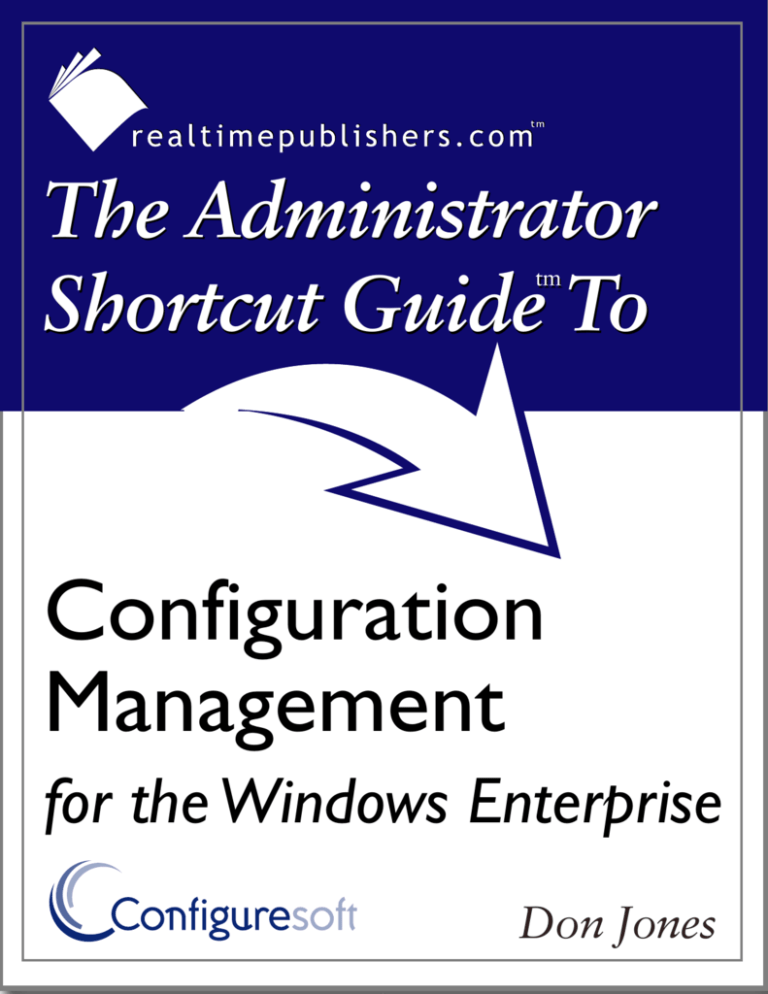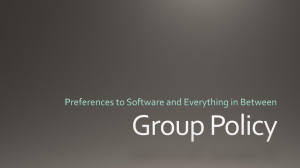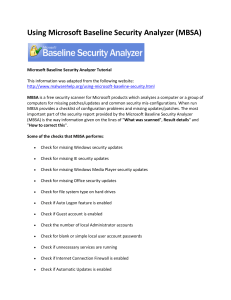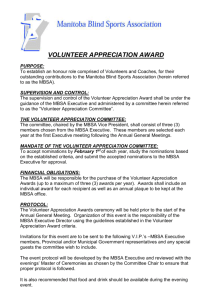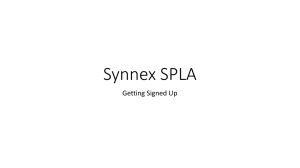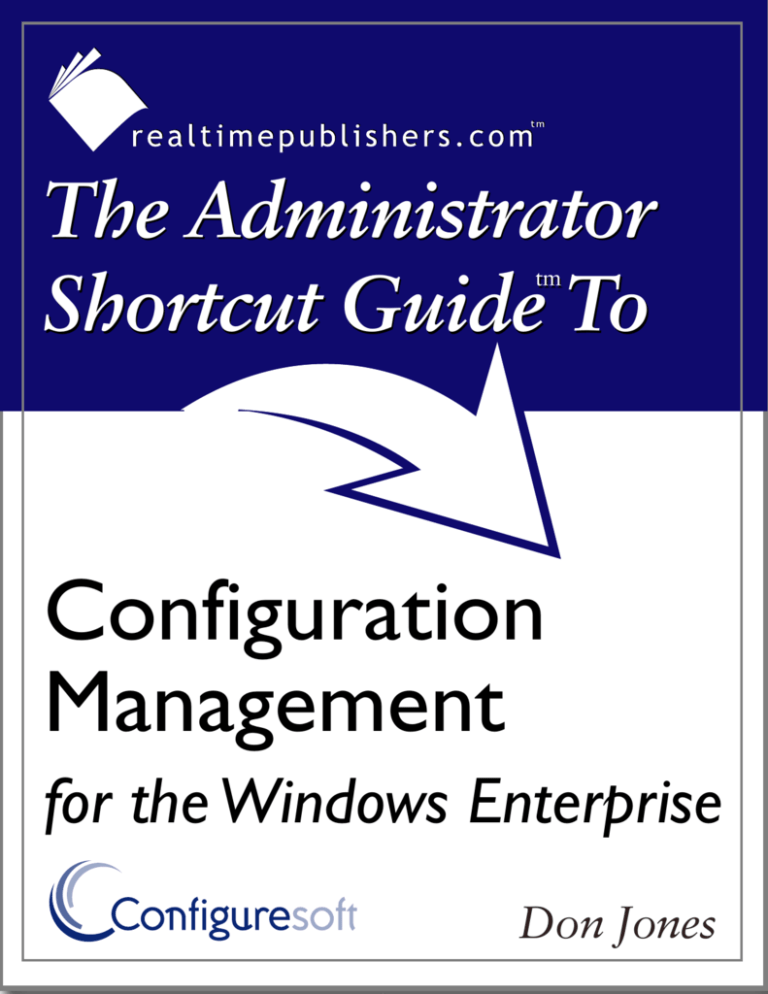
The Administrator
Shortcut Guide To
tm
Configuration
Management
for the Windows Enterprise
Don Jones
Chapter 3
Chapter 3: Roll-Your-Own Configuration Management...............................................................36
Tools for Configuration Management ...........................................................................................36
Group Policy ......................................................................................................................37
Microsoft Baseline Security Analyzer ...............................................................................40
SUS and WUS....................................................................................................................43
Security Templates.............................................................................................................45
Resource Kit Tools ............................................................................................................46
Scripting Your Own Tools.................................................................................................47
Closing the Gaps in Configuration Management...........................................................................49
Scalability ..........................................................................................................................50
Dynamically Grouping Computers ....................................................................................51
Periodic Deployments........................................................................................................52
Continuous Management and Enforcement.......................................................................53
Centralization.....................................................................................................................55
Analysis and Reporting Tools............................................................................................55
Ease of Use ........................................................................................................................55
Summary ........................................................................................................................................56
i
Chapter 3
Copyright Statement
© 2004 Realtimepublishers.com, Inc. All rights reserved. This site contains materials that
have been created, developed, or commissioned by, and published with the permission
of, Realtimepublishers.com, Inc. (the “Materials”) and this site and any such Materials are
protected by international copyright and trademark laws.
THE MATERIALS ARE PROVIDED “AS IS” WITHOUT WARRANTY OF ANY KIND,
EITHER EXPRESS OR IMPLIED, INCLUDING BUT NOT LIMITED TO, THE IMPLIED
WARRANTIES OF MERCHANTABILITY, FITNESS FOR A PARTICULAR PURPOSE,
TITLE AND NON-INFRINGEMENT. The Materials are subject to change without notice
and do not represent a commitment on the part of Realtimepublishers.com, Inc or its web
site sponsors. In no event shall Realtimepublishers.com, Inc. or its web site sponsors be
held liable for technical or editorial errors or omissions contained in the Materials,
including without limitation, for any direct, indirect, incidental, special, exemplary or
consequential damages whatsoever resulting from the use of any information contained
in the Materials.
The Materials (including but not limited to the text, images, audio, and/or video) may not
be copied, reproduced, republished, uploaded, posted, transmitted, or distributed in any
way, in whole or in part, except that one copy may be downloaded for your personal, noncommercial use on a single computer. In connection with such use, you may not modify
or obscure any copyright or other proprietary notice.
The Materials may contain trademarks, services marks and logos that are the property of
third parties. You are not permitted to use these trademarks, services marks or logos
without prior written consent of such third parties.
Realtimepublishers.com and the Realtimepublishers logo are registered in the US Patent
& Trademark Office. All other product or service names are the property of their
respective owners.
If you have any questions about these terms, or if you would like information about
licensing materials from Realtimepublishers.com, please contact us via e-mail at
info@realtimepublishers.com.
ii
Chapter 3
Chapter 3: Roll-Your-Own Configuration Management
How difficult is it to create a configuration management system? As I’ve discussed in the
previous two chapters, a lot of information comes into play for configuration management. A lot
of that information, however, is accessible through well-defined interfaces such as Windows
Management Instrumentation (WMI), the Windows registry, and so forth—so why not simply
create your own configuration management system? Microsoft also provides many freely
available tools and utilities to form the building blocks of a configuration management system,
meaning you should be able to pull these together and create a fairly effective solution.
In today’s “do more with less” economy, it’s certainly tempting to just roll your own
configuration management system. You won’t need to buy any tools, and, with a little work, you
could have all of the pieces in place. In this chapter, I’ll explore the limits of what you can do
entirely on your own by using entirely free tools and technologies to create a configuration
management system. I’ll also look at the business ramifications of doing so, and offer some
insight about the gap that will exist between your homegrown solution and the available
commercial offerings.
Tools for Configuration Management
It’s amazing that so many tools and technologies are available built-in to Windows or as free
additions to Windows that can help with configuration management. It’s even more amazing that
so few administrators know about many of these tools, how they work, and how they can be used
to create a more stable and secure environment.
Before we launch into the details of these tools, however, let’s quickly review the goals of a
configuration management solution. As you’re reading through the descriptions of the various
tools and technologies, evaluate them to see which of these goals they help achieve:
•
Inventory—A good configuration management system starts with some kind of
inventory, which collects information from target systems and evaluates that information
as part of the configuration management process.
•
Baselines—Ideally, a configuration management system should allow you to define
baselines (or templates, rule groups, or whatever you want to call them) that specify your
desired configuration for various types of systems (clients, IIS servers, SQL Server
computers, and so forth).
36
Chapter 3
•
Analysis—As I discussed in the previous chapter, simply pushing configuration
information (including patches) out to target systems is insufficient; a good configuration
management system needs to constantly evaluate systems with respect to your defined
baselines, and continually reconfigure systems to meet those baselines. Called continuous
configuration management, this technique ensures that your desired configuration
remains in effect, or that you are at least notified of any deviations.
•
Deployment—A configuration management system needs some means of deploying both
software (especially patches) and configuration settings to target machines. This factor
represents the active part of configuration management—going a step beyond simple
analysis to actually delivering configurations to target machines.
At the end of each tool or technology discussion, I’ll assess how that tool or technology helps
achieve these goals.
Tools that Are Not Free
There are, of course, several tools that do a much better job of configuration management than what I’m
going to describe: Microsoft Systems Management Server (SMS), ConfigureSoft Enterprise Configuration
Manager (ECM), and more. However, the point of this chapter (at least, this section of it) is to explore
what you can accomplish entirely on your own. Later, however, I’ll cover some of the commercial
alternatives and explain what they can offer that a homegrown solution often can’t.
Group Policy
Win2K introduced Group Policy, the successor of Microsoft’s earlier System Policy technologies
and currently the most central and reliable way to configure Windows computers in a domain.
Group Policy is essentially a centralized, GUI-based way of pushing configuration values and
settings out to machines. Group Policy objects (GPOs) are files that are stored on a domain
controller, and linked to a domain, site, or organizational unit (OU); GPOs are pushed to server
and client computers contained within those domains, sites, or OUs, and the computers apply the
GPOs. Computers re-check GPOs on a regular basis (every 30 to 90 minutes, approximately) to
re-apply any GPOs that have changed.
As Figure 3.1 shows, GPOs can contain a staggering number of configuration values—literally
hundreds for Windows Server 2003 (WS2K3). GPOs themselves are divided into two categories:
Policy settings that affect an entire computer and all of its users fall under the Computer
Configuration category, and policy settings that affect a specific user are part of User
Configuration. Multiple GPOs can apply to a single user and computer; in the event of
conflicting policy settings, the last GPO applied takes effect. GPOs are applied in a predictable
order, beginning with the domain, then the site, and then OU-based GPOs starting with parent
OUs and working down to the child OU that actually contains the user or computer in question.
37
Chapter 3
Figure 3.1: Group Policy offers a large variety of configuration values that can be centrally controlled.
GPOs represent a powerful, flexible tool for configuration management. GPOs can, in fact, be
extended to include even more policy settings through the addition of administrative templates
(ADM files) that define the new policy settings and their possible values. For example,
applications such as Microsoft Office can be centrally configured through GPOs simply by
importing the appropriate manufacturer-supplied administrative templates. The administrative
template format is also well-defined, allowing savvy administrators to create their own ADM
files to control in-house applications and other values.
GPOs also encapsulate Microsoft’s IntelliMirror technology, which can be used for software
deployment (provided, in most cases, that the software is packaged in a Windows Installer—
MSI—package).
38
Chapter 3
How does Group Policy stack up as a configuration management tool? Let’s examine Group
Policy in relation to the four goals established earlier:
•
Inventory—Group Policy doesn’t perform any collection of information from client
computers. Although Group Policy will act to continually keep target systems configured
as desired, you won’t receive any notifications for out-of-compliance systems; they will
simply be reconfigured (on a regular interval or at system restart, depending on the
specific policy) to use the Group Policy–defined settings.
•
Baselines—GPOs themselves act as baselines, containing the desired configuration.
•
Analysis—GPOs offer a form of continuous configuration management through constant
redeployment and reapplication; however, they have no analysis capabilities. In other
words, you need to make sure that GPOs are applying to the appropriate computers. For
example, suppose you create a GPO meant to deploy a patch to servers running IIS. If
you forget to link the GPO to the right domain, site, or OU to actually hit all of your IIS
servers, then not all of your IIS servers will be patched.
Further, IntelliMirror itself doesn’t re-deploy. Thus, if you use IntelliMirror to deploy a
patch (many patches aren’t packaged in an MSI file that IntelliMirror can use),
IntelliMirror will do so once. It doesn’t analyze a system to determine whether a patch
has been removed or overwritten.
•
Deployment—As I’ve mentioned, software deployment of a limited type is available
through the IntelliMirror features of Group Policy. However, this aspect of Group Policy
cannot be regarded as continuous configuration management because the deployments
take place only one time.
Thus, GPOs seem to solve a portion of the overall configuration management problem, at least
with regard to deploying configuration settings. But GPOs are far from a complete solution, even
for configuration settings: A vast number of configuration settings are not available through
GPOs. For example, GPOs can neither alert you to a blank SQL Server sa account password nor
do anything about it; GPOs are limited primarily to registry- and domain-based configuration
settings. A GPO can’t close an open mail relay on an Exchange Server computer nor even tell
you that one exists. Thus, GPOs represent a limited configuration management solution with
definite boundaries of functionality.
39
Chapter 3
Microsoft Baseline Security Analyzer
The Microsoft Baseline Security Analyzer (MBSA) is a graphical tool (that can also be executed
from the command-line) designed to scan computers for missing or out-of-date security updates,
as well as for critical, security-related configuration settings. As Figure 3.2 shows, MBSA can be
used to scan an entire domain of computers, or entire IP address ranges, making it a reasonable
tool for automating a portion of configuration management.
Figure 3.2: Using MBSA to scan multiple computers at once.
MBSA doesn’t just scan for patches; it also scans for weak passwords, known configuration
vulnerabilities (which an administrator can correct without applying a patch), and more. Figure
3.3 shows the results of a scan, which can be output to a file (a useful feature when you’re
scanning multiple computers).
40
Chapter 3
Figure 3.3: MBSA scan results.
MBSA 1.2 implements a new vulnerability scanning engine, one that is positioned to become
Microsoft’s standard scanning engine for future versions of MBSA, Software Update Services (SUS),
SMS, and more. In the past, scanning the same Windows computer with different Microsoft tools
could produce remarkably different results; by standardizing on one scanning engine, Microsoft hopes
to produce more consistent and accurate results.
41
Chapter 3
How well does MBSA fit into a configuration management system?
•
Inventory—MBSA collects information about the systems it scans. It does not, however,
collect this information over time or persist it in a database. Scans occur in real-time,
which can create a significant performance impact when scanning a large number of
computers at once. Additionally, because the information isn’t persisted, future scans will
take the same amount of time, because MBSA must start the scan from scratch, rather
than simply starting with the previous scan’s data and looking for the changes (or delta)
since the last scan.
•
Baselines—MBSA does, as its name implies, use a baseline. However, it’s a baseline
defined primarily by Microsoft, and not by you. If your server baseline requires IIS to be
uninstalled, for example, MBSA won’t report on servers that have IIS installed; it will
simply report on IIS installations that are missing security patches. This inability to tell
MBSA what you (rather than Microsoft) consider to be secure severely limits the value
MBSA can have in many environments. MBSA analyzes for compliance with
Microsoft’s definition of secure.
•
Analysis—MBSA performs a simple analysis of your systems, comparing them with
Microsoft’s baseline for security. However, the analysis stops at the report produced by
MBSA; there is no feedback into something like Group Policy so that misconfigured
systems can be automatically corrected. If MBSA reports that several computers are
missing a patch, you’re on your own to deploy that patch to those computers; if MBSA
reports that several computers are configured in a less-than-secure fashion, you’ll need to
come up with your own means for correcting that configuration.
•
Deployment—MBSA is a read-only tool, meaning it only scans and reports; there’s no
built-in corrective capability or ability to deploy patches based on what MBSA finds.
MBSA provides valuable insight into how your Windows systems are configured. In fact, it’s the
only freely available scanning and analysis tool from Microsoft; the rest of Microsoft’s
configuration management tools (such as Windows Update Services—WUS—and Group Policy)
are not only push-only but they provide no feedback to tell you which computers have received
an update or configuration setting. Only MBSA can touch computers directly and tell you what
vulnerabilities exist. Unfortunately, MBSA only cares about what Microsoft considers to be a
vulnerability. Also, because MBSA scans only in real-time, it can be difficult to use it against a
large number of computers on a regular basis. Although scanning one computer only takes a
minute or two, scanning a couple thousand client computers will create significant network
traffic and likely take several hours (if not days).
42
Chapter 3
SUS and WUS
Microsoft’s Windows Update Web site, originally introduced back in the Win9x days,
automatically scans a system to determine what patches are needed, then offers the ability to
download and install those patches. SUS and its successor WUS provide a centrally administered
means of controlling user access to Windows Update.
WUS is version 2.0 of SUS, with a new name and a greatly expanded feature set. As of this writing,
WUS is expected to release sometime in the latter half of 2004 or early 2005.
Essentially, SUS/WUS downloads every available update from Windows Update. As an
administrator, you can then test those updates and approve them for use on your network, as
Figure 3.4 shows.
SUS only handles updates for Windows and bundled components, such as IE and Media Player.
WUS will handle the gamut of Microsoft applications addressed by MBSA 1.2, including SQL Server,
Exchange Server, Microsoft Office, and more.
Figure 3.4: Approving updates in SUS.
43
Chapter 3
Along with the ability to prevent users from accessing Windows Update directly, SUS/WUS
gives you complete control over the updates that are deployed within your environment. So how
does SUS or WUS address the overall goals of configuration management?
•
Inventory—Both SUS and WUS collect inventory information to decide which updates
need to be deployed. A client running on each targeted computer (Win2K and later) uses
an MBSA-like engine (WUS will actually use the MBSA 1.2 engine) to look for missing
patches, then installs the missing patches automatically from the SUS/WUS server.
•
Baselines—As with MBSA, all scans are done according to Microsoft’s idea of a
baseline. Because you, as the administrator, must approve each update for deployment,
you can prevent unwanted updates from entering your environment. However, you can’t
program SUS or WUS to look for vulnerabilities that you have identified. Further, SUS
and WUS concern themselves only with patchable problems; configuration problems—
such as blank account passwords or open mail relays—aren’t considered because
SUS/WUS can’t fix those problems.
Another problem with SUS is the difficult of maintaining more than one approval list for
your network. With SUS, updates are approved for all computers, meaning you can’t
approve an update just for a small test group. WUS corrects that problem in part by
allowing you to create computer groups and approve updates on a per-group basis.
However, WUS doesn’t create those computer groups dynamically, which means you’ll
need to make sure you keep on top of group membership. If you install IIS on a server
and forget to include the server in the group that receives IIS updates, that server’s IIS
installation will remain unpatched and vulnerable.
•
Analysis—SUS/WUS does a good job of analysis. Because patch scans are conducted
from scratch each time, SUS/WUS doesn’t make any assumptions about what has already
been deployed to a computer; patches that are overwritten or uninstalled will be
redeployed at the next scan.
•
Deployment—SUS/WUS is a deployment tool and nothing more.
SUS/WUS, then, seems to represent a solid means of keeping systems up to date, at least with
regard to patches. The caveats are that they use a Microsoft-defined baseline rather than your
own and that they make it difficult (especially in the case of SUS) to manage updates for groups
of computers.
Is There a Complete Solution?
Reading back through the past few tools, you might start to see the glimmerings of a complete solution:
use Group Policy to deploy configuration settings, SUS or WUS to deploy patches, and MBSA to check
up on the two of them and to watch for configuration problems that neither SUS/WUS nor Group Policy
can address.
You can, in fact, do so, and that’s what Microsoft intends. You’ll even get a hint of continuous
configuration management because both Group Policy and SUS/WUS work to continually deploy their
respective configuration items. However, you’ll be operating from a set of Microsoft-defined baselines
(especially with SUS/WUS and MBSA), and your solution will likely face serious scalability issues,
particularly in the MBSA component, which simply isn’t designed for regular large-scale use.
You’ll also lack an inventory, which can be useful for performing non–real-time security analyses and for
targeting deployment and configuration activities. You won’t, for example, have a clear idea of how many
computers in your environment contain a specific model of processor that has a known security
vulnerability; MBSA simply doesn’t collect that information, let alone store it.
44
Chapter 3
Security Templates
Security templates are a way to define a standardized set of configuration settings and apply
them to groups of computers. A security template looks a lot like a GPO, as Figure 3.5 shows.
However, in addition to the configuration settings present in Group Policy, a template can
specify system services information, registry security, and even file system security. Once a
template has been created, you can deploy it by simply importing the template’s INF file into a
GPO, then linking that GPO to the appropriate domain, site, or OU.
Figure 3.5: Modifying a security template.
45
Chapter 3
You can also deploy templates without a domain by using the command-line tool Secedit.exe.
Secedit works on the concept of a security database, which is a standalone database used to
contain security settings. For example:
Secedit /analyze /db MyDatabase.sdb /cfg MyTemplate.inf
will create a new security database named MyDatabase.sdb, and import the MyTemplate.inf
security template into this database. You can specify UNC paths to import a template from a file
server, but each computer needs to use its own security database. After importing a template, you
can execute
Secedit /configure /db MyDatabase.sdb
to modify the computer’s current configuration so that it matches the database. Databases can, by
the way, contain multiple templates; in the event of a conflict in their settings, the last template
imported into the database takes precedence.
Secedit can be called from a traditional batch file assigned as a logon script, and it can be called
multiple times. Each time, the settings in the database are applied to the computer’s active
configuration. In this way, the security template acts as a sort of baseline, and is continually
reapplied to your computers, solving the problem of users possibly modifying their computers’
configurations. However, Secedit doesn’t necessarily notify you that a template needs to be
applied; it simply applies the template without first analyzing the computer’s current condition
(that analysis is something you can do manually with the graphical Security Configuration and
Analysis console).
Secedit works on Win2K, Windows XP, and WS2K3.
Resource Kit Tools
The various Windows resource kits—versions have been produced for every major Windows
version since Windows NT 3.1—come with a variety of tools that can help you roll our own
configuration management strategy. For example, one of the tools in the WS2K3 resource kit is
Spcheck.exe. Combined with a downloadable INI file from Microsoft, this tool checks the
service pack version on any Windows system version NT 4.0 and later. The tool checks several
files and drivers to identify the latest service pack (and hotfix) version, helping identify which
are installed and which are missing.
The resource kits are a valuable source for scripts, command-line tools, and even a few graphical
tools that can become part of a configuration management process. Generally, these tools
supplement functionality built-in to Windows or provide alternative means of performing tasks
(such as providing a scriptable command-line tool that performs a task that could otherwise only
be performed manually through the GUI).
Check out the resource kits online at http://www.microsoft.com/windows/reskits/default.asp.
46
Chapter 3
There are some cautions to be observed regarding resource kit tools, however. First, these tools,
although provided by Microsoft, are unsupported by Microsoft. This fact is unfortunate because
many of the tools provide the best possible way to accomplish certain tasks (if not the only way,
in a number of cases). Any problems you have using resource kit tools are your problems, and
Microsoft’s product support folks generally won’t help you with them. The lack of support
makes a lot of businesses understandably gun-shy about relying on resource kit tools for critical
tasks such as configuration management; they are fine using the tools as a shortcut for
administrative tasks, but the business can’t rely on the tools because they’re unsupported.
Scripting Your Own Tools
Scripting has become a popular tool for many administrators, enabling them to automate timeconsuming tasks and to perform repetitive tasks more consistently and efficiently. For that
reason, scripting—particularly with VBScript and WMI—is often seen as a potential way to
create a homegrown configuration management system. WMI, in particular, excels at querying
certain types of configuration data from Windows OSs.
For example, the VBScript that Listing 3.1 shows uses WMI to query each computer in the
domain for its current service pack level. This information is written to a file, C:\Inventory.txt,
which can be imported in Microsoft Excel.
‘connect to the root of AD
Dim rootDSE, domainObject
Set rootDSE=GetObject(“LDAP://RootDSE”)
domainContainer = rootDSE.Get(“defaultNamingContext”)
Set oDomain = GetObject(“LDAP://” & domainContainer)
‘start with the domain root
WorkWithObject(oDomain)
‘open output text file
Dim oFSO, oTS
Set oFSO = WScript.CreateObject(“Scripting.FileSystemObject”)
Set oTS = oFSO.CreateTextFile(“c:\inventory.txt”,True)
Sub WorkWithObject(oContainer)
Dim oADObject
For Each oADObject in oContainer
Select Case oADObject.Class
Case “computer”
‘oADObject represents a COMPUTER object;
‘inventory it
sComputer = oADObject.Name
On Error Resume Next
‘connect to WMI on the remote machine
Set oWMIService = GetObject(“winmgmts:” _
& “{impersonationLevel=impersonate}!\\” & _
sComputer & “\root\cimv2”)
‘connected OK?
If Err = 0 Then
47
Chapter 3
‘query operating systems
Set cOperatingSystems = oWMIService.ExecQuery _
(“Select * from Win32_OperatingSystem”)
‘for each operating system…
For Each oOperatingSystem in cOperatingSystems
‘write out the SP version
oTS.WriteLine sComputer & “,” & _
oOperatingSystem.ServicePackMajorVersion _
& “.” & oOperatingSystem.ServicePackMinorVersion
Next
End If
On Error Goto 0
Case “organizationalUnit” , “container”
‘oADObject is an OU or container...
‘go through its objects
WorkWithObject(oADObject)
End Select
Next
End Sub
‘finish up
oTS.Close
WScript.Echo “Inventory complete”
Listing 3.1: VBScript that uses WMI to query for the service pack level of each computer in the domain.
You can probably see how this script could be expanded to inventory almost anything available
through WMI, which is a great deal of information (WMI as implemented in WS2K3, for
example, contains hundreds of classes, each of which represents various aspects of the OS,
computer hardware, performance counters, and more). Unfortunately, the output of a script like
this example script is useful only for manual correction. In other words, you can use this script’s
output to manually install service packs on machines that are out of date, but there is no way to
feed this script’s inventory list into a Group Policy for an automated, targeted deployment of the
service pack.
WMI itself—and thus, VBScript—is somewhat limited in its ability to modify settings, even
though it can report on a great many different settings. WMI can be used to perform basic actions
such as restarting a computer or setting a computer to use the Dynamic Host Configuration
Protocol (DHCP) for its IP address; it can’t be easily used to change file security settings or
registry security settings, and it can’t be used to perform actions such as change a SQL Server sa
account password. And, although the breadth of WMI improves with every new Windows OS, it
still isn’t all-inclusive: basic services such as WINS and DHCP aren’t exposed through WMI,
and many older Windows Server system products (such as SQL Server 2000) don’t interface
directly with WMI.
48
Chapter 3
The Hidden Cost of Roll-Your-Own
Some administrators elect to create their own configuration management tools simply to save money.
Perhaps their company has no budget for new tools or perhaps there is no time to evaluate available
tools and select one. Either way, creating your own tools—by using scripts or combining existing tools
such as security templates and Group Policy—seems like a cost-effective way to get configuration
management for free.
Everything costs, though. Scripts cost time—and therefore, money—to develop. Piecemeal solutions
incorporating a half-dozen other tools often require more time to set up and maintain than a single
integrated solution would cost.
Long-term maintenance is another concern, at least for the company as a whole, if not for the individual
administrator. Although the company’s current staff might be able to create scripts and piece together
solutions from a variety of disparate tools, those individuals will eventually leave or be promoted. Their
replacements might not be able to maintain their customized, homegrown solution, meaning the company
might have to start from scratch. A commercial configuration management system, however, comes with
documentation, customer and technical support, and other resources so that the solution could remain in
use through several staff changes.
Although it is certainly possible to “roll your own” configuration management system—or at least, pieces
of one—examine the overall, long-term costs of doing so. A homegrown solution might seem cheaper in
the short term, but in the long term, a more beneficial approach might be to simply purchase a packaged
solution that can be implemented faster and more easily maintained over time.
Although scripting can definitely play a role in a homegrown configuration management
solution, you should be aware of its limitations. Scripts have obvious scalability issues; running
the script that Listing 3.1 shows in a domain with 20,000 computers will probably take several
days to complete.
Closing the Gaps in Configuration Management
At this point, you have probably gathered that you can definitely “roll your own” configuration
management system, but there will be some gaps in it, it might not be perfect, and it might
involve a little bit more effort than you thought. The next few sections describe the various
features that your homegrown solution will probably be missing, and explain what you can do to
fill those gaps. This arena is, by the way, where commercial software comes into play. Some of
the problems a homegrown solution will have simply can’t be solved by more homegrown
solutions, unless you’re setting out to “home grow” a commercial configuration management
system. The specific areas I’ll discuss are:
•
Scalability—Although solutions such as scripts can solve portions of the configuration
management problem, they don’t often scale well for large organizations. Running a
script against 20,000 computers is, as I mentioned, unlikely to solve any real needs.
•
Dynamically grouping computers—One problem with using WUS/SUS or other solutions
for configuration management is that they can’t dynamically group computers. In other
words, WUS will allow you to group all of your IIS servers together for patch
management purposes, but you must tell WUS which servers are running IIS. A dynamic
group, in contrast, would look for servers running IIS and place them into that patch
management group automatically.
•
Periodic deployments—This area of configuration management is overlooked by many
solutions: the periodic deployment of new or updated software. Group Policy’s
IntelliMirror features handle this task fairly neatly, but lack flexibility.
49
Chapter 3
•
Continuous management and enforcement—The ability to constantly monitor computers’
compliance to specific configuration baselines and to either alert you or automatically
correct compliance problems is crucial to a complete configuration management solution.
•
Centralization—Many of the homegrown solutions I’ve described don’t offer centralized
management, which is a critical capability in today’s “do more with less” economy, when
one administrator is expected to have more and more control over growing networks.
•
Analysis and reporting tools—Very few of the homegrown solutions I’ve described offer
any kind of analysis or reporting capabilities. Some of them—such as WUS—offer very
basic reports, but may not offer enough to help you manage your network they way you
need to.
•
Ease of use—Above all, configuration management systems must be easy to use or you’ll
simply wind up not using them. Homegrown solutions aren’t always easy to use because
they’re patching together so many disparate tools, rather than offering an integrated
solution that’s designed to work as a system.
Scalability
The very idea of having MBSA scan all 10,000 computers in your domain (or however many
you have) should make you cringe. Having MBSA scan ten computers takes a long time; I can’t
even imagine what a whole network full of computers would require in terms of time and
network bandwidth. This type of situation is what I mean when I say that most homegrown
solutions aren’t scalable: They may work great for one or two computers, but by the time you hit
a hundred, they’re difficult to use and at a thousand computers, they’re useless.
Most scalable solutions take the form of a client/server architecture. Microsoft SMS does so, in
fact, by installing agent software on each managed computer. ConfigureSoft Enterprise
Configuration Manager does the same, as does the configuration management solution offered
by TripWire. Even some forthcoming, free solutions from Microsoft, such as the Microsoft Audit
Collection Server (MACS) use a robust client/server architecture. In this type of architecture, a
client lives on each managed computer, gathering inventory information, accepting configuration
instructions, and so forth; this information is passed to a server on which it can be aggregated
and analyzed appropriately, often using high-end database technologies such as Microsoft SQL
Server.
This client/server architecture takes advantage of distributed processing, meaning each computer
on the network invests a little bit of time in making the solution work: Managed computers
conduct their own inventories locally, then pass that information—often passing only what
changed since the last inventory—to the server. This way, the server doesn’t need to reach out to
each managed computer for a full inventory every single time; the server simply accepts
incoming data and processes it, allowing the server to focus on that task.
Any worthwhile commercial solution will use this client/server architecture; any solution that
doesn’t probably doesn’t offer scalability for larger networks—and that, unfortunately, includes
most homegrown solutions, which generally—like MBSA and scripts—rely on one computer to
do most of the work.
50
Chapter 3
Dynamically Grouping Computers
Being able to target computers based on their current condition, rather than what you know about
them (which may be out of date) is important. For example, if you want to deploy a patch to all
of your IIS computers or ensure that all of your IIS computers have a particular configuration
setting in place, you need to be able to accurately target all computers running IIS—even those
that you may not be aware of. Most freely available solutions that could accomplish this task,
including WUS and Group Policy, don’t have an analysis component that can find IIS servers for
you; you must tell them which computers to target, and if you miss a server, that server will
remain untargeted.
SMS addresses this problem by allowing you to target software deployments based on an
inventory query. For example, you might query all computers that have a particular service (such
as IIS) installed, then target a software deployment to the results of that query. This method
works great for deploying new software, which is a less-frequent task than, say, deploying
security updates or enforcing configuration baselines.
Some third-party solutions, such as ConfigureSoft’s Enterprise Configuration Manager (ECM),
offer a similar capability. For example, Figure 3.6 shows a rule set, or filter, that defines a group.
In this case, the group consists of all computers running the IIADMIN or W3SVC services. As
the solution inventories your computers, any computers meeting this criterion will be
automatically added to this dynamic group. Any configuration baselines you specify for this
group will then be applied to all of those computers. If IIS is installed on a new server without
your knowledge, it won’t matter: the configuration management software will inventory the
server, realize that IIS is installed, consider the server to be a part of this dynamic group, and
treat it accordingly.
51
Chapter 3
Figure 3.6: Creating a dynamic machine group.
This automation provides a value-added feature beyond the solutions you can create for yourself.
You no longer need to worry about keeping track of your computers. Because the software
automatically inventories computers on your network (once configured to do so), you won’t
“miss” computers that change conditions.
Periodic Deployments
Group Policy is an excellent technology for periodic software deployment. However, it’s missing
any kind of real flexibility. Keep in mind that Group Policy can’t be targeted to individual
computers; it can only be targeted to a container of them—a domain, a site, or an OU. If you
want to deploy a new software application to all Windows XP Professional computers by using
Group Policy, you must make sure that all of those computers are in a place (such as an OU)
where they will be targeted by a Group Policy.
52
Chapter 3
Group Policy in WS2K3 introduces a new capability called WMI filtering. This capability allows
you to specify a WMI filter, and have the GPO apply only to computers that meet that criterion.
So you could, for example, link a GPO to your entire domain, but specify a WMI filter so that
only computers running WS2K3 with no service pack are affected. This feature is a great
capability, and gives Group Policy some of the same features as SMS. However, there’s a catch:
Group Policy relies on the targeted computers to download the GPO, examine the WMI filter,
and decide for whether they meet the criteria or not. Currently, only WS2K3 machines are
capable of doing so; thus, the feature has limited applicability in most enterprises.
In this arena, solutions such as SMS come into play. As I’ve described, SMS actively inventories
your computers, so SMS itself knows which OS the computers are running, what service pack
level they’re at, and so forth. You can create queries on these criteria and target only matching
computers with an SMS software deployment. This functionality is step up from Group Policy
and provides much more granular capabilities for periodic software deployments.
Continuous Management and Enforcement
Throughout this chapter, I’ve emphasize the importance of continuous configuration
management. Effective configuration management is about more than just pushing out patches
and configuration settings through Group Policy; it involves constantly scanning computers to
ensure that those pushed-out configurations haven’t changed and, if they have, that they are put
back to where they’re supposed to be.
For example, consider the console that Figure 3.7 shows. You see that a compliance category
named Operations—Exchange Best Practices is opened. This category has several rules in effect,
all of which target specific registry settings. The idea is simple: Any computer that is expected to
maintain this particular compliance category must have these four registry keys set as desired. If
the computer doesn’t, it is out of compliance. This compliance category might be assigned to a
dynamic group, which targets servers running the Exchange Server services. Thus, any server
running Exchange must be configured in the fashion shown. If it isn’t, it is out of compliance,
and, at the very least, an alert will be generated.
53
Chapter 3
Figure 3.7: Defining compliance rules.
This type of third-party solution isn’t simply pushing out these rules; it is actively scanning
computers. If a new Exchange Server computer is brought online, the software recognizes the
system as belonging to the Exchange Servers dynamic group, and expects it to comply with these
four compliance rules (and probably other rules from other categories). The administrator
doesn’t need to take any action or even realize that a new Exchange server was brought online.
The solution dynamically picks up on this server’s existence and configuration because the
solution is continually monitoring computers for compliance with the defined rules.
This functionality is the ultimate in configuration management: Computers can be dynamically
grouped based on the actual services they provide, and compliance rules can be monitored and
enforced for each dynamic group. Although you can use security templates to enforce these
registry settings, you would need to identify the servers running Exchange. If one was brought up
while you were on vacation, or one was brought up without your knowledge, it wouldn’t be
compliant with your configuration baselines.
54
Chapter 3
Centralization
Of course, solutions such as Group Policy are, by their very nature, centralized. Most of the other
homegrown solutions we’ve looked at, however, are not. MBSA maintains no database of any
kind for the information it finds, much less a centralized database; scripts can be distributed
across a network.
Commercial solutions provide a centralized management console, centralized database for
configuration and inventory information, and so forth. This centralization is a benefit of their
client/server architecture, in which all data is brought up to the centralized location by design.
This centralization allows the entire enterprise configuration management to be administered by
a single person, if necessary, which is a valuable feature for busy environments and overworked
administrators.
Analysis and Reporting Tools
We haven’t really looked at any homegrown solutions that offer great reporting. MBSA certainly
offers reports, but looking at an MBSA report on a thousand computers is an exercise in futility.
The information simply isn’t organized in a fashion that makes it useful for large numbers of
computers. WUS offers good reporting for patch deployment, but that’s about it.
Commercial tools offer the power of a relational database and well-designed reporting tools to
provide better reports. These tools can, for example, provide a list of all computers that need a
new service pack, or a list of computers containing a specific kind of processor. In addition, they
can provide you with a list of all computers that don’t meet a new configuration standard that
your company wants to implement, enabling you to gauge the impact of deploying that new
standard. These reports are provided almost instantly, from the software’s inventory database,
without having to reach out and query each computer on your network for new data. This type of
report is what administrators need—nearly-instant, up-to-date reports that consolidate enterprise
information into one place.
Ease of Use
One major problem I’ve pointed out with homegrown solutions is their lack of ease of use.
Scripts in particular are used by fewer than 32 percent of Windows administrators, according to a
recent Microsoft survey on Windows automation. Thus, a homegrown solution involving scripts
is unlikely to qualify as “easy to use” for most of the administrators in the company, and if the
solution isn’t easy to use, nobody will use it. Worse, if the administrator who wrote the script
leaves his or her position or the company, there might be nobody left familiar enough with the
script to continue using it.
Commercial solutions all offer easy-to-use graphical user interfaces (GUIs), professionally
written documentation, and other tools designed to make them easy to use. A less-experienced
administrator can be productive with these tools, allowing senior administrators to work on new
projects rather than focusing on maintaining a library of scripts on which the company has come
to depend entirely for its configuration management.
55
Chapter 3
Summary
In this chapter, we’ve explored the ways in which you can create your own configuration
management system, or at least some of the pieces of one, using freely available tools, scripts,
and so forth. We’ve also examined the gaps that these solutions contain, including problems with
scalability, ease of use, and flexibility. The goal of this chapter is to provide you with a better
feel for the technology that goes into configuration management solutions, and an idea of what
you can accomplish without purchasing a commercial software package—and what you’ll be
missing.
In the next chapter, we’ll focus on commercial solutions that provide a more complete
continuous configuration management infrastructure. This chapter will identify how these
solutions meet another portion of the continuous configuration management challenge:
configuration analysis and enforcement, along with patch and update deployment. I’ll also come
back to built-in solutions such as Group Policy to show you how they can fit into an overall
configuration management scheme.
56