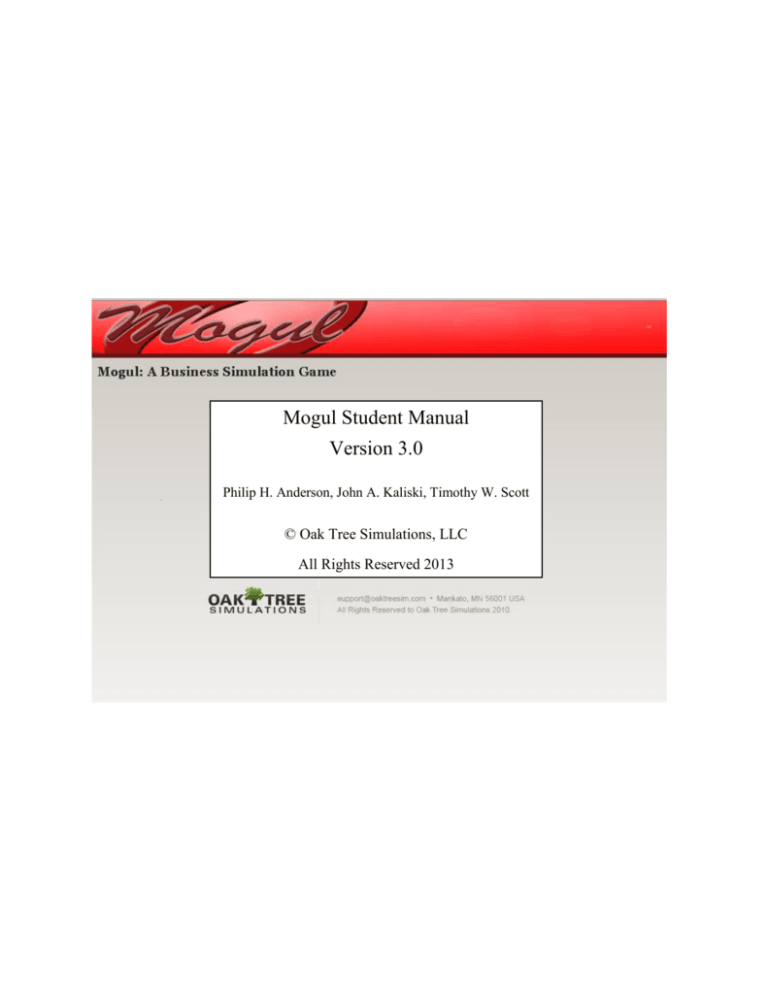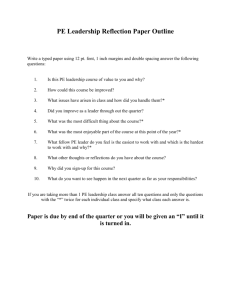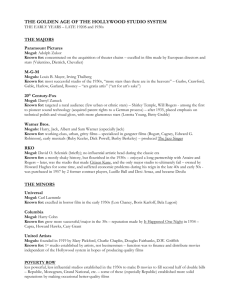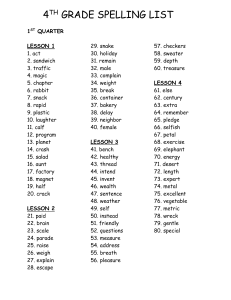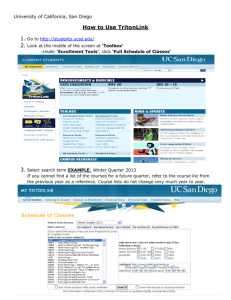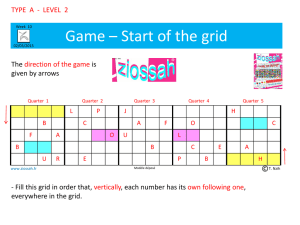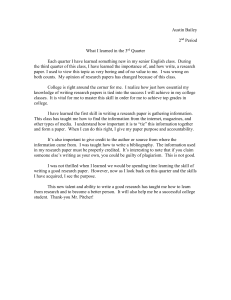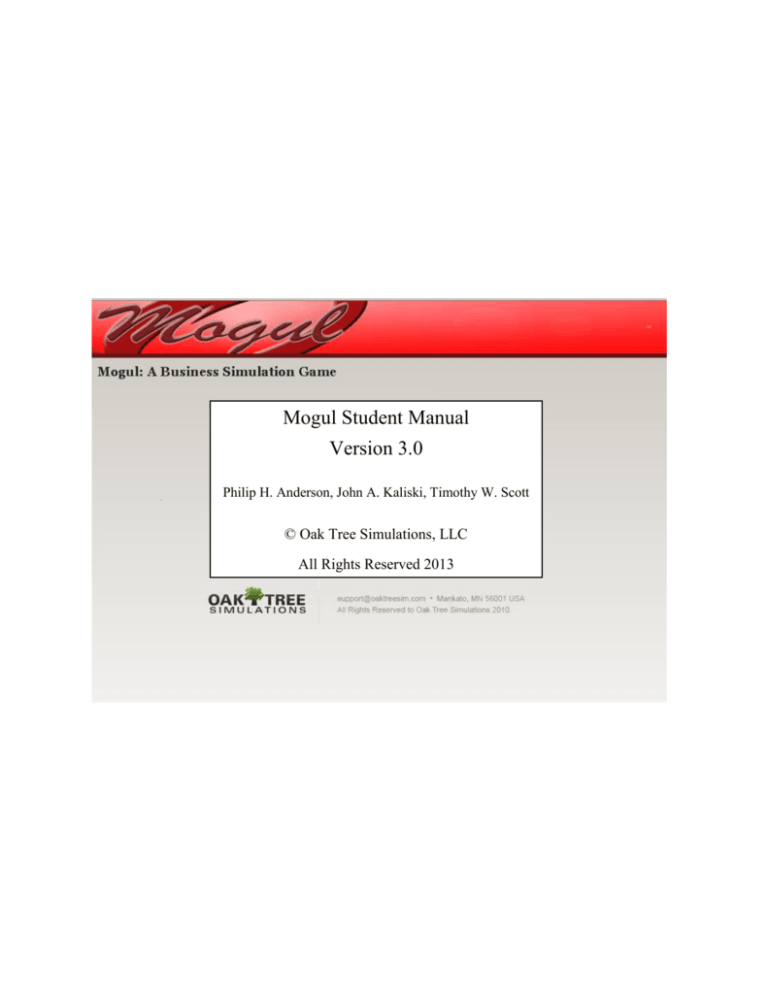
Mogul Student Manual
Version 3.0
Philip H. Anderson, John A. Kaliski, Timothy W. Scott
© Oak Tree Simulations, LLC
All Rights Reserved 2013
Mogul Student Manual v3.0
CONTENTS
Preface v
What Is Mogul? v
What are the Computer System Requirements? v
How do Mogul Team and Solo Work? vi
Acknowledgments v
Chapter 1 Overview 1
What Is Mogul? 1
Mogul Team versus Mogul Solo 2
How the Mogul Team and Solo Simulations Work 3
Mogul’s Three Stages in a Decision-Round 3
The Forecasting Stage 3
The Processing Stage 4
Mogul Team Processing 4
Mogul Solo Processing 5
The Results Stage 6
How to Approach the Simulation 6
Purposes of Mogul 7
Tips on Succeeding with Mogul 7
How to Use This Manual 9
Chapter 2 The Mogul Business Environment 10
The Q1 Scenario 10
Your Company Products 10
Company History 11
Company Policies 11
You and Company Management 12
A Word about Strategic Management 12
How the Simulation Proceeds 13
Chapter 3 Getting Started 14
Equipment Needed 14
Preparing to Register 14
Register to Use Mogul 14
Getting Started 19
Troubleshooting 19
Chapter 4 Working with the Mogul Programs 20
Video Tutorials 20
Screens versus Panels 20
Minimizing Panels 20
Minimizing Sections of a Panel 21
Moving Around Mogul 22
i
ii Mogul Student Manual v3.0
The Navigation Menu 22
Industry Central 22
Account Maintenance 22
Change Email Address 23
Change Password 23
Mogul Overview Panels 23
The Mogul Map 23
Video Tutorials 24
The Business Consultant 24
The Mogul Dashboard 25
Video Tutorials 27
Summary Graphs 27
Summary Graphs Warning Lights 28
Mogul Quick Graphs 29
The Mogul Menu Bar 29
The Quarter Menu 29
The Industry Menu 30
The Mogul Dashboard 30
The Mogul Map 30
Save Your Decisions 30
Save with a Unique Name 31
"Save Only" Option 31
"Save & Submit" Option 32
Logging Out Without Saving Decisions 33
Auto Save Option 33
Review Other Decisions 33
Edit Team Information 33
Quarter Bulletin 34
Industry Performance Report and Company Summary Report 34
Video Tutorial Central 35
Helpful Tips 35
Industry Central 35
Process Quarter (Available only for Mogul Solo Practice and Solo Exam) 35
Restart Industry (Available only for Mogul Solo Practice) 36
Quick Tip Pop-ups: Show | Hide 36
The Marketing, Operations, and Finance Menus 37
The Panel Menu 37
The Print Menu 37
Entering a Decision 37
Correcting an Error 38
Moving the Cursor around the Decisions Screens 38
Using the Tab Key 38
Using the Mouse 39
Viewing the Forecasted Results of Your Decisions 39
Processing the Decisions (Available Only for Mogul Solo) 40
Viewing the Actual Results of Quarters that have been Processed 40
Simultaneous User Login on the Team Version 40
Troubleshooting 41
Complete System Failure 41
Mogul Program Failure 41
Program “Timeouts” 41
Mogul Student Manual v3.0
Chapter 5 Making Decisions 42
Watch Video Tutorial – Making Mogul Decisions 42
Preparing for Decisions: Your Business Plan 42
Developing a Business Plan 42
Overview of Decisions 43
Marketing Decisions 43
Sales Price 44
Product Quality 44
Newspaper Advertising 44
Magazine Ads 44
Web Marketing 45
Ad Message 45
Sales Forecast 45
Factors to Consider When Forecasting Sales 45
Forecast Reports 46
Diminishing Returns 46
Substitute Products 46
Market Research Decisions 47
Future Average Expected Demand 47
Operations Decisions 48
Raw Materials 48
Work force 49
Hire Workers 49
Discharge Workers 49
Lay Off Workers 49
Training 49
Information of the Workforce 49
Worker turnover 49
Manufacturing costs 49
Overtime 49
Finished Goods 50
Subcontract 50
Production 50
Plant Decisions 51
Build Units 51
Maintenance 52
Sell Plant Capacity 52
Finance Decisions 52
Short-Term Loan Requests 53
Short-Term Investment Deposits 53
Short-Term Investment Withdrawals 53
Mortgages 53
Some Decision Guidelines 53
Chapter 6 Mogul Reports 55
Watch Video Tutorials – Viewing Reports, Understanding Your Status 56
Marketing Reports 56
Marketing Costs 56
S & A Report 57
Marketing Research Report 57
iii
iv Mogul Student Manual v3.0
Operations Reports 58
Operations Costs Report 58
Material and Inventory Costs Report 59
Cost of Goods Sold Report 59
Warehouse Operations Report 60
Workforce and Plant Report 61
Raw Material Report 61
Finance Reports 62
Balance Sheet 62
Cash Flow Statement 63
Income Statement 64
Financial Ratios Report 65
Industry Reports 65
Bulletin 65
Industry Performance Report 66
Calculation of Points Awarded 66
Negative Numbers for Net Income, ROS, and ROA 67
Sales Forecast Efficiency Factor 67
Overall Points Calculation 67
Performance to Date Calculations 67
Filter Option 67
Company Summary Report 68
A Final Comment 68
Chapter 7 Review of Management Functions 69
Planning 69
Mission Statement 70
Statement of Goals 71
Strategies and Policies 72
Other Planning Activities 72
Organizing and Staffing 72
Leading 73
Controlling 74
Appendix A – A Step-by-Step Walk Through 75
Mogul Student Manual v3.0
v
PREFACE
WHAT IS MOGUL?
Mogul is a computer-based model that simulates a small manufacturing company that produces two
products — Product 1 and Product 2. The manufacturing process consists of forming plastic raw materials
(sheets of plastic) into the finished consumer products. The products are sold through retail markets to the
general public. The two products are not substitutes for one another, nor are they complementary. This
means that sales of one product do not effect sales of the other product. You will also have to decide
whether to make the products yourself or to sub-contract the manufacture of them to another company.
There are two versions of the Mogul program, Mogul Team and Mogul Solo. In Team Mogul you will be
part of a group that will manage your company. Your company will compete with other companies in the
same marketplace that will be managed by other groups in your class. In Mogul Team, the administrator
processes the decisions that teams make regarding the operation of their company after collecting the
decisions from all the competing teams. After processing, the teams will make a new set of decisions
based on the results of those just processed. Each decision-round represents three months of operations
(i.e., one quarter of a year). Your administrator will determine how many decision rounds you will play.
The maximum number is 20. Chapter 1 will explain this decision-round process in more detail.
Mogul Solo is the play-alone version of the Mogul Team. The solo version places you in competition with
companies managed by the computer rather than by other groups in your class. The computer uses logic
developed by us to manage these companies. While your competitors will act rationally, they are not allknowing, perfect competitors. With practice, you can successfully compete against these companies. In
Mogul Solo you process the decisions for the companies. This includes the decisions you entered for your
company as well as those determined by the computer for your competitors.
Using Mogul Team and Solo, you will:
Decide your company mission, goals, policies, and strategies.
Develop skills in planning, organizing, staffing, directing, and controlling a business.
Make decisions in the areas of:
1. Marketing, including market research and sales forecasts.
2. Finance, including short-term and long-term loans.
3. Manufacturing, including raw materials, production, scheduling, staffing, and
inventory control.
Have the opportunity to ask “what-if” questions by entering a sales estimate and seeing what the
results of your decisions would be given this level of sales.
See the results of your decisions and have an opportunity to correct mistakes in the following
quarters of operation.
WHAT ARE THE COMPUTER SYSTEM REQUIREMENTS?
In order to use the Mogul web programs, you will need a computer with one of the following browsers
that is connected to the internet: Chrome, Firefox, or Internet Explorer version 8.0 (or higher). Students
have reported success using Safari with Macs and iPads, but we don’t support it.
If you experience difficulty opening the program, you may have to turn off any “pop-up” blockers and
configure your browser to accept cookies. If you need assistance with this, go to
http://webmaster.info.aol.com/cookieguide.html for directions or initiate a search for “How to enable
cookies” on Google for your particular browser.
vi
Mogul Student Manual v3.0
Finally, although optional, we advise that you use a printer so that you can generate printouts of your
quarterly results.
HOW DO MOGUL TEAM AND SOLO WORK?
You work on a personal computer, entering your decisions on five screens. You can review previous
quarters’ decisions and results either on the screen or on printouts as you work.
After you finalize and submit your decisions for a quarter of Mogul Team and Mogul Solo operations, the
decisions are processed either by your instructor (for Mogul Team) or by you (for Mogul Solo). The
Mogul Team and Mogul Solo programs will determine the number of products each company sells and
produce a series of operations, marketing, and financial reports for your company. The programs also rate
the companies and rank them according to their performance sales revenue, income after tax, return on
sales, return on equity, return on assets, and forecasting accuracy.
ACKNOWLEDGMENTS
We would like to thank the following people for their help and contributions to Mogul. As always, our
families deserve thanks for their patience, as we took time from them to work on this project. To Cathy,
Lona, Emily, Leonie, and Kelly — Thanks.
T. W. S.
J. A. K.
P. H. A.
Mogul Student Manual v3.0
1
CHAPTER 1 – OVERVIEW
WHAT IS MOGUL?
Mogul: A Business Simulation offers students of management the opportunity to make decisions
necessary to run a company, allowing you the opportunity to experience the concepts you will read and
discuss in your management course. It will also allow you to demonstrate your understanding of business
concepts in a competitive, but safe environment.
We hope it will give life to the topics you study in your management classes or read about in a
management textbook, so that you can better see and understand the issues involved in formulating and
implementing a management strategy. The chance to test your ideas is one of the best ways to learn about
the field of management. Managers are inherently action oriented. Mogul provides you with the
opportunity to put what you have learned into action.
Mogul is not planned for any specific product or industry. This vagueness is intentional and allows the
game administrator to model different products. It also precludes the player’s decisions from being based
on the known actions of any real company. Mogul has been developed to afford you a planned, systematic
learning experience in integrating knowledge acquired in your management course.
Since the teams themselves set the competitive environment, no optimum solution exists. Each play of the
simulation is different, and the results will vary greatly depending on the background and level of the
players. The game literally takes on their personalities.
Mogul offers many opportunities and situations for applying numerous modern decision-making
techniques. Students compete with each other in the Team Version, and with computer-managed
companies in the Solo Version. Players of the simulation learn the importance of integrating operating
schedules and reports in a logical manner in order to make sound decisions. Students learn rapidly that
they can reduce their total decision-making time by keeping records and reports conscientiously. Through
all this, you come to appreciate the benefit of proper use of an information system.
Mogul is unique in that it represents all the functional areas of a business entity. Since production,
marketing, human resources, and finance functions exist in the simulation; participants face the real
problems of allocating resources. You learn very quickly that you must coordinate the functions and that
they may not reach their predetermined goals if any function is maximized at the expense of the others.
Finally, the decisions in each period of the simulation are influenced by what has happened in the past
and forecasts of what will happen in the future. Because of this, each team must learn to live with
previous decisions, good or bad. The advisability of changing a plan even after you have committed
yourself becomes apparent, especially when a series of bad decisions has been made. The fact that the
players constantly face a deadline makes for a realistic decision-making environment.
Mogul will allow you to put into practice the knowledge you have acquired in your other business studies.
You will practice and develop your skills in problem solving, teamwork, and human relations. Mogul will
help you see the relationships among the different areas of a business, for example, how marketing and
operating decisions affect the financial side of the business. You will make decisions under conditions of
uncertainty, usually with lack of sufficient information. Through all this, we hope you will come to a
better understanding of the challenges managers face as they make decisions.
Mogul is a challenging exercise. You will probably discover what your weak areas are in your business
studies. You may have to review your accounting book to reacquaint yourself with concepts and to
2
Mogul Student Manual v3.0
develop new skills. Mogul should test your knowledge and skills, your motivation, determination and
perseverance. We hope that this simulation gives you some of the fun and excitement of running a real
business.
Remember you are in competition with the other Mogul companies in the simulation. Hard analysis
usually beats intuitive gamblers. Gambling is easier, but a sound strategy wins the simulation exercise.
Success in the beginning of the game can quickly evaporate as your luck runs out. You may feel confused
when you begin the simulation, but remember that your competitors face the same confusion. Learn the
rules quickly. Good time management and teamwork should improve your chances of success.
Learn from your mistakes and capitalize on your successes. Analyze what went wrong. Deal with the
facts, not just feelings. Intuition can provide possibilities for the cause(s) of your problems, but you need
facts to support and confirm those feelings. You could end up learning more from what you do wrong
than from what you do right.
MOGUL TEAM VERSUS MOGUL SOLO
In Mogul Team, you manage a company that competes against other companies run by students in your
class. Each student-run company operates in the same marketplace and competes directly with other
student-run companies. In Mogul Team, the administrator processes decisions that students make
regarding the operation of their companies after collecting decisions from all participants.
Mogul Solo is a play-alone version of Mogul Team. Rather than vying with other student-run companies,
you compete against semi-intelligent companies managed by the computer. While these computer-run
companies act rationally, they are not all-knowing, perfect competitors.
Mogul Team and Mogul Solo are programs that simulate many of the decisions involved in managing a
small company. Your assignment is to manage the operations of your company, acting as a chief
executive responsible for all aspects of the business. The decisions you make will include setting strategy
for the company, determining the production and marketing of the products, financing the costs of the
marketing and production operations, and the purchase of competitive information. Practicing with Mogul
Team or Mogul Solo will sharpen your managerial skills. Managers are inherently action oriented. Mogul
Team and Mogul Solo provide you with the opportunity to put what you have learned into action.
Depending on the objectives your administrator has for using this software, you may use one or both of
the Mogul programs. If your administrator chooses to use only Mogul Team, you can still use this manual
and software to work with Mogul Solo on your own. Practicing with Mogul Solo will sharpen your
managerial skills for working with Mogul Team.
Whichever simulation you use, your assignment is to manage the operations of this company, acting as a
chief executive responsible for making decisions about all aspects of the business. The decisions you
make will include production and marketing of the products, financing the costs of the marketing and
production operations, and the purchase of competitive information.
You will compete with other companies selling similar products in your industry’s marketplace. The
computer will process your decisions and those of the other companies and provide reports regarding how
well each company performed. The Mogul software will use your decisions and the decisions of your
competitors to determine how many sales each company made during a quarter (i.e., three months) and to
provide operations, marketing, and financial reports for your company. You will manage your company
Mogul Student Manual v3.0
3
for several quarters, analyzing the results of each quarter to help you make decisions for the next quarter’s
operations.
What follows is a discussion of how the two Mogul simulations work. As we discuss each of the three
stages for working with the two programs, we will point out the similarities and the differences between
Mogul Team and Mogul Solo.
HOW THE MOGUL TEAM AND MOGUL SOLO SIMULATIONS WORK
The Mogul Team and Mogul Solo programs contain mathematical formulas and sets of rules. These
formulas and rules allow the program to simulate, or imitate, the outcomes that a business decision would
have in the real world. So, for example, the Mogul Team and Mogul Solo programs can determine how a
company’s sales would be affected by the price that it sets for its product when compared with the prices
of its competitors’ products.
You will make approximately 40 decisions to manage each period of operation for your Mogul Team or
Mogul Solo company. Each period of operation represents one quarter (i.e., three months) of a calendar
year. You begin managing Mogul operations in Quarter 1 and can continue to make decisions through
Quarter 20. Just as you would if you were managing an actual business enterprise, your goal is to manage
your Mogul company as efficiently and effectively as possible. As you progress through each quarter of
operation, you should work to improve your performance by analyzing your results and identifying your
mistakes.
MOGUL’S THREE STAGES IN A DECISION-ROUND
There are three stages involved in working with the Mogul simulations. They are (1) the Forecasting
Stage, (2) the Processing Stage, and (3) the Results Stage. In the Forecasting Stage, you enter decisions to
test “what if” assumptions and then modify those decisions until you enter a preferred set of decisions you
think are the best. In the Processing Stage, an administrator program assesses the decisions of all
competitors to determine market share allocations for each company and the consequent profitability of
each company based on its operational performance. In the Results Stage you respond to the results of the
processing of your decisions, looking at your company’s reports to assess your actual versus forecasted
performance. You then use your analysis in a new Forecasting Stage as you begin the next decision
round.
The Forecasting and Results Stages are identical for both the Mogul Team and Mogul Solo programs.
There are no differences between Mogul Team and Mogul Solo in the decisions you make or in how you
enter those decisions. Nor are there any differences in any of the reports (e.g., Income Statement) that are
generated by your decisions. The difference between the two versions of the simulations occurs in the
Processing Stage. This is because of the differing nature of the competitors between the two simulations.
In Mogul Team you will compete against companies managed by other participants in the simulation
exercise. In Mogul Solo you will compete against computer-managed companies. Next, we will discuss
each of these stages in detail.
The Forecasting Stage
In the Forecasting Stage, you will make decisions regarding (a) marketing (e.g., pricing and promotion of
your products), (b) manufacturing (e.g., how many units to produce or whether to have your products
manufactured by a sub-contractor), and (c) financing (e.g., requesting a loan to pay current bills). Once
you have entered your decisions, you can look at forecasted reports for your company based on the
decisions you just entered. You can view these forecasted reports using the Reports option on the Menu
4
Mogul Student Manual v3.0
bar. (We explain how to do this in Chapter 5.) After analyzing these reports, you can enter new decisions
to try to improve your forecasted results. Entering new decisions will allow you to test “what-if”
assumptions and then modify those decisions until you enter the set of decisions you think are the best.
You can enter new decisions as often as you like before you choose to process your entries. There is no
limit to the number of times you can enter new decisions. The last set of decisions that you enter and save
will be used in the Processing Stage.
The Processing Stage
Once you are satisfied with the decisions you have entered, you will process those decisions and move to
the next quarter of operation (e.g., from Quarter 1 to Quarter 2). Once your decisions for a quarter have
been processed, you cannot alter your decisions or the results for that quarter. Your next set of decisions
will be for the next quarter of operation and will be based on the results of the quarter of operation you
just completed. For example, once your Quarter 1 decisions are processed, your next set of decisions will
be for Quarter 2 regardless of how much you would like to change what you did in Quarter 1.
Having to live with the decisions you have made is a part of organizational life. For example, the
marketing team for Wal-Mart may use a model to test the effect of varying pricing strategies (e.g., higher
price, but fewer unit sales) on profitability for the company. They will likely test many variations to the
price versus sales trade-off. However, once they make the decision on the price of a product and the
advertisement has run in the local newspaper, it is impossible to change the price (and the consequent
sales results) for that advertisement. All Wal-Mart can do is to make a pricing change in next week’s
newspaper ad. So, once you choose to implement your decisions (i.e., process the quarter), you will also
have to live with the consequences of those decisions for that quarter and make adjustments in your
decisions for subsequent quarters.
As stated earlier, it is in the Processing Stage where Mogul Team and Mogul Solo operate differently.
Because of this difference in who are your competitors in the two versions of the simulation, we will
discuss how the Processing Stage works for each of the two versions of the simulation, separately. First
we will discuss how decisions for Mogul Team are processed. Then we will explain the method for
processing decisions when using Mogul Solo.
Mogul Team Processing. In Mogul Team, you are usually part of a group organized to manage your
company in competition with the other groups in the class. Each group will manage a separate company
that will compete with the other groups in the same marketplace. You are not in competition with the
computer. The computer’s function is just to process the decisions of the companies quickly and to
provide reports that show the results of those decisions. There can be from 2 to 25 companies competing
in the marketplace. The number of competitors will depend on the number of people in the class. In
Mogul Team, the administrator processes the decisions that teams make regarding the operation of their
company after collecting the decisions from all the competing teams.
As stated earlier, when forecasting, you can modify the decision you enter as often as you like. It is the
final set of numbers that you entered and saved when you log off that become your decisions when
processing a quarter. Your administrator will use the Mogul Team Administrator program to read the
decisions you and other teams have entered. Once all of the decisions for a company have been read into
the administrator’s program, the administrator will process those decisions to determine how each team
performed in that particular quarter.
Once your administrator has processed a quarter, you cannot alter either your decisions or the results for
that quarter. Your next set of decisions will be for the next quarter of operation and will be based on the
Mogul Student Manual v3.0
5
results of the quarter of operation you just completed. For example, once your administrator has
processed the decisions for Quarter 2, your next set of decisions will be for Quarter 3 regardless of how
much you would like to change what you did in Quarter 2. You cannot turn back the clock in the
simulation anymore than you can in real life. When working with Mogul Team, once the administrator has
processed your decisions, you must move to the next quarter of operation.
Next we will explain how to process the decisions for the Mogul Solo simulation. Notice how changing
your competition from other participant-managed companies to computer-managed companies simplifies
the method of processing company decisions for a quarter of operation.
Mogul Solo Processing. Mogul Solo is the play-alone version of Mogul. While other student teams are
your competition in Mogul Team, Mogul Solo was designed so that your competition is five semiintelligent, computer-managed companies operating in the marketplace. When working with Mogul Solo
you will always manage Company #1. While your competitors will act rationally, they are not allknowing, perfect competitors. Whether these computer-managed competitors are tougher competitors
than the participant-managed companies that you experience in Mogul Team will vary depending on the
participants managing the companies in a Mogul Team industry. We designed Mogul Solo so that you can
establish a competitive advantage in the industry as you work with the program.
Having the computer manage the companies you compete with in Mogul Solo simplifies the procedure for
processing your decisions. Instead of the administrator processing the company decisions as he or she
does in Mogul Team, in Mogul Solo the computer makes the decisions for the competing companies.
Consequently, whenever you have completed your decisions for your company, you can process the
decisions yourself for all the companies in the industry. Mogul Solo eliminates the need for an
administrator to collect and process the decisions of the companies operating in an industry. This allows
you to play the game by yourself, at your own pace, not tied to anyone else’s schedule. Mogul Solo allows
you to work with the software without having to wait for decisions from the competing companies, nor
wait for an administrator to process company decisions. In addition, in the Practice (not the Exam)
version of Solo, if you perform poorly against the computer competitors, you can stop playing the current
setup and start a new competition quickly and easily.
Once you are satisfied with the set of decisions you have entered, you can process those decisions and
move to the next quarter (e.g., from Quarter 1 to Quarter 2). To do this, you will select the “Process
Quarter” option under Game on the Menu bar. Processing the quarter commits you to the last set of
decisions you entered. Once you have processed a quarter, you cannot alter your decisions or the results
for that quarter. Your next set of decisions will be for the next quarter of operation and will be based on
the results of the quarter of operation you just completed. For example, once you have processed the
decisions for Quarter 1, your next set of decisions will be for Quarter 2 regardless of how much you
would like to change what you did in Quarter 1.
The only exception to this is if you decide to use the Restart Game option in the Solo Practice version,
under Industry on the Menu bar. Using this option erases all results for all previous quarters and returns
you to your initial starting position at the beginning of Quarter 1. It does not move you back to the
preceding quarter. Selecting this option will delete the current game data and you will begin again at
Quarter 1 with a new setup. When you start a new game, Mogul Solo resets the initial set of costs for the
companies operating in the industry and creates a new industry-wide demand for the two products you are
selling. The program also sets the weights for the performance criteria reported in the two performance
reports. Finally, it sets the relative importance of the marketing variables for determining the market share
captured as a result of marketing efforts by your company and your competitors. For example, the
6
Mogul Student Manual v3.0
influence of newspaper advertising in determining sales may have increased, or decreased. Do not select
this option unless you are ready to accept a completely new start up situation for Quarter 1.
The Results Stage
Once your decisions have been processed, the Mogul programs will provide reports that show how well
your company performed in competition with the competing companies. The programs will determine
how many sales each company made based on their marketing efforts relative to the competition and will
provide individual operations, marketing, and financial reports for each company.
You will use the results of the quarter just processed as the basis for your decisions for the next quarter of
operation. For example, maybe in Quarter 1 your price for products was too high compared to your
competitors. If this resulted in an increase of finished goods inventory for that product, your Quarter 2
operations will reflect the cost of carrying that extra inventory. It would be up to you to adjust your
pricing of products in Quarter 2 to avoid repeating the problem in Quarter 3. In other words, you will use
your analysis of the results of a quarter that was just processed to guide you as you make adjustments in
your decisions and forecasts for the next quarter of operations. So once you have processed a quarter and
analyzed the results, you will return to the Forecasting Stage and repeat the three-stage sequence.
HOW TO APPROACH THE SIMULATION
Management is a blend of art and science. This means the process of managing requires working with
both the facts of the situation you are facing and with your intuition regarding how to succeed in that
environment. Emphasizing one of these at the expense of the other makes you a less effective manager.
Intuitive problem-solvers make decisions without considering all of the data available to them. They are
more concerned with their “gut feelings” than with the realities they face. Ignoring these realities results
in decisions that are ineffective in resolving the problems faced. By contrast, problem-solvers who rely
completely on facts tend not to consider the aspects of a problem that cannot be easily reduced to
numbers. Certainly you cannot quantify everything that contributes to the resolution of a problem. This
approach, then, also leaves out key components of a problem’s solution. Mogul will give you a chance to
develop and practice both kinds of managerial thinking. Although you must work with the detail of the
numbers generated in your Mogul reports, you must also get a feel for the total simulated business
environment created by Mogul. Learning to manage both of these dimensions of a problem will make you
a more effective manager, not only of your Mogul company, but also in subsequent business experiences
you encounter.
Many college students dislike working in a group. They feel that it is not like work in “the real world.” In
fact, groups working with a Mogul Team company face almost exactly the same problems that a work
group in any business organization has to face. Managers do much of their work in a business
organization in teams. Working with a group of individuals requires learning how to manage competing
individual ideas and egos while successfully accomplishing the group’s goal. This is a common
experience in the modern organization. It is also a necessary element in successfully managing the Mogul
Team simulation. In business, as in the Mogul Team simulation, each participant’s knowledge,
motivation, determination, and time available to devote to the circumstances faced, affects the success of
the enterprise. Learning to work together, cooperatively, as peers, is a critical ingredient for success in
any business enterprise.
One of the keys to being successful in an enterprise is to learn how to use the talents of others. The Team
version will provide you with a “platform” for practicing and developing your skills in this area.
Remember, all the evidence shows that managers who try to do it all by themselves, limit the growth and
Mogul Student Manual v3.0
7
success of their business. So use Mogul to polish your skills at leveraging the expertise of the
management team, of which you are a member, to build a successful company.
PURPOSES OF MOGUL TEAM AND SOLO
Working with Mogul Team and Mogul Solo will help you to:
Experience issues involved in managing a business.
Understand the importance of a business plan in guiding business decisions, including;
The importance of planning to develop a common vision and coordination between the
marketing, operations, and financial areas of a business, and
The need for planning as you make tactical moves to react to changing conditions,
Develop skills in planning, organizing, staffing, and controlling a business,
Understand the relationships between financial statements such as the cash flow statement, the
income statement, and the balance sheet, and their tie to the operational reports,
Acquire experiences to aid your comprehension of issues presented in entrepreneurship courses,
Understand the relationships between marketing, operations, and finance,
Experience the dynamics of marketing against constantly changing competitor positions and the
need for market research, and
Understand the operational issues of production, inventory control, plant and work-force
utilization, scheduling, and cost control of manufacturing operations.
TIPS ON SUCCEEDING WITH MOGUL
The following are some tips to help you when you are working with Mogul:
Manage your time efficiently. Learning how to manage time is a primary concern for any
manager. It affects success in any business. There will never be enough time to do all that you
would wish to do. Determine what issues to focus on (set priorities). Staying focused on these
issues (efficiency) will have a significant impact on the effectiveness of the decisions you make.
Working with either Mogul Team or Mogul Solo gives you practice at managing this critical
resource. Developing good time-management skills will increase your chances of success in your
business career.
Manage your business; do not guess at your decisions. You can either manage your company or
guess when making decisions regarding the future. Managing the business involves having
company goals, plus plans and strategies for meeting those goals. Use these goals, plans, and
strategies to guide your decision making. Guessing leads to making decisions randomly and
without any consistency over time. This may be easier and more fun in the short run. You may
even initially get better results than your competition. However, in the long run, if you make your
decisions by guessing, you will not be able to outperform your competition. This is because you
will not understand what you did that was correct and what you need to change to improve your
position in subsequent quarters. Nor will you be sensitive to changes that your competitors are
making or to changes in your economic climate. Mogul is the kind of project where the more
effort you put into it, the more you get out of it.
Learn from your failures as well as your successes. Managers must always deal with their own
and others’ mistakes. When your decisions in Mogul do not give you the results you planned for,
or they are not satisfactory for the long-term success of your company, analyze the results to see
what you should do differently next time. A successful manager learns how to capitalize on
success, recover from mistakes, and move forward to improve the company’s position. You can
often learn more from what you do wrong than from what you do right.
8
Mogul Student Manual v3.0
Do not worry if you are confused at first. Participants are often confused when they begin
working with the Mogul programs. Remember, this is most likely a new form of learning
experience for you. Working with a simulation requires applying your knowledge and skills to a
business operation rather than listening to a lecture about the knowledge and skills needed to
operate the business. It is a fundamental change to move from hearing to doing.
Watch videos tutorials. After you register to use Mogul (see Chapter 3) and log into the program,
the Industry Central panel will appear (See Exhibit 1.1). If your instructor has not yet set up a
Team game, you will only see the Solo icon (see right side of Exhibit 1.1).
Exhibit 1.1
Click on the Getting Started Help box. It provides you with links to four of the video tutorials
(see arrow in Exhibit 1.1). They will give you an overview of Mogul. To access the rest of the
tutorials, click on one of the icons. You will see a screen like that shown in Exhibit 1.2. Select the
Video Tutorials option (see arrow in Exhibit 1.2). It will open the Video Tutorial Center where
you can select tutorials to learn about making decisions, viewing reports, and understanding your
status as you view the results of your decisions after they have been processed.
Exhibit 1.2
You can also access these videos at the Oak Tree Simulations web site (www.oaktreesim.com).
Click on the link for students. The links for the video tutorials are under the “Returning Players”
block (see arrow in Exhibit 1.3). Do not miss out on the learning you can achieve by watching
these video tutorials.
Mogul Student Manual v3.0
9
Exhibit 1.3
As with any new experience, it can be confusing and a bit overwhelming at first. However, after you
make two or three sets of decisions, you should feel familiar with the rules of Mogul and become more
comfortable with learning through active application rather than passive listening. Your willingness to
invest the effort to learn your new environment will have a significant impact on your ability to
outperform your competitors.
This exercise also replicates what you will experience in the world of business. Managers face a
constantly changing business environment. Their ability to understand quickly new business situations
significantly affects their personal and organizational success. You have only to think about the changes
in computer technology you have witnessed over the past few years to recognize the importance of being
able to adjust to changes around you.
HOW TO USE THIS MANUAL
Read this manual thoroughly, but do not try to memorize it. Instead, read to get a sense of the business
environment created by the simulation. Then, as you work with Mogul, refer to the appropriate sections of
the manual for specific information. You will notice that the simulation’s program contains much of the
information supplied by this manual. For example, you can view the costs of operating the business and
the timing sequences between events (i.e., time lags between when you make your decisions and when
you will experience the results of these decisions) through the Menu bar in the program. We will explain
how to do this later in this manual.
10 Mogul Student Manual v3.0
CHAPTER 2 – THE MOGUL BUSINESS ENVIRONMENT
This chapter will provide a description of the Mogul business environment. It will describe your
company’s history leading up to you taking managerial control. It will also describe your company’s
products and its manufacturing capacity, as well as the marketplace in which it operates.
In the Mogul simulation, all companies start from an identical position. This means each company has the
same amount of cash and other assets, as well as the same amount of debt and owners’ equity. In addition,
each company also has the same inventory, plant capacity, number of production employees, and the
same company history. After the first quarter, all of that will change as a consequence of the decisions
you make. The Mogul companies all manufacture the same kinds of products, and compete against each
other for customers. So, after the first quarter, companies will have different market shares and will be in
different financial positions. Whether your company develops a stronger position relative to the other
companies in your industry will depend on your ability to manage your company better than the
competing companies.
This chapter describes your company’s history and the nature of its business. As you read, keep in mind
that you are reading the description of the current position of the company you will manage, regardless of
the company number.
If you are working with the Mogul Team simulation, you will be assigned to Company 1, Company 2,
Company 3, and so on up to the maximum number of companies operating in your industry. When you
are working with the Mogul Solo simulation, you will always manage Company 1.
THE Q1 SCENARIO
Along with several other people, you have been hired for a management position in a Mogul company.
Your general management task will be to allocate the company’s resources to the best competitive
advantage. Mogul competes head to head with other companies in the same industry, so competitors’
decisions affect your company’s performance.
Mogul’s stockholders purchased the company and the new Board of Directors has been dissatisfied with
the results of previous management’s policies and decisions. At the same time, your competitors’
stockholders have also grown dissatisfied with their companies’ management. In fact, a highly
improbable thing has happened: all the companies have the same history, all are starting at the same point,
and all sell the same product in the same market. So we can say that the history and present situation of
the Mogul company represents all the other companies in the industry.
YOUR COMPANY’S PRODUCTS
In the Mogul simulations, you will operate a small manufacturing firm that produces two products —
Product 1 and Product 2. The manufacturing process consists of forming raw materials into the finished
consumer product. You will sell these products through retail markets to the general public. The two
products are not substitutes for one another, nor are they complementary. This means that sales of one
product do not affect sales of the other product.
Given the inherent durability of your products, the likelihood of immediate repeat purchases by a
customer is small. This means if a customer has just purchased one of your products in Quarter 1, that
customer is not likely to purchase another one in Quarter 2. Consequently, you should assume that sales
Mogul Student Manual v3.0 11
for a particular quarter will come from new customers that you have attracted to your product based on
that quarter’s marketing efforts and product characteristics. You should not assume that customers will
buy your product because of past experiences with that product. In addition, your company is too new to
the market to expect brand satisfaction with one of your products, to boost the sales of your other product.
In short, you have to earn each quarter’s sales that quarter. Brand loyalty is not part of your sales
environment.
COMPANY HISTORY
C. W. Anderscott founded the Mogul Company. The company produces and sells a small consumer
product. For purposes of our discussion of the simulation, we won’t define it more specifically; but your
instructor may choose to do so. Anderscott didn’t have enough money to manufacture products and
establish a business by himself, so he approached several friends for the necessary financial backing. His
friends were highly interested. They made a preliminary survey to determine the market forecast and an
analysis of the necessary production methods and costs.
Anderscott and his investor partners formed a corporation. They decided that the company could choose
between manufacturing products by purchasing the raw material components and assembling them to
make the products or sub-contracting their production to others. Anderscott became the first president of
Mogul.
The company started operations in Quarter 0 with a manufacturing plant, warehouse, sales, and
administrative offices. The products are assembled by a union-affiliated production force.
After one quarter of operation, Anderscott decided to devote his time to new inventions and turn over the
company’s operations to a new management team. You are a member of that new team.
COMPANY POLICIES
Mogul’s Board of Directors has established some important guidelines for your incoming management
team:
They do not want to expend resources to expand the company’s market beyond the current market.
The directors think the demand for the product is expanding in this market, and they want you to
focus your efforts there.
The directors want to retain the company policy of selling its product by improving product image
through enhancements in product quality. Sales efforts are to be supported by local and trade
publications, as well as through advertising on the web. Rather than relying on wholesalers, retailers,
and mail-order outlets for marketing, but the board believes that it would be more effective for the
company’s own staff to work with retailers.
Mogul will rely on only one supplier of raw materials. The company has not been able to interest
other suppliers because of technical problems and because the company doesn’t buy enough materials
to make it worth the other potential suppliers’ time. The quality of the present supplier has been
excellent; the price of the raw materials is reasonable, and order delivery has been timely. Although
there have periodically been some shortages in the number of units delivered, the Board has decided
this doesn’t happen often enough to initiate a search for a different supplier.
The directors have agreed that the company’s financing arrangements will stay the same. The
company was financed initially through subscriptions to shares of stock. Additional financing has
been done using long-term debt in the form of a mortgage issue and short-term notes. The company
has good relationships with financial institutions, so it can obtain money using a short-term line of
12 Mogul Student Manual v3.0
credit reasonably easily. The company has had high accounts receivable because the industry has lax
cash-payment practices, with only 50 percent being collected in the quarter sold. Attempts to tighten
up have had negative results. The board of directors has agreed that the company will have to follow
current industry collection practices.
YOU AND COMPANY MANAGEMENT
Although the policies and rules set by the board of directors limit certain actions you can take, you and
your management team still have considerable latitude to set the strategic direction for your company.
Your management team’s decisions will be based on your own strategy for allocating resources. Here are
the kinds of questions you’ll need to consider.
1. What strategy should you follow to gain an advantage over your competitors?
2. How much should you spend to obtain information about the future market, your competitors’
activities, and miscellaneous future competitive activities?
3. How much sales promotion should you have and how should it be allocated? How do these
allocations relate to the sales price and quality you chose?
4. How many units should you produce, how much material should you order, how many employees
should you hire, and where should you warehouse your products? Certainly your decisions should
include analyses of inventory levels.
5. How large a production capacity should you have, and where should it be located? How should
you handle variable demand?
These questions should give you an idea of what your role will be. Certainly, they don’t indicate all the
decisions you will need to make or how often you will need to make decisions. Some decisions, such as
those regarding plant constructions and leasing decisions, you will make infrequently; you will make
others, such as hiring decisions, each quarter. Chapter 5, “Making Your Decisions,” will go into more
detail regarding these decisions.
A WORD ABOUT MANAGING YOUR BUSINESS
Your course in management will provide you with the tools to use in formulating and executing your
game plan as well as in conducting industry and competitive analyses. In fact, many of the business
courses you have had will be useful in mastering Mogul.
You are operating a for-profit firm so profitability will be used as one of the criteria for performance
evaluation. Other measures that relate directly to profitability (e.g., ROS, ROE, ROA) may also be used.
In addition, you will have performance criteria that are related to achieving profitability. For example, in
the marketing areas if you are a volume-oriented firm one would expect to see market share as one of
your performance criteria. In the production area, depending on the firm’s strategy, one might have
efficiency as a criterion. Thus, your overall performance will be evaluated with reference to the overall
goals and strategy of your firm. The game administrator will share with you the exact financial measures
used to determine standings before you start the game.
You will receive information on your performance relative to your competition on a number of measures.
These will include sales revenue, income after tax, return on sales, and forecasting accuracy. You will
receive this information for the most recent quarter of operation, as well as the results you produce over
the entire simulation.
Mogul provides an opportunity for you to practice “thinking strategically.” It prompts you to diagnose
situations from a strategic perspective. Mogul also provides opportunities to conduct industry and
competitive analyses and then to watch your analyses unfold in a real-time situation. Making decisions for
Mogul Student Manual v3.0 13
short-run results without investigating the internal and external competitive environment will give you
disastrous results. To win, your team must formulate a powerful long-term strategic plan and then execute
that plan skillfully. You should try to learn from your mistakes; people who do so generally finish high in
the standings. Focus on the long-run view.
Decisions about what kind of team and company you are going to be are critical to your long-term
success. For example, are you going to be high-priced, high-margin, low-volume business or low-priced,
low-margin, high-volume business? Are you going to finance internally using cash generated by business
operations or externally with debt from lenders (i.e., mortgages from banks)? Are you going to take
advantage of opportunities to buy in quantity, or are you going to strive to have minimum inventories in
order to reduce cost? Your decisions on these and other strategic positioning questions will be critical to
your company’s success.
HOW THE SIMULATION PROCEEDS
You and the other students in your class will be divided into management teams — thus you will be a
member of a team of top executives managing your enterprise. You will be making decisions on overall
growth, market orientation, operating philosophy, corporate objectives, and the like. Specifically, you will
be making production, marketing, and financial decisions.
You will make decisions quarter-by-quarter, beginning with Quarter 1. (Each quarter lasts three months
with Quarter 1 representing January 1st through March 31st.) You will, of course, have to begin where
Quarter 0 ended; with Quarter 0 results.
Because many of the people who normally interact with a company will not be available during the game,
the game administrator will fill their roles. The administrator will help you learn the game and how to
manage your company. He or she may also act as a banker with whom to negotiate for money, as a board
member, and so on.
Following each quarter’s decisions, you will receive production, marketing, and financial reports that
reflect the results of your decisions, as well as any competitive information you might have ordered. You
can view the results on your monitor, or you can print a hard copy of any or all of the results. You will
then use these reports as a basis for your next quarter’s decisions.
Your instructor may grade each quarter’s results and/or your annual performance. Your instructor may
also use cumulative performance on key criteria for grading purposes. Grades are based not only on your
own efforts, but also on those of your entire team. This is a simulation of realistic business practices and
an actual test of your managerial skills and ability to work in groups. In addition, your team’s grade will
depend on the decisions of all the other teams; because they are your direct competitors, your company’s
fortunes will rise and fall in relation to theirs.
Read this manual thoroughly, but use it mainly as a reference: don’t try to memorize it. When you get
stuck, a quick rereading may help you to get “unstuck” as you consider new possibilities or gain a new
understanding of something that previously seemed insignificant. The more you put into this exercise, the
more you will get out of it. Most important, have fun!
14 Mogul Student Manual v3.0
CHAPTER 3 – GETTING STARTED
Below we specify the computer requirements for using Mogul. We also tell you how to login and register
so that you can use the Mogul software.
EQUIPMENT NEEDED
In order to use the Mogul web programs, you will need a computer with one of the following browsers
and you are connected to the internet: Chrome, Firefox, or Internet Explorer version 8.0 (or higher).
Students have reported success using Safari with Macs and iPads, but we do not support that browser. If
you experience difficulty opening the program, you may have to turn off any “pop-up” blockers and
configure your browser to accept cookies. If you need assistance with this, go to
http://webmaster.info.aol.com/cookieguide.html for directions or initiate a search for “How to enable
cookies” on Google for your particular browser. Finally, although optional, we advise that you use a
printer so that you can generate printouts of your quarterly results.
PREPARING TO REGISTER
You need three items before you can register to use the Mogul programs.
1. Game Name. This is the name that your instructor gave to the Mogul game you will be playing.
Typically, this will be the name of the course you will be taking, such as Mgmt 300.
2. A Validation Code provided by your instructor. The Validation Code will assign you to the proper
Mogul game for your course and instructor on the server’s database.
3. Proof of purchase. You can pay to access Mogul in one of two ways.
a. Use a credit card to pay online as part of the registration process.
b. A valid Mogul Passkey number from your instructor. This will happen only if your institution
includes the registration fee for Mogul in its tuition fees. You will need to do this prior to
beginning the registration process. Passkeys are valid for only one registration, so make sure
that the text that you purchase does not contain a used Passkey. If the Passkey number has
been used previously, it is invalid. You will NOT be able to use it to register for using the
Mogul programs! Once you have registered, you can login and use the Mogul programs as often
as you like by using the username and password you established during the registration process.
REGISTERING TO USE MOGUL
Once you (1) have a Validation Code from your instructor or (2) have a credit card ready for online
purchase, you can begin the registration process. To register the Mogul programs, follow these steps:
1. Connect to the Internet. If you are continuously connected to the Internet through a cable modem or
DSL access, go to Step 2. If you use a dial-up modem to connect with the Internet, connect now.
2. Open Internet Explorer, Chrome, or Firefox Browser. Open a browser by selecting Start, then
Programs, then the desired browser or on click on that icon if you have it on your desk top or task bar.
(Note: we do not support Safari.)
3. Open the Mogul Web Site. Enter the web for Mogul in the address bar for your browser. The web
address is http://oaktreesim.com/Mogul. Once you do this, a screen like that shown in Exhibit 3.1 will
appear on your monitor.
4. Select the “Create a student account” option (See arrow in Exhibit 3.1).
Mogul Student Manual v3.0 15
Exhibit 3.1
5. Next, enter the required information as detailed in Exhibit 3.2. Then click on “Next”.
Exhibit 3.2
6. To register for the correct game, first select either the letter of the alphabet for your institution (e.g.,
“W” for University of Wisconsin”) or enter your instructor’s surname then click on "Find" (See
Exhibit 3.3, below).
Exhibit 3.3
7. As shown in Exhibit 4, if you selected a letter of the alphabet you may have multiple
institutions/instructors displayed (see left side of Exhibit 3.4). This is less likely if you entered your
instructor's surname. Regardless of which option you use, if your instructor has more than one
simulation game operating, make sure you select the correct one.
16 Mogul Student Manual v3.0
Exhibit 3.4
Selecting a Letter
Selecting an Instructor
8. After selecting the correct game option, a pop-up box will appear asking you to enter a validation
code (see Exhibit 3.5). Enter the validation code your instructor gave you and click on “Submit”. As
noted in Exhibit 3.5, if you do not have the validation code, you need to contact your instructor before
you can proceed any further.
Exhibit 3.5
9. After you click on the Submit button, a screen similar to that shown in Exhibit 3.6 will appear on
your monitor. To complete your registration for Mogul, you need to pay for your Mogul account by
either (a) entering a Passkey or (b) doing a direct purchase using PayPal.
a. If you your instructor gave you a Passkey, enter the Passkey number and select Enter (See left
arrow in Exhibit 3.6.) Then go to Step 10, below.
b. To purchase Mogul using PayPal, click on the PayPal icon (See right arrow in Exhibit 3.6.) Then
go to Step 11, below.
Mogul Student Manual v3.0 17
Exhibit 3.6
(NOTE: Paypal periodically changes its screens, so there may be some variation to what you see.)
10. Passkey Option. If you used the Passkey option, a screen similar to one of those shown in Exhibit
3.7 will appear on your monitor.
a. If your instructor has not set up the Team game or is making the team assignments, you will see a
screen like that on the left. Select the "Click here" link to return to web site for Mogul (see
Exhibit 3.10).
b. If the Team game is set up for you to choose your team, you will see a screen like that on the
right. Click on the
and select your team. After completing this step, you will return to the web
site for Mogul (see Exhibit 3.10).
Exhibit 3.7
11. Paypal Option. If you selected the Paypal option and you already have a PayPal account, enter your
password and log in (see arrow in Exhibit 3.8). If you do not have a PayPal account, enter the
credit/debit card information requested and then click on the continue button.
18 Mogul Student Manual v3.0
Exhibit 3.8
Next you will see a screen similar to that shown in Exhibit 3.9, confirming your purchase of
Mogul. Click on the link to return to the Mogul web site. If the Team game is set up for you to
choose your team, you will see a screen like that on the right in Exhibit 3.7, above.
Exhibit 3.9
12. You can now begin working with your Mogul program by clicking on the icon for the game you wish
to play, Mogul Team or Solo (See left side of Exhibit 3.10, below). If you have not yet been assigned
a team, you will only see the Solo icon (See right side of Exhibit 3.10, below). From this time
forward, you will only need to enter your username and password to reach the Industry Central
screen.
Exhibit 3.10
Mogul Student Manual v3.0 19
You will use the Industry Central screen to switch between using the Team game and the Solo game. You
can return to this screen at any time you are working with the Mogul programs by using the Industry
menu. We discuss this in Chapter 4 of this manual.
GETTING STARTED
If you click on the “Getting Started Help” button (see arrow Exhibit 3.10), the dropdown menu will
provide you with resources that introduce Mogul. There are four video tutorials that will greatly facilitate
your understanding of the game. These videos will provide you with an overview of the simulation and
will walk you through the how to work with the game. We strongly encourage you to view these videos
before reading Chapter 5 – Making Decisions and Chapter 6 – Mogul Reports. It will speed up your
reading and increase your understanding of those chapters. Note: You can access these four videos as well
as some additional videos from the Industry tab (Video Tutorial Center) that appears after you enter either
the Mogul Team or Mogul Solo program and from the Dashboard. We will discuss these options below.
In addition to the videos, Getting Started Help provides information concerning registering the Mogul
software (Getting Started Notes) as well as a link to this Participant Manual.
TROUBLESHOOTING
If you experience difficulty registering to use or opening the program,
Turn off any “pop-up” blockers and configure your browser to accept cookies. If you need
assistance with this, go to http://webmaster.info.aol.com/cookieguide.html for directions or
initiate a search for “How to enable cookies” on Google for your particular browser.
Make certain that you have started Mogul directly from Internet Explorer version 8.0 (or
higher), Chrome or Firefox. Do not launch the program from inside another program
environment such as BlackBoard.
While students have reported successfully using Safari as a browser with Macs and iPads, it is not
supported at this time.
20 Mogul Student Manual v3.0
CHAPTER 4 – WORKING WITH THE MOGUL PROGRAMS
This chapter will detail how to work with the various features of the Mogul programs. If you have not
done so yet, go to the Mogul web site (www.oaktreesim.com/Mogul). After the Welcome screen opens,
enter your username and password. A screen like that shown in Exhibit 4.1 will appear on your monitor.
This is the Industry Central screen; your starting point for working with Mogul. Take notice of the menu
bar at the top of the screen. We will discuss the Navigation and Help menus below, but before that we
want to discuss a few things. Note: If your program administrator has not yet created a Team or Solo
Exam industry, you will see only the Solo Practice industry icon (see second arrow in Exhibit 4.1).
Exhibit 4.1
VIDEO TUTORIALS
After registering to use Mogul, we recommend that you watch the video tutorials we have developed to
speed up your understanding of the game. These videos will help you to learn about making decisions,
viewing reports, and understanding your status as you view the results of your decisions after they have
been processed. We strongly recommend that you do this before reading Chapter 5 – Making Decisions
and Chapter 6 – Mogul Reports. It will speed up your reading of those chapters.
As stated in Chapter 3, if you click on the “Getting Started Help” button (see first arrow Exhibit 4.1), the
dropdown menu will provide you with access to four of the video tutorials that will get you started in your
understanding of Mogul. You can access the rest of the video tutorials through (a) the Mogul Map, (b) the
Mogul Dashboard, and (c) the Industry menu. We will discuss each of these options later, below.
SCREENS VERSUS PANELS
Throughout this manual, you will read references to screens and panels. We make this distinction in order
to more accurately describe what you are working with as you read through this manual. The primary
distinction between the two is that panels are movable, while screens are not. Panels exist within screens
and can be repositioned inside the boundaries of a screen. You can reposition a panel using the standard
convention of positioning the mouse over the title bar of a panel, then right-clicking and holding the
mouse key as you "grab" and drag a panel to a new position, then releasing the mouse key. Shortly, you
will read about the Mogul Map, which is a panel.
Minimizing Panels
As you work with Mogul panels, you can minimize the panel by clicking on the
in the right-hand
corner of the panel's title bar. Doing so will remove the panel from the screen, but instead of having to
Mogul Student Manual v3.0 21
reopen that panel by accessing it through one of the drop-down menus (e.g., Operations), you can simply
click on the minimization icon for the report displayed in the upper right-hand corner of the screen (see
arrow in Exhibit 4.2).
Exhibit 4.2
Minimizing Sections of a Panel
You also can minimize sections of a panel by clicking on the
arrows in a report or decision panel.
Doing so allows you to display just the sections of a report that you wish to monitor. This lets you display
more panels simultaneously so that you can monitor the impact of your decisions as you enter them on a
variety of reports (see Exhibit 4.3). To return a section to its full status (maximize that section), click on
the
arrow for that section.
Exhibit 4.3
22 Mogul Student Manual v3.0
MOVING AROUND MOGUL
To work with Mogul, you need to be able to move within a panel and among the multiple panels. These
panels display the decisions you will make as you work with Mogul and the reports that show the results
of your decisions. If you are familiar with working in a Windows environment, the Mogul program
utilizes standard Windows protocol for keystroke entries. This means the Tab key moves you to the next
entry point, the Shift key + Tab key moves you backward to the preceding entry point, and so forth. You
can also use a mouse if one is connected to your computer. You can use these two methods in
combination with each other, switching back and forth as often as you like. You will use this Windows
protocol to move around a panel and make entries.
THE NAVIGATION MENU
There are two options under the Navigation menu; Industry Central and Account Maintenance.
Industry Central
The Industry Central link will bring you to the screen shown in Exhibit 4.1. From this screen you will
select the program with which you wish to work: Team or Solo. Just click on the appropriate icon. Your
instructor will set the Solo game to give you access to the Practice mode and/or the Exam mode. The only
difference between these two modes of the Solo game is that the practice mode allows you to restart the
program from Quarter 1 as many times as you desire. The exam mode allows only one pass through the
quarters. There is no option to restart the game. We discussed these differences between the two versions
of Mogul in more detail back in Chapter 1.
Industry Central also allows you to access the Help menu. The Help menu links you the Student Manual
and some FAQs.
Account Maintenance
You will use this screen to make changes to your Mogul account data. Do this by clicking on the
Navigation menu option. Then select the Account Maintenance option. A screen like that shown in
Exhibit 4.4 will appear on your monitor.
Exhibit 4.4
Mogul Student Manual v3.0 23
Change Email Address. This option allows you to change the email address from the one you initially
entered when registering to use Mogul to a new one. To do this, type in your new email address and select
“save”.
Change Password. You may decide, for security reasons, to change your company’s password. You can
change your password as often as you wish, but be careful. It is usually advisable not to select as a
password the name of a family member or a nickname that others are likely to guess. Also, frequent
changes can lead to confusion. If you forget your password, you will not be able to access your files to
make decisions for the upcoming quarter of operation. If this happens, see your instructor for help.
MOGUL OVERVIEW PANELS
Once you select either the Team or Solo program, the screen shown in Exhibit 4.5 will appear on your
monitor. Displayed on this screen are two panels designed to facilitate your success as you work with
Mogul; the Mogul Map and the Business Consultant. In Quarter 4, a new panel (the Mogul Dashboard)
will replace the Mogul Map as the default panel displayed after you log into Mogul. The Dashboard
provides some graphical displays of your performance (see Exhibit 4.9). It is not displayed until Quarter 4
because there is insufficient data to provide a meaningful display before that. Do not underestimate the
value these panels can provide as you manage your Mogul company. We discuss each of these panels
below.
Exhibit 4.5
The Mogul Map
The Mogul Map is an interactive panel that visually shows the relationships between the decision and
report panels (See Exhibit 4.6). The decision panels are designated by a
; the report panels by a
.
Clicking on the icon for an item (e.g., Marketing decisions, Balance Sheet) opens that panel. As we will
discuss later, you can also open the decision and report panels using the Mogul menu bar (See the arrow
in Exhibit 4.5). Use the Mogul Map to more quickly learn the flow of information between the decisions
you make and the reports that are generated from your decisions.
24 Mogul Student Manual v3.0
Exhibit 4.6
In addition to the display of the relationships between the decision and report panels, the Mogul Map also
includes a Tools and Help menu on the right side of the panel. You can use the links under each of these
menus to access many actions that you can also access through the Mogul Menu bar. We will discuss the
Mogul Menu bar later in this chapter. What is important for you to know now is that the Mogul Map can
serve as a central location for easy access to a number of Mogul actions.
Video Tutorials. We would like you to take particular notice of the Video Tutorials link under the Tools
menu. It is another easy way for you to access the video tutorial options we mentioned at the beginning of
this chapter. Selecting this link will take you to a panel like that shown in Exhibit 4.7. Clicking on the
three tutorial options will open a short video that will facilitate your understanding of that aspect of the
Mogul simulation exercise. Do not underestimate the value of these tutorials.
Exhibit 4.7
The Business Consultant
The Mogul Business Consultant (See Exhibit 4.8) will provide you feedback as you progress through the
simulation exercise. The consultant will not tell you what decisions your company should make. Rather,
the consultant will raise questions for you to consider as you manage your company. For example, you
may be asked about high finished goods inventory that has developed over the duration of the simulation.
The consult acts much as an instructor would do, asking questions to provide you some guidance as you
progress through the quarters of the simulation exercise.
Mogul Student Manual v3.0 25
Exhibit 4.8
As stated in Exhibit 4.7, you are likely to get a different business consultant each time you log into
Mogul. So, do not be surprised if the comments by the consultant change when you log in at different
times to work on making decisions. This will also happen when a teammate logs in, even though you are
both working with the same quarter of operations.
The Mogul Dashboard
Beginning in Quarter 4, after enough data has been generated for your company, a Mogul Dashboard will
be displayed instead of the Mogul Map when you access your company files (See Exhibit 4.9). You can
still access the Mogul Map under the Industry menu, which we will discuss later. The Mogul Dashboard
provides you with a graphical overview of your performance to date. It also has interactive links that
provide you easy access to decision panels, report panels, video tutorials, and a variety of other reports to
help you analyze results and make decisions as you work with the Mogul simulation exercise. The Mogul
Dashboard serves as a "control center" from which you can manage your Mogul company.
Exhibit 4.9
The Mogul Dashboard is interactive. This allows you to quickly access a variety of information on your
company's performance. For example, clicking on the menu items listed on the left side of the panel (e.g.,
Marketing, Operations) will display the related decision and report panels for that item. The options listed
are also interactive, so that clicking on an icon in the list opens the relevant panel. For example, clicking
on the Warehouse Report will open that report panel. (See the arrow on the left in Exhibit 4.9.)
26 Mogul Student Manual v3.0
Clicking on the icons in the Marketing, Operations, and Finance graphs will display the related decision
panels, report panels, or overview graphs. (See the arrow on the right in Exhibit 4.9 for the location of
these icons.) If there are multiple decision panels or report panels associated with the area (e.g.,
Marketing), all the relevant panels will be displayed. Exhibit 4.10 shows the result from clicking on the
icon for reports ( ) in the Operations graph. So with one click, you can open all the reports you need to
review to analyze your performance and better understand the Dashboard graphs.
Exhibit 4.10
Clicking on the graph icon ( ) in the heading for the Marketing, Operations, and Finance graphs in the
Dashboard will open a panel with a number of additional graphs that provide an overview of your
performance relating to that area. For example, Exhibit 4.11 shows the graphs that are displayed when
you click on the graph icon for the Operations graph.
Exhibit 4.11
And you can "drill down" further to analyze your company's data by double-clicking on the graphs in the
overview reports. For example, if you double-click on the Productivity by Product, the Workforce & Plant
Report panel will open (see Exhibit 4.12). This report shows the worker productivity for the most recent
quarter of operation.
Mogul Student Manual v3.0 27
Exhibit 4.12
As with the Mogul Map, in addition to the graphical display of your company's performance to date, the
Mogul Dashboard also includes a Tools and Help menu on the right side of the panel. You can use the
links under each of these menus to access many actions that you can also access through the Mogul Menu
bar. We will discuss the Mogul Menu bar later in this chapter. What is important for you to know now is
that the Mogul Dashboard can serve as a central location for easy access to a number of Mogul actions.
Video Tutorials. Again, we would like you to take particular notice of the Video Tutorials link under the
Tools menu. It is another easy way for you to access the video tutorial options we mentioned at the
beginning of this chapter. Selecting this link will take you to a panel like that shown in Exhibit 4.7.
Clicking on the three tutorial options will open a short video that will facilitate your understanding of that
aspect of the Mogul simulation exercise. You can also access the tutorial through the Dashboard's Help
menu on the left side of the panel (See Exhibit 4.9). Do not underestimate the value of these tutorials.
SUMMARY GRAPHS
When you open a Mogul report, a graphical summary of certain elements of the report is displayed at the
top (see top arrow on the left in Exhibit 4.13). These graphs allow you to monitor trends while you assess
the current quarter's results for that report.
28 Mogul Student Manual v3.0
Exhibit 4.13
When the report first opens, a legend for the graphs appears for approximately 10 seconds (see arrow on
the right in Exhibit 4.13). It then automatically is "minimized" so that you can see the graphs clearly. The
bottom arrow on the left in Exhibit 4.13 shows a minimized legend. To reopen the legend, click on the
. If you want to remove a line in the graph, click on the icon in the legend (see arrow on the right in
Exhibit 4.13). For example, the End Inventory in the graph has been removed. To have the line reappear,
click again on the icon, which now looks like
(see just below the arrow on the right in Exhibit 4.13). In
some cases variables in the graph will be shaded in red to indicate particularly poor performance and the
need for immediate corrective action.
As you work with the graphs, you can display detailed information by placing the cursor over different
parts of the graph. The arrow in Exhibit 4.14 shows an example of this. (i.e., End Inventory, Quarter 12:
6138)
Exhibit 4.14
Summary Graph Warning Lights
In some cases the Summary Graphs will be shaded in yellow or red with either a yellow ( ) or red
warning light (see arrow in Exhibit 4.15) to indicate poor performance and the need for immediate
corrective action. A yellow warning light indicates a cautionary warning; a red warning light indicates a
more severe issue. The example shown in Exhibit 4.15 is warning of a significant increase in the per unit
cost of manufacturing your product.
Mogul Student Manual v3.0 29
Exhibit 4.15
MOGUL QUICK GRAPHS
Mogul reports have Quick Graphs that graphically display a company's performance for each item of the
report. When you click on the graph icon ( ) for an item, it creates a graph that shows the historical trend
for that item over the duration of the simulation exercise. For example, by clicking on the graph icon for
Units Sold in the Warehouse Operations Report (see arrow in Exhibit 4.16), the Mogul Quick Graph
shown on the right in Exhibit 4.16 will appear on your monitor. It graphically displays the units sold for
all quarters of operation. Use the Quick Graphs to easily monitor the trends of your performance and
identify areas that need concentrated attention.
Exhibit 4.16
THE MOGUL MENU BAR
The Mogul Menu Bar (See the arrow on the right in Exhibit 4.5) allows you to access the decision and
report panels, some industry performance reports generated after a set of decisions for a quarter have been
processed, and a set of options for working with the panels used in the simulation. You will use the Menu
Bar drop-down options to navigate to the different panels, reports, and utilities in order to manage your
Mogul company and account. We will discuss each of the menu items and its related options next.
The Quarter Menu
The Quarter Menu allows you to change from one quarter of operation to a different quarter. You can use
this menu to access earlier company reports and to view or print out that information.
To use this method, select the Quarter menu option. A number of buttons with numbers will appear under
the Quarter heading as is shown in Exhibit 4.17. Select the button number for the quarter you wish to
view. There will only be buttons for the quarters that you are able to access. So if you are forecasting for
Quarter 5 as shown below, there will not be buttons for Quarter 6, 7, or higher. This is because those
quarters have not yet been processed and consequently there are not yet reports to view for those quarters.
30 Mogul Student Manual v3.0
Exhibit 4.17
The Industry Menu
The Industry menu provides you with options common to both the Team and Solo games and two options
unique to Mogul Solo (i.e., Process Quarter and Restart Game). See Exhibit 4.18 for a display of these
options. We will discuss each of these options, below.
Exhibit 4.18
Mogul Dashboard (Ctrl+G). Selecting the Mogul Dashboard option from the Menu Bar or using the hot
key “Crtl+G” will display the Dashboard as the top panel, if you have other panels displayed on your
monitor. The Mogul Dashboard was discussed earlier and an example is shown in Exhibit 4.9, above.
Mogul Map. Selecting the Mogul Map option from the Menu Bar will display the Mogul Map as the top
panel, if you have other panels displayed on your monitor. The Mogul Map was discussed earlier and an
example is shown in Exhibit 4.6.
Save Your Decisions (Ctrl+S). Unless you or a teammate has previously saved a set of decisions, when
you select Save Decisions you will see a panel like that shown in Exhibit 4.19. If you take no action to
label your decisions with another title, the decisions you save, or your teammates save (if using the Team
game), will be labeled as "default" decisions (see top arrow in Exhibit 4.19). And, unless you choose
otherwise, these default decisions saved using the "Save Decisions and Submit for Processing" option
(see bottom arrow in Exhibit 4.19) and therefore will be the ones used when the quarter is processed.
Mogul Student Manual v3.0 31
Exhibit 4.19
However, you have two other options when you save your decisions. One is to save them with a unique
title that you choose, the other is to save them, but not have them used when the quarter is processed. Let
me elaborate on each of these options.
Save With a Unique Name. If you wish, you can save your decisions with a unique name that
you provide. To save a set of decisions with a unique name, select the "New Decisions" option
and then enter the name of your choosing for this set of decisions. For example, I might save the
decisions I have made with the name Phil’s Decisions.
Once you have saved your decisions under a particular title, the next time you save your
decisions, they will automatically be saved under this title unless you select the New Decisions
option and enter a new title. Any decisions you save under a particular title will replace any
earlier decisions saved under that title name.
Saving decisions with unique names lets you to test one option of decisions for a quarter you are
working on, save them and then test a different option. This allows you to test a number of
different decision options, compare them using the Review Other Decisions menu link will be
discussed shortly, and then select your preferred decisions for processing without having to
reenter the data for these decisions.
In the Team game, this allows teammates to work individually and propose their decisions for
review by their teammates. This provides a quick and easy way to share ideas when separated by
geography or time. After you save your decisions, the next time your teammates log into your
company’s account, they will be able to review your suggestions and add their own suggested
decisions. You will find this a useful way for you and your teammates to communicate ideas for
what actions to take in the next quarter of managing your business.
The "Save Only" option allows you to save a set of decisions but not have them used when the
quarter is processed. This option allows you to save multiple ideas for decisions for a quarter,
without fear that the decisions will accidentally be processed unless you actively choose to submit
them for processing. In the Team game, you can use this option to offer a number of "what ifs"
for your teammates to consider. If you are working with the Solo game, it allows you to test an
option and save it for later consideration before you decide what decisions you want used when
you process the quarter.
32 Mogul Student Manual v3.0
The Save Only option is separate action from the Save & Submit option, with a very important
difference. Let me explain. In the Save Decisions dialog box now showing on your monitor, your
teammate Tierra has saved a set of decisions she made, but by using the Save Only option, she is
ensuring they will not be used when the quarter is processed. By contrast, Zach saved his
decisions using the Save & Submit option. Selecting this is significantly different from using the
Save Only option.
Selecting the "Save & Submit" option means that in the absence of a later set of decisions saved
by you or a teammate, this is the set of decisions you want processed for this quarter. The critical
issue here is that the last set of decisions entered as "Save & Submit" are the ones that are used
when a quarter is processed. To determine which decisions will be processed, look for an asterisk.
The decisions marked with the asterisk (*) are the ones that will be processed. So carefully
check that these decisions are the ones you want used. Unless you choose to change them,
these are the decisions you will have to live with after the quarter is processed. We recommend
that you exercise caution and due diligence when saving your decisions. It is your responsibility
to ensure your desired decisions have been entered, saved, and submitted for processing. In our
example, Zach’s decisions have an asterisk, so unless they are changed, those are the decisions
that will be used when this quarter is processed.
Let me repeat this so that there is no misunderstanding: The last decisions saved and submitted for
processing are the ones the program uses when a quarter is processed. This means that even if the
decisions are titled as “Default”, they will not be used unless they are the last ones saved and submitted.
In the example shown in Exhibit 4.20, the program will process the decisions named “Zach’s Decisions”
that were saved and submitted on July 27, 2012 at 8:35pm Central time. The decisions titled “Default”
that were saved on July 9, 2012 at 1:01am Central time and “Tierra's Decisions” (July 27, 2012 at
8:33pm Central time) will not be used. Zach’s decisions are the last ones saved and they are marked with
the
to indicate they are the decisions that will be processed. So, make sure that the decisions saved
and submitted are those you want implemented. It is the responsibility of the team to ensure the
decisions entered are “correct” at the time when decisions for a quarter are processed.
Exhibit 4.20
Mogul Student Manual v3.0 33
Logging Out Without Saving Decisions. If you attempt to logout without saving your decisions,
depending on the browser you are using, dialog box like one of those shown in Exhibit 4.21 will appear
on your monitor. Make sure you carefully read the message and choose the option that achieves your
intended objective – either to save or not to save the decisions you have entered.
Exhibit 4.21
Auto Save Option. Mogul has an Auto save feature that automatically saves new decisions you have
entered if you have not used the Save Decision function for three minutes. This helps you avoid “losing”
decisions you have entered, but forgotten to save. You can turn on this function using a link under the
Industry menu.
Review Other Decisions. This option allows you to review decisions that you or your teammates saved
earlier. When you select this option, a panel like that shown in Exhibit 4.22 will appear on your monitor.
To review one of the saved decisions, click on the “Reload” link. Doing this will populate all your
decision entries with those from that decision set. You can then choose to change any of the
entries or leave them as they are. You can also choose to either just save them or save and submit
them for that quarter's processing as discussed under “Save Your Decisions”, above.
Exhibit 4.22
Edit Team Information. When you select this option, a panel like that shown in Exhibit 4.23 will appear
on your monitor. If you like, enter a name and slogan for your team. There is no relationship between
your company name or slogan and the success or failure of your company, so select any name that you
desire. You can change your company name at any time during the simulation exercise. These entries are
just for fun, to allow you to personalize your company.
34 Mogul Student Manual v3.0
Exhibit 4.23
Quarter Bulletin. When you select this option, a panel like that shown in Exhibit 4.24 will appear on
your monitor. The Bulletin may have a message that your administrator wants to pass on to you. So do
not forget to check the bulletin after each time your decisions for a quarter are processed.
Exhibit 4.24
Industry Performance Report and Company Summary Report. We discuss the details of each of
these reports in detail in Chapter 6. To access these two reports, click on the appropriate link. Exhibit 4.25
shows an example of the Industry Performance Report. Also take notice that you can change the quarter
number for the report you want to view from this screen (see arrow in Exhibit 4.25). Finally, selecting the
“View in Excel” link will export the data into an Excel file, allowing you to work with the data to analyze
results and to develop charts and graphs that can help you manage your company.
Mogul Student Manual v3.0 35
Exhibit 4.25
Video Tutorial Center. Again, we would like you to take particular notice of the Video Tutorial link
under the Industry menu and under the Tools menu. It is another easy way for you to access the video
tutorial options we mentioned at the beginning of this chapter. Selecting this link will take you to a panel
like that shown in Exhibit 4.7. Clicking on the tutorial options will open a video that will facilitate your
understanding of that aspect of the Mogul simulation exercise. Do not underestimate the value of these
tutorials.
Helpful Tips. Selecting this option will display a dialog box like that shown in on the left in Exhibit 4.26.
To view the tips, either click on the >> or << to the next or previous tip (see left arrow in Exhibit 4.26).
Alternatively, click on the
(see right arrow in Exhibit 4.26) to display a list of the tips and then select
the one desired.
Exhibit 4.26
Industry Central. Selecting this option will return you to the screen shown in Exhibit 4.1. Use this
option to switch between using the Team game and the Solo game and to access the Help menu for the
links to the student manual and video tutorials.
Process Quarter (Available only for Mogul Solo Practice and Solo Exam). This option is only
available for the Solo version of Mogul. (For the Team version, your instructor will process the quarter
after all the companies have submitted their decisions for the quarter.) After making your forecasts, you
36 Mogul Student Manual v3.0
can process your decisions for Quarter 1 by selecting the Process Quarter option. If you are satisfied with
your decisions and want to proceed to the next quarter (e.g., Quarter 2), click on “Process” when the
dialogue box appears on your monitor (see Exhibit 4.27). Once you say “Process,” the program will
process Quarter 1’s decisions and move forward to Quarter 2.
Exhibit 4.27
After processing Quarter 1’s decisions, you can view or print your Actual Results and Standings for that
quarter by selecting the Quarter menu and then the number “1”. When you finish reviewing your results
and are ready to proceed to Quarter 2 to enter decisions, choose the Quarter menu and then the number
“2.” Repeat this process for each subsequent quarter of play.
Restart Industry (Available only for Mogul Solo Practice). Selecting this option will delete the current
game data and begin at Quarter 1 with a new setup. When you start a new game, Mogul Solo Practice
creates a new set of costs for the companies operating in the industry and the industry-wide demand for
the two products you are selling. It also sets the relative importance of the marketing variables for
determining the market share captured as a result of marketing efforts by you and your competitors.
Lastly, it sets the weights for the performance criteria reported in the two performance reports. Chapter 6
will discuss these factors in detail. For now, it is only important for you to recognize that each time you
start a new game, things will be different from the game you previously were playing. For example, the
costs of your raw materials may be higher (or lower), as may be the costs for advertising. And the
influence of newspaper advertising in determining sales may have increased, or decreased.
When you select this option, the dialogue box shown in Exhibit 4.28 will appear on your screen. Select
“Yes” to start a new game, or “No” to keep on playing the existing game.
Exhibit 4.28
Quick Tip Pop-ups: Show | Hide. As we will discuss below, imbedded in the Mogul decision and report
panels is online access to information from the student manual for each line item in the decision and
report panels. To easily access this information, hold the mouse icon over a line for a few seconds. A
description from the manual will appear on your monitor. If you do not wish to view the pop-up menus,
click on "Hide", and the pop-up help will only be displayed if you click on a title of a line in a decision or
report panel. The default is the "Show" option, which means that the information panel is automatically
displayed by holding the mouse over the line for a few seconds.
Mogul Student Manual v3.0 37
The Marketing, Operations, and Finance Menus
The Marketing, Operations, and Finance Menu options allow you to enter decisions for managing your
company, to view reports that show the results of the decisions you entered (e.g., Income Statement and
cost of Goods Sold), and to view cost reports that provide information on the costs of running your
company (e.g., wage costs, advertising costs, and inventory costs). We will discuss each of these options
in detail in Chapters 5 and 6.
The Panel Menu
The panel menu options allow you to choose how you would like to display the panels. It also gives you
the option to print certain panels or to search the panels for a word or set of words. You can also print
selected panels by using the Print Menu option, discussed below. If you select the “Search Panels” option,
a dialog box like that shown in Exhibit 4.29 will appear on your monitor. Enter the word or set of words
and then click on “Search”.
Exhibit 4.29
The Print Menu
The Print menu allows you to print either just the five decision panels or the “active” panels on your
monitor (i.e., those you currently have open). If you want to print all of the Mogul panels, you need first
to select the “Show All Panels” option from the Panel Control menu.
ENTERING A DECISION
For both the Team version and the two Solo versions you will use five panels to enter your decisions
regarding the operation of your business. These are the Marketing, Market Research, Operations, Plant,
and Finance decisions panels. You can access these panels through the Mogul menu bar (see arrow in
Exhibit 4.5), the Mogul Map or the Mogul Dashboard (see Exhibit 4.9). In addition to the five decision
panels, there are a number of panels that display reports showing the results of the decisions you made
and panels that provide information on the costs of running your company.
We will discuss each of the decision panels in detail in Chapter 5 and the report panels in Chapter 6.
When you have displayed a decisions panel, it will have a flashing cursor to guide you in entering your
decisions. You cannot make entries on any of the report panels. Consequently, there is no need to move
the cursor around those panels.
Exhibit 4.30 shows you the Marketing Decisions panel. This is one of the five panels that your team will
use to enter its decisions for Quarter l and subsequent quarters as you move through the simulation
exercise. What follows is a preview of Mogul that describes how to enter decisions, move around a
decision screen, and move from one panel to another panel.
38 Mogul Student Manual v3.0
Exhibit 4.30
The Mogul program will only allow you to make certain entries in specific locations. This is to prevent
you from making entry mistakes. If you attempt an invalid entry (e.g., enter a number that exceeds the
decision limits or enter a letter where a number is required), the Mogul program will indicate this by
displaying an error message on the screen. You can access information regarding a decision by placing
the cursor over the title of the decisions (e.g., Newspaper). The cursor will change to include a question
mark (e.g., ?) indicating that there is information available for that item. Clicking on it will display a
message like that shown in Exhibit 4.30 for the decision for newspaper ads.
Correcting an Error
If you make a mistake or want to change a decision you have entered, simply move to the number you
want to change using either the Tab key or the mouse. Type in your new decision and press the Tab key.
This will replace the old number with your new number. You can always change any entries you have
made up to the time the quarter’s decisions are processed. Once your decisions for a quarter have been
processed, you can no longer change them.
Moving the Cursor around the Decisions Screens
You can move the cursor around the decision screens by either of two methods. One method is to use the
Tab key. The second method is to use the mouse, if one is connected to your computer. You can use each
of these methods in combination with the other method. This means you can make one move using the
mouse and the next move using the Tab key. You can switch back and forth between these two methods
of moving around a decisions screen as often as you like. Each of the two methods is described briefly in
the following two sections.
Using the Tab Key. When the decision screen first appears, a flashing cursor will appear next to the first
decision you must make – the price you will charge for Product 1. Use the Tab key to move from decision
to decision on the screen. Pressing the Tab key alone will move you “forward” to the next decision entry
cell. Pressing and holding the Shift key and then pressing the Tab key will move you “backward” to the
preceding decision entry cell. When you reach the last decision on the screen, pressing the Tab key will
Mogul Student Manual v3.0 39
take you back to the first decision on the screen. You can enter the individual decisions in any order you
choose. What matters is the last set of numbers showing on the screen after you have finished entering
your decisions.
If you do not want to change the number shown on the screen, press the Tab key to move to the next
decision you must make. This will automatically enter the number displayed on the screen. If you wish to
make a change, simply type in your new number (or letter) and press the Tab key. This will enter your
new number (or letter) and move you to the next decision. Notice that when you tab to a new cell, the
whole cell is highlighted. If you press the Backspace key, the whole number is erased. You must then
enter a new number and press the Tab key, or the Mogul program will automatically enter a zero for that
decision.
If you press an Arrow key while the number is highlighted, the highlighting will disappear, but the
number will remain. You can then use the Arrow key to move to a digit within the number and make a
change to the existing number without having to change the whole number. For example, you could
change a sales forecast number from 6,100 to 6,150. To insert a digit into an existing number, use the
Arrow key to move to the insertion point, type in the new digit, use the Delete or the Backspace key to
remove any unwanted digit(s), and press the Tab key. To type over a particular digit, use the Arrow key to
move to the digit you want to replace, press the Insert key, then type in the new digit and tab to the next
decision cell. Once you have pressed the Insert key, you will be able to type over existing numbers until
you press the Insert key again and the flashing cursor returns to its original shape.
Using the Mouse. Use the mouse to move around a decisions screen the same as you would when
working in any Windows environment. Simply move the mouse indicator to the decision number you
want to change and click the left mouse button. The number you selected will become highlighted. Type
in the number you desire and either press the Tab key or click onto a new number. Repeat this process
until you have made all the changes you desire to the decisions showing on the screen.
Clicking twice on a number will allow you to edit the existing number on the screen. The first click
highlights the number. The second click positions the cursor in the number so that you can type in a digit
and delete unwanted digits using the Backspace or Delete keys. As with working without a mouse,
pressing the Insert key allows you to type over existing numbers.
If you are at the computer, try entering some information on the Marketing Decisions screen now. None
of the numbers you enter at this time will become permanent. Even during the simulation exercise, no
decision is permanent until the quarter’s decisions are saved, submitted, and processed. This means the
only numbers that matter are the last ones entered and submitted before your quarter’s decisions are
processed. So feel free to experiment now. Chapter 5 explains each of the decisions you will enter on the
five decisions screens.
VIEWING THE FORECASTED RESULTS OF YOUR DECISIONS
Once you have entered decisions, you can view the forecasted reports for your company. These are not
your “actual” results, like those that you will receive after either your instructor has processed your
decisions (Team version) or you have processed your decisions (Solo version). Instead, these reports are
based on the sales forecast that you entered on the Marketing decisions screen. So, if you said, for
example, that you will sell 6,000 units of Product 1 at a price of $50 each, you will see in the reports that
you sold 6,000 units and made $300,000 in sales. However, when the Mogul Team or Mogul Solo
program actually processes your decisions, your sales may look very different! For example, if you sell
only 5,000 units because of aggressive pricing by your competitors, your sales revenues for Product 1
40 Mogul Student Manual v3.0
would be only $250,000. This reduction in sales revenues could move you from a profit to a loss for that
quarter’s operation. In other words, your forecast reports are only as accurate as your sales forecasts. If
you are overly optimistic in your sales forecasts, your reports will reflect this optimism and may show
profits that will be nonexistent after you process your company’s decisions. The program will not warn
you that your forecasts are inaccurate. It will only process your forecasts, not judge them. It is up to you
to enter realistic sales forecasts.
You can view the reports to see what will be the effects of your decisions, assuming that your forecast is
accurate. You can look through the reports using any one of the methods for moving around the screens
that was described earlier. Notice that before you process your decisions, the reports are labeled as
“Forecast” reports. After your Mogul Team and Mogul Solo decisions have been processed, the reports
will be labeled as “Actual” reports. The “Actual” reports are the ones that matter. These are the reports
that will be used to determine your standing relative to your competition and that you will use to
determine your decisions for your company’s next quarter of operation.
PROCESSING THE DECISIONS (AVAILABLE ONLY FOR MOGUL SOLO).
After you have entered decisions, reviewed your anticipated performance by looking at forecasted results,
and modified any decisions you wish, you are ready to process those decisions. We described the
processing stage of working with Mogul in Chapter 1. Instructions for processing Mogul Solo are also
provided earlier in this chapter. Processing the decisions will move you from the quarter in which you are
now operating (e.g., Quarter 1) to the next quarter (e.g., Quarter 2). If you are using the Team version of
the software, you will have to wait until your instructor processes the quarter’s decisions before you can
view the Actual results of a quarter (discussed next).
VIEWING THE ACTUAL RESULTS OF QUARTERS THAT HAVE BEEN PROCESSED
As discussed earlier, when you load the Mogul program, it automatically advances to the next quarter for
which you must make decisions. This means that if you want to view or print the actual (versus
forecasted) results for the quarters of your company’s operations that have been processed, you will have
to use the Quarter menu, to index the program back to an earlier quarter. So, for example, after your
decisions for Quarter 2 have been processed, your Mogul program will automatically set up for your
company’s Quarter 3 decisions. To see how your company performed in Quarter 2 and to see the market
research information you purchased in Quarter 2, select the Quarter menu and choose “Quarter 2” from
the list that drops down from the menu heading. You will then be able to view or print the actual results
of your decisions and the market research information for Quarter 2. When you are ready to begin
entering your Quarter 3 decisions, select the Quarter menu again and choose “Quarter 3” to return to the
Quarter 3 screens. To view the actual results for Quarter 1, you would repeat this process choosing the
“Quarter 1” from the Quarter menu options.
SIMULTANEOUS USER LOGIN ON THE TEAM VERSION
It is possible for multiple members of a team to log into their company’s web site simultaneously when
using the Team version of Mogul. This allows team members to work together to enter decisions and view
the company’s reports without having to be in the same physical location.
When simultaneously logged on with your teammates, each teammate should save their decisions using a
different name to avoid confusion. We explained how to do this in the section on “Save Your Decisions”,
above (See Exhibit 4.19). If you want to see or edit the decisions saved by one of your teammates you can
do so using the “Review Other Decisions” section, also described above (See Exhibit 4.22).
Mogul Student Manual v3.0 41
The Mogul program will maintain all decisions saved by both you and your teammates for the current
quarter. By default the latest decisions saved using the “Save Decisions and Submit for Processing”
option are the ones used when your instructor processes the quarter. So, make sure that the decisions of
the last person to use this option are those you want implemented. It is the responsibility of the team to
ensure the decisions entered are “correct” at the time when the decisions are processed.
TROUBLE SHOOTING
The Mogul program has undergone literally hundreds of hours of testing, both inside and outside the
classroom. However, it is always wise for you to be prepared for “What do I do if ....?” or “What do I do
now?” situations. If you should experience difficulties, read the following sections. If that does not
resolve the difficulty, contact one of us at the addresses and numbers listed in the Preface.
Complete System Failure
The first thing to remember is that even the computer system suddenly fails to operate (frequently referred
to as a “crash”), the data in your files will not be destroyed. In this worst-case scenario, restart the Mogul
program. Any entries you had saved earlier will still be in your database.
Mogul Program Failure
If you experience difficulty using the program, first ensure that you have:
Turned off any “pop-up” blockers and configure your browser to accept cookies. If you need
assistance with this, go to http://webmaster.info.aol.com/cookieguide.html for directions or
initiate a search for “How to enable cookies” on Google for your particular browser.
Started Mogul directly from Internet Explorer version 8.0 (or higher), Google Chrome, or
Firefox. Do not launch the program from inside another program environment such as
BlackBoard.
While highly improbable, if you have been exploring the limits of Mogul and trying unique combinations
of entries that result in an error message, exit the program and then restart it and enter any decisions that
were not saved again. This will allow the Mogul program to clear itself of the combination of entries that
created the confusion and should permit you to make the entries you desire.
Program “Timeouts”
If you open the Mogul program and let the program sit “idle” for a long period of time without moving
from one screen to another or saving your decisions, the program will “time out”. If the program has
“timed out”, the next time you make an entry or change a screen you will get a notice that you have been
automatically logged out. We do this to protect from idle programs consuming operating space and
slowing down server processing times. When this happens, simply restart the program.
42 Mogul Student Manual v3.0
CHAPTER 5 – MAKING YOUR DECISIONS
WATCH VIDEO TUTORIAL – MAKING MOGUL DECISIONS
Before reading this chapter, we recommend that you watch the video tutorial on making decisions. To do
this, select any of the game icons (Team, Solo Practice, or Solo Exam). Then access the video tutorials
through (a) the Mogul Map, (b) the Mogul Dashboard, and (c) the Industry menu. We will discuss each of
these options later, below. Watching the video on making decisions will speed up your understanding of
this chapter. Click on the Getting Started Help box for quick access to this tutorial (arrow in Exhibit 5.1).
Exhibit 5.1
PREPARING FOR DECISIONS: YOUR BUSINESS PLAN
Before making any decisions, you should develop a business plan for your company. This is an important
first step to help you cohesively tie together all your decisions. Without this plan, various parts of your
business could be working against each other. For example, you might develop a marketing plan designed
for a high sales volume. At the same time, you may have developed a production plan with a goal of
constraining production to avoid overtime and minimize costs. This could result in stimulating more
demand for your products than you had available to sell. This would result in lost sales, which would
mean lost income and unhappy customers. Developing a business plan can help you avoid parts of your
company working toward conflicting goals. You will use your business plan to guide you in the
marketing, operations, and financial decisions you have to make. Below is a quick overview of things to
consider when developing a business plan. This is not meant to be a comprehensive discussion. You need
to refer to your other management texts for that.
Developing a Business Plan
The first step of the planning process is to develop a mission statement for your company. Let us consider
two very different company missions. One would be to meet the customer need for a premier-quality
product that is relatively price inelastic. For customers buying this product, quality, not price, drives their
decision-making process. The opposite focus would be to meet the customer need for a low-priced
product where quality is less important. This does not mean that quality is unimportant, but is a secondary
issue after price.
These two different company missions would result in two very different strategies. The high-quality
focus would lead to a differentiation strategy, while the low-price focus would lead to a low-cost strategy.
Regardless of which strategy you choose to pursue, you will face the same sets of decisions in marketing,
operations, and finance. However, the nature of the decisions you make will be very different. For
example, you will need to make marketing decisions about price, quality, and promotional support for the
Mogul Student Manual v3.0 43
sale of your product. A differentiation strategy will naturally lead to high investments in the quality of the
product to support the marketing efforts. A low-price strategy will of necessity result in efforts to lower
the company’s cost of operations so that the company can maintain profits even though its product’s price
is much lower than that of companies with a differentiation strategy. This will make the cost of
production a critical concern for companies pursuing the cost strategy. Efficient operations (e.g., plant
utilization, worker utilization and productivity, and inventory control), while important to every company,
will be a key to achieving success for those companies taking the low-price/low-cost route to the
marketplace. Managing your financial requirements to minimize unnecessary financial charges will also
be important to pursuers of a low-price strategy.
Keep your business plan in mind as you read about the different decisions you will make to manage your
Mogul company. Following your plan will help you avoid coming overly reactive to the actions of your
competitors as you respond to the prior quarter’s results and make decisions for the current quarter.
OVERVIEW OF DECISIONS
You need to make and enter decisions in four main areas:
Marketing
These decisions include issues of product positioning (e.g., price, quality), product promotion
and marketing research (e.g., deciding what data to gather about your competition).
Operations Management
Operations Management decisions involve whether to self-manufacture or sub-contract the
production of your product, construction or sale of plant capacity, and spending on maintenance
of equipment.
Finance
These decisions include determining what form of financing (i.e., short-term loan and mortgages)
to use to pay for the cost of running your business.
Human Resource
Human Resource decisions include the managing of your labor force (e.g., hiring, firing, laying
off, and training of production workers).
You will enter your decisions on five different screens. They are Marketing Decisions, Marketing
Research, Operating Decisions, Plant Decisions, and Finance Decisions. We will now discuss each of
these in detail.
MARKETING DECISIONS
For each quarter, you will have a variety of marketing decisions to make. These decisions will include:
the pricing of your product,
the advertising medium to use (i.e., newspaper, magazine, and the web) to create customer
awareness of your product,
the ad message communicated in your advertisements, and
You will enter each of your marketing decisions on the Marketing Decisions screen (see Exhibit 5.2).
Next, we discuss each of these decisions.
44 Mogul Student Manual v3.0
Exhibit 5.2
Sales Price
The Quarter 0 sales price was $64 for Product 1 and 47 for Product 2.
The price of your product affects your share of the market in two ways: (1) your price relative to the
prices set by your competitors and (2) any change in your price from the prior quarter. The change in
price affects sales exponentially. So, the bigger the change in price, the bigger the impact of that
change. Significant changes in price from one quarter to the next have a major impact on units sold.
Prices much higher than the average price charged by other companies for the product can result in
very low to no sales.
Sales price can only be charged in integers.
The allowed price range in Quarters 1, 2, and 3 is 42 – 87. After that it is 25 – 150.
Product Quality
Enter how much quality (in monetary terms) that you want to build into your product. The money
spent on quality affects the customers’ perception of the value of your product – and your sales.
The money spent on quality affects both market share and the cost of goods sold cost.
Product quality is entered as a marketing decision. It is a charge added to the cost of each unit
sold that quarter (i.e. the quality is added at the point of sale). The charge is not added to the cost
of those units in finished goods inventory. The quality expenditure on the Cost of Goods report
equals the money spent on quality times the number of units sold that quarter.
The maximum you can spend on quality in a quarter is $20.00.
Local Newspaper Advertising
Costs $1,000 per page in Products 1 & 2 (See black arrow in Exhibit 5.2).
Has an impact on sales only in the quarter in which you purchase the ad.
Affects only the product for which you purchase the ad.
Maximum number of pages you can buy in a quarter per product for Quarters 1, 2, and 3 is 30. After
that it is 99.
Magazine Ads
Cost $3,000 per page in Products 1 & 2 (See red arrow in Exhibit 5.2).
Has an effect on sales in the quarter you purchase the ad and in the following quarter.
Affects only the product for which you purchase the ad.
Maximum number of pages you can buy in a quarter per product for Quarters 1, 2, and 3 is 15. After
that it is 99.
Mogul Student Manual v3.0 45
Web Marketing
WEB marketing expenditures affect sales only in the quarter in which the money is spent.
The money spent promoting your product on the WWW affects sales for both products.
The maximum you can spend for Quarters 1, 2 and 3 is $40,000. After that it is $99,999.
Ad Message
You must choose from among three different advertising messages. You can choose to vary the
message from product to product. However, you must use the same message for all forms of
advertising (newspapers, trade publications, and web marketing) for a product. The advertising
messages are:
1. Price – emphasizes the low price of your product.
2. Quality – extols the superior quality of your product.
3. General – describes the benefits the consumer (or retailer) can expect to derive from using your
product. Rather than focusing on price or quality the “general” message explains (or demonstrates)
the value of using your product.
The effectiveness of your advertising message is strongly influenced by how accurately it matches
reality. For example, if you are advertising quality but your product has less quality than the products
of most of your competitors, your message will be relatively ineffective. Your advertising will be
most effective if you select a message that emphasizes an area in which you have a competitive
advantage.
Sales Forecast
Enter your forecast of how many units you expect to sell for each product. There is no guarantee that
you will sell this amount. This is just your best estimate of what you will sell. Mogul uses your sales
plan to calculate the numbers in your forecasted reports. You will use these forecasted reports to help
you make your quarterly decisions.
Factors to Consider When Forecasting Sales. The factors in the marketing mix (price, advertising,
product, and product quality), plus price change and the accuracy of your advertising message, combine
to determine what portion of the market each company will capture (i.e., its market share). How much
you choose to spend on building quality into your products will be discussed later in this chapter under
“Operations Decisions”. The combination of a product’s price and quality creates a value to the customer.
This value, combined with your promotional efforts (e.g., advertising), will influence sales of your
product.
Base your sales forecasts estimate on (a) your decisions regarding these factors that determine market
share, (b) your expectations of your competitors’ decisions on these factors, (c) the estimated industry
sales potential for each of the products, and (d) other conditions that could influence sales potential. Some
of these other conditions are moderately predictable (e.g., general economic conditions), others may be
less predictable (e.g., the impact of political instability in a foreign country in which the firm operates),
and yet others may be random and therefore impossible to predict (e.g., a hurricane that temporarily stops
production). The message with respect to these conditions is that having contingency plans can be
invaluable when things don’t work out as planned.
Enter a number between 0 and 99,999 for each product that is your best estimate of the sales volume you
will achieve. This estimate is not a guarantee of what you will sell; only your estimate of that number.
Your forecast is only as accurate as your estimate of your marketing efforts relative to your competitor’s
marketing efforts and your estimate of overall market demand.
46 Mogul Student Manual v3.0
Forecast Reports. Once you enter the forecasts, the Mogul program uses those numbers to generate
forecast reports that show what would happen if you actually sold the amount that you forecasted. These
forecast reports allow you to see what your operating costs and net income would be, whether you need to
request a short-term loan, and what your overall picture would be for the quarter. You can also see
forecasts for your material inventories and the cost of producing your products for that quarter. We
discuss each of the reports created by Mogul in Chapter 3.
Take note. These reports are forecast reports, and are labeled as forecasts on the report screens and on
any printouts you generate. They are only as good as your estimate of the demand for your products. No
guarantee exists that you will actually sell what you forecast. Actual sales are determined after you have
processed your decisions for that quarter and moved on to the next quarter. At that time, the reports are
labeled as “actual” reports to distinguish them from the forecasted reports. If you have misjudged your
competitors’ actions or the general market demand for the two products, your forecasted sales can be
considerably different from your actual sales. If this is the case, your forecasted results will not resemble
your actual results. This means your ability to plan your actions and predict your results will be highly
dependent upon your ability to forecast accurately.
Remember two things about your sales forecasts. One, the sales forecasts you enter have no effect on
your actual sales in a quarter. The Mogul program does not consider sales forecasts when determining
actual sales of a product. It only considers the pricing, promotion, quality, and total market demand for a
product when allocating sales. Two, Mogul will not warn you if your sales forecasts are unrealistic. It is
your responsibility to understand your marketplace, using both quantitative and intuitive skills, and make
a reasoned determination of what will be your products’ sales volumes.
After looking at the forecasted reports, you can modify your decision inputs to maximize your company’s
efficiency and performance. You can make as many modifications to your decision inputs as you wish.
The decisions you have entered do not become permanent until you have processed them. You can test
any number of possible decision sets to determine which will yield the best results for your company.
Diminishing Returns. As with almost any product, the advertising of your Mogul products can reach a
point of diminishing return. As you raise your levels of advertising, more potential customers become
aware of your products. Unfortunately, awareness does not guarantee a purchase. At some point,
additional expenditures on advertising will result in smaller increases in the number of sales for a product.
Determining when you have reached this point is a problem all companies face and will be a continual
challenge for your company.
Substitute Products. The issue of diminishing returns does not mean you can avoid promoting your
products. If you spend too little on advertising, your efforts may result in few sales because your
promotional efforts are overshadowed by your competitors’ promotional efforts. Further, if companies in
your industry spend little on promotion of the Mogul products, or price them too high, your potential
customers will purchase substitute products sold by companies outside your Mogul industry. This would
mean neither you nor your Mogul competitors would sell the sales potential forecasted for the industry.
This can also occur if the whole industry invests too little in product quality. Your task then is to design a
marketing program that is both effective and efficient. For a marketing program to be successful, it must
generate the demand you desire at the lowest possible cost.
Mogul Student Manual v3.0 47
MARKETING RESEARCH DECISIONS
You will also have the opportunity to make marketing research decisions each quarter. You will enter
these decisions on the Marketing Research decisions screen (see Exhibit 5.3). Below the exhibit, we
discuss each of these decisions. An example of the Marketing Research Report is shown in Appendix B.
Exhibit 5.3
Click on the box () for the research information desired.
You have two options for purchasing information on future sales potential.
Average Expected Demand for the Next 4 Quarters provides the average forecasted demand per
company for each of the next 4 quarters. This is an estimate of sales demand for the industry; it is
not a guarantee of what sales will be for your company.
The second research item on future sales potential allows you to buy information for a single
quarter that you select. If you select this option, you must also enter the quarter number for
which you desire information.
To determine the industry sales potential multiply the sales potential per firm for each product by
the number of firms in the industry.
For all other marketing research options you select, you will receive information for all companies
in the industry.
The cost of the research option you select is shown on the screen. That is the total cost for the item
selected, regardless of the number of companies operating in the industry.
Future Sales Potential
The owners of your company purchased potential market demand for Quarter 1 in Quarter 0. Quarter 1
demand forecasts are 6,000 units for Product 1 and 5,100 units for Product 2. These numbers do not
represent the guaranteed sales volume for your company in Quarter 1. They represent the average
demand per company for the industry. Depending on your marketing effort relative to that of your
competitors, you will sell above or below these levels. The numbers indicate how much each company
would sell if the total market potential were divided equally among all companies in your industry. You
can determine the total sales potential for a product by multiplying the number given in the research
report by the number of companies in your industry. For example, if the number of companies is 16, then
the total demand for Product 1 in Quarter 1 will be 96,000 units (i.e., 6,000 units 16 companies). If one
of your goals is to achieve a 10% share of the market for Product 1, your sales goal for Product 1 in
Quarter 1 would be 9,600 units (96,000 .10 = 9,600). This goal is greater than the average demand of
6,000 shown in the report, so to sell this amount requires a marketing effort greater than that of at least
48 Mogul Student Manual v3.0
some of your competitors. Put simply, the more you want to sell above the average demand for a product,
the greater effort you will have to put in to marketing your product relative to your competition.
Remember, at some point the cost of this marketing effort will outweigh the benefits that come from the
increased sales volume.
Quarter 1 represents the first three quarters of the calendar year (January - March. Each of the subsequent
quarters coincide with the remaining months of the year (e.g., Quarter 2 is April – June). Quarter 5 begins
the yearly cycle again, in the subsequent year.
OPERATIONS DECISIONS
For each quarter, you will have a variety of operations decisions to make. These decisions will include:
* Ordering of raw materials
* Production workers (i.e., hire, fire, lay off, and training)
* Production of finished goods (i.e., subcontract production, in-house production, product
quality)
You will enter each of your operations decisions on the Operations decisions screen (see Exhibit 5.4).
Next, we discuss each of these decisions.
Exhibit 5.4
Raw Materials Ordered (Units)
Check the Material and Cost Report under the Operations menu for current costs and other information
related to your raw materials order. The costs, etc. listed next are for Quarter 0 and can change over time.
Your company’s products require one unit of the correct raw material for each unit of finished good
produced and available for sale. Product 1 requires one kind of raw material and Product 2 another.
Enter the number of raw material units you wish to purchase for each product.
Purchase costs in Quarter 0 costs were $8.00 for Product 1 and $12.00 for Product 2.
Raw Materials ordered in a quarter are delivered in the following quarter. For example, raw materials
purchased in Quarter 2 will be delivered in Quarter 3.
Raw Material Order Shortages can occur. A 7% probability exists that only 80% of the raw material
order will be delivered. The remaining 20% will never arrive.
Raw Materials are paid for in the quarter in which they are received; i.e., COD.
Mogul Student Manual v3.0 49
You will receive a quantity discount if you order 15,000 units or more of a particular raw material.
The discount price is $7.00 for Product 1 and $10.50 for Product 2. The current discounts are shown
on the Material and Cost Report.
Price breaks are based on purchases by product, not by the total for both products. You cannot
receive the discount by combining the orders for both products.
Carrying cost for the beginning units in raw material inventory are $1.00 per unit for Product 1 and
$2.00 for Product 2.
Work Force
Check the Operations Cost Report under the Operations menu for current costs and other information
related to your raw materials order. The costs listed next are for Quarter 0 and can change over time.
Hire Workers
The cost to hire a new worker is $2,000. You need to hire workers one quarter in advance of the
first day of work, e.g., if you hire workers in Quarter 2, they will be available in Quarter 3.
Wages are $4,000 per worker per quarter
Discharge Workers
Fired workers leave at the beginning of the quarter and before turnover is calculated. Initially,
there is no charge to fire a worker. Check the Operations Costs report for current costs.
Lay off workers
Workers laid off leave at the beginning of the quarter and return automatically the next quarter.
Lay off cost per workers = $500 in Quarter 0.
Training
Training expenditures is money spent in an effort to improve the productivity of your production
workers. It is total spending on training, not spending per worker, which affects worker
productivity. It is training for all workers, not just for the workers hired in the current quarter.
Expenditures made this quarter influence worker productivity in the following quarter. There is
no guarantee that money spent in this area will translate into productivity increases. Nor is there a
guarantee of how much worker productivity will increase, if an increase does occur. All that can
be said for certain is that little or no investment in training will cause worker productivity to
decline and that the larger your investment in training, the greater the likelihood that the
productivity of your workers will increase. Also, it is the combination of expenditures on training
and plant maintenance (discussed below) that effects worker productivity. Spending little to no
money on one will undermine the effect of the money spent on the other.
Information on the Workforce
Worker turnover is computed based upon the number of workers for the two products. Normal
turnover is 10%. There is a 7% probability that you'll lose one additional worker and a 3% probability
that you'll loss two additional workers
Manufacturing Costs
Total manufacturing costs are direct material, direct labor, overhead costs, plus depreciation.
Overhead costs = 50% of the total labor cost
Overtime is 200% of the regular cost of producing the product.
The Mogul program automatically calculates when your workers must work overtime to produce
the volume you chose. Your company will be assessed overtime charges whenever you either (a)
exceed 120% of your plant’s capacity or (b) exceed the output your workers can produce at their
current productivity levels. This means that even if you have enough capacity to produce 12,000
units, if your workers are capable of producing only 10,000 units at their current productivity
rates, you will receive an overtime charge for all production above 10,000 units. The reverse of
this also holds true. Your workers may be capable of producing 10,000 units, but if your current
plant capacity is only 8,000 units, you will be assessed an overtime charge for all units produced
50 Mogul Student Manual v3.0
above 9,600 units (8,000 120%). Notice that if you have enough workers, you can produce 20%
above your plant’s capacity without incurring overtime charges.
To calculate your overtime rate, you must first calculate the average labor cost per unit for each
product. Then determine the average of those two averages.
For example: of how to calculate the cost of producing at overtime in Quarter 1.
Given:
* Initial salary per worker per quarter is $4,000
* Initial worker productivity is 250 units for Product 1
* Initial worker productivity is 300 units for Product 2
Then:
* Average labor cost of Product 1 = $4000/250 = $16.00/unit
* Average labor cost of Product 2 = $4000/300 = $13.33/unit
* Average labor cost of Products 1 and 2 = ($16.00 + 13.33)/2 = $14.66/unit
Since overtime is charged at double normal rates, the cost per unit of overtime production is
(14.66 2) or $29.32 per unit. Therefore, if you choose to produce 1,000 units at overtime,
you will be assessed an overtime charge of $29,320 for those units.
Finished Goods
Subcontract (Units)
Check the Material and Cost Report under the Operations menu for current subcontract costs. The
costs listed next are for Quarter 0 and can change over time.
You can subcontract the production of your product with a local manufacturer.
Units purchased from a subcontractor are available for sale in the same quarter as purchased.
The cost of subcontracted units is shown on the Material and Inventory Costs screen. Default
costs are $43.00 per unit for Product 1 and $46 per unit for Product 2.
The subcontract cost shown does not include money spent to improve the quality of the product.
Availability issues can occur which may cause the subcontractor to be unable to provide all of the
requested units. There is a chance that the subcontractor will only deliver 80% of the units you
ordered."
Production (Units)
How much you can produce is limited by the number of workers available, plant capacity, and the
number of units of raw material available. Enter the number of units you wish to produce during
the quarter, subject to the limitations described.
You are not required to produce at plant capacity every quarter. Nor are you required to continue
to produce both products. However, you will still incur the costs associated with the plant that
you own even if it is not in use. These costs are the depreciation charges that reflect the aging of
your plant and equipment. These costs are assigned to your cost of producing the two products in
the same proportion that the two products are utilizing the plant. For example, if you produced
4,000 units of Product 1 and 6,000 units of Product 2, then 40% (4,000/[4,000 + 6,000]) of the
plant’s depreciation costs would be assigned to Product 1. You can see your quarterly
depreciation charges on your company’s Cost of Good Sold Report. We will discuss this report in
some detail in Chapter 6. You will have to decide what production volume is best for your
company.
Mogul Student Manual v3.0 51
PLANT DECISIONS
Background information for making plant decisions.
You currently own plant capacity that can produce 11,100 units per quarter. This capacity will
last through Q20.
You must have a minimum of 5000 units of capacity to operate.
Depreciation is computed straight line over 20 quarters.
Money spent on plant maintenance affects the cost of manufacturing your product. Insufficient
spending on plant maintenance will affect worker productivity (discussed below).
There is a fixed administrative charge for operating your plant. The default cost is $12,000.
For each quarter, you will have to make a variety of decisions related to your plant facilities. These
decisions will include:
Increasing your production capacity (i.e., build plant capacity).
Spending on plant maintenance, which affects worker productivity.
Decreasing your production capacity (i.e., sell plant capacity).
You will enter each of your plant decisions on the Plant Decisions screen (see Exhibit 5.5). Next, we
discuss each of these decisions.
Exhibit 5.5
Build Plant Capacity
Build Units.
Enter the number of units of production capacity you desire.
Quarter 0 cost was $45,000 per 1,000 units. Check Plant Decisions panel for current cost.
The minimum purchase is 1,000 units. Check Plant Decisions panel for current minimum.
Payment terms are 20% down, 80% the next quarter.
There is a two quarter delay from when plant capacity is purchased and when it is ready for
producing product. For example, if purchased in Quarter 2, the plant is in construction in
Quarter 3, and operational in Quarter 4.
52 Mogul Student Manual v3.0
Maintenance.
Enter the amount of money you wish to spend on plant maintenance.
Money spent on plant maintenance affects the cost of manufacturing your product. How
much you spend can cause worker productivity to either increase or decrease as it affects their
working conditions and consequently their ability to efficiently manufacture your product.
There is no guarantee that a cost decrease will occur. However, the larger your
investment in plant maintenance, the greater the likelihood for a decrease. However, there
is a point of diminishing returns where you will gain no additional benefit.
There is no way to determine how much you need to spend to yield a cost decrease,
except through experience.
It is the combination of expenditures on plant maintenance and training (discussed
above) that effects worker productivity. Spending little to no money on one will
undermine the effect of the money spent on the other.
Sell Plant Capacity
Units. Enter the number of units of production capacity you wish to sell.
You must sell a minimum of 1000 units.
You must sell the oldest plant capacity first.
You can use the units sold in the current quarter.
You lose the capacity at the beginning of the following quarter.
You will be paid the book value of the plant sold (Purchase price less accumulated depreciation).
You will receive the cash from the sale of the plant in the following quarter.
FINANCE DECISIONS
For each quarter, you will have a variety of finance decisions to make. These decisions will include:
Short-term loans
Short-term investment
Mortgages
You will enter each of your finance decisions on the Finance decisions screen (see Exhibit 5.6). Below
the exhibit, we discuss each of these decisions.
Exhibit 5.6
The interest rate, line of credit, etc. can change over the duration of the simulation exercise. So check the
Finance Decisions panel for the current rate.
Mogul Student Manual v3.0 53
Short-Term Loan Requests
Request. Enter the amount needed to ensure a positive cash flow on the Cash Flow Statement.
The base interest rate is 10% adjusted for your debt asset ratio at the beginning of the quarter.
You receive the loan in the quarter requested.
However, if the loan requested is insufficient to fully cover your cash flow needs when the
quarter is processed, your loan request is cancelled and you will receive an emergency loan
for twice the existing interest rate displayed on the screen. This means that if you request a
short-term loan for $200,000 but need $200,001, your loan request is denied and you will
incur an emergency loan for the full $200,001 not for the $1 you were short in your request.
The maximum amount you can request is displayed as your line of credit on the financial
decisions screen. In Quarter 1, your line of credit is $400,000.
You are required to repay what you borrowed in the quarter following the one in which it was
requested. For example, if you borrow $100,000 in Quarter 2, you will pay the full $100,000 in
Quarter 3. You will see this repayment in your Cash Flow Statement.
Short-Term Investment Deposits
Are paid in the quarter in which they are made. Payment is shown on the Cash Flow Statement.
Interest income on deposits and existing investments is paid in the following quarter.
Current investment rate is 5%.
Short-Term Investment Withdrawals
Are received in the quarter requested.
Mortgages
Are received in the quarter requested.
All companies start with one mortgage.
Current new mortgage interest rate is 10%.
Mortgage repayment is paid over the 20 quarters following the issuance of the mortgage.
Interest payment on new mortgages starts the quarter after you receive the mortgage and continues
until the mortgage is paid off.
You can make an extra payment on your first mortgage to reduce its outstanding balance
There is a surcharge of 3% on additional (i.e., early) mortgage payments.
The maximum number of mortgages outstanding at any one time is two (2).
To get an additional mortgage, you must first retire the first (i.e., oldest) mortgage. Do this by
entering the amount outstanding for Mortgage #1 shown on the Balance Sheet.
You can include the money needed to retire the first mortgage with your new mortgage request, if
you have insufficient funds from other sources to make the early payment.
If the extra payment for the first mortgage is insufficient to pay it off early, your new mortgage
request will be denied. The program does not allow you to overpay your extra payment.
SOME DECISION GUIDELINES
Some of the most common problems participants face in Mogul is that they simply don’t pay attention to
what they are doing, or examine closely what is going on in their industry. For example, they may forget
to hire to replace workers lost to turnover or purchase market research information but then not examine
it. Here are some reminders as you compete in Mogul.
1.
Do your decisions reflect your strategy? Are they consistent with each other? (Do your sales
forecasts reflect the production decisions you made? Are you forecasting lost sales?)
54 Mogul Student Manual v3.0
Have you analyzed your competitors’ performances and strategies?
Do you have confidence in your sales forecasts? Do your forecasts reflect (a) your present sales
level, (b) expected changes in sales due to anticipated actions by your competitors and trends in
industry demand, (c) changes in your marketing mix for the quarter, and (d) your historical
forecasting accuracy? Remember: Wishing for high sales does not make them happen.
4. Before submitting your decision for a quarter, did you examine your forecasted income statement?
Does it show you making the profits you have planned? If not, why submit the decision? What do
you have to do to achieve your desired profit level? Remember: The accuracy of your forecasted
income statement depends on the accuracy of the sales forecasts you submit!
5. Do you have the information you need to make intelligent decisions? What reports hold this
information?
6. Are you actually doing what you intend to do? (Do you really have the lowest price in the industry
or are your decisions based on ill-founded assumptions?)
7. What marketing tools seem to be most effective in your industry? Have you carefully considered
how much you’re spending on each of your promotion tools? (Is your spending insufficient and/or
ineffective? Are you on past the point of diminishing returns and throwing money away?)
8. Are your production costs under control? Have you done everything you can to minimize these
costs? What is the quarterly trend of your unit costs as shown on the Cost of Production Report?
9. Is your Gross Profit insufficient to cover your other costs and still achieve a profit for the quarter?
(If it is less than 25% of sales, it will be difficult to achieve a profit.)
10. Did you order enough raw material for each product for the quarter after this one? Remember, for
the current quarter (say Q3) you can only produce the raw material inventory on hand. The quantity
you order on your Q3 decision form is not received until Q4. Thus, in Q3 you must forecast ahead
and anticipate how much you plan to produce in Q4. Stocking out may be more expensive than the
cost of carrying inventory into next period.
11. Did you check your cash flow statement and request a large enough loan so that you don’t have to
pay high emergency loan interest rates?
12. Did you check to be certain you aren’t submitting some of last quarter’s decisions unintentionally?
2.
3.
In Chapter 6, we will discuss the reports generated by the decisions you make that you will use to manage
your business.
Mogul Student Manual v3.0 55
CHAPTER 6 – MOGUL REPORTS
After you process each set of decisions, you will receive a number of reports that will show, in detail, the
results of those decisions. You can view these reports and those of previous quarters using the Quarter
menu option (See the arrow on the left in Exhibit 6.1, below). When you open the Mogul program, it
automatically loads up the next quarter’s decision screens and associated reports. If you want to access the
quarter that was just processed, you will have to use the Quarter option to move back to the reports you
wish to view. You will also be able to view forecast reports that show the results of your decisions IF you
actually sell the number of units that you forecast for the next quarter. (See discussion of forecast reports
in Chapter 2.)
Exhibit 6.1
You can access all the Mogul reports either by clicking on the desired report on the Mogul Map panel, the
Mogul Dashboard panel or using the drop-down menus displayed on the top of that panel. In addition, you
can use several “hot keys” to access certain menu options. These are Ctrl+G for the Mogul Dashboard
(discussed in Chapter 4), Ctrl+S for Save decisions, and Ctrl+Q for the Quarter menu.
We will provide a description of each Mogul report that you can access, using hypothetical data for
Quarter 1 as an example. The reports are listed below.
Marketing reports
S & A (Selling and administrative) Report
Marketing Research Report
Operations reports
Operations Costs
Material and Inventory Costs
Cost of Goods Sold report
Warehouse Operations report
Workforce and Plant report
Raw Material report
56 Mogul Student Manual v3.0
Financial reports
Balance sheet
Cash flow statement
Income statement
Financial Ratios
Game Performance reports
Game Summary Report
WATCH VIDEO TUTORIALS – VIEWING REPORTS, UNDERSTANDING YOUR STATUS
Before reading further, we recommend that you watch the video tutorials on Mogul reports. This will
speed up your comprehension of the reports as you read through their discussion, below. Do not
underestimate the value of these tutorials.
There are multiple ways to access the videos. You can access the tutorials through the Video Tutorial
Center link. After you log into a Team, Solo Practice, or Solo Exam, you can find this link on the Industry
menu, on the Mogul Map, and on the Mogul Dashboard.
MARKETING REPORTS
By monitoring your marketing costs you will be able to see the cost of the different marketing tools at
your disposal. By accessing the S & A Report you can see what it cost to promote your product and to
gather information on your competitors through your marketing research decisions.
Marketing Costs (Shown on Marketing Decisions Panel)
The Marketing Decisions panel shows the costs for newspaper and magazine advertising you can use to
promote the sale of your product. These costs can change from one quarter to the next. The current costs
are shown when you are in the current (i.e., forecast) quarter (see arrows in Exhibit 6.2). To see the costs
for earlier quarters, you need to use the Quarter menu and change to the quarter you wish to view.
Exhibit 6.2
Mogul Student Manual v3.0 57
S & A Report
This report shows the cost of promoting and selling the Mogul product to prospective customers. This
includes the costs associated with your sales force, if you have one, plus the various forms of advertising
available to your company. This report also shows the costs of the decisions you made to purchase
marketing research (see arrow on left side of Exhibit 6.3), any fines or refunds assigned to your company
by your instructor and the fixed administrative overhead cost for operating your business.
Exhibit 6.3
Marketing Research Report
The Marketing Research Report displays the competitive information you purchased with your Marketing
Research Decisions panel. Exhibit 6.4 shows and example of this report. You will receive any market
research reports you purchase after the quarter for which they were purchased is processed. Select the
quarter you wish to view using the drop-down menu option (see arrow in Exhibit 6.4)
Exhibit 6.4
View Report in Excel. Selecting the Excel Report for the company’s Market Research Report provides
both the market research data that you purchased plus a graphical display of that data (See Exhibit 6.5).
Enter the quarter and product number that you wish to view in the upper left corner (see arrow in Exhibit
6.5). Besides the graphical displays provided, exporting the data to Excel also allows you to develop your
own graphical displays of the data you purchased.
58 Mogul Student Manual v3.0
Exhibit 6.5
OPERATIONS REPORTS
The operations reports reflect the cost of making your product available to potential customers for
purchase. These reports show the cost of producing your products. Remember, even though your
marketing efforts may be successful at generating demand for your product, if you cannot control the cost
of providing your product to your customers, you can still have an unprofitable business. If you lose
$1.00 on each one you sell (e.g., you sell it for $40, but it cost you $41 to produce and transport to your
customer), no matter how much you sell, you will still lose money.
Operations Costs Report
Exhibit 6.6 provides an example of your Operations Costs report. Besides showing the cost of
maintaining your workforce, it also shows the administrative charge for overhead expenses (e.g., health
care and retirement programs) and the probabilities for losing workers due to attrition.
Exhibit 6.6
Mogul Student Manual v3.0 59
Material and Inventory Costs Report
The Material and Inventory Cost report shows the cost for maintaining goods in inventory, plus the cost
of ordering raw materials for your production process (See Exhibit 6.7). It also shows the cost of having a
subcontractor produce products for you and the chance of a shortage occurring in your order for raw
materials. If this shortage occurs, you will not receive all the raw materials you ordered last quarter.
Exhibit 6.7
Cost of Goods Sold Report
The Cost of Goods Sold Report (Exhibit 6.8) provides key information on how much it cost you to
produce a finished product. This is often referred to as Manufacturing Cost of Goods Sold or Mfg COGS.
This includes just the production costs, not the cost of marketing the product or financing the business.
This report provides you with information regarding:
The cost of raw materials used in the production process.
The cost of labor used to convert raw material into finished goods.
Overhead costs associated with running the manufacturing operations.
The cost of improvements in quality made to the product.
Depreciation charges made to reflect the aging of your plant and equipment.
The top of the report shows the costs by product and the total cost for the various components of your
production costs. The bottom of the report shows the cost of production on a per unit basis. The last line
of the report shows the per unit cost of each item you sold after averaging this quarter’s production costs
with the cost of items in inventory from prior quarter operations. This is done as a simple average cost of
items in finished goods inventory, not on a FIFO or LIFO basis.
60 Mogul Student Manual v3.0
Exhibit 6.8
Warehouse Operations Report
The Warehouse Operations Report (Exhibit 6.9) shows the finished goods for each product in terms of
inventory left from last quarter, units you decided to produce this quarter, and units you received from a
sub-contractor based on an order you placed last quarter.
This report also shows the units available for sale for each product, the units you sold of each product and
any ending inventories or stock outs you incurred. Take note: When you are in a forecast quarter (i.e., the
current quarter of operations), the Units Sold line is the number of units you entered as your forecast.
There is no guarantee that you will sell what you forecast. You will see your actual units sold only after
the quarter has been processed.
Finally, the report shows the cost of maintaining finished products in inventory.
Exhibit 6.9
Mogul Student Manual v3.0 61
Workforce and Plant Report
The Workforce and Plant Report the number of production workers you have on staff, how much each
worker can produce of each product in that quarter, and how many workers you need to meet the
production volume decision you entered on the Operations Decisions panel. (See Exhibit 6.10). If the total
number of workers needed exceeds the total available, you will incur an overtime charge.
This report also shows the production capacity you have available that quarter. It also shows if you have
entered a decision to build more capacity and if you have plant under construction that will be available
for production next quarter.
Exhibit 6.10
Raw Material Report
The Raw Material Report (Exhibit 6.11) uses Product 1 as an example. It shows the number of units of
raw material for available from last quarter’s operations. The second line of the report shows how many
units of raw materials were received based on the number you ordered in the prior quarter. This means
the number of units showing as available is the maximum number of units you can produce this quarter,
because any units purchased in a quarter (e.g., Q3) are not received until the following quarter (e.g., Q4).
The Usage line shows the number of units you pulled from inventory based upon the number you decided
to produce this quarter. This report also shows the total cost, per unit cost, and inventory cost of
maintaining an inventory of raw materials for production of your products. To view the costs for a
particular product, select the Materials and Inventory Cost panel.
62 Mogul Student Manual v3.0
Exhibit 6.11
FINANCE REPORTS
The Mogul financial reports shown below will help you determine the financial status and health of your
company. They let you know whether your marketing and operations decisions yielded a profit, required
borrowing to meet your cash flow needs, and resulted in a more liquid company. Below we discuss the
three Mogul financial reports; Balance Sheet, Cash Flow, and Income Statement.
Balance Sheet
The next report is the Balance Sheet (Exhibit 6.12). It shows the financial status of your company at the
end of the quarter. The Balance Sheet is a snapshot summary indicating the Assets and Liabilities of the
company at the end of that accounting period. Through it you can determine whether investments made in
plant and equipment or equity investments are receiving a good rate of return.
Exhibit 6.12
The Balance Sheet also shows the net value (i.e., net worth) of your company. This is the liquidated value
of the business if it “closed-up shop” and sold everything of value to pay for everything the business
owed. Whether the stockholders would actually collect this amount of money would depend on whether
they could sell their assets for “book value” (i.e., the value of the assets shown on the Balance Sheet). The
owners might end up selling the company’s assets for more or less than their stated book value. This is
Mogul Student Manual v3.0 63
similar to selling a used car. How much the potential buyer wants the car and what shape it is in will
affect whether the car is sold at, above, or below a car dealer’s “Blue Book” price. The same kind of
situation holds for the seller of assets of a business. The only asset that is worth exactly what is shown on
the Balance Sheet is Cash. And even this account can become open to bargaining if the company does
business outside the United States and has to deal with changing rates of exchange for the dollar.
Cash Flow Statement
The Cash Flow Statement provides information on the cash your company received and paid out this
quarter. Exhibit 6.13 shows the impact of decisions made in Quarter 1 on your company's cash flow for
that quarter. The Cash Flow Statement differs from the Income Statement (discussed next), which shows
the dollar value of products you sold and the profits you earned during the quarter. The Cash Flow
Statement shows the actual cash you received this quarter. This includes money you collected from
Accounts Receivable. The Accounts Receivable on the Cash Flow Statement shows the amount of cash
that was received from the accounts owing the company money for sales made in the prior quarter.
Exhibit 6.13
Below are some additional facts related to the Cash Flow Statement.
Cash Receipts
50% of sales revenues are received as cash in the quarter the sale is made.
The remaining 50% becomes Accounts Receivable and is collected as cash in the next
quarter. There is no bad debt.
Mortgage sales are received in the quarter requested.
The sale of plant capacity is received one quarter after you sell the plant. For example, if you
sell plant capacity in Quarter 2, you can use the plant in Quarter 2. You will lose the plant
capacity at the beginning of Quarter 3 and receive the cash in Quarter 3.
Interest earned on short-term investment is received the quarter after you make the investment.
Withdrawals of short-term investment are received in the quarter requested.
Short-term loan requests are received in the quarter requested.
The maximum amount you can request is displayed as your line of credit on the financial
decisions screen. In Quarter 1, your line of credit is $700,000. This could change over the
duration of the simulation exercise, so monitor it closely.
64 Mogul Student Manual v3.0
Cash Disbursements
Raw material purchases are paid the quarter after you ordered the materials. The payment
includes the cost of carrying raw material in inventory from last quarter into the current quarter.
Interest charges on short-term loans are paid the quarter after the loan is received.
Interest charges on mortgages sold are paid over 20 quarters beginning one quarter after the
mortgage is sold.
Dividends issued are paid in the quarter in which they were issued.
Income taxes are paid in the quarter after you incur the tax obligation. For example, if you earn a
profit in Quarter 1, you will have to pay taxes on that profit in Quarter 2. So, the amount shown
as “Provision for Income Taxes” on the Income Statement is not paid in cash until the following
quarter.
Mortgage retirement begins the quarter following the sale of the mortgage. A mortgage is
retired in 20 equal payments.
Payments for the purchase of plant capacity are 20% down and 80% in the following quarter.
Payments on a Plant Lease begin the quarter following the lease purchase.
A Short-term loan is paid in one payment in the quarter after it was received.
Investment deposits are paid in the quarter in which they are made.
Labor and overhead expenses are paid in the quarter in which they are incurred.
Warehouse operations are paid in the quarter in which they are incurred.
S & A payments are paid in the quarter in which they are incurred.
An Emergency Loan appears if your cash payments are greater than your cash receipts, plus any
short-term loan request you entered.
If this occurs, your short-term loan request is denied and your company is given an
emergency loan to bring your cash balance up to zero. The interest rate on this
emergency loan is double the standard interest rate up to a maximum rate of 30%,
depending upon your company's debt-asset ratio.
Income Statement
The purpose of the Income Statement for any quarter is to show the amount of profit or loss that occurred
as a result of your company's operations that quarter. Exhibit 6.14 shows the Income Statement for our
example of Quarter 1 operations. On the Income Statement, the first line shows the sales revenue for this
quarter and year-to-date (YTD) for the sales of your two products. The various costs of running the
business that quarter are then subtracted from the total sales revenues. The Manufacturing COGS is the
first item subtracted, yielding your gross profit for the business. After that, S&A expenses, warehouse
costs and interest charges are subtracted to yield your net income (or loss) before you pay any taxes.
The tax rate for your business is 50%. No taxes are paid when a loss occurs in a quarter, except for the
fourth quarter when the program makes end-of-year adjustments in taxes paid in order to make the
cumulative effective rate 50% on earnings for the year.
The Income Statement also shows any dividends you declared to your share holders and the number of
shares outstanding. In addition, it shows your earning per share (EPS), which is a key measure of your
financial performance.
Mogul Student Manual v3.0 65
Exhibit 6.14
Financial Ratios Report
The Financial Ratios Report shows a number of ratios that you can use to monitor the performance of
your business. If you are not familiar with these ratios and what they represent, go back to your basic
accounting and finance texts for guidance on this. Or click on the item and a short description will be
displayed on your monitor.
Exhibit 6.15
INDUSTRY REPORTS
Besides the reports that are specific to your company, there are also reports available to all companies
operating in your industry. These are the Bulletin, the Game Performance Report, and Game Summary
Report. You access these three reports under the Industry menu. We will discuss each of these next.
Bulletin
The Bulletin may have a message that your administrator wants to pass on to you. In Mogul Team, this
message can change after your administrator processes company decisions. So do not forget to check the
66 Mogul Student Manual v3.0
bulletin after each time your administrator processes your Mogul decisions for a quarter. It is your
responsibility to be aware of the information provided in the Bulletin. In Mogul Solo Exam, this message
will not change from the initial message since you are able to process decisions without the game
administrator’s involvement.
Industry Performance Report
In addition to reports on the performance of your individual company, you will also receive a
performance report that will provide you with information for all companies in your Mogul industry on
five factors: sales, net income, return on sales (ROS), return on assets (ROA), and sales forecasting
efficiency (see description, below). You will receive this information for both the current quarter and a
summary of the game-to-date. In those cases where you see “TTT” instead of numbers, it means that the
company was terminated from the industry and is no longer part of the simulation exercise.
Exhibit 6.16 shows an example of Industry Performance Report. Note that you can change the quarter
number for the report you want to view from this screen (see red arrow in Exhibit 6.16). We will use this
example to explain how the Mogul Team Administrator program calculates the points assigned to each
team in the Pts Award columns. For each of the factors, the report shows each company’s performance,
plus a ranking and evaluation of that performance. Figures in the columns indicate each company’s
performance for that quarter. For example, Company 4 had Net Income for the quarter of $5,902 (see the
arrow on the left in Exhibit 6.16).
Exhibit 6.16
Calculation of Points Awarded
The Points Awarded (Pts Award) column shows the number of points awarded based on each company’s
performance on that factor. The points awarded to each company for their performance on a specific
factor are calculated based on (a) that company’s performance relative to the company that achieved the
best performance on that factor multiplied by (b) the maximum possible points that could be achieved for
that factor. For example, Exhibit 6.16 shows that Company 1 was awarded 37 points for the Net Income
factor. This number was calculated by dividing Company 1’s Net Income for the quarter by the company
with the best quarterly income (Company 4) and then multiplying this result by the maximum possible
points assigned for this factor (25). You set this number on the Performance Effect Weights screen after
you created the industry (See Chapter 4). In this example, Company 1’s net income for the quarter was
37% (2,217/5,902) of Company 4’s net income, so Company 1 received 37% of the 25 possible points
that could be achieved for this factor. Thus, Company 1 achieved a Pts Award of 9 (37% * 25).
Mogul Student Manual v3.0 67
Negative Numbers for Net Income, ROS or ROA. If the net income, ROS or ROA for a company is a
negative, the Points Awarded number assigned will be a negative. The number of negative points
assigned is based on the company’s relative performance to the best company for that factor. For
example, if Company 1 in Exhibit 6.16 had a negative net income of –$2,217, instead of the positive
number shown, it would have been assigned a negative 37 points for the Net Income factor.
The maximum negative Points Awarded that can be assigned is equal to the maximum positive Points
Awarded number for that factor. For example, in Exhibit 6.3, the maximum points that can be earned for
Net Income is 25, so the maximum negative points that can be assigned for this factor is -25.
Sales Forecast Efficiency Factor. The calculation of points awarded for Sales Forecast Efficiency uses
an algorithm that assesses forecast accuracy (i.e., the absolute difference between forecast sales versus
actual demand) with a weighted adjustment made for lost sales (i.e., stock outs). Results can range from
zero to 100, which would represent a perfectly accurate forecast (i.e., forecast = units sold, with no lost
sales). Sales lost as a result of insufficient inventory is expensive for companies. Consequently, sales
forecast inaccuracies that result in stock outs are penalized in the algorithm’s calculation.
Overall Points Calculation. The Overall Points number displayed in this report is the sum of the points
awarded to a company for all the performance factors (i.e., Sales, Net Income, Return on Sales, Return on
Assets, and Sales Forecast Efficiency). The Overall summary also shows the rank of each company based
on the Overall Points awarded. Note that in some cases two companies might receive the same number of
points for a factor. This was the result of rounding to a two-digit number for display on the report. This
rounding can also result in two companies showing the same number of total points, but different ranking
numbers. The ranking is based on the un-rounded number resulting from the calculations for each factor.
Performance-to-Date Calculation. As with the Quarter Performance Report, the Performance-to-Date
summary shows the total points awarded to a company based on the number of points it received on each
of the performance factors. These calculations are based on all quarters of operation. For the sales and net
income the Performance -to-Date Report is an accumulation of the combined total of all quarters of
operation. For the return on sales (ROS) and return on assets (ROA) factors this report shows the average
for all quarters of operation, rather than the total of the quarters. This allows a better comparison of gameto-date performance with current-quarter performance. The Industry Ranking summary shows the rank of
each company based on the total points it has been awarded.
The instructor determines the maximum possible points for each of the factors. The points allocated to a
company for each individual factor can range from -99 to 99, but the total of all of the maximum points
for an individual factor for the factors must equal exactly 100. This means that points must be allocated to
at least two factors. Usually at least a few points are allocated to each factor.
Filter Option. The Filter option (see second arrow on the right in Exhibit 6.16) allows you to view the
performance results for a company you select, instead of all the companies in the industry. To select a
company, click on the
and then select the desired company. Exhibit 6.17 shows an example of a
Industry Performance Report filtered to show only Company 2’s results.
68 Mogul Student Manual v3.0
Exhibit 6.17
Company Summary Report
The Game Summary Report allows you to generate a quarter-by-quarter display of the results for your
company. Exhibit 6.17 provides an example of this report. This report will allow you to see easily your
performance over time. If you click on the “View in Excel” option (see arrow in Exhibit 6.17), you can
use this worksheet to develop charts and graphs to help you manage your company.
Exhibit 6.16
A FINAL COMMENT
You should now have a basic understanding of each of the Mogul reports that you will work with
throughout the simulation exercise. The more you work with them, the greater your confidence should
become in using them to manage your company. While these reports are simplistic compared to those of
large, complex organizations, the principles for using the reports to gain insight into how to manage any
company are similar. Learning how to analyze where your costs are coming from, and how to control
these costs, is a key to working within any company. We hope and believe the challenges you face in this
simulation experience will aid you in that process.
Mogul Student Manual v3.0 69
CHAPTER 7
REVIEW OF MANAGEMENT FUNCTIONS
The purpose of this chapter is to review the functions of management and show how each of these is
involved in your management of the Mogul simulations.
Management is the process of establishing goals for an organization and then working effectively and
efficiently to achieve those goals. Effective managers attain their goals. Efficient managers achieve those
goals without wasting resources. For example, they manufacture the desired number of products at the
lowest possible cost. Effectiveness is concerned with the accomplishment of goals. Efficiency is
concerned with using the minimal amount of resources to accomplish those goals. An effective manager
cares whether the goals are reached. An efficient manager cares about getting there for the least possible
cost.
It is important for a manager to be both effective and efficient. For example, a manager might succeed at
selling a desired quantity of a product (i.e., the manager was effective). However, if excessive overtime
was needed in order to produce enough of the product to meet the high sales goal, the cost of
manufacturing the product could also become excessive. The net result could be losses and a failed
business. Similarly, a manager may succeed in cutting costs, but cut them so severely that the company
fails to sell enough to be profitable. For example, reducing advertising will save on those expenses, but
also will reduce sales, as fewer people are aware of what your products have to offer them. Drawing the
proper balance between effectiveness and efficiency is the mark of a successful manager.
The functions of management are interrelated activities managers perform to achieve their chosen goals.
Most textbooks say that managers plan, organize, staff, lead, and control. Each of these managerial
functions can be further broken down into smaller parts. For example, planning has the following
elements:
* Formulating objectives (what you want to achieve);
* Formulating strategies and policies (what behavior you will use to pursue your goals);
* Problem solving (developing alternative actions for overcoming obstacles to achieving
your goals); and
* Decision making (choosing which alternatives to implement).
PLANNING
Planning is the most basic management function. It should be the first function you perform when you
begin Mogul. Planning is deciding in advance what to do, how to do it, when to do it, who is to do it, and
where it will be done. Planning comes first because you cannot, for example, determine the financial
needs for your company’s activities until you know what you want to accomplish. The financing (i.e.,
money) needed to manage a large-scale company is considerably different from that needed to operate a
small, niche player in the industry.
Planning is costly in its use of resources, especially time. Often participants do not like to plan, arguing
that things change too fast to make planning worth the effort. Although excessive planning can be
inefficient, making decisions without a plan is also inefficient when the company has to correct mistakes
made because it had no clear sense of direction. For example, a company must know whether it wants to
offer a high-quality/high-priced product or a low-quality/low-priced product before it can determine
decisions regarding production volume and advertising. You must balance the benefits and costs
associated with formulating and operating a plan. Remember also that planning is an ongoing process, not
70 Mogul Student Manual v3.0
a one-time event. Just because you develop a plan at the beginning of the simulation does not mean
planning activities are finished. You will need to adjust your goals and policies in response to your
competitors’ actions and to unforeseen changes in your environment. This means your company should
periodically reevaluate its plan and make adjustments to reflect current conditions.
Mission Statement
The first step in the planning process for Mogul, as it should be for any company, is the development of a
company mission. A mission statement describes the purpose of the organization. It states why your
company is in business and what kind of company it wants to be. Identifying a mission is critical to
guiding your business successfully. Without this focus to guide your decision making, you may drift in
how you approach your marketplace. As a consequence, the competitors who have a clearer mission will
enjoy more success than you. They will know who their customer is and be ahead of you in determining
what that customer wants.
The focus of a mission statement should be on the marketplace in which the company plans to operate.
Who are the customers that it wants to serve? What customer need does the company intend to fulfill?
And how will the company satisfy that need better than its competitors? The core of a mission statement
should not be about making a profit, but about satisfying a customer need. This does not mean that
making a profit is not important. A company needs to be as profitable as possible for it to maintain a longterm existence. If a company cannot sustain a profitable operation, it will eventually go out of business. If
it cannot achieve a level of profit that allows it to invest in the future, it will lose its ability to compete in
the marketplace over time as others invest in product enhancements and cost-effective equipment.
Consequently, knowing where a company wants to go becomes key to knowing where, and in what, to
invest the profits of today’s operations. Further, understanding what customer needs you are trying to
satisfy is critical to knowing how to allocate the company’s limited resources.
Which of these, satisfying a customer need or making a profit, is the principal purpose of a business?
Which of these should come first? That is the classic chicken-egg conundrum. Clearly, you must attend to
both. Our belief is that you should start with the desire to satisfy a need, recognizing that if you do not
maintain a profitable organization; your ability to satisfy that need will be short lived. If a company does
not make a profit, it cannot continue to satisfy its customers’ needs, no matter how much its customers
may want what the company is offering them. Consequently, we contend that a company has an
obligation to make a profit so that it can continue to satisfy the needs of its customers and pay its
employees a fair wage.
The debate may be less on whether making a profit is acceptable, but more on how much profit a
company should make. At what point does a company begin to “gouge” its customers and to violate its
social responsibility as a corporate citizen? That debate is not the focus of this manual, but you may
choose to reflect on the ability of a competitive market to “control” excess profit taking by companies in
that market as you participate in the Mogul simulation exercise.
A mission statement should not consist simply of a series of platitudes that carry little operational
meaning, such as “to maximize profits.” The mission statement needs to go beyond statements of
profitability in order to give the organization identity and focus, both for yourself and for your potential
customers. Because you will know very little about your company and its market environment when you
begin, your mission statement will be relatively vague compared to that of a real organization. However,
you do need to determine, in a broad sense, what role your company will play within its industry. How
will you compete with the other companies in the simulation? For example, do you want to be a discountpriced/high-volume producer or a premium-priced/low-volume producer? What will be your competitive
Mogul Student Manual v3.0 71
edge? How will customers distinguish your company from your competitors’ companies? What will you
do better than your competition? Perhaps most importantly, why will consumers want to buy your product
rather than your competitors’? A sample mission statement is provided in Exhibit 7.1.
Exhibit 7.1
SAMPLE MISSION STATEMENT
Our mission is to provide quality-sensitive customers with technologically-advanced, premium-priced
products. Our quality focus will extend beyond our products to our employees. We will provide them
with a high quality of work life by conducting developmental training programs and maintaining a
rewarding compensation structure.
Statement of Goals
Once you determine your company’s mission, you must decide what goals you want it to achieve in order
to accomplish that mission. State your goals in terms that provide you with a clear sense of direction. A
goal such as “to increase profits” is too vague to be very useful. Goals should also refer to a single,
specific topic that is measurable, such as a sales goal or a cost of manufacturing goal. Unless you are able
to measure your progress toward a goal, you will be unable to perform the managerial function of control.
Control, which we discuss later in this chapter, involves deciding whether changes are necessary in order
to reach your goals. Finally, goals should be challenging but achievable. If you set goals too low, the
company will not advance as fast as it could. At the same time, if goals are unreasonably high, people will
give up rather than strive to achieve them.
In addition, you must take into account the relationship among the goals. A good set of goals will avoid
putting the organization in a position where accomplishing one goal has negative consequences for
another goal. For example, a 25% market share may require a high promotional effort to achieve that
target, making it difficult to also achieve an ROS goal of 15%. In this example, the high volume goal may
be inconsistent with the profit goal. Exhibit 7.2 shows some sample goals.
Exhibit 7.2
SAMPLE COMPANY GOALS
1. Maintain market share of 10% for both products.
2. Rank in the top 20% of the industry on product quality.
3. Eliminate lost sales due to insufficient inventory levels.
4. Keep manufacturing cost of goods sold below $42.00 for Product 2.
5. Achieve 5% return on sales on a yearly basis.
Sometimes the shorter-term objectives of a firm will differ from their longer-term goals. For example, a
company may sacrifice some profits in the short term and attempt to build market share in the hopes of
achieving a market position that will permit earning above average profits in the long run. An illustration
of this approach would be a company that greatly increased its advertising in the short term in the belief
that the increased visibility would create a superior market position and increased profits in the longer
run. However, managers must be cautious about doing this since no company can afford to disregard
profits for too long.
72 Mogul Student Manual v3.0
Strategies and Policies
Once you have set your goals, you must plan how you will achieve them. This involves determining
strategies, policies, procedures, and budgets. Strategies identify general courses of action for achieving
your goals. Some examples of strategy statements are shown in Exhibit 7.3. Policies specify desired,
acceptable behavior within your organization and serve as the basis for controlling behavior. Procedures
and budgets describe the detailed actions you will take and the financial limits within which you will
work.
Exhibit 7.3
SAMPLE STRATEGY STATEMENTS
1. Utilize premium pricing and above-average advertising to discriminate our product from our
competitors’ and to finance continued product development.
2. Maintain price levels $1.00 above the industry average.
3. Invest 7% of sales revenues for Product 1 in quality improvements for that product.
4. Maintain safety stock levels at 12% of forecasted sales.
5. Maintain work-force levels sufficient to avoid any overtime charges.
Other Planning Activities
Besides developing these broad plans, you will need to make specific plans in the functional areas of the
simulation. For example, Mogul requires financial planning. You will need to borrow and repay money
needed to operate and perhaps expand the business. In both Mogul Team and Mogul Solo, companies pay
out cash immediately for marketing and production expenses. You must pay advertisers and employees at
the same time that you use their services. At the same time, each Mogul company sells its products on
credit, allowing customers to receive the product now, but pay for it later. It takes two quarters to collect
all the cash owed for items sold. This delay in receiving payment for your sales, while having to pay
immediately for the cost of producing and marketing your product, complicates the need for cash. Your
financial planning must take into account the need to pay for the cost of generating sales before you can
collect on those sales.
You also are responsible for planning production levels, marketing strategies, and market research
activities. Production planning involves forecasting material and labor needs, and determining production
levels, product quality, and investments in plant expansion. When planning your marketing strategy, you
will need to determine how much of the market you intend to capture and what mix of pricing,
advertising, and product quality you will use to capture it. You must decide what market research
information you need in order to stay aware of market conditions. Your competitors’ actions and
predicted future consumer demand levels for products in your industry are useful information. Chapter 5
discusses these decisions in more detail.
ORGANIZING AND STAFFING
Mogul Team was designed with the expectation that you will manage your company as one member of a
group. Mogul Solo was designed so that you can work alone as you progress from one quarter to the next.
However, you could also work as one member of a group to manage your company as it competes with
the other Mogul Solo companies.
Mogul Student Manual v3.0 73
If you are a member of a group managing your company, you must decide how to organize your group so
that you can effectively and efficiently work together to achieve your company’s goals. You should begin
by establishing a structure for managing the company. To do this, first develop an organizational chart
and a hierarchy of command that clarifies the relationships between the activities needed to manage your
company. For example, you may choose to have positions in marketing, operations, and finance; all with
a reporting responsibility to a Chief Executive Officer (CEO) who will resolve disputes between
individuals in those positions. Next, establish the necessary personal and professional relationships
between team members. Remember, you are all entering into this exercise as peers. You would be well
advised to discuss, in advance, how you will manage your dual roles of peers (social - friendship) and
Mogul managers (organizational - work). Then determine the qualifications for each position and the
corresponding responsibilities. Finally, the team should staff the company by determining who should fill
the positions. Notice that the positions and their duties are determined before the group decides which
member will staff which position. This will help you determine whether you need to acquire additional
skills beyond those that the group currently possesses to effectively manage your company. For example,
there may be no one in your group with experience in finance. This will require some outside learning by
the person assigned to that position, so that he or she can perform the necessary duties of a finance
manager. This, too, is no different from what occurs in a business organization. Companies hire people
for their ability to learn to manage the responsibilities assigned to them, not just for what they know when
they join the organization.
Even if you are managing your company alone, you should determine what kind of activities you will
need to perform and what skills you need to perform these activities well. For example, if you decide you
lack skills in finance, you should invest some time in learning how to interpret financial ratios and how
you can use them to help guide your business decisions.
LEADING
If you are going to be managing your Mogul company as a member of a team, you must decide how you
will influence your team members to accomplish desired goals. How should the team divide
responsibilities among its members? Are you going to have a management hierarchy or are you going to
operate as a cooperative of equals?
Most likely the members of your team will have a mix of attitudes and abilities. This diversity means that
most teams will face some motivational problems as these differences surface during the simulation.
Team members may have differing perceptions on what constitutes an acceptable level of effort. One
individual may only be willing to put in the effort necessary to receive a “C” for the exercise, whereas
others may want to work at a higher level of effort. The team will have to decide how to deal with an
unmotivated or under-motivated group member. The experience of having to work with real problems in
motivation is valuable and underlines the fact that not all people choose to perform at the level you want
or expect. This is the simulation’s equivalent of the leadership function. In real businesses, leaders direct,
delegate, coordinate, motivate, manage personal differences, and manage change. You will have to work
with all of these issues if you are part of a team that is managing your company.
Leading is not always performed in a hierarchical sense. Many organizations rely on teams consisting of
individuals from various departments across the company to manage a specific project to its successful
completion. Companies also expect employees to work “horizontally” across the organization to
accomplish their assigned responsibilities. For example, in order for a marketing person to be effective, he
or she must have the cooperation of individuals in the operations area of the business. Failure to manage
this relationship will eventually lead to failures in the marketing area.
74 Mogul Student Manual v3.0
Further, organizations depend not just on their formal leaders to direct, motivate, and coordinate a group’s
activities. Informal leaders also play a critical role in an organization’s success. Regardless of who is in
charge of your group, you are all responsible for leading it to a successful experience with Mogul.
Managing peers is a critical skill for success in any organization.
CONTROLLING
Finally, you must deal with issues of control. You must establish a reporting system that determines what
information is necessary to manage your company. You must also develop performance standards. This
means you need to determine what indicates good performance by your company. By monitoring these
indicators, you can determine when you need to improve your performance on key duties. Since you
cannot measure everything, you need to select indicators that are critical to your company’s success.
Watch these indicators to determine how much your company’s actual performance differs from the
performance you desire. For example, you may determine that controlling manufacturing costs is a key to
the success of your business. You must then also decide what is the desired manufacturing cost you
would like to maintain and what is the maximum cost you can incur without becoming unprofitable.
Knowing these numbers will allow you to determine whether you need to take corrective action and
where to focus your efforts, should the need arise.
Whether the differences between actual and desired performance require corrective action or not depends
on the level of importance you have given to the indicator and the degree of accuracy desired. If the
differences are small, it may not be worthwhile to take action to correct your performance. For example,
suppose you have a goal of no stock outs of Product 1, but also want to control inventory costs. In order
to achieve that goal, you have set a target of maintaining a safety stock of 1,000 units of finished goods
inventory for Product 1 and stated that a deviation of 500 from that target is acceptable. If you incur an
ending inventory of 1,250, you will not have to take any special actions during the next quarter. However,
if your ending inventory for Product 1 rises to 1,800 units, corrective action is necessary. You will have to
adjust its activities in order to get its operations back within acceptable performance limits. The ability to
identify critical indicators, determine a means for monitoring them, and then adjust decisions to bring the
company back in line can easily separate the winners from the also-rans.
Mogul Student Manual v3.0 75
APPENDIX A – A STEP-BY-STEP WALK-THROUGH
1. Log into the Mogul program (http://www.oaktreesim.com/mogul/).
2. Select the Solo Practice option.
3. Enter some Marketing decisions. Click on Marketing Decisions link under the Marketing Menu or
on the Mogul Map
Raise price of Product 1 by $2.
Buy 12 Magazine ads for Product 1.
Lower sales forecast for Product 1 by 500 units.
4. Make some Marketing Research decisions. Click on Marketing Research Decisions link under the
Marketing Menu or on the Mogul Map
Buy Price and Units Sold information.
5. Look at the Forecast reports.
Select the Income Statement from under the Finance menu tab or the Mogul Map.
Write down your forecasted net income
6. Return to the Marketing decisions screen.
7. Vary the decisions.
Lower the Magazine ads for Product 1 by 5.
Lower sales forecast for Product 1 by another 300 units.
8. Look at the Income Statement again (see Point #5).
Notice the change in the Net Income from first forecast.
9. Print out selected reports.
Click the Panels tab on the Menu bar.
Select the Print Active Panels option.
Select OK when the Printer dialogue box appears.
10. Log off Mogul.
Click on Logoff at the top of your monitor.