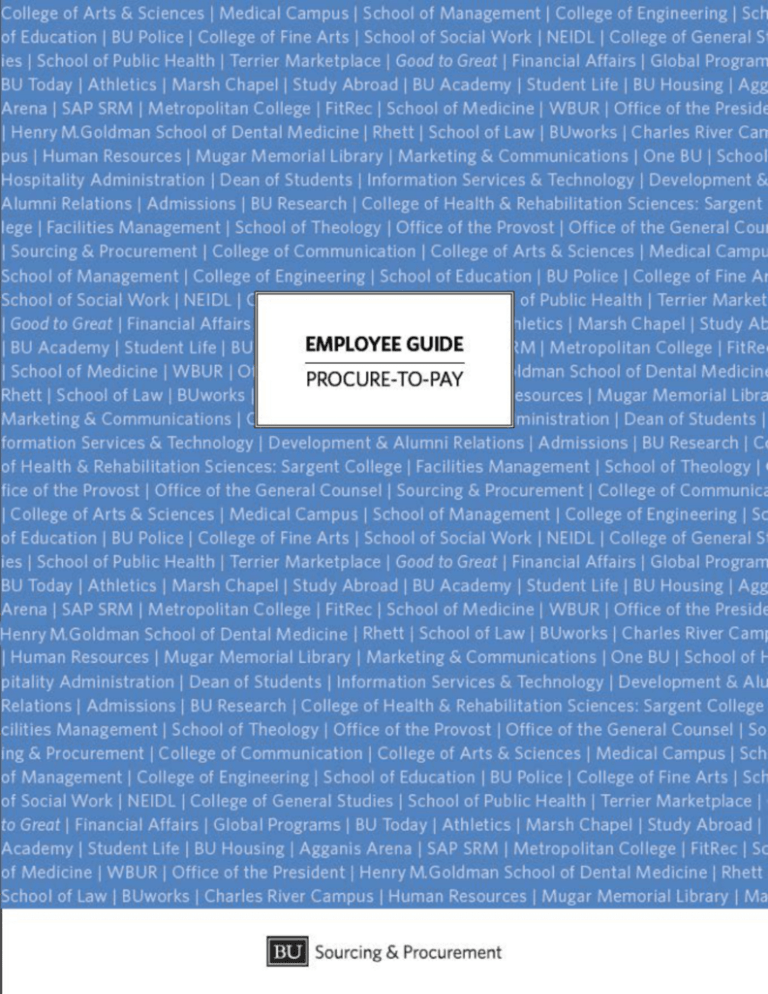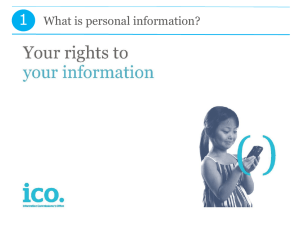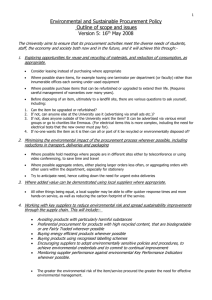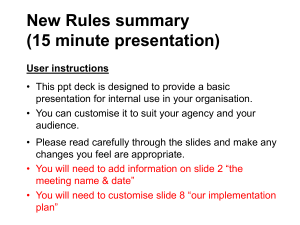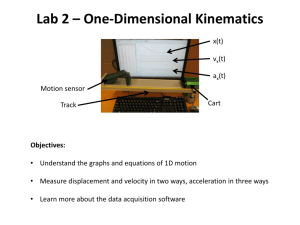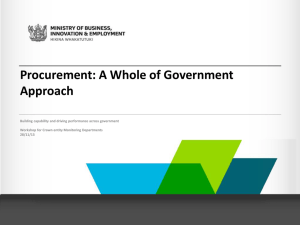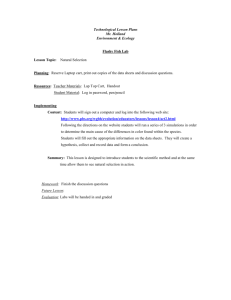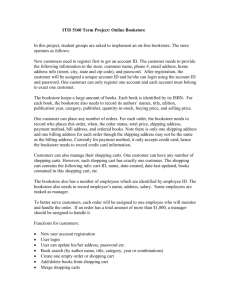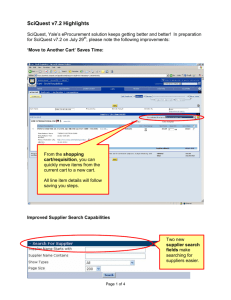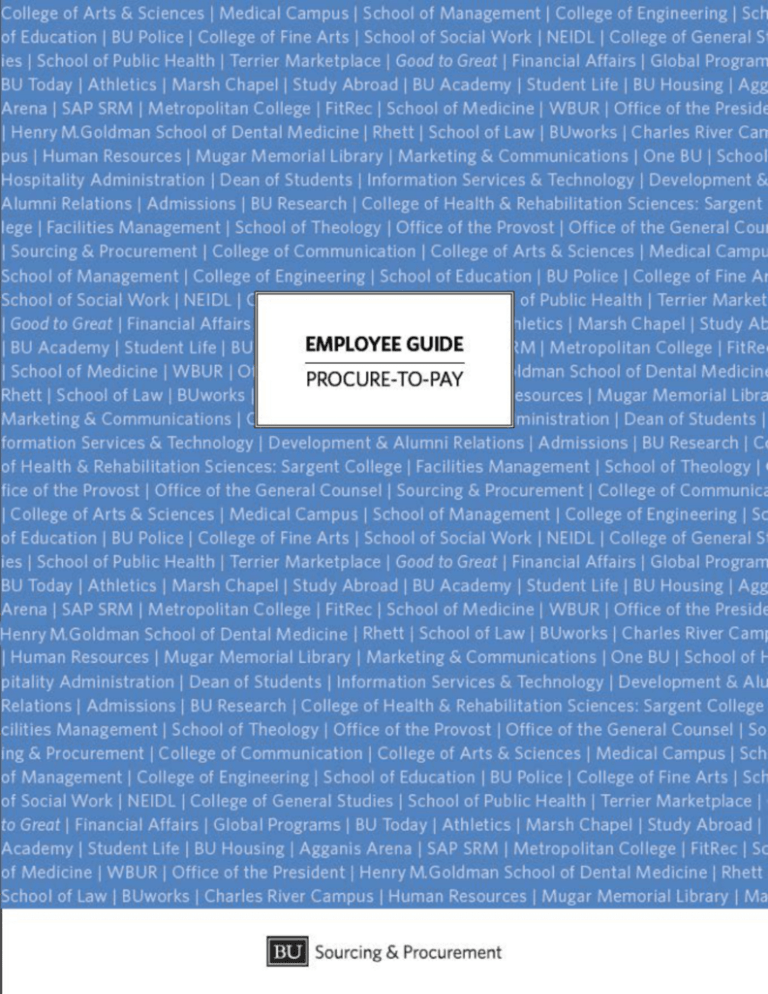
BU Procure-to-Pay Guide
copyright © Boston University. All rights reserved. www.bu.edu/sourcing
The information contained in this document is subject to change without notice.
This document contains proprietary information which is protected by copyright.
All rights are reserved. No part of this document may be photocopied, reproduced,
or translated to another language without the prior written consent of Boston University.
Table of Contents
Chapter 1: Getting Started
1
Chapter 2: The Terrier Marketplace
2
Chapter 3: Fundamentals of Procurement
Shopping Carts and Purchase Orders
When to Use a Shopping Cart
Contracts
What is a Contract?
Who can sign an agreement on behalf of BU?
Basic Elements of a Service Agreement
Basic Elements of a Supply Agreement
Contract Administration
Statement of Work
Types of Agreements
Verbal Orders
Standard Purchase Orders
Limit Purchase Orders
Price Agreements
Master Agreements
Import Orders
Supplier Management
Contract Administration
Supplier Corrective Action Reporting (SCAR)
BU Suppliers
Supplier Registration
Supplier Diversity
Strategic Sourcing
SMART Spending
Chapter 4: Procurement Policies
Ordering and Contracting Policy
Limit Order Policy
Vendor Management Program
Agreement Administration Policy
Governance
Procurement Ethics
Shipping/Receiving
Ordering from Outside the U.S.
Payment Terms
Quotations
Competitive Bidding
Request for Proposal (RFP) Process
Non-Competition
4
5
7
8
9
10
11
12
13
14
16
17
18
19
21
22
23
24
25
27
28
29
30
31
33
34
35
36
37
38
39
40
41
46
47
48
49
51
Purchasing Card Policy
Travel Policy
Property Management
Engagement of Professional Services
Employee Conflict of Interest Questionnaire
Chapter 5: Procure-to-Pay
How to Buy Goods
Procurement Process Overview
Purchasing Specifications
Purchasing Equipment
Audio Visual Supplies
Computers and Software
Accessories and Software
Adobe and Microsoft
Apple Standards
PC Standards
Copiers
Printers
Printer Repair
Furniture and Fixtures
Office Supplies
Business Cards and Stationary
Promotional Items
How to Buy Services
Charter Bus Services
Contingent Labor
Agency Temps
Consultants, Contractors, and Freelancers
Employee Relocation Services
Internal Services
Internal Services
Printing Services
Travel Services
How to Make Payments
Invoice Payments
Purchasing Card
Chapter 6: PCard
How to Log on to CAR
Cardholder - How to Update Transactions
Approver - How to Approve Transactions
Chapter 7: BUworks Central
Shopping Cart
Procurement Settings
Personalization
Buy on Behalf
Substitution
53
55
56
57
58
59
60
61
62
63
65
66
67
68
69
70
71
73
75
76
78
80
81
83
84
87
88
90
92
94
95
98
102
103
104
105
108
109
111
116
119
120
121
122
127
131
Default Settings - Set Values
Team Purchasing
How to Set Up Teams
Shopping Cart Setting
Searching for Team Carts
Searching by PO Number
Shopping Cart Creation
With Free Description - Registered Supplier
With Free Description - New Supplier
With Free Description - Unknown Supplier
Terrier Marketplace
Punch Out Catalog
Compare Products
Saved Search
Favorites Folder
Shop by Category
Shop by Supplier
Limit Order
Suppliers Registered with Boston University
Split Cost Distribution
Adding Attachments
Adding an Approver
Approval Process
Shopping Cart Approval
Purchase Order Approval
Shopping Cart Status
Rejected or Inquired Shopping Cart
PO Change Orders
Reporting
Reporting Document Library
Working with Business Warehouse Reports
FAQ
Where Did the PO Go?
Purchase Order Contact Information
Has an Invoice Been Posted?
How Do I Delete My Shopping Cart?
How Do I Edit My Shopping Cart?
135
137
138
141
142
145
147
148
154
159
164
170
175
177
179
181
183
184
189
194
199
202
205
206
208
210
212
215
218
219
220
221
222
224
227
230
235
Chapter 8: Research Procurement
238
239
240
241
242
243
244
245
246
247
248
Research Procurement at Boston University
How to Work with Suppliers and Sales Personnel
How to Use BUworks Central for Research Procurement
Chemicals, Lab Gases, Dry Ice
How to Order Chemicals
How to Order Compressed Gas
How to Order Dry Ice
Lab Consumables
How to Order Multi-well Plates
How to Order Plastics and Glassware
Lab Hoods, Furniture and Fixtures
How to Order Biosafety Cabinets and Hoods
Hood and Biosafety Cabinet Testing
How to Order Lab Furniture and Chairs
Lab Equipment and Instruments
Equipment Maintenance and Repair
How to Order Cameras
How to Order Centrifugation Equipment and Supplies
How to Order Chromatography Equipment and Supplies
How to Order Incubators
How to Order Microscopes
How to Order Ovens
How to Order Pipettes
How to Order Refrigerators and Freezers
How to Order Thermo Cyclers
Biological Products
How to Order Antibodies
How to Order Enzymes
How to Order Amino Acids, Peptides or Proteins
How to Order Cell Culture Products
How to Order Primers and Probes
Dental Products
Restricted Items
How to Order Animals
How to Order Ethanol
How to Order Pharmaceuticals and Controlled Substances
How to Order Syringes
Safety Products
How to Order Goggles and Gloves
How to Order Lab Coats and Apparel
How to Handle Chemical and Bio-hazard Waste Disposal
How to Develop A Small Business Plan
How to Purchase Supplies and Services on a Grant
249
250
251
252
253
254
256
257
258
259
260
262
263
264
265
267
268
270
271
272
273
274
276
277
279
280
281
282
283
284
285
286
287
Chapter 9: Glossary
288
Getting Started
Getting Started
Welcome to the Boston University Procure-to-Pay Employee Guide.
Browse content by selecting pages to the left or on the menu bar across
the top of the screen.
To quickly find specific information, enter search criteria in the search
box in the top right corner and click the search button.
This page is updated on the 1st business day of every month. Check
back for updates and enhancements.
If you're unable to find what
you're looking for in this help
system, try these alternative
resources:
Sourcing & Procurement
BUworks
Fundamentals of Procurement - Covers information from contracts to
strategic sourcing.
Procurement Policies - Covers information from shipping to payment
terms.
Procure-to-Pay - Instructions on how to buy goods and services as well
as how to make payment.
PCard - Instructions for updating transactions and approving purchases
in CAR.
BUworks Central - Step-by-step instructions on how to use BUworks
Central (SAP) for making purchases.
Research Procurement - Instructions on how to procure items
specifically for research.
Glossary - Definitions for terms used in this guide.
Recently Updated Pages
Ordering and Contracting Policy
Request for Proposal (RFP) Process
Has an Invoice Been Posted?
Purchase Order Contact Information
Where Did the PO Go?
BU Procure-to-Pay Guide
1
Glossary
Email:
Ike Babbitt
The Terrier Marketplace .
Print Page
Overview
Introducing Boston University's improved online marketplace that will make purchasing supplies significantly easier.
The Terrier Marketplace will allow shoppers to purchase laboratory and office supplies, printing services,
electronics, computers, and maintenance and repair items from dozens of the University’s contracted suppliers.
With over 40 catalogs from major scientific suppliers such as Fisher Scientific, Henry Schein, Life Technologies,
Sigma-Aldrich, etc., researchers will now be able to quickly order products directly from BUworks Central at Boston
University contracted prices.
While the functionality of the shopping cart will remain the same, the appearance and usability of the catalog
screens will be noticeably improved. Products will be searchable by supplier, feature and price from one simple
interface. Contracted pricing will ensure that invoice matching and encumbrance relief works correctly.
The newly redesigned Terrier Marketplace will be available for all shoppers on July 1, 2013. To access the
Terrier Marketplace, log into BUworks Central, open a shopping cart, complete default settings, and choose Terrier
Marketplace from the Add Item menu.
Training
Trainings will be held on both the Charles River and Medical Campuses. To sign up for a training session, visit the
IS&T training calendar and look for Terrier Marketplace Catalog Ordering or Shopping Cart Creation (Basic).
Below is a sample of the new catalog interface.
Advantages
Negotiated savings
Quick and easy searches
Millions of products a click away
Compare products from multiple suppliers
Over 60 suppliers in one place
One log in for every supplier
Encumber funds at the time of purchase
Send purchase orders within seconds
Ensure correct pricing
Capture additional savings via early discount payment terms
Preparation
BU Procure-to-Pay Guide
2
The Terrier Marketplace
If you don't have shopping cart access, you will need to request that your Department Security
Administrator (DSA) give you the shopper role. If you don't know who your DSA is, contact Information
Security.
Attend a training session.
Set up your personalization for delivery address, cost center, and product category.
Utilize the default settings feature in your shopping cart to ensure proper delivery and account charges.
When in doubt, follow the Terrier Marketplace guide when placing an order.
Enjoy a more user friendly shopping experience that will help save you and your department more money.
Issue Date
5/15/2013
BU Procure-to-Pay Guide
3
Fundamentals of Procurement .
Fundamentals of Procurement
Shopping Carts and Purchase Orders - An overview of the procurement
process and how to use shopping carts and purchase orders.
When to Use a Shopping Cart - The applicable uses for shopping carts
and purchase orders.
Contracts - Discover different types of contracts and the application of
each type.
If you're unable to find what
you're looking for in this help
system, try these alternative
resources:
Sourcing & Procurement
Types of Agreements - The kinds of agreements executed by Sourcing &
Procurement.
Supplier Management - Supplier registration, disqualification, and current
Boston University suppliers.
BUworks
Glossary
Email:
Ike Babbitt
Strategic Sourcing - Methods used to leverage spend and save the
University money.
SMART Spending - Schools Managing Assets Resources & Technology.
BU Procure-to-Pay Guide
4
Fundamentals of Procurement
Print Page
Home > Fundamentals of Procurement > Shopping Carts and Purchase Orders
Shopping Carts and Purchase Orders
Purpose
This page provides an overview of the procurement process. University departments are encouraged to contact
Procurement early in the acquisition process to allow specialized buyers and contract specialists assist in the
procurement process.
Scope
The University has implemented SAP to record its financial transactions. All acquisition transactions, including
shopping carts, purchase orders, reimbursement requests, invoices and payments must be entered into SAP.
Administrative staff typically use shopping carts within the "Procurement" for requisition entry and look-up and
"Reporting" for general financial reporting needs. This system will be referred to as "BUworks" in the remainder of
this page and the other pages in this guide.
Responsibility
End users and shoppers are responsible for following the procedure outlined below.
Procedure
• Transaction Preparation - Shopping carts must be completed by a BU employee that has access to
procurement and shopping carts. Employees should contact their data security administrator to obtain access.
• Shopping Cart Approvals - Every shopping cart is electronically stored and routed to a designated person who
is an authorized approver for the account being charged for the acquisition of the goods or services. In addition to
departmental approval, shopping carts may be routed to Sourcing & Procurement as well as other offices if their
approval is needed.
• Attachments - Attachments for shopping cart are electronically attached to each shopping cart in the
preparation stage. When uploading an attachment, determine whether the attachment needs to stay "visible
internally only" or also visible to the supplier.
• Supplier Selection - Departments may obtain information about suppliers through BUworks Central, the Sourcing
& Procurement website, or by contacting Sourcing & Procurement directly.
• Purchase Orders and Contracts - Once the shopping cart has been fully approved, a purchase order will be
sent to the assigned supplier. Only Sourcing & Procurement is authorized to assign purchase orders to registered
suppliers. Unless otherwise authorized by the Board of Trustees or delegated authority from the Chief Financial
Officer, no other University department may assign contract or purchase order numbers in the acquisition of goods
and services. A purchase order number must be assigned to an order before commencing and invoicing
any product purchase or service work.
• Modifications - When the product, service, or terms of acquisitions must be changed to meet the University's
needs, the department is responsible for initiating the change with the assigned buyer to their purchase order. If
the requested change is significant, the purchase order will go through an approval process before the changed
document is sent to the supplier.
• Invoicing - Once the product has been delivered or the service has been completed, the supplier will send the
invoice to Accounts Payable for payment. All invoices must reference the appropriate purchase order number and
comply with the requested good or service as well as the price on the purchase order. Any invoices that do not
match the purchase order will be returned to the supplier for correction.
Helpful Hints
• Follow the instructions above to help streamline the ordering process for the University. Any deviation from the
process described above will result in delays in ordering or payment.
Issue Date
3/5/2013
BU Procure-to-Pay Guide
5
Fundamentals of Procurement .
BU Procure-to-Pay Guide
6
Fundamentals of Procurement
Print Page
Home > Fundamentals of Procurement > When to Use a Shopping Cart
When to Use a Shopping Cart
Purpose
Boston University has implemented SAP "BUworks" to record its financial transactions. All acquisition transactions
(shopping carts, purchase orders, disbursements, reimbursements, and payments) must be entered into BUworks.
Scope
Shopping carts are applicable to all Boston University orders for goods and services.
Responsibility
The shopper, in coordination with Sourcing & Procurement, are responsible for determining if items should go on a
shopping cart.
Procedure
• The preferred method of ordering and payment at Boston University is a shopping cart.
• The few exceptions of when a disbursement request is acceptable are: taxes, rent, single time services that are
under 30 days and $10k, and utilities.
• Payments made by disbursement that should be made on a shopping cart will be returned to the requester by
Accounts Payable.
Helpful Hints
• When in doubt, submit a shopping cart to place your order.
Issue Date
3/4/2013
BU Procure-to-Pay Guide
7
Fundamentals of Procurement .
Home > Fundamentals of Procurement > Contracts
Contracts
What is a Contract? - Aspects of agreements administered by Sourcing & Procurement.
When to Use a Shopping Cart - Details when it is appropriate to use a purchase order.
Who can sign an agreement on behalf of BU? - Positions that have the authority to sign contracts.
Basic Elements of a Service Agreement - Details involved in executing a service contract.
Basic Elements of a Supply Agreement - Details involved in executing a supply contract.
Statement of Work - Description and sample of the statement of work template.
BU Procure-to-Pay Guide
8
Fundamentals of Procurement
Print Page
Home > Fundamentals of Procurement > Contracts > What is a Contract?
What is a Contract?
Purpose
Contracts are intended to enforce promises that were entered into voluntarily by two or more parties.
Scope
Procurement contracts can cover anything from goods to services to equipment that the University intends to
purchase.
Responsibility
Sourcing & Procurement is responsible for engaging suppliers in contract negotiations as well as providing them with
the appropriate contract for their goods or services. Sourcing & Procurement is also responsible for negotiating any
of the business terms of the contract.
The Office of General Council assists Sourcing & Procurement by providing the contract templates as well as
negotiating legal terms.
Definitions
• Sourcing & Procurement ­ a department at Boston University that provides procurement services to the
University.
• Office of General Council ­ a department at Boston University that provides legal services to the University.
Procedure
• If you have a company that you would like to enter into a contract with, contact Sourcing & Procurement. The
corresponding buyer or manager will determine whether it is in the best interest of the University to engage in
contract negotiations with the requested supplier.
• If Sourcing & Procurement feels that it is necessary to engage in contract negotiations, they will work with the
Office of General Council to potentially execute a contract.
Helpful Hints
To improve leverage, it is often helpful in contract negotiations if the end user(s) do not share any information with
the supplier.
Issue Date
9/25/2012
BU Procure-to-Pay Guide
9
Fundamentals of Procurement .
Print Page
Home > Fundamentals of Procurement > Contracts > Who can sign an agreement on behalf of BU?
Who can sign an agreement on behalf of BU?
Purpose
To protect the University, certain employees are allowed to sign agreements on behalf of the entire University.
Scope
Per Article II, Section 7. of the University Bylaws, the University Treasurer and Assistant Treasurers are authorized
signatories for the University.
Responsibility
As stated above, only the University Treasurer and Assistant Treasurers are responsible for signing on behalf of the
University. All other employees are responsible for making sure that they do not enter into a contract without the
proper approval and signatory.
Definitions
Signatory - A person who has signed a contract, treaty or any other legal document.
Procedure
If the contract is being negotiated by Sourcing & Procurement, the corresponding buyer or manager will obtain the
necessary signature(s).
Issue Date
9/25/2012
BU Procure-to-Pay Guide
10
Fundamentals of Procurement
Print Page
Home > Fundamentals of Procurement > Contracts > Basic Elements of a Service Agreement
Basic Elements of a Service Agreement
Purpose
Service agreements are executed to define various aspects of the service as described below.
Scope
Service agreements can cover any type of service from freelance work to service contracts with major
corporations.
Responsibility
The buyer or manager is responsible for executing the components listed below.
Definitions
• Scope of work ­ A description of the work to be done that is clearly understood by all parties.
• Period of agreement ­ A definite time frame of the agreement that has a start date and a completion date.
• Compensation ­ Defined as either a lump sum, unit price, or time and material.
• Terms of payment ­ How quickly payment will be made. This can also include negotiated discounts such as 2% 10
day net 30.
• Contract administrator ­ The person responsible for ensuring that the scope of work is completed to required
specifications and within the cost and stated time limits.
Issue Date
9/25/2012
BU Procure-to-Pay Guide
11
Fundamentals of Procurement .
Print Page
Home > Fundamentals of Procurement > Contracts > Basic Elements of a Supply Agreement
Basic Elements of a Supply Agreement
Purpose
Supply agreements are executed to define various aspects of supply as described below.
Scope
Supply agreements can include anything from a single purchase to a multi-year supply agreement.
Responsibility
The buyer or manager is responsible for executing the components listed below.
Definitions
• Scope of work ­ A description of the materials that are going to be supplied during the agreement.
• Period of agreement ­ A definite time frame of the agreement that has a start date and a completion date.
• Compensation ­ Defined as either a lump sum, unit price, or time and material.
• Terms of payment ­ How quickly payment will be made. This can also include negotiated discounts such as 2% 10
day net 30.
• Contract administrator ­ The person responsible for ensuring that the scope of work is completed to required
specifications and within the cost and stated time limits.
Issue Date
9/25/2012
BU Procure-to-Pay Guide
12
Fundamentals of Procurement
Print Page
Home > Fundamentals of Procurement > Contracts > Contract Administration
Contract Administration
Purpose
Contract administration refers to the process of managing existing contracts and renewing them when applicable.
Scope
Sourcing & Procurement is responsible for negotiating and managing any contract for the University that
incorporates goods or services.
Responsibility
Sourcing & Procurement is organized by commodity to leverage product based knowledge in contract administration
and negotiation.
Definitions
• Commodity ­ A division of products and services that is used to divide labor in the Sourcing & Procurement
department. Examples are information technology and laboratory supplies and services.
Procedure
• Buyers and managers perform regular reviews with suppliers to ensure contract compliance.
• If necessary, audits are performed to validate the contract pricing structure against actual invoices.
• Once the term of the contract has expired, the contract administrator will determine whether the contract should
be renewed.
Helpful Hints
To find the correct contract administrator, contact a buyer or manager in the commodity that you are inquiring
about. Refer to the Sourcing & Procurement website to find the correct contact information.
Issue Date
9/25/2012
BU Procure-to-Pay Guide
13
Fundamentals of Procurement .
Print Page
Home > Fundamentals of Procurement > Contracts > Statement of Work
Statement of Work
A Statement of Work (SOW) is a formal document that captures and defines the work activities, deliverables, and
a timeline with which a vendor must perform the specified work for a client. The SOW includes detailed
requirements, pricing, and governing terms and conditions.
A SOW should be drafted each time a University unit engages the services of a vendor. Once the SOW has been
agreed upon by both the vendor and the University, it should be uploaded to a shopping cart and will govern the
terms of the engagement.
The following parameters are addressed in our form Statement of Work:
Project: describes the purpose and scope of the engagement. The SOW should be detailed when describing
the expected deliverables.
Location: describes where the work will be performed (University location or vendor location or both).
SOW Time and Completion Date: specifies the anticipated timeline of the engagement, such as start and end
dates and should include any other elements as they relate to scheduling.
Contract Sum/Payment Schedule: specifies the payment terms with which the University will pay the vendor
and the structure of the payments, either per hour (time and materials) or per deliverable (fixed cost).
Technical Specifications & Warranty: specifies the University’s entitlement to any manufacturer’s warranty as
well as any warranty offered by the vendor as it relates to the services being performed. (This section can
be removed when applicable.)
Work Schedule: specifies the time the services will take place. This section allows the University to identify
the number of allowable hours for billing and sets the parameters around overtime and holiday pay.
Special Requirements: specifies any special hardware or software, specialized workforce requirements such
as degrees or certifications of personnel, travel requirements, and any other obligations deemed important.
(This section can be removed when applicable.)
Authorized Representatives: specifies the individuals from each party responsible for providing consent,
approval, authorization or other actions (e.g., change orders) required for the SOW.
Authorized Representatives: (slightly different from the Authorized Representatives section above) specifies,
if applicable, the vendor personnel who will provide the services.
An example of a SOW is shown below and can be downloaded here or from the Sourcing & Procurement website. If
you have any questions or need assistance, please email talent@bu.edu.
THIS SCOPE OF WORK (“SOW”) is attached to a UNIVERSITY issued Purchase Order dated __________, 2013 (the
“PO”), entered into by Trustees of Boston University, through its [Relevant department, school or unit], (the
“UNIVERSITY”) and [VENDOR Name] and its agents, servants, employees and subcontractors (collectively the
“VENDOR”). If a conflict exists between the terms of the PO and this SOW, the terms of the PO shall govern.
1. Project: VENDOR shall provide the following Services relating to the [INSERT NAME OF THE PROJECT] (the
“Project”) in accordance with the provisions set forth below.
[Describe Services to be provided in detail]
2. Location: The Services will be performed at the following location(s):
[Insert location that Services will take place or delivered]
3. SOW Time and Completion Date: This SOW shall commence on [Date] and terminate on the earlier to occur
of the following: (i) full and complete delivery of the Services (the “SOW End Date”) and (ii) termination
pursuant to the Termination Section of the PO.
4. Contract Sum/Payment Schedule: In consideration for providing the Services to UNIVERSITY, UNIVERSITY
shall pay VENDOR in accordance with the payment schedule (“Payment Schedule”) set forth below.
UNIVERSITY shall pay VENDOR within sixty (60) days after receipt of an invoice provided by VENDOR
pursuant to the terms of the PO; provided, however, UNIVERSITY shall have no obligation to pay any invoice
for Services not delivered in compliance with the PO or this SOW and such payment obligation on behalf of
UNIVERSITY and all applicable warranties relating to the Services provided under this SOW shall not be
triggered until such Services are delivered to UNIVERSITY in compliance with the PO and this SOW.
BU Procure-to-Pay Guide
14
Fundamentals of Procurement
[Insert contract sum and payment schedule]
5. Technical Specifications & Warranty: In addition to any agreed upon terms set forth in this Section 5,
UNIVERSITY shall be entitled to any manufacturer’s warranty and any warranty offered by VENDOR relating
to the Services.
[Insert technical specification (if any) and special warranties for the Services VENDOR will provide]
6. Work Schedule: The performance of the Services shall be completed in accordance with the following work
schedule (the “Work Schedule”):
[Insert Work Schedule]
7. Special Requirements:
[Insert, if applicable]
8. Authorized Representatives: Any consent, approval, authorization or other action required or permitted to be
given or taken by UNIVERSITY or VENDOR, as the case may be, shall be given or taken by one or more of the
authorized representatives of each. Either Party may from time to time designate other or replacement
authorized representatives by written notice to the other Party hereto. The written statements and
representations of any authorized representative of either of the Parties shall be binding upon the Party for
whom such person is an authorized representative, and the other Party hereto shall have no obligation or
duty whatsoever to inquire into the authority of any such representative to take any action it proposes.
The VENDOR Representative is:
[Insert]
________________________________________________________
Name, Title, Address, Telephone
UNIVERSITY’s Representative is:
[Insert]
________________________________________________________
Name, Title, Address, Telephone
9. Authorized Representatives:
[If applicable, list VENDOR personnel who will provide the Services.]
By executing the PO, VENDOR agrees to (i) perform the Services in accordance with this Scope of Work and any
attachments hereto in accordance with the terms and provisions of the PO and (ii) to be bound by terms and
provisions of the PO.
BU Procure-to-Pay Guide
15
Fundamentals of Procurement .
Home > Fundamentals of Procurement > Types of Agreements
Types of Agreements
Verbal Orders - Any order that is submitted without a written purchase order.
Standard Purchase Orders - A legally binding document used to purchase materials and services from suppliers.
Limit Purchase Orders - A type of purchase order that is used for items or services that have a variable cost.
Price Agreements - Used to agree upon contractual terms as well as the price of the goods or services.
Master Agreements - Used to agree upon contractual terms but does not contain any purchase commitments.
Import Orders - Used when ordering from outside of the United States.
BU Procure-to-Pay Guide
16
Fundamentals of Procurement
Print Page
Home > Fundamentals of Procurement > Types of Agreements > Verbal Orders
Verbal Orders
Purpose
Verbal orders should not be utilized. The purpose of verbal orders are for goods that cannot be ordered on a
shopping cart and have a total value less than $1,000. To determine whether the requested goods can be
purchased on a shopping cart, contact Sourcing & Procurement.
Scope
Verbal orders should NOT be used for the following reasons:
• No hard copy of order issued to the supplier.
• No defined terms and conditions.
• Not a contract.
• No assurance of supply or remedy for failure to deliver.
Responsibility
The responsibility of verbal orders is entirely on the requester.
Helpful Hints
Visit the BUworks Central section and follow the instructions to create a shopping cart rather than placing a verbal
order.
Issue Date
9/25/2012
BU Procure-to-Pay Guide
17
Fundamentals of Procurement .
Print Page
Home > Fundamentals of Procurement > Types of Agreements > Standard Purchase Orders
Standard Purchase Orders
Purpose
A purchase order is a legally binding document that is used for requesting goods or services from a specific
supplier. To see a walk through for creating purchase orders, please visit the shopping cart creation section.
Scope
Purchase orders can cover materials, services, or equipment for one time purchases.
Responsibility
Buyers in the Sourcing & Procurement department are responsible for managing all aspects of the purchase order.
The buyer ensures that the price, quantity, and specifications are clearly defined. Items procured with a purchase
order are protected by the University's terms and conditions.
Definitions
• Order Confirmation ­ Document provided by the supplier, usually in email form, that verifies the details of the
order.
• Invoice ­ Document provided by the supplier that requests payment after the request from the purchase order
has been fulfilled.
• Shopping cart ­ Used to request goods or services through the BUworks Central Portal.
Procedure
• Determine the specific need.
• Submit a shopping cart to request that a purchase order is created and sent for the request.
• Receive an order confirmation from the supplier for the goods or services.
• Receive the goods or services.
• Ensure that the invoice is received by Accounts Payable.
• Approve, reject, or put the invoice on hold.
Issue Date
9/25/2012
BU Procure-to-Pay Guide
18
Fundamentals of Procurement
Print Page
Home > Fundamentals of Procurement > Types of Agreements > Limit Purchase Orders
Limit Purchase Orders
Purpose
A type of purchase order that is used for items or services with a variable total cost. Formerly called blanket
order. To find a work instruction, for limit orders, go to the shopping cart creation section. Limit orders cannot
be used for suppliers that have catalogs enabled within BUworks.
Scope
Limit orders can cover everything from dry ice to consultants.
Responsibility
Shoppers are responsible for submitting a shopping cart to request that the purchase order be created.
Buyers are responsible for creating the purchase order from the shopping cart. Shopping carts that have limit
items do not automatically create purchase orders.
Definitions
• Buyer ­ A Sourcing & Procurement professional that assists in the procurement process.
• Shopper ­ A requester that completes the shopping cart form.
Procedure
1. Limit purchase orders may be used when the department/unit will:
• Purchase repetitive, specified, services or items, or categories of items from the same supplier; which will
be purchased and paid in a predictable manner during a certain time period.
• Order standard materials or maintenance supplies which require numerous shipments.
• Enable the buyer to obtain more favorable pricing through volume commitments.
2. Limit purchase orders should not be used:
• When no benefit will be derived over and above use of a regular purchase order.
• As a means to provide an open line of credit with a supplier.
• When prices are unknown at the time of ordering, or subject to change later without notice.
• When quality of supplier and/or services are questionable.
3. Limit Order Format - A limit order shall include the following information:
• The period covered by the limit order.
• Prices, terms, and billing arrangements.
• Items and/or categories of items to be covered by the blanket purchase order.
4. Responsibility - It shall be the responsibility of the ordering department to monitor the prices, terms, and
remaining value of their limit order. Purchase Orders are contractual agreements with suppliers and should not be
used for internal budgeting procedures.
5. Annual Review - Each fiscal year, the Sourcing & Procurement department should review new limit purchase
order requests for the requirements listed in step 3.
After the limit order has been established, shoppers are responsible for:
• Call or email the supplier with your order and purchase order number.
• Receive the goods or services.
BU Procure-to-Pay Guide
19
Fundamentals of Procurement .
• Ensure that the invoice is received by Accounts Payable.
• Approve, reject, or put the invoice on hold.
Helpful Hints
All limit purchase orders start with 86 (rather than 85 for material purchase orders).
Information on the total price of the limit order is not sent to the supplier. This process is in place to protect the
University by ensuring that the requester is only responsible for payment on goods or services received, not the
entirety of the limit amount.
Issue Date
9/25/2012
BU Procure-to-Pay Guide
20
Fundamentals of Procurement
Print Page
Home > Fundamentals of Procurement > Types of Agreements > Price Agreements
Price Agreements
Purpose
A price agreement binds the pricing of a specific commodity over a specified period of time. The prices may be
fixed or tied to a market index. The Producer Price Index (PPI) is used at Boston University for agreements that do
not have fixed pricing.
Scope
Procurement contracts can cover anything from goods, to services, to equipment, that the University intends to
purchase.
Responsibility
Sourcing & Procurement is responsible for engaging suppliers in contract negotiations as well as providing them with
the appropriate contract for their goods or services. Sourcing & Procurement is also responsible for negotiating any
of the business terms of the contract.
The Office of General Council assists the Sourcing & Procurement department by providing the contract templates
as well as negotiating the legal terms of the contract.
Definitions
• Sourcing & Procurement ­ A department at Boston University that provides procurement services to the
University.
• Office of General Council ­ A department at Boston University that provides legal services to the University.
Procedure
• If you have a company that you would like to enter into a contract with, contact Sourcing & Procurement. The
corresponding buyer or manager will determine whether it is in the best interest of the University to engage in
contract negotiations with the requested supplier.
• If Sourcing & Procurement feels that it is necessary to engage in contract negotiations, they will work with the
Office of General Council to potentially execute a contract.
Helpful Hints
To obtain pricing or other information about a company that is under agreement with Boston University, contact a
buyer in the related commodity.
Issue Date
9/25/2012
BU Procure-to-Pay Guide
21
Fundamentals of Procurement .
Print Page
Home > Fundamentals of Procurement > Types of Agreements > Master Agreements
Master Agreements
Purpose
A master agreement binds the terms and conditions of future transactions or agreements. This allows for quick
negotiations on future purchases because the terms and conditions have already been established.
Scope
Procurement contracts can cover anything from goods, to services, to equipment that the University intends to
purchase.
Responsibility
Sourcing & Procurement is responsible for engaging suppliers in contract negotiations as well as providing them with
the appropriate contract for their goods or services. Sourcing & Procurement is also responsible for negotiating any
of the business terms of the contract.
The Office of General Council assists the Sourcing & Procurement department by providing the contract templates
as well as negotiating the legal terms of the contract.
Definitions
• Sourcing & Procurement ­ A department at Boston University that provides procurement services to the
University.
• Office of General Council ­ A department at Boston University that provides legal services to the University.
Procedure
• If you have a company that you would like to enter into a contract with, contact Sourcing & Procurement. The
corresponding buyer or manager will determine whether it is in the best interest of the University to engage in
contract negotiations with the requested supplier.
• If Sourcing & Procurement feels that it is necessary to engage in contract negotiations, they will work with the
Office of General Council to potentially execute a contract.
Helpful Hints
To obtain pricing or other information about a company that is under agreement with Boston University, contact a
buyer in the related commodity.
Issue Date
9/25/2012
BU Procure-to-Pay Guide
22
Fundamentals of Procurement
Print Page
Home > Fundamentals of Procurement > Types of Agreements > Import Orders
Import Orders
Purpose
All shipments coming from outside the United States must clear U.S. Customs. Complex, large, difficult or unusual
shipments may have duty or other issues which can significantly impact the cost of your transaction. Certain
transactions require permits or licenses from local, state and federal government agencies. It is the policy of
Boston University that all members of the University community shall comply with all applicable import control laws
and regulations. Failure to do so can result in significant civil and criminal penalties for the University and the
individuals involved.
Scope
Shipments are subject to the rules and regulations of the United States Customs and Border Protection Agency and
the United States Department of Commerce.
Responsibility
Shopper - Responsible for informing all necessary parties of the entry.
Buyer - Work with the custom broker to arrange freight, clearance, and delivery to Boston University.
Environmental Health & Safety (EHS)- Place orders for any select agents, hazardous materials, infectious and
diagnostic specimens, radio active materials, and controlled substances.
DHL - Process import documents, clear goods through Customs, advise on permits and licenses, process duty-free
exemptions.
Definitions
• Customs Broker ­ A professional that clears goods through customs barriers.
Procedure
• Before placing a shopping cart, verify that no additional parties need to be informed. If you are unsure, contact
the buyer in the associated commodity.
• Create and order a shopping cart noting that the order is being shipped from outside the United States.
• The buyer will contact you if any further information is needed.
Helpful Hints
Only shopping carts that are over $5k and created as with free description will be routed to a buyer. If your order
does not meet those requirements, contact a buyer before placing the order.
Preferred Suppliers
DHL Global Forwarding
Issue Date
9/25/2012
BU Procure-to-Pay Guide
23
Fundamentals of Procurement .
Home > Fundamentals of Procurement > Supplier Management
Supplier Management
Contract Administration - Maintaining existing agreements with suppliers.
Supplier Corrective Action Reporting (SCAR) - A method of documentation used to improve supplier quality.
BU Suppliers - Suppliers that are currently registered to do business with Boston University.
Supplier Registration - Covers when a supplier needs to register and how to find suppliers that have already
registered.
Supplier Diversity - A plan used by Sourcing & Procurement to encourage procurement with small, minority, or
veteran owned businesses.
BU Procure-to-Pay Guide
24
Fundamentals of Procurement
Print Page
Home > Fundamentals of Procurement > Supplier Management > Contract Administration
Contract Administration
Purpose
The individual, function, department or college authorizing and requesting supplies or services from a supplier is
required to appoint an agreement administrator or individual responsible to oversee the work to be performed by
the vendor for the specified contract, agreement, or purchase order.
Scope
The administrator must oversee the specified contract, agreement or purchase order.
Responsibility
The agreement administrator will take affirmative steps to ensure that all vendors comply with the terms and
conditions outlined in an award document and supporting contract.
Sourcing & Procurement will assist the agreement administrator in the development and management of a Vendor
Management Program to ensure contract compliance.
Definitions
• Agreement Administrator ­ Person responsible for managing the supplier that is under contract.
Procedure
• Contract Execution ­ The agreement administrator will ensure that all agreements jointly signed by a vendor and
the University are reviewed by appropriate legal or other Boston University contract authorities prior to execution.
The agreement administrator will follow all contract execution policies as delegated by the Board of Trustees
and/or President of Boston University.
• Documentation:
• The individual filling out the shopping cart shall reference the name, email address and phone number of
the agreement administrator on the in the internal note section.
• The buyer in Sourcing & Procurement shall reference the name, email address and phone number of the
agreement administrator in the internal note section of the purchase order.
• The agreement administrator shall maintain file records of all signed agreements and will forward a copy of
each signed agreement along with a shopping cart for payment administration and audit.
• The Agreement Administrator will follow bid policies of the University and will provide documentation for
lowest total cost and/or competitive bidding as required by policy.
• Payment:
• The agreement administrator has the responsibility for ensuring that the supplier agrees to all business
terms of an agreement including invoicing requirements.
•The agreement administrator is responsible for review and/or approval of all invoices per terms of an
agreement prior to payment by the University.
• Accounts Payable shall reference the purchase order and contact the agreement administrator to resolve
any discrepancies in payment from that stated in the contract, agreement or purchase order.
Issue Date
9/26/2012
BU Procure-to-Pay Guide
25
Fundamentals of Procurement .
Print Page
Home > Fundamentals of Procurement > Supplier Management > Supplier Corrective Action Reporting (SCAR)
Supplier Corrective Action Reporting (SCAR)
Purpose
Standardize and record complaints and issues with contracted suppliers in order to improve the quality of products
and services delivered to Boston University.
Scope
The SCAR report can be used for anything related to services or goods.
Responsibility
The end user must communicate their concerns to the buyer associated with the purchase.
The buyer will complete the form and investigate the root cause and determine the necessary corrective action for
the supplier.
Procedure
Supply the buyer with the following details:
• Supplier name and purchase order number.
• Date and description of incident.
• Catalog number, quantity received, quantity rejected (if applicable).
Helpful Hints
To avoid future issues, provide the buyer with as much detail as possible.
Issue Date
9/27/2012
BU Procure-to-Pay Guide
26
Fundamentals of Procurement
Print Page
Home > Fundamentals of Procurement > Supplier Management > BU Suppliers
BU Suppliers
Purpose
With 17 schools and colleges, 32,000 students, 9,000 employees, research programs in both life and physical
sciences and several million square feet of real estate to maintain, Boston University’s supply chain needs are as
diverse as the student population it serves.
Scope
Boston University is a partner and customer to some of the most successful companies in the world. Small, local
and diverse businesses have also partnered with Boston University to help make BU a truly global university within
the heart of the City of Boston.
Responsibility
Sourcing & Procurement is responsible for registering and maintaining the supply base at Boston University.
Definitions
• Registered Supplier ­ any supplier that has filled out the online supplier registration form and has been approved
by Sourcing & Procurement and Accounts Payable.
• Preferred Supplier ­ a registered supplier that is under contract with Boston University and has also been given
preferred status by the Sourcing & Procurement department.
Procedure
• If you would like to find Boston University's registered suppliers, click here.
• If you would like a supplier to register with Boston University, click here. Once the registration is complete, the
supplier will need to be approved by the Sourcing & Procurement department as well as Accounts Payable.
Suppliers will not be approved until Sourcing & Procurement receives a shopping cart that contains items from the
desired supplier. Suppliers will not be registered without a shopping cart to ensure that suppliers are correctly
categorized into commodities along with other strategic sourcing initiatives. Make sure to include supplier
information such as supplier name, sales representative, phone number, and email in the internal note section
before submitting a shopping cart without a supplier.
Helpful Hints
Sourcing & Procurement does not approve every supplier that submits a registration form. To comply with our
strategic sourcing goal of leveraging spend with existing suppliers that provide excellent products and service at
market competitive rates, some items may need to be procured through suppliers that have already been
registered with BU.
If you cannot find your supplier by clicking on the link above, contact a buyer in the associated commodity for
more information about possible alternative suppliers or supplier registration.
Issue Date
9/26/2012
BU Procure-to-Pay Guide
27
Fundamentals of Procurement .
Print Page
Home > Fundamentals of Procurement > Supplier Management > Supplier Registration
Supplier Registration
Purpose
This page is intended to help shoppers determine whether the supplier that they would like to purchase a good or
service from has already been registered, and if they haven't, what the best steps are to get them registered.
Scope
All suppliers that do business with Boston University must be registered before a purchase order or payment can be
issued.
Responsibility
Shoppers are responsible for informing Sourcing & Procurement whether they plan on using the supplier on more
than one occasion.
Definitions
• Supplier Registration (Vendor Registration) - a process performed by the supplier in which they provide sufficient
information for ordering and payment.
Procedure
• To determine whether your supplier has been registered, visit our website and search the external supplier sheet
or build your shopping cart and search for the supplier in the sources of supply tab.
• If your supplier is not registered, submit your shopping cart with the supplier and contact information in the
internal note.
Helpful Hints
• If your supplier is having a difficult time registering, have them contact our registration coordinator.
Issue Date
12/21/2012
BU Procure-to-Pay Guide
28
Fundamentals of Procurement
Print Page
Home > Fundamentals of Procurement > Supplier Management > Supplier Diversity
Supplier Diversity
Purpose
As a world class research institution with wide-ranging supply needs, Boston University recognizes the value that
our suppliers provide to the University community.
Scope
We seek to create strategic relationships with suppliers who can provide superior service at the lowest total costs
to the varying academic and administrative functions of the University.
Responsibility
Through the Boston University Diverse Suppliers Program (BUDS), BU encourages beneficial competition for
University business among small businesses and firms with diversity of ownership, so that our supply base may
reflect the face of our student body, staff, faculty, and communities. This commitment reinforces the research and
educational objectives of the University, makes good business sense in a steadily diversifying marketplace, and
strengthens our communities by creating opportunities for growth.
Definitions
• Boston University Diverse Suppliers Program (BUDS) ­ A supplier diversity program used by Sourcing &
Procurement.
Procedure
• BUDS helps build connections by helping small, minority, veteran and women­owned businesses work within the
BU buying process.
• By registering with Boston University, you will enable BU to capture your interests and allow our buyers to
identify potential suppliers for future procurement opportunities.
Issue Date
3/11/2013
BU Procure-to-Pay Guide
29
Fundamentals of Procurement .
Print Page
Home > Fundamentals of Procurement > Strategic Sourcing
Strategic Sourcing
Purpose
Boston University seeks to leverage the University’s buying power wherever possible while still recognizing the
needs of individuals and departments.
Scope
By developing strategic partnerships with critical suppliers when the benefit to Boston University is clearly
demonstrated, Boston University can continually provide additional services and process improvements at lower
total costs.
Responsibility
Boston University’s sourcing strategy is specific to categories of spending and their importance to your needs.
Sourcing Managers analyze total University expenditure levels, percentage of total spend represented by each
category, the relationship to university objectives, technical complexity, supplier alternatives, and other factors
related to Boston University’s leverage in the market.
Procedure
• Using University spending data to identify and prioritize opportunities.
• Segmenting suppliers and developing sourcing strategies.
• Developing teams across the University responsible for supplier leadership.
• Managing competitive bid agreements, using e­Sourcing tools and reverse auctions to access market pricing.
• Developing strategic partnerships with critical suppliers when the benefit to Boston University is clearly
demonstrated.
• Monitoring supplier performance and deliverables.
Issue Date
9/26/2012
BU Procure-to-Pay Guide
30
Fundamentals of Procurement
Print Page
Home > Fundamentals of Procurement > SMART Spending
SMART Spending
Purpose
Schools Managing Assets Resources & Technology.
Scope
SMART spending promotes only buying what you need to do your job effectively. It also emphasizes minimum total
cost without sacrificing quality, safety, and efficiency.
Responsibility
Every employee at Boston University should ask themselves, do I NEED to purchase this good or service to operate
efficiently in my current role? If not, don't purchase it!
Procedure
SMART Spending vs. STOP Spending
SMART spending is:
• An operating discipline applied to all initiatives.
• Integrated into the business plans and processes.
• Sustains cost improvement and is part of continuous improvement.
• A principle that enables making choices.
• An alternative to cost reduction by eliminating people.
Operating Discipline for SMART Spending
1. If you don't need it, don't buy it!
• Will buying this product or service contribute to my ability to meet/improve research or student life, or
maintain a safe environment?
• Can I use less?
If you must buy:
2. Understand the cost and value of what you think you require is more than the minimum or standard requirement.
If a Ford will do it, do not buy a Cadillac.
• Will the student or parent see the value in the higher spec and pay for it?
• Will the minimum still ensure a safe environment?
3. Plan the use or consumption of goods and services.
• Minimize inventory by buying "just­in­time" vs. "just­in­case".
• Avoid reactive or emergency purchases.
• Take time to look for the best value.
• Include procurement in planning and scheduling.
4. Optimize the buy:
• Include sourcing professionals in the process.
• Lump sum contracts vs. time and material
BU Procure-to-Pay Guide
31
Fundamentals of Procurement .
• Maximize the use of standardization (generic brands).
• Leverage volume for price using converged suppliers.
• Supplier maintains inventory.
• Improve payment terms as well as price.
5. Include the supplier into your work simplification and improvement processes... get alignment for "win-win".
Completely maximize the total value that the supplier has to offer.
Issue Date
12/14/2012
BU Procure-to-Pay Guide
32
Procurement Policies
Procurement Policies
Ordering and Contracting Policy - Outlines the proper payment method
by commodity and product category.
Limit Order Policy - Explains the intended use of limit orders.
Vendor Management Program - Outlines how and why vendors are
managed at BU.
If you're unable to find what
you're looking for in this help
system, try these alternative
resources:
Sourcing & Procurement
Agreement Administration Policy - Roles and responsibilities of
agreements.
Governance - Responsibilities of the Sourcing & Procurement
department.
Procurement Ethics -11 principles to abide by during the procurement
process.
Shipping/Receiving - Terms and definitions used in the shipping process.
Ordering from Outside the U.S. - This section covers the process for
ordering from or shipping outside the United States.
Payment Terms - Payment terms available to Boston University suppliers.
Quotations - Requirements for quotations at Boston University.
Competitive Bidding - The process of collective proposals for the
purchase of a good or service.
Request for Proposal (RFP) Process - The process of collectively working
on a request for proposal.
Non-Competition - Justification for not using the competitive bid policy.
Purchasing Card Policy - Rules and regulations for items that can be
purchased on a Pcard.
Travel Policy - Rules and regulations for travel.
Property Management - A guide to help protect University owned
equipment.
Engagement of Professional Services - Policy to ensure consistency and
efficiency in the engagement of such firms and individuals.
Employee Conflict of Interest Questionnaire - A link to and information
about our conflict of interest.
BU Procure-to-Pay Guide
33
BUworks
Glossary
Email:
Ike Babbitt
Procurement Policies .
Print Page
Home > Procurement Policies > Ordering and Contracting Policy
Ordering and Contracting Policy
Ordering and Contracting Policy
In general, the preferred method of ordering goods and services from registered suppliers at Boston University is via
a shopping cart using BUworks Central. This allows the University to aggregate purchasing power and negotiate
discounted pricing and other favorable terms and conditions from suppliers using executed purchase orders.
However, there are certain circumstances (listed below) where alternate methods of ordering and payment are
acceptable to allow efficiency and greater convenience. These methods include low-dollar PCard transactions (less
than $1,000), travel and entertainment expenses, or Direct Pay - disbursement transactions. Direct Pay describes
the process for direct payment of purchases of certain goods and services outside the Sourcing & Procurement
function. The Boston University Purchasing Card (PCard) or the Disbursement Request Form are the defined
methods of payment for Direct Pay commodities. The list of commodities and product categories where Direct Pay
methods are acceptable is included below.
Inappropriate use of Direct Pay in place of properly executed contracts or purchase orders can result in a
significant cost penalty to Boston University. Purchases of supplies or materials not listed below as Direct Pay
commodities must be purchased via a Boston University shopping cart/purchase order and are not
reimbursable to employees or vendors through direct pay - disbursement processes (e.g., personal
computers, cell phones, travel & meeting expenses).
To determine whether a supplier is registered, click here to access the Excel spreadsheet of registered suppliers.
All persons traveling or entertaining on behalf of Boston University and those who approve associated expense
reimbursements are responsible for knowledge of Boston University travel policies and procedures and for
compliance with sponsoring agency regulations governing travel and entertainment expenditures.
To review the full list of how to pay for supplies or services by commodity, including travel and entertainment
expenses, click here to access the Excel spreadsheet of ordering and contracting methods by commodity.
Types of Goods and Services; Direct Pay Commodities
The list provided below serves as a guideline to the rare exceptions of when a disbursement form is acceptable.
In order to leverage total Boston University spend in certain commodity areas, Sourcing & Procurement may set up
master agreements on behalf of the University.
For vendor payments to be paid using a disbursement form, Accounts Payable will monitor all payment requests to
ensure that payments abide by University policies and audit controls.
BU Procure-to-Pay Guide
34
Procurement Policies
Print Page
Home > Procurement Policies > Limit Order Policy
Limit Order Policy
Purpose
To define how limit purchase agreements (orders) are created and used to purchase goods and services from a
vendor.
Definition
A limit purchase agreement, also known as a periodic or blanket order, is a master purchase order (document) that
permits tracking of multiple transactions related to a single vendor and/or agreement. A limit order must be
supported by quotation, price agreement or by a formal contract.
Conditions for Use
Limit purchase orders may be used when the ordering department:
Must purchase repetitive purchases of specific items over a specified period not less than one (1) calendar
year.
Must purchase low dollar supplies or materials when a supplier will not take a procurement card for payment.
Limit purchase orders should not be used:
When a price agreement or business terms are not pre-negotiated with the vendor.
As a means to manage an internal budget or grant spending.
When ordering, receiving & invoicing reconciliation responsibilities and processes are not in place within a
department to manage invoice payments against a blanket order.
Limit Order Format
A uniform limit purchase order format should include the following information:
Prices, payment terms and billing arrangements as referenced by a quotation or price agreement.
The period of the order including the beginning and end date of the vendor contract or price agreement.
The “Not to Exceed” (NTE) amount on all copies (of the requisition) except for the final blanket order
document that will be sent to the vendor. The NTE amount should be for the entire period of the order or the
total amount of the contractual commitment with the vendor.
Departments or personnel authorized to issue order releases.
Time or dollar extensions of a previous blanket purchase order with a vendor will reference the same purchase
order number with an updated revision/alteration number.
Responsibilities
It shall be the responsibility of accounts payable to pay vendor invoices referencing a limit purchase order.
Departments placing orders in excess of the NTE amount or past the term of a limit order are responsible for
payment of received goods or services within agreed upon vendor payment terms
It shall be the responsibility of the ordering department to monitor the orders placed, prices and terms of their limit
purchase order.
Annual Review
Each fiscal year during March-June or thirty (30) days prior to issuing a new blanket order, the ordering department
or buyer should review the requisitioned blanket purchase order for changes.
BU Procure-to-Pay Guide
35
Procurement Policies .
Print Page
Home > Procurement Policies > Vendor Management Program
Vendor Management Program
What is Vendor Management?
Vendor Management is a structured approach to receiving the best service and value from a supplier. The core of
such a program is the establishment of an ongoing communication channel with a vendor.
Why Vendor Management?Vendor Management ensures that a vendor will continue to provide quality goods and
services at agreed upon pricing, throughout the term of a written agreement. It also creates the appropriate forum
to proactively address changes in business needs as they arise.
Who’s responsible for managing the vendor?The individual, function, department or college authorizing and
requesting supplies or services from a vendor is required to appoint an Agreement Administrator or individual
responsible to oversee the work to be performed by the vendor for the specified contract or agreement.
What makes up a Vendor Management Program?
A Written Contract or Agreement that binds a vendor to obligations and sets acceptance criteria for payment
by Boston University.
A Scope of Work document that clearly outlines the key responsibilities of the supplier and Boston University
for each technical or functional specification, and/or service requirement.
Detailed Key Performance Indicators (KPIs) that establish specific performance targets for key aspects of the
SOW.
What goes into the Scope of Work document?To avoid any misunderstanding of what services are requested
and what services are to be preformed, documenting any and all such expectations in the Scope of Work will
explicitly delineate the functions to be provided and formally identify the responsibilities of all parties (including BU).
How are Key Performance Indicators (KPIs) developed?Key Performance Indicators (KPI) are simple metrics
used to quickly and easily measure the vendors performance against the service level expectations defined in the
Scope of Work. (e.g. if you stated in your Scope of Work that you expect next day delivery for all your orders,
then the KPI would be 100%, any score less would point out to you and your supplier that the supplier is falling
short of its expectations.)
What needs to be in the written Contract, Agreement or Purchase Order?Be sure to include the Scope of
Work and service expectations as well as any reporting requirements (what’s included and how often). It is also
advisable to address any intellectual property or ownership of data issues, insurance and bonding minimums,
indemnification and liability clauses and of course the term, termination and compensation criteria.
Are regular meetings with a vendor really necessary?After an agreement is signed with a vendor, the most
important piece of any vendor management program is the ongoing communication with that vendor. Business
meetings should be scheduled monthly or quarterly with the vendor to discuss any open items, or to evaluate the
continued success of the business relationship. Success of any relationship depends upon communication!
BU Procure-to-Pay Guide
36
Procurement Policies
Print Page
Home > Procurement Policies > Agreement Administration Policy
Agreement Administration Policy
Scope and Intent
The individual, function, department or college authorizing and requesting supplies or services from a vendor is
required to appoint an Agreement Administrator or individual responsible to oversee the work to be performed by
the vendor for the specified contract, agreement or purchase order.
The Agreement Administrator will take affirmative steps to ensure that all vendors comply with the terms and
conditions outlined in an award document and supporting contract.
The Purchasing Office or other authorized buying group will assist the Agreement Administrator in the
development and management of a Vendor Management Program to ensure contract compliance.
Contract Execution
The Agreement Administrator will ensure that all agreements jointly signed by a vendor and the University are
reviewed by appropriate legal or other Boston University contract authorities prior to execution. The Agreement
Administrator will follow all contract execution policies as delegated by the Board of Trustees and/or President of
Boston University.
Documentation
The individual filling out the purchase requisition shall reference the name, email address and phone number
of the Agreement Administrator on the purchase requisition.
The buyer in the procurement organization shall reference the name, email address and phone number of the
Agreement Administrator in the internal notes section of the purchase order.
The Agreement Administrator shall maintain file records of all signed agreements and will forward a copy of
each signed agreement along with a purchase requisition for payment administration and audit.
The Agreement Administrator will follow bid policies of the University and will provide documentation for
Lowest Total Cost and/or competitive bidding as required by policy.
Payment
The Agreement Administrator has the responsibility for ensuring that the vendor agrees to all business terms
of an agreement including invoicing requirements.
The Agreement Administrator is responsible for review and/or approval of all invoices per terms of an
agreement prior to payment by the University.
Accounts Payable shall reference the purchase order to contact the Agreement Administrator to resolve any
discrepancies in payment from that stated in the contract, agreement or purchase order.
BU Procure-to-Pay Guide
37
Procurement Policies .
Print Page
Home > Procurement Policies > Governance
Governance
Purpose
Provide access to management information during the procurement process to facilitate decision making.
Scope
Facilitate visibility of all qualified suppliers to fair and open competition.
Responsibility
Sourcing & Procurement strives to streamline processes to encourage support of BU policies as well as ensure
access to a contractual framework, plus tools and templates to improve the quality and consistency of buying at
Boston University.
Definitions
• Full and Open Competition ­ All responsible sources are permitted to compete.
Issue Date
9/26/2012
BU Procure-to-Pay Guide
38
Procurement Policies
Print Page
Home > Procurement Policies > Procurement Ethics
Procurement Ethics
Purpose
Boston University Sourcing & Procurement follow the ethical structure provided by the Institute of Supply
Management (ISM).
Scope
The 11 principles and standards outlined in the procedure apply to all Boston University employees involved in any
procurement process.
Responsibility
All Boston University employees are responsible for abiding by the principles and standards explained below.
Contact any Sourcing & Procurement representative if there are any questions about ethical behavior.
Procedure
1. Avoid the intent and appearance of unethical or compromising practice in relationships, actions, and
communications.
2. Demonstrate loyalty to Boston University by diligently following the lawful instructions of Boston University,
using reasonable care and granted authority.
3. Avoid any personal business or professional activity that would create a conflict between personal interests
and the interests of Boston University. Please refer to the Boston University Conflict of Interest Policy for
more information.
4. Avoid soliciting or accepting money, loans, credits, or preferential discounts, and the acceptance of gifts,
entertainment, favors, or services from present or potential suppliers that might influence, or appear to
influence, supply management decisions. Please refer to the Boston University Policy on Solicitation and
Acceptance of Personal Gifts and Relationships with Vendors for more information.
5. Handle confidential or proprietary information with due care and proper consideration of ethical and legal
ramifications and governmental regulations.
6. Promote positive supplier relationships through courtesy and impartiality.
7. Avoid improper reciprocal agreements.
8. Know and obey the letter and spirit of applicable laws and regulations.
9. Encourage support for small, disadvantaged, and minority-owned businesses.
10. Acquire and maintain professional competence.
11. Conduct supply management activities in accordance with national and international laws, customs, and
practices, your organization’s policies, and these ethical principles and standards of conduct.
Issue Date
9/26/2012
These principles are derived from the ISM standards of supply management conduct. © 2002 Institute for Supply
Management™; All Rights Reserved.
BU Procure-to-Pay Guide
39
Procurement Policies .
Print Page
Home > Procurement Policies > Shipping/Receiving
Shipping/Receiving
Purpose
The purchase order shipping and freight terms listed below establishes responsibility for ownership of products
during transit and responsibility for related shipping charges and claims.
Scope
Boston University purchase order shipping and freight terms are established by Sourcing when adding a new
supplier to Boston University’s Strategic Supplier Database.
Responsibility
Sourcing & Procurement will only consider alternate terms if deemed in the best interest of the University. Sourcing
& Procurement is the only organization authorized to establish new or modify existing purchase order shipping and
freight terms.
Definitions
• FOB ­ An acronym that can stand for "free on board" which means the supplier is responsible for shipping costs
and the product until it arrives at Boston University.
Procedure
• The University standard shipping term is "FOB Destination," which means that title to the material passes from
the Seller to the University when the freight carrier delivers the material to the University ship-to location indicated
on each purchase order.
• University purchase order related freight terms are "Freight Prepaid" which means that freight charges are prepaid
by the Seller. Unless negotiated into the cost of products with contract suppliers, the freight charges are then
added to the invoice as a separate charge.
• Please indicate on your shopping cart “Inside Delivery” for all orders that require special handling and delivery
directly into your office/lab.
Issue Date
9/26/2012
BU Procure-to-Pay Guide
40
Procurement Policies
Print Page
Home > Procurement Policies > Ordering from Outside the U.S.
Ordering from Outside the U.S.
Purpose
Boston University and all its employees are required to comply with federal export and import control laws and
implementation of the regulations. The purpose of this instruction is to provide guidance to aid compliance with
those laws.
Scope
This instruction provides guidance for imports, exports, shipping, special requirements, Incoterms®, insurance
requirements, ordering and payment methods.
Responsibility
It is the policy of Boston University that all members of the University community shall comply with all applicable
import control laws and regulations. Failure to do so can result in significant civil and criminal penalties for Boston
University and for the individuals involved.
Procedure
Before you carry ship or otherwise transport materials or equipment into or outside of the United States, you
should determine if the commodity requires an import or export license, ensure that you correctly complete export
paperwork, apply for an import license in the destination country when required, and ensure that you meet all of
the customs requirements. It can take several weeks to obtain licenses and to determine foreign import
requirements so plan ahead. Guidance and assistance in making this determination and applying for a license are
provided below.
You should consult with the University’s Export Control Director on all export compliance questions and the
University’s Customs Broker on imports into the United States or foreign import requirements to ensure that your
shipment meets other legal requirements, including Customs and packaging requirements. The University Export
Control Director is also available to assist with US import regulations if necessary.
The University’s Export Control Director is: Marie Hladikova
Office of Sponsored Programs
25 Buick Street, 2nd Floor, Suite 200 - 220
Tel: 617-353-6753
mhladiko@bu.edu
www.bu.edu/orc/export
The University’s Customs broker is: SDV (USA) Inc.
301 Edgewater Place, Suite 300
Wakefield, MA 01880
781-928-2300
SDV contact for imports:
David Becker
Import Manager
Direct Telephone: 781-928-2312
bosimp@sdvusa.com
dbecker@sdvusa.com
SDV contact for exports:
Alex Nichols
Export Manager
781-928-2314
bosexp@sdvusa.com
anichols@sdvusa.com
SDV holds Boston University’s Power of Attorney for import and export matters. SDV provides Customs broker
services such as:
BU Procure-to-Pay Guide
41
Procurement Policies .
Processing import and export documents
Filing duty-free exemptions, carnets and temporary import bonds
Advising on import permits and licenses
Advising on tariff classification
Advising on import and export requirements, such as required permits and documentation
Depending on your needs, SDV also provides freight forwarding services such as:
Coordination of pickup and delivery services on a global basis
Provide details to you, including quotation of all transportation and Customs clearance costs
Transportation of shipments by air, ocean, and land
Provide web based visibility of all shipments
Coordinating inside delivery to Boston University
Issue house air way bill or bill of lading and shipping export documents per instructions from Boston University
US Export Laws & Shipping
Export control laws regulate the transfer of commercial goods as well as controlled materials (including certain
biological and microbiological agents), information (including technical data and technical assistance), technologies,
software, and hardware abroad or to foreign nationals in the United States.
Boston University and all its employees are required to comply with the federal export control laws and
implementation of the regulations. These regulations apply regardless of the source of funding, both external and
internal, apply to temporary export shipments or items that you take abroad in a suitcase when you travel to a
conference or an international research site. Shipments taken to Canada are considered exports from the United
States. If you are planning to export materials abroad on a permanent or temporary basis, or if you have any
questions related to exports, you are encouraged to contact the University’s Export Control Director:
Marie Hladikova
617-353-6753
mhladiko@bu.edu
The Office of Research Compliance developed a comprehensive guide on U.S. Export Regulations that includes a
section on shipping items abroad. The information is located on the following website on pages 33-47.
The University’s Export Control Director is also available to provide customized training and assistance on all
aspects of export shipping and compliance and online training is available on the following website.
Most violations occur inadvertently due to lack of information about regulations and can result in significant civil
and criminal penalties for Boston University in addition to shipment delays, disruption of research activities and
debarment from federal government contracting.
All export shipments over $2,500 per one schedule B number (except for Canada), licensable shipments, and
shipments to some territories like Puerto Rico & U.S. Virgin Islands must be filed online via the Automated Export
System (AES). If your shipment does not meet this requirement (small shipments), you are required to document
the exemption on the Commercial Invoice and Airway Bill or Bill of Lading. Refer to the Export Compliance Program
Manual – page 41 for additional information. The University’s Customs Broker can complete this filing on our behalf.
Keep in mind that you are required to keep all documentation on file for 5 years after the date of export.
The University’s Export Control Director is available to assist with any questions.
Imports
All shipments coming from outside the United States borders must clear through United States Customs upon arrival
in the United States. This is the last step of the journey before delivery to Boston University. These shipments are
subject to the rules and regulations of the United States Customs and Border Protection Agency and other
agencies depending on the imported item. The full set of regulations can be found in CFR Title 19. Most items enter
the United States duty free; however, customs duties are not unusual and can add to the cost of your
transaction. The fact that we are a University does not preclude us from these regulations and paying import
duties in some cases. In addition, certain transactions require permits or licenses from local, state, and federal
government agencies. It is the policy of Boston University that all members of the University community shall
comply with all applicable import control laws and regulations. Failure to do so can result in significant civil and
criminal penalties for Boston University and for the individuals involved.
Keep in mind that when your import enters the United States Customs territory you have a limited amount of time
to process the shipment through Customs and have to have all documentation handy. If you do not possess the
required documentation, your shipment may be returned to the destination (small shipments will be returned after
10 days) or may be entered into storage at U.S. Port and you will be charged daily storage fees. These charges
BU Procure-to-Pay Guide
42
Procurement Policies
can be significant so plan ahead of time and contact the University’s Customs Broker or Export Control Director
immediately if problems arise.
U.S. Customs and Border Protection Agency published a helpful guide on importing “Importing into the United
States”.
Special Requirements
Some commodities require permits and licenses for importation. For example, the Centers for Disease Control and
Prevention (CDC) require permits to import biological agents or vectors of human disease (including select agents,
see section below). More information may be obtained at the CDC website. The Animal and Plant Health Inspection
Service (APHIS) require permits for the importation of biological agents (animals and plant pathogens) and related
biological materials that are infectious or have the potential risk of introducing exotic diseases to livestock and
plants in the United States. Additional information may be obtained at the APHIS website. The United States Fish
and Wild Life Service (USFWS) requires import and export permits of endangered species, wildlife, reptiles,
Convention on International Trade in Endangered Species (CITES), plants, pet birds, circus animals, sport-hunted
trophies, museum specimens and exhibits for scientific exchange. More information may be obtained at the USFWSB
web site.
All required forms to apply for such permits or licenses need to be completed, signed, and submitted to the proper
agency for approval several weeks and sometimes months before shipment to the United States. If no approval is
obtained, United States Customs will not clear such goods for entry into the country and can charge you or your
cost center for destroying the material or product.
Shipment of items that might cause harm, risk, peril, or other potential danger to people, the environment,
equipment or any property must be packaged, labeled, and properly documented in compliance with the relevant
Federal and international regulations for dangerous goods and hazardous materials.
IF YOU ARE IMPORTING ANY OF THE ABOVE REGULATED COMMODITIES, CONTACT BOSTON UNIVERSITY’S
RESEARCH SAFETY AT THE ENVIRONMENTAL HEALTH AND SAFETY DEPARTMENT DEPARTMENT AT 617-353-4094
AT THE CHARLES RIVER CAMPUS OR 617-638-8830 AT THE MEDICAL CAMPUS.
Select Agents and Toxins
Boston University complies with the Department of Health and Human Services (DHHS) and United States
Department of Agriculture’s (USDA) Final Rule on Select Agents and Toxins. CDC and USDA regulate the possession,
use and transfer of Select Agents and Toxins. All principal investigators wishing to possess and work with any
select agents and toxins are first required to be registered and approved with CDC or USDA. The Environmental
Health and Safety office manages the registration program for the University.
For a list of select agents, please go to the CDC website.
BU Requirement for Biological and Recombinant DNA Materials
The Principal Investigator (PI) and researcher are responsible for knowing the type of materials that they plan to
bring and use in the laboratory. The planned use of biological products for research, including agents that are
infectious to humans, animals and plants, recombinant DNA, infectious vectors, human materials, diagnostic
specimens, and other biological materials and substances that may be potentially infectious, must first be
registered with the Institutional Biosafety Committee (IBC) prior to the acquisition and use. The IBC is a University
and Hospital-wide biosafety committee responsible for reviewing and approving recombinant DNA and biohazard
projects and gene transfer clinical trials. The committee sets the appropriate laboratory containment levels in
accordance with the National Institutes of Health (NIH) Guidelines and the Center for Disease Control and
Prevention (CDC).
For more information on the IBC.
Hazardous Chemicals
Hazardous chemicals are substances (liquid, solid and gas) which have hazardous characteristics such as
flammable, corrosive, reactive, toxic, radioactive, poisonous, and carcinogenic. In a general sense, these materials
are considered hazardous because they present a potential risk to humans and/or the environment. These
materials are regulated by a number of federal, state and local agencies. For the purposes of importing, it is
important to understand that it is a violation of federal law to import a chemical substance which has not been
registered with the Environmental Protection Agency (EPA). Exotic or new molecules created in another country
are the chemical substances most likely to trigger this rule. It is very important to verify with the foreign
manufacturer that all chemicals have been registered with the EPA prior to attempting their import. Contact the
Environmental Health and Safety office for assistance with chemical imports.
Radioactive Materials
BU Procure-to-Pay Guide
43
Procurement Policies .
Only those individuals authorized by the University’s Radiation Safety Officer at EHS may use, bring into, or remove
from the University any radioisotopes. Radioactive materials are regulated by the Massachusetts Department of
Public Health and the United States Nuclear Regulatory Commission. Every individual working at Boston University
with radioisotopes must be registered with the Office of Medical Physics and Radiation Safety. For more
information, click here.
Controlled Substances
Persons working at Boston University who need to use controlled substances (scheduled drugs) for their research
must be licensed by both the Commonwealth of Massachusetts and the U.S. Drug Enforcement Agency, and
authorized by Boston University’s Research Safety at EHS. For more information regarding requirements, contact
the EHS office prior to arranging shipments. For more information, click here.
Laboratory Animals
Airlines, shippers and freight forwarders involved in the transport of live animals must ensure that animals arrive at
their destinations in good health. The International Air Transport Association (IATA) Live Animals Regulations (LAR)
describes the containers that should be used for each species, and the safeguards required during transport by air,
sea or land. Boston University requires all arrangements for the transport of live animals to be made through the
laboratory animal facilities on campus.
Do not contact the customs broker for animal shipments.
For the Charles River Campus, contact the Laboratory Animal Care Facility at 617-353-5415.
For the Medical Campus, contact the Laboratory Animal Science Center at 617-638-4086
International Commercial Terms (Incoterms®) and Insurance Coverage
Incoterms®
Incoterms® is an abbreviation for International Commercial Terms. They are a set of rules which define the
responsibilities of sellers and buyers when shipping goods internationally. These rules are issued by the
International Chamber of Commerce and are similar to the domestic shipping terms governed by the Uniform
Commercial Code (UCC). There are few differences so when you ship abroad, you should use Incoterms, 2010.
Incoterms® determine how shipping costs, risks and responsibilities are allocated to the parties in a transaction.
Details for Incoterms® can be found here and in the University Export Compliance Program Manual, page 43.
Insurance
Boston University’s insurance coverage will protect the shipment up to a value of $200,000. Do not purchase
insurance if your shipment is valued at less than $200,000. If the value of your shipment exceeds $200,000, the
Office of Risk Management recommends that you purchase additional insurance coverage from SDV for only the
additional value. For a more complete description of Boston University’s property insurance coverage, please review
the Office of Risk Management website.
If your supplier is make shipping arrangements and using their own freight forwarder, advise the supplier to make
note on shipping documents that SDV is Boston University’s custom broker and provide the SDV contact
information above. You should also notify SDV of the incoming shipment. These steps will minimize delays upon
entry through Customs. Be sure to review insurance requirements with your supplier and have them purchase
additional insurance if the value of your shipment exceeds $200,000.
Duty-Free Entry
Some categories of scientific instruments and apparatus can be imported duty-free to educational institutions
under certain conditions:
The scientific instrument and apparatus must be used exclusively for educational purposes and scientific research,
and the scientific instrument or apparatus, or its equivalent, is not manufactured in the United States. A request
form for duty-free entry must be completed by the researcher and submitted to SDV well in advance of making the
purchase. SDV will submit the request to the Department of Commerce for approval. Once approved, SDV will file
the request with U.S. Customs. This form is known as ITA 338P Request for Duty-free Entry and may be obtained
on this website.
Duty on scientific equipment is usually substantial. For more information about duty-free entry please see The
Florence Agreement Program.
Moreover, the United States maintains Free Trade Agreements with several countries so even if your shipment
does not qualify for the Duty-free Entry as scientific equipment, you may be able to take advantage of an existing
free trade agreement if the shipment qualifies. More information on free trade agreements is located on the
following website. The University’s Export Control Director is available to help with any free trade agreement
BU Procure-to-Pay Guide
44
Procurement Policies
determination.
Small Size, Low Value Shipments
If your shipment is valued at less than $2,500.00 and weighs less than 25 lbs., it is recommended that you use
FedEx, UPS, DHL or any similar carrier to ship your goods. When you use couriers for shipments that need to be
cleared via US Customs, ensure that the Courier possesses a Customs Power of Attorney Form to clear the
shipment. Contact Rosalind D’Amico at Sourcing or Marie Hladikova, Export Control Director immediately if any one
of these companies requires any documentation to clear U.S. Customs. Alternatively, you may contact the Office
of the General Counsel (Christy Talley, Associate Counsel) to assist with the Power of Attorney form.
BU Sourcing & Procurement Services
If BU Sourcing & Procurement is ordering for you, you need not contact the supplier or SDV to arrange shipment
and Custom’s clearance. The appropriate buyer in Sourcing will work with your supplier and SDV to arrange freight,
clearance, and delivery to Boston University.
Order and Payment Methods for SDV Services
SDV services must be ordered with a shopping cart and purchase order. Obtain a written quote from SDV for their
services and shipment costs and upload the quote to the shopping cart.
Issue Date
1/22/2013
BU Procure-to-Pay Guide
45
Procurement Policies .
Print Page
Home > Procurement Policies > Payment Terms
Payment Terms
Purpose
Boston University’s standard payment terms are Net 60.
Scope
Boston University will honor its past contractual commitments. Invoices against new purchase orders or contracts
issued after July 1, 2010 will be paid per the new payment term program.
Responsibility
Suppliers are responsible for choosing their own payment terms from the available terms at the time of registration.
Definitions
• Accelerated Payment ­ Boston University will deduct a percentage of the total invoice amount if payment is made
earlier than Net terms. For example, if a supplier selects 2% 10 Days, Net 30 as a payment option, Boston
University will either pay the invoice 30 days after the invoice date (Net 30), or pay the invoice 10 days after the
invoice date and deduct 2% off of the invoice amount.
Procedure
• N60
• 0.5% 40 Days, Net 50
• 1% 30 Days, Net 50
• 2% 10 Days, Net 30
• 3% 5 Days, Net 30
Issue Date
9/26/2012
BU Procure-to-Pay Guide
46
Procurement Policies
Print Page
Home > Procurement Policies > Quotations
Quotations
Purpose
This procedure defines methods of purchasing and requesting quotes for materials, supplies, or services.
Scope
Obtaining quotes is needed to ensure that Boston University is paying a competitive/fair price for goods and/or
services. It is necessary that a minimum of three (3) quotes should be obtained from suppliers before nominating
the desired supplier. This procedure provides a mechanism for the purchasing group to manage the supplier base by
obtaining quotes from, and directing business to the suppliers whom we choose to establish and maintain a
business relationship with.
Responsibility
Shoppers and buyers are responsible for obtaining the proper quotations prior to submitting orders.
Procedure
• A quote can be requested through the local sales representative or simply through the supplier’s customer
service department. When soliciting quotations, a clear and complete description of the work scope and/or
materials must be provided to the supplier. If unable to perform this task, please contact the appropriate buyer for
assistance. A quotation is not a binding agreement for Boston University to purchase strictly from the supplier that
provided the quote.
• When a quote is received, the purchaser or the requestor should review the quote to ensure that it is fully
complete with relative information such as product numbers, transportation charges, terms, specifications, etc. It
should also be analyzed and evaluated in terms of quality, service, cost, technical capability, managerial support,
and/or the total cost of ownership.
• If a supplier requests for any documents (quotes, agreements, etc.) to be signed and returned, please contact
Sourcing & Procurement before doing so. A buyer will review the documents to ensure that the order will be in
compliance with Boston University’s protocols.
• Orders below $5,000 (excluding NEIDL), are not visible to purchasing, which leaves the responsibility to your
department approvers to ensure that the order submitted is purchased at a fair price and also within the budget.
• Purchasing personnel will review all orders that are $5,000 or higher. For any orders above $5,000, the requestor
is responsible for obtaining a quote from their desired supplier. This requirement excludes orders from the
contracted and preferred suppliers of Boston University.
• Orders that are $25,000 or greater requires a justification, from the requestor, in which the reasoning behind
ordering from a specific supplier is identified. The guidelines to completing a justification can be found at here.
• A requestor can submit a cart for sourceable spend when the specifications of goods or services can be identified
but the supplier is unknown. The designated purchasing group will analyze the information given, conduct the
proper sourcing techniques to obtain quotes, and then suggest the best-fit supplier that can fill the order and/or
provide the requested service. If necessary, Sourcing & Procurement will execute a formal bid (RFXs) on the
requestor’s behalf.
Issue Date
12/10/2012
BU Procure-to-Pay Guide
47
Procurement Policies .
Print Page
Home > Procurement Policies > Competitive Bidding
Competitive Bidding
Purpose
This prescribes policy and procedure for all University purchases that are competitively bid regardless of the
funding source. All purchases made at Boston University are made at a competitive, market price. All purchases
over $5k will be evaluated by Sourcing & Procurement to verify pricing and contract compliance.
Scope
Contracted suppliers that have been selected using a competitive bidding process are covered under this policy.
Responsibility
Any Boston University employee participating in a procurement process shall (a) purchase materials and services at
the “best value” or lowest total cost, which takes into account not only purchase price, but also compliance with
technical or functional specifications, product availability, ordering and invoicing processes, service standards,
accounting compliance and regulatory requirements; (b) be responsible for the review, evaluation, and
documentation of each element of total cost; and (c) be able to justify the economic, research, and/or
educational need for the procurement decision.
Procedure
• Purchases < $25,000 – Bids and solicitations from a vendor for less than $25,000 are the responsibility of the
requesting authority or department to determine “fair and reasonable” pricing. Depending on the complexity of the
intended procurement, determination of best value should include, but is not limited to, competing price quotations,
references to purchases under Boston University Master Supply Agreements and/or request for proposal (RFP)
documentation. Departments shall retain bid data supporting purchases (paper or electronic) to the minimum extent
and duration necessary for management review of the intended procurement.
• Purchases > $25,000 – For any vendor purchase greater than $25,000, bid documentation demonstrating that
the best value has been chosen must be forwarded along with the requisition prior to purchase.
• Purchases > $100,000 – Purchases involving a multi­year commitment or total purchases greater than $100,000
shall be awarded to a vendor only after a competitive bid process has taken place including (a) an assessment of
the market and the supply base, (b) written “scope of work” and “award criteria”, (c) a Request for Proposal (RFP)
drafted and distributed to vendors, (d) an analysis of vendors’ responses to the RFP, and (e) execution of a
written contract or purchase agreement prior to award.
Helpful Hints
All procurement transactions shall be conducted in a manner that ensures free and open competition to the
maximum extent practicable. Boston University employees or members of their families should not directly or
indirectly own a “significant” financial interest in any business entity doing business with Boston University unless:
(a) employees have fully disclosed these interests, in writing, on the Conflict of Interest Disclosure Form as defined
under Boston University’s Conflict of Interest Policy; (b) the employees’ duties at Boston University will not require
them to make decisions that could be influenced by these interests; and (c) the referenced business relationship
has been reviewed and approved by the Compliance Committee and is subject to the oversight of the Audit
Committee.
Issue Date
9/26/2012
BU Procure-to-Pay Guide
48
Procurement Policies
Print Page
Home > Procurement Policies > Request for Proposal (RFP) Process
Request for Proposal (RFP) Process
Purpose
The purpose of an RFP is to solicit proposals with specific functional or technical requirements that will allow the
University to select the best proposal for the University. The best proposal is not necessarily the one with the
lowest cost or highest income to the University. Other factors such as qualifications of the company, quality of
service provided and financial stability of the company may contribute to the selection of the best proposal.
Scope
The University uses RFP's to solicit proposals from vendors for the procurement of goods and services when
competitive bidding is required.
Responsibility
RFP Review Team - Given the consideration of qualitative variables, it is in the best interest to appoint a selection
committee or review team. The RFP review team should be comprised of key stakeholders from the appropriate
constituencies within the University community that will be using the products or services. The unit ultimately
responsible for administering the contract, along with Sourcing & Procurement will be responsible for appointing the
review team.
Sourcing & Procurement – The buyer in Sourcing & Procurement is responsible for facilitating and managing the bid
process by creating bid documents in Ariba Sourcing, coordinating opening bid meetings, managing communications
with suppliers during and after the bid process and assisting key stakeholders in the evaluation of proposals.
Procedure
• The requesting department will draft the RFP requirements and route them to Sourcing & Procurement for review.
RFPs will be created, developed and maintained in the Ariba Sourcing system.
• The requesting department will identify historical or budget costs in advance of RFP issuance for calculation of
cost savings or cost avoidance.
• The requesting department and Sourcing & Procurement will appoint an RFP review team comprised of
representatives from the impacted constituencies on campus.
• The requesting department will identify appropriate selection.
• The requesting department will develop a calendar of RFP events in coordination with the Sourcing &
Procurement.
• The RFP will be issued through Sourcing & Procurement using the Ariba Sourcing system and all responses will be
received by the Sourcing & Procurement in the Ariba Sourcing system.
• RFP communication to suppliers and supplier communication to Boston University will be done in Ariba Sourcing
using Ariba email functionality. The RFP team and others will not communicate or discuss RFP questions or answers
outside of the Ariba system.
• The proposals received in response to the RFP by the established deadline will be opened by the Sourcing &
Procurement staff on the established date and time.
• The responses received will be documented by the Sourcing & Procurement staff and distributed to the RFP
review team for review and recommendation. The committee will evaluate each response based upon the
established criteria and document their results. Based upon this evaluation the selection committee will recommend
the best proposal to Sourcing & Procurement for approval. Upon approval, Sourcing & Procurement will notify the
selected vendor of the University's selection and desire to commence contract negotiations. Sourcing &
Procurement will notify the other respondents of the selections.
• In some instances where price may be a primary factor in contract award, the Sourcing & Procurement
department may continue the RFP process using a reverse auction.
• If the University determines that none of the responses are acceptable, all respondents will be notified of this
BU Procure-to-Pay Guide
49
Procurement Policies .
decision and the requesting department will consider whether to revise and/or reissue the RFP.
• Contract execution with the selected supplier, including contract approvals are subject to the University contract
procedures
Issue Date
3/6/2013
BU Procure-to-Pay Guide
50
Procurement Policies
Print Page
Home > Procurement Policies > Non-Competition
Non-Competition
Purpose
This prescribes policy and procedure for all University purchases that are sole sourced, not competitively bid, or
not purchased under a master supply agreement, regardless of funding source.
Scope
This format may be used for all purchases that exceed $25k and cannot be sourced using the competitive bid
process.
Responsibility
The shopper is responsible for supplying Sourcing & Procurement a justification for non-competition if the purchase
cannot go out to bid.
Procedure
• Summary/Introduction: State in a few sentences 1) the unit or department making the purchase, 2) what is
being bought, 3) the estimated value and contract duration, and 4) the unit or departmental authority authorizing
this purchase by other than full and open competition. (This introductory section should be concise, as these
points will be developed in detail later in the document.)
• Description of Need: Include a summary of the origin of the procurement, a description of the supplies/services
needed, the specific need or use for the item/service, and any other general information needed to understand the
context of the procurement. If this is a lengthy section, additional topic headings may be appropriate, such as
“Background,” “Current Procurement Efforts,” etc.
• Authority for Other than Full and Open Competition: Cite the authority and provide the rationale. If a
particular company’s unique qualifications are critical, discuss those here. This section should include all facts
supporting the use of other than full and open competition. This section should also address why the full quantity
to be contracted for needs to be purchased without using competitive procedures.
• Price/Cost Considerations: Discuss relevant pricing issues, including the basis for determining that the
anticipated price/cost will be fair and reasonable. Also include here, or elsewhere as appropriate, length of
contract, quantity, and other contract particulars bearing on the price/cost. Circular No. A­110 – Procurement
Standards requires that “some form of cost or price analysis shall be made and documented in the procurement
files in connection with every procurement action”.
• Market Research/Efforts to Obtain Competition: Discuss market research, synopsis, and other efforts made
to publicize the requirement and generate competition. Also include a listing of sources that expressed, in writing,
an interest in the procurement. (Market Research may be addressed separately, if appropriate.)
• Actions Being Taken to Overcome Future Barriers to Competition: Describe, for example, any efforts to
identify and evaluate less restrictive methods of expressing the requirement. Include, when applicable, a
description of the action being taken to obtain a data package adequate to acquire the item competitively in
future acquisitions.
• Approval of Purchase by Boston University Authority: Statement and approval of non-competitive purchase
i.e. Signature and approval certifying that the information contained in this justification is accurate and complete
to the best of knowledge and belief.
Helpful Hints
41 U.S.C. 253(c) and 10 U.S.C. 2304(c) each authorize, under certain conditions, contracting without providing for
full and open competition. The Department of Defense, Coast Guard, and National Aeronautics and Space
Administration are subject to 10 U.S.C. 2304(c). Other executive agencies are subject to 41 U.S.C. 253(c).
Contracting without providing for full and open competition or full and open competition after exclusion of sources
is a violation of statute, unless permitted by one of the exceptions in (FAR) Federal Acquisition Requirement 6.302.
Issue Date
BU Procure-to-Pay Guide
51
Procurement Policies .
9/26/2012
BU Procure-to-Pay Guide
52
Procurement Policies
Print Page
Home > Procurement Policies > Purchasing Card Policy
Purchasing Card Policy
Purpose
All purchases must be for University business purposes only. Personal use is strictly prohibited. Any violation of this
policy will result in disciplinary action, beginning with revocation of card privileges. For the most up-to-date
information and policies, visit the Sourcing & Procurement website.
Scope
Only the approved cardholder is authorized to use the card and must maintain confidentiality of his or her account
information. Sharing the card number only increases the risk of fraud.
Responsibility
Fraudulent use or misuse of the PCard will result in revocation of the card. The University will seek restitution for
any inappropriate charges made to the account. Misuse of the PCard may result in corrective action up to and
including termination and/or possible legal action. It is important to remember that the PCard program is not
intended to bypass purchasing or travel request procedures currently in place at Boston University. The PCard is
never to be used for personal use.
Definitions
• Spending Limit ­ The limit per transaction is $1,000 and the limit for monthly expenditures is $10,000
Procedure
Typical PCard Purchases
Advertising - Employment/Newspaper
Materials and supply items from preferred suppliers
Office and laboratory supplies
Books and subscriptions (including magazines, research and on-line services)
Express mail shipping charges, couriers and postal meters
Education and training/seminars
Dues and memberships (i.e., business related associations, etc.)
Conference fees/registration
Bottled water
Freight fees (including duties, taxes and applicable customers brokerage fees)
Photocopy expenses
*****The PCard can be used to pay for restaurant costs for BU events where the majority of the attendees are
students, prospective students, alumni, prospective donors or other non BU employees*****
Excluded Commodities
Radioactive substances
Controlled substances
Furniture, drapes, and carpeting
Equipment leases
Travel expenses
BU Procure-to-Pay Guide
53
Procurement Policies .
Service/maintenance contracts
Legal fees
Mortgages, rents, and real estate taxes
Employee relocation services
Translations, interpreting and language study
Donations to charitable organizations
Gift Cards – (The PCard should not be used to purchase gift cards. In certain unusual and extenuating
circumstances, gift cards may be purchased using the PCard with prior written approval from the Comptroller)
Helpful Hints
With the exception of prepared meals and temporary lodging, purchases made on behalf of the University are not
taxable.
Vendors need to be informed of this fact and provided with the University’s tax­exempt ID number, which is printed
on the face and back of the PCard. Vendors may also request copies of the Massachusetts ST-2 and ST-5 tax
exemption forms, which are available from the Comptroller’s web site.
If tax is charged, cardholders should seek a credit from the vendor.
Any questions about the taxability of a purchase should be referred to the Comptroller’s Office at (617) 353­6599
or (617) 353-3529.
Issue Date
12/10/2012
BU Procure-to-Pay Guide
54
Procurement Policies
Print Page
Home > Procurement Policies > Travel Policy
Travel Policy
Refer to the Travel Services page or the Travel Portal for more information on travel policy.
BU Procure-to-Pay Guide
55
Procurement Policies .
Print Page
Home > Procurement Policies > Property Management
Property Management
This Site
COMPTROLLER
DEBT & TREASURY MGMT
INTERNAL AUDIT
Property Management Policies
RISK MGMT
POST AWARD FINANCIAL OPS
SOURCING
DEPARTMENTS
Research Accounting
Facilities Cost Analysis
Property Management
II. Property Management Policies
BU Procure-to-Pay Guide
56
Procurement Policies
Print Page
Home > Procurement Policies > Engagement of Professional Services
Engagement of Professional Services
FACULTY
DEFINITIONS
ADMINISTRATIVE
STUDENTS
Policy Governing the Engagement of
Professional Services
As the use of professional firms by University units has increased, concerns regarding the quality,
cost, and possible duplication of effort suggest the need for greater coordination in the engagement
of professional services. The purpose of this policy is to establish a uniform procedure for the
engagement of specialized services from professional firms. This policy will ensure consistency and
efficiency in the engagement of such firms, and management of the quality and cost of professional
services.
Policies
Faculty
Definitions
Administrative
Students
Policy Development
Development Flow Chart (pdf)
Any professional services requested by a school or college, or any request for services related to the
University’s academic affairs, must first be approved in writing by the University Provost. Subject to
the foregoing, authority and responsibility for the engagement of the professional services listed
below is vested in the specified individuals or their designees, and their written approval is required
before any such professional services are engaged. Engagement of any professional services not
specifically included in the following list requires the approval of the University Provost or the Vice
President having responsibility for the administrative unit in question. The University’s Sourcing and
Procurement Department is available to serve as a resource in the engagement of professional
BU Procure-to-Pay Guide
57
Issues to Consider
Draft Template
Procurement Policies .
Print Page
Home > Procurement Policies > Employee Conflict of Interest Questionnaire
Employee Conflict of Interest Questionnaire
Click here to access the employee conflict of interest questionnaire.
Boston University is committed to the highest standards of honesty and integrity in all its activities. This includes,
among other concerns, avoiding conflicts of interest and commitment, both in fact and in appearance. A conflict of
interest exists when a University employee or representative's direct or indirect personal interests are inconsistent
with or interfere in any way with the best interests of the University. Any proposed business or financial
relationship between the University and an employee or other representative, or a member of his or her immediate
family, or any entity with which the employee or other representative or a member of his or her immediate family is
affiliated, is subject to the prior review and approval of the Boston University Compliance Committee and/or the
Associate Vice President for Research Compliance. A copy of this submission must be approved and signed by the
Department Manager, Department Chair, Dean and/or Unit Vice President and returned to the Compliance
Committee by the Dean and/or Unit Vice President c/o the Office of the General Counsel. If the Conflict of Interest
is related to a sponsored program, please forward approvals to the appropriate Research Compliance Committee.
The Compliance Committee consists of the Executive Vice President, Vice President of Human Resources, Provosts
of the Charles River and Medical campuses, Vice President and General Counsel, Associate Vice President for
Internal Audit, and such other members as may be appointed by the President. The Compliance Committee reports
to and is subject to the oversight of the Audit Committee. Boston University has also two Faculty Review
Committees on Research Conflicts of Interest. These Committees meet once a month to review investigator
disclosures with a potential conflict of interest. The CRC committee reviews disclosures from investigators on the
Charles River Campus and the BUMC committee reviews disclosures from investigators on the medical campus and
Boston Medical Center. Each Committee advises the Associate Vice President for Research Compliance as to
whether a conflict of interest exists and, if so, what restrictions or conditions should be imposed to eliminate,
reduce, or manage the conflict.
Approval from the Compliance Committee to purchase, or pay for supplies or services from a supplier that has
documented a personal relationship with a Boston University employee is subject to prior review and approval of
the Compliance Committee. The Conflict of Interest questionnaire is a communication tool to describe the need for
a Boston University business relationship with a particular supplier. The Department Manager, Department Chair,
Dean and/or Unit Vice President is responsible for seeking approval from the Compliance Committee. Approval for
purchase or payment with your proposed supplier should not be forwarded a Compliance Committee(s) for approval
until a management plan with this vendor is in a presentable form and has been vetted, reviewed and signed off by
the relevant Department Manager, Department Chair, Dean and/or Unit Vice President.
BU Procure-to-Pay Guide
58
Procure-to-Pay
Procure-to-Pay
How to Buy Goods - An elaborate guide to procuring tangible items at
Boston University.
How to Buy Services - An elaborate guide to procuring non-tangible
items at Boston University.
How to Make Payments - Acceptable payment forms at Boston
University.
If you're unable to find what
you're looking for in this help
system, try these alternative
resources:
Sourcing & Procurement
BUworks
Procure-to-Pay Video
Glossary
Email:
Ike Babbitt
BU Procure-to-Pay Guide
59
Procure-to-Pay .
Home > Procure-to-Pay > How to Buy Goods
How to Buy Goods
Procurement Process Overview - Gives an overview of the procurement process at Boston University.
Purchasing Specifications - Explains the purchasing specifications for each order.
Purchasing Equipment - Explains the process for purchasing equipment.
Audio Visual Supplies - Explains the ordering process and preferred suppliers for audio visual supplies.
Computers and Software - Explains the ordering process and preferred suppliers for computers and software.
Copiers - Explains the ordering process and preferred suppliers for copiers.
Printers - Explains how to purchase or lease copiers.
Printer Repair - Explains the ordering process and suggested suppliers for printer repair.
Furniture and Fixtures - Explains the ordering process and preferred suppliers for furniture and fixtures.
Office Supplies - Explains the ordering process and preferred suppliers for office supplies.
Business Cards and Stationary - Explains the ordering process and preferred suppliers for business cards and
stationary.
Promotional Items - Explains the ordering process and suggested suppliers for promotional items.
BU Procure-to-Pay Guide
60
Procure-to-Pay
Home > Procure-to-Pay > How to Buy Goods > Procurement Process Overview
Procurement Process Overview
Procure-to-Pay
BU Procure-to-Pay Guide
61
Procure-to-Pay .
Print Page
Home > Procure-to-Pay > How to Buy Goods > Purchasing Specifications
Purchasing Specifications
Purpose
To describe how specifications (e.g. materials specifications, scope of work, engineering drawings, and functional
uses) are used in the procurement process so that the appropriate goods and services are purchased.
Scope
Specifications are incorporated into requests for proposals, purchase order documents and contractual
agreements.
Responsibility
Shoppers have the responsibility to establish the necessary specifications that describe the materials or services
they use in their function. Sourcing & Procurement and the Office of General Counsel have the responsibility to
ensure that specifications are referenced on the Purchase Order or Contract documents. Sourcing & Procurement
will provide assistance to shoppers in regard to specification development.
Definitions
• Specification ­ Is an explicit set of requirements to be satisfied by a material, product, or service.
• Functional Specifications ­ Is the documentation that describes the requested behavior of a product or services.
The documentation typically describes what is needed by the user as well as requested properties of inputs and
outputs.
• Technical Specifications ­ Describes the explicit technical characteristics of an item, product or service required
by the user. A manufacturer’s data sheet is not a technical specification.
Procedure
• Original or revised specifications are developed by the user and provided to the buyer or attorney for
incorporation into a purchase order or contract document. The user must have a procedure to confirm acceptance
by the supplier of a specification.
• The buyer must attach an appropriate copy of the specifications to the purchase order or contract sent to the
supplier.
• The buyer has the responsibility to make contact with suppliers in order to establish communication
• In all cases, the purchase order should contain the statement (or equivalent) “Specification attached. By
accepting this purchase order, the supplier agrees to provide product or services which conform to the
specification referenced under this purchase order”.
Issue Date
9/19/2012
BU Procure-to-Pay Guide
62
Procure-to-Pay
Print Page
Home > Procure-to-Pay > How to Buy Goods > Purchasing Equipment
Purchasing Equipment
Purpose
Assist Boston University community with providing direction and support to purchase equipment.
Scope
Procurement of various types of equipment requirements utilized throughout Boston University.
Responsibility
Any Boston University employee participating in a procurement process shall (a) purchase equipment at the “best
value” or lowest total cost, which takes into account not only purchase price, but also compliance with technical
or functional specifications, product availability, ordering and invoicing processes, service standards, accounting
compliance and regulatory requirements; (b) be responsible for the review, evaluation, and documentation of each
element of total cost; and (c) be able to justify the economic, research, and/or educational need for the
procurement decision.
Procedure
When soliciting information and pricing for equipment from suppliers there any many factors to consider prior to
making the purchase. Boston University employees are highly encouraged to inquire about existing contracts and to
work with Sourcing & Procurement to obtain competitive market pricing.
Requirements to be considered for solicitation of equipment purchases:
• Specifications issued or received should be specific and clear
• Scope of work should be detailed to meet the desired requirement
• Competitive market price
• Total Cost of Ownership
• Freight (inside delivery should be requested)
• Installation
• Training
• Warranty Period
• Maintenance
• Payment terms
• Lead time
• Quality
• Quantity
• Size (foot print)
• Sales Support
• Demo Equipment
• Testing period
• Acceptance Criteria
• Safety Requirements
BU Procure-to-Pay Guide
63
Procure-to-Pay .
• Electrical Requirements
• Delivery Access ­ Space Requirements
• Terms and Conditions
Issue Date
12/10/2012
BU Procure-to-Pay Guide
64
Procure-to-Pay
Print Page
Home > Procure-to-Pay > How to Buy Goods > Audio Visual Supplies
Audio Visual Supplies
Products and Services Overview
In cooperation with Audio Visual Innovations (AVI), Sourcing & Procurement maintains a limited catalog within the
Terrier Marketplace Product Catalog. Purchasing through this catalog allows your department to leverage the
buying power of the entire University.
Supplier Contacts
Supplier Name
SAP SRM # Sales Representative Contact Information
Beverly.Dieterich@avispl.com
Audio Visual Innovations (AVI) 10000386
Beverly Dieterich
866-296-0418 x16810
Contract and Pricing Information
A limited selection of audio visual equipment can be purchased through the Boston University’s hosted catalog
collection, the Terrier Marketplace Product Catalogs.
For products not found in the AVI catalog, please contact Beverly Dieterich for quotes, pricing and availability.
Program Advantages
• Our relationship with our preferred suppliers ensures us that their technological products carry performance,
safety, and reliability.
• Faster Processing – Catalog items do not require approval from Sourcing & Procurement.
• Ease of Use – Item descriptions, product categories, and model numbers carry over automatically to your cart.
How to Order
Go to the BUworks Central portal and create a shopping cart with items from the Terrier Marketplace Product
Catalog. Remember to include any quotes, bid documentation, or relevant purchasing information. For more
information on shopping cart creation, visit the folder entitled BUworks Central.
How to Pay
As stated on all purchase orders, invoices should be submitted directly to the Accounts Payable department. To
expedite payment and to ensure that all possible discounts are applied, submit invoices electronically to
invoices@bu.edu. For questions about an invoice, visit the AP website to find the correct contact for your
question.
Responsible Buyer
Paul O’Shea
Justin Wan
Issue Date
10/2/2012
BU Procure-to-Pay Guide
65
Procure-to-Pay .
Home > Procure-to-Pay > How to Buy Goods > Computers and Software
Computers and Software
Accessories and Software - Explains the ordering process as well as preferred suppliers for accessories and
software.
Adobe and Microsoft - Explains the ordering process for Adobe and Microsoft products.
Apple Standards - Explains the ordering process as well as advantages to ordering Apple products through BUworks
Central.
PC Standards - Explains the ordering process as well as advantages to ordering Apple products through BUworks
Central.
BU Procure-to-Pay Guide
66
Procure-to-Pay
Print Page
Home > Procure-to-Pay > How to Buy Goods > Computers and Software > Accessories and Software
Accessories and Software
Products and Services Overview
The majority of computer accessories, peripherals, and software purchases for Boston University are available in an
online BUWorks punch-out catalog for SHI International Corp.
Supplier Contacts
Supplier Name
SAP SRM # Sales Representative Contact Information
jacobi_mack@shi.com
SHI International Corp. 10000326
Jacobi Mack
732-868-5840
Contract and Pricing Information
The Boston University SHI catalog features highly competitive pricing, free ground shipping and access to 175,000
items from hundreds of IT hardware and software vendors.
Program Advantages
• User Friendly – Punchout catalogs provide a web shopping experience featuring item comparison, long
descriptions, and category filtering, real-time pricing and availability.
• Faster Processing – Catalog items do not require approval from Sourcing & Procurement.
• Ease of Use – Item descriptions, product categories, and model numbers carry over automatically to your cart.
How to Order
To order accessories, contact your local IT support staff for a recommendation and then go to the BUworks
Central portal and create a shopping cart with a items from the SHI catalog. Remember to include any quotes, bid
documentation, or relevant purchasing information. For more information on shopping cart creation, visit the folder
entitled BUworks Central.
How to Pay
As stated on all purchase orders, invoices should be submitted directly to the Accounts Payable department. To
expedite payment and to ensure that all possible discounts are applied, submit invoices electronically to
invoices@bu.edu. For questions about an invoice, visit the AP website to find the correct contact for your
question.
Responsible Buyer
Paul O'Shea
Justin Wan
Issue Date
10/2/2012
BU Procure-to-Pay Guide
67
Procure-to-Pay .
Print Page
Home > Procure-to-Pay > How to Buy Goods > Computers and Software > Adobe and Microsoft
Adobe and Microsoft
Products and Services Overview
Boston University negotiates university-wide software licensing from Microsoft and Adobe, offering departments a
substantial savings. The IT Help Center handles fulfillment of the Adobe and Microsoft Campus Licensing Programs.
Supplier Contacts
Supplier Name (ISR)
SAP SRM # Sales Representative Contact Information
jdreiss@bu.edu
IS&T – Service Center Help Center N/A
Jerry Dreiss
617-353-1780
Contract and Pricing Information
Click here to obtain pricing and part numbers for your Internal Service Request. Unless otherwise requested, your
order will be delivered via interdepartmental mail, so please include complete delivery information.
How to Order
Microsoft and Adobe licenses must be purchased with an Internal Service Request. No P-Cards or personal funds
may be used. To learn how to make a purchase with an ISR, please consult with your department’s administrator.
How to Pay
Payment will be taken from the account assignment supplied when filling out the ISR. The service provider is
responsible for completing the journal entry.
Responsible Buyer
Jerry Dreiss
Issue Date
10/2/2012
BU Procure-to-Pay Guide
68
Procure-to-Pay
Print Page
Home > Procure-to-Pay > How to Buy Goods > Computers and Software > Apple Standards
Apple Standards
Products and Services Overview
In cooperation with Information Services & Technology, Sourcing & Procurement maintains the University’s Apple
and PC standards. Standardization allows your department to leverage the buying power of the entire University.
Supplier Contacts
Supplier Name SAP SRM # Sales Representative Contact Information
jsales@apple.com
Apple
10000647
Jennifer Sales
512-674-6558
Contract and Pricing Information
BU Apple standard pricing and options can be found by visiting the Terrier Marketplace. To access the Terrier
Marketplace, click here.
Program Advantages
• Standardization lowers the total cost of ownership through reduced support costs.
• It encourages collaboration and efficiency between all BU IT support staff as more and more departments support
the same standards and develop a greater body of knowledge about the same models. System purchase prices are
also substantially reduced.
• Our relationship with our preferred vendors ensures us that their technological products carry performance,
safety, and reliability.
• Minimizes the possibility of network and connectivity issues within BU and increasing productivity and efficiency.
How to Order
Go to the BUworks Central portal and create a shopping cart with items from the Terrier Marketplace Product
Catalog. Remember to include any quotes, bid documentation, or relevant purchasing information. For more
information on shopping cart creation, visit the folder entitled BUworks Central.
How to Pay
As stated on all purchase orders, invoices should be submitted directly to the Accounts Payable department. To
expedite payment and to ensure that all possible discounts are applied, submit invoices electronically to
invoices@bu.edu. For questions about an invoice, visit the AP website to find the correct contact for your
question.
Responsible Buyer
Paul O’Shea
Justin Wan
Issue Date
10/2/2012
BU Procure-to-Pay Guide
69
Procure-to-Pay .
Print Page
Home > Procure-to-Pay > How to Buy Goods > Computers and Software > PC Standards
PC Standards
Products and Services Overview
In cooperation with Information Services & Technology, Sourcing & Procurement maintains the University’s Apple
and PC standards. Standardization allows your department to leverage the buying power of the entire University.
Supplier Contacts
Supplier Name SAP SRM # Sales Representative Contact Information
billymcdo@lenovo.com
Lenovo
10000495
Billy McDowell
919-294-2887
Contract and Pricing Information
BU Apple standard pricing and options can be found by visiting the Terrier Marketplace. To access the Terrier
Marketplace, click here.
Program Advantages
• Standardization lowers the total cost of ownership through reduced support costs.
• It encourages collaboration and efficiency between all BU IT support staff as more and more departments support
the same standards and develop a greater body of knowledge about the same models. System purchase prices are
also substantially reduced.
• Our relationship with our preferred vendors ensures us that their technological products carry performance,
safety, and reliability.
• Minimizes the possibility of network and connectivity issues within BU and increasing productivity and efficiency.
• Lenovo Think series systems purchased through the BU PC Standards program come preinstalled with a
standardized BU image, created by IS&T and Lenovo. This image simplifies maintaining and deploying computers on
campus.
How to Order
Go to the BUworks Central portal and create a shopping cart with items from the Terrier Marketplace Product
Catalog. Remember to include any quotes, bid documentation, or relevant purchasing information. For more
information on shopping cart creation, visit the folder entitled BUworks Central.
How to Pay
As stated on all purchase orders, invoices should be submitted directly to the Accounts Payable department. To
expedite payment and to ensure that all possible discounts are applied, submit invoices electronically to
invoices@bu.edu. For questions about an invoice, visit the AP website to find the correct contact for your
question.
Responsible Buyer
Paul O’Shea
Justin Wan
Issue Date
10/2/2012
BU Procure-to-Pay Guide
70
Procure-to-Pay
Print Page
Home > Procure-to-Pay > How to Buy Goods > Copiers
Copiers
Products and Services Overview
The Boston University Ricoh (formerly known as Ikon Office Systems) copier program delivers many benefits to the
University. Those advantages include: the latest technology in multi-functional printing devices, defined installation
processes, coordination with BU internal desktop support, data security, sustainable environmental initiatives, lower
total cost. Refer to this link to view the steps for a successful copier installation.
Supplier Contacts
Supplier Name
SAP SRM # Sales Representative
Contact Information
rlacroix@ricoh-usa.com
Charles River - Richie LaCroix
617-438-0038
Ricoh USA, Inc. 10000671
jbrody@ricoh-usa.com
Medical Campus - Joel Brody
617-719-8354
Contract and Pricing Information
Contact the appropriate Ricoh account representative for your campus to discuss your copier requirements. The
account representative will discuss your options and provide you with a quotation for the cost of the equipment
plus associated maintenance and supply costs. The quote will also provide maximum space, weight and power
requirements for the particular model.
Program Advantages
• Latest technology in multi­functional printing devices.
• Defined installation processes.
• Coordination with BU internal desktop support.
• Data security.
• Sustainable environmental initiatives.
• Lower total cost.
How to Order
Order from BUworks Central by using the 4 step shopping process. After clicking on 4 Step Shopping, click on Old
Shopping Carts and Templates and search for the *Ricoh* template.
How to Pay
As stated on all purchase orders, invoices should be submitted directly to the Accounts Payable department. To
expedite payment and to ensure that all possible discounts are applied, submit invoices electronically to
invoices@bu.edu. For questions about an invoice, visit the AP website to find the correct contact for your
question.
Responsible Buyer
Walter Duffy
Issue Date
BU Procure-to-Pay Guide
71
Procure-to-Pay .
10/2/2012
BU Procure-to-Pay Guide
72
Procure-to-Pay
Print Page
Home > Procure-to-Pay > How to Buy Goods > Printers
Printers
Products and Services Overview
Boston University does not have printer standards. Please make purchases from any of the registered suppliers
mentioned below.
Supplier Contacts
Printers
Supplier Name
SAP SRM # Sales Representative Contact Information
jacobi_mack@shi.com
SHI International Corp. 10000326
Jacobi Mack
732-868-5840
Toner and Ink Cartridges
Supplier Name
SAP SRM # Sales Representative Contact Information
jacobi_mack@shi.com
SHI International Corp. 10000326
Jacobi Mack
732-868-5840
tana.mahar@officedepot.com
Office Depot, Inc.
10000247
Tana Mahar
617-353-2371
Contract and Pricing Information
• Competitively bid contract
• No charge for delivery
Program Advantages
• User Friendly – Punch­out catalogs provide a web shopping experience featuring item comparison, long
descriptions, category filtering, real-time pricing and availability.
• Faster Processing – Catalog items do not require approval from Sourcing & Procurement.
• Ease of Use – Item descriptions, product categories, and model numbers carry over automatically to your
shopping cart.
How to Order
To order printers, contact your local IT support staff for a recommendation and then go to the BUworks Central
portal and create a shopping cart from the desired catalog or with a free description item. Remember to include
any quotes, bid documentation, or relevant purchasing information. For more information on shopping cart creation,
visit the folder entitled BUworks Central.
How to Pay
As stated on all purchase orders, invoices should be submitted directly to the Accounts Payable department. To
expedite payment and to ensure that all possible discounts are applied, submit invoices electronically to
invoices@bu.edu. For questions about an invoice, visit the AP website to find the correct contact for your
question.
BU Procure-to-Pay Guide
73
Procure-to-Pay .
Issue Date
10/2/2012
BU Procure-to-Pay Guide
74
Procure-to-Pay
Print Page
Home > Procure-to-Pay > How to Buy Goods > Printer Repair
Printer Repair
Products and Services Overview
Boston University does not have printer repair standards. Please make purchases from any of the registered
suppliers mentioned below.
Supplier Contacts
Supplier Name
SAP SRM # Sales Representative Contact Information
jtoomy@lasertechserve.com
Laser Technologies Service, Inc. 10000350
John Toomy
978-897-5499
pquintin@dictronics.com
Dictronics, Inc.
10000655
Paul Quintin
781-514-1151
Philipq@compucallinc.com
Compu-Call, Inc.
10003822
Philip Quinn
508-699-3406
How to Order
To order printer repair, contact your local IT support staff for a recommendation and then go to the BUworks
Central portal and create a shopping cart with a free description item. Remember to include any quotes, bid
documentation, or relevant purchasing information. For more information on shopping cart creation, visit the folder
entitled BUworks Central.
How to Pay
As stated on all purchase orders, invoices should be submitted directly to the Accounts Payable department. To
expedite payment and to ensure that all possible discounts are applied, submit invoices electronically to
invoices@bu.edu. For questions about an invoice, visit the AP website to find the correct contact for your
question.
Issue Date
10/2/2012
BU Procure-to-Pay Guide
75
Procure-to-Pay .
Print Page
Home > Procure-to-Pay > How to Buy Goods > Furniture and Fixtures
Furniture and Fixtures
Products and Services Overview
Products include desks, file cabinets and storage, workstations, seating, lounge furniture, computer furniture,
conference tables. Vendors will deliver and install. Many items including, but not limited to, upholstered and plastic
seating and fabric panels on workstations must comply with Boston Fire Code regulations.
For more information on Boston Fire Code regulations, visit the City of Boston's website.
Delivery times vary. Most furniture can be delivered 4-6 weeks from date of order. Office Depot stocks task chairs
that are Boston Fire Code compliant for quick delivery.
Supplier Contacts
Supplier Name
SAP SRM # Sales Representative Contact Information
office: 617-353-2371
Office Depot
10000247
Tana Mahar
cell: 508-843-4022
tana.mahar@officedepot.com
office: 617-896-3276
Office Resources
10001842
Chris Leonard
cell: 978-807-5195
chrisleonard@ori.com
office: 617-956-4102
Creative Office Interiors 10000827
Pat Madigan
cell: 781-858-2033
pmadigan@cop-inc.com
cell: 508-561-3908
Red Thread
10000754
Nancy Corbin
ncorbin@red-thread.com
Contract and Pricing Information
The shopper must request a quote from the vendor for product and installation.
Program Advantages
• Prices quoted are based on Boston University’s volume discounts.
• These suppliers are familiar and will comply with Boston Fire Code Requirements.
• These suppliers are familiar with Boston University’s campus, buildings and delivery requirements.
• Suppliers can assist with specifications, dimensions and selections.
How to Order
To order, go to the BUworks Central portal and create a shopping cart with a free description item. Remember to
include any quotes, bid documentation, or relevant purchasing information. For more information on shopping cart
creation, visit the folder entitled BUworks Central.
BU Procure-to-Pay Guide
76
Procure-to-Pay
How to Pay
As stated on all purchase orders, invoices should be submitted directly to the Accounts Payable department. To
expedite payment and to ensure that all possible discounts are applied, submit invoices electronically to
invoices@bu.edu. For questions about an invoice, visit the AP website to find the correct contact for your
question.
Responsible Buyer
Rosalind D'Amico
Issue Date
9/21/2012
BU Procure-to-Pay Guide
77
Procure-to-Pay .
Print Page
Home > Procure-to-Pay > How to Buy Goods > Office Supplies
Office Supplies
Products and Services Overview
Office Depot is the Primary Office Supplier for Boston University. Boston University achieves favorable pricing
through competitive rates, an assortment of Office Depot brand products, and online ordering. Items available
through Office Depot include: ink, toner, stationary, break room, and general office supplies.
Supplier Contacts
Supplier Name SAP SRM # Sales Representative Contact Information
office: 617-353-2371
Office Depot
N/A
Tana Maher
cell: 508-843-4022
tana.mahar@officedepot.com
Contract and Pricing Information
The Office Depot contract has been competitively bid. For specific information on pricing, visit the online catalog
within the Terrier Marketplace.
Program Advantages
• Easy Online Ordering.
• Leverage BU’s negotiated pricing.
• Dedicated on site representative.
• Next day delivery on orders placed before 5 P.M. for in­stock items.
• Direct to desk delivery.
• No delivery charges.
• No charge for returns made within 30 days (does not apply for special order or custom items).
How to Order
To take advantage of the Boston University negotiated pricing, you will need to sign up access the Office Depot
catalog through the Terrier Marketplace.
For furniture, coffee service, and other special orders, contact the on-site Office Depot representative.
How to Pay
As stated on all purchase orders, invoices should be submitted directly to the Accounts Payable department. To
expedite payment and to ensure that all possible discounts are applied, submit invoices electronically to
invoices@bu.edu. For questions about an invoice, visit the AP website to find the correct contact for your
question.
Responsible Buyer
Keith Haran
Issue Date
9/20/2012
BU Procure-to-Pay Guide
78
Procure-to-Pay
BU Procure-to-Pay Guide
79
Procure-to-Pay .
Print Page
Home > Procure-to-Pay > How to Buy Goods > Business Cards and Stationary
Business Cards and Stationary
Products and Services Overview
Business cards, letterheads, envelopes, mail labels, notepads, name tags, note cards and envelopes, invitation
packages, posters and holiday cards are available on templates for online ordering. All listed products are Boston
University designed.
Supplier Contacts
Supplier Name SAP SRM # Sales Representative Contact Information
camaru@bfsdaniels.com
BFSDaniels
10001494
Charlie Amaru
617-593-3415
Contract and Pricing Information
• Competitively bid contract.
• Quantity tiered pricing available.
• Low cost on many major brands of paper.
• No charge for delivery.
Program Advantages
• Easy online ordering with step­by­step instructions.
• Templates that can be customized.
• Compliance with Boston University brand standards.
How to Order
After you register with the Boston University Print Center, simply login to your account, select Catalog, choose the
category you want, and follow the step-by-step instructions.
How to Pay
When you register, you are asked to provide a default cost center for charges. The charges will be uploaded to
this cost center monthly. If you are responsible for multiple cost centers, you can also select an alternate cost
center when ordering.
Responsible Buyer
Rosalind D’Amico
Issue Date
9/20/2012
BU Procure-to-Pay Guide
80
Procure-to-Pay
Print Page
Home > Procure-to-Pay > How to Buy Goods > Promotional Items
Promotional Items
Products and Services Overview
Products include pens, magnets, keychains, lanyards, T­shirts, hats, mugs, etc. It is the shopper’s responsibility to
ensure that items to be printed with any Boston University logo or symbol to meet the University’s brand standards
before ordering.
Supplier Contacts
Supplier Name
SAP SRM # Sales Representative Contact Information
Barnes & Noble
10000287
sturco@bu.edu
Steve Turco
617-236-7498
answers@thinktankpromotional.com
Think Tank Promotional
10000477
Jeremy Bosso
585-244-5772
glencousins@me.com
Icon Promotional Products 10004785
Glen Cousins
802-860-7002
info@forbesmarketing.com
Forbes Marketing Group
10003852
Tom Forbes
800-332-1102
Contract and Pricing Information
Boston University does not have a contracted supplier for promotional items. Some suggestions are listed above.
For additional options see the University’s complete list of suppliers.
Program Advantages
• Suppliers are familiar with Boston University brand standards.
How to Order
To order, go to the BUworks Central portal and create a shopping cart with a free description item. Remember to
include any quotes, bid documentation, or relevant purchasing information. For more information on shopping cart
creation, visit the folder entitled BUworks Central.
How to Pay
As stated on all purchase orders, invoices should be submitted directly to the Accounts Payable department. To
expedite payment and to ensure that all possible discounts are applied, submit invoices electronically to
invoices@bu.edu. For questions about an invoice, visit the AP website to find the correct contact for your
question.
Responsible Buyer
Brian DiMartino
Issue Date
10/2/2012
BU Procure-to-Pay Guide
81
Procure-to-Pay .
BU Procure-to-Pay Guide
82
Procure-to-Pay
Home > Procure-to-Pay > How to Buy Services
How to Buy Services
Charter Bus Services - Explains the ordering process and preferred suppliers for chartering buses.
Contingent Labor - Explains the ordering process and preferred suppliers for contingent labor.
Employee Relocation Services - Explains the ordering process as well as preferred suppliers for employee relocation
services.
Internal Services - Explains the ordering process for services provided through departments at Boston University.
Printing Services - Explains the ordering process as well as preferred suppliers for printing services.
Travel Services - Explains the ordering process as well as preferred suppliers for travel services.
***All services should be ordered by using a shopping cart. For more specific details, click on the categories
above.***
BU Procure-to-Pay Guide
83
Procure-to-Pay .
Print Page
Home > Procure-to-Pay > How to Buy Services > Charter Bus Services
Charter Bus Services
Products and Services Overview
Charter bus services include all transportation services that are provided by bus vendors for the purposes of
transporting students, faculty, staff and guests for University sponsored travel. As directed by Boston University’s
Charter and Shuttle Bus Services Policy, charter bus service must be provided by a Boston University approved bus
vendor who has been contracted by the University to provide such services.
Supplier Contacts
Supplier Name
SAP SRM Sales
#
Representative
A&A Metro
Transportation
10007216
Academy Express
Sales
Department
10003694 Mike Spadea
Phone Number
Operating Hours
508-697-0017
5:00am – 1:00am 508-697-0017
781-849-0200 x
3544
M-F 5:30am11pm
After Hours Contact
800-442-7272 x 2253 or
2250
S&S 5:30am-6pm
Gregg S. Massini
Bus Co.*
10001150 Gregg Massini
413-229-2352
7:00am –
12:00am
413-229-2352
Local Motion
10002507 Reservations
781-535-6344,
Option 1
8:00am - 6:00pm
Dispatch, 781-535-6344,
Option 2
People Care-iers
10004120 Shirley White
617-361-1515
7:00am - 6:00pm 617-282-0001
Charter Office
M­F 9:00am –
5:30pm
Peter Pan Bus Lines 10000365 Carol O'Connell
617-887-2200 x
1923
Company
M-Thu 4:30am11pm
F,S&S 4:30am2:30am
617-887-2200 X1923 or
Option 3
*Service provided for Lenox, MA and the surrounding area.
Contract and Pricing Information
Contact one or more of the approved charter bus vendors to obtain a quote.
How to Order
The shopper must contact the company to obtain a quote and book a charter trip. Your reservation is not final
until the vendor receives the University’s purchase order. The following information will be required for booking:
• Group Size
• Destination
• One Way or Round Trip
• Date & Time of Departure
BU Procure-to-Pay Guide
84
Procure-to-Pay
• Date & Time of Return (if applicable)
• If Round Trip, Will Bus(s) Be Required to Stay at Destination?
• Vehicle Selection
To order, go to the BUworks Central portal and create a shopping cart with a free description item. Remember to
include any quotes, bid documentation, or relevant purchasing information. For more information on shopping cart
creation, visit the folder entitled BUworks Central.
How to Pay
As stated on all purchase orders, invoices should be submitted by the vendor directly to the Accounts Payable
department at 25 Buick Street, Boston, MA 02215.
Recommendations for Optimizing Your Charter Bus Service Experience
When Booking the Reservation:
• Plan in advance. You will have a better chance of getting the size and quantity of buses that you need if you
book your trip well in advance of your departure date and at least two weeks in advance. Certain times of the year
or days of the week are busier, for example, Saturdays are usually busy. Trips requiring multiple buses may need to
be requested at least 4 weeks in advance.
• Provide the bus company with as much information as possible, for example, date and time of departures,
destination, trip details, number of passengers, requirements such as accessibility for disabled passengers, DVD
equipment, WIFI capabilities. Not all contracted bus companies have every option available on all of their buses.
• Request a quotation that provides all costs.
• Create a shopping cart in SAP and attach the quotation. This will start the process of sending a purchase order
to the bus company to order the services. Most bus companies will “pencil in” your trip on their reservation list;
however, bus companies have been instructed by the University not to perform services without a Boston
University purchase order.
For Your Safety:
• Ask the driver to point out and explain the proper use of all emergency exits and the location of the fire
extinguisher before the trip begins. Emergency exits could be push-out windows and roof vents, as well as doors.
• Avoid slips and falls by exercising care when boarding and exiting the motorcoach. Use handrails when ascending
or descending the steps.
• Remain seated as much as possible while the motorcoach is moving.
• Bus companies have been instructed to contact the Boston University Police in case of accidents or emergencies.
As soon as it is safe to do so, you should also immediately contact the Boston University Police.
When Plans Change:
• Don’t forget to notify the bus company if your plans change or your trip is canceled. Most Bus companies have
cancellation fees and specific notice requirements.
• Weather related cancellations should also be confirmed with the bus company.
Gratuities:
• You are not obligated to pay gratuities to the driver. However, if you prefer to offer a gratuity, you may ask the
bus company to add it to their quotation or you can offer it directly to the driver.
Responsible Buyer
Keith Haran
Issue Date
11/12/2013
BU Procure-to-Pay Guide
85
Procure-to-Pay .
BU Procure-to-Pay Guide
86
Procure-to-Pay
Home > Procure-to-Pay > How to Buy Services > Contingent Labor
Contingent Labor
Agency Temps - Explains the ordering process and preferred suppliers for agency temps.
Consultants, Contractors, and Freelancers - Explains the ordering process and preferred suppliers for service
providers.
BU Procure-to-Pay Guide
87
Procure-to-Pay .
Print Page
Home > Procure-to-Pay > How to Buy Services > Contingent Labor > Agency Temps
Agency Temps
Products and Services Overview
When a University unit wishes to hire a temp or a permanent placement through an employment agency or staffing
firm, please choose from the list of approved staffing and recruiting suppliers that have been vetted and placed
under Master Service Agreements (MSAs).
Supplier Contacts
The Contingent Labor list is available to the BU community only (protected by Kerberos). This list is inclusive of
vendor rep contact information, SAP vendor number, and pre-negotiated fees.
Contract and Pricing Information
All staffing agency MSAs are housed in Sourcing & Procurement’s contract database and can be provided upon
request. Each agency’s negotiated fee is published on the spreadsheet to aid the University unit in their decision­
making process, but should remain confidential.
If procuring a direct hire/permanent candidate through an agency, the one-time fee is a % of the annual base
salary (most are negotiated between 15-20%). If hiring a temp or contract worker, the University unit will pay the
agency an hourly bill rate for the worker. The bill rate is determined between the engagement manager and the
agency and is based on the worker’s background and skills. If the University unit wishes to convert this temp to a
FTE, there may be a conversion fee due depending on how long the temp has worked in the department. The
conversion fee is on a sliding scale, with 15% of the annual base salary due if converted between months 1 – 2,
10% months 3 – 4, 5% months 5 – 6, and 0% thereafter. These rates may be higher when working with IT staffing
agencies and boutique firms.
Program Advantages
By utilizing an approved staffing agency, the University unit can feel comfortable knowing there is already an MSA
in place with negotiated fees that the agency is held to. All of our agencies are familiar with the payment process
and understand that the weekly invoices are paid against purchase orders.
How to Order
Medical campus hiring managers should contact bumchr@bu.edu with your staffing request and they will assist
you.
Charles River campus hiring managers should contact an Approved Staffing and Recruiting Suppliers directly
with your staffing and recruiting needs. Once you have identified a candidate, a shopping cart (limit order) should
be placed in BUworks Central while you are working with the provider to fulfill your request.
If you are interested in hiring a candidate on a permanent basis, please complete Section A of the Direct Hire SOW
template and upload it as an attachment to your shopping cart.
If you are interested in hiring a temporary or potential temp-to-perm candidate, please complete Section A of the
Temp Labor SOW template and upload it as an attachment to your shopping cart.
The shopping cart bring Sourcing & Procurement into the process to facilitate the necessary contracts and
provides the means in which to pay the service provider's invoice. For more information on shopping cart creation,
visit the folder entitled BUworks Central.
How to Pay
As stated on all purchase orders, invoices should be submitted directly to the Accounts Payable department. To
expedite payment and to ensure that all possible discounts are applied, submit invoices electronically to
invoices@bu.edu. For questions about an invoice, visit the AP website to find the correct contact for your
question.
Responsible Buyer
Sourcing & Procurement Business Services
BU Procure-to-Pay Guide
88
Procure-to-Pay
talent@bu.edu
Issue Date
10/25/2012
BU Procure-to-Pay Guide
89
Procure-to-Pay .
Print Page
Home > Procure-to-Pay > How to Buy Services > Contingent Labor > Consultants, Contractors, and Freelancers
Consultants, Contractors, and Freelancers
Products and Services Overview
Service Providers
STEP 1
The first step to engage a service provider, consultant, contractor, or freelancer (hereafter, “service provider”) is
to determine whether the service provider may be classified as an independent contractor. This determination
must be made before engaging the service provider to comply with tax withholding and reporting
obligations. To begin, the requesting manager or principal investigator must determine whether the service
provider is an individual or an entity.
1. Entity. If the service provider is an entity, the next step will depend on whether the service provider’s
services are research-related or non-research-related. See STEP 2 below for more information.
2. Individual. If the service provider is an individual, the service provider must complete the online Worker
Classification Pre-Qualifying Questionnaire.
Accounts Payable will review the Questionnaire and accompanying documentation to determine the proper
classification for the service provider. Once Accounts Payable has determined the proper classification of the
service provider, Accounts Payable will notify the service provider via email.
If Accounts Payable determines that the service provider must be classified as an employee, Accounts Payable will
notify the hiring manager. The manager/principal investigator should follow the normal hiring process and contact
the Payroll Coordinator for guidance and assistance.
STEP 2
For entities and individuals whom Accounts Payable determines may be classified as independent contractors, the
next step depends on whether the services to be provided are non-research-related or research-related. In either
event, the University and service provider must enter into a contract. The manager/principal investigator will be
responsible for ensuring that an appropriate contract is executed and that the service provider complies with the
University’s Conflict of Interest Policy (http://www.bu.edu/ethics/conflict.pdf) and, for research-related services,
with the University’s Policy on Investigators’ Conflicts of Interest (http://www.bu.edu/handbook/ethics/policy-oninvestigators-conflicts-of-interest/).
I. Non-Research-Related Services
When the service provider receives an email that they have been classified as an independent contractor, they will
be prompted to complete the online vendor registration. If the service provider is an entity, the manager should
contact Sourcing directly at talent@bu.edu. Sourcing will assist the entity with registering and the manager with
selecting an appropriate form of agreement using, in the case of individuals, information from the Worker
Classification Questionnaire, or in the case of entities, their proposed scope of work.
Once the service provider is fully registered as a supplier, a limit shopping cart should be placed in SAP. All
attendant documentation should be attached to the shopping cart, which may include the executed agreement,
detailed Statement of Work, and explanatory notes. Work may only begin after the shopping cart has been
processed and the purchase order generated.
Exception: A service provider (approved through the worker classification process if an individual, and all
entities) who performs a one-time service for the University that lasts less than thirty (30) days and for fees of
less than $10,000 can complete an External Service Provider Form and Contract (ESP Form) and send the signed
ESP Form, a W-9 (or valid tax form), and invoice to Accounts Payable for payment. In certain circumstances, the
ESP Form will also be sent to the Export Control Director for review. Under the ESP Form, payment terms are Net
30.
II. Research-Related Services
When the service provider receives an email that they have been classified as an independent contractor, they will
be prompted to complete the online vendor registration. If the service provider is an entity, the principal
BU Procure-to-Pay Guide
90
Procure-to-Pay
investigator (PI) should contact Sourcing directly at talent@bu.edu. Sourcing will assist the entity with registering.
The PI should download the most current version of the Research-Related Consulting Agreement, which will
describe the project on which the service provider will work, the term of service, the scope of work anticipated,
the rate of pay, and other terms governing the arrangement.
The PI must complete Sections 1-5 of the Research-Related Consulting Agreement (RRCA) and attach a detailed
Statement of Work and the Financial Conflict of Interest Disclosure form (FCOI) completed by the PI and service
provider. The PI and either the Center Director, Department Head, or Dean (as appropriate) should sign the
Agreement and return it to the Office for Sponsored Programs (OSP) representative responsible for the relevant
sponsored program. OSP will send the FCOI to the Office for Research Compliance for review. OSP will also verify
that the proposed funding source may be used for the Consultant's fee and expenses and, if it may, will send the
agreement to Sourcing & Procurement. The PI is responsible for ensuring compliance with the University's Policy on
Investigators' Conflicts of Interest (http://www.bu.edu/orc/coi/forms/). In some circumstances, Sourcing will also
send the agreement to the Export Control Director for review. Next, Sourcing will contact the service provider to
finalize the agreement before execution. Sourcing will also determine whether it is necessary to require the service
provider to obtain (or confirm that it has) insurance. Once the agreement is finalized, Sourcing will coordinate
execution of the agreement by an authorized signatory for the University and the service provider.
The PI (or PI's designee) will then process a shopping cart to encumber the funds for the services. Sourcing will
issue a purchase order to the service provider permitting work to begin.
If you have any questions, please refer to the Service Provider Classification Guidelines or email talent@bu.edu.
Program Advantages
It’s important to follow the process above for both efficiency and compliance. When an external service provider is
properly engaged, the University has shown their due diligence to the Department of Labor and IRS by vetting
these individuals. Furthermore, when this process is followed, invoices are noticeably streamlined and paid per
contracted payment terms.
How to Order
Once an Agreement with the service provider is executed and the service provider is registered, a limit shopping
cart should be placed in SAP. The Agreement, the approved Worker Classification Pre-Qualifying Questionnaire (if
applicable), and an explanation of the selection process and cost analysis for the service provider should be
uploaded as attachments in the shopping cart. Work may only begin after the Agreement has been signed and the
shopping cart placed.
How to Pay
As stated on all purchase orders, invoices should be submitted directly to the Accounts Payable department. To
expedite payment and to ensure that all possible discounts are applied, submit invoices electronically to
invoices@bu.edu. For questions about an invoice, visit the AP website to find the correct contact for your
question.
Responsible Buyer
Farzana Gurwala
Kristin Legier
Dina Mihalaros
Issue Date
10/15/2012
BU Procure-to-Pay Guide
91
Procure-to-Pay .
Print Page
Home > Procure-to-Pay > How to Buy Services > Employee Relocation Services
Employee Relocation Services
Products and Services Overview
Relocation services, including household moving and storage, complete laboratory relocation, and self-pack moving
containers are available through Atlas Van Lines. Atlas works with Boston University’s Sourcing & Procurement,
Human Resources, and Department Administrators in order to facilitate the relocation process.
Supplier Contacts
Supplier Name
SAP SRM
#
Atlas Van Lines,
Inc.
10001162 Linda Foley
Sales Representative
Contact Information
lfoley@collinsbros.com
914-833-4710
Helen McNeece - Account Manager, Lab Move
Specialist
hmcneece@higheredrelo.com
914-980-2412
Contract and Pricing Information
• 69% off tariff price on moves over 8000 pounds.
• 66% off tariff price on moves under 8000 pounds.
• Full value protection.
• Up to $100,000 is free.
• $5.50 per additional $1000.
Program Advantages
• Experienced and professional movers and laboratory relocation specialists.
• Laboratory materials in running units are kept running during transit—see complete list of amenities.
• Supplier facilitates relocation process, is experienced working with higher education institutions.
• Competitive pricing.
How to Order
• Contact Annie Mejias to obtain an estimate—see contact information above.
• Service request forms on the Atlas relocation website.
• Once estimate is obtained, shopper submits shopping cart with estimate attached.
How to Pay
As stated on all purchase orders, invoices should be submitted directly to the Accounts Payable department. To
expedite payment and to ensure that all possible discounts are applied, submit invoices electronically to
invoices@bu.edu. For questions about an invoice, visit the AP website to find the correct contact for your
question.
Responsible Buyer
BU Procure-to-Pay Guide
92
Procure-to-Pay
Brian DiMartino
Issue Date
12/6/2012
BU Procure-to-Pay Guide
93
Procure-to-Pay .
Home > Procure-to-Pay > How to Buy Services > Internal Services
Internal Services
Internal Services - a list of the service providers that are available within Boston University.
Ordering Goods and Services at Boston University
BU Procure-to-Pay Guide
94
Procure-to-Pay
Print Page
Home > Procure-to-Pay > How to Buy Services > Internal Services > Internal Services
Internal Services
Definition
Internal Services include University-owned service providers (e.g., Publications Production), as well as contracted
suppliers located on campus (e.g., Dining Services/Aramark). Internal service providers can bill departments
directly through BUworks Central.
Procedure
1. Contact the provider to obtain pricing and delivery information for the specific goods or services to be provided.
2. Create an Internal Service Request with the above and any special instructions included.
3. After the delivery of goods or services, service provider will charge the requesting department directly via
BUworks Central.
The following service providers are available through BUworks Central:
Agganis Arena – Catering/Events
Agganis Arena – Tickets
Athletic Facilities
BCD Travel – Domestic
BCD Travel – Foreign
BME – Biointerface Technologies (BIT)
BME – Micro/Nano Biosystems Fabrication (MNBF)
BME – Micro/Nano Imaging (MNI)
BU Police Department
BUMC EMC – Research Alcohol
Biology Department Stockroom
CAS Chemical Instrumentation Center
CAS Electronic Design Facility
CAS Proteomic Imaging Core Facility
CAS Scientific Instrument Facility
CFA Printing
CFA School of Music
Dining – Catering on the Charles
Dining – Residence Hall Dining
Dining – Retail Dining
Dining – SMG Catering
Events and Conferences Campus Facility
Events and Conferences: Castle
Events and Conferences: Commencement
BU Procure-to-Pay Guide
95
Procure-to-Pay .
Events and Conferences: Student Production Services (SPS)
Events and Conferences: Tsai Center
Geddes Language Center
IS&T – AV Engineering
IS&T – Applications
IS&T – Communication Services
IS&T – Media Group Krasker Film Library
IS&T – Media Group Scanning Services
IS&T – Media Group Support Services
IS&T – Network Services
IS&T – Project Management
IS&T – Service Center Help Center
IS&T – Systems Engineering
IS&T – Systems Operations
Illumina Next Gen Sequencing
Laboratory Animal Care Facility
Laboratory Animal Science Center
Law-Room Rental
Laboratory Animal Science Care Center (LASC)
Laboratory Animal Science Center (Special Services)
Mail Services – Bulk Mail
Marketing & Communications – Web/Interactive Design
Marketing & Communications – BU Productions (Video Production)
Marketing & Communications – Design/Print Communications
Marketing & Communications – Photography/Multimedia
Mugar – Copy Services
Office of Rental Property Management
PERD – EMS Programming
PERD – EMT Event Coverage
PERD – FRC Dance Theater Facility
PERD – Intramural Official Coverage
PERD – Intramural Sports
PERD – Fitness & Recreation Center Facilities
Parking Services – Guest Passes
Parking Services – Other Services
Parking Services – Permits
Photonic Center
BU Procure-to-Pay Guide
96
Procure-to-Pay
SDM Spectrum TER
Slone Scanning Center
SPH Data Coordinating Center
Systems Support – FOR VP FINANCE USE ONLY
Summer Conference Housing: 10 Buick Street
Summer Conference Housing: 1019 Commonwealth Avenue
Summer Conference Housing: 33 Harry Agganis Way
Summer Conference Housing: Shelton
Summer Conference Housing: Warren Towers – Commonwealth Avenue
Summer Conference Housing: West Campus – Babcock
TTC – Domestic
TTC – International
BU Procure-to-Pay Guide
97
Procure-to-Pay .
Print Page
Home > Procure-to-Pay > How to Buy Services > Printing Services
Printing Services
Products and Services Overview
Printed goods such as annual reports, marketing materials, magazines, billboards fall under this category.
Supplier Contacts
Category 1 - Short Run (1,000 or less)
Supplier Name
SAP SRM # Sales Representative Contact Information
Belmont Printing
10003697
Bill Johnston
BFSDaniels
10001494
Mike Clark
Fowler Printing
10003699
Dan Sly
service@belmontprinting.com
617-484-0833
mclark@bfsdaniels.com
617-267-8899 x247
dan@fowlerprinting.com
800-649-1144
anna@phmurphyandcompany.com
Murphy & Company 10003719
Anna M. Murphy
Puritan Press, Inc. 10000859
Dave Cady
Uni-Graphic
Eddie Kaestner
617-472-7707
davec@puritanpress.com
603-889-4500
ekaestner@uni-graphic.com
10003701
781-231-7200
Category 2 - Short to Medium Run (10,000 or less)
Supplier Name
SAP SRM # Sales Representative Contact Information
Fowler Printing
10003699
dan@fowlerprinting.com
Dan Sly
800-649-1144
anna@phmurphyandcompany.com
Murphy & Company 10003719
Anna M. Murphy
Puritan Press, Inc. 10000859
Dave Cady
Uni-Graphic
Eddie Kaestner
617-472-7707
davec@puritanpress.com
603-889-4500
ekaestner@uni-graphic.com
10003701
781-231-7200
Category 3 - Medium to Long Run (30,000 or less)
BU Procure-to-Pay Guide
98
Procure-to-Pay
Supplier Name
SAP SRM # Sales Representative Contact Information
wwinship@kirkwoodprinting.com
Kirkwood Printing 10003703
Will Winship
Universal
10003704
Steve Rosadini
W.E. Andrews
10003705
Tom Keaveney
978-658-6521 x232
info@umink.net
774-287-1420
Tom.Keaveney@rrd.com
781-280-3182
Category 4 - Long Run (20,000 or over)
Supplier Name
SAP SRM # Sales Representative Contact Information
wwinship@kirkwoodprinting.com
Kirkwood Printing 10003703
Will Winship
Universal
10003704
Steve Rosadini
W.E. Andrews
10003705
Tom Keaveney
978-658-6521 x232
info@umink.net
774-287-1420
Tom.Keaveney@rrd.com
781-280-3182
High End 4 Color Digital Printing
Supplier Name
SAP SRM # Sales Representative Contact Information
BFSDaniels
10001494
mclark@bfsdaniels.com
Mike Clark
617-267-8899 x247
anna@phmurphyandcompany.com
Murphy & Company 10003719
Anna M. Murphy
617-472-7707
davec@puritanpress.com
Puritan Press, Inc. 10000859
Dave Cady
Uni-Graphic
10003701
Eddie Kaestner
Universal
10003704
Steve Rosadini
603-889-4500
ekaestner@uni-graphic.com
781-231-7200
info@umink.net
774-287-1420
Large Format Print Jobs
Supplier Name
SAP SRM # Sales Representative Contact Information
BFSDaniels
10001494
mclark@bfsdaniels.com
Mike Clark
617-267-8899 x247
pwilson@makepeace.com
B.L. Makepeace, Inc. 10003706
Peter Wilson
617-779-2370
BU Procure-to-Pay Guide
99
Procure-to-Pay .
ekaestner@uni-graphic.com
Uni-Graphic
10003701
Eddie Kaestner
781-231-7200
Envelopes
Supplier Name
SAP SRM # Sales Representative Contact Information
service@belmontprinting.com
Belmont Printing 10003697
Bill Johnston
Elite Envelope
John Allen
617-484-0833
john@eliteenvelope.com
10005246
781-961-1800
Die Cutting
Supplier Name SAP SRM # Sales Representative Contact Information
coneil@artcraft.com
ArtCraft
10003709
Christine O’Neil
508-316-7913
Print Brokers
Supplier Name
SAP SRM # Sales Representative Contact Information
Atlas Press, Inc.
10001912
allan@atlaspressinc.com
Allan Salzman
508-668-3383
dgrossman@grossmanmarketing.com
Grossman Marketing Group 10000787
David Grossman
800-368-1368
Contract and Pricing Information
• Competitive prices.
• Low cost on many major brands of paper.
• Shopper must request a quote from the vendor.
Program Advantages
• Vendors are pre­screened for quality, service and price.
• Vendors are familiar with Boston University’s Identity (brand) Standards.
How to Order
To order, go to the BUworks Central portal and create a shopping cart with a free description item. Remember to
include any quotes, bid documentation, or relevant purchasing information. For more information on shopping cart
creation, visit the folder entitled BUworks Central.
How to Pay
As stated on all purchase orders, invoices should be submitted directly to the Accounts Payable department. To
expedite payment and to ensure that all possible discounts are applied, submit invoices electronically to
invoices@bu.edu. For questions about an invoice, visit the AP website to find the correct contact for your
question.
Responsible Buyer
Rosalind D'Amico
BU Procure-to-Pay Guide
100
Procure-to-Pay
Issue Date
10/4/2012
BU Procure-to-Pay Guide
101
Procure-to-Pay .
Print Page
Home > Procure-to-Pay > How to Buy Services > Travel Services
Travel Services
Products and Services Overview
When a University unit wishes to book business travel, they can self-book online via Concur, BU’s online booking
tool. Boston University will pre-pay airline tickets when an Internal Service Request is created in SAP. Booking
travel through the BU Travel Portal is cost-effective, as there is no transaction fee for booking online.
To book University travel via an agent, please call BCD at (617) 353-1700, toll free at (866) 535-3238 or
international collect at (847) 627-3171 (VIT Code: 3XSC). Please note that a BCD agent will not book an airline
ticket on your behalf without a BU Diner’s Club credit card number, personal credit card number, or ISR number.
The PCard is not an allowable payment method for travel arrangements.
Please refer to the Boston University Travel Guidelines, which include information on Travel Reimbursement Forms,
Mileage and Per Diem Reimbursement Rates, Diners Club Travel Card Applications, Up-to-date Travel Industry News,
and a CO2 Calculator to see what your carbon footprint will be on your next trip.
Supplier Contacts
The University has a number of preferred travel vendors with negotiated rates and contracts. Please contact a
BCD agent at (617) 353-1700 or bu@bcdtravel.com to determine the vendor best suited for your needs.
Contract and Pricing Information
The University has negotiated rates with a number of hotels, car rentals, and airlines. Please contact a BCD agent
at (617) 353-1700 or bu@bcdtravel.com for the most up-to-date discounts..
Program Advantages
By booking University travel through BCD or on SAP, you’re guaranteed to receive the lowest negotiated rates. All
spend related to travel that is captured in the system gives BU buying power when negotiating further discounts in
the future.
How to Order
To order, go to the BUworks Central portal and create a shopping cart with a limit item. Remember to include any
quotes, bid documentation, or relevant purchasing information. For more information on shopping cart creation,
visit the folder entitled BUworks Central.
Responsible Buyer
Toni Mount
Issue Date
4/16/2012
BU Procure-to-Pay Guide
102
Procure-to-Pay
Home > Procure-to-Pay > How to Make Payments
How to Make Payments
Invoice Payments - Explains the payment process when using purchase orders and invoices as well as roles and
responsibilities.
Purchasing Card - Explains the payment process when ordering products using a Pcard.
BU Procure-to-Pay Guide
103
Procure-to-Pay .
Print Page
Home > Procure-to-Pay > How to Make Payments > Invoice Payments
Invoice Payments
Purpose
Used for making payments that were purchased using a purchase order.
Scope
Items purchased on a purchase order can include: materials, services, or equipment.
Responsibility
Accounts payable is responsible for receiving and entering invoices as well as making payment on those invoices.
Anyone in receipt of an invoice is responsible for emailing it to invoices@bu.edu as soon as it is received. Failure to
forward the invoice promptly could result in late payment or missed discounts.
Procedure
As specifically stated on the purchase order, all invoices should be either mailed to:
Boston University
Accounts Payable
25 Buick Street
Boston, MA 02215
or
emailed to invoices@bu.edu.
Helpful Hints
If you are receiving invoices, contact the supplier and instruct them to send the invoices directly to the Accounts
Payable department.
Issue Date
9/19/2012
BU Procure-to-Pay Guide
104
Procure-to-Pay
Print Page
Home > Procure-to-Pay > How to Make Payments > Purchasing Card
Purchasing Card
Purpose
The use of the PCard for employee local travel expenses, such as restaurant meals, and local hotel stays, is
prohibited on the PCard. While local transportation expenses are allowed for employees other than the PCard holder
(for example, the purchase of Charlie Cards or truck rentals for use on University Business) local transportation
expenses for the PCard holder are not allowed. Because of the special sensitivity of these kinds of transactions,
the requirement for detailed documentation, and the potential for abuse, these transactions must be reimbursed
through a reimbursement or travel expense form.
Airfare - BU Travelers
Use of PCard for employee airfare travel payment is strictly prohibited. The Diners Club Corporate Card or a
personal card must be used to purchase air travel for BU employees.
Airfare - Guests
On occasions where the University wishes to provide airfare for a guest or visitor to our campuses, the PCard
should be used to purchase the flight.
Auto Rental - Local
When an automobile is needed for the PCard holder on or around campus, the PCard should be used. Local travel
expenses may be reimbursed with the PCard for guests, students, and employees other than the PCard holder.
Auto Rental - While Traveling
Use of PCard for employee auto rentals while traveling is strictly prohibited. When University employees are
traveling and need to rent an automobile, the Diners Club Corporate Card or a personal card should be used.
Conference Registration Fees
Before traveling to a conference (local or remote), any applicable registration fees should be purchased using the
PCard.
Hotel Reservations - BU Employees
Use of PCard for employee travel payment is strictly prohibited. Lodging for traveling University employees should
always be purchased with either the Diners Club Corporate Card or a personal card.
Hotel Reservations - Local (Guests)
Local hotels are used to lodge business guests and visitors of the University. The hotels should be selected from
the list of preferred establishments within the Boston area. The PCard should be used to book local hotels for
business guests and visitors of the University.
Meals - Local Business Meetings
The PCard may be used to purchase food and beverages for on- campus business meetings. The PCard may not be
used to pay for off campus business meals.
Meals - Traveling BU Employees
Use of PCard for employee or non-employee meals & entertainment related to travel is strictly prohibited. When
University employees are required to travel (days trips or overnight trips), food and beverages for the employee
and their business guest(s) should be purchased with the Diners Club Corporate Card or a personal card.
Meetings Expense - Local
The PCard should be used for catering and/or other expenses needed for meetings held at Boston University.
Parking on or Near Campus
Local parking expenses may be charged to the PCard for students, guests, and employees other than the PCard
BU Procure-to-Pay Guide
105
Procure-to-Pay .
holder.
Parking While Traveling
Use of PCard for employee parking while traveling is strictly prohibited. While traveling, all parking expenses should
be paid for with either the Diners Club Corporate Card or a personal card.
Taxi Service - Local
Taxis or other livery services at or near Boston University can be purchased with the PCard for students, guests,
and employees other than the PCard holder
Taxi Service - While Traveling
Use of PCard for taxi service while traveling is strictly prohibited. When traveling, BU employees should use the
Diners Club Corporate Card or a personal card to pay for taxis and any other form of transportation.
Tax Exemption
With the exception of prepared meals and temporary lodging, purchases made on behalf of the University are not
taxable.
Vendors need to be informed of this fact and provided with the University's tax-exempt ID number, which is printed
on the face and back of the PCard. Vendors may also request copies of the Massachusetts ST-2 and ST-5 tax
exemption forms, which are available from the Comptroller's web site.
If tax is charged, cardholders should seek a credit from the vendor.
Any questions about the taxability of a purchase should be referred to the Comptroller's Office at (617) 353-6599
or (617) 353-3529.
*Required reading for all cardholders and administrators.
Scope
Each cardholder has a specific transaction amount and monthly credit limits. With very few exceptions, the limit
per transaction is $1,000 and the limit for monthly expenditures is $10,000. The monthly limit may be adjusted by
the PCard Program Administrator with the approval of department and unit fiscal managers.
Asking a vendor to split the purchase of an item into separate transactions (or on multiple days) in order to keep
the purchase under the cardholders' single purchase limit is strictly prohibited.
Responsibility
All purchases must be for University business purposes only. Personal use is strictly prohibited. Any violation of this
policy will result in disciplinary action, beginning with revocation of card privileges.
Only the approved cardholder is authorized to use the card and must maintain confidentiality of his or her account
information. Sharing the card number only increases the risk of fraud.
The PCard is NOT to be used for business travel expenses or non-local meeting expense. The Travel Office issues
separate cards for such expenses: please visit www.bu.edu/travel.
Procedure
Typical PCard Purchases
Advertising - Employment/Newspaper
Materials and supply items from preferred suppliers
Office and laboratory supplies
Books and subscriptions (including magazines, research and on-line services)
Express mail shipping charges, couriers and postal meters
Education and training/seminars
Dues and memberships (i.e., business related associations, etc.)
Conference fees/registration
BU Procure-to-Pay Guide
106
Procure-to-Pay
Bottled water
Freight fees (including duties, taxes and applicable customers brokerage fees)
Photocopy expenses
*****The PCard can be used to pay for restaurant costs for BU events where the majority of the attendees are
students, prospective students, alumni, prospective donors or other non BU employees*****
Excluded Commodities
Radioactive substances
Controlled substances
Furniture, drapes, and carpeting
Equipment leases
Travel expenses
Service/maintenance contracts
Legal fees
Mortgages, rents, and real estate taxes
Employee relocation services
Translations, interpreting and language study
Donations to charitable organizations
Gift Cards – (The PCard should not be used to purchase gift cards. In certain unusual and extenuating
circumstances, gift cards may be purchased using the PCard with prior written approval from the Comptroller)
Issue Date
9/19/2012
BU Procure-to-Pay Guide
107
PCard .
PCard
How to Log on to CAR - The link and steps to log into the CAR
reconciliation system.
Cardholder - How to Update Transactions - Update descriptions,
reallocate charges, and upload receipts.
Approver - How to Approve Transactions - Approve cardholder
transactions.
If you're unable to find what
you're looking for in this help
system, try these alternative
resources:
Sourcing & Procurement
BUworks
Glossary
Email:
Ike Babbitt
BU Procure-to-Pay Guide
108
PCard
Print Page
Home > PCard > How to Log on to CAR
How to Log on to CAR
Procurement Card (PCard) holders and approvers can log into the Corporate Account Reconciliation (CAR) tool to
update transactions as well as approve orders. Follow the steps below to access CAR.
INSTRUCTIONS
1. Click here to access CAR.
2. Enter your User ID and password and click Log In.
3. The two windows below will launch to begin your session.
4. Once the screen below appears, you are successfully logged into CAR.
BU Procure-to-Pay Guide
109
PCard .
See also
Cardholder - How to Update Transactions
Approver - How to Approve Transactions
BU Procure-to-Pay Guide
110
PCard
Print Page
Home > PCard > Cardholder - How to Update Transactions
Cardholder - How to Update Transactions
Once logged into CAR, cardholders can reallocate charges, update descriptions, and upload receipts. Follow the
steps below to fully reconcile charges. The steps below will need to be followed for each transaction to be
reconciled. Remember to save receipts in a local folder prior to beginning the reconciliation process.
INSTRUCTIONS
1. CAR automatically defaults to the current cycle. To select past cycles, click on the desired cycle in the
highlighted box.
2. To edit transaction details, click on the Card Data tab.
BU Procure-to-Pay Guide
111
PCard .
3. To reallocate a charge, click on the line that needs to be reallocated, and then press Reallocate.
4. Enter the Cost Center/Cost Object/IO#, GL Code, Department Name, and Shopping Cart (if applicable). Click
BU Procure-to-Pay Guide
112
PCard
Update to reallocate the charges.
5. Enter the Description of the purchase. Press Submit to complete the reconciliation.
6. To upload a receipt, save the receipt on your desktop or a local folder. From the Card Data tab, click on the
transaction to select it. Click the Attach button.
BU Procure-to-Pay Guide
113
PCard .
7. Click Browse to select the file from your desktop or local folder.
8. Select the file and click Attach.
BU Procure-to-Pay Guide
114
PCard
9. Click OK to attach the file to the transaction.
SUMMARY
The steps above need to be completed for each PCard transaction to complete the reconciliation process.
See also
How to Log on to CAR
Approver - How to Approve Transactions
BU Procure-to-Pay Guide
115
PCard .
Print Page
Home > PCard > Approver - How to Approve Transactions
Approver - How to Approve Transactions
Once logged into CAR, approvers can approve transactions as well as reallocate funds, if necessary. Follow the
steps below to approve transactions. The steps below will need to be followed for each transaction to be
approved.
INSTRUCTIONS
1. Click on the Card Data tab, select a transaction, and review the transaction detail.
2. Click the Receipts tab to view receipts uploaded by the cardholder. Click on the thumbnail of the receipt to
open an enlarged version in a new window.
BU Procure-to-Pay Guide
116
PCard
3. To approve the transaction, click on Transaction Detail and then Mgr Approved.
BU Procure-to-Pay Guide
117
PCard .
Hint: To approve multiple transactions as once, hold the control key and select all of the transactions that
you would like to approve before hitting the Mgr Approved button.
See also
How to Log on to CAR
Cardholder - How to Update Transactions
BU Procure-to-Pay Guide
118
BUworks Central
BUworks Central
Shopping Cart - Create and manage shopping carts as well as the
approval process.
Reporting - Run and save different reports that are available through the
Business Warehouse (BW).
FAQ - Frequently asked questions about shopping carts.
If you're unable to find what
you're looking for in this help
system, try these alternative
resources:
Sourcing & Procurement
BUworks Central Video
BUworks
Glossary
Email:
Ike Babbitt
BU Procure-to-Pay Guide
119
BUworks Central .
Home > BUworks Central > Shopping Cart
Shopping Cart
Procurement Settings - Configure the system defaults for your future shopping carts.
Shopping Cart Creation - Discover different types of shopping carts and their intended usage.
Approval Process - Understand the approval process for shopping carts and purchase orders.
Shopping Cart Training Slide Deck
Ordering Goods and Services Video
BU Procure-to-Pay Guide
120
BUworks Central
Home > BUworks Central > Shopping Cart > Procurement Settings
Procurement Settings
Personalization - User settings that are applied to shopping carts.
Buy on Behalf - Settings that allow one shopper to order a shopping cart for another shopper.
Substitution - Worklist settings that allows other users to access work items.
Default Settings - Set Values - Shopping cart setting that applies various attributes to an entire shopping cart.
BU Procure-to-Pay Guide
121
BUworks Central .
Print Page
Home > BUworks Central > Shopping Cart > Procurement Settings > Personalization
Personalization
Shoppers have the ability to set personalization in BUworks Central for multiple attributes. For shopping, focus on
setting a cost center, delivery address, and product category. The personalization set will be the default settings
for every shopping cart created after the settings are saved. The default settings can be overwritten for shopping
carts that require different attributes.
ADVANTAGES
Quickly order catalog and non-catalog items
Create shopping carts without entering the same information multiple times
INSTRUCTIONS
1. From the BUworks Central homepage, click on Procurement and Personalization.
2. Click Edit and choose the Attribute Delivery Address*.
3. Click Add Line.
BU Procure-to-Pay Guide
122
BUworks Central
4. Select the Standard radio button, find your address value by searching here, type or paste the value into
the Value field, and click Save.
Note: The C/O, floor, and room fields are not saved using personalization. Remember to populate those
fields when creating new shopping carts.
5. Click Edit.
6. In Attribute, select Cost Center, PERCLNT500*, and click Add Line.
BU Procure-to-Pay Guide
123
BUworks Central .
7. Select the radio button in the Standard field and enter your cost center in the Value field.
8. Click Save to save the changes made to your Cost Center personalization.
9. Click Edit and choose the Attribute Product Category.
BU Procure-to-Pay Guide
124
BUworks Central
10. Click Add Line and then click on the search in the From Product Category field.
11. Type in the description of the items most frequently purchased, encased in ** (e.g. *lab* shown below),
and click Start Search. Click on the description of the product category that you would like to use.
12. Click on the radio button in the Standard field and click Save.
BU Procure-to-Pay Guide
125
BUworks Central .
SUMMARY
Personalization has now been set for shopping carts. The settings will automatically populate when line items are
added to a shopping cart. If you need to make changes, you can override the settings when creating a new
shopping cart by following the Default Settings: Set Values procedure.
See also
Buy on Behalf
Substitution
Default Settings - Set Values
Team Purchasing
BU Procure-to-Pay Guide
126
BUworks Central
Print Page
Home > BUworks Central > Shopping Cart > Procurement Settings > Buy on Behalf
Buy on Behalf
Shoppers can choose to buy on behalf of someone else. This allows other users to see shopping carts bought on
their behalf. This value needs to be set individually for every shopping cart. When searching for a shopping cart
bought on your behalf, you will need to select an additional setting described in the last section of this instruction.
ADVANTAGES
Increased transparency between the shopper and the user that had items bought on their behalf
Increased transparency between two different shoppers in the same department
SHOPPING CART INSTRUCTIONS
1. Click on Procurement, Place and Manage Orders, and Shopping Cart.
2. Click on the search box next in the Buy on Behalf Of field. Type the name of the desired person encased in
** (e.g. *David* and *Wong* shown below) and click Start Search. Click on the person’s name.
Note: Both the first and last name are not always needed.
BU Procure-to-Pay Guide
127
BUworks Central .
3. Complete the rest of the shopping cart and click Order. Refer to the instructions in the Shopping Cart
Creation section for additional help.
SEARCH INSTRUCTIONS FOR SHOPPING CARTS BOUGHT ON BEHALF OF ANOTHER USER
1. Click on Procurement, Place and Manage Orders, and All.
BU Procure-to-Pay Guide
128
BUworks Central
2. Click on the radio button next to Bought on Behalf of and click Apply.
3. View the shopping carts that were Bought on Behalf Of.
BU Procure-to-Pay Guide
129
BUworks Central .
SUMMARY
Using the Buy on Behalf Of function is an easy way to increase shopping cart visibility for two users. Remember to
change the search settings when searching for shopping carts that were not ordered using the bought on behalf
functionality.
See also
Personalization
Substitution
Default Settings - Set Values
Team Purchasing
BU Procure-to-Pay Guide
130
BUworks Central
Print Page
Home > BUworks Central > Shopping Cart > Procurement Settings > Substitution
Substitution
Shoppers and Approvers can set substitution rules in BUworks Central to assign their tasks to someone else while
out of the office. Substitutions can be set ahead of time and have scheduled start dates.
ADVANTAGES
Allow another user to manage your tasks while out of the office
Create a start date or always leave the substitution rule on
Increase transparency between yourself and others that you share work or tasks with
INSTRUCTIONS
1. Click Worklist and then Manager Substitution.
2. Click Create Rule.
BU Procure-to-Pay Guide
131
BUworks Central .
3. Click Select next to the Nominee field.
4. Type in the desired person’s name, click Search, select the person, and click Apply.
5. Select what role the nominee will fill and click Next.
BU Procure-to-Pay Guide
132
BUworks Central
6. Choose when the rule will be enabled and click Save.
7. When you return to work, the substitution can be turned off.
8. You can choose to delete the rule or leave it to be turned on during future absences.
BU Procure-to-Pay Guide
133
BUworks Central .
SUMMARY
Substitutions can be used to start on a certain date or left on. Remember to choose a substitution that you are
comfortable performing your work while out of the office.
See also
Personalization
Buy on Behalf
Default Settings - Set Values
Team Purchasing
BU Procure-to-Pay Guide
134
BUworks Central
Print Page
Home > BUworks Central > Shopping Cart > Procurement Settings > Default Settings - Set Values
Default Settings - Set Values
Shoppers can set certain values to default for every line that is added after the default settings have been
established. To make sure that every line has the correct values, utilize the default settings feature before adding
any items to a shopping cart.
ADVANTAGES
Reduce typing and potential errors with shopping carts
If your personalization has been set up, only step 5 needs to be completed.
INSTRUCTIONS
1. Click on Set Values.
2. Click on Account Assignment and enter your Assign Number.
3. Click Internal Note if you need to add a comment regarding this shopping cart. This will only be visible by
internal Boston University users. Click on Delivery Address / Performance Location.
Note: The information in Internal Note does not get printed on the purchase order, therefore the supplier
will not see it.
BU Procure-to-Pay Guide
135
BUworks Central .
4. Click on the search in the Name field. Type your address, encased in **(e.g. *72* shown below), and click
Start Search. Click on your ship to address.
Note: If the dialog box does not close, highlight the line and click OK.
5. Type the remaining delivery address information and click OK.
Note: Do not type over Boston University in the Name field.
BU Procure-to-Pay Guide
136
BUworks Central
Print Page
Home > BUworks Central > Shopping Cart > Procurement Settings > Team Purchasing
Team Purchasing
Team purchasing allows increased visibility within units or departments. The steps below describe how to:
Set up teams
Use the functionality in a shopping cart
Searching for team carts
Searching by PO Number
This functionality is intended for intermediate to advanced users and is designed for departments that have central
administration or a few members that share a similar role.
BU Procure-to-Pay Guide
137
BUworks Central .
Print Page
Home > BUworks Central > Shopping Cart > Procurement Settings > Team Purchasing > How to Set Up Teams
How to Set Up Teams
Teams need to be set up by each individual user that will participate, or view team shopping carts. The steps
below describe how to give someone else access to shopping carts that you set as “team carts”. These steps will
need to be completed by each member in the team.
ADVANTAGES
Allow other shoppers to see shopping carts created for the team
INSTRUCTIONS
1. From the BUworks Central homepage, click on Procurement and Personalization.
2. Click on User Account.
3. Click Edit to make changes.
BU Procure-to-Pay Guide
138
BUworks Central
4. To add someone as a substitute for yourself, click Add Line.
5. 5. In the Name of Substitute box, type in the substitutes User ID (root of their email address). Pick a start
and end date for the substitute. It is recommended that a date is picked at least one year in the future.
Click Save.
BU Procure-to-Pay Guide
139
BUworks Central .
Multiple entries can be added to your “Team” to have your team carts visible to them. If someone else has you set
as a substitute, it will appear in the field below.
To make shopping carts visible to your team, follow the instructions below when creating the shopping cart.
BU Procure-to-Pay Guide
140
BUworks Central
Print Page
Home > BUworks Central > Shopping Cart > Procurement Settings > Team Purchasing > Shopping Cart Setting
Shopping Cart Setting
Follow the steps below to make shopping carts available to be viewed by your team members. If this step is not
followed, the shopping cart will not be available to your team members.
INSTRUCTIONS
1. Click on Procurement and then Place and Manage Orders. Click on Shopping Cart.
2. With a shopping cart open, select the Team Shopping Cart button.
With this option selected, this shopping cart will be available to all users that were added to the team. Continue
shopping cart creation as normal to submit your order. Once the shopping cart has been ordered, it will be viewable
by your team, but your team will not be able to make edits to the shopping cart.
BU Procure-to-Pay Guide
141
BUworks Central .
Print Page
Home > BUworks Central > Shopping Cart > Procurement Settings > Team Purchasing > Searching for Team Carts
Searching for Team Carts
Section 1: Searching for Your Team’s Carts
Follow the steps below to search for shopping carts that are created by your team. If the shopping cart has
already been ordered, you will be able to view the shopping cart, but not make edits. If the shopping cart is saved,
there will be an option to “Take Over”, which will let you take control, edit, and submit the shopping cart. The
“Take Over” option should not be used if you are the approver for that shopping cart since shoppers cannot
approve their own shopping carts.
INSTRUCTIONS
1. Click on Procurement and then Team Carts. If Team Carts is available, continue to step 4, if not, continue to
step 2.
2. If you do not have the Active Queries for Team Carts, click on Personalize.
3. Highlight Team Carts and click Add to make Team Carts Available in Active Queries. Click Apply.
BU Procure-to-Pay Guide
142
BUworks Central
4. This will display a list of shopping carts that you are a substitute for. In other words, any shopping cart that
was created by using the steps in section 2, and are visible in Section1 step 3 under Persons I Represent as
Substitute.
5. To filter your results, click on Filter.
6. A blank row will appear in the first row. Enter your search criteria in that row. Remember to encase the
search term in ** and press Enter on your keyboard once the criteria has been completed.
BU Procure-to-Pay Guide
143
BUworks Central .
Section 2: Searching for Your Team Shopping Carts
Follow the step below to search for shopping carts that you have created for the team. Shopping carts created by
others shoppers in your team will not be visible in this search.
INSTRUCTIONS
1. Click on All, open the Quick Criteria Maintenance, pick a timeframe, check off Show my Team Carts and hit
apply.
BU Procure-to-Pay Guide
144
BUworks Central
Print Page
Home > BUworks Central > Shopping Cart > Procurement Settings > Team Purchasing > Searching by PO Number
Searching by PO Number
Shoppers can search for team member's shopping carts by PO number. To search by PO number, follow the
instructions below.
INSTRUCTIONS
1. Click on Procurement and then Advanced Search.
2. Select Shopping Cart under Search For, select the button for Show Only Team Shopping Carts, select the
Belonging to Team Member, populate the Purchase Order Number, and then click Search. The corresponding
shopping cart will appear in the search results at the bottom of the screen.
BU Procure-to-Pay Guide
145
BUworks Central .
BU Procure-to-Pay Guide
146
BUworks Central
Home > BUworks Central > Shopping Cart > Shopping Cart Creation
Shopping Cart Creation
With Free Description - Registered Supplier - An item type that is used when purchasing from a supplier that has
already registered to do business with Boston University.
With Free Description - New Supplier - An item type that is used when purchasing from a supplier that has not
registered with Boston University, but you plan on purchasing from in the future.
With Free Description - Unknown Supplier - An item type that is used when you know what items(s) you would like
to purchase, but don't know the supplier.
Terrier Marketplace - An item type that is used when purchasing from suppliers that have a catalog hosted by
Boston University.
Limit Order - An item type that is used when purchasing supplies or services of a variable cost.
Suppliers Registered with Boston University - Explore different ways to identify whether your supplier has previously
registered with BU.
Split Cost Distribution - Split account assignments in a whole shopping cart or per line by percentage, value, or
quantity.
Adding Attachments - Shoppers can add attachments to shopping carts for quotes, bid documentation, and other
information about the order.
Adding an Approver - Shoppers can include additional approvers in the workflow.
BU Procure-to-Pay Guide
147
BUworks Central .
Print Page
Home > BUworks Central > Shopping Cart > Shopping Cart Creation > With Free Description - Registered Supplier
With Free Description - Registered Supplier
Shoppers can create shopping carts where they can type the description of the product that they want to buy.
This is called "free description". Free description shopping carts are intended for orders that cannot be completed
through catalogs. Shoppers type the description of their need and provide a supplier that they would like to use in
the internal note. Shopping carts that have items with free description that are over $5k need to have a quote
attached. Shopping carts that have items with free description that are over $25k need to include a sole source
justification or competitive bids. For the most up-to-date policies, review http://www.bu.edu/sourcing/policies/.
ADVANTAGES
Provides shoppers flexibility that allows them to type anything that is not found on catalogs
INSTRUCTIONS
1. Click on Procurement, Place and Manage Orders, and Shopping Cart.
2. Click on Set Values and open the search in the product category field. Describe the item that you want to
purchase, encased in ** (e.g. *lab* shown below), and click Start Search.
Note: Setting the values for product category will default for every line added to the shopping cart. Update
the product category for each line as needed.
BU Procure-to-Pay Guide
148
BUworks Central
3. Click on the name of the product category that best fits your item.
Note: If the dialog box does not close, highlight the line and click OK.
4. Click on Account Assignment and enter your Assign Number.
5. Click Internal Note if you need to add a comment regarding this shopping cart. This will only be visible by
internal Boston University users. Click on Delivery Address / Performance Location.
Note: The information in Internal Note does not get printed on the purchase order, therefore the supplier
will not see it.
BU Procure-to-Pay Guide
149
BUworks Central .
6. Click on the search in the Name field. Type your address, encased in **(e.g. *72* shown below), and click
Start Search. Click on your ship to address.
Note: If the dialog box does not close, highlight the line and click OK.
7. Type the remaining delivery address information and click OK.
Note: Do not type over Boston University in the Name field.
8. Click Add Item and then With Free Description.
BU Procure-to-Pay Guide
150
BUworks Central
9. Type the Description, Quantity, Unit, Price, and Delivery Date and then click Add to Item Overview.
10. Click on None in the Supplier Field.
11. Click on the search box in the Supplier field. Type the name of the supplier, encased in ** (e.g. *LEICA*
shown below), in the Name 1/last name field and then click on the name of the supplier.
Note: If the dialog box does not close, highlight the line and click OK.
BU Procure-to-Pay Guide
151
BUworks Central .
12. Click Assign Supplier then Check.
13. Click on Details to review the information in the Item Data tab.
14. Review all of the highlighted tabs to make sure that the information in the Shopping Cart is correct.
BU Procure-to-Pay Guide
152
BUworks Central
15. If the Shopping Cart has no errors, click Order.
SUMMARY
Shoppers can submit shopping carts to suppliers that have not been set up with a catalog. Always remember to
assign the supplier and reference the supplier in the internal or approval note.
See also
With Free Description - New Supplier
With Free Description - Unknown Supplier
Terrier Marketplace
Limit Order
Suppliers Registered with Boston University
Split Cost Distribution
Adding Attachments
Adding an Approver
BU Procure-to-Pay Guide
153
BUworks Central .
Print Page
Home > BUworks Central > Shopping Cart > Shopping Cart Creation > With Free Description - New Supplier
With Free Description - New Supplier
Shoppers can create shopping carts where they can type the description of the product that they want to buy.
This is called "free description". Free description shopping carts are intended for orders that cannot be completed
through catalogs. If the supplier is not already registered with Boston University, the shopper will need to provide
enough detail for the buyer to identify and register the supplier and/or procure the items. Shopping carts that have
items with free description that are over $5k need to have a quote attached. Shopping carts that have items with
free description that are over $25k need to include a sole source justification or competitive bids. For the most upto-date policies, review Sourcing & Procurement Policies Page. If you would like to have the supplier register prior
to submitting the Shopping Cart, have them visit the supplier page on our website. If you have any questions
about the supplier registration process, contact supplier@bu.edu or 617-353-8847.
ADVANTAGES
Shoppers can submit orders with companies that have not been previously registered with Boston University
Request that a supplier is added to SAP if the shopper plans to use that supplier in the future
INSTRUCTIONS
1. Review the BU Suppliers page to see if the supplier has registered. If the supplier has not registered with
Boston University, follow the instructions below. If the supplier has registered with Boston University, follow
the instructions in the With Free Description section.
2. Click on Procurement, Place and Manage Orders, and Shopping Cart.
3. Click on Set Values and open the search in the product category field. Describe the item that you want to
purchase, encased in ** (e.g. *lab* shown below), and click Start Search.
Note: Setting the values for product category will default for every line added to the shopping cart. Update
the product category for each line as needed.
BU Procure-to-Pay Guide
154
BUworks Central
4. Click on the name of the product category that best fits your item.
Note: If the dialog box does not close, highlight the line and click OK.
5. Click on Account Assignment and enter your Assign Number.
Note: If you need to split your cost distribution, please see the work instruction called Split Cost
Distribution.
6. Click Internal Note if you need to add a comment regarding this shopping cart. Include any supplier
information is available in this field. This will only be visible by internal Boston University users. Click on
Delivery Address / Performance Location.
Note: The information in Internal Note does not get printed on the purchase order, therefore the supplier
will not see it.
BU Procure-to-Pay Guide
155
BUworks Central .
7. Click on the search in the Name field. Type your address, encased in **(e.g. *72* shown below), and click
Start Search. Click on your ship to address.
Note: If the dialog box does not close, highlight the line and click OK.
8. Type the remaining delivery address information and click OK.
Note: Do not type over Boston University in the Name field.
9. Click Add Item and then With Free Description.
BU Procure-to-Pay Guide
156
BUworks Central
10. Type the description, quantity, unit, price, and delivery date and then click Add to Item Overview.
11. Click Check. If the shopping cart has no errors, click Order.
SUMMARY
Once the shopping cart has been ordered, it will be submitted to a Sourcing & Procurement buyer if the order is
over $5k. If the order is under $5k, the order will go through the normal approval process. Once it is approved, the
item status will change to “In Purchaser’s Worklist” which means that it is in the buyer’s queue waiting for a
purchase order to be created. Once the supplier has registered with Boston University, the buyer will be able to
create a purchase order from the approved shopping cart.
See also
With Free Description - Registered Supplier
BU Procure-to-Pay Guide
157
BUworks Central .
With Free Description - Registered Supplier
With Free Description - Unknown Supplier
Terrier Marketplace
Limit Order
Suppliers Registered with Boston University
Split Cost Distribution
Adding Attachments
Adding an Approver
BU Procure-to-Pay Guide
158
BUworks Central
Print Page
Home > BUworks Central > Shopping Cart > Shopping Cart Creation > With Free Description - Unknown Supplier
With Free Description - Unknown Supplier
Shoppers can create shopping carts where they can type the description of the product that they want to buy.
This is called "free description". Free description shopping carts are intended for orders that cannot be completed
through catalogs. Shoppers type the description of their need and provide a supplier that they would like to use. If
the supplier has not been previously established, the shopper can create a shopping cart with a description of
need and any other relevant details.
ADVANTAGES
Shoppers can let specialized buyers help them make decisions about where to procure certain items to
maximize quality and minimize price
INSTRUCTIONS
1. Click on Procurement, Place and Manage Orders, and Shopping Cart.
2. Click on Set Values and open the search in the product category field. Describe the item that you want to
purchase, encased in ** (e.g. *lab* shown below), and click Start Search.
Note: Setting the values for product category will default for every line added to the shopping cart. Update
the product category for each line as needed.
BU Procure-to-Pay Guide
159
BUworks Central .
3. Click on the name of the product category that best fits your item.
Note: If the dialog box does not close, highlight the line and click OK.
4. Click on Account Assignment and enter your Assign Number.
5. Click Internal Note if you need to add a comment regarding this shopping cart. This will only be visible by
internal Boston University users. Click on Delivery Address / Performance Location.
Note: The information in Internal Note does not get printed on the purchase order, therefore the supplier
will not see it.
BU Procure-to-Pay Guide
160
BUworks Central
6. Click on the search in the Name field. Type your address, encased in **(e.g. *72* shown below), and click
Start Search. Click on your ship to address.
Note: If the dialog box does not close, highlight the line and click OK.
7. Type the remaining delivery address information and click OK.
Note: Do not type over Boston University in the Name field.
8. Click Add Item and then With Free Description.
BU Procure-to-Pay Guide
161
BUworks Central .
9. Type the description, quantity, unit, price, and delivery date and then click Add to Item Overview.
10. Click Check. If the shopping cart has no errors, click Order.
SUMMARY
A shopping cart has been submitted without a supplier into BUworks Central. A buyer will contact you to gather
more information or to present possible options.
See also
With Free Description - Registered Supplier
With Free Description - New Supplier
Terrier Marketplace
BU Procure-to-Pay Guide
162
BUworks Central
Limit Order
Suppliers Registered with Boston University
Split Cost Distribution
Adding Attachments
Adding an Approver
BU Procure-to-Pay Guide
163
BUworks Central .
Print Page
Home > BUworks Central > Shopping Cart > Shopping Cart Creation > Terrier Marketplace
Terrier Marketplace
Shoppers can create shopping carts that have items from catalogs that are hosted in the Terrier Marketplace.
Items in the Terrier Marketplace have pre-negotiated pricing and do not require quotes or the approval from a
Sourcing & Procurement buyer. In the Terrier Marketplace, shoppers can compare products as well as search and
filter their searches for specific products.
The example below describes a basic search to find a product. To learn more about the features available
through the Terrier Marketplace, view the pages inside this folder.
ADVANTAGES
Shoppers can quickly order items from suppliers that have been set up with a catalog
Negotiated pricing without requesting a quote
Reduce typing and data entry
Minimize price discrepancies and invoice issues
Shows product availability
Includes detailed product specifications
INSTRUCTIONS
1. Click on Procurement, Place and Manage Orders, and Shopping Cart.
2. Click on Set Values.
BU Procure-to-Pay Guide
164
BUworks Central
3. Click on Account Assignment and enter your Assign Number.
4. Click Internal Note if you need to add a comment regarding this shopping cart. This will only be visible by
internal Boston University users. Click on Delivery Address / Performance Location.
Note: The information in Internal Note does not get printed on the purchase order, therefore the supplier
will not see it.
5. Click on the search in the Name field. Type your address, encased in **(e.g. *72* shown below), and click
Start Search. Click on your ship to address.
Note: If the dialog box does not close, highlight the line and click OK.
BU Procure-to-Pay Guide
165
BUworks Central .
6. Type the remaining delivery address information and click OK.
Note: Do not type over Boston University in the Name field.
7. Click Add Item and then Terrier Marketplace.
8. Type the desired product into the Search field. Click the search button or hit enter on your keyboard.
BU Procure-to-Pay Guide
166
BUworks Central
9. Select the item to purchase and click Add to Cart.
10. Click Review Cart to review your items.
BU Procure-to-Pay Guide
167
BUworks Central .
11. Click Checkout to bring the items from the Terrier Marketplace back to your shopping cart.
12. Click Check. If the shopping cart has no errors, click Order.
BU Procure-to-Pay Guide
168
BUworks Central
SUMMARY
Shoppers can use the Terrier Marketplace to shop for discounted items without obtaining a quote. Shopping carts
that order using the Terrier Marketplace do not require the approval of a Sourcing & Procurement buyer because
the pricing has been pre-negotiated.
See also
With Free Description - Registered Supplier
With Free Description - New Supplier
With Free Description - Unknown Supplier
Limit Order
Suppliers Registered with Boston University
Split Cost Distribution
Adding Attachments
Adding an Approver
BU Procure-to-Pay Guide
169
BUworks Central .
Print Page
Home > BUworks Central > Shopping Cart > Shopping Cart Creation > Terrier Marketplace > Punch Out Catalog
Punch Out Catalog
Shoppers can use a punch out catalog when shopping in the Terrier Marketplace to find additional products.
Products that are in punch out catalogs are not visible when searching through the Terrier Marketplace.
All punch out catalogs have slight variations, but operate similar to the example shown below.
INSTRUCTIONS
1. Follow the instructions in the Terrier Marketplace to step 8 and click on shop by Supplier and then View All
Suppliers.
2. Choose the supplier that you would like to use and click on the supplier name. In this case, Fisher Scientific.
Note: All suppliers that are enabled with a punch out catalog have the same punch out icon
.
3. Click Buy from Supplier to punch out to the supplier site.
BU Procure-to-Pay Guide
170
BUworks Central
4. Type in your search criteria or filter for items.
5. Select the item by clicking on the description.
6. Select the quantity and click Add to Cart.
BU Procure-to-Pay Guide
171
BUworks Central .
7. Hover over the shopping cart and click Go to Shopping Cart to review your shopping cart.
8. Click Return Cart to Purchasing Application.
9. Click Submit to return the item to the Terrier Marketplace.
BU Procure-to-Pay Guide
172
BUworks Central
10. Click Review Cart to review the items before returning the items to your shopping cart.
11. Click Checkout to return your items to your shopping cart.
12. Click Order to submit your shopping cart.
BU Procure-to-Pay Guide
173
BUworks Central .
BU Procure-to-Pay Guide
174
BUworks Central
Print Page
Home > BUworks Central > Shopping Cart > Shopping Cart Creation > Terrier Marketplace > Compare Products
Compare Products
Up to three products can be compared within the Terrier Marketplace.
1. Follow the instructions in the Terrier Marketplace to step 8 and then search for a product.
2. Check off each item that you would like to compare and click the Compare Items button.
3. From the Compare Items screen, you can either add the item to your shopping cart, or continue shopping.
BU Procure-to-Pay Guide
175
BUworks Central .
BU Procure-to-Pay Guide
176
BUworks Central
Print Page
Home > BUworks Central > Shopping Cart > Shopping Cart Creation > Terrier Marketplace > Saved Search
Saved Search
Searches can be saved to reduce time when performing similar searches. The instructions below provide a method
to save a search and then access it at a later time.
1. Follow the instructions in the Terrier Marketplace to step 8 and then search for a product.
2. If desired, the search can be further refined. Click on the downward arrow to the right of the search box and
click Save this Search.
3. Rename the search and press Save Search.
4. To access the search at a later date, click on the same drop down arrow in step 2 and click on the name of
the search.
BU Procure-to-Pay Guide
177
BUworks Central .
BU Procure-to-Pay Guide
178
BUworks Central
Print Page
Home > BUworks Central > Shopping Cart > Shopping Cart Creation > Terrier Marketplace > Favorites Folder
Favorites Folder
Items can be added to the favorite items folder to quickly add them to orders. Folders can be made inside the
favorite items folder to save items for specific needs. Any or all of the items in a saved folder can be added to a
new shopping cart.
1. Follow the instructions in the Terrier Marketplace to step 8 and search for a product to add it to a favorite
items folder.
2. Click Add to Favorites and choose Other Folders.
3. Select the folder and click Add.
4. To access the items in the future, click on the favorite items folder and choose the specific folder.
BU Procure-to-Pay Guide
179
BUworks Central .
5. From the folder, you can select the desired items to add to the existing shopping cart.
BU Procure-to-Pay Guide
180
BUworks Central
Print Page
Home > BUworks Central > Shopping Cart > Shopping Cart Creation > Terrier Marketplace > Shop by Category
Shop by Category
Shoppers have the ability to filter for products by their product category description at a high level and then
further refine their search.
1. Follow the instructions in the Terrier Marketplace to step 8, hover over a high level category, and then pick
the specific category that is inside that hierarchy. In this example, Lab, Research, Dental & Medical Supplies
was hovered over and Medical Equipment And Accessories And Supplies was selected.
2. One further step of search refinement will need to be made to see available products. In this example,
Wound Care Products was chosen.
3. Once the items are displayed, items can be added to the shopping cart, or the search can be further refined
by using the filters on the left side of the screen.
BU Procure-to-Pay Guide
181
BUworks Central .
BU Procure-to-Pay Guide
182
BUworks Central
Print Page
Home > BUworks Central > Shopping Cart > Shopping Cart Creation > Terrier Marketplace > Shop by Supplier
Shop by Supplier
Shoppers have the ability to shop by supplier and sort for items from a specific supplier. This strategy for searching
is advantageous because some suppliers are enabled with a punch out catalog and their items will not populate
when using the search bar.
1. Follow the instructions in the Terrier Marketplace to step 8, hover over Supplier, and click View All Suppliers.
2. Select the supplier that you would like to view.
Note: Suppliers enabled with a punch out catalog will have the punch out symbol
name.
BU Procure-to-Pay Guide
183
next to the supplier
BUworks Central .
Print Page
Home > BUworks Central > Shopping Cart > Shopping Cart Creation > Limit Order
Limit Order
Shoppers can create purchase orders (POs) with the item type “limit” for orders of variable costs. Limit orders can
be billed against multiple times without being closed out. Limit orders that are over $5k need to have a quote or
price agreement attached in the notes and attachments section. Limit orders that are over $25k need to have a
quote as well as a sole source justification or competitive bids. Information on justifications and bids can be found
at the Sourcing & Procurement Policies Page. Limit orders cannot be used for suppliers that have catalogs
enabled within BUworks.
ADVANTAGES
Create POs for orders where the total cost has not been established (e.g. Dry ice, paper, gas for the
semester)
Bill against one line on a PO for multiple items or invoices
INSTRUCTIONS
1. Click on Procurement, Place and Manage Orders, and Shopping Cart.
2. Click on Set Values and open the search in the product category field. Describe the item that want to
purchase, encased in ** (e.g. *lab* shown below), and click Start Search.
Note: Setting the values for product category will default for every line added to the shopping cart. Update
the product category for each line as needed.
BU Procure-to-Pay Guide
184
BUworks Central
3. Click on the name of the product category that best fits your item.
Note: If the dialog box does not close, highlight the line and click OK.
4. Click on Account Assignment and enter your Assign Number.
Note: Splitting cost distribution is not currently supported for limit orders. Only one funding source may be
used when creating a limit order.
5. Click Internal Note if you need to add a comment regarding this shopping cart. Note the supplier name in
this field. This will only be visible by internal Boston University users. Click on Delivery Address /
Performance Location.
Note: The information in Internal Note does not get printed on the purchase order, therefore the supplier
BU Procure-to-Pay Guide
185
BUworks Central .
will not see it.
6. Click on the search in the Name field. Type your address, encased in **(e.g. *72* shown below), and click
Start Search. Click on your ship to address.
Note: If the dialog box does not close, highlight the line and click OK.
7. Type the remaining delivery address information and click OK.
Note: Do not type over Boston University in the Name field.
8. Click Add Item and then Limit Item.
BU Procure-to-Pay Guide
186
BUworks Central
9. Fill in all of the information except for Supplier and Service Agent. The required dates are the date range that
the service will be provided or the goods will be delivered. The start date must be in the future. The supplier
that was written in the Internal Note will be added by Sourcing & Procurement after the Shopping Cart is
Approved. Click OK.
10. Click Check. If the shopping cart is free of errors, click Order.
SUMMARY
Once shopping carts with a limit item becomes approved, the item status will become “In Purchaser’s Worklist” and
then “Follow­on Document Created”. When the shopping cart is “In Purchaser’s Worklist” it is waiting for a buyer to
create the PO. Once the PO is created, it is sent to the supplier and the status is changed to “Follow­on
Document Created”. The Shopper will get a notification from BUworks Central of the PO number that has been
assigned to the shopping cart.
Note: Information about limit order value does not get communicated to the supplier.
See also
BU Procure-to-Pay Guide
187
BUworks Central .
With Free Description - Registered Supplier
With Free Description - New Supplier
With Free Description - Unknown Supplier
Terrier Marketplace
Suppliers Registered with Boston University
Split Cost Distribution
Adding Attachments
Adding an Approver
BU Procure-to-Pay Guide
188
BUworks Central
Print Page
Home > BUworks Central > Shopping Cart > Shopping Cart Creation > Suppliers Registered with Boston University
Suppliers Registered with Boston University
Shoppers can determine whether or not a supplier has registered to receive Purchase Orders from Boston
University.
BENEFITS
Determine whether a PO can be immediately issued to a supplier.
INSTRUCTIONS
SOURCING & PROCUREMENT WEBSITE
Click here to be directed to the Sourcing & Procurement website. On this page, you can download an Excel file
containing the registered suppliers and their corresponding supplier number. The supplier list also displays shoppers
by primary line of business, diversity classification, and product/services keywords. This list is updated on a
weekly basis to include any additions to our supplier base.
SHOPPING CART CREATION
1. Enter item data and click None in the Supplier field.
2. Click on the search box in the Supplier field.
BU Procure-to-Pay Guide
189
BUworks Central .
3. Type the name of the desired supplier in the Name 1 / Last Name field encased in ** (e.g. *Island Creek*
shown below) and click Start Search.
Note: If your supplier is shown, continue to Step 5.
Some suppliers do business under two names and must be registered in BUworks Central with both names. An
example has been provided below:
4. Type the name of the desired supplier in the Name 2 / First Name field encased in ** (e.g. *Island Creek*
shown below) and click Start Search.
BU Procure-to-Pay Guide
190
BUworks Central
5. Click on the Name of the supplier.
BU Procure-to-Pay Guide
191
BUworks Central .
Note: If the dialog box does not close, highlight the line and click OK.
6. Click Assign Supplier and then Order.
7. If the desired supplier has not been found, you can search by the remaining criteria (city, street, etc.) or
BU Procure-to-Pay Guide
192
BUworks Central
continue to the remaining options.
SOURCING & PROCUREMENT
Call or email a Sourcing & Procurement representative. Visit our website to find the correct contact by commodity.
See also
With Free Description - Registered Supplier
With Free Description - New Supplier
With Free Description - Unknown Supplier
Terrier Marketplace
Limit Order
Split Cost Distribution
Adding Attachments
Adding an Approver
BU Procure-to-Pay Guide
193
BUworks Central .
Print Page
Home > BUworks Central > Shopping Cart > Shopping Cart Creation > Split Cost Distribution
Split Cost Distribution
Shoppers can split the cost of each line between multiple account assignments. The cost can be split by percent,
quantity, or value. The cost can be distributed for the entire cart or by each line. Account assignments can
only be split on material shopping carts and cannot be done with limit items.
BENEFITS
Split the cost of products and services between multiple accounts for the same or multiple items
INSTRUCTIONS
SPLIT COST DISTRIBUTION FOR A SHOPPING CART
1. Click on Procurement, Place and Manage Orders, and Shopping Cart.
2. Click on Set Values, Account Assignment, and then Split Distribution.
3. Enter your Assign Numbers and choose the distribution percentage.
BU Procure-to-Pay Guide
194
BUworks Central
Note: The Account Assignment can be split by more than 2 Assign Numbers.
4. Once the remaining information has been completed in the Default Settings, click OK.
SPLIT COST DISTRIBUTION FOR ONE LINE ITEM
1. Click on Procurement, Place and Manage Orders, and Shopping Cart.
BU Procure-to-Pay Guide
195
BUworks Central .
2. Click Add Item and then the desired type of item that you would like to add.
3. Enter the line details and then click Add to Item Overview.
BU Procure-to-Pay Guide
196
BUworks Central
4. Click Details.
5. Click Account Assignment and then Add Line.
6. Enter your Assign Numbers and choose the distribution percentage.
Note: The Account Assignment can be split by more than 2 Assign Numbers.
7. Enter the remaining information and click Order. Refer to the instructions in the Shopping Cart Creation
section for additional help.
BU Procure-to-Pay Guide
197
BUworks Central .
See also
With Free Description - Registered Supplier
With Free Description - New Supplier
With Free Description - Unknown Supplier
Terrier Marketplace
Limit Order
Suppliers Registered with Boston University
Adding Attachments
Adding an Approver
BU Procure-to-Pay Guide
198
BUworks Central
Print Page
Home > BUworks Central > Shopping Cart > Shopping Cart Creation > Adding Attachments
Adding Attachments
Shoppers can add attachments to shopping carts for internal and external purposes. Follow the instructions below
to add attachments to your shopping cart.
INSTRUCTIONS
1. Follow the instructions for creating a shopping cart in the pages listed above. Once an item has been added
to your shopping cart, press details to open the details for your item.
2. Click on Notes and Attachments and Add Attachment.
3. Click Browse to search your computer for the necessary file.
BU Procure-to-Pay Guide
199
BUworks Central .
4. Once the file has been found, select it and press Open.
5. Name the attachment, determine whether the attachment needs to be visible internally only or external, and
press OK.
BU Procure-to-Pay Guide
200
BUworks Central
6. The attachment has been added to your line item. Multiple attachments can be added to a single line item if
needed.
See also
With Free Description - Registered Supplier
With Free Description - New Supplier
With Free Description - Unknown Supplier
Terrier Marketplace
Limit Order
Suppliers Registered with Boston University
Split Cost Distribution
Adding an Approver
BU Procure-to-Pay Guide
201
BUworks Central .
Print Page
Home > BUworks Central > Shopping Cart > Shopping Cart Creation > Adding an Approver
Adding an Approver
Shoppers can include additional approvers to the workflow of a shopping cart. This process should be used after a
line item has been entered to allow the shopper to decide where the approver will be placed into workflow.
Hint: If you would like Sourcing & Procurement to review any orders that are under $5k, follow the instructions
below. Make sure to add the appropriate buyer based on the commodity of your order. To find an up-to-date list
of buyers by commodity, click here.
INSTRUCTIONS
1. Follow the instructions for creating a shopping cart in the pages listed above. Once an item has been added
to your shopping cart, click Display/Edit Agents.
2. Select the line where an approver needs to be added.
3. Click Add Approver and then choose Add Approver Below Selected Line or Add Approver Above Selected Line
depending on where you would like the approver to be added. In the example below, Add Approver Above
Selected Line was chosen to move the new approver to the first level of approval.
BU Procure-to-Pay Guide
202
BUworks Central
4. If you know the approver's ID (i.e. "sourcing" if their email is "sourcing@bu.edu"), type it into Approver ID and
press OK. If you do not know the approver's ID, you will need to click on the white box, highlighted in green,
to search for their ID.
5. Press OK to finalize the addition to the approval flow.
BU Procure-to-Pay Guide
203
BUworks Central .
BU Procure-to-Pay Guide
204
BUworks Central
Home > BUworks Central > Shopping Cart > Approval Process
Approval Process
Shopping Cart Approval - Explains how to approve a shopping cart.
Purchase Order Approval - Explains when a purchase order needs to be approved and how to do it.
Shopping Cart Status - Explains how to check the status of a shopping cart.
Rejected or Inquired Shopping Cart - Explains how to edit a shopping cart that has been rejected in the approval
process.
PO Change Orders - If a purchase order needs to be changed, canceled, or closed out, this instruction helps you
identify the correct buyer and steps to take.
BU Procure-to-Pay Guide
205
BUworks Central .
Print Page
Home > BUworks Central > Shopping Cart > Approval Process > Shopping Cart Approval
Shopping Cart Approval
Department approvers will have to approve or reject shopping carts that have an account assignment that they
are responsible for assigned to the shopping cart.
BENEFITS
Approvers can approve or reject shopping carts back to the shopper
INSTRUCTIONS
1. The approver will receive an email notification to either approve or reject the shopping cart. Click on Log On
to proceed to the shopping cart.
2. Click on Complete Shopping Cart to open the shopping cart that is in the approval process.
3. Review the information in the shopping cart and click Approve or Reject. Remember to utilize the Approval
Note to communication information to other approvers or the shopper.
BU Procure-to-Pay Guide
206
BUworks Central
SUMMARY
Once the shopping cart has been approved, it will automatically create a purchase order and be sent out to the
supplier (if the supplier is assigned).
See also
Purchase Order Approval
Shopping Cart Status
Rejected or Inquired Shopping Cart
PO Change Orders
BU Procure-to-Pay Guide
207
BUworks Central .
Print Page
Home > BUworks Central > Shopping Cart > Approval Process > Purchase Order Approval
Purchase Order Approval
Department approvers will have to approve or reject purchase orders that have had significant changes made to
them. A significant change is an increase of $5k or more, a change to the account assignment, or a change to the
product category. If a buyer makes a change that requires approval from the shopper, an email notification will be
sent to the shopper with a link to their worklist. The approver will be able to approve or reject the changes, but
will not be able to edit the purchase order. Once the Purchase Order has been fully approved, it will be
retransmitted and the changes will take effect.
BENEFITS
Approvers can approve or reject changes made by buyers to their POs
INSTRUCTIONS
1. The approver will receive an email notification to either accept or adjust the purchase order. Click on Log On
to proceed to the purchase order.
2. Click on Approve Purchase order Number to open the purchase order that is in the approval process.
3. Review the information in the purchase order.
BU Procure-to-Pay Guide
208
BUworks Central
4. Click Approval to see the approval process for this purchase order. Verify any further information and click
Approve or Reject.
SUMMARY
Once the purchase order has been approved, it will be retransmitted and the revised changes will take effect in
BUworks Central.
See also
Shopping Cart Approval
Shopping Cart Status
Rejected or Inquired Shopping Cart
PO Change Orders
BU Procure-to-Pay Guide
209
BUworks Central .
Print Page
Home > BUworks Central > Shopping Cart > Approval Process > Shopping Cart Status
Shopping Cart Status
Shoppers can check the status of their shopping carts and shopping carts that were created on their behalf.
Shoppers can filter search results to see shopping carts based on their status. Shopping carts can have the
following status: Saved, Awaiting Approval, In Your Inbox, Approved, or Rejected. The item status can give
shoppers more detail about the specific lines in each shopping cart. Line items within a shopping cart can also have
status of: Saved, Awaiting Approval, Follow-on Document Created, Error in Process, or Billed In Full.
INSTRUCTIONS
1. Click on Procurement, Place and Manage Orders, and then Show Quick Criteria Maintenance.
2. Chose the Status that you would like to search for and click Apply.
3. Click on the Item Status to open the shopping cart.
BU Procure-to-Pay Guide
210
BUworks Central
4. In the Approval Process Overview Tab, you can view who still needs to approve your shopping cart.
5. In the Related Documents tab, you can find the purchase order number if one has been created.
SHOPPING CART STATUS DEFINITIONS
Approved – Shopping cart status which indicates that the shopping cart has completed the approval process.
Awaiting Approval – Shopping cart status which indicates that the shopping cart is in the approval process. The
status can be seen in the Approval Process Overview tab.
In Your Inbox – Shopping cart status which indicates that the shopping cart has been inquired back to the
Shopper.
Release Rejected – Shopping cart status which indicates that the shopping cart was rejected at some point in
the approval process. The rejecter can be found in the Approval Process Overview tab.
Saved – Shopping cart status which indicates that the cart has not been ordered. Press the order button to
release the order.
ITEM STATUS DEFINITIONS
Billed In Full – Item status which indicates that the invoice and payment have been processed.
Cannot Be Ordered – Item status which indicates that the shopping cart has been rejected by the buyer after
the shopping cart has been through the approval process.
Error in Process – Item Status which indicates that the shopping cart has been approved, but could not create a
purchase order. Contact the associated buyer for assistance.
Follow­on Document Created – Item status which indicates that a purchase order has been created.
In Purchaser’s Worklist – Item Status which indicates that the item is with Sourcing & Procurement waiting to be
sourced. Items with this status typically did not have a supplier assigned.
See also
Shopping Cart Approval
Purchase Order Approval
Rejected or Inquired Shopping Cart
PO Change Orders
BU Procure-to-Pay Guide
211
BUworks Central .
Print Page
Home > BUworks Central > Shopping Cart > Approval Process > Rejected or Inquired Shopping Cart
Rejected or Inquired Shopping Cart
Shopping carts can be rejected or inquired in the approval process. Shoppers can choose to make edits and
proceed (re-order) with the existing shopping cart. Follow the instructions below to change and proceed with an
existing shopping cart.
BENEFITS
Edit existing shopping carts that are not yet approved
Keep an audit trail of requests and changes made to a shopping cart
Increased transparency of the entire shopping cart process for all involved users
Allow substitutions to change and proceed with rejected or inquired shopping carts
INSTRUCTIONS
1. The Shopper will receive an email notification to either accept or adjust the shopping cart. Click on Log On to
proceed to the shopping cart.
2. Click on Accept Decision / Adjust Shopping Cart to open the rejected or inquired shopping cart.
BU Procure-to-Pay Guide
212
BUworks Central
3. Click Edit to make changes to the shopping cart and proceed.
4. Click OK.
Note: The Additional Information pop up informs the shopper that actions made can affect the approval
process.
5. Click Details to make the necessary changes noted in the Approval Note.
BU Procure-to-Pay Guide
213
BUworks Central .
6. Click on Approval Process Overview to the approval status.
7. When the changes have been completed, click Proceed.
SUMMARY
The shopping cart has been resubmitted and is back in the approval process workflow.
See also
Shopping Cart Approval
Purchase Order Approval
Shopping Cart Status
PO Change Orders
BU Procure-to-Pay Guide
214
BUworks Central
Print Page
Home > BUworks Central > Shopping Cart > Approval Process > PO Change Orders
PO Change Orders
Shoppers can request that changes be made to material and limit Purchase Orders (POs). PO change orders can be
made from the creation of the PO until the PO has been closed. PO changes can only be made by a Sourcing &
Procurement buyer to non-catalog orders.
BENEFITS
Reduce delays in payment to suppliers by requesting PO changes before the invoice is submitted to Accounts
Payable
Increase the amount of a limit order
Change the account assignment
INSTRUCTIONS
1. Click on Procurement, Place and Manage Orders, and then Show Quick Criteria Maintenance.
2. Type in the Shopping Cart Number and click Apply.
BU Procure-to-Pay Guide
215
BUworks Central .
3. Click Follow-on Document Created.
4. Click on the Purchase Order number.
5. Click on Header and then Show Members. View the name in the Purchasing Group Members field to find the
related buyer. Visit bu.edu/sourcing to find the contact information for the related buyer.
6. Email the related buyer with specific instructions on the requested changes.
E.g. Please change the account assignment on line 1 from 1202020000 to 9502020000.
Note: Some Purchase Order changes require a PO approval process. Changes made to the account assignment,
product category, and a $5k+ increase of the total value will trigger a PO approval process. Approvers can only
approve or reject POs in the approval process and do not have access to make any edits. Once the PO is
approved and re-transmitted, the changes will be active in the system.
BU Procure-to-Pay Guide
216
BUworks Central
See also
Shopping Cart Approval
Purchase Order Approval
Shopping Cart Status
Rejected or Inquired Shopping Cart
BU Procure-to-Pay Guide
217
BUworks Central .
Home > BUworks Central > Reporting
Reporting
Reporting Document Library - The repository for work instructions that includes helpful tricks as well as definitions
of key variables.
Working with Business Warehouse Reports - A video that explains how to use various BW Reports.
BW Reporting Video
BU Procure-to-Pay Guide
218
BUworks Central
Home > BUworks Central > Reporting > Reporting Document Library
Reporting Document Library
https://prw.buw.bu.edu/gm/folder-1.11.11080
BU Procure-to-Pay Guide
219
BUworks Central .
Home > BUworks Central > Reporting > Working with Business Warehouse Reports
Working with Business Warehouse Reports
Working with BW Reporting
BU Procure-to-Pay Guide
220
BUworks Central
Home > BUworks Central > FAQ
FAQ
Where Did the PO Go? - Helps shoppers identify where their PO was sent.
Purchase Order Contact Information - Helps shoppers identify who to contact if they have questions about their
purchase order.
Has an Invoice Been Posted? - Helps shoppers identify whether an invoice has been entered into Buworks and
whether payment has gone to the supplier.
How Do I Delete My Shopping Cart? - Explains two methods for deleting a shopping cart that will no longer be billed
against.
How Do I Edit My Shopping Cart? - Explains two methods for editing a shopping cart that is currently awaiting
approval.
BU Procure-to-Pay Guide
221
BUworks Central .
Print Page
Home > BUworks Central > FAQ > Where Did the PO Go?
Where Did the PO Go?
Shoppers can determine where their purchase orders were sent by looking into the output of the PO. This
information is helpful when speaking with suppliers as well as verifying that the POs were sent to the correct
address.
ADVANTAGES
Determine the recipient of your purchase order.
INSTRUCTIONS
1. Click Procurement, Shopping Carts - All, enter your search criteria, and then press apply.
2. Click on the Follow-on Document Created link.
BU Procure-to-Pay Guide
222
BUworks Central
3. Click on the PO number to open the PO.
4. Click Header and then Output to view where the PO was sent.
BU Procure-to-Pay Guide
223
BUworks Central .
Print Page
Home > BUworks Central > FAQ > Purchase Order Contact Information
Purchase Order Contact Information
Shoppers can determine who the correct contact is for any purchase order related questions. By following the
steps below, shoppers will be able to find supplier contact information as well as which buyer has been assigned to
their purchase order.
ADVANTAGES
Determine the contacts for each purchase order.
INSTRUCTIONS
1. Click Procurement, Shopping Carts - All, enter your search criteria, and then press apply.
2. Click on the Follow-on Document Created link.
BU Procure-to-Pay Guide
224
BUworks Central
3. Click on the PO number to open the PO
4. Click Header and General Data to find supplier and buyer information.
BU Procure-to-Pay Guide
225
BUworks Central .
5. Click on Show Members to see the buyer associated with the purchasing group.
To find the contact information for the buyer, visit our website for their email and phone number.
BU Procure-to-Pay Guide
226
BUworks Central
Print Page
Home > BUworks Central > FAQ > Has an Invoice Been Posted?
Has an Invoice Been Posted?
Shoppers can determine whether an invoice has been posted by accounts payable, and see payment has been
issued to the supplier.
ADVANTAGES
Determine whether an invoice has been posted on a purchase order.
INSTRUCTIONS
1. Click Procurement, Shopping Carts - All, enter your search criteria, and then press apply.
2. Click on the Follow-on Document Created link.
BU Procure-to-Pay Guide
227
BUworks Central .
3. View the invoice and invoice number in the related documents tab. To determine whether payment has been
sent to the supplier, continue to Step 3.
4. Click on the purchase order number to open the PO.
5. Click on Details.
BU Procure-to-Pay Guide
228
BUworks Central
6. Click on Extended PO History.
If an Accounting Document number appears, an invoice has been entered into the BUworks and accounts payable
will remit payment based on the negotiated payment term. If a Clearing Document number appears, payment has
been remitted to the supplier.
BU Procure-to-Pay Guide
229
BUworks Central .
Print Page
Home > BUworks Central > FAQ > How Do I Delete My Shopping Cart?
How Do I Delete My Shopping Cart?
Shoppers can delete their own shopping carts to remove the commitment. Shopping carts cannot be deleted by
Sourcing & Procurement and need to be deleted by the shopper. Deleting shopping carts is intended for shopping
carts that have been saved, canceled, or rejected and will not be billed against in the future.
ADVANTAGES
Remove commitments on shopping carts.
INSTRUCTIONS
1. Click Procurement, Shopping Carts - All, enter your search criteria, and then press apply.
2. Highlight the shopping cart that you would like to delete by clicking on the gray button to the left of the
shopping cart number.
BU Procure-to-Pay Guide
230
BUworks Central
3. Click Delete and then Yes. If the delete button is not available, continue to step 5.
4. A confirmation of deletion will appear at the top of the screen and the shopping cart will no longer be in the
Shopping Cart - All list.
BU Procure-to-Pay Guide
231
BUworks Central .
5. If the delete option is not available from step 3, press Edit.
BU Procure-to-Pay Guide
232
BUworks Central
6. Highlight the line item that needs to be deleted and press delete. Once the items have been deleted, the
total value of the shopping cart will become $0.
BU Procure-to-Pay Guide
233
BUworks Central .
BU Procure-to-Pay Guide
234
BUworks Central
Print Page
Home > BUworks Central > FAQ > How Do I Edit My Shopping Cart?
How Do I Edit My Shopping Cart?
Shoppers can always edit their shopping carts if the status is Awaiting Approval. Depending on where the shopping
cart is opened from, there are two possible processes. If a shopping cart is opened from the Worklist (usually a
rejected or inquired shopping cart), shoppers will be able to use the Edit button. If a shopping cart is opened from
the Shopping Carts - All menu, shoppers will have to use the Show My Tasks button.
To determine which method needs to be used, answer the following question: Is there an edit button on my
shopping cart?
If the answer is yes, follow the instructions in the "Edit" section. If the answer is no, follow the instructions under
the "Show My Tasks" section.
Edit
1. With your shopping cart open, press the Edit button.
2. Press Continue to pull your shopping cart out of the approval process for editing.
3. Make the necessary changes to your shopping cart and check the delivery date to make sure that it is in the
future.
BU Procure-to-Pay Guide
235
BUworks Central .
4. Once the changes are complete, press Order to submit the shopping cart back into the approval process.
Note: If the Order button is not available, press Proceed to resubmit your shopping cart.
Show My Tasks
1. If the Edit button is not available, click Show My Tasks.
BU Procure-to-Pay Guide
236
BUworks Central
2. Click Process Now to recall the shopping cart for edits.
3. Make the necessary changes to your shopping cart and check the delivery date to make sure that it is in the
future.
4. Once the changes are complete, press Order to submit the shopping cart back into the approval process.
Note: If the Order button is not available, press Proceed to resubmit your shopping cart.
BU Procure-to-Pay Guide
237
Research Procurement .
Research Procurement
Research Procurement at Boston University - Defines what the Sourcing
& Procurement department does to better the procurement process for
research.
How to Work with Suppliers and Sales Personnel - Defines roles and
responsibilities when dealing with sales personnel.
If you're unable to find what
you're looking for in this help
system, try these alternative
resources:
How to Use BUworks Central for Research Procurement - Defines key
terms as well as roles and responsibilities in the procurement process.
Sourcing & Procurement
BUworks
Chemicals, Lab Gases, Dry Ice - Explains the ordering process and
preferred suppliers for products in this commodity.
Glossary
Email:
Lab Consumables - Explains the ordering process and preferred suppliers
for consumable items used in the lab.
Ike Babbitt
Lab Hoods, Furniture and Fixtures - Explains the ordering process and
preferred suppliers for components used in the lab.
Lab Equipment and Instruments - Explains the ordering process and
preferred suppliers for lab equipment and instruments.
Biological Products - Explains the ordering process and preferred
suppliers for biological products.
Restricted Items - Explains the ordering process and preferred suppliers
for restricted items.
Safety Products - Explains the ordering process and preferred suppliers
for protective equipment used in the lab.
How to Handle Chemical and Bio-hazard Waste Disposal - Explains the
correct contacts to help dispose of hazardous waste.
How to Develop a Small Business Plan - Explains the process and key
departments when developing a small business plan.
How to Purchase Supplies and Services on a Grant - Explains how to
purchase capital pieces of equipment on a grant.
BU Procure-to-Pay Guide
238
Research Procurement
Print Page
Home > Research Procurement > Research Procurement at Boston University
Research Procurement at Boston University
WHAT WE DO
Sourcing & Procurement becomes an extension of each research unit by implementing effective vendor programs
that provide excellent service, pricing and support for all the lab supplies, chemicals, and equipment used on
campus.
• Vendor Identification & Vendor Contracting: We develop and implement vendor sourcing strategies and processes
designed to enable value creation at the lowest total cost of ownership.
• Supports Purchase Order Placement, Payment and Contract Management: Our buyers ensure that shopping cart
orders are successfully delivered to suppliers and invoices are paid and reconciled against contract.
• Conducts Routine Supplier Reviews: Each commodity team works with our contracted suppliers to ensure that the
suppliers are meeting their service level obligations to our internal clients.
• Streamlines Customer Service: We will work with the suppliers on your behalf to resolve any issues that may
arise with our contracted suppliers.
• Best Practice Benchmarks: We continually benchmarks business processes from corporations and universities to
continually identify methods to improve services and discounts.
BU Procure-to-Pay Guide
239
Research Procurement .
Print Page
Home > Research Procurement > How to Work with Suppliers and Sales Personnel
How to Work with Suppliers and Sales Personnel
Purpose
To provide guidance on how to work with suppliers.
Scope
Boston University has preferred suppliers, contracted suppliers, approved suppliers, and prospective suppliers.
Responsibility
All University employees must adhere to the University’s Ethics Policy when working with any current, past or
future supplier. Shoppers may interact directly with suppliers to gather quotes or describe the purchase
requirements. The Sourcing & Procurement department and the Accounts Payable department share the
responsibility for registering and managing the vendors’ compliance. Sourcing & Procurement will also assist the
departments identify suitable vendors, gather quotes and establish contracts with the assistance of the Office of
General Counsel.
Definitions
• Prospective Suppliers – These are vendors that are not registered to do business at BU and they are not in
BUworks Central.
• Registered Suppliers – These vendors and service providers have gone through a formal registration process and
they have agreed to BU’s general Terms and Conditions for providing services or products to BU. Registered
suppliers are in BUworks Central and shopping carts can be created using these vendors.
• Contracted Suppliers – These are registered suppliers that in addition to agreeing to our general Terms and
Conditions, they have signed a formal contract with BU to provide specific service or products at competitive
rates.
• Preferred Suppliers – These are Contracted Suppliers that are offering the most competitive pricing and value add
While all contracted suppliers are in SAP, many of these vendors also have product catalogs in BUworks Central for
easy ordering.
Procedure
• Shoppers are not required to meet with Prospective Suppliers or Registered Suppliers but may choose to do so.
• Shoppers must never share one vendor’s quote with another vendor.
• Shoppers are encouraged to meet with Preferred Suppliers. BU’s Preferred Suppliers provide many benefits beyond
competitive pricing. Please contact Sourcing & Procurement should you have any questions.
• Unsolicited or unwanted contacts from suppliers may be told to contact Sourcing & Procurement.
Helpful Hints
Contact Sourcing & Procurement at any point in the process for assistance.
Preferred Suppliers
See the complete list in other sections of this guide
Issue Date
10/12/2012
BU Procure-to-Pay Guide
240
Research Procurement
Print Page
Home > Research Procurement > How to Use BUworks Central for Research Procurement
How to Use BUworks Central for Research Procurement
Purpose
To describe how to use BUworks Cental to order items for research.
Scope
BUworks Central can be used to purchased virtually all goods and services for research. Those items can include
everything from everyday consumables, to pieces of equipment, to safety products.
Responsibility
Researchers and shoppers are responsible for determining their specific needs as well as submitting a shopping cart
for that request. For orders over $25k, researchers and shoppers will also be responsible for providing assistance
with competitive bidding and possible sole source justifications. The Sourcing & Procurement department is
responsible for negotiating pricing and submitting purchase orders to the chosen supplier. Accounts Payable is
responsible for paying invoices.
Definitions
• BUworks Central ­ The central portal used for procurement and other activities that is powered by SAP.
• Shopping Cart – Used to request goods and services at BU. (Formerly known as a requisition)
• Purchase Order – Document used to purchase materials and services from suppliers.
Procedure
• For item specific orders, browse the pages in this section or use the search bar in the top right corner to find
more information.
• Most items can be procured by submitting a shopping cart. For more information on how to create a shopping
cart, visit the BUworks Central folder.
Helpful Hints
• New supplier catalogs are added frequently to increase the ease of ordering.
Issue Date
9/20/2012
BU Procure-to-Pay Guide
241
Research Procurement .
Home > Research Procurement > Chemicals, Lab Gases, Dry Ice
Chemicals, Lab Gases, Dry Ice
How to Order Chemicals - Explains the ordering process and preferred suppliers for chemicals.
How to Order Compressed Gas - Explains the ordering process and preferred suppliers for gases used in the lab.
How to Order Dry Ice - Explains the ordering process and preferred suppliers for dry ice.
BU Procure-to-Pay Guide
242
Research Procurement
Print Page
Home > Research Procurement > Chemicals, Lab Gases, Dry Ice > How to Order Chemicals
How to Order Chemicals
Products and Services Overview
Laboratory, reagent, and technical chemicals can be purchased through Boston University’s preferred vendor,
Sigma-Aldrich.
Supplier Contacts
Supplier Name
SAP SRM # Sales Representative Contact Information
shelley.briggs@sial.com
Sigma-Aldrich Inc 10003926
Shelley Briggs
603-903-2444
Contract and Pricing Information
• For up to date pricing information, contact Kim Parent or visit the punch out catalog available through the
BUworks Central Portal
• For up to date contract information, contact David Wong
Program Advantages
• Discounts range from 5% ­ 60%.
• Free freight for next day shipments.
How to Order
To order chemicals, go to the BUworks Central portal and create a shopping cart using the Sigma-Aldrich punch out
catalog. Remember that quotes are not needed for items purchased through the punch out catalog. For more
information on shopping cart creation, visit the folder entitled BUworks Central.
How to Pay
As stated on all purchase orders, invoices should be submitted directly to the Accounts Payable department. For
questions about an invoice, visit the AP website to find the correct contact for your question.
Responsible Buyer
David Wong
Issue Date
9/24/2012
BU Procure-to-Pay Guide
243
Research Procurement .
Print Page
Home > Research Procurement > Chemicals, Lab Gases, Dry Ice > How to Order Compressed Gas
How to Order Compressed Gas
Products and Services Overview
Laboratory gases and gas equipment can be ordered through Boston University’s preferred vendor, Airgas. Airgas
provides industrial, specialty, and medical gas products, equipment, and services. Deliveries are made daily to both
Boston University campuses.
Supplier Contacts
Supplier Name SAP SRM # Sales Representative Contact Information
Dan.Rooksberry@Airgas.com
Airgas
10000709
Dan Rooksberry
Office: 508-721-2226
Cell: 603-661-8560
Contract and Pricing Information
• Boston University’s contract with Airgas is valid through November 2013.
• There are no delivery or hazmat charges on any order.
• Current cylinder lease rates:
• Small Nitrous or Oxygen Cylinder are $20.00 per month
• Large Nitrous or Oxygen Cylinder are $27.00 per month • Discount pricing can be found in Airgas’ punch out catalog through the BUworks Central Portal.
How to Order
• Use the Airgas punch out catalog to generate a shopping cart. Before submitting the order, make sure that your
Airgas account number is referenced in the supplier notes.
• For orders placed via telephone, generate a limit order. When calling in to place an order, reference your account
number and the valid limit order number (86XXXXXXXX).
How to Pay
As stated on all purchase orders, invoices should be submitted directly to the Accounts Payable department. For
questions about an invoice, visit the AP website to find the correct contact for your question.
Responsible Buyer
David Wong
Issue Date
9/21/2012
BU Procure-to-Pay Guide
244
Research Procurement
Print Page
Home > Research Procurement > Chemicals, Lab Gases, Dry Ice > How to Order Dry Ice
How to Order Dry Ice
Products and Services Overview
Dry ice products can be purchased through Boston University’s preferred supplier, Dry Ice Corp.
Supplier Contacts
Supplier Name SAP SRM # Sales Representative Contact Information
ccargill@acgdic.com
Dry Ice Corp
10000041
Charles Cargill
781-871-4407
Contract and Pricing Information
• For up to date pricing information, contact Charles Cargill.
• For up to date contract information, contact Bob Simboli.
Program Advantages
• $0.25 per pound for Dry Ice Boxed/Bagged Pellets.
• Free freight.
• Contract pricing valid until 04/30/2014.
How to Order
To order dry ice, go to the BUworks Central portal and create a shopping cart with a limit item. Remember to
include any quotes, bid documentation, or relevant purchasing information. Upon receiving your limit order number,
please contact Dry Ice to schedule your weekly deliveries. For more information on shopping cart creation, visit the
folder entitled BUworks Central.
How to Pay
As stated on all purchase orders, invoices should be submitted directly to the Accounts Payable department. To
expedite payment and to ensure that all possible discounts are applied, submit invoices electronically to
invoices@bu.edu. For questions about an invoice, visit the AP website to find the correct contact for your
question.
Responsible Buyer
Bob Simboili
Issue Date
9/21/2012
BU Procure-to-Pay Guide
245
Research Procurement .
Home > Research Procurement > Lab Consumables
Lab Consumables
How to Order Multi-well Plates - Explains the ordering process and preferred suppliers for multi-well plates.
How to Order Plastics and Glassware - Explains the ordering process and preferred suppliers for containers used in
the lab.
BU Procure-to-Pay Guide
246
Research Procurement
Print Page
Home > Research Procurement > Lab Consumables > How to Order Multi-well Plates
How to Order Multi-well Plates
Products and Services Overview
Multi-well plates are available through Fisher Scientific and Agilent Technologies.
Supplier Contacts
Supplier Name
SAP SRM # Sales Representative Contact Information
Steven.chase@thermofisher.com
Steven Chase
617-308-5880
Fisher Scientific
10000683
kalvin.chin@thermofisher.com
Kalvin Chin
617-358-4322
lisa_manfredi@agilent.com
Agilent Technologies 10003962
Lisa Manfredi
866-921-5438
Contract and Pricing Information
• For price quotations, contact the sales representatives noted above.
• For contract information, contact Bob Simboli.
Program Advantages
• Fisher Scientific ­ Competitive market rates, free freight, and yearly price protection.
• Agilent Technologies – Discounts range between 8% - 18%.
How to Order
To order multi-well plates, go to the BUworks Central portal and utilize the supplier punch-out catalog or create a
shopping cart with a free description item. Remember to include quotes, bid documentation, or relevant purchasing
information. The delivery address should always reference a room number and contact person. Inside delivery
should be noted on the supplier text section. For more information on shopping cart creation, visit the folder
entitled BUworks Central.
How to Pay
As stated on all purchase orders, invoices should be submitted directly to the Accounts Payable department. To
expedite payment and to ensure that all possible discounts are applied, submit invoices electronically to
invoices@bu.edu. For questions about an invoice, visit the AP website to find the correct contact for your
question.
Responsible Buyer
Bob Simboli
Issue Date
10/4/2012
BU Procure-to-Pay Guide
247
Research Procurement .
Print Page
Home > Research Procurement > Lab Consumables > How to Order Plastics and Glassware
How to Order Plastics and Glassware
Products and Services Overview
Laboratory plastic and glassware products are available through Fisher Scientific.
Supplier Contacts
Supplier Name
SAP SRM
#
Sales
Representative
Contact Information
Steven.chase@thermofisher.com
Steven Chase
Fisher Scientific (Corning is the preferred
manufacturer)
617-308-5880
10000683
kalvin.chin@thermofisher.com
Kalvin Chin
617-358-4322
Contract and Pricing Information
• For price quotations, contact the sales representative noted above.
• For contract information, contact Bob Simboli.
Program Advantages
• Competitive market rates.
• Free freight.
• Yearly price protection (held in compliance with the producer price index).
How to Order
To order Fisher Scientific products, go to the BUworks Central portal and create a shopping cart with items from
the Fisher Scientific catalog. Remember to include any quotes, bid documentation, or relevant purchasing
information. For more information on shopping cart creation, visit the folder entitled BUworks Central.
How to Pay
As stated on all purchase orders, invoices should be submitted directly to the Accounts Payable department. To
expedite payment and to ensure that all possible discounts are applied, submit invoices electronically to
invoices@bu.edu. For questions about an invoice, visit the AP website to find the correct contact for your
question.
Responsible Buyer
Bob Simboli
Issue Date
9/21/2012
BU Procure-to-Pay Guide
248
Research Procurement
Home > Research Procurement > Lab Hoods, Furniture and Fixtures
Lab Hoods, Furniture and Fixtures
How to Order Biosafety Cabinets and Hoods - Explains the ordering process and preferred suppliers for biological
storage and ventilation.
Hood and Biosafety Cabinet Testing - Explains the ordering process and preferred suppliers for servicing biological
storage.
How to Order Lab Furniture and Chairs - Explains the ordering process and preferred suppliers for furniture used in
the lab.
BU Procure-to-Pay Guide
249
Research Procurement .
Print Page
Home > Research Procurement > Lab Hoods, Furniture and Fixtures > How to Order Biosafety Cabinets and Hoods
How to Order Biosafety Cabinets and Hoods
Products and Services Overview
Biosafety cabinets and hoods are available through The Baker Company.
Supplier Contacts
Supplier Name
SAP SRM
#
Sales
Representative
The Baker Company (represented by Northeast Scientific
Associates)
10000004 Dan Ghidoni
Contact Information
dghidoni@nesaco.com
207-432-4064
Contract and Pricing Information
• For price quotations, contact the sales representative noted above.
• For contract information, contact Bob Simboli.
Program Advantages
• Competitive market rates.
• Free channel stand, one service valve, cable port and UV light (A2 models).
• Free freight with inside delivery.
• Additional year of warranty ­ 48 months.
How to Order
To order Biosafety cabinets and hoods, go to the BUworks Central portal and create a shopping cart with a free
description item. Remember to include any quotes, bid documentation, or relevant purchasing information. The
delivery address should always reference a room number and contact person. Inside delivery should be noted on
the supplier text section. For more information on shopping cart creation, visit the folder entitled BUworks Central.
The Office of Environment Health and Safety must be contacted to approve all requirements prior to the order
being placed. Please contact Adam Hartnett (email: ahartnet@bu.edu phone: 8-8830) or Environmental Health and
Safety Department Safety Advisor for assistance.
How to Pay
As stated on all purchase orders, invoices should be submitted directly to the Accounts Payable department. To
expedite payment and to ensure that all possible discounts are applied, submit invoices electronically to
invoices@bu.edu. For questions about an invoice, visit the AP website to find the correct contact for your
question.
Responsible Buyer
Bob Simboli
Issue Date
9/27/2012
BU Procure-to-Pay Guide
250
Research Procurement
Print Page
Home > Research Procurement > Lab Hoods, Furniture and Fixtures > Hood and Biosafety Cabinet Testing
Hood and Biosafety Cabinet Testing
Products and Services Overview
Hood & biosafety cabinet testing is available through B & V Testing.
Supplier Contacts
Supplier Name SAP SRM # Sales Representative
Contact Information
sandy@bandvtesting.com
B & V Testing 10000320
Sandy MacLean-Horne
800-851-9081
Contract and Pricing Information
• For price quotations, contact the sales representative noted above.
• For contract information, contact Bob Simboli.
Program Advantages
• Competitive market rates.
• No travel charge.
How to Order
To order hood & biosafety cabinet testing, go to the BUworks Central portal and create a shopping cart with a free
description item. Remember to include any quotes, bid documentation, or relevant purchasing information. For more
information on shopping cart creation, visit the folder entitled BUworks Central.
How to Pay
As stated on all purchase orders, invoices should be submitted directly to the Accounts Payable department. To
expedite payment and to ensure that all possible discounts are applied, submit invoices electronically to
invoices@bu.edu. For questions about an invoice, visit the AP website to find the correct contact for your
question.
Responsible Buyer
Bob Simboli
Issue Date
9/25/2012
BU Procure-to-Pay Guide
251
Research Procurement .
Print Page
Home > Research Procurement > Lab Hoods, Furniture and Fixtures > How to Order Lab Furniture and Chairs
How to Order Lab Furniture and Chairs
Products and Services Overview
Lab furniture and chairs is available through Fisher Scientific.
Supplier Contacts
Supplier Name
SAP SRM # Sales Representative Contact Information
Steven.chase@thermofisher.com
Steven Chase
617-308-5880
Fisher Scientific 10000683
kalvin.chin@thermofisher.com
Kalvin Chin
617-358-4322
Contract and Pricing Information
• For price quotations, contact the sales representative noted above.
• For contract information, contact Bob Simboli.
Program Advantages
• Competitive market rates (refer to contract for specific details).
How to Order
To order lab furniture and chairs, go to the BUworks Central portal and create a shopping cart with a free
description item. Remember to include any quotes, bid documentation, or relevant purchasing information. For more
information on shopping cart creation, visit the folder entitled BUworks Central.
Many items including, but not limited to, upholstered and plastic seating and fabric panels on workstations must
comply with Boston Fire Code regulations.
How to Pay
As stated on all purchase orders, invoices should be submitted directly to the Accounts Payable department. To
expedite payment and to ensure that all possible discounts are applied, submit invoices electronically to
invoices@bu.edu. For questions about an invoice, visit the AP website to find the correct contact for your
question.
Responsible Buyer
Bob Simboli
Issue Date
9/27/2012
BU Procure-to-Pay Guide
252
Research Procurement
Home > Research Procurement > Lab Equipment and Instruments
Lab Equipment and Instruments
Equipment Maintenance and Repair - Explains the ordering process and preferred suppliers for maintaining existing
equipment.
How to Order Cameras - Explains the ordering process and preferred suppliers for cameras and accessories used in
the lab.
How to Order Centrifugation Equipment and Supplies- Explains the ordering process and preferred suppliers for
centrifuges.
How to Order Chromatography Equipment and Supplies - Explains the ordering process and preferred suppliers for
chromatography.
How to Order Incubators - Explains the ordering process and preferred suppliers for incubators.
How to Order Microscopes- Explains the ordering process and preferred suppliers for microscopes.
How to Order Ovens - Explains the ordering process and preferred suppliers for ovens used in the lab.
How to Order Pipettes - Explains the ordering process and preferred suppliers for pipettes.
How to Order Refrigerators and Freezers - Explains the ordering process and preferred suppliers for refrigerators
and freezers used in the lab.
How to Order Thermo Cyclers - Explains the ordering process and preferred suppliers for thermo cyclers.
BU Procure-to-Pay Guide
253
Research Procurement .
Print Page
Home > Research Procurement > Lab Equipment and Instruments > Equipment Maintenance and Repair
Equipment Maintenance and Repair
Products and Services Overview
Service for laboratory freezers is available through Shon’s Scientific.
Service for general laboratory repairs is available through Alert Scientific.
Service for general laboratory repairs (third party) is available through Specialty Underwriters.
Supplier Contacts
Supplier Name
SAP SRM # Sales Representative Contact Information
Shon’s Scientific
10000871
sdacko@shonsscientific.com
Stephanie Dacko
781- 326-1947
nicklangione@alertscientific.com
Alert Scientific
10000767
Nicholas Langione
800- 872-2028
jcaughey@stratsourcing.net
Specialty Underwriters 10000389
James Caughey
800- 236-6866
Contract and Pricing Information
• For price quotations, contact the sales representatives noted above.
• For contract information, contact Bob Simboli.
Program Advantages
• Shon’s Scientific ­ Competitive market rates.
• Alert Scientific ­ Competitive market rates.
• Specialty Underwriters ­ Discounts range between 15% ­ 25% beyond the manufacturers quotation.
*All services will be conducted by the manufacturers’ technician.
* Pricing is held for three years.
How to Order
To order equipment maintenance & repair, go to the BUworks Central portal and create a shopping cart with a free
description item. Remember to include any quotes, bid documentation, or relevant purchasing information. For more
information on shopping cart creation, visit the folder entitled BUworks Central. *Contact Bob Simboli directly
regarding the ordering procedure for Specialty Underwriters.
How to Pay
As stated on all purchase orders, invoices should be submitted directly to the Accounts Payable department. To
expedite payment and to ensure that all possible discounts are applied, submit invoices electronically to
invoices@bu.edu. For questions about an invoice, visit the AP website to find the correct contact for your
question.
Responsible Buyer
BU Procure-to-Pay Guide
254
Research Procurement
Bob Simboli
Issue Date
9/25/2012
BU Procure-to-Pay Guide
255
Research Procurement .
Print Page
Home > Research Procurement > Lab Equipment and Instruments > How to Order Cameras
How to Order Cameras
Products and Services Overview
Scientific digital cameras are available through Andor Technologies.
Supplier Contacts
Supplier Name
SAP SRM # Sales Representative Contact Information
j.phelan@andor.com
Andor Technologies 10003845
Jack Phelan
860-539-7823
Contract and Pricing Information
• For price quotations, contact the sales representative noted above.
• For up to date contract information, contact Bob Simboli.
Program Advantages
• Discounts range from 20% ­ 25% for cameras and 15% for accessories.
• Twenty Four (24) month warranty period.
• Yearly price protection (held in compliance with the producer price index).
How to Order
To order digital cameras, go to the BUworks Central portal and create a shopping cart with a free description item.
Remember to include any quotes, bid documentation, or relevant purchasing information. The delivery address
should always reference a room number and contact person. Inside delivery should be noted on the supplier text
section. For more information on shopping cart creation, visit the folder entitled BUworks Central.
How to Pay
As stated on all purchase orders, invoices should be submitted directly to the Accounts Payable department. To
expedite payment and to ensure that all possible discounts are applied, submit invoices electronically to
invoices@bu.edu. For questions about an invoice, visit the AP website to find the correct contact for your
question.
Responsible Buyer
Bob Simboli
Issue Date
9/25/2012
BU Procure-to-Pay Guide
256
Research Procurement
Print Page
Home > Research Procurement > Lab Equipment and Instruments > How to Order Centrifugation Equipment and Supplies
How to Order Centrifugation Equipment and Supplies
Products and Services Overview
Centrifuge, rotors, and related products are available through Beckman Coulter and Fisher Scientific.
Supplier Contacts
Supplier Name
SAP SRM
#
Sales
Representative
Beckman Coulter
10000102 Lorna Bosworth
Contact Information
lbosworth@beckman.com
774-266-0126
Fisher Scientific (Eppendorf is the preferred
manufacturer)
Steven.Chase@thermofisher.com
10000683 Steve Chase
617-308-5880
Contract and Pricing Information
• For price quotations, contact the sales representative noted above.
• For up to date contract information, contact Bob Simboli.
Program Advantages
• Discounts range from 19% ­ 30%.
• Yearly price protection (held in compliance with the producer price index).
How to Order
To order centrifuges and rotors, go to the BUworks Central portal and create a shopping cart with a free
description item. Remember to include any quotes, bid documentation, or relevant purchasing information. The
delivery address should always reference a room number and contact person. Inside delivery should be noted on
the supplier text section. For more information on shopping cart creation, visit the folder entitled BUworks Central.
The Office of Environment Health and Safety must be contacted to approve all requirements prior to the order
being placed. Please contact Adam Hartnett (ahartnet@bu.edu or 617-358-8830) or your Environmental Health and
Safety Department Safety Advisor for assistance.
How to Pay
As stated on all purchase orders, invoices should be submitted directly to the Accounts Payable department. To
expedite payment and to ensure that all possible discounts are applied, submit invoices electronically to
invoices@bu.edu. For questions about an invoice, visit the AP website to find the correct contact for your
question.
Responsible Buyer
Bob Simboli
Issue Date
9/21/2012
BU Procure-to-Pay Guide
257
Research Procurement .
Print Page
Home > Research Procurement > Lab Equipment and Instruments > How to Order Chromatography Equipment and Supplies
How to Order Chromatography Equipment and Supplies
Products and Services Overview
Chromatography equipment and supplies are available through Agilent Technologies.
Supplier Contacts
Supplier Name
SAP SRM # Sales Representative Contact Information
lisa_manfredi@agilent.com
Agilent Technologies 10003962
Lisa Manfredi
866-921-5438
Contract and Pricing Information
• For price quotations, contact the sales representative noted above.
• For contract information, contact Bob Simboli.
Program Advantages
• Discounts range from 8% ­ 18%.
How to Order
To order chromatography equipment and supplies, go to the BUworks Central portal and create a shopping cart
with a free description item. Remember to include any quotes, bid documentation, or relevant purchasing
information. The delivery address should always reference a room number and contact person. Inside delivery
should be noted on the supplier text section. For more information on shopping cart creation, visit the folder
entitled BUworks Central.
How to Pay
As stated on all purchase orders, invoices should be submitted directly to the Accounts Payable department. To
expedite payment and to ensure that all possible discounts are applied, submit invoices electronically to
invoices@bu.edu. For questions about an invoice, visit the AP website to find the correct contact for your
question.
Responsible Buyer
Bob Simboli
Issue Date
9/25/2012
BU Procure-to-Pay Guide
258
Research Procurement
Print Page
Home > Research Procurement > Lab Equipment and Instruments > How to Order Incubators
How to Order Incubators
Products and Services Overview
Incubators are available through Fisher Scientific.
Supplier Contacts
Steven.chase@thermofisher.com
Steven Chase
617-308-5880
Fisher Scientific 10000683
kalvin.chin@thermofisher.com
Kalvin Chin
617-358-4322
Contract and Pricing Information
• For price quotations, contact the sales representative noted above.
• For contract information, contact Bob Simboli.
Program Advantages
• Competitive market rates.
• Free freight.
• Yearly price protection (held in compliance under the producer price index).
How to Order
To order Fisher Scientific products, go to the BUworks Central portal and create a shopping cart with items from
the Fisher Scientific catalog. Remember to include any quotes, bid documentation, or relevant purchasing
information. The delivery address should always reference a room number and contact person. Inside delivery
should be noted on the supplier text section. For more information on shopping cart creation, visit the folder
entitled BUworks Central.
How to Pay
As stated on all purchase orders, invoices should be submitted directly to the Accounts Payable department. To
expedite payment and to ensure that all possible discounts are applied, submit invoices electronically to
invoices@bu.edu. For questions about an invoice, visit the AP website to find the correct contact for your
question.
Responsible Buyer
Bob Simboli
Issue Date
9/25/2012
BU Procure-to-Pay Guide
259
Research Procurement .
Print Page
Home > Research Procurement > Lab Equipment and Instruments > How to Order Microscopes
How to Order Microscopes
Products and Services Overview
Microscopes and related products are available through Carl Zeiss, Olympus America, and Nikon.
Supplier Contacts
Supplier Name
SAP SRM
#
Sales
Representative
Carl Zeiss
10000904
Doug Fishkind
Contact Information
Dfishkind@zeiss.com
508-736-7123
Olympus America
10004114
Adam.BradyAdam Brady-Myerov Myerov@olympus.com
617-921-5031
Nikon (distributed by Micro Video
Instruments)
DickJ@mvi-inc.com
10000679
Dick Jones
508-254-4590
Contract and Pricing Information
• For price quotations, contact the sales representatives noted above.
• For contract information, contact Bob Simboli.
Program Advantages
• Carl Zeiss ­ Discounts range from 5% ­ 10%.
• Olympus America – Discounts range from 5% ­ 15%.
• Nikon – Discounts range from 3% ­ 10%.
How to Order
To order microscopes, go to the BUworks Central portal and create a shopping cart with a free description item.
Remember to include any quotes, bid documentation, or relevant purchasing information. The delivery address
should always reference a room number and contact person. Inside delivery should be noted on the supplier text
section. For more information on shopping cart creation, visit the folder entitled BUworks Central.
How to Pay
As stated on all purchase orders, invoices should be submitted directly to the Accounts Payable department. To
expedite payment and to ensure that all possible discounts are applied, submit invoices electronically to
invoices@bu.edu. For questions about an invoice, visit the AP website to find the correct contact for your
question.
Responsible Buyer
Bob Simboli
Issue Date
9/21/2012
BU Procure-to-Pay Guide
260
Research Procurement
BU Procure-to-Pay Guide
261
Research Procurement .
Print Page
Home > Research Procurement > Lab Equipment and Instruments > How to Order Ovens
How to Order Ovens
Products and Services Overview
Laboratory Ovens are available through Fisher Scientific.
Supplier Contacts
Supplier Name
SAP SRM # Sales Representative Contact Information
Steven.chase@thermofisher.com
Steven Chase
617-308-5880
Fisher Scientific 10000683
kalvin.chin@thermofisher.com
Kalvin Chin
617-358-4322
Contract and Pricing Information
• For price quotations, contact the sales representative noted above.
• For contract information, contact Bob Simboli.
Program Advantages
• Competitive market rates.
• Free freight.
• Yearly price protection (held in compliance with the producer price index).
How to Order
To order Fisher Scientific products, go to the BUworks Central portal and create a shopping cart with items from
the Fisher Scientific catalog. Remember to include any quotes, bid documentation, or relevant purchasing
information. The delivery address should always reference a room number and contact person. Inside delivery
should be noted on the supplier text section. For more information on shopping cart creation, visit the folder
entitled BUworks Central.
How to Pay
As stated on all purchase orders, invoices should be submitted directly to the Accounts Payable department. To
expedite payment and to ensure that all possible discounts are applied, submit invoices electronically to
invoices@bu.edu. For questions about an invoice, visit the AP website to find the correct contact for your
question.
Responsible Buyer
Bob Simboli
Issue Date
9/21/2012
BU Procure-to-Pay Guide
262
Research Procurement
Print Page
Home > Research Procurement > Lab Equipment and Instruments > How to Order Pipettes
How to Order Pipettes
Products and Services Overview
Pipettes are available through USA Scientific and Fisher Scientific.
Supplier Contacts
Supplier Name
SAP SRM # Sales Representative Contact Information
USA Scientific
10000074
bclapp@usascientific.com
Bill Clapp
800-522-8477
Steven.chase@thermofisher.com
Steven Chase
617-308-5880
Fisher Scientific (Gilson and Eppendorf) 10000683
kalvin.chin@thermofisher.com
Kalvin Chin
617-358-4322
Contract and Pricing Information
• For price quotations, contact the sales representatives noted above.
• For contract information, contact Bob Simboli.
Program Advantages
• USA Scientific – Competitive market rates, yearly price protection.
• Fisher Scientific ­ Competitive market rates, free freight, and yearly price protection.
How to Order
To order pipettes, go to the BUworks Central portal and utilize the supplier punch-out catalog or create a shopping
cart with a free description item. Remember to include quotes, bid documentation, or relevant purchasing
information. The delivery address should always reference a room number and contact person. Inside delivery
should be noted on the supplier text section. For more information on shopping cart creation, visit the folder
entitled BUworks Central.
How to Pay
As stated on all purchase orders, invoices should be submitted directly to the Accounts Payable department. To
expedite payment and to ensure that all possible discounts are applied, submit invoices electronically to
invoices@bu.edu. For questions about an invoice, visit the AP website to find the correct contact for your
question.
Responsible Buyer
Bob Simboli
Issue Date
10/4/2012
BU Procure-to-Pay Guide
263
Research Procurement .
Print Page
Home > Research Procurement > Lab Equipment and Instruments > How to Order Refrigerators and Freezers
How to Order Refrigerators and Freezers
Products and Services Overview
Laboratory Refrigerators and Freezers are available through Panasonic Healthcare Corporation (formally Sanyo) and
Fisher Scientific.
Supplier Contacts
Supplier Name
SAP SRM # Sales Representative Contact Information
Andy@biomed-sales.com
Panasonic Healthcare (primary supplier) 10001168
Andy Dickey
617 833-1112
Steven.chase@thermofisher.com
Steven Chase
617-308-5880
Fisher Scientific (alternative supplier)
10000683
kalvin.chin@thermofisher.com
Kalvin Chin
617-358-4322
Contract and Pricing Information
• For price quotations, contact the sales representatives noted above.
• For contract information, contact Bob Simboli.
Program Advantages
• Competitive market rates.
• Free shipping with inside delivery.
How to Order
To order refrigerators and freezers, go to the BUworks Central portal and create a shopping cart with a free
description item. Remember to include any quotes, bid documentation, or relevant purchasing information. The
delivery address should always reference a room number and contact person. Inside delivery should be noted on
the supplier text section. For more information on shopping cart creation, visit the folder entitled BUworks Central.
How to Pay
As stated on all purchase orders, invoices should be submitted directly to the Accounts Payable department. To
expedite payment and to ensure that all possible discounts are applied, submit invoices electronically to
invoices@bu.edu. For questions about an invoice, visit the AP website to find the correct contact for your
question.
Responsible Buyer
Bob Simboli
Issue Date
9/25/2012
BU Procure-to-Pay Guide
264
Research Procurement
Print Page
Home > Research Procurement > Lab Equipment and Instruments > How to Order Thermo Cyclers
How to Order Thermo Cyclers
Products and Services Overview
Thermo Cyclers are available through Bio-Rad, Life Technologies, and Fisher Scientific.
Supplier Contacts
Supplier Name
SAP SRM # Sales Representative Contact Information
Bio-Rad
10003934
phil_mccomb@bio-rad.com
Phil McComb
800- 876-3425 x1783
david.spezzano@lifetech.com
Life Technologies 10003930
David Spezzano
617-640-7579
Steven.chase@thermofisher.com
Steven Chase
617-308-5880
Fisher Scientific
10000683
kalvin.chin@thermofisher.com
Kalvin Chin
617-358-4322
Contract and Pricing Information
• For price quotations, contact the sales representatives noted above.
• For contract information, contact Bob Simboli.
Program Advantages
• Bio­Rad – Competitive market rates.
• Life Technologies – Competitive market rates and yearly price protection.
• Fisher Scientific ­ Competitive market rates, free freight, and yearly price protection.
How to Order
To order thermo cyclers, go to the BUworks Central portal and utilize the supplier punch-out catalog or create a
shopping cart with a free description item. Remember to include quotes, bid documentation, or relevant purchasing
information. The delivery address should always reference a room number and contact person. Inside delivery
should be noted on the supplier text section. For more information on shopping cart creation, visit the folder
entitled BUworks Central.
How to Pay
As stated on all purchase orders, invoices should be submitted directly to the Accounts Payable department. To
expedite payment and to ensure that all possible discounts are applied, submit invoices electronically to
invoices@bu.edu. For questions about an invoice, visit the AP website to find the correct contact for your
question.
Responsible Buyer
Bob Simboli
BU Procure-to-Pay Guide
265
Research Procurement .
Issue Date
10/4/2012
BU Procure-to-Pay Guide
266
Research Procurement
Home > Research Procurement > Biological Products
Biological Products
How to Order Antibodies - Explains the ordering process and preferred suppliers for antibodies.
How to Order Enzymes - Explains the ordering process and preferred suppliers for enzymes.
How to Order Amino Acids, Peptides or Proteins - Explains the ordering process and preferred suppliers for products
in this commodity.
How to Order Cell Culture Products - Explains the ordering process and preferred suppliers for cell culture.
How to Order Primers and Probes - Explains the ordering process and preferred suppliers for primers and probes.
BU Procure-to-Pay Guide
267
Research Procurement .
Print Page
Home > Research Procurement > Biological Products > How to Order Antibodies
How to Order Antibodies
Products and Services Overview
R & D Systems offers a wide range of antibodies from cytokines, adhesion molecules, proteases, neurotrophic
factors, stem cell factors, signal transduction molecules, to developmental antibodies.
Supplier Contacts
Supplier Name
SAP SRM # Sales Representative Contact Information
R & D Systems
10000689
traci.johnson@rndsystems.com
Traci Johnson
800-343-7475 x4530
Steven.chase@thermofisher.com
Steven Chase
617-308-5880
Fisher Scientific
10000683
kalvin.chin@thermofisher.com
Kalvin Chin
617-358-4322
jswitzer@cellsignal.com
Cell Signaling Technology 110000180 Jessica Switzer
978-867-2334
Contract and Pricing Information
• For up to date pricing information, contact Traci Johnson.
• For up to date pricing information, contact Steven Chase.
• For up to date pricing information contact Jessica Switzer.
Program Advantages
• R & D Systems­ Discounts range from 5­30%, price protection through 12/01/2013
• Fisher Scientific­Price protection through 12/31/2013
• Cell Signaling Technology­ Pricing Agreement through 08/23/2013.
How to Order
To order antibodies, go to the BUworks Central portal and create a shopping cart using the Terrier Marketplace
Product Catalogs or Fisher Catalog. Remember to include any quotes, bid documentation, or relevant purchasing
information. For more information on shopping cart creation, visit the folder entitled BUworks Central.
How to Pay
As stated on all purchase orders, invoices should be submitted directly to the Accounts Payable department. To
expedite payment and to ensure that all possible discounts are applied, submit invoices electronically to
invoices@bu.edu. For questions about an invoice, visit the AP website to find the correct contact for your
question.
Responsible Buyer
David Wong
BU Procure-to-Pay Guide
268
Research Procurement
Issue Date
3/11/2013
BU Procure-to-Pay Guide
269
Research Procurement .
Print Page
Home > Research Procurement > Biological Products > How to Order Enzymes
How to Order Enzymes
Products and Services Overview
Laboratory research, testing, life science, chemicals, and high-quality supplies can be order through Boston
University preferred vendor, Fisher Scientific.
Supplier Contacts
Supplier Name
SAP SRM # Sales Representative Contact Information
Steven.chase@thermofisher.com
Steven Chase
617-308-5880
Fisher Scientific 10000683
kalvin.chin@thermofisher.com
Kalvin Chin
617-358-4322
Contract and Pricing Information
• For up to date pricing information, contact Steven Chase.
• For up to date contract information, contact David Wong.
Program Advantages
• Contract is valid from 08/09/2010­12/31/2013.
• Discounted freight.
• Yearly price protection (held in compliance with the producer price index).
How to Order
To order Fisher Scientific products, go to the BUworks Central portal and create a shopping cart with items from
the Fisher Scientific catalog. Remember to include any quotes, bid documentation, or relevant purchasing
information. For more information on shopping cart creation, visit the folder entitled BUworks Central.
How to Pay
As stated on all purchase orders, invoices should be submitted directly to the Accounts Payable department. To
expedite payment and to ensure that all possible discounts are applied, submit invoices electronically to
invoices@bu.edu. For questions about an invoice, visit the AP website to find the correct contact for your
question.
Responsible Buyer
David Wong
Issue Date
9/26/2012
BU Procure-to-Pay Guide
270
Research Procurement
Print Page
Home > Research Procurement > Biological Products > How to Order Amino Acids, Peptides or Proteins
How to Order Amino Acids, Peptides or Proteins
Products and Services Overview
Laboratory research, testing, life science, chemicals, and high-quality supplies can be order through Boston
University preferred vendor, Fisher Scientific.
Supplier Contacts
Steven.chase@thermofisher.com
Steven Chase
617-308-5880
Fisher Scientific 10000683
kalvin.chin@thermofisher.com
Kalvin Chin
617-358-4322
Contract and Pricing Information
• For up to date pricing information, contact Steven Chase.
• For up to date contract information, contact David Wong.
Program Advantages
• Contract is valid through 12/31/2013.
• Discounted freight.
• Yearly price protection (held in compliance with the producer price index).
How to Order
To order Fisher Scientific products, go to the BUworks Central portal and create a shopping cart with an item from
the Fisher Scientific catalog. Remember to include any quotes, bid documentation, or relevant purchasing
information. For more information on shopping cart creation, visit the folder entitled BUworks Central.
How to Pay
As stated on all purchase orders, invoices should be submitted directly to the Accounts Payable department. To
expedite payment and to ensure that all possible discounts are applied, submit invoices electronically to
invoices@bu.edu. For questions about an invoice, visit the AP website to find the correct contact for your
question.
Responsible Buyer
David Wong
Issue Date
9/27/2012
BU Procure-to-Pay Guide
271
Research Procurement .
Print Page
Home > Research Procurement > Biological Products > How to Order Cell Culture Products
How to Order Cell Culture Products
Products and Services Overview
Life Technologies offers a variety of primary cultures and established cell lines, as well as reagents, media, sera,
and growth factors for your cell culture experiments.
Supplier Contacts
Supplier Name
SAP SRM # Sales Representative Contact Information
David.spezzano@lifetech.com
Life Technologies 10003930
David Spezzano
617-640-7579
Contract and Pricing Information
• For up to date pricing information, contact David Spezzano.
• For up to date contract information, contact David Wong.
Program Advantages
• Contract is valid through 09/13/2015.
• Free ground shipping and discounted express freight.
• Yearly price protection (held in compliance with the producer price index).
How to Order
To order Life Technologies, go to the BUworks Central portal and create a shopping cart with a free description
item. Remember to include any quotes, bid documentation, or relevant purchasing information. For more information
on shopping cart creation, visit the folder entitled BUworks Central.
How to Pay
As stated on all purchase orders, invoices should be submitted directly to the Accounts Payable department. To
expedite payment and to ensure that all possible discounts are applied, submit invoices electronically to
invoices@bu.edu. For questions about an invoice, visit the AP website to find the correct contact for your
question.
Responsible Buyer
David Wong
Issue Date
9/27/2012
BU Procure-to-Pay Guide
272
Research Procurement
Print Page
Home > Research Procurement > Biological Products > How to Order Primers and Probes
How to Order Primers and Probes
Products and Services Overview
Laboratory instruments, reagents, technical services can be ordered through Boston University preferred vendor,
Life Technologies.
Supplier Contacts
Supplier Name
SAP SRM # Sales Representative Contact Information
david.spezzano@lifetech.com
Life Technologies 10003930
David Spezzano
617-640-7579
Contract and Pricing Information
• For up to date pricing information, contact David Spezzano.
• For up to date contract information, contact David Wong.
Program Advantages
• The contract is valid through 09/13/2015.
• Free ground shipping and discounted express freight.
• Yearly price protection (held in compliance with the producer price index).
How to Order
To order Primers and Probes go to the BUworks Central portal and create a shopping cart with a free description
item. Remember to include any quotes, bid documentation, or relevant purchasing information. For more information
on shopping cart creation, visit the folder entitled BUworks Central.
How to Pay
As stated on all purchase orders, invoices should be submitted directly to the Accounts Payable department. To
expedite payment and to ensure that all possible discounts are applied, submit invoices electronically to
invoices@bu.edu. For questions about an invoice, visit the AP website to find the correct contact for your
question.
Responsible Buyer
David Wong
Issue Date
9/21/2012
BU Procure-to-Pay Guide
273
Research Procurement .
Print Page
Home > Research Procurement > Dental Products
Dental Products
Products and Services Overview
Boston University’s preferred vendor for dental supplies is Henry Schein Inc. Other contracted dental
product/services vendors include Door to Door Dental, A-Dec, Arcari Dental Lab, North Shore Dental Laboratories,
Stuart Zane Dental, and Ward Dental Lab.
Supplier Contacts
Supplier Name
SAP SRM # Sales Representative Contact Information
Henry Schein
10000869
Annmarie.hollis@henryschein.com
Ann-Marie Hollis
800-651-2944 x4724
paulpher@comcast.net
Door to Door Dental
10000206
Paul Paisner
6781-344-0010
katie.anderson@a-dec.com
A-Dec
10000087
Katie Anderson
800-547-1883
tanya@arcaridentallab.com
Arcari Dental Lab
10002348
Tanya Arcari
781-213-3434
tpeterson@nsdlab.com
North Shore Dental Laboratories 10003793
Thomas Peterson
781-599-5850
stuzane@comcast.net
Stuart Zane Dental
10000177
Stuart Zane
781-251-6660
mward@dtidental.com
Ward Dental Lab
10000213
Scott Ward
800-833-3865
Contract and Pricing Information
• For up to date pricing information, contact the above representatives.
• For up to date contract information, contact David Wong.
Program Advantages
• Henry Schein offers a wide range of discounts on dental products and free shipping as well. The discounts are
valid through September 29, 2015. Additional discounts include:
• 10% discount off handpiece and small equipment
• 10% discount on film, anesthetic, and alloy
BU Procure-to-Pay Guide
274
Research Procurement
• 5% discount on office supplies
• 20% discount off general merchandise, with exclusions (please consult with David Wong)
• Door to Door provides an extra 1% discount from the current discount pricing for Boston University through June
30, 2015. Additional discounts will be offered as Boston University’s spend increases.
• A­Dec offers a 55% discount on hand pieces, free shipping, and no price increases through December 31, 2014.
• Arcari Dental Labs offers discount pricing on crowns, bridges, etc., held for one year ending September 1, 2013
with free shipping.
• North Shore Dental provides discount pricing on restorative goods and services. Pricing will not increase through
August 31,2013.
• Stuart Zane Dental provides discount pricing on restorative goods and services and also free shipping. Pricing will
not increase through April 30, 2015.
• Ward Dental provides discount pricing on restorative goods and services. Pricing will not increase through July 31,
2013.
How to Order
To order dental products, go to the BUworks Central portal and create a shopping cart with free description items.
For reoccurring dental restoratives and services, create a shopping cart with a limit item. Remember to include any
quotes, bid documentation, or relevant purchasing information. For more information on shopping cart creation,
visit the folder entitled BUworks Central.
How to Pay
As stated on all purchase orders, invoices should be submitted directly to the Accounts Payable department. To
expedite payment and to ensure that all possible discounts are applied, submit invoices electronically to
invoices@bu.edu. For questions about an invoice, visit the AP website to find the correct contact for your
question.
Responsible Buyer
David Wong
Issue Date
3/11/2013
BU Procure-to-Pay Guide
275
Research Procurement .
Home > Research Procurement > Restricted Items
Restricted Items
How to Order Animals - Explains the ordering process and preferred suppliers for animals.
How to Order Ethanol - Explains the ordering process and preferred suppliers for ethanol.
How to Order Pharmaceuticals and Controlled Substances - Explains the ordering process and preferred suppliers
for pharmaceuticals and controlled substances.
How to Order Syringes - Explains the ordering process and preferred suppliers for syringes.
BU Procure-to-Pay Guide
276
Research Procurement
Print Page
Home > Research Procurement > Restricted Items > How to Order Animals
How to Order Animals
Products and Services Overview
Boston University’s preferred vendor for lab mice is Charles River Laboratories. Other animal suppliers include Harlan
Laboratories and Taconic Farms.
Supplier Contacts
Supplier Name
SAP SRM # Sales Representative Contact Information
alexis.clough@crl.com
Charles River Laboratories 10000619
Alexis Clough
781-640-4987
msantoro@harlan.com
Harlan Laboratories
10000590
Maria Santoro
978-290-3208
nicole.schmitt@taconic.com
Taconic Farms
10000876
Nicole M. Schmitt
888-822-6642
Contract and Pricing Information
• For up to date pricing information, contact the above representatives.
• For up to date contract information, contact David Wong.
Program Advantages
• Charles River Labs offers discounts ranging from 5% ­ 10%. Pricing cannot be increased by more than 5%.
• Harlan discounts range from 10% ­ 25%. There will be no fuel surcharge on all orders.
• Taconic Farms offers discounts ranging from 5% ­ 25%. Freight will be discounted on all orders.
How to Order
To order live animals, please contact the Laboratory Animal Science Center at 617-638-4086 and complete an
Internal Service Request (ISR). ISR's are different from shopping carts and can be found in the sub menu in the
Procurement tab in BUworks. For more information on ISR's, visit the Internal Services page. Live animal orders
must be reviewed and approved by LASC to ensure that the order is in compliance with the University’s protocols.
Once the order is approved, LASC will generate a shopping cart in BUworks and your order will be placed.
How to Pay
As stated on all purchase orders, invoices should be submitted directly to the Accounts Payable department. To
expedite payment and to ensure that all possible discounts are applied, submit invoices electronically to
invoices@bu.edu. For questions about an invoice, visit the AP website to find the correct contact for your
question.
Responsible Buyer
David Wong
Issue Date
9/24/2012
BU Procure-to-Pay Guide
277
Research Procurement .
BU Procure-to-Pay Guide
278
Research Procurement
Print Page
Home > Research Procurement > Restricted Items > How to Order Ethanol
How to Order Ethanol
Products and Services Overview
Ethanol and ethyl alcohol is available to purchase through the Sigma-Aldrich catalog through BUworks Central.
Supplier Contacts
Supplier Name SAP SRM # Sales Representative Contact Information
kim.parent@sial.com
Sigma-Aldrich 10003926
Kim Parent
617-438-8359
Contract and Pricing Information
• For up to date pricing information, contact Kim Parent.
• For up to date contract information, contact David Wong.
Program Advantages
• Discounts range from 5% ­ 60%.
• Free freight for next day shipments.
How to Order
To order ethanol, go to the BUworks Central portal and create a shopping cart using the Sigma-Aldrich punch out
catalog. Remember to include any quotes, bid documentation, or relevant purchasing information. For more
information on shopping cart creation, visit the folder entitled BUworks Central.
How to Pay
As stated on all purchase orders, invoices should be submitted directly to the Accounts Payable department. To
expedite payment and to ensure that all possible discounts are applied, submit invoices electronically to
invoices@bu.edu. For questions about an invoice, visit the AP website to find the correct contact for your
question.
Responsible Buyer
David Wong
Issue Date
10/4/2012
BU Procure-to-Pay Guide
279
Research Procurement .
Print Page
Home > Research Procurement > Restricted Items > How to Order Pharmaceuticals and Controlled Substances
How to Order Pharmaceuticals and Controlled Substances
Products and Services Overview
To order pharmaceuticals and controlled substances, please make sure you have the proper supporting
documentation (DEA license, permit, etc.).
Supplier Contacts
Supplier Name SAP SRM # Sales Representative Contact Information
Linda.Miller@butlerschein.com
Butler Schein 10000058
Linda Miller
800-552-8387 x5310
kim.parent@sial.com
Sigma-Aldrich 10003926
Kim Parent
617-438-8359
artcavanaugh@acesurgical.com
Ace Surgical
10000036
Art Cavanaugh
508-583-3140 x262
Contract and Pricing Information
• For up to date pricing information, contact representatives above.
• For up to date contract information, contact David Wong.
Program Advantages
• Educational discounts.
How to Order
To order pharmaceuticals and controlled substances, contact David Wong.
How to Pay
As stated on all purchase orders, invoices should be submitted directly to the Accounts Payable department. To
expedite payment and to ensure that all possible discounts are applied, submit invoices electronically to
invoices@bu.edu. For questions about an invoice, visit the AP website to find the correct contact for your
question.
Responsible Buyer
David Wong
Issue Date
10/4/2012
BU Procure-to-Pay Guide
280
Research Procurement
Print Page
Home > Research Procurement > Restricted Items > How to Order Syringes
How to Order Syringes
Products and Services Overview
Laboratory syringes can be purchased through Boston University’s preferred vendor, Fisher Scientific.
Supplier Contacts
Supplier Name
SAP SRM # Sales Representative Contact Information
Steven.chase@thermofisher.com
Steven Chase
617-308-5880
Fisher Scientific 10000683
kalvin.chin@thermofisher.com
Kalvin Chin
617-358-4322
Contract and Pricing Information
• For up to date pricing information, contact Steve Chase.
• For up to date contract information, contact David Wong.
Program Advantages
• Contracted discounts.
• Free freight.
• Yearly price protection (held in compliance with the producer price index).
How to Order
To order Fisher Scientific products, go to the BUworks Central portal and create a shopping cart with items from
the Fisher Scientific catalog. Remember to include any quotes, bid documentation, or relevant purchasing
information. For more information on shopping cart creation, visit the folder entitled BUworks Central.
How to Pay
As stated on all purchase orders, invoices should be submitted directly to the Accounts Payable department. To
expedite payment and to ensure that all possible discounts are applied, submit invoices electronically to
invoices@bu.edu. For questions about an invoice, visit the AP website to find the correct contact for your
question.
Responsible Buyer
David Wong
Issue Date
10/4/2012
BU Procure-to-Pay Guide
281
Research Procurement .
Home > Research Procurement > Safety Products
Safety Products
How to Order Goggles and Gloves- Explains the ordering process and preferred suppliers for goggles and gloves.
How to Order Lab Coats and Apparel- Explains the ordering process and preferred suppliers for lab coats and
apparel.
BU Procure-to-Pay Guide
282
Research Procurement
Print Page
Home > Research Procurement > Safety Products > How to Order Goggles and Gloves
How to Order Goggles and Gloves
Products and Services Overview
Fisher Safety understands the critical risks associated with chemical exposure hazards and carries a wide variety of
safety products that help protect against these risks.
Supplier Contacts
Steven.chase@thermofisher.com
Steven Chase
617-308-5880
Fisher Scientific 10000683
kalvin.chin@thermofisher.com
Kalvin Chin
617-358-4322
Contract and Pricing Information
• For up to date pricing information, contact Steven Chase.
• For up to date contract information, contact David Wong.
Program Advantages
• Contract is valid from 08/09/2010­12/31/2013.
• Free freight.
• Yearly price protection (held in compliance with the producer price index).
How to Order
To order Fisher Scientific products, go to the BUworks Central portal and create a shopping cart with an item from
the Fisher Scientific catalog. Remember to include any quotes, bid documentation, or relevant purchasing
information. For more information on shopping cart creation, visit the folder entitled BUworks Central.
How to Pay
As stated on all purchase orders, invoices should be submitted directly to the Accounts Payable department. To
expedite payment and to ensure that all possible discounts are applied, submit invoices electronically to
invoices@bu.edu. For questions about an invoice, visit the AP website to find the correct contact for your
question.
Responsible Buyer
David Wong
Issue Date
9/27/2012
BU Procure-to-Pay Guide
283
Research Procurement .
Print Page
Home > Research Procurement > Safety Products > How to Order Lab Coats and Apparel
How to Order Lab Coats and Apparel
Products and Services Overview
Boston University’s preferred vendor for lab coats and apparel is North Star Uniforms & Linen. North Star provides
custom uniforms, medical scrubs, lab coats, and in-house embroidery services as well.
Supplier Contacts
Supplier Name SAP SRM # Sales Representative Contact Information
peter.villari@gmail.com
North Star
10001042
Peter Villari
617-623-1200
Contract and Pricing Information
• For up to date pricing information, contact Peter Villari.
• For up to date contract information, contact David Wong.
Program Advantages
• Lab coats, scrub tops, scrub bottoms, and custom towel rentals at a discounted prices.
• Weekly garment services range from $0.14 ­ $0.17 per garment.
• Yearly price protection (held in compliance with the producer price index).
How to Order
To order from North Star, go to the BUworks Central portal and create a shopping cart with a free description item.
Remember to include any quotes, bid documentation, or relevant purchasing information. For weekly/monthly
garment services, please create a shopping cart for a limit order in BUworks. For more information on shopping cart
creation, visit the folder entitled BUworks Central.
How to Pay
As stated on all purchase orders, invoices should be submitted directly to the Accounts Payable department. To
expedite payment and to ensure that all possible discounts are applied, submit invoices electronically to
invoices@bu.edu. For questions about an invoice, visit the AP website to find the correct contact for your
question.
Responsible Buyer
David Wong
Issue Date
10/30/2012
BU Procure-to-Pay Guide
284
Research Procurement
Print Page
Home > Research Procurement > How to Handle Chemical and Bio-hazard Waste Disposal
How to Handle Chemical and Bio-hazard Waste Disposal
Purpose
Chemical and bio-hazardous waste needs to be handled with special care to ensure the safety of all students and
employees of Boston University.
Scope
The policies put into place by Environmental Health and Safety (EHS) apply to the disposal of all hazardous waste.
Responsibility
Students and researchers alike need to be aware of the policies surrounding the disposal of hazardous waste.
Procedure
• For Chemical and Biohazard Waste disposal, please contact Environmental Health and Safety for assistance.
• There are strict local, state and federal rules governing the disposal of chemical, biological and radioactive
wastes. Boston University’s Environmental Health and Safety (EHS) has procedures in place to ensure the proper
management of these materials.
• www.bu.edu/ehs/services/waste
Helpful Hints
Boston University Charles River Campus - 617-353-4094.
Boston University Medical Campus - 617-638-8830.
Issue Date
3/11/2013
BU Procure-to-Pay Guide
285
Research Procurement .
Print Page
Home > Research Procurement > How to Develop A Small Business Plan
How to Develop A Small Business Plan
Purpose
Each individual small business subcontracting plan has a total dollar percentage goal for products or services to be
allocated to small business companies. Sourcing & Procurement will help to identify small business suppliers within
each category as listed on the budget summary. The principal investigator is required to comply with the utilization
of small business companies as identified on the proposal throughout the contract period.
Scope
Supplier Diversity or Small Business Subcontracting Plans may need to be developed for compliance reasons. To
determine if a plan is needed, contact the Office of Sponsored Programs.
Responsibility
The Office of Sponsored Programs (OSP) should be contacted for assistance in preparation and submission of
research proposals for small business subcontracting plans. The Office of Sourcing & Procurement will work in
conjunction with the Office of Sponsored Programs to generate and complete the small business plan.
Procedure
What information is required to begin the process and complete the plan?
• Project Name
• Project Period
• Proposal Solicitation Number
• Detailed Budget Summary
• Identify Small Business Suppliers
• Allocation of Products and Services to Small Business
Estimated time frame to complete plan: Two Weeks
Helpful Hints
Office of Sponsored Programs
Charles River Campus: 617-353-4365 / ospinfo@bu.edu
Medical Campus: 617-638-4600 / bumc-era@bu.edu
Website: www.bu.edu/osp/
Sourcing & Procurement
Lab Supplies and Services
Bob Simboli: 617-353-8753 / rsimboli@bu.edu
Website: www.bu.edu/sourcing
Preferred Suppliers
Approved Small Business Suppliers
Issue Date
10/2/2012
BU Procure-to-Pay Guide
286
Research Procurement
Print Page
Home > Research Procurement > How to Purchase Supplies and Services on a Grant
How to Purchase Supplies and Services on a Grant
Purpose
Any Boston University employee participating in a procurement process shall purchase materials and services at the
“best value” or lowest total cost.
Scope
Competitive bid documentation, Master supply agreement, or a sole source justification letter should always be
attached to the shopping cart for purchases starting at $25,000. For purchases below $25,000, Departments shall
retain bid data supporting purchases (paper or electronic) to the minimum extent and duration necessary for
management review of the intended procurement.
Responsibility
Boston University employees are required to comply with the university bid policy when purchasing supplies and
services.
Procedure
All purchases should comply with the following:
• Purchase materials and services at the “best value” or lowest total cost, which takes into account not only
purchase price, but also compliance with technical or functional specifications, product availability, ordering and
invoicing processes, service standards, accounting compliance and regulatory requirements.
• Be responsible for the review, evaluation, and documentation of each element of total cost.
• Be able to justify the economic, research, and/or educational need for the procurement decision.
Helpful Hints
Please visit the Sourcing & Procurement website under the Policies tab for additional information.
Issue Date
10/2/2012
BU Procure-to-Pay Guide
287
Glossary .
Print Page
Glossary
Click on the first letter of the word that you are browsing for or enter the word in the search field in the top right
corner of the window.
A B C D E F G H I J K L M N O P Q R S T U V W X Y Z
Account Assignment – A field where an organizational unit is entered that is used for cost responsibility.
Agreement Administrator - Person responsible for managing the supplier that is under contract.
Approval Process – The workflow that a shopping cart or purchase order needs to go through to become
approved. The approval process may include: a department approver, Sourcing & Procurement, Property
Management, Environmental Health and Safety or any ad-hoc approver.
Approved – Shopping cart or purchase order status which indicates that the shopping cart or purchase order has
completed the approval process.
Awaiting Approval – A shopping cart status which indicates that the shopping cart is in the approval process.
The status can be seen in the Approval Process Overview tab.
BUDS –An acronym for Boston University Diverse Suppliers Program, which is a supplier diversity program used by
the Sourcing & Procurement department.
Buy on Behalf – A General Data field that is used for purchasing goods for another user. The user that is receiving
the goods can search for and view the shopping cart that someone else created on his/her behalf.
Buyer – A Sourcing & Procurement professional that assists in the procurement process.
C/O – Stands for “Care Of” and it is a field in the delivery address tab. This field is used for providing the name of
the recipient of the good or service.
Commodity – A division of products and services that is used to divide labor in the Sourcing & Procurement
department. Examples are information technology and laboratory supplies and services.
Compensation- Defined as either a lump sum, unit price, or time and material.
Cannot Be Ordered – Item status which indicates that the shopping cart has been rejected by the buyer after
the shopping cart has been through the approval process. Items with this status typically did not have an assigned
supplier.
Contract administrator – The person responsible for ensuring that the scope of work is completed, to required
specifications, and within the cost and stated time limits.
Cost Center – An account assignment category that is used for purchasing off of cost objects.
Customs Broker - A professional that clears goods through customs barriers.
Default Settings – Values that are applied to the entire shopping cart. These values should be set before any
items are added to the shopping cart. To access the Default Settings in a shopping cart, you will need to click on
Set Values.
Delivery Address / Performance Location – The location on campus where the goods are being shipped or the
service is rendered. When creating a shopping cart, the location must be assigned by searching for the address
rather than manually typing over existing data.
FOB - An acronym that can stand for "free on board" which means the supplier is responsible for shipping costs and
the product until it arrives at Boston University.
Follow­on Document Created – Shopping cart Item Status which indicates that a purchase order has been
created or an invoice has been entered or paid.
Full and Open Competition – All responsible sources are permitted to compete.
BU Procure-to-Pay Guide
288
Glossary
Hosted Catalog – A type of catalog that is available to shoppers that is hosted and maintained by Boston
University. This type of catalog is loaded with items that have negotiated pricing and is labeled Terrier Marketplace
Product Catalogs under Add Item in a shopping cart. Shoppers can visit this catalog to browse, compare, and add
products to their shopping cart. This type of catalog hosts information from multiple suppliers.
In Purchaser’s Worklist – Item Status which indicates that the item is with Sourcing & Procurement waiting to be
sourced. Items with this status typically do not have an assigned supplier.
Internal Note – A field in the Notes and Attachments tab that stores text written by the user that is visible to the
approvers and buyers. This information is not printed on the purchase order.
Internal Order – An Account Assignment Category that is used for purchasing off of grants.
Invoice – Document provided by the supplier that requests payment after the request from the purchase order has
been fulfilled.
Item Basic Data – A tab in Default Settings: Set Values that has information such as Buy on Behalf Of, Goods
Recipient, and Product Category.
Limit Order – A type of purchase order is used for items/services with a variable total cost. Formerly called
blanket order.
Manager Substitution – A function in a user's Worklist that is used to set up an alternative user to perform tasks
during a certain time period.
Material Order – A type of purchase order that is used to order specific goods or services.
Notes and Attachments – A tab in the line item details where shoppers and approvers can add notes or
attachments for other approvers or for the supplier.
Office of General Council – A department at Boston University that provides legal services to the University.
Order Confirmation – A document provided by the supplier, usually in email form, that verifies the details of the
order.
Period of Agreement – A definite time frame of the agreement that has a start date and a completion date.
Personalization – A shopper can save default settings such as Asset, Cost Center, Delivery Address, Enable Email
Notification, Internal Order, Product Category, and WBS Element.
Preferred Supplier - A registered supplier that is under contract with Boston University and has also been given
preferred status by the Sourcing & Procurement department.
Product Category – A code that represents a type of product or service. At BU, select UNSPSC codes are used
as Product Categories. More information can be found at here.
Punch Out Catalog – A type of catalog that is available to shoppers that is hosted and maintained by each
individual supplier. This type of catalog is loaded with Boston University negotiated pricing. Shoppers “punch­out”
of BUworks Central to shop in the catalog on the suppliers site and then return to BUworks Central to finish the
shopping cart request process.
Purchase Order – A legally binding document used to purchase materials and services from suppliers.
Purchasing Group – Sourcing & Procurement representative or a group of Sourcing & Procurement representatives
responsible for purchasing activities.
Registered Supplier - Any supplier that has filled out the supplier registration form and has been approved by
Sourcing & Procurement.
Release Rejected – Shopping cart status which indicates that the shopping cart was rejected at some point in
the approval process. The name of the person that rejected the shopping cart can be found in the Approval
Process Overview tab.
Scope of work – A description of the work to be done, how and for whom the work is to be done and how
acceptance is defined so all parties clearly understand what is expected.
Shopper - A requester that completes the shopping cart form.
Shopping Cart – Used to request goods and services at BU. Also known as a requisition.
BU Procure-to-Pay Guide
289
Glossary .
Signatory - a person who has signed a contract, treaty or any other legal document.
Sourcing & Procurement - a department at Boston University that provides procurement services to the
University.
Supplier Text – A field in the Notes and Attachments tab that host’s text that is visible to the approvers, buyers,
and the supplier. The text that is typed into this field is printed below the item description on the purchase order.
Terms of payment – How quickly payment will be made. This can also include negotiated discounts such as 2%
10 day net 30.
Terrier Marketplace Product Catalogs – See Hosted Catalog.
With Free Description – An item type that allows the shopper to add items to the shopping cart that have not
been loaded into a catalog. The user can write the description of the desired items.
BU Procure-to-Pay Guide
290