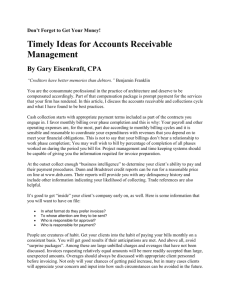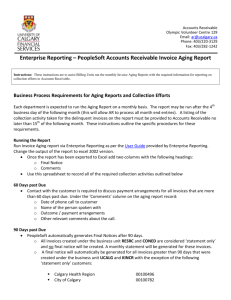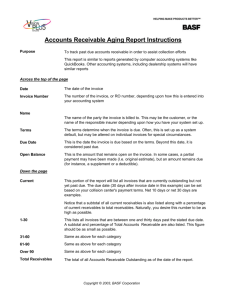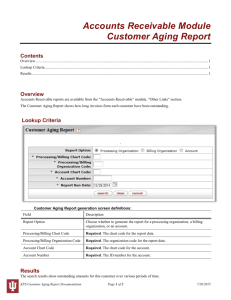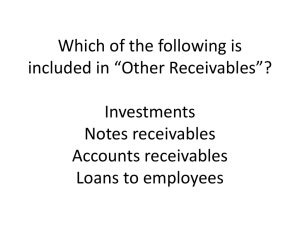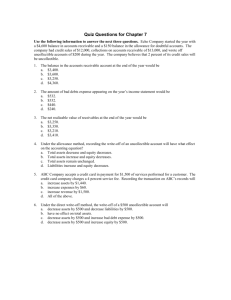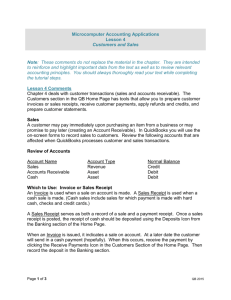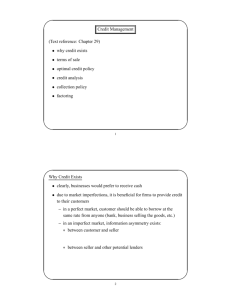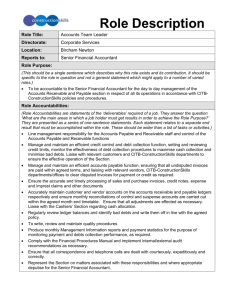November 2010
advertisement
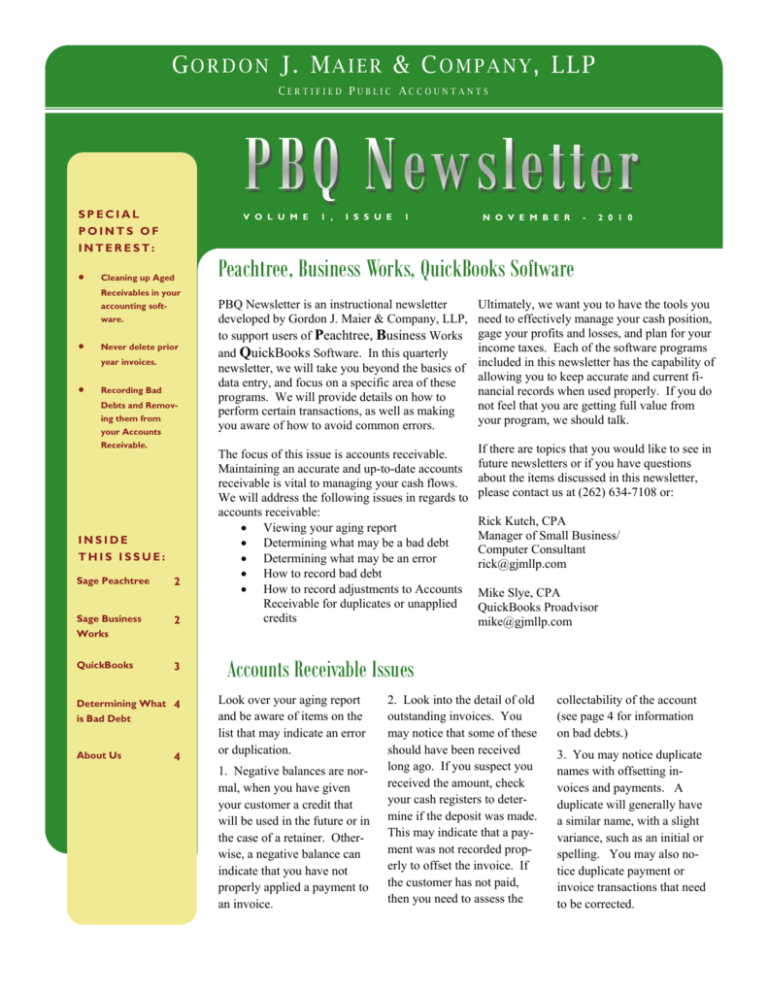
SPECIAL POINTS OF INTEREST: V O L U M E Cleaning up Aged Receivables in your accounting software. Never delete prior year invoices. Recording Bad Debts and Removing them from your Accounts Receivable. INSIDE THIS ISSUE: Sage Peachtree 2 Sage Business Works 2 QuickBooks 3 Determining What 4 is Bad Debt About Us 4 1 , I S S U E 1 N O V E M B E R - 2 0 1 0 Peachtree, Business Works, QuickBooks Software PBQ Newsletter is an instructional newsletter developed by Gordon J. Maier & Company, LLP, to support users of Peachtree, Business Works and QuickBooks Software. In this quarterly newsletter, we will take you beyond the basics of data entry, and focus on a specific area of these programs. We will provide details on how to perform certain transactions, as well as making you aware of how to avoid common errors. Ultimately, we want you to have the tools you need to effectively manage your cash position, gage your profits and losses, and plan for your income taxes. Each of the software programs included in this newsletter has the capability of allowing you to keep accurate and current financial records when used properly. If you do not feel that you are getting full value from your program, we should talk. The focus of this issue is accounts receivable. Maintaining an accurate and up-to-date accounts receivable is vital to managing your cash flows. We will address the following issues in regards to accounts receivable: Viewing your aging report Determining what may be a bad debt Determining what may be an error How to record bad debt How to record adjustments to Accounts Receivable for duplicates or unapplied credits If there are topics that you would like to see in future newsletters or if you have questions about the items discussed in this newsletter, please contact us at (262) 634-7108 or: Rick Kutch, CPA Manager of Small Business/ Computer Consultant rick@gjmllp.com Mike Slye, CPA QuickBooks Proadvisor mike@gjmllp.com Accounts Receivable Issues Look over your aging report and be aware of items on the list that may indicate an error or duplication. 1. Negative balances are normal, when you have given your customer a credit that will be used in the future or in the case of a retainer. Otherwise, a negative balance can indicate that you have not properly applied a payment to an invoice. 2. Look into the detail of old outstanding invoices. You may notice that some of these should have been received long ago. If you suspect you received the amount, check your cash registers to determine if the deposit was made. This may indicate that a payment was not recorded properly to offset the invoice. If the customer has not paid, then you need to assess the collectability of the account (see page 4 for information on bad debts.) 3. You may notice duplicate names with offsetting invoices and payments. A duplicate will generally have a similar name, with a slight variance, such as an initial or spelling. You may also notice duplicate payment or invoice transactions that need to be corrected. PAGE 2 Sage Peachtree - Clean up of Aged Receivables as Bad Debt Sage Peachtree Complete Accounting 2011 The first step in cleaning up your accounts receivable aging report is to print the aging report and identify what accounts are collectible and what accounts are uncollectible. and your monthly sales tax report. To print the report, click on Reports and Forms, then click on Accounts Receivable. The first report is the aged report you would print. Step 1: Click on Task Menu. The following are the steps to follow to write off these receivables, if they are actually bad debts: Step 2: Click on Receipts. Now that you have identified what accounts should be written off, we will show you how to properly get rid of those uncollectible accounts. The first thing to remember is that you never delete prior year or month invoices, since it effects prior year financials Step 3: Inside the Receipts window, choose the customer you want to write off. Step 4: In the reference box, type in a reference, for example: WO-1 (Write Off 1). Step 5: In the apply to invoice window, check off the invoices that you are writing off. click on the magnifying glass and select the bad debt expense account. If you do not see the bad debt expense account and you just see cash accounts, you will need to change your global settings to unhide the accounts. Step 7: Save. It is important to keep an eye on your accounts receivable to prevent potential fraud and make sure all your receivables are collectible, so you do not lose out on cash that is owed to you. If you have any problems, feel free to contact us. Step 6: In the cash account, Sage Business Works - Cleanup of Aged Receivables as Bad Debt Sage Business Works 2010 As with Peachtree, the first step is to print your accounts receivable aging report to identify what accounts are collectible and what accounts are uncollectible. There are actually two ways to write-off bad debts. One way is creating a credit memo, but we are going to focus on the steps you would do when you post receipts. ence box. To print the report, click on the AR module from the pull down menu, click on Reports, then click on Aging Report. Step 1: Click on AR to get a pull down menu. Step 8: Click the Accept button. Step 2: Highlight Transactions. Step 9: Click Post. Now that you have printed out the accounts receivable aging report and have determined what accounts are collectible and what are uncollectible, you are ready to write-off the uncollectible as bad debts. Step 3: Click on Post Receipts. Step 4: Customer ID. Choose the customer you are going to write-off. Step 5: Enter date in date box and reference number in refer- Step 6: Select the invoice you want to write-off. Step 7: In the write off box, put in the amount. Always verify your aging receivable report balances with your balance sheet accounts receivable balance, these amounts should agree. If you would like to learn the other method, feel free to contact us, or use the help menu in Business Works. VOLUME 1, ISSUE 1 PAGE 3 QuickBooks by Intuit - Cleanup of Aged Receivables as Bad Debt Review your accounts receivable aging report for items discussed on page 1. Accessing your report 1. With QuickBooks Open, go to the report menu and select Customers & Receivables. 2. Select A/R Aging Summary. 3. Depending on your version, you may need to select the OK button from the “Modify Report” screen. After identifying the accounts that will need to be written off as bad debt, follow these steps to properly record the transaction in QuickBooks. Important TipNever delete prior year or prior month invoices. Doing so will effect the information previously used to prepare your sales tax returns and income tax returns. It will also change your financial reports and they will no longer match your tax returns or financial reports. Step 1: From the Customers menu, choose Receive Payments. Step 2: Input the customer (or choose from the drop-down menu). Pick the customer you want to write off in the receive from box. Step 3: Input the current or recent date for the bad debt, being sure not to post to a prior period. Step 4: Select () the invoice that you want to write off. Select one at a time for the remaining steps. Step 5: Click the Discount & Credit button. Step 6: Within the Discount tab, input the total amount of the invoice in the Amount of Discount box. Step 7: Input the Bad Debt Expense Account into the Discount Account box (or choose it from the dropdown menu). If you do not have this account, you will need to set one up. If you find some of the other items listed on page 1 while reviewing your accounts receivable, know that there are ways to adjust those items. QuickBooks provides a way to apply past discounts to past invoices, merge duplicate customer names, make customers inactive to avoid selecting an unused name, and clean up customer data that is obsolete to free up your data space. If you have any difficulties or questions while reviewing your receivables, please do not hesitate to call. In fact, we can help you with any issues you may have with QuickBooks, including ordering the product, setting up your company file, cleaning up your data file, and creating financial reports. Intuit QuickBooks Accountant Edition 2011 “Never delete prior year or prior month invoices” Step 8: Click the done button and repeat step 4 thru 8 for the remaining invoices you need to write-off. QuickBooks - Customer Center a Useful Tool The customer center is a useful resource in helping you review your accounts receivable. If you need to look further into a discrepancy or find a specific transaction, this is a great place to start. The customer center allows you to: Look through each individual customer account separately or look at a specific transaction type for all customers. Sort by transaction type and transaction date, allowing a more directed search. Drill into each transaction by double-clicking the transaction you wish to view. Print reports of transactions for each customer based on the criteria you enter. This is a great place to look for duplicate transactions and unapplied payments. The drill down feature allows you to see the original detail of your invoices, credit memos, and payments. In addition, you can see the invoice to which a payment, is applied. When Customers call with questions about invoices and payments this is a place to quickly access the customer history. All of your customer details can be accessed and modified from this center. This includes: Customer contact information Payment terms Credit limits Credit card information 1099 information Job status Founded in 1935, we are celebrating 75 years in Racine. Please see our website (gjmllp.com) for a listing of our services. Our Mission The mission of Gordon J. Maier & Company, LLP is to provide closely-held companies, associations, governmental bodies and individuals, a comprehensive array of accounting and consulting services which are authoritative, effective and specifically tailored to meet each client's specific requirements. We are on the Web! GJMLLP.COM Determining What is a Bad Debt 4. First, consider what you can do to prevent bad debt and uncollectible accounts. A few items that will help you in reducing uncollectible accounts are: 1. 2. 3. Keeping up-to-date accounts receivable will help you see any potential collection problems with your customers as they occur, rather than discovering them at a later date. Having a policy for issuing credit to customers can limit your exposure to potential uncollectible amounts. This would include credit limits or transaction limits. Having specific payment terms is important for monitoring your receivables and eliminates any confusion on due dates. Send monthly statements to your customers and collection letters if necessary. All of the software in this newsletter will allow you to send statements and add finance charges if necessary. If you already do the items above and you still find yourself in a position where you will not be able to collect, you may need to consider writing the balance off to bad debts. When writing off bad debts, consider that the IRS will not allow a deduction for bad debt expense, unless you can establish that you have taken reasonable steps to collect the balance due. In addition, the facts and circumstances of the accounts must indicate that there is no longer any chance the amount will be paid. It is not always necessary to go to court, if you can show that a judgment would also be uncollectible. When you feel it is time to write off bad debts, please give us a call and we can review these items with you to determine that you are properly writing off bad debts.