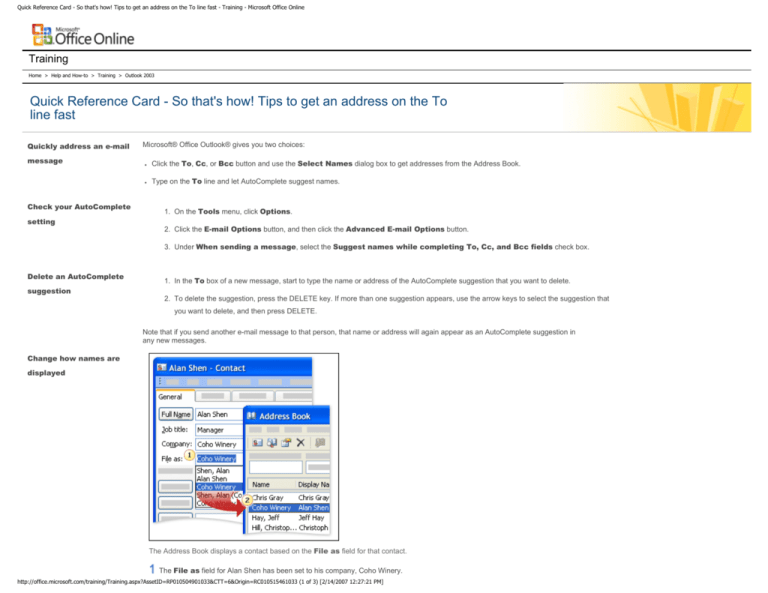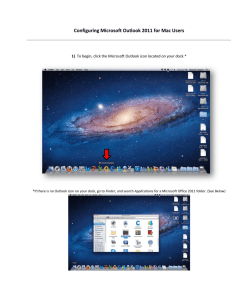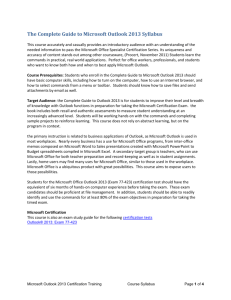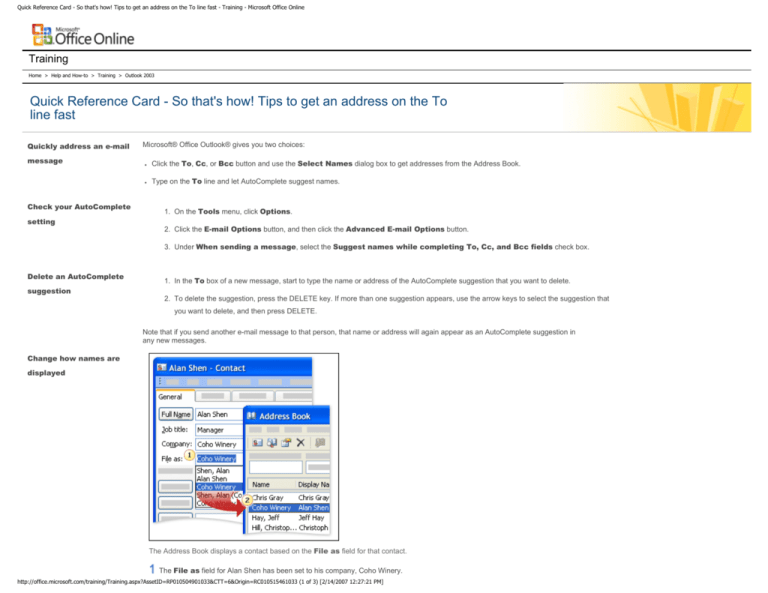
Quick Reference Card - So that's how! Tips to get an address on the To line fast - Training - Microsoft Office Online
Training
Home > Help and How-to > Training > Outlook 2003
Quick Reference Card - So that's how! Tips to get an address on the To
line fast
Quickly address an e-mail
message
Check your AutoComplete
setting
Microsoft® Office Outlook® gives you two choices:
●
Click the To, Cc, or Bcc button and use the Select Names dialog box to get addresses from the Address Book.
●
Type on the To line and let AutoComplete suggest names.
1. On the Tools menu, click Options.
2. Click the E-mail Options button, and then click the Advanced E-mail Options button.
3. Under When sending a message, select the Suggest names while completing To, Cc, and Bcc fields check box.
Delete an AutoComplete
1. In the To box of a new message, start to type the name or address of the AutoComplete suggestion that you want to delete.
suggestion
2. To delete the suggestion, press the DELETE key. If more than one suggestion appears, use the arrow keys to select the suggestion that
you want to delete, and then press DELETE.
Note that if you send another e-mail message to that person, that name or address will again appear as an AutoComplete suggestion in
any new messages.
Change how names are
displayed
The Address Book displays a contact based on the File as field for that contact.
The File as field for Alan Shen has been set to his company, Coho Winery.
http://office.microsoft.com/training/Training.aspx?AssetID=RP010504901033&CTT=6&Origin=RC010515461033 (1 of 3) [2/14/2007 12:27:21 PM]
Quick Reference Card - So that's how! Tips to get an address on the To line fast - Training - Microsoft Office Online
To find Alan's e-mail address in the Address Book, you would look under Coho Winery.
1. On the Tools menu, click E-mail accounts.
2. Under Directory, click View or change existing directories or address books.
3. Click Next.
4. Make sure the Outlook Address Book is selected, and then click Change.
5. Click any contact list, and then, under Show names by, click either First Last (John Smith) or File As (Smith, John).
When you click File As (Smith, John), each contact listed in the Address Book will be displayed according to the setting of its File
as field.
6. Click Close, and then click Finish.
7. Exit and restart Outlook.
This change will be applied to all the contact lists in the Outlook Address Book. (You cannot control the way other address books, such as
a Global Address List or LDAP directory, are displayed.)
Create a new message to
1. Click Contacts in the Navigation Pane (or press CTRL+3).
a contact
2. Click to select the contact that you would like to send a message to.
3. Drag the contact to the Mail button in the Navigation Pane.
A new e-mail message is created, and the contact's name is already on the To line.
Useful links
●
If you're a regular user of contacts, you may also be interested in the course So that's how! Great Outlook features to organize
your contacts.
●
Want to change what's used as the default for the File as field when you create a new contact? See this article: Change the default
sort order of contacts.
●
Do you use multiple Contacts lists? Do things like LDAPs or GALs interest you? If so, you may be interested in the course Become
an Address Book expert.
●
If you're having trouble with the Automatic Completion feature, see this article in the Microsoft Knowledge Base:
Troubleshoot Automatic Completion.
●
Confused about how contacts in your Contacts folder and contacts in the Address Book are related? See this article in Assistance
on Microsoft Office Online:
http://office.microsoft.com/training/Training.aspx?AssetID=RP010504901033&CTT=6&Origin=RC010515461033 (2 of 3) [2/14/2007 12:27:21 PM]
Quick Reference Card - So that's how! Tips to get an address on the To line fast - Training - Microsoft Office Online
Outlook Address Book: Frequently Asked Questions
© 2007 Microsoft Corporation. All rights reserved.
http://office.microsoft.com/training/Training.aspx?AssetID=RP010504901033&CTT=6&Origin=RC010515461033 (3 of 3) [2/14/2007 12:27:21 PM]