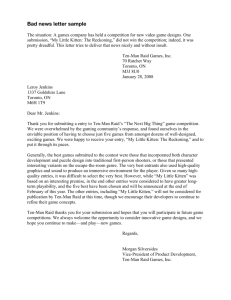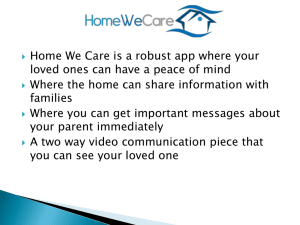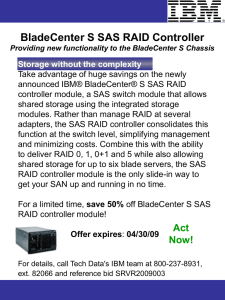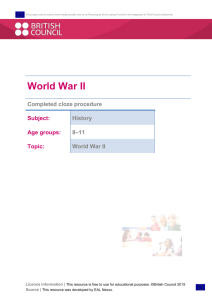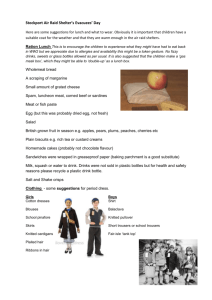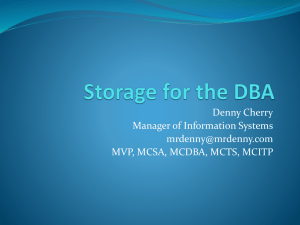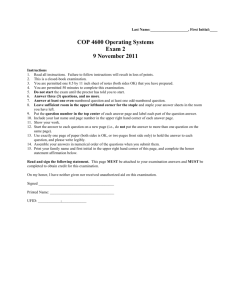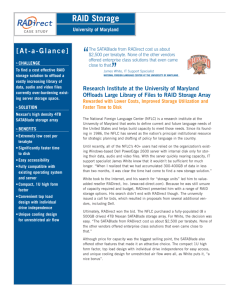MR8X Detailed User's Manual
advertisement
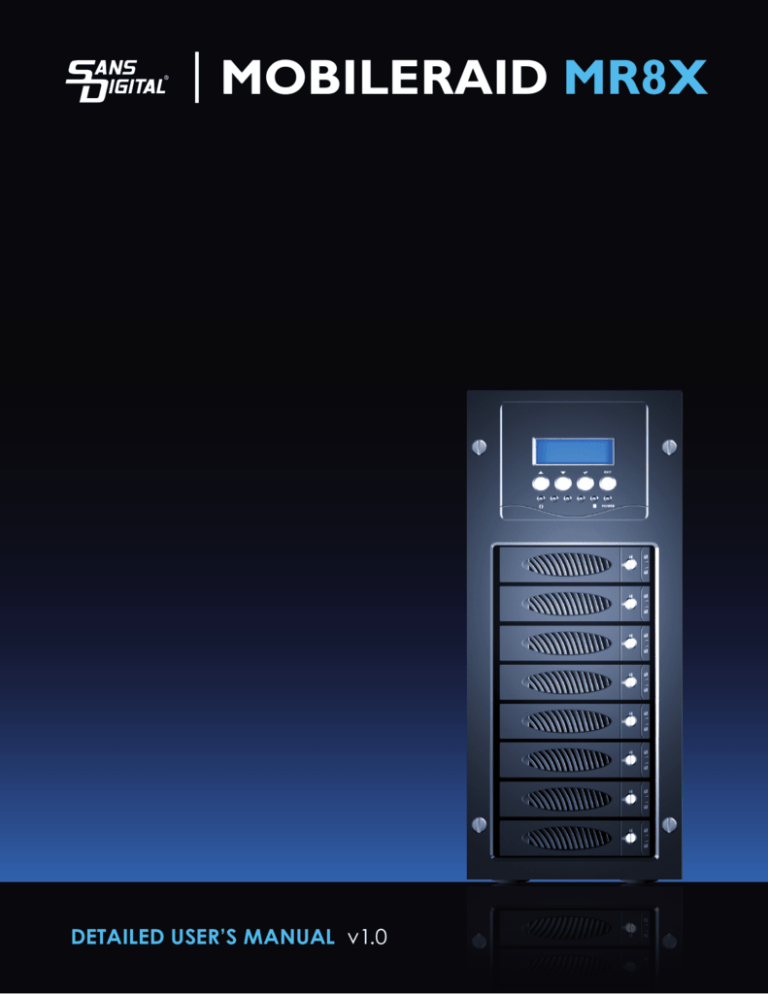
MOBILERAID MR8X DETAILED USER’S MANUAL v1.0 SAS-to-SATA II RAID Subsystem Contents Preface....................................................................................................................... 4 FCC Compliance Statement....................................................................................... 5 Before You Begin ....................................................................................................... 6 Chapter 1 Introduction............................................................................................. 8 1.1 Key Features.......................................................................................................................... 9 1.1.1 Technical Specifications...................................................................................................10 1.2 Identifying Parts of the RAID Subsystem................................................................................ 11 1.2.1 Front View........................................................................................................................11 1.2.1.1 Smart Panel ..............................................................................................................12 1.2.1.2 Disk Drive Carrier .....................................................................................................13 1.2.2 Rear View ........................................................................................................................14 1.3 RAID Concepts ...................................................................................................................... 15 1.4 Serial-Attached SCSI (SAS) Overview ................................................................................... 19 1.5 Array Definition....................................................................................................................... 20 1.5.1 Raid Set ...........................................................................................................................20 1.5.2 Volume Set ......................................................................................................................20 1.5.3 Easy to Use Features ......................................................................................................21 1.5.3.1 Instant Availability/Background Initialization ..............................................................21 1.5.3.2 Array Roaming..........................................................................................................21 1.5.3.3 Online Capacity Expansion .......................................................................................21 1.5.3.4 Online RAID Level and Stripe Size Migration ............................................................22 1.5.4 High Availability.................................................................................................................22 1.5.4.1 Creating Hot Spares..................................................................................................22 1.5.4.2 Hot-Swap Disk Drive Support ....................................................................................23 1.5.4.3 Hot-Swap Disk Rebuild .............................................................................................23 Chapter 2 Getting Started ..................................................................................... 24 2.1 Installing Hard Drives ............................................................................................................. 24 2.2 Preparing the Subsystem and Powering On........................................................................... 26 Chapter 3 Configuration Utility Options ................................................................. 27 3.1 Configuring Through a Terminal.............................................................................................. 27 3.2 Configuring the Subsystem Using the LCD Panel ................................................................... 33 3.3 Menu Diagram........................................................................................................................ 34 3.4 Web browser-based Remote RAID management via R-Link Ethernet Port ............................ 39 Chapter 4 RAID Management ............................................................................. 41 4.1 Quick Create........................................................................................................................... 41 4.2 Raid Set Functions ................................................................................................................. 42 Installation and Configuration Manual 2 SAS-to-SATA II RAID Subsystem 4.2.1 Create Raid Set................................................................................................................42 4.2.2 Delete Raid Set ................................................................................................................43 4.2.3 Expand Raid Set ..............................................................................................................43 4.2.4 Offline Raid Set................................................................................................................45 4.2.5 Activate Incomplete Raid Set ...........................................................................................46 4.2.6 Create Hot Spare .............................................................................................................48 4.2.7 Delete Hot Spare..............................................................................................................48 4.2.8 Rescue Raid Set ...............................................................................................................49 4.3 Volume Set Function ............................................................................................................. 50 4.3.1 Create Volume Set ...........................................................................................................50 4.3.2 Delete Volume Set ...........................................................................................................53 4.3.3 Modify Volume Set ...........................................................................................................53 4.3.3.1 Volume Expansion....................................................................................................54 4.3.4 Volume Set Migration.......................................................................................................54 4.3.5 Check Volume Set ............................................................................................................55 4.3.6 Stop Check Volume Set ....................................................................................................56 4.4 Physical Drive ....................................................................................................................... 57 4.4.1 Create Pass-Through Disk................................................................................................57 4.4.2 Modify Pass-Through Disk ...............................................................................................58 4.4.3 Delete Pass-Through Disk ................................................................................................59 4.4.4 Identify Selected Drive .....................................................................................................59 4.5 System Controls.................................................................................................................... 60 4.5.1 System Configuration .......................................................................................................60 4.5.2 EtherNet Config................................................................................................................63 4.5.2.1 DHCP Host Name Support .......................................................................................63 4.5.3 Alert By Mail Config .........................................................................................................64 4.5.4 SNMP Configuration.........................................................................................................65 4.5.5 NTP Configuration ............................................................................................................66 4.5.6 View Events......................................................................................................................67 4.5.7 Generate Test Events .......................................................................................................68 4.5.8 Clear Events Buffer ..........................................................................................................68 4.5.9 Modify Password..............................................................................................................69 4.5.10 Upgrade Firmware ..........................................................................................................69 4.5.11 Restart Controller...........................................................................................................69 4.6 Information Menu .................................................................................................................. 70 4.6.1 Raid Set Hierarchy ...........................................................................................................70 4.6.2 System Information ..........................................................................................................72 4.6.3 Hardware Monitor ............................................................................................................73 4.7 Creating New Raid Set or Reconfiguring an Existing Raid Set............................................... 74 4.8 Upgrading the Firmware .......................................................................................................... 75 3 Installation and Configuration Manual SAS-to-SATA II RAID Subsystem Preface About this manual his manual provides information regarding the quick installation and hardware features of the SAS-to-SATA II RAID subsystem. This document also describes how to use the storage management software. Information contained in the manual has been reviewed for accuracy, but not for product warranty because of the various environment/OS/settings. Information and specifications will be changed without further notice. This manual uses section numbering for every topics being discussed for easy and convenient way of finding information in accordance with the user’s needs. The following icons are being used for some details and information to be considered in going through with this manual: NOTES: These are notes that contain useful information and tips that the user must give attention to in going through with the subsystem operation. IMPORTANT! These are the important information that the user must remember. WARNING! These are the warnings that the user must follow to avoid unnecessary errors and bodily injury during hardware and software operation of the subsystem. CAUTION: These are the cautions that user must be aware to prevent damage to the equipment and its components. Copyright No part of this publication may be reproduced, stored in a retrieval system, or transmitted in any form or by any means, electronic, mechanical, photocopying, recording or otherwise, without the prior written consent. Trademarks All products and trade names used in this document are trademarks or registered trademarks of their respective holders. Changes The material in this document is for information only and is subject to change without notice. Installation and Configuration Manual 4 SAS-to-SATA II RAID Subsystem FCC Compliance Statement This equipment has been tested and found to comply with the limits for a Class B digital device, pursuant to Part 15 of the FCC rules. These limits are designed to provide reasonable protection against harmful interference in residential installations. This equipment generates, uses, and can radiate radio frequency energy, and if not installed and used in accordance with the instructions, may cause harmful interference to radio communications. However, there is not guarantee that interference will not occur in a particular installation. If this equipment does cause interference to radio or television equipment reception, which can be determined by turning the equipment off and on, the user is encouraged to try to correct the interference by one or more of the following measures: 1. Reorient or relocate the receiving antenna 2. Move the equipment away from the receiver 3. Plug the equipment into an outlet on a circuit different from that to which the receiver is powered. 4. Consult the dealer or an experienced radio/television technician for help All external connections should be made using shielded cables 5 Installation and Configuration Manual SAS-to-SATA II RAID Subsystem Before You Begin efore going through with this manual, you should read and focus to the following safety guidelines. Notes about the subsystem’s controller configuration and the product packaging and delivery are also included. To provide reasonable protection against any harm on the part of the user and to obtain maximum performance, user is advised to be aware of the following safety guidelines particularly in handling hardware components: Upon receiving of the product: Place the product in its proper location. To avoid unnecessary dropping out, make sure that somebody is around for immediate assistance. It should be handled with care to avoid dropping that may cause damage to the product. Always use the correct lifting procedures. Upon installing of the product: Ambient temperature is very important for the installation site. It must not exceed 30◦C. Due to seasonal climate changes; regulate the installation site temperature making it not to exceed the allowed ambient temperature. Before plugging-in any power cords, cables and connectors, make sure that the power switches are turned off. Disconnect first any power connection if the power supply module is being removed from the enclosure. Outlets must be accessible to the equipment. All external connections should be made using shielded cables and as much as possible should not be performed by bare hand. Using anti-static hand gloves is recommended. In installing each component, secure all the mounting screws and locks. Make sure that all screws are fully tightened. Follow correctly all the listed procedures in this manual for reliable performance. Controller Configurations This RAID subsystem supports single controller configuration. Packaging, Shipment and Delivery Before removing the subsystem from the shipping carton, you should visually inspect the physical condition of the shipping carton. Unpack the subsystem and verify that the contents of the shipping carton are all there and in good condition. Exterior damage to the shipping carton may indicate that the contents of the carton are damaged. If any damage is found, do not remove the components; contact the dealer where you purchased the subsystem for further instructions. Installation and Configuration Manual 6 SAS-to-SATA II RAID Subsystem Unpacking the Subsystem The package contains the following items: • RAID subsystem unit • One power cord • One RJ-45 Ethernet cable • One external serial cable • Two external SAS cables • Installation Reference Guide • Spare screws, etc. 7 Installation and Configuration Manual SAS-to-SATA II RAID Subsystem Chapter 1 Introduction The SAS-to SATA II RAID Subsystem The subsystem is a “Host Independent” RAID subsystem supporting RAID Levels 0, 1, 3, 5, 6, 0+1, and JBOD. Regardless of the RAID level the subsystem is configured for, each RAID array consists of a set of disks which to the user appears to be a single large disk capacity. The subsystem is also equipped with an environment controller which is capable of accurately monitoring the internal environment of the subsystem such as its power supplies, temperatures and voltages. The disk trays allow you to install any type of 3.5-inch hard drive. Its modular design allows hot-swapping of hard drives without interrupting the subsystem’s operation. Highest Density Available Small Desktop Tower with 8 bay carriers Support Over 2TB Extraordinary performance SATA II: The Next Generation Internal Storage Interconnect. Better connectivity, higher data transfer rates. Advanced Data Guarding technology (RAID ADG) provides the highest level of data protection. RAID ADG (RAID 6) can tolerate multiple simultaneous drive failures without downtime or data loss. Exceptional Manageability Graphic User Interface (GUI) carry out user easy to remote management and configuration Menu-driven interface make user a convenient way to maintain the storage by locally LCD front console Easy Installation, upgrade & Maintenance Provide a fast and easy way to install and upgrade the storage. Simplified maintenance reduces ongoing IT labor costs. Installation and Configuration Manual 8 SAS-to-SATA II RAID Subsystem 1.1 Key Features Supports RAID levels 0, 1, 0+1, 3, 5, 6 and JBOD. Supports hot spare and automatic hot rebuild. Allows online capacity expansion within the enclosure. Local audible event notification alarm. Supports password protection and UPS connection. Built-in serial port interface for remote event notification. Dual host channels support clustering technology. Tagged command queuing for 256 commands, allows for overlapping data streams. Transparent data protection for all popular operating system. RAID ADG (RAID 6) provides the highest level of data protection. RAID ADG (RAID 6) can tolerate multiple simultaneous drive failures without downtime or data loss. Supports multiple array enclosures per host connection. Online RAID level migration. Supports MAID 9 Installation and Configuration Manual SAS-to-SATA II RAID Subsystem 1.1.1 Technical Specifications Feature Specification Form Factor 8 Bays Tower RAID Processor Intel 80321 64 bit RISC RAID Level 0, 1, 0+1, 3, 5, 6, JBOD Cache Memory 128MB ~ 1024 MB No. of Channels (Host and Drive) 2 and 8 Host Bus Interface Two 4x mini SAS (3Gb/s) Drive Bus Interface SATA II (3Gb/s) Data Transfer Rate Up to 300MB/Sec per channel Hot-Swap Drive Trays Eight (8) 1-inch trays Power Supply 300W w/PFC Cooling Fans 2 Battery Backup Option MAID Support Yes R-Link Support Yes SMTP, SNMP Support Yes Array Roaming Yes Power Requirements AC 90V ~ 240 VAC Full Range 6A / 3A at 115 VAC / 230 VAC, 47Hz ~ 63Hz Environment Detection Temperature, Voltage Relative Humidity 10% ~ 85% Non-condensing Operating Temperature 10OC ~ 40 OC (50 OF ~ 104 OF ) Physical Dimension 351.4(H) x 155(W) x 400.6(D) mm Weight 9.8 Kg (without Drives) Installation and Configuration Manual 10 SAS-to-SATA II RAID Subsystem 1.2 Identifying Parts of the RAID Subsystem The illustrations below identify the various parts of the subsystem. 1.2.1 Front View 11 Installation and Configuration Manual SAS-to-SATA II RAID Subsystem 1.2.1.1 Smart Panel Smart Function Keys PARTS FUNCTION Up and Down Arrow buttons Use the Up or Down arrow keys to go through the information on the LCD screen. This is also used to move between each menu when you configure the subsystem. Select button This is used to enter the option you have selected. Exit button EXIT Press this button to return to the previous menu. Environment Status Parts Disk Fault and Warning LED Function If temperature irregularity in these systems occurs (HDD slot temperature over 60oC) or disk fault, this LED will turn red and an alarm will sound. Access LED Blue blinking LED indicates system is busy or data is being accessed. Power LED Green LED indicates power is on. Installation and Configuration Manual 12 SAS-to-SATA II RAID Subsystem 1.2.1.2 Disk Drive Carrier HDD Status Indicator Function Part HDD Access LED This LED will blink blue when the hard drive is being accessed. HDD Fault LED Red LED indicates no hard drive or hard drive has failed. No LED light means HDD is detected/good. Lock Indicator Every Drive Tray is lockable and is fitted with a lock indicator to indicate whether or not the tray is locked into the chassis or not. Each tray is also fitted with an ergonomic handle for easy tray removal. 13 Installation and Configuration Manual SAS-to-SATA II RAID Subsystem 1.2.2 Rear View Monitor Port The subsystem is equipped with a serial monitor port allowing you to connect a PC or terminal. R-Link Port: Remote Link through RJ-45 Ethernet for remote management The subsystem s equipped with one 10/100 Ethernet RJ45 LAN port. You use a web browser to manage the RAID subsystem through Ethernet for remote configuration and monitoring. SAS Host A and SAS Host B The subsystem has two mini SAS ports. SAS Host B Status LEDs Link LED: Green – SAS Port has connection or link Activity LED: Blink Blue – SAS Port is busy or active SAS Host A Status LEDs Link LED: Green – SAS Port has connection or link Activity LED: Blink Blue – SAS Port is busy or active Installation and Configuration Manual 14 SAS-to-SATA II RAID Subsystem 1.3 RAID Concepts he basic idea of RAID (Redundant Array of Independent Disks) is to combine multiple inexpensive disk drives into an array of disk drives to obtain performance, capacity and reliability that exceeds that of a single large drive. The array of drives appears to the host computer as a single logical drive. Five types of array architectures, RAID 1 through RAID 5, were originally defined; each provides disk faulttolerance with different compromises in features and performance. In addition to these five redundant array architectures, it has become popular to refer to a non-redundant array of disk drives as a RAID 0 arrays. Disk Striping Fundamental to RAID technology is striping. This is a method of combining multiple drives into one logical storage unit. Striping partitions the storage space of each drive into stripes, which can be as small as one sector (512 bytes) or as large as several megabytes. These stripes are then interleaved in a rotating sequence, so that the combined space is composed alternately of stripes from each drive. The specific type of operating environment determines whether large or small stripes should be used. Most operating systems today support concurrent disk I/O operations across multiple drives. However, in order to maximize throughput for the disk subsystem, the I/O load must be balanced across all the drives so that each drive can be kept busy as much as possible. In a multiple drive system without striping, the disk I/O load is never perfectly balanced. Some drives will contain data files that are frequently accessed and some drives will rarely be accessed. By striping the drives in the array with stripes large enough so that each record falls entirely within one stripe, most records can be evenly distributed across all drives. This keeps all drives in the array busy during heavy load situations. This situation allows all drives to work concurrently on different I/O operations, and thus maximize the number of simultaneous I/O operations that can be performed by the array. 15 Installation and Configuration Manual SAS-to-SATA II RAID Subsystem Definition of RAID Levels RAID 0 is typically defined as a group of striped disk drives without parity or data redundancy. RAID 0 arrays can be configured with large stripes for multi-user environments or small stripes for single-user systems that access long sequential records. RAID 0 arrays deliver the best data storage efficiency and performance of any array type. The disadvantage is that if one drive in a RAID 0 array fails, the entire array fails. RAID 1, also known as disk mirroring, is simply a pair of disk drives that store duplicate data but appear to the computer as a single drive. Although striping is not used within a single mirrored drive pair, multiple RAID 1 arrays can be striped together to create a single large array consisting of pairs of mirrored drives. All writes must go to both drives of a mirrored pair so that the information on the drives is kept identical. However, each individual drive can perform simultaneous, independent read operations. Mirroring thus doubles the read performance of a single non-mirrored drive and while the write performance is unchanged. RAID 1 delivers the best performance of any redundant array type. In addition, there is less performance degradation during drive failure than in RAID 5 arrays. Dual-level RAID achieves a balance between the increased data availability inherent in RAID 1 and the increased read performance inherent in disk striping (RAID 0). These arrays are sometimes referred to as RAID 0+1. Installation and Configuration Manual 16 SAS-to-SATA II RAID Subsystem RAID 3 sector-stripes data across groups of drives, but one drive in the group is dedicated to storing parity information. RAID 3 relies on the embedded ECC in each sector for error detection. In the case of drive failure, data recovery is accomplished by calculating the exclusive OR (XOR) of the information recorded on the remaining drives. Records typically span all drives, which optimizes the disk transfer rate. Because each I/O request accesses every drive in the array, RAID 3 arrays can satisfy only one I/O request at a time. RAID 3 delivers the best performance for single-user, single-tasking environments with long records. Synchronizedspindle drives are required for RAID 3 arrays in order to avoid performance degradation with short records. RAID 5 arrays with small stripes can yield similar performance to RAID 3 arrays. Under RAID 5 parity information is distributed across all the drives. Since there is no dedicated parity drive, all drives contain data and read operations can be overlapped on every drive in the array. Write operations will typically access one data drive and one parity drive. However, because different records store their parity on different drives, write operations can usually be overlapped. RAID 6 is similar to RAID 5 in that data protection is achieved by writing parity information to the physical drives in the array. With RAID 6, however, two sets of parity data are used. These two sets are different, and each set occupies a capacity equivalent to that of one of the constituent drives. The main advantage of RAID 6 is High data availability – any two drives can fail without loss of critical data. 17 Installation and Configuration Manual SAS-to-SATA II RAID Subsystem In summary: RAID 0 is the fastest and most efficient array type but offers no fault-tolerance. RAID 0 requires a minimum of one drive. RAID 1 is the best choice for performance-critical, fault-tolerant environments. RAID 1 is the only choice for fault-tolerance if no more than two drives are used. RAID 3 can be used to speed up data transfer and provide fault-tolerance in single-user environments that access long sequential records. However, RAID 3 does not allow overlapping of multiple I/O operations and requires synchronized-spindle drives to avoid performance degradation with short records. RAID 5 with a small stripe size offers similar performance. RAID 5 combines efficient, fault-tolerant data storage with good performance characteristics. However, write performance and performance during drive failure is slower than with RAID 1. Rebuild operations also require more time than with RAID 1 because parity information is also reconstructed. At least three drives are required for RAID 5 arrays. RAID 6 is essentially an extension of RAID level 5 which allows for additional fault tolerance by using a second independent distributed parity scheme (two-dimensional parity). Data is striped on a block level across a set of drives, just like in RAID 5, and a second set of parity is calculated and written across all the drives; RAID 6 provides for an extremely high data fault tolerance and can sustain multiple simultaneous drive failures. It is a perfect solution for mission critical applications. RAID Management The subsystem can implement several different levels of RAID technology. RAID levels supported by the subsystem are shown below. RAID Level Description Min. Drives 0 Block striping is provide, which yields higher performance than with individual drives. There is no redundancy. 1 1 Drives are paired and mirrored. All data is 100% duplicated on an equivalent drive. Fully redundant. 2 3 Data is striped across several physical drives. Parity protection is used for data redundancy. 3 5 Data is striped across several physical drives. Parity protection is used for data redundancy. 3 Data is striped across several physical drives. Parity protection is used for data redundancy. Requires N+2 drives to implement because of two-dimensional parity scheme 4 Combination of RAID levels 0 and 1. This level provides striping and redundancy through mirroring. 4 6 0+1 Installation and Configuration Manual 18 SAS-to-SATA II RAID Subsystem 1.4 Serial-Attached SCSI (SAS) Overview What is SAS? Serial-Attached SCSI (SAS) is the newest storage interface for DirectAttached Storage (DAS). SAS is the successor to the highly successful parallel Ultra 320 SCSI interface. SAS improves and expands upon the parallel SCSI technology, and is supported by the ANSI T10 Standards Committee. But why SAS? Performance, connectivity and scalability, and availability. One of the major differences between parallel SCSI and SAS is that SAS uses a serial bus as opposed to a parallel bus. Ultra 320 parallel SCSI has reached the limit of parallel SCSI performance, and anything beyond Ultra 320 is not feasible due to the fact that parallel SCSI clock rates are limited by bit-skewing. This is where SAS comes in. SAS transmission is done serially, and results in a myriad of advantages over parallel SCSI. Performance The serial nature of SAS results in a huge increase in performance over parallel SCSI. No bit-skewing and is self-clocking. Transfer rates up to 3.0 Gb/s per link. Full duplex which results in a total of 6.0 Gb/s per link. Link aggregation into 4x wide ports for a total of 24.0 Gb/s. Extensive command queue. Connectivity/Scalability A new concept introduced by SAS is the expander. Expanders act like miniature switches for routing data from the SAS controller chip to the hard disks. The connectivity / scalability benefits of SAS are: Dedicated point-to-point connection between initiator and target SAS expanders make scalability up to 16K devices in a single SAS domain possible Each device is uniquely identified with a World Wide Name (WWN), so there is no longer a need for SCSI IDs Using SCSI Tunneling Protocol (STP), SAS is compatible with SATA II HDDs Availability In this fast-paced society, data needs to be available to clients whenever they need it. SAS was designed with availability in mind. SAS include the following benefits: Dual ports for redundant controller functionality Support for multiple initiators Hot swappable for easy removal / replacement of the SAS drive 19 Installation and Configuration Manual SAS-to-SATA II RAID Subsystem 1.5 Array Definition 1.5.1 Raid Set A Raid Set is a group of disk drives containing one or more logical volumes called Volume Sets. It is not possible to have multiple Raid Sets on the same disk drives. A Volume Set must be created either on an existing Raid Set or on a group of available individual disk drives (disk drives that are not yet a part of a Raid Set). If there are existing Raid Sets with available raw capacity, new Volume Set can be created. New Volume Set can also be created on an existing Raid Set without free raw capacity by expanding the Raid Set using available disk drive(s) which is/are not yet Raid Set member. If disk drives of different capacity are grouped together in a Raid Set, then the capacity of the smallest disk will become the effective capacity of all the disks in the Raid Set. 1.5.2 Volume Set A Volume Set is seen by the host system as a single logical device. It is organized in a RAID level with one or more physical disks. RAID level refers to the level of data performance and protection of a Volume Set. A Volume Set capacity can consume all or a portion of the r a w capacity available in a Raid Set. Multiple Volume Sets can exist on a group of disks in a Raid Set. Additional Volume Sets created in a specified Raid Set will reside on all the physical disks in the Raid Set. Thus each Volume Set on the Raid Set will have its data spread evenly across all the disks in the Raid Set. Volume Sets of different RAID levels may coexist on the same Raid Set. In the illustration below, Volume 1 can be assigned a RAID 5 level while Volume 0 might be assigned a RAID 0+1 level. Installation and Configuration Manual 20 SAS-to-SATA II RAID Subsystem 1.5.3 Easy to Use Features 1.5.3.1 Instant Availability/Background Initialization RAID 0 and RAID 1 Volume Set can be used immediately after the creation. But the RAID 3, 5 and 6 Volume Sets must be initialized to generate the parity. In the Background Mode initialization, the initialization proceeds as a background task, the Volume Set is fully accessible for system reads and writes. The operating system can instantly access to the newly created Volume Sets without waiting for the initialization to be completed. One disadvantage of this is that the initialization process takes longer time. In Foreground Mode initialization, the initialization process is faster but must be completed first before the Volume Set is ready for system access. 1.5.3.2 Array Roaming The RAID subsystem stores configuration information both in NVRAM and on the disk drives. This protects the configuration settings in the case of a disk drive or controller failure. Array roaming allows the administrator the ability to move a complete Raid Set to another system without losing RAID configuration and data on that Raid Set. If a RAID enclosure fails to work, the Raid Set disk drives can be moved to another enclosure and inserted in any order. 1.5.3.3 Online Capacity Expansion Online Capacity Expansion makes it possible to add one or more physical drives to a Raid Set, while the server is in operation, eliminating the need to backup and restore after reconfiguring the Raid Set. When disks are added to a Raid Set, unused capacity is added at the end of the Raid Set. Data on the existing Volume Sets residing on that Raid Set is redistributed evenly across all the disks. A contiguous block of unused capacity is made available on the Raid Set. The unused capacity can be used to create additional Volume Set. The expansion process is illustrated as follows. 21 Installation and Configuration Manual SAS-to-SATA II RAID Subsystem The RAID subsystem controller redistributes the original Volume Set over the original and newly added disks, using the same RAID level configuration. The unused capacity on the expand Raid Set can then be used to create an additional Volume Sets, with a different RAID level setting as needed by user. 1.5.3.4 Online RAID Level and Stripe Size Migration User can do migration on both the RAID level and Stripe Size of an existing Volume Set while the server is online and the Volume Set is in use. Online RAID level/stripe size migration can prove helpful during performance tuning activities as well as in event that additional physical disks are added to the RAID subsystem. For example, in a system using two drives in RAID level 1, you could add capacity and retain fault tolerance by adding one drive. With the addition of third disk, you have the option of adding this disk to your existing RAID logical drive and migrating from RAID level 1 to 5. The result would be parity fault tolerance and double the available capacity without taking the system off. 1.5.4 High Availability 1.5.4.1 Creating Hot Spares A hot spare drive is an unused online available drive, which is ready to replace a failed disk drive. In a RAID level 1, 0+1, 3, 5 or 6 Raid Set, any unused online available drive installed but not belonging to a Raid Set can be defined as a hot spare drive. Hot spares permit you to replace failed drives without powering down the system. When the RAID subsystem detects a drive failure, the system will do automatic and transparent rebuild using the hot spare drives. The Raid Set will be reconfigured and rebuilt in the background while the RAID subsystem continues to handle system request. During the automatic rebuild process, system activity will continue as normal, however, the system performance and fault tolerance will be affected. IMPORTANT: The hot spare must have at least the same or more capacity as the drive it replaces. Installation and Configuration Manual 22 SAS-to-SATA II RAID Subsystem 1.5.4.2 Hot-Swap Disk Drive Support The RAID subsystem has built-in protection circuit to support the replacement of SATA II hard disk drives without having to shut down or reboot the system. The removable hard drive tray can deliver “hot swappable” fault-tolerant RAID solution at a price much less than the cost of conventional SCSI hard disk RAID subsystems. This feature is provided in the RAID subsystem for advance fault tolerant RAID protection and “online” drive replacement. 1.5.4.3 Hot-Swap Disk Rebuild The Hot-Swap feature can be used to rebuild Raid Sets with data redundancy such as RAID level 1, 0+1, 3, 5 and 6. If a hot spare is not available, the failed disk drive must be replaced with a new disk drive so that the data on the failed drive can be rebuilt. If a hot spare is available, the rebuild starts automatically when a drive fails. The RAID subsystem automatically and transparently rebuilds failed drives in the background with userdefinable rebuild rates. The RAID subsystem will automatically continue the rebuild process if the subsystem is shut down or powered off abnormally during a reconstruction process. 23 Installation and Configuration Manual SAS-to-SATA II RAID Subsystem Chapter 2 Getting Started This section describes the physical locations of the hard drives supported by the subsystem and give instructions on installing a hard drive. The subsystem supports hot-swapping allowing you to install or replace a hard drive while the subsystem is running. This also discusses on how to power-on the subsystem in preparation for operation. 2.1 Installing Hard Drives a. Make sure the Lock Groove is in unlocked position. Press the button and the Drive Carrier handle will flip open. Carrier Open Button b. Pull out an empty disk tray. Pull the handle outwards to remove the carrier from the enclosure. Installation and Configuration Manual 24 SAS-to-SATA II RAID Subsystem c. Place the hard drive in the disk tray. Make sure the holes of the disk tray align with the holes of the hard drive. d. Install the mounting screws on the bottom part to secure the drive in the disk tray. e. Slide the tray into a slot until it reaches a full stop. f. Press the lever in until you hear the latch click into place. 25 Installation and Configuration Manual SAS-to-SATA II RAID Subsystem 2.2 Preparing the Subsystem and Powering On Here are the steps to prepare the RAID subsystem for use. 1. Attach network cable to the R-Link port and connect the other end of network cable to your network hub/switch. Or as alternative for configuration, you may connect the serial cable to the Monitor port and to the serial port of your host/server. 2. Connect the SAS cable(s) to the SAS Host Channel(s) of the RAID subsystem and to the SAS switch or SAS HBA on host/server. 3. Connect the power cord to the AC input socket. Plug the other end of power cord to the power source. 4. Press on the Power Switch. Installation and Configuration Manual 26 SAS-to-SATA II RAID Subsystem Chapter 3 Configuration Utility Options The subsystem has a setup configuration utility built in containing important information about the configuration as well as settings for various optional functions in the subsystem. This chapter explains how to use and make changes to the setup utility. Configuration Methods There are three methods of configuring the subsystem. You may configure through the following methods: • VT100 terminal connected through the controller’s serial port • Front panel touch-control keypad • Web browser-based Remote RAID management via the R-Link ethernet port IMPORTANT! The subsystem allows you to access the utility using only one method at a time. You cannot use more than one method at the same time. 3.1 Configuring Through a Terminal Configuring through a terminal will allow you to use the same configuration options and functions that are available from the LCD panel. To start-up: 1. Connect a VT100 compatible terminal or a PC operating in an equivalent terminal emulation mode to the monitor port located at the rear of the subsystem. NOTE: You may connect a terminal while the subsystem’s power is on. 2. Power-on the terminal. 3. Run the VT100 program or an equivalent terminal program. 27 Installation and Configuration Manual SAS-to-SATA II RAID Subsystem 4. The default setting of the monitor port is 115200 baud rate, 8 data bit, non-parity, 1 stop bit and no flow control. Installation and Configuration Manual 28 SAS-to-SATA II RAID Subsystem 5. 6. 7. Click disconnect button. Open the File menu, and then open Properties. Open the Settings Tab. 29 Installation and Configuration Manual SAS-to-SATA II RAID Subsystem 8. Configure the settings as follows: “ Function, arrow and ctrl keys act as”: Terminal Keys “Backspace key sends”: Crtl + H “Emulation”: VT100 “Telnet terminal ID”: VT100 “Back scroll buffer lines”: 500 Click OK. 9. Now, the VT100 is ready to use. After you have finished the VT100 Terminal setup, you may press t h e “X” key (in your Terminal) to link the RAID subsystem and Terminal together. Press “X” key to display the disk array Monitor Utility screen on your VT100 Terminal. 10. The Main Menu will appear. Keyboard Function Key Definitions “A” key - to move to the line above “Z” key - to move to the next line “Enter” key - Submit selection function “ESC” key - Return to previous screen “L” key - Line draw “X” key – Redraw Installation and Configuration Manual 30 SAS-to-SATA II RAID Subsystem Main Menu The main menu shows all function that enables the customer to execute actions by clicking on the appropriate link. NOTE: The password option allows user to set or clear the R A ID subsystem’s password protection feature. Once the password has been set, the user can only monitor and configure the RAID subsystem by providing the correct password. The password is used to protect the RAID subsystem from unauthorized access. The controller will check the password only when entering the Main menu from the initial screen. The RAID subsystem will automatically go back to the initial screen when it does not receive any command in twenty seconds. The RAID subsystem’s factory default password is set to 00000000. 31 Installation and Configuration Manual SAS-to-SATA II RAID Subsystem VT100 terminal configuration Utility Main Menu Options Select an option and the related information or submenu items display beneath it. The submenus for each item are shown in Section 3.3. The configuration utility main menu options are: Option Description Quick Volume And Raid Set Setup Create a RAID configuration which consists of all physical disks installed Raid Set Functions Create a customized Raid Set Volume Set Functions Create a customized Volume Set Physical Drive Functions View individual disk information Raid System Functions Setting the Raid system configurations Ethernet Configuration Setting the Ethernet configurations Views System Events Record all system events in the buffer Clear Event Buffer Clear all event buffer information Hardware Monitor Show all system environment status System Information View the controller information Installation and Configuration Manual 32 SAS-to-SATA II RAID Subsystem 3.2 Configuring the Subsystem Using the LCD Panel The LCD Display front panel function keys are the primary user interface for the Disk Array. Except for the “Firmware update”, all configurations can be performed through this interface. The LCD provides a system of screens with areas for information, status indication, or menus. The LCD screen displays up to two lines at a time of menu items or other information. The RAID subsystem’s factory default password is set to 00000000. Function Key Definitions The four function keys at the top of the front panel perform the following functions: Parts Up and Down Arrow buttons Use the Up or Down arrow keys to go through the information on the LCD screen. This is also used to move between each menu when you configure the subsystem. Select button Exit button Function This is used to enter the option you have selected. EXIT 33 Installation and Configuration Manual Press this button to return to the previous menu. SAS-to-SATA II RAID Subsystem 3.3 Menu Diagram The following tree diagram is a summary of the various configurations and setting functions that can be accessed through the terminal monitor. Also, almost the same menu can be accessed through the LCD panel. Installation and Configuration Manual 34 SAS-to-SATA II RAID Subsystem 35 Installation and Configuration Manual SAS-to-SATA II RAID Subsystem Installation and Configuration Manual 36 SAS-to-SATA II RAID Subsystem 37 Installation and Configuration Manual SAS-to-SATA II RAID Subsystem Installation and Configuration Manual 38 SAS-to-SATA II RAID Subsystem 3.4 Web browser-based Remote RAID management via R-Link Ethernet Port The RAID subsystem can be configured with RAID Manager, a web browser-based application which utilizes the web browser installed on your operating system. The web browser-based RAID Manager can be used to manage all the RAID function. To configure the RAID subsystem on a remote machine, you need to know its IP Address. Launch your web browser by entering http://[IP Address] in the remote web browser. IMPORTANT! The Ethernet default IP is “192.168.001.100”. DHCP function is “Enabled”. You can configure the correct IP Address through the LCD panel or the terminal “Ethernet Configuration” menu. Note that you must be logged in as administrator with local admin rights on the remote machine to remotely configure it. The RAID subsystem controller default User Name is “admin” and the Password is “00000000”. 39 Installation and Configuration Manual SAS-to-SATA II RAID Subsystem Main Menu The main menu shows all function that enables the user to execute actions by clicking on the appropriate link. Individual Category Description Quick Function Create a RAID configuration, which consists of all physical disks installed. The Volume Set Capacity, Raid Level, and Stripe Size can be modified during setup. Raid Set Functions Create customized Raid Sets. Volume Set Functions Create customized V olume S ets and allow m odification of parameters of existing Volume Sets parameter. Physical Drive Create pass through disks and allow modification of parameters of existing pass through drives. This also provides a function to identify a respective disk drive. System Control For setting the RAID system configurations. Information To view the controller and hardware monitor information. The Raid Set hierarchy can also be viewed through the Raid Set Hierarchy item. Installation and Configuration Manual 40 SAS-to-SATA II RAID Subsystem Chapter 4 RAID Management 4.1 Quick Create he number of physical drives in the R A I D subsystem determines the RAID levels that can be implemented with the R aid Set. This feature allows user to create a R aid S et associated with exactly one Volume Set. User can change the Raid Level, Capacity, Volume Initialization Mode and Stripe Size. A hot spare can also be created depending upon the existing configuration. If the Volume Set size is over 2TB, an option “Greater Two TB Volume Support” will be automatically provided in the screen as shown in the example below. There are three options to select: “No”, “64bit LBA”, and “4K Block”). Greater Two TB Volume Support: No: Volume Set capacity is set to maximum 2TB. 64bit LBA: Use this option for UNIX, Linux, and Windows Server 2003 + SP1 or later versions. The maximum Volume Set size is up to 512TB. 4K Block: Use this option for Windows OS such as Windows 2000, 2003, or XP. The maximum Volume Set size is 16TB. Just use the Volume as “Basic Disk”. Volume can’t be used as “Dynamic Disk”; also can’t be used in 512Bytes block service program. Tick on the Confirm The Operation o p t i o n and click on the Submit button in the Quick Create screen. The Raid Set and Volume Set will start to initialize. You can use RaidSet Hierarchy feature to view the Volume Set information (Refer to Section 4.6.1). Note: In Quick Create your Raid Set is automatically configured based on the number of disks in your system. Use the Raid Set Function and Volume Set Function if you prefer to customize the Raid Set and Volume Set. 41 Installation and Configuration Manual SAS-to-SATA II RAID Subsystem 4.2 Raid Set Functions Use the Raid Set Function and Volume Set Function if you prefer to create customized Raid Sets and Volume Sets. User can manually configure and has full control of the Raid Set settings, but it will take a little longer to setup than the Quick Create configuration. Select the Raid Set Function to manually configure the Raid Set for the first time or to delete existing R aid Set and reconfigure a Raid Set. 4.2.1 Create Raid Set To create a Raid S et, click on the Create Raid Set link. A “Select The IDE Drives For RAID Set” screen is displayed showing the disk drives in the RAID subsystem. Check the “ S elect” option to include a physical drive to the current Raid Set. Enter the preferred Raid Set Name (1 to 16 alphanumeric characters) to define a unique identifier for the Raid Set. The default Raid Set name will always appear as Raid Set # 00 for first Raid Set. Tick on the Confirm The Operation option and click on the Submit button in the screen. The Raid Set will start to initialize. Installation and Configuration Manual 42 SAS-to-SATA II RAID Subsystem 4.2.2 Delete Raid Set To delete a Raid Set, click on the Delete Raid Set link. A “Select The RAID SET To Delete” screen is displayed showing all Raid Sets existing in the subsystem. Select the Raid Set you want to delete in the Select column. Tick on the Confirm The Operation option and click on the Submit button to proceed with deletion. 4.2.3 Expand Raid Set Use this option to expand a R aid S et when o n e o r m o r e disk drives is/are added to the subsystem. This function is active when at least one drive is available. To expand a Raid Set, click on the Expand Raid Set link. Select the Raid Set which you want to expand. Tick on the available disk(s) and check Confirm The Operation. Click on the Submit button to add the selected disk(s) to the Raid Set. NOTE: Once the Expand Raid Set process has started, user cannot stop it. The process must be completed. 43 Installation and Configuration Manual SAS-to-SATA II RAID Subsystem NOTE: If a disk drive fails during Raid Set expansion and a hot spare is available, an auto rebuild operation will occur after the Raid Set expansion is completed. Migration occurs when a disk is added to a R aid Set. Migrating status is displayed in the Raid Set status area of the Raid Set information. Migrating status is also displayed in the Volume Set status area of the Volume Set Information for all Volume Sets under the Raid Set which is migrating. Installation and Configuration Manual 44 SAS-to-SATA II RAID Subsystem 4.2.4 Offline Raid Set If user wants to offline (and move) a Raid Set while the RAID subsystem is powered on, use the Offline Raid Set function. After completing the function, the HDD state will change to “Offlined” Mode. To offline a Raid Set, click on the Offline Raid Set link. A “Select The RAID SET To Offline” screen is displayed showing all existing Raid Sets in the subsystem. Select the Raid Set which you want to offline in the Select column. Tick on the Confirm The Operation, and then click on the Submit button to offline the selected Raid Set. 45 Installation and Configuration Manual SAS-to-SATA II RAID Subsystem 4.2.5 Activate Incomplete Raid Set When Raid Set State is “Normal”, this means there is no failed disk drive. When does “Incomplete” Raid Set State Happens? If the RAID subsystem is powered off and one disk drive is removed or has failed in power off state, and when the RAID subsystem is powered on, the Raid Set State will change to “Incomplete”. The Volume Set will not be visible and the failed or removed disk will be shown as “Missing”. Installation and Configuration Manual 46 SAS-to-SATA II RAID Subsystem When is the “Activate Raid Set” function can be used? In order to access the Volume Set and corresponding data, use the Activate Raid Set function to active the Raid Set. After selecting this function, the Raid State will change to “Degraded” state. To activate the incomplete the Raid Set, click on the Activate Raid Set link. A “Select The Raid Set To Activate” screen is displayed showing all existing Raid Sets in the subsystem. Select the Raid Set with “Incomplete” state which you want to activate in the Select column. Click on the Submit button to activate the Raid Set. The Volume Set(s) associated with the Raid Set will become accessible in “Degraded” mode. NOTE: The “Activate Raid Set” function is only used when Raid Set State is “Incomplete”. It cannot be used when Raid Set configuration is lost. Use the Rescue Raid Set function instead. 47 Installation and Configuration Manual SAS-to-SATA II RAID Subsystem 4.2.6 Create Hot Spare The Create Hot Spare option gives you the ability to define a global hot spare. When you choose the Create Hot Spare option in the Raid Set Function, all unused (non R ai d Set me mbe r ) disk drives in the subsystem appear. Select the target disk drive by clicking on the appropriate check box. Tick on the Confirm The Operation and click on the Submit button to create hot spare drive(s). 4.2.7 Delete Hot Spare Select the target Hot Spare disk to delete by clicking on the appropriate check box. Tick on the Confirm The Operation, and click on the Submit button in the screen to delete the hot spares. Installation and Configuration Manual 48 SAS-to-SATA II RAID Subsystem 4.2.8 Rescue Raid Set If you need to rescue a missing Raid Set, please contact your vendor’s support engineer for assistance. 49 Installation and Configuration Manual SAS-to-SATA II RAID Subsystem 4.3 Volume Set Function Volume Set is seen by the host system as a single logical device. It is organized in a RAID level with one or more physical disks. RAID level refers to the level of data performance and protection of a Volume Set. A Volume Set capacity can consume all or a portion of the r a w capacity available in a Raid Set. Multiple Volume Sets can exist on a group of disks in a Raid Set. Additional Volume Sets created in a specified Raid Set will reside on all the physical disks in the Raid Set. Thus each Volume Set on the Raid Set will have its data spread evenly across all the disks in the Raid Set. 4.3.1 Create Volume Set The following are the Volume Set features: 1. Volume sets of different RAID levels may coexist on the same Raid Set. 2. Up to 16 Volume Sets in a Raid Set can be created by the RAID subsystem controller. To create Volume Set from a Raid Set, expand the Volume Set Functions in the main menu and click on the Create Volume Set link. The Select The Raid Set To Create On It screen will show all existing Raid Sets. Tick on the Raid Set where you want to create the Volume Set and then click on the Submit button. The Volume Set setup screen allows user to configure the Volume Name, Capacity, RAID level, Initialization Mode, Stripe Size, Cache Mode, Tagged Command Queuing, and SAS Port/LUN Base/LUN. Installation and Configuration Manual 50 SAS-to-SATA II RAID Subsystem Volume Name: The default Volume Set name will appear as “Volume---VOL#XX”. You can rename the Volume Set name provided it does not exceed the 16 characters limit. Raid Level: Set the RAID level for the Volume Set. Click the down-arrow in the drop-down list. The available RAID levels for the current Volume Set are displayed. Select the preferred RAID level. Capacity: The maximum Volume Set size is displayed by default. If necessary, change the Volume Set size appropriate for your application. Greater Two TB Volume Support: If the Volume Set size is over 2TB, an option “Greater Two TB Volume Support” will be automatically provided in the screen as shown in the example above. There are three options to select: “No”, “64bit LBA”, and “4K Block”). No: Volume Set size is set to maximum 2TB limitation. 64bit LBA: Use this option for UNIX, Linux, and Windows Server 2003 + SP1 or later versions. The maximum Volume Set size is up to 512TB. 4K Block: Use this option for Windows OS such as Windows 2000, 2003, or XP. The maximum Volume Set size is 16TB. Just use the Volume as “Basic Disk”. Volume can’t be used as “Dynamic Disk”; also can’t be used in 512Bytes block service program. Initialization Mode: Set the Initialization Mode for the Volume Set. Foreground mode is completed faster but Volume Set but be completed before it becomes accessible. Background mode makes the Volume Set available instantly but the initialization process takes longer. 51 Installation and Configuration Manual SAS-to-SATA II RAID Subsystem Stripe Size: This parameter sets the size of the stripe written to each disk in a RAID 0, 1, 0+1, 3, 5 or 6 Volume Set. You can set the stripe size to 4 KB, 8 KB, 16 KB, 32 KB, 64 KB, or 128 KB. A larger stripe size produces better-read performance, especially if your computer does mostly sequential reads. However, if you are sure that your computer does random reads more often, select a small stripe size. NOTE Stripe Size in RAID level 3 can’t be modified. Cache Mode: The RAID subsystem supports Write-Through Cache and Write-Back Cache. Write-Through: the RAID controller acknowledges data has been received when it reaches the disk drives. Write-Back: the RAID controller acknowledges data has been received when it reaches the controller’s cache memory. This provides better performance but requires a battery module support for the cache memory, or a UPS to connect the RAID system. Tagged Command Queuing: When this option is enabled, it enhances the overall system performance under multitasking operating systems by reordering tasks or requests in the command queue of the RAID system. This function should normally remain enabled. SAS Port/LUN Base/LUN: SAS Port: There are two 3Gbps SAS Host Channels in the RAID subsystem. Select the SAS port where to map the LUN (Volume Set). Options are: 0, 1 and 0&1 Cluster. 0 & 1 Cluster will make the LUN visible on both SAS ports. LUN Base: T h e b ase LUN number. Each LUN Base supports 8 LUNs. LUN: Each Volume Set must be assigned a unique LUN ID number. A SAS Port can connect up to 128 devices (LUN ID: 0 to 127). Select the LUN ID for the Volume Set. Installation and Configuration Manual 52 SAS-to-SATA II RAID Subsystem 4.3.2 Delete Volume Set To delete a Volume Se t , select the Volume Set Functions in the main menu and click on the Delete Volume Set link. The Select The Volume Set To Delete screen will show all available Raid Sets. Tick on a Raid Set and check the Confirm The Operation option and then click on the Submit button to show all Volume Sets in the selected Raid Set. Tick on a Volume Set and che ck the Confirm The Operation option. Click on the Submit button to delete the Volume Set. 4.3.3 Modify Volume Set Use this function to modify Volume Set configuration. To modify the attributes of a Volume Set: 1. Click on the Modify Volume Set link. 2. Tick from the list the Volume Set you want to modify. Click on the Submit button. The following screen appears. 53 Installation and Configuration Manual SAS-to-SATA II RAID Subsystem To modify Volume Set attribute values, select an attribute item and click on the attribute value. After completing the modification, tick on the Confirm The Operation option and click on the Submit button to save the changes. 4.3.3.1 Volume Expansion Volume Capacity (Logical Volume Concatenation Plus Re-stripe) Use the Expand Raid Set function to expand a Raid Set when a disk is added to your subsystem. (Refer to Section 4.2.3) The expanded capacity can be used to enlarge the Volume Set size or create another Volume Set. Use the Modify Volume Set function to expand the Volume Set capacity. Select the Volume Set and move the cursor to the Volume Set Capacity item and enter the capacity size. NOTE: Only the last created Volume Set can its capacity be expanded. Tick on the Confirm The Operation and click on the Submit button to complete the action. The Volume Set starts to expand. 4.3.4 Volume Set Migration Migration occurs when a Volume Set migrates from one RAID level to another, a Volume Set stripe size changes, or when a disk is added to a Raid Set. Migrating status is displayed in the Volume S e t status area of the RaidSet Hierarchy screen during migration. Installation and Configuration Manual 54 SAS-to-SATA II RAID Subsystem 4.3.5 Check Volume Set Use this function to perform Volume Set consistency check, which verifies the correctness of redundant data (data blocks and parity blocks) in a Volume Set. This basically means computing the parity from the data blocks and comparing the results to the contents of the parity blocks, or computing the data from the parity blocks and comparing the results to the contents of the data blocks. NOTE: The Volume Set state must be Normal in order to perform Check Volume Set. Only RAID levels 3, 5, and 6 supports this function. To perform Check Volume Set function: 1. Click on the Check Volume Set link. 2. Tick from the list the Volume Set you want to check. Select the Check Volume Set options. Check Volume Set Options: • • Scrub Bad Block If Bad Block Found, Assume Parity Data is Good Re-compute Parity if Parity Error, Assume Data is Good NOTE: When the 2 options are not selected, it will only check for errors. It is recommended to perform Check Volume Set with the 2 options unselected at first. If the result shows error, the two options can be selected and redo Check Volume Set to correct the errors. 3. Tick on Confirm The Operation and click on the Submit button. The Checking process will be started. The checking percentage can also be viewed by clicking on RaidSet Hierarchy in the Information menu. 55 Installation and Configuration Manual SAS-to-SATA II RAID Subsystem 4.3.6 Stop Check Volume Set Use this option to stop Volume Set consistency checking. Installation and Configuration Manual 56 SAS-to-SATA II RAID Subsystem 4.4 Physical Drive Choose this option from the Main Menu to select a disk drive and to perform the operations listed below. 4.4.1 Create Pass-Through Disk A Pass-Through Disk is a disk drive not controlled by the internal RAID subsystem firmware and thus cannot be a part of a Volume Set. A Pass-Through disk is a separate and individual Raid Set. The disk is available to the host as an individual disk. It is typically used on a system where the operating system is on a disk not controlled by the RAID firmware. To create pass-through disk, click on the Create Pass-Through link under the Physical Drives main menu. The setting function screen appears. Select the disk drive to be made as Pass-Through Disk and configure the Pass-Through Disk attributes, such as the Cache Mode, Tagged Command Queuing, and SAS Port/LUN Base/LUN for this volume. 57 Installation and Configuration Manual SAS-to-SATA II RAID Subsystem 4.4.2 Modify Pass-Through Disk Use this option to modify the attribute of a Pass-Through Disk. User can modify the Cache Mode, Tagged Command Queuing, and SAS Port/LUN Base/LUN on an existing PassThrough Disk. To modify the Pass-Through drive attribute from the Pass-Through drive pool, click on the Modify Pass-Through link. The “Select The Pass-Through Disk For Modification” screen appears. Tick on the Pass-Through Disk from the Pass-Through drive pool and click on the Submit button to select the drive. The Enter Pass-Through Disk Attribute screen appears. Modify the drive attribute values as you want. Installation and Configuration Manual 58 SAS-to-SATA II RAID Subsystem 4.4.3 Delete Pass-Through Disk To delete Pass-Through Disk from the Pass-Through drive pool, click on Delete PassThrough link. Select a Pass-Through Disk, tick on the Confirm The Operation and click the Submit button to complete the delete action. 4.4.4 Identify Selected Drive Use this option to physically locate a selected drive to prevent removing the wrong drive. When a disk drive is selected using the Identify Drive function, the Status LED of the selected disk drive will be blinking. To identify a selected drive from the drives pool, click on the Identify Drive link. The “Select The IDE Device For identification” screen appears. Tick on the IDE device from the drives list. After completing the selection, click on the Submit button to identify selected drive. 59 Installation and Configuration Manual SAS-to-SATA II RAID Subsystem 4.5 System Controls 4.5.1 System Configuration To set the RAID s ub system system configuration options, c lic k the S y st em Co nfig li nk und e r t he S y ste m C ontro ls me nu. The System Configuration screen will be shown. Set the system configuration option as needed. System Beeper Setting: This option is used to Disabled or Enable the subsystem’s RAID controller alarm beeper. Background Task Priority: The Background Task Priority indicates how much time and system resource the RAID controller devotes to a background task, such as a rebuild operation. The RAID subsystem allows user to choose the background task priority (High 80%, Medium 50%, Low 25%, and Ultra Low 5%) to balance between background task process and Volume Set access. For high R A I D s u b s y s t em performance, specify a low value. Terminal Port Configuration: Baud Rate setting values are 1200, 2400, 4800, 9600, 19200, 38400, 57600, and 115200. Use 115200 for the RAID subsystem terminal port speed setting. Stop Bits values are 1 and 2. Use 1 for the RAID subsystem Stop Bit setting. NOTE: Parity value is fixed at None. Data Bits value is fixed at 8 bits. Installation and Configuration Manual 60 SAS-to-SATA II RAID Subsystem JBOD/RAID Configuration The RAID subsystem supports JBOD and RAID configuration. Maximum SATA Mode Supported: The 8 SATA drive channels can support up to SATA ll, which runs up to 300MB/s. NCQ is a command protocol in Serial ATA that can only be implemented on native Serial ATA hard drives. It allows multiple commands to be outstanding within a drive at the same time. Drives that support NCQ have an internal queue where outstanding commands can be dynamically rescheduled or re-ordered, along with the necessary tracking mechanisms for outstanding and completed portions of the workload. RAID subsystem allows user to choose the SATA Mode: SATA150, SATA150+NCQ, SATA300, SATA300+NCQ. HDD Read Ahead Cache: This option allows the users to disable the cache of the HDDs on the RAID subsystem. To some HDD models, disabling the cache in the HDD is necessary to prove the RAID subsystem functions correctly. Volume Data Read Ahead: This option allows the users to set t he Volume Data Read Ahead function. Options are: Normal, Aggressive, Conservative, and Disabled. Stagger Power On Control: This option allows the RAID subsystem’s power supply to power up in succession each HDD in the RAID subsystem. In the past, all the HDDs on the RAID subsystem are powered up altogether at the same time. This function allows the power transfer time (lag time) from the last HDD to the next one be set within the range of 0.4 to 6.0 seconds. Spin Down Idle HDD (Minutes): This option enables the hard drives to spin down after they become idle after a preset period of time. Options are: Disabled, 1 (For Test), 3, 5, 10, 15, 20, 30, 40, and 60. HDD SMART Status Polling: The RAID subsystem can read HDD SMART information through this function. This function is enabled by default. Disk Write Cache Mode: The RAID subsystem supports Disk Write Cache Mode options: Auto, Enabled, and Disabled. If the RAID subsystem has BBM (battery backup module), selecting the Auto option will automatically enable Disk Write Cache. On the other hand, if there is no BBM, the Auto option will disable Disk Write Cache. 61 Installation and Configuration Manual SAS-to-SATA II RAID Subsystem Disk Capacity Truncation Mode: The RAID subsystem use drive truncation so that drives from different vendors are more likely to be able to be used as spares for each other. Drive truncation slightly decreases the usable capacity of a drive that is used in redundant units. Options are: Multiples Of 10G: If you have several 120GB drives from different vendors, chances are that the capacity varies slightly. For example, one drive might be 121.1 GB, and the other 120.4 GB. This drive truncation mode makes the 121.1 GB and 120.4 GB drives same capacity as 120 GB so that one could replace the other. Multiples Of 1G: If you have 120 GB drives from different vendors, chances are that the capacity varies slightly. For example, one drive might be 121.1 GB, and the other 121.4 GB. This drive truncation mode makes the 121.1 GB and 121.4 GB drives same capacity 121 GB so that one could replace the other. No Truncation: The capacity of the disk drive is not truncated. MAC Over Two TB: Use this option to enable volume size over 2TB in MAC machine. Installation and Configuration Manual 62 SAS-to-SATA II RAID Subsystem 4.5.2 EtherNet Config To set the Ethernet configuration, click the EtherNet Config link under the System Controls menu. The RAID subsystem EtherNet Configuration screen will be shown. Set the desired configuration. Once done, tick on the Confirm The Operation and click the Submit button to save the settings. 4.5.2.1 DHCP Host Name Support If DHCP Function is “Enabled” and the DHCP server supports host name function, the SNMP configuration “sysName.0” can be set. To use DHCP Host Name in SNMP: 1. Enable DHCP Function. 2. In SNMP Configuration, set the “sysName.0”. 63 Installation and Configuration Manual SAS-to-SATA II RAID Subsystem 4.5.3 Alert By Mail Config To set the Event Notification function, click on the Alert By Mail Config link under the System Controls main menu. The RAID subsystem Event Notification configuration screen will be shown. Set up the desired function and option. When an abnormal condition occurs, an error message will be emailed to the email recipient(s) that a problem has occurred. Events are classified into 4 levels (Urgent, Serious, Warning, Message). Installation and Configuration Manual 64 SAS-to-SATA II RAID Subsystem 4.5.4 SNMP Configuration The SNMP gives users independence from the proprietary network management schemes of some manufacturers and SNMP is supported by many WAN and LAN manufacturers enabling true LAN/ WAN management integration. To set the SNMP function, move the cursor to the main menu and click on the SNMP Configuration link. The RAID subsystem’s SNMP Configurations screen will be shown. Select the desired function and set the preferred option. SNMP Trap Configurations: Type in the SNMP Trap IP Address box the IP address of the host system where SNMP traps will be sent. The SNMP Port is set to 162 by default. SNMP System Configuration: Community: Type the SNMP community. The default is public. (1) sysContact.0, (2) sysLocation.0, and (3) sysName.0: SNMP parameter (31 bytes max). If these 3 categories are configured and when an event occurs, SNMP will send out a message that includes the 3 categories within the message. This allows user to easily define which RAID unit is having problem. SNMP Trap Notification Configurations: Select the desired option. 65 Installation and Configuration Manual SAS-to-SATA II RAID Subsystem After completing the settings, tick on the Confirm The Operation and click on the Submit button to save the configuration. SNMP also works in the same as Alert By Mail when sending event notifications. 4.5.5 NTP Configuration NTP stands for Network Time Protocol. It is an Internet protocol used to synchronize the clocks of computers to some time reference. Type the NTP Server IP Address to enable the RAID subsystem to synchronize with it. To set the NTP function, move the cursor to the main menu and click on the NTP Configuration. The RAID subsystem’s NTP Configuration screen will be displayed. Select the desired function and configure the necessary option. After completing the settings, tick on the Confirm The Operation and click on the Submit button to save the configuration. Installation and Configuration Manual 66 SAS-to-SATA II RAID Subsystem 4.5.6 View Events To view the RAID subsystem’s event log information, move the mouse cursor to the System Controls menu and click on the System Information link. The Raid Subsystem’s System Events Information screen appears. The System Events Information screen will show: Time, Device, Event type, Elapse Time and Errors. The RAID system does not have built-in real time clock. When the RAID manager GUI is opened from a host system via R-Link connection, the RAID system’s time will be referenced to the time of the host system. When not connected to the RAID Manager GUI via R-Link connection, the time information is the relative to the time when the RAID subsystem was powered on. 67 Installation and Configuration Manual SAS-to-SATA II RAID Subsystem 4.5.7 Generate Test Events If you want to generate test events, move the cursor bar to the main menu and click on the Generate Test Events Link. Tick on the Confirm The Operation and click on the Submit button. Then click on the View Events/Mute Beeper to view the test event. 4.5.8 Clear Events Buffer Use this feature to clear the RAID subsystem’s System Events Information buffer. Installation and Configuration Manual 68 SAS-to-SATA II RAID Subsystem 4.5.9 Modify Password To change or disable the RAID subsystem’s admin password, click on the Change Password link under the System Controls menu. The Modify System Password screen appears. The factory-default admin password is set to 00000000. Once the password has been set, the user or administrator can only monitor and configure the RAID subsystem by providing the correct password. The password is used to protect the RAID subsystem’s configuration from unauthorized access. The RAID controller will check the password only when entering the Main Menu from the initial screen. The RAID subsystem will automatically go back to the initial screen when it does not receive any command after sometime. To disable the password, enter only the original password in the Enter Original Password box, leave both the Enter New Password and Re-Enter New Password boxes blank. After selecting the Confirm The Operation option and clicking the Submit button, the system password checking will be disabled. No password checking will occur when entering the main menu from the starting screen. 4.5.10 Upgrade Firmware Please refer to Section 4.8 for more information. 4.5.11 Restart Controller Use this function to restart the RAID Controller. 69 Installation and Configuration Manual SAS-to-SATA II RAID Subsystem 4.6 Information Menu 4.6.1 Raid Set Hierarchy Use this feature to view the RAID subsystem’s existing Raid Set(s), Volume Set(s) and physical disk(s) configuration and information. Select the RaidSet Hierarchy link from the Information menu to display the Raid Set Hierarchy screen. To view the Raid Set information, click the Raid Set # link from the Raid Set Hierarchy screen. The Raid Set Information screen appears. Installation and Configuration Manual 70 SAS-to-SATA II RAID Subsystem To view the disk drive information, click the CH0# link from the Raid Set Hierarchy screen. The Disk Information screen appears. This screen shows various information such as timeout count, media error count, and SMART information. The SMART information shows two numbers, one on the left (attribute value) and one on the right enclosed in parentheses (threshold). The higher the attribute value compared to the threshold value, the better. If the attribute value becomes smaller than the threshold value, the disk is in unstable state. To view the Volume Set information, click the Volume Set # link from the Raid Set Hierarchy screen. The Volume Set Information screen appears. 71 Installation and Configuration Manual SAS-to-SATA II RAID Subsystem 4.6.2 System Information To view the RAID subsystem’s controller information, click the System Information link from the Information menu. The Raid Subsystem Information screen appears. The controller name, firmware version, serial number, main processor, CPU data/Instruction cache size and system memory size/speed appear in this screen. Installation and Configuration Manual 72 SAS-to-SATA II RAID Subsystem 4.6.3 Hardware Monitor To view the RAID subsystem’s hardware information, click the Hardware Monitor link from the Information menu. The Hardware Monitor Information screen appears. NOTE: When no disk drive is installed in the disk slot, the disk temperature will show “--”. The disk temperature will also show “--” when “HDD SMART Status Polling” is disabled in System Configuration. The Hardware Monitor Information provides the temperature and voltage levels of the RAID subsystem. All items are also unchangeable. When the threshold values are surpassed, warning messages will be indicated through the LCD, LED and alarm buzzer. Item Warning Condition Controller Board Temperature > 60 Celsius HDD Temperature > 55 Celsius Power Supply +12V < 10.5V or > 13.5V Power Supply +5V < 4.7V or > 5.4V Power Supply +3.3V < 3.0V or > 3.6V DDR Supply Voltage +2.5V < 2.25V or > 2.75V CPU Core Voltage +1.3V < 1.17V or > 1.43V DDR Termination Power +1.25V < 1.125V or > 1.375V 73 Installation and Configuration Manual SAS-to-SATA II RAID Subsystem 4.7 Creating New Raid Set or Reconfiguring an Existing Raid Set You can configure Raid Sets and Volume Sets using Quick Create or Raid Set Functions/Volume Set Functions configuration method. Each configuration method requires a different level of user input. The general flow of operations for Raid Set and Volume Set configuration is: Step Action 1 Designate hot spare disk/pass-through disk (optional). 2 Choose a configuration method. 3 Create Raid Set using the available physical drives. 4 Define Volume Set using the available raw capacity in the Raid 5 Initialize the Volume Set. Then use Volume Set in the Host OS. Installation and Configuration Manual 74 SAS-to-SATA II RAID Subsystem 4.8 Upgrading the Firmware Upgrading Firmware Using Flash Programming Utility Since the RAID subsystem’s controller features flash firmware, it is not necessary to change the hardware flash chip in order to upgrade the controller firmware. User can simply reprogram the old firmware through the RS-232 port. New releases of the firmware are available in the form of binary file at vendor’s FTP. The file available at the FTP site is usually a self-extracting file that contains the following: XXXXVVV.BIN Firmware Binary (where “XXXX” refers to the model name and “VVV” refers to the firmware version) README.TXT It contains the history information of the firmware change. Read this file first before upgrading the firmware. These files must be extracted from the compressed file and copied to one directory in the host computer. Establishing the Connection for the RS-232 The firmware can be downloaded to the RAID subsystem’s controller using an ANSI/VT100 compatible terminal emulation program or web browser-based RAID Manager remote management page. With terminal emulation program, you must complete the appropriate installation and configuration procedure before proceeding with the firmware upgrade. Whichever terminal emulation program is used must support the ZMODEM file transfer protocol. Web browser-based RAID Manager can be used to update the firmware. A web browser must have been installed and setup before proceeding with the firmware upgrade. 75 Installation and Configuration Manual SAS-to-SATA II RAID Subsystem Upgrading Firmware Through ANSI/VT-100 Terminal Emulation Get the new version firmware for your RAID subsystem controller. For Example, download the bin file from your vendor’s web site into the local directory. NOTE: When there is new boot ROM firmware that needs to be upgraded, upgrade first the boot ROM firmware. Then repeat the process (steps 1 to 9) to upgrade the firmware code after which a RAID controller restart will be necessary. 1. From the Main Menu, scroll down to “Raid System Function” 2. Choose the “Update Firmware”. The Update The Raid Firmware dialog box appears. 3. Go to the menu bar and click Transfer. Select Send File. 4. Select “ZMODEM modem” under Protocol to set ZMODEM as the file transfer protocol of your terminal emulation software. Installation and Configuration Manual 76 SAS-to-SATA II RAID Subsystem 5. Click Browse. Look in the location where the firmware file was saved. Select the firmware file name “xxxxxxxx.BIN” and click Open. 6. Click Send to send the firmware binary file to the RAID controller. 77 Installation and Configuration Manual SAS-to-SATA II RAID Subsystem 7. When the firmware downloading is completed, the confirmation screen appears. Select Yes to start programming the flash ROM. 8. When the Flash programming starts, a message will show “ Start Updating Firmware. Please Wait”. 9. The firmware upgrade will take approximately thirty seconds to complete. Installation and Configuration Manual 78 SAS-to-SATA II RAID Subsystem 10. After the firmware upgrade is complete, a message will show “Firmware Has Been Updated Successfully”. Restarting the RAID controller is required for the new firmware to take effect. 79 Installation and Configuration Manual SAS-to-SATA II RAID Subsystem Upgrading Firmware Through Web Browser Get the new version of firmware for your RAID subsystem controller. NOTE: When there is new boot ROM firmware that needs to be upgraded, upgrade first the boot ROM firmware. Then repeat the process (steps 1 to 3) to upgrade the firmware code after which a RAID controller restart will be necessary. 1. To upgrade the RAID subsystem firmware, click the Upgrade Firmware link under System Controls menu. The Upgrade The Raid System Firmware Or Boot Rom screen appears. 2. Click Browse. Look in the location where the firmware file was saved. Select the firmware file name “xxxxxxxx.BIN” and click Open. 3. Select the Confirm The Operation option. Click the Submit button. 4. The Web Browser begins to download the firmware binary to the controller and start to update the flash ROM. Installation and Configuration Manual 80 SAS-to-SATA II RAID Subsystem 5. After the firmware upgrade is complete, a message will show “Firmware Has Been Updated Successfully”. Restarting the RAID controller is required for the new firmware to take effect. 81 Installation and Configuration Manual