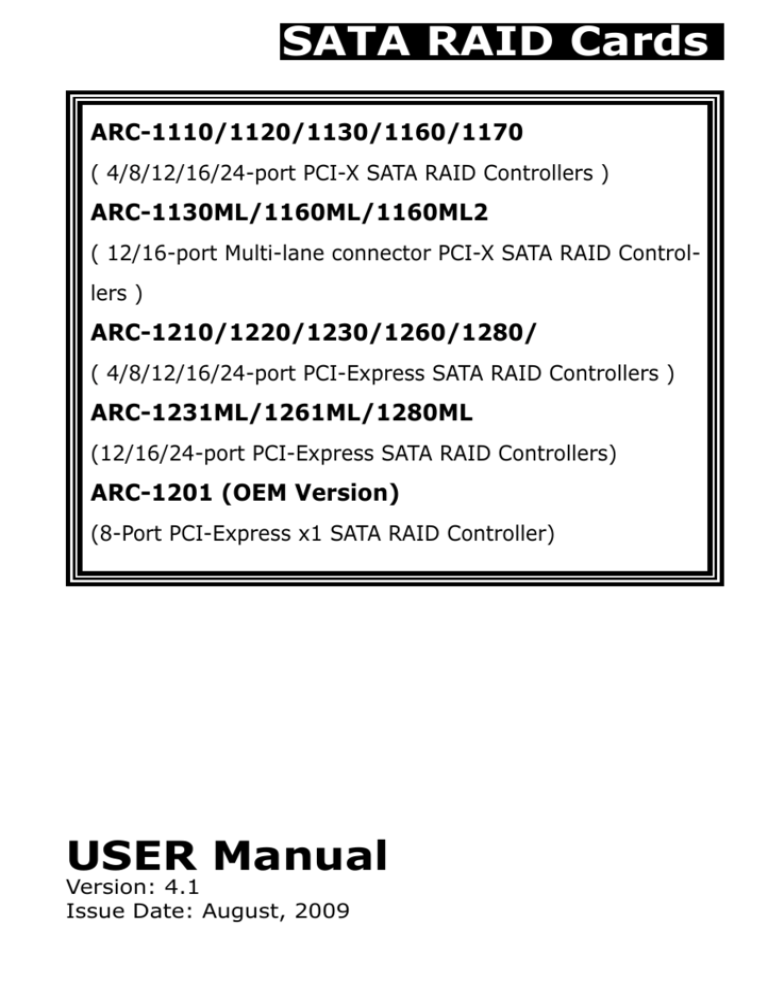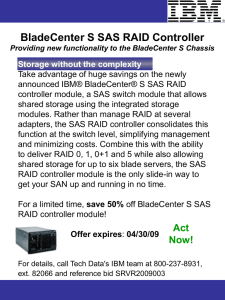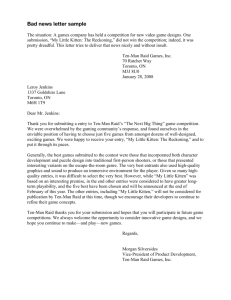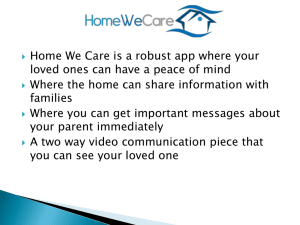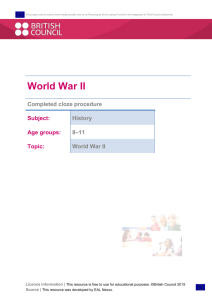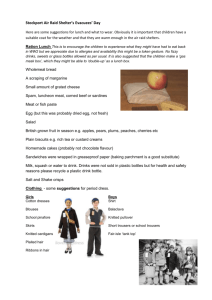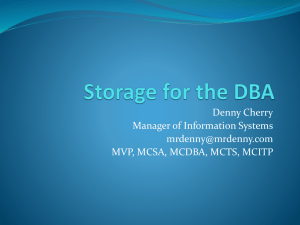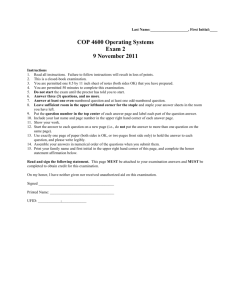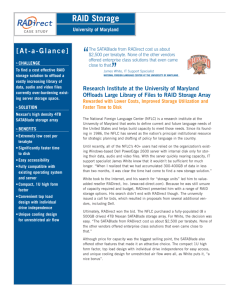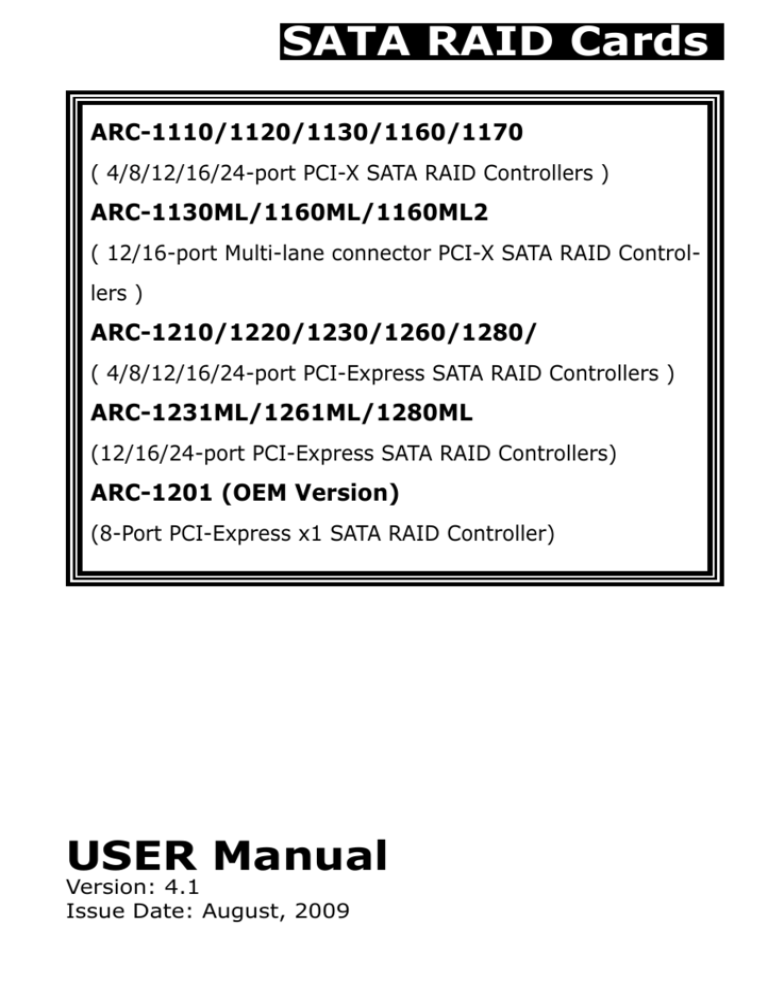
SATA RAID Cards
ARC-1110/1120/1130/1160/1170
( 4/8/12/16/24-port PCI-X SATA RAID Controllers )
ARC-1130ML/1160ML/1160ML2
( 12/16-port Multi-lane connector PCI-X SATA RAID Controllers )
ARC-1210/1220/1230/1260/1280/
( 4/8/12/16/24-port PCI-Express SATA RAID Controllers )
ARC-1231ML/1261ML/1280ML
(12/16/24-port PCI-Express SATA RAID Controllers)
ARC-1201 (OEM Version)
(8-Port PCI-Express x1 SATA RAID Controller)
USER Manual
Version: 4.1
Issue Date: August, 2009
Microsoft WHQL Windows Hardware Compatibility
Test
ARECA is committed to submitting products to the Microsoft Windows
Hardware Quality Labs (WHQL), which is required for participation in
the Windows Logo Program. Successful passage of the WHQL tests
results in both the “Designed for Windows” logo for qualifying ARECA
PCI-X and PCI-Express SATA RAID controllers and a listing on the Microsoft Hardware Compatibility List (HCL).
Copyright and Trademarks
The information of the products in this manual is subject to change
without prior notice and does not represent a commitment on the part
of the vendor, who assumes no liability or responsibility for any errors
that may appear in this manual. All brands and trademarks are the
properties of their respective owners. This manual contains materials
protected under International Copyright Conventions. All rights
reserved. No part of this manual may be reproduced in any form or by
any means, electronic or mechanical, including photocopying, without
the written permission of the manufacturer and the author. All inquiries
should be addressed to Areca Technology Corporation.
FCC STATEMENT
This equipment has been tested and found to comply with the limits for a Class B digital device, pursuant to part 15 of the FCC Rules.
These limits are designed to provide reasonable protection against interference in a residential installation. This equipment generates, uses,
and can radiate radio frequency energy and, if not installed and used
in accordance with the instructions, may cause harmful interference to
radio communications. However, there is no guarantee that interference will not occur in a particular installation.
Contents
1. Introduction............................................................... 10
1.1 Overview........................................................................ 10
1.2 Features......................................................................... 12
2. Hardware Installation................................................ 16
2.1 Before Your Begin Installation............................................ 16
2.2 Board Layout................................................................... 17
2.3 Installation...................................................................... 23
2.3.1 Hot-plug Drive Replacement......................................... 41
2.3.2 Recognizing a Drive Failure........................................... 41
2.3.3 Replacing a Failed Drive............................................... 41
3. McBIOS RAID Manager............................................... 44
3.1 Starting the McBIOS RAID Manager.................................... 44
3.2 McBIOS RAID manager..................................................... 45
3.3 Configuring Raid Sets and Volume Sets............................... 46
3.4 Designating Drives as Hot Spares....................................... 46
3.5 Using Quick Volume/Raid Setup Configuration...................... 47
3.6 Using RAID Set/Volume Set Function Method....................... 48
3.7 Main Menu ..................................................................... 50
3.7.1 Quick Volume/RAID Setup............................................ 51
3.7.2 Raid Set Function........................................................ 55
3.7.2.1 Create Raid Set ..................................................... 55
3.7.2.2 Delete Raid Set...................................................... 57
3.7.2.3 Expand Raid Set..................................................... 57
• Migrating....................................................................... 58
3.7.2.4 Activate Incomplete Raid Set.................................... 59
3.7.2.5 Create Hot Spare.................................................... 59
3.7.2.6 Delete Hot Spare.................................................... 60
3.7.2.7 Raid Set Information............................................... 61
3.7.3 Volume Set Function.................................................... 61
3.7.3.1 Create Volume Set.................................................. 62
• Volume Name................................................................. 64
• Raid Level...................................................................... 64
• Capacity........................................................................ 65
• Stripe Size..................................................................... 66
• SCSI Channel................................................................. 66
• SCSI ID......................................................................... 67
• SCSI LUN....................................................................... 67
• Cache Mode................................................................... 68
• Tag Queuing................................................................... 68
3.7.3.2 Delete Volume Set.................................................. 69
3.7.3.3 Modify Volume Set.................................................. 70
3.7.3.4 Check Volume Set................................................... 72
3.7.3.5 Stop Volume Set Check........................................... 72
3.7.3.6 Display Volume Set Info.......................................... 72
3.7.4 Physical Drives............................................................ 73
3.7.4.1 View Drive Information . ......................................... 73
3.7.4.2 Create Pass-Through Disk........................................ 74
3.7.4.3 Modify a Pass-Through Disk...................................... 75
3.7.4.4 Delete Pass-Through Disk........................................ 75
3.7.4.5 Identify Selected Drive............................................ 75
3.7.5 Raid System Function.................................................. 76
3.7.5.1 Mute The Alert Beeper . .......................................... 77
3.7.5.2 Alert Beeper Setting................................................ 77
3.7.5.3 Change Password................................................... 78
3.7.5.4 JBOD/RAID Function............................................... 79
3.7.5.5 Background Task Priority......................................... 79
3.7.5.6 Maximum SATA Mode.............................................. 80
3.7.5.7 HDD Read Ahead Cache........................................... 81
3.7.5.8 Volume Data Read Ahead......................................... 81
3.7.5.9 Empty HDD slot LED............................................... 82
3.7.5.10 HDD SMART Status Polling..................................... 83
3.7.5.11 Controller Fan Detection........................................ 83
3.7.5.12 LED Polarity Setting.............................................. 84
3.7.5.13 Auto Activate Raid Set........................................... 85
3.7.5.14 Disk Write Cache Mode.......................................... 85
3.7.5.15 Capacity Truncation............................................... 86
3.7.6 HDD Power Management.............................................. 87
3.7.6.1 Stagger Power On................................................... 87
3.7.6.2 Time to Hdd Low Power Idle (Minutes) . .................... 88
3.7.6.3 Time To Low RPM Mode (Minutes) ............................ 89
3.6.6.4 Time To Spin Down Idle Hdd (Minutes) ..................... 89
3.7.7 Ethernet Configuration (Ethernet Port Support)............... 90
3.7.7.1 DHCP Function....................................................... 90
3.7.7.2 Local IP address..................................................... 91
3.7.7.3 Ethernet Address.................................................... 92
3.7.8 View System Events.................................................... 92
3.7.9 Clear Events Buffer...................................................... 93
3.7.10 Hardware Monitor...................................................... 93
3.7.11 System Information................................................... 94
4. Driver Installation...................................................... 95
4.1 Creating the Driver Diskettes............................................. 95
4.2 Driver Installation for Windows.......................................... 97
4.2.1 New Storage Device Drivers in Windows 2003/XP-64/Vista..
97
4.2.2 Install Windows 2000/XP/2003/Vista on a SATA RAID Volume................................................................................... 97
4.2.2.1 Installation Procedures............................................ 97
4.2.2.2 Making Volume Sets Available to Windows System...... 99
4.2.3 Installing Controller into an Existing Windows 2000/
XP/2003/Vista Installation.................................................... 99
4.2.3.1 Making Volume Sets Available to Windows System.... 101
4.2.4 Uninstall controller from Windows 2000/XP/2003/Vista... 101
4.3 Driver Installation for Linux............................................. 102
4.4 Driver Installation for FreeBSD......................................... 103
4.5 Driver Installation for Solaris 10....................................... 103
4.6 Driver Installation for Mac X............................................ 103
4.6.1 Installation Procedures............................................... 103
4.6.2 Making Volume Sets Available to Mac OS X................... 105
4.7 Driver Installation for UnixWare 7.1.4............................... 105
4.8 Driver Installation for NetWare 6.5................................... 105
5. ArcHttp Proxy Server Installation............................ 106
5.1
5.2
5.3
5.4
5.5
5.6
For Windows................................................................. 107
For Linux...................................................................... 108
For FreeBSD.................................................................. 110
For Solaris 10 x86.......................................................... 110
For Mac OS 10.x............................................................ 110
ArcHttp Configuration..................................................... 111
6. Web Browser-based Configuration .......................... 114
6.1 Start-up McRAID Storage Manager .................................. 114
• Start-up McRAID Storage Manager from Windows Local Administration......................................................................... 115
• Start-up McRAID Storage Manager from Linux/FreeBSD/Solaris/Mac Local Administration........................................... 116
• Start-up McRAID Storage Manager Through Ethernet port
(Out-of-Band) ................................................................ 116
6.2 McRAID Storage Manager................................................ 117
6.3 Main Menu ................................................................... 118
6.4 Quick Function............................................................... 118
6.5 RaidSet Functions.......................................................... 119
6.5.1 Create Raid Set ........................................................ 119
6.5.2 Delete Raid Set......................................................... 120
6.5.3 Expand Raid Set........................................................ 120
6.5.4 Activate Incomplete Raid Set...................................... 121
6.5.5 Create Hot Spare...................................................... 122
6.5.6 Delete Hot Spare....................................................... 123
6.5.7 Rescue Raid Set........................................................ 123
6.5.8 Offline Raid Set......................................................... 123
6.6 Volume Set Functions..................................................... 124
6.6.1 Create Volume Set..................................................... 124
• Volume Name............................................................... 125
• Raid Level ................................................................... 125
• Capacity...................................................................... 125
• Greater Two TB Volume Support...................................... 125
• Initialization Mode......................................................... 125
• Stripe Size................................................................... 126
• Cache Mode................................................................. 126
• Tag Queuing................................................................. 126
6.6.2 Delete Volume Set..................................................... 127
6.6.3 Modify Volume Set..................................................... 127
6.6.3.1 Volume Growth.................................................... 127
6.6.3.2 Volume Set Migration............................................ 128
6.6.4 Check Volume Set..................................................... 129
6.6.5 Stop VolumeSet Check............................................... 129
6.7 Physical Drive ............................................................... 130
6.7.1 Create Pass Through Disk........................................... 130
6.7.2 Modify Pass Through Disk........................................... 130
6.7.3 Delete Pass Through Disk........................................... 131
6.7.4 Identify Selected Drive............................................... 131
6.8 System Controls............................................................ 132
6.8.1 System Config.......................................................... 132
• System Beeper Setting.................................................. 132
• Background Task Priority................................................ 132
• JBOD/RAID Configuration............................................... 133
• Maximun SATA Supported.............................................. 133
• HDD Read Ahead Cache................................................. 133
• Volume Data Read Ahead............................................... 133
• Empty HDD Slot LED..................................................... 133
• HDD SMART Status Polling............................................. 134
• Auto Activate Incomplete Raid........................................ 134
• Disk Write Cache Mode.................................................. 134
• Disk Capacity Truncation Mode........................................ 134
6.8.2 HDD Power Management............................................ 135
6.8.2.1 Stagger Power On Control...................................... 136
6.8.2.2 Time to Hdd Low Power Idle (Minutes) . .................. 136
6.8.2.3 Time To Hdd Low RPM Mode (Minutes) . .................. 136
6.8.2.4 Time To Spin Down Idle HDD (Minutes) ................. 136
6.8.3 Ethernet Configuration (Ethernet Port Support)............. 137
6.8.4 Alert by Mail Configuration (Ethernet Port Support)....... 138
6.8.5 SNMP Configuration (Ethernet Port Support)................. 138
6.8.6 NTP Configuration (Ethernet Port Support).................... 139
6.8.7 View Events/Mute Beeper........................................... 141
6.8.8 Generate Test Event.................................................. 141
6.8.9 Clear Events Buffer.................................................... 142
6.8.10 Modify Password...................................................... 142
6.8.11 Update Firmware .................................................... 143
6.9 Information................................................................... 143
6.9.1 RaidSet Hierarchy...................................................... 143
6.9.2 System Information................................................... 144
6.9.3 Hardware Monitor...................................................... 145
Appendix A .................................................................. 146
Upgrading
Upgrading
Upgrading
Upgrading
Flash ROM Update
Firmware Through
Firmware Through
Firmware Through
Process..................................... 146
McRAID Storage Manager............ 146
nflash DOS Utility....................... 148
CLI........................................... 149
Appendix B................................................................... 150
Battery Backup Module (ARC6120-BAT-xxx)............................ 150
BBM Components............................................................ 150
Status of BBM................................................................. 150
Installation..................................................................... 150
Battery Backup Capacity................................................... 151
Operation....................................................................... 151
Changing the Battery Backup Module................................. 151
BBM Specifications........................................................... 152
Appendix C................................................................... 153
SNMP Operation & Definition................................................. 153
Appendix D................................................................... 160
Event Notification Configurations......................................... 160
A. Device Event............................................................... 160
B. Volume Event.............................................................. 161
C. RAID Set Event........................................................... 162
D. Hardware Monitor Event............................................... 162
Appendix E................................................................... 164
RAID Concept..................................................................... 164
RAID Set.......................................................................... 164
Volume Set....................................................................... 164
Ease of Use Features.......................................................... 165
• Foreground Availability/Background Initialization............... 165
• Online Array Roaming.................................................... 165
• Online Capacity Expansion.............................................. 165
• Online RAID Level and Stripe Size Migration..................... 167
• Online Volume Expansion............................................... 168
High availability................................................................... 168
• Global Hot Spares........................................................... 168
• Hot-Swap Disk Drive Support........................................... 169
• Auto Declare Hot-Spare .................................................. 169
• Auto Rebuilding ............................................................. 170
• Adjustable Rebuild Priority............................................... 170
High Reliability.................................................................... 171
• Hard Drive Failure Prediction............................................ 171
• Auto Reassign Sector...................................................... 171
• Consistency Check.......................................................... 172
Data Protection................................................................... 172
• Battery Backup .............................................................. 172
• Recovery ROM................................................................ 173
Appendix F................................................................... 173
Understanding RAID............................................................ 173
• RAID 0.......................................................................... 174
• RAID 1.......................................................................... 174
• RAID 10(1E).................................................................. 175
• RAID 3.......................................................................... 175
• RAID 5.......................................................................... 176
• RAID 6.......................................................................... 177
Appendix G................................................................... 180
Technical Support................................................................ 180
INTRODUCTION
1. Introduction
This section presents a brief overview of the SATA RAID Series controller, ARC-1110/1120/1130/1130ML/1160/1160ML/1160ML2/1170
(4/8/12/16/24-port PCI-X SATA RAID Controllers), ARC-1201(OEM
version 8-port PCIex1 controller) and ARC-1210/1220/1230/1231ML/
1260/1261ML/1280/1280ML (4/8/12/16/24-port PCIe SATA RAID
Controllers).
1.1 Overview
The ARC-11xx and ARC-12xx series of high-performance Serial ATA
RAID controllers support a maximum of 4, 8, 12, 16, or 24 SATA II
peripheral devices (depending on model) on a single controller. The
ARC-11xx series for the PCI-X bus and the ARC-12xx series for the
PCI-Express bus. When properly configured, these SATA controllers provide non-stop service with a high degree of fault tolerance
through the use of RAID technology and can also provide advanced
array management features.
The 4 and 8 port SATA RAID controllers are low-profile PCI cards,
ideal for 1U and 2U rack-mount systems. These controllers utilize
the same RAID kernel that has been field-proven in Areca existing
external RAID controllers, allowing Areca to quickly bring stable
and reliable RAID controllers to the market.
Unparalleled Performance
The SATA RAID controllers provide reliable data protection for
desktops, workstations, and servers. These cards set the standard with enhancements that include a high-performance Intel I/O
Processor, a new memory architecture, and a high performance
PCI bus interconnection. The 8/12/16/24-port controllers with the
RAID 6 engine built-in can offer extreme-availability RAID 6 functionality. This engine can concurrently compute two parity blocks
with performance very similar to RAID 5. The controllers by default
support 256MB of ECC SDRAM memory for Intel IOP331/332/333.
ARC-1201 RAID controller only supports 128MB DDR2-400 SDRAM.
The 12/16/24 port controllers support one DDR333 SODIMM socket
that allows for upgrading up to 1GB of memory. The 12/16/24
10
INTRODUCTION
port controllers support one DDR2-533 DIMM socket that allows
for upgrading up to 2GB of memory. The controllers use Marvell
4/8 channel SATA PCI-X controller chips, which can simultaneously
communicate with the I/O processor and read or write data on
multiple drives.
Unsurpassed Data Availability
As storage capacity requirements continue to rapidly increase, users require greater levels of disk drive fault tolerance, which can be
implemented without doubling the investment in disk drives. RAID
1 (mirroring) provides high fault tolerance. However, half of the
drive capacity of the array is lost to mirroring, making it too costly
for most users to implement on large volume sets due to doubling
the number of drives required. Users want the protection of RAID 1
or better with an implementation cost comparable to RAID 5. RAID
6 can offer fault tolerance greater than RAID 1 or RAID 5 but only
consumes the capacity of 2 disk drives for distributed parity data.
The 8/12/16/24-port RAID controllers provide RAID 6 functionality
to meet these demanding requirements.
The SATA RAID controllers also provide RAID levels 0, 1, 10(1E),
3, 5, 6, Single Disk or JBOD configurations. Its high data availability and protection is derived from the following capabilities:
Online RAID Capacity Expansion, Array Roaming, Online RAID Level
/ Stripe Size Migration, Dynamic Volume Set Expansion, Global
Online Spare, Automatic Drive Failure Detection, Automatic Failed
Drive Rebuilding, Disk Hot-Swap, Online Background Rebuilding
and Instant Availability/Background Initialization. During the controller firmware flash upgrade process, it is possible that an error
results in corruption of the controller firmware. This could result
in the device becoming non-functional. However, with our Redundant Flash image feature, the controller will revert back to the last
known version of firmware and continue operating. This reduces
the risk of system failure due to firmware crashes.
Easy RAID Management
The SATA RAID controller utilizes built-in firmware with an embedded terminal emulation that can access via hot key at M/B BIOS
11
INTRODUCTION
boot-up screen. This pre-boot manager utility can be used to simplify the setup and management of the RAID controller. The controller firmware also contains a web browser-based program that
can be accessed through the ArcHttp proxy server function in Windows, Linux, FreeBSD and more environments. This web browserbased McRAID storage manager utility allows both local and remote
creation and modification RAID sets, volume sets, and monitoring
of RAID status from standard web browsers.
1.2 Features
Adapter Architecture
• Intel IOP 331 I/O processor (ARC-11xx series)
• Intel IOP 332/IOP 333 I/O processor (ARC-12xx series)
• Intel IOP341 I/O processor (ARC-12x1ML/ARC-1280ML/1280)
• ARM storage I/O processor (ARC-1201, OEM version)
• 64-bit/133MHz PCI-X Bus compatible
• PCI Express x8 compatible (IOP332/333)
• PCI Express x1 compatible (ARC-1201)
• 128MB DDR2-400 SDRAM (ARC-1201)
• 256MB on-board DDR333 SDRAM with ECC protection (4/8-port)
• One SODIMM Socket with default 256 MB of DDR333 SDRAM
with ECC protection, upgrade to 1GB (12, 16 and 24-port cards
only)
• One DIMM Socket with default 256 MB of DDR2-533 SDRAM
with ECC protection, upgrade to 2GB(ARC-12xxML and ARC1280)
• An ECC or non-ECC SDRAM module using x8 or x16 chip organization
• Support up to 4/8/12/16/24 SATA ll drives
• Write-through or write-back cache support
• Multi-adapter support for large storage requirements
• BIOS boot support for greater fault tolerance
• BIOS PnP (plug and play) and BBS (BIOS boot specification)
support
• Supports extreme performance Intel RAID 6 functionality
• NVRAM for RAID event & transaction log
• Battery backup module (BBM) ready (Depend on motherboard,
ARC-1201 without BBM support)
12
INTRODUCTION
RAID Features
• RAID level 0, 1, 10(1E), 3, 5, 6, Single Disk and JBOD
• Multiple RAID selection
• Online array roaming
• Online RAID level/stripe size migration
• Online capacity expansion & RAID level migration simultaneously
• Online volume set growth
• Instant availability and background initialization
• Automatic drive insertion/removal detection and rebuilding
• Greater than 2TB per volume set for 64-bit LBA
• Redundant flash image for adapter availability
• Support SMART, NCQ and OOB staggered spin-up capable
drives
Monitors/Notification
• System status indication through LED/LCD connector, HDD
activity/fault connector, and alarm buzzer
• SMTP support for email notification
• SNMP agent supports for remote SNMP manager
• I2C Enclosure Management Ready (IOP331/332/333)
• I2C & SGPIO Enclosure Management Ready (IOP341/ARM)
RAID Management
• Field-upgradeable firmware in flash ROM
• Ethernet port support on 12/16/24-port and ARC-1201
In-Band Manager
• Hot key boot-up McBIOS RAID manager via M/B BIOS
• Support controller’s API library, allowing customer to write its
own AP
• Support Command Line Interface (CLI)
• Browser-based management utility via ArcHttp proxy server
• Single Admin Portal (SAP) monitor utility
• Disk Stress Test (DST) utility for production in Windows
Out-of-Band Manager
• Firmware-embedded browser-based MCRAID storage manager,
SMTP manager, SNMP agent and Telent function via Ethernet
port (for 12/16/24-port adapter and ARC-1201 )
• Support controller’s API library for customer to write its own
AP (for 12/16/24-port adapter and ARC-1201)
• Push Button and LCD display panel (option)
13
INTRODUCTION
Operating System
• Windows 2000/XP/Server 2003/Vista
• Red Hat Linux
• SuSE Linux
• FreeBSD
• Novell Netware 6.5
• Solaris 10 X86/X86_64
• SCO Unixware 7.1.4
• Mac OS 10.X (EFI BIOS support)
(For latest supported OS listing visit http://www.areca.com.tw)
Internal PCI-X RAID Card Comparison (ARC-11XX)
1110
1120
RAID processor
1130
1160
1170
IOP331
Host Bus Type
PCI-X 133MHz
RAID 6 support
Yes
Yes
Yes
Yes
Yes
Cache Memory
256MB
256MB
One SODIMM
One SODIMM
One SODIMM
Drive Support
4 x SATA ll
8 x SATA ll
12 x SATA ll
16 x SATA ll
24 x SATA ll
SATA
SATA
SATA
SATA
SATA
Disk Connector
PCI-X RAID Card Comparison (ARC-11XXML)
1130ML
RAID processor
1160ML/1160ML2
IOP331
Host Bus Type
PCI-X 133MHz
RAID 6 support
Yes
Yes
Cache Memory
One SODIMM
One SODIMM
Drive Support
Disk Connector
14
12 x SATA ll
16 x SATA ll
3 x Multi-lane
4 x Multi-lane/4 x SFF-8087
INTRODUCTION
Internal PCI-Express RAID Card Comparison (ARC-12XX)
1210
RAID processor
1220
1230
IOP332
1260
IOP333
Host Bus Type
1201
ARM
PCI-Express x8
PCI-Express x1
RAID 6 support
N/A
Yes
Yes
Yes
Yes
Cache Memory
256MB
256MB
One SODIMM
One SODIMM
128MB
Drive Support
4 * SATA ll
8 * SATA ll
12 x SATA ll
16 x SATA ll
8 x SATA ll
SATA
SATA
SATA
SATA
2 x SFF-8087
Disk Connector
Internal PCI-Express RAID Card Comparison (ARC-12X1ML/1280)
1231ML
1261ML
RAID processor
Host Bus Type
RAID 6 support
Cache Memory
Drive Support
Disk Connector
1280ML
1280
IOP341
PCI-Express x8
Yes
Yes
Yes
Yes
One DDR2 DIMM (Default 256MB, Upgrade to 2GB)
12 x SATA ll
16 x SATA ll
24 x SATA ll
24 x SATA ll
3 x SFF-8087
4 x SFF-8087
6 x SFF-8087
24 x SATA
15
HARDWARE INSTALLATION
2. Hardware Installation
This section describes the procedure for installing the SATA RAID controllers.
2.1 Before Your Begin Installation
Thank you for purchasing the SATA RAID Controller as your RAID
data storage and management system. This user guide gives you
a simple step-by-step instructions for installing and configuring
the SATA RAID Controller. To ensure personal safety and to protect
your equipment and data, please read the information carefully in
pack content list before you begin installing.
Package Contents
If any items listed in your package is missing, please contact your
local dealers before proceeding with installation (disk drives and
disk mounting brackets are not included):
ARC-11xx Series SATA RAID Controller
•
•
•
•
1 x PCI-X SATA RAID Controller in an ESD-protective bag
4/8/12/16/24 x SATA interface cables (one per port)
1 x Installation CD
1 x User Manual
ARC-1201 (OEM version) SATA RAID Controller
• 1 x PCI-Express x1 SATA RAID Controller in an ESD-protective
bag
• 1 x Installation CD
• 1 x User Manual
ARC-12xx Series SATA RAID Controller
•
•
•
•
16
1 x PCI-Express SATA RAID Controller in an ESD-protective bag
4/8/12/16 x SATA interface cables (one per port)
1 x Installation CD
1 x User Manual
HARDWARE INSTALLATION
2.2 Board Layout
Follow the instructions below to install a PCI RAID Card into your
PC / Server.
Figure 2-1, ARC-1110/1120 (4/8-port PCI-X SATA RAID Controller)
Figure 2-2, ARC-1210/1220 (4/8-port PCI-Express SATA RAID Controller)
17
HARDWARE INSTALLATION
Figure 2-4, ARC-1201 (8-port PCI-Express SATA RAID Controller)
Figure 2-5, ARC-1130/1160 (12/16-port PCI-X SATA RAID Controller)
18
HARDWARE INSTALLATION
Figure 2-6, ARC-1130ML/1160ML (12/16-port PCI-X SATA RAID
Controller)
Figure 2-7, ARC-1230/1260 (12/16-port PCI-EXpress SATA RAID
Controller)
19
HARDWARE INSTALLATION
Figure 2-8, ARC-1170 (24-port PCI-X SATA RAID Controller)
Figure 2-9, ARC-1280 (24-port PCI-Express SATA RAID Controller)
20
HARDWARE INSTALLATION
Figure 2-10, ARC-1231ML/1261ML/1280ML (12/16/24-port PCI-Express SATA RAID Controller)
Tools Required
An ESD grounding strap or mat is required. Also required are standard hand tools to open your system’s case.
System Requirement
The controller can be installed in a universal PCI slot and requires
a motherboard that:
ARC-11xx series required one of the following:
• Complies with the PCI Revision 2.3 32/64-bit 33/66MHz, 3.3V.
• Complies with the PCI-X 32/64-bit 66/100/133 MHz, 3.3V.
ARC-12xx series requires:
• Complies with the PCI-Express x8
It can also work on the PCIe x1, x4, x8 and x16 signal with x8 or
x16 slot M/B.
ARC-1201 requires:
• Complies with the PCI-Express x1
It can also work on the PCIe x1, x4, x8 and x16 signal M/B.
The SATA RAID controller may be connected to up to 4 or 8 SATA ll
hard drives using the supplied cables.
Optional cables are required to connect any drive activity LEDs and
fault LEDs on the enclosure to the SATA RAID controller.
21
HARDWARE INSTALLATION
Installation Tools
The following items may be needed to assist with installing the
SATA RAID controller into an available PCI expansion slot.
• Small screwdriver
• Host system hardware manuals and manuals for the disk or
enclosure being installed.
Personal Safety Information
To ensure personal safety as well as the safety of the equipment:
• Always wear a grounding strap or work on an ESD-protective
mat.
• Before opening the system cabinet, turn off power switches and
unplug the power cords. Do not reconnect the power cords until
you have replaced the covers.
Warning:
High voltages may be found inside computer equipment. Before installing any of the hardware in this package or removing the protective covers of any computer equipment, turn
off power switches and disconnect power cords. Do not reconnect the power cords until you have replaced the covers.
Electrostatic Discharge
Static electricity can cause serious damage to the electronic components on this SATA RAID controller. To avoid damage caused by
electrostatic discharge, observe the following precautions:
• Do not remove the SATA RAID controller from its anti-static
packaging until you are ready to install it into a computer case.
• Handle the SATA RAID Controller by its edges or by the metal
mounting brackets at its each end.
• Before you handle the SATA RAID controller in any way, touch a
grounded, anti-static surface, such as an unpainted portion of the
system chassis, for a few seconds to discharge any built-up static
electricity.
22
HARDWARE INSTALLATION
2.3 Installation
Follow the instructions below to install a SATA RAID controller into
your PC / Server.
Step 1. Unpack
Unpack and remove the SATA RAID controller from the package.
Inspect it carefully, if anything is missing or damaged, contact your
local dealer.
Step 2. Power PC/Server Off
Turn off computer and remove the AC power cord. Remove the
system’s cover. See the computer system documentation for instruction.
Step 3. Install the PCI RAID Cards
To install the SATA RAID controller remove the mounting screw
and existing bracket from the rear panel behind the selected PCI
slot. Align the gold-fingered edge on the card with the selected
PCI expansion slot. Press gently but firmly down to ensure that the
card is properly seated in the slot, as shown in Figure 2-11. Next,
screw the bracket into the computer chassis. ARC-11xx controllers
can fit in both PCI (32-bit/3.3V) and PCI-X slots. It can get the best
performance installed in a 64-bit/133MHz PCI-X slot. ARC-12xx
controllers require a PCI-Express x8 slot.
23
HARDWARE INSTALLATION
Figure 2-11, Insert SATA RAID controller into a PCI-X slot
Step 4. Mount the Cages or Drives
Remove the front bezel from the computer chassis and install the
cages or SATA Drives in the computer chassis. Loading drives to
the drive tray if cages are installed. Be sure that the power is connected to either the cage backplane or the individual drives.
Figure 2-12, Mount Cages & Drives
24
HARDWARE INSTALLATION
Step 5. Connect the SATA Cable
Model ARC-11XX and ARC-12XX controllers have dual-layer SATA
internal connectors. If you have not yet connected your SATA
cables, use the cables included with your kit to connect the controller to the SATA hard drives.
The cable connectors are all identical, so it does not matter which
end you connect to your controller, SATA hard drive, or cage backplane SATA connector.
Figure 2-13, SATA Cable
Note:
The SATA cable connectors must match your HDD cage.
For example: Channel 1 of RAID Card connects to channel 1
of HDD cage, channel 2 of RAID Card connects to channel 2
of HDD cage, and follow this rule.
Step 5-2. Connect the Multi-lance Cable
Model ARC-11XXML has multi-lance internal connectors, each of
them can support up to four SATA drives. These adapters can be
installed in a server RAID enclosure with a Multi-lance connector
(SFF-8470) backplane. Multi-lance cables are not included in the
ARC-11XXML package.
If you have not yet connected your Multi-lance cables, use the
cables included with your enclosure to connect your controller to
the Multi-lance connector backplane. This type of cable will depend
on what enclosure you have. The following diagram shows one example picture of Multi-lane cable.
Unpack and remove the PCI RAID cards. Inspect it carefully. If anything is missing or damaged, contact your local dealer.
25
HARDWARE INSTALLATION
Figure 2-14, Multi-Lance Cable
Step 5-3. Connect the Min SAS 4i to 4*SATA Cable
Model ARC-1231ML/1261ML/1280ML have Min SAS 4i (SFF-8087)
internal connectors, each of them can support up to four SATA
drives. These adapters can be installed in a server RAID enclosure
with a standard SATA connector backplane. Min SAS 4i to SATA
cables are included in the ARC-1231ML/1261ML/1280ML package.
The following diagram shows the picture of MinSAS 4i to 4*SATA
cables.
Unpack and remove the PCI RAID cards. Inspect it carefully. If
anything is missing or damaged, contact your local dealer.
Figure 2-15, Min SAS 4i to 4*SATA Cable
For sideband cable signal Please refer to page 37 for SGPIO bus.
26
HARDWARE INSTALLATION
Step 5-4. Connect the Min SAS 4i to Multi-lance Cable
Model ARC-1231ML/1261ML/1280ML have Min SAS 4i internal
connectors, each of them can support up to four SATA drives. These
controllers can be installed in a server RAID enclosure with a Multilance connector (SFF-8470) backplane. Multi-lance cables are not
included in the ARC-12XXML package.
If you have not yet connected your Min SAS 4i to Multi-lance
cables, buy the Min SAS 4i to Multi-lance cables to fit your
enclosure. And connect your controller to the Multi-lance connector
backplane. The type of cable will depend on what enclosure you
have. The following diagram shows one example picture of Min SAS
4i to Multi-lance cable.
Unpack and remove the PCI RAID cards. Inspect it carefully. If
anything is missing or damaged, contact your local dealer.
Figure 2-16, Min SAS 4i to Multi-lance Cable
Step 5-5. Connect the Min SAS 4i to Min SAS 4i Cable
Model ARC-1231ML/1261ML/1280ML have Min SAS 4i (SFF-8087)
internal connectors, each of them can support up to four SATA
drives and SGPIO (Serial General Purpose Input/Output) sideband signals . These adapters can be installed in a server RAID
enclosure with a Min SAS 4i internal connector backplane. Min SAS
4i cables are not included in the ARC-12XXML package.
This Min SAS 4i cable has eight signal pins to support four SATA
drives and six pins for the SGPIO (Serial General Purpose Input/
Output) side-band signals. The SGPIO bus is used for efficient LED
management and for sensing drive Locate status. Please see page
52 for the details of the SGPIO bus.
27
HARDWARE INSTALLATION
Figure 2-17, Min SAS 4i to Min SAS 4i Cable
The SGPIO signal can carry the fault/activity signal without needing
any individual LED cable. The SGPIO is included in the SFF-8087.
• Min SAS 4i Connector (SFF-8087) Signal
Figure 2-18, Min SAS 4i (SFF-8087) Connector
28
Name
Pin
Name
Pin
HDD R0+
A2
HDD T0+
B2
HDD R0-
A3
HDD T0-
B3
HDD R1+
A5
HDD T1+
B5
HDD R1-
A6
HDD T1-
B6
Sideband 0
A8
Sideband 7
B8
Sideband 1
A9
Sideband 3
B9
Sideband 2
A10
Sideband 4
B10
Sideband 6
A11
Sideband 5
B11
HDD R2+
A13
HDD T2+
B13
HDD R2-
A14
HDD T2-
B14
HARDWARE INSTALLATION
HDD R3+
A16
HDD T3+
B16
HDD R3-
A17
HDD T3-
B17
GND
A1, A4, A7, A12, A15, A18
GND
B1, B4, B7, B12, B15,
B18
Table-1 Min SAS 4i cable(SFF8087) pin assignment
Step 5-6. Connect the Min SAS 4x to Min SAS 4x Cable
Model ARC-12X0ML/12X1ML have external Min SAS 4x (SFF-8088)
connectors, each of them can support up to four SATA drives. These
adapters can be installed in a server which works with external
RAID enclosure with a Min SAS 4x connector. External Min SAS 4x
cables are not included in the ARC-12X0ML/12X1ML package.
Figure 2-19, Min SAS 4x to Min SAS 4x Cable
If you have not connected your Min SAS 4x cables yet, use the
cables included with your enclosure to connect your controller to
the Min SAS 4x connector. This type of cable will depend on what
enclosure you have. The above diagram shows one example picture
of Min SAS 4x cable.
Step 6. Install the LED Cable (optional)
ARC-1XXX Series Fault/Activity Header Intelligent Electronics
Schematic.
29
HARDWARE INSTALLATION
The intelligent LED controller outputs a low-level pulse to determine if status LEDs are attached to pin sets 1 and 2. This allows
automatic controller configuration of the LED output. If the logical level is different between the fist 2 sets of the HDD LED header
(LED attached to Set 1 but not Set 2), the controller will assign the
first HDD LED header as the global indicator connector. Otherwise,
each LED output will show only individual drive status.
The SATA RAID controller provides four kinds of LED status connectors.
A: Global indicator connector, which light up when any drive is active.
B: Individual LED indicator connector, for each drive channel.
C: I2C connector, for SATA proprietary backplane enclosure.
D: SGPIO connector for SAS backplane enclosure
The following diagrams and description describes each type of connector.
Note:
A cable for the global indicator comes with your computer
system. Cables for the individual drive LEDs may come with a
drive cage or you may need to purchase them.
30
HARDWARE INSTALLATION
A: Global indicator connector
If the system use only a single global indicator, attach the global
indicator cable to the two pins HDD LED connector. The following
diagrams show the connector and pin locations.
Figure 2-20, ARC1110/1120/1210/1220
global LED connection
for computer case.
Figure 2-21, ARC1130/1160/1230/1260
global LED connection
for computer case.
Figure 2-22, ARC-1170
global LED connection
for computer case.
31
HARDWARE INSTALLATION
Figure 2-23, ARC-1280
global LED connection for
computer case.
Figure 2-24, ARC-1231ML/
1261ML/1280ML global LED
connection for computer
case.
Figure 2-25, ARC-1201
LED connection for computer case.
32
HARDWARE INSTALLATION
B: Individual LED indicator connector
Connect the cables for the drive activity LEDs and fault LEDs between the backplane of the cage and the respective connector on
the SATA RAID controller. The following describes the fault/activity
LED.
LED
Normal Status
Activity LED
When the activity LED is illuminated, there is I/O activity
on that disk drive. When the
LED is dark, there is no activity on that disk drive.
N/A
Fault LED
When the fault LED is solid
illuminated, there is no disk
present and When the fault
LED is off, that disk is present and status is normal.
When the fault LED is slow blinking (2 times/sec), that indicate
disk drive has failed and should be
hot-swapped immediately.
When the "Identify Drive" is
selected, the selected drive
fault LED will blank.
Problem Indication
When the activity LED is illuminated and fault LED is fast blinking
(10 times/sec) that indicate there
is rebuilding activity on the disk
drive.
Figure 2-26, ARC1110/1120/1210/1220
individual LED indicators connector, for each
channel drive.
33
HARDWARE INSTALLATION
Figure 2-27, ARC1130/1160/1230/1260
individual LED indicators connector, for each
channel drive.
Figure 2-28, ARC-1170
individual LED indicators
connector, for each channel drive.
Figure 2-29, ARC-1280
individual LED indicators
connector, for each channel drive.
34
HARDWARE INSTALLATION
Figure 2-30, ARC-1231ML/
1261ML/1280ML individual
LED indicators connector, for
each channel drive.
Figure 2-31, ARC-1201
individual LED indicators
connector, for each channel
drive.
C: I2C Connector
You can also connect the I2C interface to a SATA backplane enclosure which includes Areca CPLD decoder controller on the backplane. This can reduce the number of activity LED and/or fault
LED cables. The I2C interface can also cascade to another SATA
backplane enclosure for the additional channel status display.
35
HARDWARE INSTALLATION
Figure 2-32, Activity/Fault LED I2C connector connected between
SATA RAID controller & SATA HDD cage backplane.
Figure 2-33, Activity/Fault LED I2C connector connected between
SATA RAID controller & 4 SATA HDD backplane.
Note:
Ci-Design has supported this feature in its 4-port 12-633605A SATA ll backplane.
The following is the I2C signal name description for LCD & fault/activity LED.
36
HARDWARE INSTALLATION
PIN
Description
PIN
Description
1
power (+5V)
2
GND
3
LCD Module Interrupt
4
Protective Key
5
LCD Module Serial Data
6
Fault/Activity clock
7
Fault/Activity Serial Data
8
LCD Module clock
D: SGPIO bus
The preferred I/O connector for server backplanes is the Min SAS
4i (SFF-8087) internal serial-attachment connector. This connector
has eight signal pins to support four SATA drives and six pins for
the SGPIO (Serial General Purpose Input/Output) sideband signals
which use to replace the individual LED cable.
The SGPIO bus is used for efficient LED management and for
sensing drive locate status. See SFF 8485 for the specification of
the SGPIO bus.The number of drives supported can be increased,
by a factor of four, by adding similar backplane to maximum of 24
drives (6 backplanes)
LED Management: The backplane may contain LEDs to indicate
drive status. Light from the LEDs could be transmitted to the outside of the server by using light pipes mounted on the SATA drive
tray. A small CPLD on the backplane, connected via the SGPIO bus
to a ARC-1231ML/1261ML/1280ML SATA RAID controller, could
control the LEDs. Activity: blinking/controller access Fault: solid
illuminated
Drive Locate Circuitry: The locate of a drive may be detected by
sensing the voltage level of one of the pre-charge pins before and
after a drive is installed. Fault blinking 2 times/second.
The following signal defines the SGPIO assignments for the Min
SAS 4i connector (SFF-8087) in ARC-1231ML/1261ML/1280ML.
37
HARDWARE INSTALLATION
PIN
Description
PIN
Description
SideBand0
SClock (Clock signal)
SideBand1
SLoad (Last clock of a bit
stream)
SideBand2
Ground
SideBand3
Ground
SideBand4
SDataOut (Serial data
output bit stream)
SideBand5
SDataIn (Serial data input bit
stream)
SideBand6
Reserved
SideBand7
Reserved
The following signal defines the sideband connector which can
work with Areca sideband cable on its SFF-8087 to 4 SATA cable.
The sideband header is located at backplane. For SGPIO to
work properly, please connect Areca 8-pin sideband cable to the
sideband header as shown above. See the table for pin definitions.
Step 7. Re-check the SATA HDD LED and Fault LED Cable
Connections
Be sure that the proper failed drive channel information is displayed by the fault and HDD activity LEDs. An improper connection
will tell the user to ‘‘Hot Swap’’ the wrong drive. This will remove
the wrong disk (one that is functioning properly) from the controller. This can result in failure and loss of system data.
Step 8. Power up the System
Check the installation thoroughly, reinstall the computer cover, and
reconnect the power cord cables. Turn on the power switch at the
rear of the computer (if equipped) and then press the power button
at the front of the host computer.
38
HARDWARE INSTALLATION
Step 10. Install the Controller Driver
For a new system:
• Driver installation usually takes places as part of operating system installation. Please refer to Chapter 4 Diver Installation for the
detail installation procedure.
In an existing system:
• Install the controller driver into the existing operating system.
Please refer to the Chapter 4, Driver Installation, for the detailed
installation procedure.
Note:
For latest release versions of drivers, please download from
http://www.areca.com.tw
Step 11. Install ArcHttp Proxy Server
The SATA RAID controller firmware has embedded the web-browser
McRAID storage manager. ArcHttp proxy server will enable it. The
browser-based McRAID storage manager provides all of the creation, management, and monitor SATA RAID controller status.
Please refer to the Chapter 5 for the detail ArcHttp Proxy Server
Installation. For SNMP agent function, please refer to Appendix C.
Step 12. Configure Volume Set
The SATA RAID controller configures RAID functionality through the
McBIOS RAID manager. Please refer to Chapter 3, McBIOS RAID
manager, for the detail regarding configuration. The RAID controller
can also be configured through the McRAID storage manager software utility with ArcHttp proxy server installed through on-board
LAN port or LCD module. For this option, please refer to Chapter 6,
Web Browser-Based Configuration or LCD Configuration Menu.
39
HARDWARE INSTALLATION
Step 13. Determining the Boot Sequences
For PC system:
• The SATA RAID controller is a bootable controller. If your system
already contains a bootable device with an installed operating system, you can set up your system to boot a second operating system from the new controller. To add a second bootable controller,
you may need to enter setup of M/B BIOS and change the device
boot sequence so that the SATA RAID controller heads the list. If
the system BIOS setup does not allow this change, your system
may not be configurable to allow the SATA RAID controller to act as
a second boot device.
For Mac Pro system:
•The currently Mac OS X 10.4.7 or 10.5 Leopard can not directly
boot up from Areca controller’s volume (We do not support the
Open Firmware) on the Power Mac G5 machine and can only use
as a secondary storage. All Intel based Mac Pro machines use EFI
to boot (not Open Firmware, which was used for PPC Macs) the
system. Areca has supported the EFI BIOS on its PCIe SATA RAID
adapter. You have other alternatively to add Areca volume set on
the Mac Pro bootable device listing. You can follow the following
procedures to add Areca PCIe SATA RAID controller on the Mac Pro
bootable device listing.
(1). Upgrade the EFI BIOS from shipping <CD-ROM>\Firmware\
Mac\ directory or from the www.areca.com.tw, if the adapters
default ship with a legacy BIOS for the PC. Please follow the Appendix A Upgrading Flash ROM Update Process to update the legacy BIOS to EFI BIOS for Mac Pro to boot up from Areca controller’s
volume.
(2).Ghost (such as Carbon Copy Cloner ghost utility) the Mac OS
X 10.4.X or 10.5 system disk on the Mac Pro to the Areca External
PCIe SATA RAID controller volume set. Carbon Copy Cloner is an
archival type of back up software. You can take your whole Mac OS
X system and make a carbon copy or clone to Areca volume set
like an other hard drive. You can also directly install the Mac OS X
10.5 Leopard to Areca Intel IOP Based volume set without using
the Ghost utility.
(3). Power up the Mac Pro machine, it will take about 30 seconds
for controller firmware ready. This periodic will let the boot up
screen blank before Areca volume in the bootable device list.
40
HARDWARE INSTALLATION
2.3.1 Hot-plug Drive Replacement
The RAID controller supports the ability of performing a hot-swap
drive replacement without powering down the system. A disk can
be disconnected, removed, or replaced with a different disk without taking the system off-line. The RAID rebuilding will be processed automatically in the background. When a disk is hot swap,
the RAID controller may no longer be fault tolerant. Fault tolerance will be lost until the hot swap drive is subsequently replaced
and the rebuild operation is completed.
2.3.2 Recognizing a Drive Failure
A drive failure can be identified in one of the following ways:
1. An error status message lists failed drives in the event log.
2. A fault LED illuminates on the front of RAID subsystem if failed
drives are inside.
2.3.3 Replacing a Failed Drive
With RAID subsystem drive tray, you can replace a defective
physical drive while your computer is still operating. When a new
drive has been installed, data reconstruction will be automatically
started to rebuild the contents of the disk drive.
Note:
The capacity of the replacement drives must be at least
as large as the capacity of the other drives in the raid set.
Drives of insufficient capacity will be failed immediately by
the RAID adapter without starting the Automatic Data Rebuild.
41
HARDWARE INSTALLATION
Summary of the Installation
The flow chart below describes the installation procedures for SATA
RAID controller. These procedures include hardware installation,
the creation and configuration of a RAID volume through the McBIOS/McRAID, OS installation and installation of SATA RAID controller software.
Configuration Utility
Operating System Supported
McBIOS RAID Manager
OS-Independent
McRAID Storage Manager
(Via Archttp proxy server)
Windows 2000/XP/2003, Linux, FreeBSD, Solaris and Mac
SAP Monitor (Single Admin Portal to
scan for multiple RAID units in the network, Via ArcHttp proxy server)
Windows 2000/XP/2003
SNMP Manager Console Integration
Windows 2000/XP/2003, Linux, FreeBSD
The software components configure and monitor the SATA RAID
controller via ArcHttp proxy server.
McRAID Storage Manager
Before launching the firmware-embedded web server, McRAID storage manager, you can to install the ArcHttp proxy server on your
server system or through on-board LAN-port (if equipped). If you
need additional information about installation and start-up of this
function, see the McRAID Storage Manager section in Chapter 6.
42
HARDWARE INSTALLATION
SNMP Manager Console Integration
• Out of Band-Using Ethernet Port (12/16/24-port Controller)
Before launching the firmware-embedded SNMP agent in the
sever, you need first to enable the fireware-embedded SNMP
agent function on your SATA RAID controller. If you need
additional information about installation and start-up this
function, see the section 6.8.4 SNMP Configuration (12/16/24port)
• In-Band-Using PCI-X/PCIe Bus (4/8/12/16/24-port
Controller)
Before launching the SNMP agent in the sever, you need to enable the fireware-embedded SNMP community configuration first
and install Areca SNMP extension agent in your server system.
If you need additional information about installation and start-up
the function, see the SNMP Operation & Installation section in the
Appendix C.
Single Admin Portal (SAP) Monitor
This utility can scan for multiple RAID units on the network and
monitor the controller set status. It also includes a disk stress test
utility to identify marginal spec disks before putting the RAID unit
into a production environment.
For additional information, see the utility manual in the packaged
software CD or download it from the web site http://www.areca.
com.tw
43
BIOS CONFIGURATION
3. McBIOS RAID Manager
The system mainboard BIOS automatically configures the following
SATA RAID controller parameters at power-up:
• I/O Port Address
• Interrupt Channel (IRQ)
• Adapter ROM Base Address
Use McBIOS RAID manager to further configure the SATA RAID controller to suit your server hardware and operating system.
3.1 Starting the McBIOS RAID Manager
This section explains how to use the McBIOS RAID manager to
configure your RAID system. The McBIOS RAID manager is designed to be user-friendly. It is a menu-driven program, residing
in the firmware, which allows you to scroll through various menus
and sub-menus and select among the predetermined configuration
options.
When starting a system with an SATA RAID controller installed, it
will display the following message on the monitor during the startup sequence (after the system bios startup screen but before the
operating system boots):
ARC-1xxx RAID Ctrl - DRAM: 128(MB) / #Channels: 8
BIOS: V1.00 / Date: 2004-5-13 - F/W: V1.31 / Date: 2004-5-31
I/O-Port=F3000000h, IRQ=11, BIOS ROM mapped at D000:0h
No BIOS disk Found, RAID Controller BIOS not installed!
Press <Tab/F6> to enter SETUP menu. 9 second(s) left <ESC to Skip>..
The McBIOS RAID manager message remains on your screen for
about nine seconds, giving you time to start the configuration
menu by pressing Tab or F6. If you do not wish to enter configuration menu, press ESC to skip configuration immediately. When
activated, the McBIOS RAID manager appears showing a selection
dialog box listing the SATA RAID controllers that are installed in the
system.
The legend at the bottom of the screen shows you what keys are
enabled for the screens.
44
BIOS CONFIGURATION
Areca Technology Corporation RAID Controller Setup <V1.0, 2004/05/20>
Select An Adapter To Configure
( 3/14/ 0)I/O=DD200000h, IRQ = 9
ArrowKey Or AZ:Move Cursor, Enter: Select, ** Select & Press F10 to Reboot**
Use the Up and Down arrow keys to select the adapter you want
to configure. While the desired adapter is highlighted, press the
Enter key to enter the main menu of the McBIOS RAID manager.
Controller I/O Port:F3000000h, F2: Select Controller, F10: Reboot System
Areca Technology Corporation RAID Controller
Note:
Main Menu
Quick Volume/Raid Setup
Raid Set Function
Volume Set Function
Physical Drives
Raid System Function
Hdd Power Management
Ethernet Configuration
View System Events
Clear Event Buffer
Hardware Monitor
System Information
Verify Password
ArrowKey Or AZ:Move Cursor, Enter: Select, ESC: Escape, L:Line Draw, X: Redraw
The manufacture
default password is
set to 0000; this
password can be
modified by selecting
Change Password
in the Raid System
Function section.
3.2 McBIOS RAID manager
The McBIOS RAID manager is firmware-based and is used to configure RAID sets and volume sets. Because the utility resides in the
SATA RAID controller firmware, operation is independent of any
operating systems on your computer. This utility can be used to:
•
•
•
•
Create RAID sets,
Expand RAID sets,
Add physical drives,
Define volume sets,
45
BIOS CONFIGURATION
•
•
•
•
•
Modify volume sets,
Modify RAID level/stripe size,
Define pass-through disk drives,
Modify system functions, and
Designate drives as hot spares.
3.3 Configuring Raid Sets and Volume Sets
You can configure RAID sets and volume sets with McBIOS RAID
manager automatically using “Quick Volume/Raid Setup” or manually using “Raid Set/Volume Set Function”. Each configuration
method requires a different level of user input. The general flow of
operations for RAID set and volume set configuration is:
Step
Action
1
Designate hot spares/pass-through drives (optional).
2
Choose a configuration method.
3
Create RAID sets using the available physical drives.
4
Define volume sets using the space available in the RAID Set.
5
Initialize the volume sets and use volume sets (as logical drives) in the
host OS.
3.4 Designating Drives as Hot Spares
Any unused disk drive that is not part of a RAID set can be designated as a hot spare. The “Quick Volume/Raid Setup” configuration
will add the spare disk drive and automatically display the appropriate RAID level from which the user can select. For the “Raid Set
Function” configuration option, the user can use the “Create Hot
Spare” option to define the hot spare disk drive.
When a hot spare disk drive is being created using the “Create Hot
Spare” option (in the “Raid Set Function”), all unused physical devices connected to the current controller appear:
Choose the target disk by selecting the appropriate check box.
Press the Enter key to select a disk drive, and press Yes in the
create hot spare to designate it as a hot spare.
46
BIOS CONFIGURATION
3.5 Using Quick Volume/Raid Setup Configuration
“Quick Volume/Raid Setup” configuration collects all available
drives and includes them in a RAID set. The RAID set you create
is associated with exactly one volume set. You will only be able to
modify the default RAID level, the stripe size, and the capacity of
the new volume set. Designating drives as hot spares is also possible in the RAID level selection option. The volume set default
settings will be:
Parameter
Setting
Volume Name
Volume Set # 00
SCSI Channel/SCSI ID/SCSI LUN
0/0/0
Cache Mode
Write Back
Tag Queuing
Yes
The default setting values can be changed after configuration
is completed. Follow the steps below to create arrays using the
“Quick Volume/ Raid Setup” method:
Step
Action
1
Choose “Quick Volume/Raid Setup” from the main menu. The available
RAID levels with hot spare for the current volume set drive are displayed.
2
It is recommended that you use drives of the same capacity in a specific
array. If you use drives with different capacities in an array, all drives in
the RAID set will be set to the capacity of the smallest drive in the RAID
set.
The numbers of physical drives in a specific array determines which RAID
levels that can be implemented in the array.
RAID 0 requires 1 or more physical drives.
RAID 1 requires at least 2 physical drives.
RAID 1+Spare requires at least 3 physical drives.
RAID 10 requires at least 4 physical drives.
RAID 3 requires at least 3 physical drives.
RAID 5 requires at least 3 physical drives.
RAID 3 +Spare requires at least 4 physical drives.
RAID 5 + Spare requires at least 4 physical drives.
RAID 6 requires at least 4 physical drives.
RAID 6 + Spare requires at least 5 physical drives.
Highlight the desired RAID level for the volume set and press the Enter
key to confirm.
47
BIOS CONFIGURATION
3
The capacity for the current volume set is entered after highlighting the
desired RAID level and pressing the Enter key.
The capacity for the current volume set is displayed. Use the UP and
DOWN arrow keys to set the capacity of the volume set and press the
Enter key to confirm. The available stripe sizes for the current volume
set are then displayed.
4
Use the UP and DOWN arrow keys to select the current volume set
stripe size and press the Enter key to confirm. This parameter specifies the size of the stripes written to each disk in a RAID 0, 1, 10, 5 or
6 volume set. You can set the stripe size to 4 KB, 8 KB, 16 KB, 32 KB,
64 KB, or 128 KB. A larger stripe size provides better read performance,
especially when the computer preforms mostly sequential reads. However, if the computer preforms random read requests more often, choose
a smaller stripe size.
5
When you are finished defining the volume set, press the Enter key to
confirm the “Quick Volume/Raid Setup” function.
6
Foreground (Fast Completion) Press Enter key to define Foreground
Initialization or Selected the Background (Instant Available) or No Init. In
the Background Initialization, the initialization proceeds as a background
task, the volume set is fully accessible for system reads and writes.
The operating system can instantly access to the newly created arrays
without requiring a reboot and waiting the initialization complete. In
Foreground Initialization, the initialization proceeds must be completed
before the volume set ready for system accesses. In No Init, there is no
initialization on this volume.
7
Initialize the volume set you have just configured.
8
If you need to add additional volume set, using main menu “Create Volume Set” function.
3.6 Using RAID Set/Volume Set Function
Method
In “Raid Set Function”, you can use the “Create Raid Set Function”
to generate a new RAID set. In “Volume Set Function”, you can
use the “Create Volume Set” function to generate an associated
volume set and and configuration parameters.
If the current controller has unused physical devices connected,
you can choose the “Create Hot Spare” option in the “Raid Set
Function” to define a global hot spare. Select this method to configure new RAID sets and volume sets. The “Raid Set/Volume Set
Function” configuration option allows you to associate volume sets
with partial and full RAID sets.
48
BIOS CONFIGURATION
Step
Action
1
To setup the hot spare (option), choose “Raid Set Function” from the
main menu. Select the “Create Hot Spare” and press the Enter key to
define the hot spare.
2
Choose “RAID Set Function” from the main menu. Select “Create Raid
Set” and press the Enter key.
3
The “Select a Drive For Raid Set” window is displayed showing the SATA
drives connected to the SATA RAID controller.
4
Press the UP and DOWN arrow keys to select specific physical drives.
Press the Enter key to associate the selected physical drive with the current RAID set.
It is recommended that you drives of the same capacity in a specific
array. If you use drives with different capacities in an array, all drives in
the RAID set will be set to the capacity of the smallest drive in the RAID
set. The numbers of physical drives in a specific array determines which
RAID levels that can be implemented in the array.
RAID 0 requires 1 or more physical drives.
RAID 1 requires at least 2 physical drives.
RAID 10 requires at least 4 physical drives.
RAID 3 requires at least 3 physical drives.
RAID 5 requires at least 3 physical drives.
RAID 6 requires at least 4 physical drives.
5
After adding the desired physical drives to the current RAID set, press
Yes to confirm the “Create Raid Set” function.
6
An “Edit The Raid Set Name” dialog box appears. Enter 1 to 15 alphanumeric characters to define a unique identifier for this new raid set. The
default raid set name will always appear as Raid Set. #. Press Enter to
finish the name editing.
7
Press the Enter key when you are finished creating the current RAID
set. To continue defining another RAID set, repeat step 3. To begin volume set configuration, go to step 8.
8
Choose the “Volume Set Function” from the main menu. Select “Create
Volume Set” and press the Enter key.
9
Choose a RAID set from the “Create Volume From Raid Set” window.
Press the Enter key to confirm the selection.
10
Choosing Foreground (Fast Completion) or Background (Instant Availability) initialization or No Init (To Rescue Volume): during Background
Initialization, the initialization proceeds as a background task and the
volume set is fully accessible for system reads and writes. The operating
system can instantly access the newly created arrays without requiring
a reboot and waiting for initialization complete. In Foreground Initialization, the initialization must be completed before the volume set is ready
for system accesses. In Fast Initialization, initiation is completed more
quickly but volume access by the operating system is delayed. When No
Init, there is no initialization on this volume.
49
BIOS CONFIGURATION
11
If space remains in the raid set, the next volume set can be configured.
Repeat steps 8 to 10 to configure another volume set.
Note:
The “Modify Volume Set” method provides the same functions as the “Create Volume Set” configuration method. In the
“Volume Set function”, you can use “Modify Volume Set” to
change all volume set parameters except for capacity (size).
3.7 Main Menu
The main menu shows all functions that are available for executing
actions, which is accomplished by clicking on the appropriate link.
Controller I/O Port:F3000000h, F2: Select Controller, F10: Reboot System
Areca Technology Corporation RAID Controller
Note:
Main Menu
Quick Volume/Raid Setup
Raid Set Function
Volume Set Function
Physical Drives
Raid System Function
Hdd Power Management
Ethernet Configuration
View System Events
Clear Event Buffer
Hardware Monitor
System Information
Verify Password
ArrowKey Or AZ:Move Cursor, Enter: Select, ESC: Escape, L:Line Draw, X: Redraw
Option
The manufacture
default password is
set to 0000; this
password can be
modified by selecting
Change Password
in the Raid System
Function section.
Description
Quick Volume/Raid Setup
Create a default configuration based on the number of
physical disk installed
Raid Set Function
Create a customized RAID set
Volume Set Function
Create a customized volume set
Physical Drives
View individual disk information
Raid System Function
Setup the RAID system configuration
Hdd Power Management
Manage HDD power based on usage patterns
Ethernet Configuration
Ethernet LAN setting (12/16/24 ports only)
View System Events
Record all system events in the buffer
50
BIOS CONFIGURATION
Clear Event Buffer
Clear all information in the event buffer
Hardware Monitor
Show the hardware system environment status
System Information
View the controller system information
This password option allows user to set or clear the RAID controller’s password protection feature. Once the password has been
set, the user can only monitor and configure the raid controller by
providing the correct password. The password is used to protect
the internal RAID controller from unauthorized entry. The controller will only prompt for the password when entering the main menu
from the initial screen. The SATA RAID controller will automatically
return to the initial screen when it does not receive any command
in twenty seconds.
3.7.1 Quick Volume/RAID Setup
“Quick Volume/RAID Setup” is the fastest way to prepare a RAID
set and volume set. It requires only a few keystrokes to complete. Although disk drives of different capacity may be used in
the RAID set, it will use the capacity of the smallest disk drive as
the capacity of all disk drives in the RAID set. The “Quick Volume/RAID Setup” option creates a RAID set with the following
properties:
1. All of the physical drives are contained in one RAID set.
2. The RAID level, hot spare, capacity, and stripe size options
are selected during the configuration process.
3. When a single volume set is created, it can consume all or a
portion of the available disk capacity in this RAID set.
4. If you need to add an additional volume set, use the main
menu “Create Volume Set” function.
The total number of physical drives in a specific RAID set determine the RAID levels that can be implemented within the RAID
Set. Select “Quick Volume/RAID Setup” from the main menu; all
possible RAID level will be displayed on the screen.
51
BIOS CONFIGURATION
Controller I/O Port:F3000000h, F2: Select Controller, F10: Reboot System
Areca Technology Corporation RAID Controller
Main Menu
Quick Volume/Raid Setup
Raid Set Function
Volume Set Function Total 4 Drives
Physical Drives
Raid System Function Raid 0
Raid 1 + 0
Hdd Power Management
Ethernet ConfigurationRaid 1 + 0 + Spare
View System Events Raid 3
Raid 5
Clear Event Buffer
Raid 3 + Spare
Hardware Monitor
System Information Raid 5 + Spare
Raid 6
ArrowKey Or AZ:Move Cursor, Enter: Select, ESC: Escape, L:Line Draw, X: Redraw
If volume capacity will exceed 2TB, controller will show the
“Greater Two TB Volume Support” sub-menu.
Controller I/O Port:F3000000h, F2: Select Controller, F10: Reboot System
Areca Technology Corporation RAID Controller
Main Menu
Greater Two TB Volume Support
Quick Volume/Raid Setup
No
Raid Set Function
Use 64bit LBA
Volume Set Function Total 4 Drives
For Windows
Use
4K Block
Physical Drives
Raid System Function Raid 0
Raid 1 + 0
Hdd Power Management
Ethernet ConfigurationRaid 1 + 0 + Spare
View System Events Raid 3
Raid 5
Clear Event Buffer
Raid 3 + Spare
Hardware Monitor
System Information Raid 5 + Spare
Raid 6
ArrowKey Or AZ:Move Cursor, Enter: Select, ESC: Escape, L:Line Draw, X: Redraw
• No
It keeps the volume size with max. 2TB limitation.
• LBA 64
This option use 16 bytes CDB instead of 10 bytes. The maximum
volume capacity supports up to 512TB.
This option works on different OS which supports 16 bytes CDB.
Such as:
Windows 2003 with SP1
Linux kernel 2.6.x or latter
52
BIOS CONFIGURATION
• Use 4K Block
It change the sector size from default 512 Bytes to 4k Bytes. the
maximum volume capacity up to 16TB.
This option works under Windows platform only. And it can not
be converted to “Dynamic Disk”, because 4k sector size is not a
standard format.
For more details please download PDF file from ftp://ftp.areca.
com.tw/RaidCards/Documents/Manual_Spec/Over2TB_
050721.zip
A single volume set is created and consumes all or a portion of
the disk capacity available in this RAID set. Define the capacity of
volume set in the “Available Capacity” popup. The default value
for the volume set, which is 100% of the available capacity, is
displayed in the selected capacity. Use the UP and DOWN keys
to select the capacity, press the Enter key to accept this value. If
the volume set uses only part of the RAID set capacity, you can
use the “Create Volume Set” option in the main menu to define
additional volume sets.
Controller I/O Port:F3000000h, F2: Select Controller, F10: Reboot System
Areca Technology Corporation RAID Controller
Main Menu
Available Capacity : 160.1GB
Quick Volume/Raid Setup
Selected Capacity : 160.1GB
Raid Set Function
Volume Set Function Total 4 Drives
Physical Drives
Raid System Function Raid 0
Raid 1 + 0
Hdd Power Management
Ethernet ConfigurationRaid 1 + 0 + Spare
View System Events Raid 3
Raid 5
Clear Event Buffer
Raid 3 + Spare
Hardware Monitor
System Information Raid 5 + Spare
Raid 6
ArrowKey Or AZ:Move Cursor, Enter: Select, ESC: Escape, L:Line Draw, X: Redraw
Stripe Size This parameter sets the size of the stripe written to
each disk in a RAID 0, 1, 10, 5, or 6 logical drive. You can set the
stripe size to 4 KB, 8 KB, 16 KB, 32 KB, 64 KB, or 128 KB.
53
BIOS CONFIGURATION
Controller I/O Port:F3000000h, F2: Select Controller, F10: Reboot System
Areca Technology Corporation RAID Controller
Main Menu
Available Capacity : 160.1GB
Quick Volume/Raid Setup
Selected
Capacity : 160.1GB
Raid Set Function
Volume Set Function Total 4 Drives
Physical Drives
Raid System Function Raid 0
Select Strip Size
Hdd Power Management
Raid 1 + 0
Ethernet ConfigurationRaid 1 + 0 + Spare
4K
View System Events Raid 3
8K
Clear Event Buffer
Raid 5
16K
Hardware Monitor
Raid 3 + Spare
32K
System Information Raid 5 + Spare
64K
Raid 6
128K
ArrowKey Or AZ:Move Cursor, Enter: Select, ESC: Escape, L:Line Draw, X: Redraw
A larger stripe size produces better-read performance, especially
if your computer does mostly sequential reads. However, if you
are certain that your computer performs random reads more often, select a smaller stripe size.
Press the Yes option in the “Create Vol/Raid Set” dialog box, the
RAID set and volume set will start to initialize it.
Controller I/O Port:F3000000h, F2: Select Controller, F10: Reboot System
Areca Technology Corporation RAID Controller
Main Menu
Available Capacity : 160.1GB
Quick Volume/Raid Setup
Selected
Capacity : 160.1GB
Raid Set Function
Volume Set Function
Total 4 Drives
Physical Drives
Create Vol/Raid Set
Raid System Function
Raid 0
Select Strip Size
Hdd Power Management
Raid 1 + 0
Yes
Ethernet Configuration
4K
Raid 1 + 0 +
No
View System Events Spare
8K
Clear Event Buffer Raid 3
16K
Hardware Monitor Raid 5
32K
System Information Raid 3 + Spare
64K
128K
Raid 6
5 + Spare
ArrowKey Or AZ:Move Cursor, Enter: Select, ESC: Escape, L:Line Draw, X: Redraw
Select “Foreground (Faster Completion)” or “Background (Instant
Available)” for initialization. “No Init (To Rescue Volume)” for recovering the missing RAID set configuration.
54
BIOS CONFIGURATION
Controller I/O Port:F3000000h, F2: Sel “Noect Controller, F10: Reboot System
Areca Technology Corporation RAID Controller
Main Menu
Available Capacity : 160.1GB
Quick Volume/Raid Setup
Selected
Capacity : 160.1GB
Raid Set Function
Volume Set Function Total 4 Drives
Physical Drives
CreateInitialization
Vol/Raid Set
Mode
Raid System FunctionRaid 0
Select Strip Size
Raid 1 + 0
Hdd Power Management
Foreground
(Faster
Completion)
Yes
Ethernet ConfigurationRaid 1 + 0 + Spare
4K Available)
No (Instant
Background
View System Events Raid 3
8K
No Init (To Rescue Volume)
Clear Event Buffer Raid 5
16K
Raid 3 + Spare
Hardware Monitor
32K
System Information Raid 5 + Spare
64K
Raid 6
128K
ArrowKey Or AZ:Move Cursor, Enter: Select, ESC: Escape, L:Line Draw, X: Redraw
3.7.2 Raid Set Function
Manual configuration gives complete control of the RAID set setting, but it will take longer to configure than “Quick Volume/Raid
Setup” configuration. Select “Raid Set Function” to manually configure the RAID set for the first time or delete existing RAID sets
and reconfigure the RAID set.
Controller I/O Port:F3000000h, F2: Select Controller, F10: Reboot System
Areca Technology Corporation RAID Controller
Main Menu
Quick Volume/Raid Setup
Raid Set Function
Volume Set Function
Physical Drives
Raid System Function
Hdd Power Management
Ethernet Configuration
View System Events
Clear Event Buffer
Hardware Monitor
System Information
ArrowKey Or AZ:Move Cursor, Enter: Select, ESC: Escape, L:Line Draw, X: Redraw
3.7.2.1 Create Raid Set
To define a RAID set, follow the procedure below:
1. Select “Raid Set Function” from the main menu.
2. Select “Create Raid Set “ from the “Raid Set Function” dialog
box.
55
BIOS CONFIGURATION
3. A “Select SATA Drive For Raid set” window is displayed
showing the SATA drives connected to the current controller.
Press the UP and DOWN arrow keys to select specific physical
drives. Press the Enter key to associate the selected physical
drive with the current RAID set. Repeat this step; the user can
add as many disk drives as are available to a single RAID set.
When finish selecting SATA drives for RAID set, press the Esc
key. A “Create Raid Set Confirmation” screen appears, select the
Yes option to confirm it.
Controller I/O Port:F3000000h, F2: Select Controller, F10: Reboot System
Areca Technology Corporation RAID Controller
Main Menu
Raid Set Function
Quick Volume/Raid Setup
Create
Raid Set
Raid Set Function
Raid Set
VolumeDelete
Set Function
Select IDE Drives For Raid Set
Expand
Physical
DrivesRaid Set
Activate
Raid Set 80.0GBST380013AS
Raid System
Function
[*]Ch01|
Create
Spare 80.0GBST380013AS
Hdd Power
Management
[Hot
]Ch04|
Delete
Spare 80.0GBST380013AS
Ethernet
Configuration
[Hot
]Ch05|
Raid
Set
Information
View System Events
[ ]Ch08| 80.0GBST380013AS
Clear Event Buffer
Hardware Monitor
System Information
ArrowKey Or AZ:Move Cursor, Enter: Select, ESC: Escape, L:Line Draw, X: Redraw
4. An “Edit The Raid Set Name” dialog box appears. Enter 1 to
15 alphanumeric characters to define a unique identifier for the
RAID set. The default RAID set name will always appear as Raid
Set. #.
Controller I/O Port:F3000000h, F2: Select Controller, F10: Reboot System
Areca Technology Corporation RAID Controller
Main Menu
Raid Set Function
Quick Volume/Raid Setup
Create
Raid Set
Raid Set
Function
Raid Set
VolumeDelete
Set Function
Select IDE Drives For Raid Set
Expand
Physical DrivesRaid Set
Activate
Raid Set 80.0GBST380013AS
Raid System
Function
[*]Ch01|
Create
Spare
Edit The
Raid Set Name
Hdd Power
Management
[Hot
]Ch04|
80.0GBST380013AS
Delete
Spare 80.0GBST380013AS
Ethernet
Configuration
[Hot
]Ch05|
R aid Set
# 00
Raid
Set
Information
View System Events
[ ]Ch08| 80.0GBST380013AS
Clear Event Buffer
Hardware Monitor
System Information
ArrowKey Or AZ:Move Cursor, Enter: Select, ESC: Escape, L:Line Draw, X: Redraw
56
BIOS CONFIGURATION
3.7.2.2 Delete Raid Set
To erase and reconfigure a RAID set completely, you must delete
it and re-create the RAID set first. To delete a RAID set, select
the RAID set number that user want to delete in the “Select Raid
Set to Delete” screen. The “Delete Raid Set” dialog box appears,
then press Yes option to delete it. Please noticed data on RAID
set will be lost if this option is used.
Controller I/O Port:F3000000h, F2: Select Controller, F10: Reboot System
Areca Technology Corporation RAID Controller
Main Menu
Raid Set Function
Quick Volume/Raid Setup
Create
Raid Set
Raid Set
Function
Raid Set
VolumeDelete
Set Function
Select Raid Set To Delete
Expand
Physical
DrivesRaid Set
Activate
Raid SetRaid Set # 00
Raid System
Function
Create
Hot SpareRaid Set # 01
Hdd Power
Management
Delete
Hot Spare
Ethernet
Configuration
Raid Set
Information
View System
Events
Clear Event Buffer
Hardware Monitor
System Information
Are you Sure?
Yes
No
ArrowKey Or AZ:Move Cursor, Enter: Select, ESC: Escape, L:Line Draw, X: Redraw
3.7.2.3 Expand Raid Set
Instead of deleting a RAID set and recreating it with additional
disk drives, the “Expand Raid Set” function allows the users to
add disk drives to the RAID set that have already been created.
To expand a RAID set:
Select the “Expand Raid Set” option. If there is an available disk,
then the “Select SATA Drives For Raid Set Expansion” screen appears.
Select the target RAID set by clicking on the appropriate radio
button. Select the target disk by clicking on the appropriate
check box.
Press the Yes option to start the expansion on the RAID set.
The new additional capacity can be utilized by one or more
volume sets. The volume sets associated with this RAID set appear for you to have chance to modify RAID level or stripe size.
Follow the instruction presented in the “Modify Volume Set ” to
modify the volume sets; operation system specific utilities may
be required to expand operating system partitions.
57
BIOS CONFIGURATION
Controller I/O Port:F3000000h, F2: Select Controller, F10: Reboot System
Areca Technology Corporation RAID Controller
Main Menu
Quick Volume/Raid Setup
Raid Set Raid
Function
Set Function
Volume Set Function
Select Drives For Raid Set Expansion
Create Raid Set
Physical Drives
Delete
Raid 80.0GBST380013AS
Set
Are you Sure?
[*]Ch05|
Raid System
Function
Expand
Raid80.0GBST380013AS
Set
Expand
Raid
Set
[Management
]Ch08|
Hdd Power
Yes
Activate
Raid
Set
Ethernet Configuration
No
Create
Hot Spare
View System
Events
Delete
Hot Spare
Clear Event
Buffer
Set Information
HardwareRaid
Monitor
System Information
ArrowKey Or AZ:Move Cursor, Enter: Select, ESC: Escape, L:Line Draw, X: Redraw
Note:
1. Once the “Expand Raid Set” process has started, user
can not stop it. The process must be completed.
2. If a disk drive fails during raid set expansion and a hot
spare is available, an auto rebuild operation will occur after
the RAID set expansion completes.
3. RAID set expansion is a quite critical process, we
strongly recommend customer backup data before expand.
Unexpected accident may cause serious data corruption.
• Migrating
Migration occurs when a disk is added to a RAID set. Migrating state is displayed in the RAID state area of “The Raid Set
Information” screen when a disk is being added to a RAID set.
Migrating state is also displayed in the associated volume state
area of the “Volume Set Information” which belongs this RAID
set.
Controller I/O Port:F3000000h, F2: Select Controller, F10: Reboot System
Areca Technology Corporation RAID Controller
Main Menu
Raid Set Function
Quick Volume/Raid Setup
Create
Raid Set
Raid Set
Function
The Raid Set Information
Raid Set
VolumeDelete
Set Function
Expand
RaidSet
Set Name
: Raid Set # 00
Physical
DrivesRaid
Activate
Raid
Set Disks
Member
: 4
Raid System
Function
Create
Hot
Spare
Raid
State
: Migrating
Hdd Power
Management
Delete
Hot
Spare
Total Capacity
: 160.1GB
Ethernet Configuration
Free
Capacity
: 144.1GB
Raid Set
Information
View System
Events
Min Member Disk Size : 40.0GB
Clear Event Buffer
Member Disk Channels : 1234
Hardware Monitor
System Information
ArrowKey Or AZ:Move Cursor, Enter: Select, ESC: Escape, L:Line Draw, X: Redraw
58
BIOS CONFIGURATION
3.7.2.4 Activate Incomplete Raid Set
The following screen is used to activate the RAID set after one
of its disk drive was removed in the power off state.
When one of the disk drives is removed in power off state,
the RAID set state will change to “Incomplete State”. If a user
wants to continue to work while the SATA RAID controller is
powered on, the user can use the “Activate Raid Set” option to
active the RAID set. After user selects this function, the RAID
state will change to “Degraded Mode”.
Controller I/O Port:F3000000h, F2: Select Controller, F10: Reboot System
Areca Technology Corporation RAID Controller
Main Menu
Raid Set Function
Quick Volume/Raid Setup
Create
Raid Set
Raid Set
Function
Raid
SetRaid Set Information
The
VolumeDelete
Set Function
Expand
Physical
DrivesRaid Set
Raid
Set Name
: Raid Set # 00
Active
Raid
Set
Activate
Raid
Set
Raid System
Function
: 4
Create
HotMember
Spare Disks
Hdd Power
Management
State
: Migrating
Delete
HotRaid
Spare
Ethernet
Configuration
Total Capacity
: 160.1GB
Raid Set
Information
View System
Events
: 144.1GB
Clear Event BufferFree Capacity
Min
Member
Disk
Size
: 40.0GB
Hardware Monitor
Member
Disk
Channels
:
1234
System Information
ArrowKey Or AZ:Move Cursor, Enter: Select, ESC: Escape, L:Line Draw, X: Redraw
3.7.2.5 Create Hot Spare
When you choose the “Create Hot Spare” option in the “Raid Set
Function”, all unused physical devices connected to the current
controller will result in the following:
Select the target disk by clicking on the appropriate check box.
Press the Enter key to select a disk drive and press Yes option
in the “Create Hot Spare” to designate it as a hot spare.
The “Create Hot Spare” option gives you the ability to define a
global hot spare.
59
BIOS CONFIGURATION
Controller I/O Port:F3000000h, F2: Select Controller, F10: Reboot System
Areca Technology Corporation RAID Controller
Main Menu
Raid Set Function
Quick Volume/Raid Setup
Create
Raid Set
Raid Set
Function
Raid Set
VolumeDelete
Set Function
Select Drives For HotSpare, Max 3 HotSpare Supported
Expand
Physical
DrivesRaid Set
Activate
Raid Set80.0GBST380013ASAre you Sure?
[*]Ch05|
Raid System
Function
Create
Spare 80.0GBST380013AS
[Hot
]Ch08|
Hdd Power Management
Yes
Delete
Hot Spare
Ethernet
Configuration
No
Raid Set
Information
View System
Events
Clear Event Buffer
Hardware Monitor
System Information
ArrowKey Or AZ:Move Cursor, Enter: Select, ESC: Escape, L:Line Draw, X: Redraw
3.7.2.6 Delete Hot Spare
Select the target hot spare disk to delete by clicking on the appropriate check box.
Press the Enter keys to select a hot spare disk drive, and press
Yes in the “Delete Hot Spare” screen to delete the hot spare.
Controller I/O Port:F3000000h, F2: Select Controller, F10: Reboot System
Areca Technology Corporation RAID Controller
Main Menu
Raid Set Function
Quick Volume/Raid Setup
Create
Raid Set
Raid Set
Function
Raid Set
VolumeDelete
Set Function
Expand
Set The HotSpare Device To be Deleted
Physical
DrivesRaid Select
Activate
Raid Set
Raid System
Function
[*]Ch05| 80.0GBST380013ASAre you Sure?
Create
Hot
Spare
Hdd Power Management
[Hot
]Ch08| 80.0GBST380013AS
Delete
Delete
RaidSpare
Set
Ethernet
Configuration
Yes
Raid Set
Information
No
View System
Events
Clear Event Buffer
Hardware Monitor
System Information
ArrowKey Or AZ:Move Cursor, Enter: Select, ESC: Escape, L:Line Draw, X: Redraw
60
BIOS CONFIGURATION
3.7.2.7 Raid Set Information
To display RAID set information, move the cursor bar to the desired RAID set number, then press the Enter key. The “Raid Set
Information” will display. You can only view information for the
RAID set in this screen.
Controller I/O Port:F3000000h, F2: Select Controller, F10: Reboot System
Areca Technology Corporation RAID Controller
Main Menu
Raid Set Function
Quick Volume/Raid Setup
The Set
Raid Set Information
Create
Raid
Raid Set
Function
Raid Set
VolumeDelete
Set Function
Raid
Set Name
: Raid Set # 00
Expand
Set
Physical
DrivesRaid
Member
: 4
Activate
Raid SetDisks
Raid System
Function
Raid
State
: Normal
Create
Hot
Spare
Hdd Power
Management
Total
Capacity
: 320.1GB
Delete
Hot
Spare
Ethernet
Configuration
Free Capacity
: 320.1GB
Raid Set
Information
View System
Events
Min Member Disk Size : 80.0GB
Clear Event Buffer
Member Disk Channels : 1458
Hardware Monitor
System Information
ArrowKey Or AZ:Move Cursor, Enter: Select, ESC: Escape, L:Line Draw, X: Redraw
3.7.3 Volume Set Function
A volume set is seen by the host system as a single logical device; it is organized in a RAID level within the controller utilizing one or more physical disks. RAID level refers to the level of
data performance and protection of a volume set. A volume set
can consume all of the capacity or a portion of the available disk
capacity of a RAID set. Multiple volume sets can exist on a RAID
set. If multiple volume sets reside on a specified RAID set, all
volume sets will reside on all physical disks in the RAID set. Thus
each volume set on the RAID set will have its data spread evenly
across all the disks in the RAID set. This is with regards in having
more than one volume set using some of the available disks and
another volume set using other disks.
61
BIOS CONFIGURATION
Controller I/O Port:F3000000h, F2: Select Controller, F10: Reboot System
Areca Technology Corporation RAID Controller
Main Menu
Quick Volume/Raid Setup
Raid Set Function
Volume Set Function
Physical Drives
Raid System Function
Hdd Power Management
Ethernet Configuration
View System Events
Clear Event Buffer
Hardware Monitor
System Information
ArrowKey Or AZ:Move Cursor, Enter: Select, ESC: Escape, L:Line Draw, X: Redraw
3.7.3.1 Create Volume Set
1. Volume sets of different RAID levels may coexist on the same
RAID set.
2. Up to 16 volume sets can be created by the SATA RAID
controller.
3. The maximum addressable size of a single volume set is not
limited to 2TB because the controller is capable of 64-bit
mode. However, the operating system itself may not be
capable of addressing more than 2TB.
To create a volume set, follow the following steps:
1. Select the “Volume Set Function” from the main menu.
2. Choose the “Create Volume Set” from “Volume Set Functions”
dialog box screen.
Controller I/O Port:F3000000h, F2: Select Controller, F10: Reboot System
Areca Technology Corporation RAID Controller
Main Menu
Volume Set Function
Quick Volume/Raid
Setup
Raid Set Function
Create Volume Set
Volume Set Function
Create Volume From Raid Set
Delete
Volume Set
Physical
Drives
Modify Function
Volume Set
Raid Set # 00
Raid System
CheckManagement
Volume Set
Raid Set # 01
Hdd Power
Stop
Volume
Check
Ethernet Configuration
DisplayEvents
Volume Info.
View System
Clear Event Buffer
Hardware Monitor
System Information
ArrowKey Or AZ:Move Cursor, Enter: Select, ESC: Escape, L:Line Draw, X: Redraw
62
BIOS CONFIGURATION
3. The “Create Volume From RAID Set” dialog box will be appeared. This screen displays the existing arranged RAID sets.
Select the RAID set number and press the Enter key. The “Volume Creation” dialogue is displayed in the screen.
4. A window with a summary of the current volume set’s settings. The “Volume Creation” option allows user to select the
Volume Name, Capacity, RAID Level, Strip Size, SCSI Channel/
SCSI ID/SCSI LUN, Cache Mode and Tag Queuing. The user can
modify the default values in this screen; the modification procedures are in section 3.5.3.3.
Controller I/O Port:F3000000h, F2: Select Controller, F10: Reboot System
Areca Technology Corporation RAID Controller
Main Menu
Volume Set Function
Quick Volume/Raid
Setup
Raid Set Function
Volume
Create Volume
Set Creation
Create Volume From Raid Set
Volume Set Function
Delete Volume Set
Physical Drives
Volume Name : Volume Set # 00
Modify Volume SetRaid Set # 00
Raid System Function
Raid Level
: 5
Check Volume SetRaid Set # 01
Hdd Power Management
Capacity
: 160.1GB
Stop Volume Check
Ethernet Configuration
Stripe Size
: 64K
Display Volume Info.
View System Events
SCSI Channel : 0
Clear Event Buffer SCSI ID
: 0
Hardware Monitor SCSI LUN
: 0
System InformationCache Mode
: Write Back
Tag Queuing
: Enabled
ArrowKey Or AZ:Move Cursor, Enter: Select, ESC: Escape, L:Line Draw, X: Redraw
5. After completing the modification of the volume set, press the
Esc key to confirm it. An “Initialization” screen is presented.
• Select “Foreground (Faster Completion)” for faster initialization of the selected volume set.
• Select “Background (Instant Available)” for normal initialization of the selected volume set.
Controller I/O Port:F3000000h, F2: Select Controller, F10: Reboot System
Areca Technology Corporation RAID Controller
Main Menu
Volume Set Function
Quick Volume/Raid
Setup
Raid Set Function
Volume
Create Volume
Set Creation
Volume Set Function
Create Volume From Raid Set
Delete
Volume Set
Physical
Drives
Volume Name : Volume Set # 00
Modify Function
Volume SetRaid Set # 00 Initialization Mode
Raid System
Raid Level
: 5
Check
Volume SetRaid Set # 01
Hdd Power
Management
Capacity
: 160.1GB
Foreground (Faster Completion)
Stop
Volume
Check
Ethernet Configuration
Stripe Size
: 64K
Background (Instant Available)
DisplayEvents
Volume Info.
View System
SCSI Channel : 0
No Init (To Rescue Volume)
Clear Event Buffer SCSI ID
: 0
Hardware Monitor SCSI LUN
: 0
System InformationCache Mode
: Write Back
Tag Queuing
: Enabled
ArrowKey Or AZ:Move Cursor, Enter: Select, ESC: Escape, L:Line Draw, X: Redraw
63
BIOS CONFIGURATION
• Select "No Init (To Rescue Volume)" for no initialization of
the selected volume set.
6. Repeat steps 3 to 5 to create additional volume sets.
7. The initialization percentage of volume set will be displayed at
the button line.
• Volume Name
The default volume name will always appear as Volume Set #.
You can rename the volume set providing it does not exceed
the 15 characters limit.
Controller I/O Port:F3000000h, F2: Select Controller, F10: Reboot System
Areca Technology Corporation RAID Controller
Main Menu
Set Function
Quick Volume
Volume/Raid
Setup
Raid Set Function
Volume
Create
Volume
Set Creation
Volume Set Function
Create Volume From Raid Set
Delete
Volume Set
Physical
Drives
Volume Name : Volume Set # 00
Modify Function
Volume Set
Raid System
Raid Raid
LevelSet #: 500
CheckManagement
Volume Set
Raid Set # 01
Hdd Power
Capacity
: 160.1GB
Stop
Volume
Check
Ethernet Configuration
Stripe Size
: 64K
Display
Volume
Info.
View System Events
SCSI Channel : 0
Edit The Volume Name
Clear Event BufferSCSI ID
: 0
Hardware Monitor SCSI LUN
: 0
V olume Set # 00
System Information
Cache Mode
: Write Back
Tag Queuing
: Enabled
ArrowKey Or AZ:Move Cursor, Enter: Select, ESC: Escape, L:Line Draw, X: Redraw
• Raid Level
Set the RAID level for the volume set. Highlight RAID Level and
press Enter.
The available RAID levels for the current volume set are displayed. Select a RAID level and press the Enter key to confirm.
Controller I/O Port:F3000000h, F2: Select Controller, F10: Reboot System
Areca Technology Corporation RAID Controller
Main Menu
Set Function
Quick Volume
Volume/Raid
Setup
Raid Set Function
Volume
Create
Volume
Set Creation
Volume Set Function
Create Volume From Raid Set
Delete
Volume Set
Physical
Drives
Volume Name : Volume Set # 00
Modify Function
Volume Set
Raid System
:: 5500
Raid Raid
LevelSet #
CheckManagement
Volume Set
Raid Set # 01
Hdd Power
Capacity
: 160.1GB
Select Raid Level
Stop
Volume
Check
Ethernet Configuration
Stripe Size
: 64K
Display
Volume
Info.
View System Events
SCSI Channel : 0
0
Clear Event BufferSCSI ID
: 0
0+1
Hardware Monitor SCSI LUN
: 0
3
System Information
Cache Mode
: Write Back
5
Tag Queuing
: Enabled
6
ArrowKey Or AZ:Move Cursor, Enter: Select, ESC: Escape, L:Line Draw, X: Redraw
64
BIOS CONFIGURATION
• Capacity
The maximum available volume size is the default value for the
first setting. Enter the appropriate volume size to fit your application. The capacity value can be increased or decreased by
the UP and DOWN arrow keys. The capacity of each volume
set must be less than or equal to the total capacity of the RAID
set on which it resides.
If volume capacity will exceed 2TB, controller will show the
"Greater Two TB Volume Support" sub-menu.
Controller I/O Port:F3000000h, F2: Select Controller, F10: Reboot System
Areca Technology Corporation RAID Controller
Main Menu
Available Capacity :
Volume Set Function
Quick Volume/Raid
Setup
Selected Capacity :
Raid Set Function
Volume
Create
Volume
Set Creation
Volume Set Function
Create Volume From Raid Set
Delete
Volume Set
Physical
Drives
Volume Name : Volume Set # 00
Modify Function
Volume SetRaid Set # 00
Raid System
Raid Level
: 5
Check
Volume SetRaid Set # 01
Hdd Power
Management
Capacity
: 160.1GB
Stop
Volume Check
Ethernet
Configuration
Stripe Size
: 64K
Display
Volume
Info.
View System Events
SCSI Channel : 0
Clear Event Buffer SCSI ID
: 0
Hardware Monitor SCSI LUN
: 0
System InformationCache Mode
: Write Back
Tag Queuing
: Enabled
160.1GB
160.1GB
ArrowKey Or AZ:Move Cursor, Enter: Select, ESC: Escape, L:Line Draw, X: Redraw
• No
It keeps the volume size with max. 2TB limitation.
• LBA 64
This option uses 16 bytes CDB instead of 10 bytes. The maximum
volume capacity supports up to 512TB.
This option works on different OS which supports 16 bytes CDB.
Such as:
Windows 2003 with SP1
Linux kernel 2.6.x or latter
• Use 4K Block
It change the sector size from default 512 Bytes to 4k Byetes. the
maximum volume capacity up to 16TB.
This option works under Windows platform only. And it can not
be converted to Dynamic Disk, because 4k sector size is not a
standard format.
65
BIOS CONFIGURATION
Controller I/O Port:F3000000h, F2: Select Controller, F10: Reboot System
Areca Technology Corporation RAID Controller
Main Menu
Greater Two TB Volume Support
Quick Volume/Raid Setup
No
Raid Set Function
Use 64bit LBA
Volume Set Function Total 4 Drives
For
Windows
Use 4K
Block
Physical Drives
Raid System FunctionRaid 0
Raid 1 + 0
Hdd Power Management
Ethernet ConfigurationRaid 1 + 0 + Spare
View System Events Raid 3
Clear Event Buffer Raid 5
Raid 3 + Spare
Hardware Monitor
System Information Raid 5 + Spare
Raid 6
ArrowKey Or AZ:Move Cursor, Enter: Select, ESC: Escape, L:Line Draw, X: Redraw
For more details please download PDF file from ftp://ftp.
areca.com.tw/RaidCards/Documents/Manual_Spec/
Over2TB_050721.zip
• Stripe Size
This parameter sets the size of segment written to each disk in a
RAID 0, 1, 10, 5, or 6 logical drive. You can set the stripe size to
4 KB, 8 KB, 16 KB, 32 KB, 64 KB, or 128 KB.
Controller I/O Port:F3000000h, F2: Select Controller, F10: Reboot System
Areca Technology Corporation RAID Controller
Main Menu
Volume Set Function
Quick Volume/Raid
Setup
Raid Set Function Volume Creation
Create Volume Set
Create
Volume Set Function Volume From Raid Set
Delete Volume Set
Physical Drives
Volume Name : Volume Set # 00
Modify Volume SetRaid Set # 00
Raid System Function
Raid Level
: 5
Check Volume SetRaid Set # 01
Hdd Power Management
Capacity
: 160.1GB
StopVolume Check
Stripe Size
: 64K
Ethernet Configuration
Display Volume Info.
View System Events
SCSI Channel : 0
Clear Event Buffer SCSI ID
: 0
Hardware Monitor SCSI LUN
: 0
System InformationCache Mode
: Write Back
Tag Queuing
: Enabled
ArrowKey Or AZ:Move Cursor, Enter: Select, ESC: Escape, L:Line Draw, X: Redraw
• SCSI Channel
The SATA RAID controller function simulates a SCSI RAID controller. The host bus represents the SCSI channel. Choose the
“SCSI Channel”. A “Select SCSI Channel” dialog box will appears; select the channel number and press the Enter key to
confirm it.
66
BIOS CONFIGURATION
Controller I/O Port:F3000000h, F2: Select Controller, F10: Reboot System
Areca Technology Corporation RAID Controller
Main Menu
Volume Set Function
Quick Volume/Raid
Setup
Raid Set Function Volume Creation
Create Volume Set
Create Volume From Raid Set
Volume Set Function
Delete Volume Set
Volume Name : Volume Set # 00
Physical Drives
Modify Volume SetRaid Set # 00
Raid Level
: 5
Raid System Function
Check Volume SetRaid Set # 01
Capacity
: 160.1GB
Hdd Power Management
StopVolume Check
Stripe Size
: 64K
Ethernet Configuration
Display Volume Info.
SCSI Channel : 0
View System Events
: 0
Clear Event Buffer SCSI ID
: 0
Hardware Monitor SCSI LUN
: Write Back
System InformationCache Mode
Tag Queuing
: Enabled
ArrowKey Or AZ:Move Cursor, Enter: Select, ESC: Escape, L:Line Draw, X: Redraw
• SCSI ID
Each device attached to the SATA card, as well as the card itself,
must be assigned a unique SCSI ID number. A SCSI channel can
connect up to 15 devices. It is necessary to assign a SCSI ID to
each device from a list of available SCSI IDs.
Controller I/O Port:F3000000h, F2: Select Controller, F10: Reboot System
Areca Technology Corporation RAID Controller
Main Menu
Volume Set Function
Quick Volume/Raid
Setup
Raid Set Function
Volume
Volume
Set Creation
VolumeCreate
Set Function
Create Volume From Raid Set
Delete
Volume Set
Physical
Drives
Volume Name : Volume Set # 00
Modify
Volume
Set
Raid Set :# 5 00
Raid System Function
Raid Level
Check
Volume SetRaid Set # 01
Hdd Power
Management
Capacity
: 160.1GB
Stop
Volume
Check
Ethernet Configuration
Stripe Size
: 64K
Display
Volume
Info.
View System Events
SCSI Channel : 0
Clear Event Buffer SCSI
ID
:
SCSI ID
: 00
Hardware Monitor SCSI LUN
: 0
System InformationCache Mode
: Write Back
Tag Queuing
: Enabled
ArrowKey Or AZ:Move Cursor, Enter: Select, ESC: Escape, L:Line Draw, X: Redraw
• SCSI LUN
Each SCSI ID can support up to 8 LUNs. Most SATA controllers
treat each LUN as if it were a SATA disk.
67
BIOS CONFIGURATION
Controller I/O Port:F3000000h, F2: Select Controller, F10: Reboot System
Areca Technology Corporation RAID Controller
Main Menu
Volume Set Function
Quick Volume/Raid
Setup
Raid Set Function
Volume
Create Volume
Set Creation
Volume Set Function
Create Volume From Raid Set
Delete
Volume Set
Physical
Drives
Volume Name : Volume Set # 00
Modify
Volume
Set
Raid Set #
Raid System Function
Raid Level
: 5 00
Check
Volume SetRaid Set # 01
Hdd Power
Management
Capacity
: 160.1GB
Stop
Volume
Check
Ethernet Configuration
Stripe Size
: 64K
Display
Volume
Info.
View System Events
SCSI Channel : 0
Clear Event Buffer SCSI ID
: 0
Hardware Monitor SCSI
SCSI LUN
LUN
:: 00
System InformationCache Mode
: Write Back
Tag Queuing
: Enabled
ArrowKey Or AZ:Move Cursor, Enter: Select, ESC: Escape, L:Line Draw, X: Redraw
• Cache Mode
User can set the cache mode to either “Write Through” or
“Write Back” cache.
Controller I/O Port:F3000000h, F2: Select Controller, F10: Reboot System
Areca Technology Corporation RAID Controller
Main Menu
Volume Set Function
Quick Volume/Raid
Setup
Raid Set Function Volume Creation
Create Volume Set
Create Volume From Raid Set
Volume Set Function
Delete Volume Set
Volume Name : Volume Set # 00
Physical Drives
Modify Volume SetRaid Set # 00
Raid Level
: 5
Raid System Function
Check Volume SetRaid Set # 01
Capacity
: 160.1GB
Hdd Power Management
Stop Volume Check
Stripe Size
: 64K
Ethernet Configuration
Display Volume Info.
SCSI Channel : 0
View System Events
: 0
Clear Event Buffer SCSI ID
: 0
Hardware Monitor SCSI LUN
Write Back
Back
System InformationCache Mode
:: Write
Tag Queuing
: Enabled
ArrowKey Or AZ:Move Cursor, Enter: Select, ESC: Escape, L:Line Draw, X: Redraw
• Tag Queuing
This option, when enabled, can enhance overall system performance under multi-tasking operating systems. The Command
Tag (Drive Channel) function controls the SCSI command tag
queuing support for each drive channel. This function should
normally remain enabled. Disable this function only when using
older drives that do not support command tag queuing.
68
BIOS CONFIGURATION
Controller I/O Port:F3000000h, F2: Select Controller, F10: Reboot System
Areca Technology Corporation RAID Controller
Main Menu
Volume Set Function
Quick Volume/Raid Setup
Raid Set
Function
Volume
Create
Volume
Set Creation
Create Volume From Raid Set
VolumeDelete
Set Function
Volume Set
Volume
Name : Volume Set # 00
Physical
Drives
Modify
Volume SetRaid Set # 00
Raid Level
: 5
Raid System
Check Function
Volume SetRaid Set # 01
Capacity
: 160.1GB
Hdd Power
Stop Management
Volume Check
Stripe
Size
: 64K
Ethernet
Configuration
Display
Volume Info.
SCSI
Channel
: 0
View System Events
: 0
Clear Event Buffer SCSI ID
: 0
Hardware Monitor SCSI LUN
: Write Back
System InformationCache Mode
Tag Queuing
Enabled
:: Enabled
ArrowKey Or AZ:Move Cursor, Enter: Select, ESC: Escape, L:Line Draw, X: Redraw
3.7.3.2 Delete Volume Set
To delete volume set from a RAID set, move the cursor bar to
the “Delete Volume Set” item, then press the Enter key. The
“Volume Set Functions” menu will show all Raid Set # items.
Move the cursor bar to a RAID set number, then press the Enter
key to show all volume sets within that RAID set. Move the cursor to the volume set number that is to be deleted and press
Enter key to delete it.
Controller I/O Port:F3000000h, F2: Select Controller, F10: Reboot System
Areca Technology Corporation RAID Controller
Main Menu
Volume Set Function
Quick Volume/Raid
Setup Select Volume To Delete
Raid Set Function
Create Volume Set
SetSet# 00
Volume Set Function
DeleteSet
Volume Volume
From Raid
Delete
Volume
Physical
Drives
Modify Function
Volume Set
Raid Set # 00 Delete Volume Set
Raid System
Check
Volume Set
Raid Set # 01
Hdd Power
Management
Yes
Stop
Volume Check
Ethernet
Configuration
No
Display
Volume
Info.
View System Events
Clear Event Buffer
Hardware Monitor
System Information
ArrowKey Or AZ:Move Cursor, Enter: Select, ESC: Escape, L:Line Draw, X: Redraw
69
BIOS CONFIGURATION
3.7.3.3 Modify Volume Set
Use this option to modify volume set configuration. To modify
volume set values from RAID set system function, move the
cursor bar to the “Modify Volume Set” item, then press the Enter
key. The “Volume Set Functions” menu will show all RAID set
items. Move the cursor bar to a RAID set number item, then
press the Enter key to show all volume set items. Select the
volume set from the list to be changed, press the Enter key to
modify it.
Controller I/O Port:F3000000h, F2: Select Controller, F10: Reboot System
Areca Technology Corporation RAID Controller
Main Menu
Volume Set Function
Quick Volume/Raid
Setup Select Volume To Modify
Raid Set Function Volume Modification
Create Volume Set
Volume Set # 00
Volume Set Function
ModifySet
Volume From Raid Set
Delete Volume
Physical Drives Volume Name : Volume Set # 00
Modify
Volume SetRaid Set # 00
t
Raid System Function
Raid
Level
: 6
Check Volume
Set
Raid Set :# 160.1GB
01
Hdd Power Management
Stop VolumeCapacity
Check
Ethernet Configuration
Stripe
Size
:
64K
Display Volume Info.
View System Events
SCSI Channel : 0
Clear Event BufferSCSI ID
: 0
Hardware Monitor SCSI LUN
: 0
System InformationCache Mode
: Write Back
Tag Queuing
: Enabled
ArrowKey Or AZ:Move Cursor, Enter: Select, ESC: Escape, L:Line Draw, X: Redraw
As shown, volume information can be modified at this screen.
Choose this option to display the properties of the selected volume set; all values can be modified except only the last volume
set capacity of the expand RAID set.
3.7.3.3.1 Volume Growth
Use “Expand RAID Set” function to add disk to a RAID set. The
additional capacity can be used to enlarge the last volume set
size or to create another volume set. The “Modify Volume Set”
function can support the “Volume Modification” function. To
expand the last volume set capacity , move the cursor bar to
the “ Capacity” item and entry the capacity size. When finished
the above action, press the ESC key and select the Yes option
to complete the action. The last volume set starts to expand its
capacity.
70
BIOS CONFIGURATION
To expand an existing volume noticed:
• Only the last volume can expand capacity.
• When expand volume capacity, you can’t modify stripe size or
modify RAID revel simultaneously.
• You can expand volume capacity, but can’t reduce volume
capacity size.
• After volume expansion, the volume capacity can't be
decreased.
For greater 2TB expansion:
• If your system installed in the volume, don't expand the
volume capacity greater 2TB, currently OS can’t support boot
up from a greater 2TB capacity device.
• Expand over 2TB used LBA64 mode. Please make sure your
OS supports LBA64 before expand it.
3.7.3.3.2 Volume Set Migration
Migrating occurs when a volume set is migrating from one RAID
level to another, when a volume set strip size changes, or when
a disk is added to a RAID set. Migration status is displayed in
the volume state area of the “Volume Set Information” screen.
Controller I/O Port:F3000000h, F2: Select Controller, F10: Reboot System
Areca Technology Corporation RAID Controller
Main Menu
TheFunction
Volume
Set Volume
Information
Set
Quick Volume
Volume/Raid
SetupSelect
To Display
Raid Set Function
Volume
Set
Name
:
Volume
Create
Volume
Set
Volume Set # Set
00# 00
Volume Set Function
Display
Volume Info
Raid
Raid
Set
: in
Raid
Set # 00
Delete
Volume
SetName
Physical
Drives
VolumeSet
Capacity
Modify Function
Volume
Raid
Set :# 160.1GB
00
Raid System
VolumeSet
StateSet :# Migration
CheckManagement
Volume
Raid
01
Hdd Power
SCSI
CH/Id/Lun
:
0/0/0
Stop
Volume
Check
Ethernet Configuration
RAID
Level
:
6
Display
Volume
Info.
View System Events
Stripe Size
: 64K
Clear Event Buffer
Member Disk
: 4
Hardware Monitor
Cache Attribute
: Write-Back
System Information
Tag Queuing
: Enabled
ArrowKey Or AZ:Move Cursor, Enter: Select, ESC: Escape, L:Line Draw, X: Redraw
71
BIOS CONFIGURATION
3.7.3.4 Check Volume Set
Use this option to verify the correctness of the redundant data in
a volume set. For example, in a system with a dedicated parity
disk drive, a volume set check entails computing the parity of
the data disk drives and comparing those results to the contents
of the dedicated parity disk drive. To check volume set, move
the cursor bar to the “Check Volume Set” item, then press the
Enter key. The “Volume Set Functions” menu will show all RAID
set number items. Move the cursor bar to a RAID set number
item and then press the Enter key to show all volume set items.
Select the volume set to be checked from the list and press Enter key to select it. After completing the selection, the confirmation screen appears, press Yes option to start the check.
Controller I/O Port:F3000000h, F2: Select Controller, F10: Reboot System
Areca Technology Corporation RAID Controller
Main Menu
Volume Set Function
Quick Volume/Raid
Setup Select Volume To Check
Raid Set Function
Create
Volume
Set
Volume Set # 00
Volume Set Function
Check Volume From Raid Set
Delete
Volume Set
Physical
Drives
Modify
Volume
Set
Raid System Function Raid Set # 00 Check The Volume ?
Check Volume Set
Hdd Power ManagementRaid Set # 01
Yes
Stop
Volume Check
Ethernet
Configuration
No
DisplayEvents
Volume Info.
View System
Clear Event Buffer
Hardware Monitor
System Information
ArrowKey Or AZ:Move Cursor, Enter: Select, ESC: Escape, L:Line Draw, X: Redraw
3.7.3.5 Stop Volume Set Check
Use this option to stop all of the “Check Volume Set” operations.
3.7.3.6 Display Volume Set Info.
To display volume set information, move the cursor bar to the
desired volume set number and then press the Enter key. The
“Volume Set Information” screen will be shown. You can only
view the information of this volume set in this screen.
72
BIOS CONFIGURATION
Controller I/O Port:F3000000h, F2: Select Controller, F10: Reboot System
Areca Technology Corporation RAID Controller
Main Menu
Volume Set Function
Quick Volume/Raid
Setup Select Volume To Display
The Volume Set Information
Raid Set Function
Create
Volume
Set
Volume Set # 00
Volume Set Function
Volume
Set Name : Volume Set # 00
Display
Delete
Volume
Set Volume Info in Raid
Physical
Drives
Raid Set Name
: Raid Set # 00
Modify Function
Volume SetRaid Set # 00
Raid System
Volume Capacity : 160.1GB
Check
Volume SetRaid Set # 01
Hdd Power
Management
Volume State
: Normal
Stop
Volume Check
Ethernet
Configuration
SCSI CH/Id/Lun : 0/0/0
DisplayEvents
Volume
Info.
View System
RAID
Level
: 6
Clear Event Buffer
Stripe Size
: 64K
Hardware Monitor
Member Disk
: 4
System Information
Cache Attribute
: Write-Back
Tag Queuing
: Enabled
ArrowKey Or AZ:Move Cursor, Enter: Select, ESC: Escape, L:Line Draw, X: Redraw
3.7.4 Physical Drives
Choose this option from the main menu to select a physical disk
and perform the operations listed below.
Controller I/O Port:F3000000h, F2: Select Controller, F10: Reboot System
Areca Technology Corporation RAID Controller
Main Menu
Quick Volume/Raid Setup
Physical
Drive Information
Raid Set
Function
VolumeView
Set Function
Drive Information
Physical Drive
Information
Drives
Create
Pass-Through Disk
Raid System
ModifyFunction
Pass-Through Disk
Hdd Power
Management
Delete
Pass-Through Disk
Ethernet
Configuration
Identify
Selected Drive
View System Events
Clear Event Buffer
Hardware Monitor
System Information
ArrowKey Or AZ:Move Cursor, Enter: Select, ESC: Escape, L:Line Draw, X: Redraw
3.7.4.1 View Drive Information
When you choose this option, the physical disks connected to
the SATA RAID controller are listed. Move the cursor to the desired drive and press Enter to view drive information.
73
BIOS CONFIGURATION
Controller I/O Port:F3000000h, F2: Select Controller, F10: Reboot System
Areca Technology Corporation RAID Controller
Main Menu
Physical Ch01
Drive Information
Quick Volume/Raid
Setup
Model
Name
: ST380013AS
View Drive
Information
Raid Set
Function
Serial NumberDisk : 5JV944ZF
Create
Pass-Through
VolumeModify
Set Function
Firmware Rev.
Pass-Through
Disk : 3.18
Physical
Drive
Information
Drives
Select
Drives
Disk Capacity
: 80.0
GBFor Raid Set
Delete
Pass-Through
Disk IDE
Raid System
PIO Mode
: Mode 4
IdentifyFunction
Selected
Drive
Ch01|
80.0GB|RaidSet
Member|ST380013AS
Hdd Power Management
Current UDMA
: SATA150(6)
Ch04| 80.0GB|RaidSet
Member|ST380013AS
Ethernet Configuration
Supported
UDMA : SATA150(6)
Ch05|
80.0GB|RaidSet
Member|ST380013AS
View System Events
Device State
: RaidSet
Member
Ch08| Count
80.0GB|RaidSet
Clear Event Buffer
Timeout
: 0 Member|ST380013AS
Hardware Monitor
Media Errors
: 0
System Information
SMART Read Error Rate
SMART Spinup Time
SMART Reallocation Count
SMART Seek Error Rate
SMART Spinup Retries
SMART Calibration Retries
:
:
:
:
:
:
200 (51)
173 (21)
200 (140)
200 (51)
100 (51)
100 (51)
ArrowKey Or AZ:Move Cursor, Enter: Select, ESC: Escape, L:Line Draw, X: Redraw
3.7.4.2 Create Pass-Through Disk
A pass-through disk is not controlled by the SATA RAID controller firmware and thus can not be a part of a volume set. The
disk is available directly to the operating system as an individual
disk. It is typically used on a system where the operating system
is on a disk not controlled by the SATA RAID controller firmware.
The SCSI Channel, SCSI ID, SCSI LUN, Cache Mode, and Tag
Queuing must be specified to create a pass-through disk.
Controller I/O Port:F3000000h, F2: Select Controller, F10: Reboot System
Areca Technology Corporation RAID Controller
Main Menu
Quick Volume/Raid Setup
Physical Drive Information
Raid Set Function
VolumeView
Set Function
Drive Information
Pass-Through
Disk Attribute
Select The Drive
Physical
Drive
Information
Drives
Create
Pass-Throught
Create Pass-Through
Raid System
ModifyFunction
Pass-Through
Disk: 0Free
SCSI
Ch01|Channel
80.0GB|
|ST380013AS
Yes
Hdd Power
Management
Delete
Pass-Through
Disk
SCSI
: 0 Free
Ch04|ID 80.0GB|
|ST380013AS
No
Ethernet
Configuration
Identify
Selected
Drive : 0
SCSI LUN
View System Events
Cache Mode
: Write Back
Clear Event Buffer
Tag Queuing
: Enabled
Hardware Monitor
System Information
ArrowKey Or AZ:Move Cursor, Enter: Select, ESC: Escape, L:Line Draw, X: Redraw
74
BIOS CONFIGURATION
3.7.4.3 Modify a Pass-Through Disk
Use this option to modify pass-through disk attributes. To select
and modify a pass-through disk from the pool of pass-through
disks, move the cursor bar to the “Modify Pass-Through Drive”
option and then press the Enter key. The “Physical Drive Function” menu will show all pass-through drive number options.
Move the cursor bar to the desired item and then press the
Enter key to show all pass-through disk attributes. Select the
parameter from the list to be changed and them press the Enter key to modify it.
3.7.4.4 Delete Pass-Through Disk
To delete a pass-through drive from the pass-through drive
pool, move the cursor bar to the “Delete Pass-Through Drive”
item, then press the Enter key. The “Delete Pass-Through confirmation” screen will appear; select Yes option to delete it.
Controller I/O Port:F3000000h, F2: Select Controller, F10: Reboot System
Areca Technology Corporation RAID Controller
Main Menu
Quick Volume/Raid Setup
Physical Drive Information
Raid Set Function
VolumeView
Set Function
Drive Information
Select The Drive
Physical
Drive
Information
DrivesPass-Through
Create
Disk
Delete Pass-Through
Raid System
ModifyFunction
Pass-Through
Disk Pass Through |ST380013AS
Ch01| 80.0GB|
Hdd Power
Management
Delete
Pass-Through
Yes
Ethernet
Configuration
No
Identify
Selected Drive
View System Events
Clear Event Buffer
Hardware Monitor
System Information
ArrowKey Or AZ:Move Cursor, Enter: Select, ESC: Escape, L:Line Draw, X: Redraw
3.7.4.5 Identify Selected Drive
You can used the "Identify Selected Drive" feature to prevent
removing the wrong drive, the selected drive fault LED will blink
when the "Identify Selected Drive" is selected.
75
BIOS CONFIGURATION
Controller I/O Port:F3000000h, F2: Select Controller, F10: Reboot System
Areca Technology Corporation RAID Controller
Main Menu
Quick Volume/Raid Setup
Physical
Drive Information
Raid Set
Function
VolumeView
Set Function
Drive Information
Select The Drive
Physical
Drive
Information
Drives
Create
Pass-Through
Disk
Raid System
ModifyFunction
Pass-Through
Disk
Ch01| 80.0GB|RaidSet
Member|ST380013AS
Hdd Power
Management
Delete Pass-Through
Disk
Ch04| 80.0GB|RaidSet
Member|ST380013AS
Ethernet
Configuration
Idehhhntify
Selected
Drive
Ch05|
80.0GB|RaidSet
Member|ST380013AS
View System Events
Ch08| 80.0GB| Pass Throught |ST380013AS
Clear Event Buffer
Hardware Monitor
System Information
ArrowKey Or AZ:Move Cursor, Enter: Select, ESC: Escape, L:Line Draw, X: Redraw
3.7.5 Raid System Function
To set the RAID system function, move the cursor bar to the main
menu and select the “Raid System Function” item and then press
Enter key. The “Raid System Function” menu will show multiple
items. Move the cursor bar to an item, then press Enter key to
select the desired function.
Controller I/O Port:F3000000h, F2: Select Controller, F10: Reboot System
Areca Technology Corporation RAID Controller
Main Menu
Quick Volume/Raid Setup
Raid Set Function
Volume Set Function
Physical Drives
Raid System Function
Hdd Power Management
Ethernet Configuration
View System Events
Clear Event Buffer
Hardware Monitor
System Information
ArrowKey Or AZ:Move Cursor, Enter: Select, ESC: Escape, L:Line Draw, X: Redraw
76
BIOS CONFIGURATION
3.7.5.1 Mute The Alert Beeper
Controller I/O Port:F3000000h, F2: Select Controller, F10: Reboot System
Areca Technology Corporation RAID Controller
Raid System Function
Main Menu
Mute The Alert Beeper
Quick Volume/Raid
Alert BeeperSetup
Setting
Raid SetChange
Function
Password
Mute Alert Beeper
Volume JBOD/RAID
Set FunctionFunction
Yes
PhysicalBackground
Drives
Task Priority
Raid System
Function
No
Maximum
SATA Mode
Hdd Power
Management
HDD Read Ahead Cache
EthernetVolume
Configuration
Data Read Ahead
View System
EmptyEvents
HDD slot LED
Clear Event
HDDBuffer
SMART Status Polling
Hardware
Monitor Fan Detection
Controller
System LED
Information
Polarity Setting
Auto Activate Raid Set
Disk Write Cache Mode
Capacity Truncation
ArrowKey Or AZ:Move Cursor, Enter: Select, ESC: Escape, L:Line Draw, X: Redraw
The “Mute The Alert Beeper” function item is used to control the
SATA RAID controller beeper. Select Yes option and press the
Enter key in the dialog box to turn the beeper off temporarily.
The beeper will still activate on the next event.
3.7.5.2 Alert Beeper Setting
The “Alert Beeper Setting” item is used to “Disabled or “Enable”
the SATA RAID controller alarm tone generator. Select “Disabled”
and press the Enter key in the dialog box to turn the beeper off.
Controller I/O Port:F3000000h, F2: Select Controller, F10: Reboot System
Areca Technology Corporation RAID Controller
Raid System Function
Main Menu
Mute The Alert Beeper
Quick Volume/Raid Setup
Alert Beeper Setting
Raid Set Function
Change Password
Volume Set Function Alert Beeper Setting
JBOD/RAID Function
Physical Drives
Background Task Priority
Disabled
Raid System Function
Maximum SATA ModeEnabled
Hdd Power Management
HDD Read Ahead Cache
Ethernet Configuration
Volume Data Read Ahead
View System Events
Empty HDD slot LED
Clear Event Buffer
HDD SMART Status Polling
Hardware Monitor
Controller Fan Detection
System information
LED Polaruty Setting
Auto Activate Raid Set
Disk Write Cache Mode
Capacity Truncation
ArrowKey Or AZ:Move Cursor, Enter: Select, ESC: Escape, L:Line Draw, X: Redraw
77
BIOS CONFIGURATION
3.7.5.3 Change Password
The manufacture default password is set to 0000. The
password option allows user to set or clear the password protection feature. Once the password has been set, the user can
monitor and configure the controller only by providing the correct password. This feature is used to protect the SATA RAID
system from unauthorized access. The controller will check the
password only when entering the main menu from the initial
screen. The system will automatically go back to the initial
screen if it does not receive any command in 5 minutes. Do not
use spaces when you enter the password, If spaces are used, it
will lock out the user.
To set or change the password, move the cursor to “Raid System
Function” screen, press the “Change Password” item. The “Enter
New Password” screen will appear.
To disable the password, only press Enter key in both the “Enter
New Password” and “Re-Enter New Password” column. The existing password will be cleared. No password checking will occur
when entering the main menu.
Controller I/O Port:F3000000h, F2: Select Controller, F10: Reboot System
Areca Technology Corporation RAID Controller
Raid System Function
Main Menu
Mute The Alert Beeper
Quick Volume/Raid
Alert BeeperSetup
Setting
Raid SetChange
Function
Password
Volume JBOD/RAID
Set FunctionFunction
PhysicalBackground
Drives
Task Priority
Raid System
Function
Maximum
SATA Mode
Hdd Power
HDDManagement
Read Ahead Cache
EthernetVolume
Configuration
Data Read Ahead
View System
EmptyEvents
HDD slot LED
Clear Event
Buffer
HDD SMART Status Polling
Hardware
Monitor Fan Detection
Controller
System LED
information
Polarity Setting
Auto Activate Raid Set
Disk Write Cache Mode
Capacity Truncation
Enter New Password
ArrowKey Or AZ:Move Cursor, Enter: Select, ESC: Escape, L:Line Draw, X: Redraw
78
BIOS CONFIGURATION
3.7.5.4 JBOD/RAID Function
JBOD is an acronym for “Just a Bunch Of Disk”. A group of hard
disks in a RAID controllers are not set up as any type of RAID
configuration. All drives are available to the operating system as
an individual disk. JBOD does not provide data redundancy. User
needs to delete the RAID set, when you want to change the
option from the RAID to the JBOD function.
Controller I/O Port:F3000000h, F2: Select Controller, F10: Reboot System
Areca Technology Corporation RAID Controller
Raid System Function
Main Menu
Mute The Alert Beeper
JBOD/RAID
Alert Beeper
Setting Function
Quick Volume/Raid
Setup
Password
Raid SetChange
Function
RAID
JBOD
Volume JBOD/RAID
Set FunctionFunction
Task Priority
PhysicalBackground
Drives
Maximum
SATA Mode
Raid System
Function
HDDManagement
Read Ahead Cache
Hdd Power
Data Read Ahead
EthernetVolume
Configuration
EmptyEvents
HDD slot LED
View System
HDD
SMART
Status Polling
Clear Event Buffer
Controller
Hardware
Monitor Fan Detection
Polarity Setting
System LED
information
Auto Activate Raid Set
Disk Write Cache Mode
Capacity Truncation
ArrowKey Or AZ:Move Cursor, Enter: Select, ESC: Escape, L:Line Draw, X: Redraw
3.7.5.5 Background Task Priority
The “Background Task Priority” is a relative indication of how
much time the controller devotes to a rebuild operation. The
SATA RAID controller allows the user to choose the rebuild priority (Ultralow, Low, Normal, High) to balance volume set access
and rebuild tasks appropriately.
79
BIOS CONFIGURATION
Controller I/O Port:F3000000h, F2: Select Controller, F10: Reboot System
Areca Technology Corporation RAID Controller
Raid System Function
Main Menu
Mute TheRaid
AlertRebuild
BeeperPriority
Alert Beeper Setup
Setting
Quick Volume/Raid
UltraLow(5%)
Change
Password
Raid Set
Function
Low(20%)
Function
VolumeJBOD/RAID
Set Function
Medium(50%)
Background
Task Priority
Physical Drives
High(80%)
Maximum
SATA
Raid System Function Mode
HDDManagement
Read Ahead Cache
Hdd Power
Volume
Data Read Ahead
Ethernet
Configuration
Empty Events
HDD slot LED
View System
HDD Buffer
SMART Status Polling
Clear Event
Controller
Hardware
MonitorFan Detection
LED
Polarity
System information Setting
Auto Activate Raid Set
Disk Write Cache Mode
Capacity Truncation
ArrowKey Or AZ:Move Cursor, Enter: Select, ESC: Escape, L:Line Draw, X: Redraw
3.7.5.6 Maximum SATA Mode
Controller I/O Port:F3000000h, F2: Select Controller, F10: Reboot System
Areca Technology Corporation RAID Controller
Raid System Function
Main Menu
Mute The Alert Beeper
Maximum
SATA Mode
Alert Beeper
Setting
Quick Volume/Raid
Setup
Password
Raid SetChange
Function
SATA150
Function
Volume JBOD/RAID
Set Function
SATA150+NCQ
Task Priority
PhysicalBackground
Drives SATA300
Maximum
SATA
Mode
Raid System Function
SATA300+NCQ
HDDManagement
Read Ahead Cache
Hdd Power
Data Read Ahead
EthernetVolume
Configuration
EmptyEvents
HDD slot LED
View System
HDDBuffer
SMART Status Polling
Clear Event
Controller
Hardware
Monitor Fan Detection
LED
Polarity
System information Setting
Auto Activate Raid Set
Disk Write Cache Mode
Capacity Truncation
ArrowKey Or AZ:Move Cursor, Enter: Select, ESC: Escape, L:Line Draw, X: Redraw
The SATA RAID controller can support up to SATA ll, which runs
up to 300MB/s, twice as fast as SATA150. NCQ is a command
protocol in Serial ATA that can only be implemented on native Serial ATA hard drives. It allows multiple commands to be
outstanding within a drive at the same time. Drives that support
NCQ have an internal queue where outstanding commands can
be dynamically rescheduled or re-ordered, along with the necessary tracking mechanisms for outstanding and completed portions of the workload. The SATA RAID controller allows the user
to choose the SATA Mode: SATA150, SATA150+NCQ, SATA300,
SATA300+NCQ.
80
BIOS CONFIGURATION
3.7.5.7 HDD Read Ahead Cache
Allow Read Ahead (Default: Enabled)—When Enabled, the drive’
s read ahead cache algorithm is used, providing maximum
performance under most circumstances.
Controller I/O Port:F3000000h, F2: Select Controller, F10: Reboot System
Areca Technology Corporation RAID Controller
Raid System Function
Main Menu
Mute The Alert Beeper
Alert BeeperSetup
Setting
Quick Volume/Raid
Raid SetChange
FunctionPassword
JBOD/RAID
Function
Volume Set Function HDD Read Ahead Cache
Task Priority
PhysicalBackground
Drives
Maximum
SATA ModeEnabled
Raid System
Function
Enabled
HDD
Read
Ahead
Cache
HDD
Read Aead Cache
Disable Maxtor
Hdd Power
Management
Volume
Data
Read
Ahead
Disabled
Ethernet Configuration
Empty
HDD
slot
LED
View System Events
HDDBuffer
SMART Status Polling
Clear Event
Controller
Hardware
Monitor Fan Detection
LED Polarity Setting
System information
Auto Activate Raid Set
Disk Write Cache Mode
Capacity Truncation
ArrowKey Or AZ:Move Cursor, Enter: Select, ESC: Escape, L:Line Draw, X: Redraw
3.7.5.8 Volume Data Read Ahead
The volume read data ahead parameter specifies the controller
firmware algorithms which process the Read Ahead data blocks
from the disk. The Read Ahead parameter is normal by default.
To modify the value, you must set it from the command line
using the Read Ahead option. The default normal option satisfies
the performance requirements for a typical volume. The disabled
value implies no read ahead. The most efficient value for the
controllers depends on your application. Aggressive read ahead
is optimal for sequential access but it degrades random access.
81
BIOS CONFIGURATION
Controller I/O Port:F3000000h, F2: Select Controller, F10: Reboot System
Areca Technology Corporation RAID Controller
Raid System Function
Main Menu
Mute The Alert Beeper
Alert BeeperSetup
Setting
Quick Volume/Raid
Password
Raid SetChange
Function
Volume JBOD/RAID
Set FunctionFunction
Task Priority
PhysicalBackground
Drives
Maximum
SATA
Mode Data Read Ahead
Raid System
Function
Volume
HDDManagement
Read Aead Cache
Hdd Power
Normal
Enabled
Data Read Ahead
EthernetVolume
Configuration
EmptyEvents
HDD slot LED Aggressive
View System
Conservative
HDD
SMART
Status
Polling
Clear Event Buffer
Disabled
Controller
Hardware
Monitor Fan Detection
Polarity Setting
System LED
information
Auto Activate Raid Set
Disk Write Cache Mode
Capacity Truncation
ArrowKey Or AZ:Move Cursor, Enter: Select, ESC: Escape, L:Line Draw, X: Redraw
3.7.5.9 Empty HDD slot LED
The firmware has added the "Empty HDD Slot LED" option to
setup the fault LED light "ON "or "OFF" when there is no HDD
installedon this slot. When each slot has a power LED for the
HDD installed identify, user can set this option to "OFF". Choose
option "ON", the RAID controller will light the fault LED; if no
HDD installed.
Controller I/O Port:F3000000h, F2: Select Controller, F10: Reboot System
Areca Technology Corporation RAID Controller
Raid System Function
Main Menu
Mute The Alert Beeper
Quick Volume/Raid
Alert BeeperSetup
Setting
Raid SetChange
Function
Password
Volume JBOD/RAID
Set FunctionFunction
PhysicalBackground
Drives
Task Priority
Raid System
Function
Maximum
SATA Mode
Hdd Power
HDDManagement
Read Aead Cache
EthernetVolume
Configuration
Data Read Ahead
Empty HDD slot LED
EmptyEvents
HDD slot HDD
View System
LED
Clear Event
HDDBuffer
SMART Status Polling
On
ON
Hardware
Monitor Fan Detection OFF
Controller
System LED
information
Polarity Setting
Auto Activate Raid Set
Disk Write Cache Mode
Capacity Truncation
ArrowKey Or AZ:Move Cursor, Enter: Select, ESC: Escape, L:Line Draw, X: Redraw
82
BIOS CONFIGURATION
3.7.5.10 HDD SMART Status Polling
An external RAID enclosure has the hardware monitor in the
dedicated backplane that can report HDD temperature status
to the controller. However, PCI cards do not use backplanes
if the drives are internal to the main server chassis. The
type of enclosure cannot report the HDD temperature to the
controller. For this reason, "HDD SMART Status Polling" was
added to enable scanning of the HDD temperature function. It
is necessary to enable “HDD SMART Status Polling” function
before SMART information is accessible. This function is disabled
by default.
The above screen shot shows how to change the McBIOS RAID
manager setting to enable the polling function.
Controller I/O Port:F3000000h, F2: Select Controller, F10: Reboot System
Areca Technology Corporation RAID Controller
Raid System Function
Main Menu
Mute The Alert Beeper
Quick Volume/Raid
Alert BeeperSetup
Setting
Raid SetChange
Function
Password
Volume JBOD/RAID
Set FunctionFunction
PhysicalBackground
Drives
Task Priority
Raid System
Function
Maximum
SATA Mode
Hdd Power
HDDManagement
Read Aead Cache
EthernetVolume
Configuration
Data Read Ahead
View System
EmptyEvents
HDD slot LED HDD SMART Status Polling
Clear Event
HDDBuffer
SMART Status
Status Polling
Polling
HDD
SMART
Hardware
Monitor Fan Detection
Disabled
Controller
System LED
information
Polarity Setting
Enabled
Auto Activate Raid Set
Disk Write Cache Mode
Capacity Truncation
ArrowKey Or AZ:Move Cursor, Enter: Select, ESC: Escape, L:Line Draw, X: Redraw
3.7.5.11 Controller Fan Detection
Included in the product box is a field replaceable passive
heatsink to be used only if there is enough airflow to adequately
cool the passive heatsink.
The “Controller Fan Detection” function is available in the
version 1.36 date: 2005-05-19 and later for preventing the
Buzzer warning. When using the passive heatsink, disable the
“Controller Fan Detection” function through this McBIOS RAID
manager setting.
83
BIOS CONFIGURATION
The following screen shot shows how to change the McBIOS
RAID manager setting to disable the beeper function. (This
function is not available in the web browser setting.)
Controller I/O Port:F3000000h, F2: Select Controller, F10: Reboot System
Areca Technology Corporation RAID Controller
Raid System Function
Main Menu
Mute The Alert Beeper
Quick Volume/Raid
Alert BeeperSetup
Setting
Raid SetChange
Function
Password
Volume JBOD/RAID
Set FunctionFunction
PhysicalBackground
Drives
Task Priority
Maximum
SATA Mode
Raid System
Function
Hdd Power
HDDManagement
Read Aead Cache
EthernetVolume
Configuration
Data Read Ahead
View System
EmptyEvents
HDD slot LED
Clear Event
HDDBuffer
SMART Status Polling
Hardware
MonitorFan Detection
Controller
System LED
information
Polarity Setting
Auto Activate Raid Set
Disk Write Cache Mode
Capacity Truncation
Controller Fan Detection
Disabled
Enabled
ArrowKey Or AZ:Move Cursor, Enter: Select, ESC: Escape, L:Line Draw, X: Redraw
3.7.5.12 LED Polarity Setting
This function is used to set the polarity of individual fault/activity headers for the LED.
Polarity of individual fault/activity headers uses Areca Intelligent
Electronics: Auto
Polarity of individual fault/activity headers set to Low: Active
Low
Controller I/O Port:F3000000h, F2: Select Controller, F10: Reboot System
Areca Technology Corporation RAID Controller
Raid System Function
Main Menu
Mute The Alert Beeper
Alert BeeperSetup
Setting
Quick Volume/Raid
Password
Raid SetChange
Function
LED Polarity
Volume JBOD/RAID
Set FunctionFunction
Task Priority Auto
PhysicalBackground
Drives
Maximum
SATA Mode Active
Raid System
System
Function
Raid
Function
Active Low
Low
HDDManagement
Read Aead CacheVolHdd Power
Volume
Data
Read
Ahead
Ethernet Configuration
EmptyEvents
HDD slot LED
View System
HDDBuffer
SMART Status Polling
Clear Event
Controller
Hardware
Monitor Fan Detection
Polarity Setting
System LED
information
Auto Activate Raid Set
Disk Write Cache Mode
Capacity Truncation
ArrowKey Or AZ:Move Cursor, Enter: Select, ESC: Escape, L:Line Draw, X: Redraw
84
BIOS CONFIGURATION
3.7.5.13 Auto Activate Raid Set
When some of the disk drives are removed in power off state
or boot up stage, the RAID set state will change to “Incomplete
State”. But if a user wants to automatically continue to work
while the SATA RAID controller is powered on, then user can set
the “Auto Activate Raid Set” option to “Enabled”. The RAID state
will change to “Degraded Mode” while it powers on.
Controller I/O Port:F3000000h, F2: Select Controller, F10: Reboot System
Areca Technology Corporation RAID Controller
Raid System Function
Main Menu
Mute The Alert Beeper
Quick Volume/Raid
Alert BeeperSetup
Setting
Raid SetChange
Function
Password
Volume JBOD/RAID
Set FunctionFunction
PhysicalBackground
Drives
Task Priority
Raid System
Function
Maximum
SATA Mode
Hdd Power
HDDManagement
Read Aead Cache
Auto Activate Raid When Power on
EthernetVolume
Configuration
Data Read Ahead
View System
EmptyEvents
HDD slot LED
Disabled
Clear Event
HDDBuffer
SMART Status Polling
Enabled
Hardware
Monitor Fan Detection
Controller
System LED
information
Polarity Setting
Auto Activate Raid Set
Disk Write Cache Mode
Capacity Truncation
ArrowKey Or AZ:Move Cursor, Enter: Select, ESC: Escape, L:Line Draw, X: Redraw
3.7.5.14 Disk Write Cache Mode
User can set the “Disk Write Cache Mode” to Auto, Enabled, or
Disabled. “Enabled” increases speed, “Disabled” increases reliability.
Controller I/O Port:F3000000h, F2: Select Controller, F10: Reboot System
Areca Technology Corporation RAID Controller
Raid System Function
Main Menu
Mute The Alert Beeper
Quick Volume/Raid
Alert BeeperSetup
Setting
Raid SetChange
Function
Password
Volume JBOD/RAID
Set FunctionFunction
PhysicalBackground
Drives
Task Priority
Raid System
Function
Maximum
SATA Mode
Hdd Power
Management
HDD Read Aead Cache
EthernetVolume
Configuration
Data Read Ahead
View System
EmptyEvents
HDD slot LED
Clear Event
HDDBuffer
SMART Status Polling Disk Write Cache Mode
Hardware
Monitor Fan Detection
Controller
Auto
System LED
information
Polarity Setting
Enabled
Auto Activate Raid Set
Disabled
Disk
Disk Write
Write Cache
Cache Mode
Mode
Capacity Truncation
ArrowKey Or AZ:Move Cursor, Enter: Select, ESC: Escape, L:Line Draw, X: Redraw
85
BIOS CONFIGURATION
3.7.5.15 Capacity Truncation
SATA RAID controller use drive truncation so that drives from
differing vendors are more likely to be able to be used as spares
for each other. Drive truncation slightly decreases the usable
capacity of a drive that is used in redundant units.
The controller provides three truncation modes in the system
configuration: “Multiples Of 10G”, “Multiples Of 1G”, and “No
Truncation”.
Controller I/O Port:F3000000h, F2: Select Controller, F10: Reboot System
Areca Technology Corporation RAID Controller
Raid System Function
Main Menu
Mute The Alert Beeper
Quick Volume/Raid
Alert BeeperSetup
Setting
Raid SetChange
Function
Password
Volume JBOD/RAID
Set FunctionFunction
PhysicalBackground
Drives
Task Priority
Raid System
Function
Maximum
SATA Mode
Truncate Disk Capacity
Hdd Power
Management
HDD Read Aead Cache
EthernetVolume
Configuration
Data Read Ahead To Multiples of 10G
To Multiples
Multiples of
of 1G
1G
To
View System
EmptyEvents
HDD slot LED
Clear Event
HDDBuffer
SMART Status Polling No Truncation
Hardware
Monitor Fan Detection
Controller
System LED
information
Polarity Setting
Auto Activate Raid Set
Disk Write Cache Mode
Capacity Truncation
ArrowKey Or AZ:Move Cursor, Enter: Select, ESC: Escape, L:Line Draw, X: Redraw
Multiples Of 10G: If you have 120 GB drives from different
vendors; chances are that the capacity varies slightly. For
example, one drive might be 123.5 GB, and the other 120 GB.
“Multiples Of 10G” truncates the number under tens. This makes
the same capacity for both of these drives so that one could
replace the other.
Multiples Of 1G: If you have 123 GB drives from different
vendors; chances are that the capacity varies slightly. For
example, one drive might be 123.5 GB, and the other 123.4 GB.
“Multiples Of 1G” truncates the fractional part. This makes the
same capacity for both of these drives so that one could replace
the other.
No Truncation: It does not truncate the capacity.
86
BIOS CONFIGURATION
3.7.6 HDD Power Management
Areca has automated the ability to manage HDD power based
on usage patterns. The “HDD Power Management” allows you to
choose a “Stagger Power On Control”, “Low Power Idle”, “Low
RPM” and completely “Spins Down Idle HDD”. It is designed to
reduce power consumption and heat generation on idle drives.
I/O Port Addr : 28000000h, F2(Tab): Select Controller, F10: Reboot System
Areca Technology Corporation RAID Controller
Main Menu
Quick Volume/Raid Setup
Raid Set Function
Volume Set Function
Physical Drives
Raid System Function
Hdd Power Management
Ethernet Configuration
View System Events
Clear Event Buffer
Hardware Monitor
System information
ArrowKey Or AZ:Move Cursor, Enter: Select, ESC: Escape, L:Line Draw, X: Redraw
3.7.6.1 Stagger Power On
In a PC system with only one or two drives, the power can supply enough power to spin up both drives simultaneously. But in
systems with more than two drives, the startup current from
spinning up the drives all at once can overload the power supply,
causing damage to the power supply, disk drives and other system components. This damage can be avoided by allowing the
host to stagger the spin-up of the drives. The SAS/SATA drives
have support stagger spin-up capabilities to boost reliability.
Stagger spin-up is a very useful feature for managing multiple
disk drives in a storage subsystem. It gives the host the ability to spin up the disk drives sequentially or in groups, allowing
the drives to come ready at the optimum time without straining
the system power supply. Staggering drive spin-up in a multiple
drive environment also avoids the extra cost of a power supply
designed to meet short-term startup power demand as well as
steady state conditions.
87
BIOS CONFIGURATION
Areca RAID controller has included the option for customer to
select the disk drives sequentially stagger power up value. The
values can be selected from 0.4s to 6s per step which powers up
one drive.
I/O Port Addr : 28000000h, F2(Tab): Select Controller, F10: Reboot System
Areca Technology Corporation RAID Controller
Main Menu
Stagger Power On
Quick Volume/Raid Setup
Hdd Power Management
Raid Set Function
0.4
Volume Set Function
Stagger
0.7
Stagger Power
Power On
On
Physical Drives
1.0
Time To Low Power Idle
Raid System Function
1.5
Time To Low RPM Mode
Hdd Power Management
Time To Spin Down Hdd.
Ethernet Configuration
.
View System Events
6.0
Clear Event Buffer
Hardware Monitor
System information
ArrowKey Or AZ:Move Cursor, Enter: Select, ESC: Escape, L:Line Draw, X: Redraw
3.7.6.2 Time to Hdd Low Power Idle (Minutes)
This option delivers lower power consumption by automatically
unloading recording heads during the setting idle time.
I/O Port Addr : 28000000h, F2(Tab): Select Controller, F10: Reboot System
Areca Technology Corporation RAID Controller
Main Menu
Low Power Idle
Quick Volume/Raid Setup
Hdd Power Management
Disabled
Raid Set Function
Disabled
Volume Set Function
2
Stagger Power On
Physical Drives
Time To Low Power Idle 3
Raid System Function
Time To Low RPM Mode4
Hdd Power Management
Time To Spin Down Hdd5
Ethernet Configuration
6
View System Events
7
Clear Event Buffer
Hardware Monitor
System information
ArrowKey Or AZ:Move Cursor, Enter: Select, ESC: Escape, L:Line Draw, X: Redraw
88
BIOS CONFIGURATION
3.7.6.3 Time To Low RPM Mode (Minutes)
This function can automatically spin disks at lower RPM if there
have not been used during the setting idle time.
I/O Port Addr : 28000000h, F2(Tab): Select Controller, F10: Reboot System
Areca Technology Corporation RAID Controller
Main Menu
Low RPM Mode
Quick Volume/Raid Setup
Hdd Power Management
Disabled
Raid Set Function
Disabled
Volume Set Function
10
Stagger Power On
Physical Drives
Time To Low Power Idle 20
Raid System Time
Function
To Low RPM Mode30
Hdd Power Management
Time To Spin Down Hdd40
Ethernet Configuration
50
View System Events
60
Clear Event Buffer
Hardware Monitor
System information
ArrowKey Or AZ:Move Cursor, Enter: Select, ESC: Escape, L:Line Draw, X: Redraw
3.6.6.4 Time To Spin Down Idle Hdd (Minutes)
This function can automatically spin down the drive if it hasn't
been accessed for a certain amount of time. This value is used
by the drive to determine how long to wait (with no disk activity,
before turning off the spindle motor to save power.)
I/O Port Addr : 28000000h, F2(Tab): Select Controller, F10: Reboot System
Areca Technology Corporation RAID Controller
Main Menu
Spin Down Hdd
Quick Volume/Raid Setup
Hdd Power Management
Disabled
Raid Set Function
Disabled
Volume Set Function
1
Stagger Power On
Physical Drives
Time To Low Power Idle 3
Raid System Function
Time To Low RPM Mode5
Hdd Power Management
Time To Spin Down Hdd10
Ethernet Configuration
15
View System Events
20
Clear Event Buffer
30
Hardware Monitor
40
System information
60
ArrowKey Or AZ:Move Cursor, Enter: Select, ESC: Escape, L:Line Draw, X: Redraw
89
BIOS CONFIGURATION
3.7.7 Ethernet Configuration (Ethernet Port
Support)
Use this feature to set the controller Ethernet port configuration.
It is not necessary to create reserved disk space on any hard disk
for the Ethernet port and HTTP service to function; these functions
are built into the controller firmware. To choose the "Ethernet
Configuration" of the controller, move the cursor bar to the main
menu “Ethernet Configuration” function item and then press the
Enter key.
Controller I/O Port:F3000000h, F2: Select Controller, F10: Reboot System
Areca Technology Corporation RAID Controller
Main Menu
Quick Volume/Raid Setup
Raid Set Function
Volume Set Function
Physical Drives
Raid System Function
Hdd Power Management
Ethernet
Ethernet Configuration
Configuration
View System Events
Clear Event Buffer
Hardware Monitor
System Information
ArrowKey Or AZ:Move Cursor, Enter: Select, ESC: Escape, L:Line Draw, X: Redraw
3.7.7.1 DHCP Function
DHCP (Dynamic Host Configuration Protocol) allows network administrators centrally manage and automate the assignment of
IP (Internet Protocol) addresses on a computer network. When
using the TCP/IP protocol (Internet protocol), it is necessary for
a computer to have a unique IP address in order to communicate to other computer systems. Without DHCP, the IP address
must be entered manually at each computer system. DHCP lets
a network administrator supervise and distribute IP addresses
from a central point. The purpose of DHCP is to provide the
automatic (dynamic) allocation of IP client configurations for
a specific time period (called a lease period) and to minimize
the work necessary to administer a large IP network. To configure the DHCP function of the controller, move the cursor bar to
“DHCP Function” item, then press Enter key to show the DHCP
setting. Select the “Disabled’ or ‘Enabled” option to enable or
90
BIOS CONFIGURATION
disable the DHCP function. If DHCP is disabled, it will be necessary to manually enter a static IP address that does not conflict
with other devices on the network.
Controller I/O Port:F3000000h, F2: Select Controller, F10: Reboot System
Areca Technology Corporation RAID Controller
Main Menu
Quick Volume/Raid Setup
Raid Set Function
Volume Set Function
Ethernet Configuration
Physical Drives
Raid SystemDHCP
Function
DHCP
Function
Enable
Function
:: Enable
Hdd Power Management
Local IP Address
: 192.168.001.100
Ethernet Configuration
Select
DHCP
Setting
Ethernet Address
: 00.04.D9.7F.FF.FF
View System Events
Disabled
Clear Event Buffer
Enabled
Hardware Monitor
System Information
ArrowKey Or AZ:Move Cursor, Enter: Select, ESC: Escape, L:Line Draw, X: Redraw
3.7.7.2 Local IP address
If you intend to set up your client computers manually (no
DHCP), make sure that the assigned IP address is in the same
range as the default router address and that it is unique to your
private network. However, it is highly recommend to use DHCP
if that option is available on your network. An IP address allocation scheme will reduce the time it takes to set-up client computers and eliminate the possibilities of administrative errors
and duplicate addresses. To manually configure the local IP address of the controller, move the cursor bar to “Local IP address”
item, then press the Enter key to show the default address setting in the SATA RAID controller. You can then reassign the static
IP address of the controller.
Controller I/O Port:F3000000h, F2: Select Controller, F10: Reboot System
Areca Technology Corporation RAID Controller
Main Menu
Quick Volume/Raid Setup
Raid Set Function
Volume Set Function
Ethernet Configuration
Physical Drives
Raid System DHCP
Function
Function
: Enable
Hdd Power Management
Local IP Address
: 192.168.001.100
Edit The local IP Address
Ethernet
Ethernet Configuration
Configuration
Ethernet Address
: 00.04.D9.7F.FF.FF
View System Events
1 92.168.001.100
Clear Event Buffer
Hardware Monitor
System Information
ArrowKey Or AZ:Move Cursor, Enter: Select, ESC: Escape, L:Line Draw, X: Redraw
91
BIOS CONFIGURATION
3.7.7.3 Ethernet Address
A MAC address stands for “Media Access Control” address and is
unique to every single Ethernet device. On an Ethernet LAN, it’s
the same as your Ethernet address. When you’re connected to
a local network from the SATA RAID controller Ethernet port, a
correspondence table relates your IP address to the SATA RAID
controller’s physical (MAC) address on the LAN.
Controller I/O Port:F3000000h, F2: Select Controller, F10: Reboot System
Areca Technology Corporation RAID Controller
Main Menu
Quick Volume/Raid Setup
Raid Set Function
Volume Set Function
Ethernet Configuration
Physical Drives
Raid SystemDHCP
Function
Function
Hdd Power Management
Local IP Address
Ethernet
Ethernet Configuration
Configuration
Ethernet Address
Address
Ethernet
View System Events
Clear Event Buffer
Hardware Monitor
System Information
: Enable
: 192.168.001.100
00.04.D9.7F.FF.FF
:: 00.04.D9.7F.FF.FF
ArrowKey Or AZ:Move Cursor, Enter: Select, ESC: Escape, L:Line Draw, X: Redraw
3.7.8 View System Events
To view the SATA RAID controller’s system events information,
move the cursor bar to the main menu and select the “View
System Events” link, then press the Enter key. The SATA RAID
controller’s events screen will appear.
Choose this option to view the system events information: Timer,
Device, Event type, Elapsed Time, and Errors. The RAID system
does not have a real time clock. The time information is the relative time from the SATA RAID controller powered on.
92
BIOS CONFIGURATION
Controller I/O Port:F3000000h, F2: Select Controller, F10: Reboot System
Areca Technology Corporation RAID Controller
Main Menu
Quick Volume/Raid Setup
RaidTime
Set Function Device
Volume Set Function
2004-1-1
12:00:00
H/W Monitor
Physical
Drives
2004-1-1
12:00:00
H/W Monitor
Raid System
Function
2004-1-1
12:00:00
H/W Monitor
Hdd Power
Management
Ethernet
Ethernet Configuration
Configuration
View System Events
Clear Event Buffer
Hardware Monitor
System information
Event Type
ElapseTime Errors
Raid Powered On
Raid Powered On
Raid Powered On
ArrowKey Or AZ:Move Cursor, Enter: Select, ESC: Escape, L:Line Draw, X: Redraw
3.7.9 Clear Events Buffer
Use this feature to clear the entire events buffer.
3.7.10 Hardware Monitor
To view the RAID controller’s hardware monitor information, move
the cursor bar to the main menu and click the “Hardware Monitor”
link. The hardware information screen appears.
The “The Hardware Monitor” provides the temperature and fan
speed (I/O Processor fan) of the SATA RAID controller.
Controller I/O Port:F3000000h, F2: Select Controller, F10: Reboot System
Areca Technology Corporation RAID Controller
Main Menu
The Hardware Monitor
Quick Volume/Raid Setup
Fan Speed (RPM) : 2178
Raid Set Function
Battery Status
: Not Installed
Volume Set Function
: -Physical Drives HDD #1 Temp.
HDD #2 Temp.
: -Raid System Function
HDD #3 Temp.
: 48
Hdd Power Management
HDD
#4
Temp.
: -Ethernet Configuration
HDD
#5
Temp.
: -View System Events
HDD #6 Temp.
: 49
Clear Event Buffer
HDD #7 Temp.
: -Hardware Monitor
HDD #8 Temp.
: -System Information
ArrowKey Or AZ:Move Cursor, Enter: Select, ESC: Escape, L:Line Draw, X: Redraw
93
BIOS CONFIGURATION
3.7.11 System Information
Choose this option to display main processor, CPU instruction
Cache and data cache size, firmware version, serial number,
system memory/speed and controller model name. To check the
system information, move the cursor bar to “System Information”
item, then press Enter key. All relevant controller information will
be displayed.
Controller I/O Port:F3000000h, F2: Select Controller, F10: Reboot System
Areca Technology Corporation RAID Controller
Main Menu
Quick Volume/Raid Setup
The System Information
Raid Set Function
Volume Set Function
Main Processor
: 500MHz IOP331
Physical Drives CPU ICache Size
: 32KB
Raid System Function
CPU DCache Size
: 32KB/Write Back
Hdd Power Management
System Memory
: 128MB/333MHz
Ethernet Configuration
Firmware Version
: V1.31 2004-5-31
View System Events
BOOT ROM Version : V1.34 2004-9-29
Clear Event Buffer
Serial Number
: 1100-2116-6633
Hardware MonitorController Name
: ARC-1120
System Information
ArrowKey Or AZ:Move Cursor, Enter: Select, ESC: Escape, L:Line Draw, X: Redraw
94
DRIVER INSTALLATION
4. Driver Installation
This chapter describes how to install the SATA RAID controller driver to
your operating system. The installation procedures use the following
terminology:
Installing operating system on the SATA volume
If you have a new drive configuration without an operating system
and want to install operating system on a disk drive managed by the
SATA RAID Controller. The driver installation is a part of the operating system installation.
Installing SATA RAID controller into an existing operating
system
The computer has an existing operating system installed and the
SATA RAID controller is being installed as a secondary controller.
Have all required system hardware and software components on
hand before proceeding with the setup and installation.
Materials required:
• Microsoft Windows 2000/XP/2003, Linux, FreeBSD or more installation CD
• SATA RAID Controller Device Drivers Software CD
• SATA RAID controller
4.1 Creating the Driver Diskettes
The software CD disc shipped with the SATA RAID controller is a
self booting CD. In order to created driver diskettes for Windows,
Linux, FreeBSD or more installation drivers, your system is required
to support booting from the CD-ROM.
If you do not have the software CD disc with the package, contact
your local dealer or you can also download the latest version
drivers for Windows 2000/XP/2003/Vista, Linux, FreeBSD and more
from the Areca web site at http://www.areca.com.tw
95
DRIVER INSTALLATION
These driver diskettes are intended for use with new operating
system installations. Determine the correct kernel version and
identify which diskette images contain drivers for that kernel. If the
driver file ends in .img, create the appropriate driver diskette using
“dd” utility. The following steps are required to create the driver
diskettes:
1. The computer system BIOS must be set to boot-up from the
CD-ROM.
2. Insert the SATA Controller Driver software CD disc into the CDROM drive.
3. The system will boot-up from CD-ROM Drive.
Note:
It will take about 5 minutes to boot up the Knoppix
GNU/Linux, Live Linux CD.
4. To create the driver diskette, for example: making the CentOS 5 driver diskette.
4a. Execute xterm by clicking the XTerm icon on left-bottom
toolbar.
4b. Change the path to the specific driver image.
cd /cdrom/PACKAGES/Linux/DRIVER/CentOS_5
4c. Dump the driver image into floppy diskette using "dd" util
-ity, Command format: dd if=<image file> of=
<destination>
dd if=driver.img of=/dev/fd0
4d. When the operation is complete, the following messages are
shown.
2880+0 records in
2880+0 records out
1474560 bytes (1.5 MB) copied, 97.5903 seconds, 15.1
kB/s
The driver diskette is made now. Proceed to the following
instruction for installation procedures.
96
DRIVER INSTALLATION
4.2 Driver Installation for Windows
The SATA RAID controller can be used with Microsoft Windows
2000, Windows XP, Windows Server 2003, and Vista. The SATA
RAID controllers support SCSI Miniport and StorPort device driver
for Windows Server 2003/Vista.
4.2.1 New Storage Device Drivers in Windows
2003/XP-64/Vista
The Storport driver is new to Windows 2003/XP-64/Vista. Storport implements a new architecture designed for better performance with RAID systems and in Storage Area Network (SAN)
environments. Storport delivers higher I/O throughput, enhanced
manageability, and an improved miniport interface. Storport
better utilizes faster adapters through the use of reduced Delay
Procedure Call (DPC) and improved queue management.
4.2.2 Install Windows 2000/XP/2003/Vista on a
SATA RAID Volume
The following instructions explain how to install the SATA RAID
controller driver. For completed details on installing Windows, see
the Windows User’s Manual.
4.2.2.1 Installation Procedures
The following detailed procedure installing the SATA RAID controller driver while installing Windows 2000/XP/2003/Vista. Have
your bootable Microsoft Windows 2000/XP/2003/Vista CD and
follow the required procedure below to install SATA RAID controller:
1. Make sure you follow the instructions in Chapter 2 “Hardware
Installation” to install the controller and connect the disk drives
or enclosure.
2. Start the system and then press Tab+F6 to access the McBIOS RAID manager. Use the McBIOS RAID manager to create
the RAID set and volume set to which you will install Windows.
97
DRIVER INSTALLATION
For details, see Chapter 3 “McBIOS RAID manager”. Once a
volume set is created and configured, continue with next step to
install the operating system.
3. Insert the Windows setup CD and reboot the system to begin
the Windows installation.
Note:
The computer system BIOS must support bootable from
CD-ROM.
4. Press F6 key as soon as the Windows screen shows ”Setup is
Inspecting your Computer’s Hardware Configuration”. A message
stating “Press F6 to Specify Thrid-party RAID Controller” will
display during this time. This must be done or else the Windows
installer will not prompt for the driver for from the SATA RAID
controller and the driver diskette will not be recognized.
5. The next screen will show: “Setup could not determine the
type of one or more mass storage device installed in your system”. Selected “specify additional SCSI adapter” by pressing S.
6. Window will prompt to place the “Manufacturer-supplied hardware support disk” into floppy drive A: Insert the SATA RAID
series driver diskette in drive “A:” and press Enter key.
7. Window will check the floppy; select the correct card and CPU
type for your hardware from the listing and press Enter key to
install it.
8. After Windows scans the hardware and finds the controller, it
will display:
“Setup will load support for the following Mass Storage devices:”
“ARECA [Windows X86-64 Storport] SATA/SAS PCI RAID Controller (RAID6-Engine inside)”. Press Enter key to continue and
copy the driver files. From this point on, simply follow the Microsoft Windows installation procedure. Follow the on-screen
instructions, responding as needed, to complete the installation.
98
DRIVER INSTALLATION
9. After the installation is completed, reboot the system to load
the new drivers/operating system.
10. See Chapter 5 in this manual to customize your RAID volume sets using McRAID storage manager.
4.2.2.2 Making Volume Sets Available to Windows
System
When you reboot the system, log in as a system administrator.
Continue with the following steps to make any additional volume
sets or pass-through disks accessible to Windows. This procedure assumes that the SATA RAID controller hardware, driver,
and Windows are installed and operational in your system.
1. Partition and format the new volume set or disks using Disk
Administrator:
a. Choose “Administrative Tools” from the “Start” menu.
b. Choose “Computer Management” from the “Administrative
Tools” menu.
c. Select “Storage”.
d. Select “Disk Management”.
2. Follow the on-screen prompts to write a signature to the
drive.
3. Right click on the disk drive and select “Create Volume” from
the menu.
4. Follow the on-screen prompts to create a volume set and to
give a disk drive letter.
4.2.3 Installing Controller into an Existing Windows 2000/XP/2003/Vista Installation
In this scenario, you are installing the controller in an existing
Windows system. To install the driver:
1. Follow the instructions in Chapter 2, the Hardware Installation
Chapter, to install the controller and connect the disk drives or
enclosure.
99
DRIVER INSTALLATION
2. Start the system and then press Tab+F6 to enter the McBIOS RAID manager utility. Use the configuration utility to create
the raid set and volume set. For details, see Chapter 3, McBIOS
RAID Manager. Once a volume set is created and configured,
continue with installation of the driver.
3. Re-Boot Windows and the OS will recognize the SATA RAID
Controller and launch the “Found New Hardware Wizard”, which
guides you in installing the SATA RAID driver.
4. The “Upgrade Device Driver Wizard” will pop-up and provide a
choice of how to proceed. Choose “Display a list of known drivers for this device, so that you can choose a specific driver.” and
click on “Next”.
5. When the next screen queries the user about utilizing the currently installed driver, click on the “Have Disk” button.
6. When the “Install From Disk” dialog appears, insert the SATA
RAID controller driver diskette or the shipping CD-ROM and
type-in or browse to the correct path for the “Copy manufacturer’s files from:” dialog box.
7. After specifying the driver location, the previous dialog box
will appear showing the selected driver to be installed. Click the
“Next” button.
8. The “Digital Signature Not Found” screen will appear. Click on
“Yes” to continue the installation.
9. Windows automatically copies the appropriate driver files and
rebuilds its driver database.
10. The “Found New Hardware Wizard” summary screen appears; click the “Finish”button.
11. The “System Settings Change” dialog box appears. Remove
the diskette from the drive and click Yes option to restart the
computer to load the new drivers.
12. See Chapter 5 in this manual for information on customizing
your RAID volumes using McRAID storage manager.
100
DRIVER INSTALLATION
4.2.3.1 Making Volume Sets Available to Windows
System
When you reboot the system, log in as a system administrator.
The following steps show how to make any new disk arrays or
independent disks accessible to Windows 2000/XP/2003/Vista.
This procedure assumes that the SATA RAID controller hardware, driver, and Windows are installed and operational in your
system.
1. Partition and format the new arrays or disks using Disk Administrator:
a. Choose “Administrative Tools” from the “Start” menu.
b. Choose “Computer Management” from the “Administrative
Tools” menu.
c. Select “Storage”.
d. Select “Disk Management”.
2. Follow the on-screen prompts to write a signature to the
drive.
3. Right click on the drive and select “Create Volume” from the
menu.
4. Follow the on-screen prompts to create a volume set and to
assign a disk drive letter.
4.2.4 Uninstall controller from Windows 2000/
XP/2003/Vista
To remove the SATA RAID controller driver from the Windows system, follow the instructions below.
1. Ensure that you have closed all applications and are logged in
with administrative rights.
2. Open “Control Panel” and start the “Add/Remove Program”
icon and uninstall and software for the SATA RAID controller.
101
DRIVER INSTALLATION
3. Go to “Control Panel” and select “System”. Select the “Hardware” tab and then click the “Device Manager” button. In “Device Manager”, expand the “SCSI and RAID Controllers” section.
Right click on the “Areca SATA RAID Adapter” and select “uninstall”.
4. Click “Yes” to confirm removing the SATA RAID driver. The
prompt to restart the system will then be displayed.
4.3 Driver Installation for Linux
This chapter describes how to install the SATA RAID controller
driver to Red Hat Linux, and SuSE Linux. Before installing the SATA
RAID driver to the Linux, complete the following actions:
1. Install and configure the controller and hard disk drives according to the instructions in Chapter 2 Hardware Installation.
2. Start the system and then press Tab+F6 to enter the McBIOS
RAID manager configuration utility. Use the McBIOS RAID manager utility to create the RAID set and volume set. For details, see
Chapter 3, McBIOS RAID Manager.
If you are using a Linux distribution for which there is not a compiled driver available from Areca, you can copy the source from the
SATA software CD or download the source from the Areca website
and compile a new driver.
Compiled and tested drivers for Red Hat and SuSE Linux are included on the shipped CD. You can download updated versions of compiled and tested drivers for Red Hat or SuSE Linux from the Areca
web site at http://www.areca.com.tw. Included in these downloads
is the Linux driver source, which can be used to compile the updated version driver for RedHat, SuSE and other versions of Linux.
Please refer to the “readme.txt” file on the included Areca software
CD or website to make driver diskette and to install driver to the
system.
102
DRIVER INSTALLATION
4.4 Driver Installation for FreeBSD
This chapter describes how to install the SATA RAID controller
driver to FreeBSD. Before installing the SATA RAID driver to FreeBSD, complete following actions:
1. Install and configure the controller and hard disk drives according to the instructions in Chapter 2, Hardware Installation.
2. Start the system and then press Tab+F6 to enter the McBIOS
RAID Manager configuration utility. Use the McBIOS RAID manager
utility to create the raid set and volume set. For details, see Chapter 3, McBIOS RAID Manager.
The supplied software CD that came with the SATA RAID controller includes compiled and tested drivers for FreeBSD 4.x (4.2 and
onwards) and 5.x (5.2 and onwards). To check if a more current
version driver is available, please see the Areca web site at http://
www.areca.com.tw.
Please refer to the “readme.txt” file on the SATA RAID controller
software CD or website to make driver diskette and to install driver
to the system.
4.5 Driver Installation for Solaris 10
Please refer to the “readme.txt” file on the software CD or a
manual from website: http://www.areca.com.tw
4.6 Driver Installation for Mac X
After hardware installation, the SATA disk drives connected to the
SATA RAID Adapter must be configured and the volume set units
initialized by the controller before they are ready to use by the
system.
4.6.1 Installation Procedures
You must have administrative level permissions to install Areca
Mac driver & software. You can install driver& software on your
103
DRIVER INSTALLATION
Power Mac G5 or Mac Pro as below:
1. Insert the Areca Mac Driver & Software CD that came with
your Areca SAS RAID controller.
2. Double-click on the following file that resides at <CD-ROM>\
packages\MacOS to add the installer on the Finder.
a). install_mraid_mac.zip (For Power Mac G5)
b). install_mraid_macpro.zip (For Mac Pro)
3. Launch the installer by double-clicking the install_mraid_mac
or install_mraid_macpro on the Finder.
4. Follow the installer steps to install Areca driver, MRAID
(archttp64 and arc_cli utility) at the same time.
5. Reboot your Power Mac G5 or Mac Pro system.
6.See chapter 5 in this manual for information on customizing
your RAID volumes using McRAID storage manager.
Normally archttp64 and arc_cli are installed at the same time on
Areca SATA RAID adapter. Once archttp64 and arc_cli have been
installed, the background task automatically starts each time
when you start your computer. There is one MARID icon showing
on your desktop. This icon is for you to start up the McRAID
storage manager (by archttp64) and arc_cli utility. You can also
only upgrade the driver, archttp64 or arc_cli individual item that
resides at <CD-ROM>\packages\MacOS Arc-cli performs many
tasks at the command line. You can download arc-cli manual from
Areca website or software CD <CDROM>\ DOCS directory.
104
DRIVER INSTALLATION
4.6.2 Making Volume Sets Available to Mac OS X
When you create a volume through McRAID storage manager, the
Mac OS X recognizes that a new disk is avail, and displays a message asking what you next want to do. If the message does not
show up, start the “Macintosh Disk Utility” manually from the
“Finder”, use the “Go” menu and open the “Utilities” folder. Double-click on the “Macintosh Disk Utility” program. Follow the onscreen prompts to create a volume set and to assign a disk drive
letter.
4.7 Driver Installation for UnixWare 7.1.4
Please refer to the “readme.txt” file on the software CD or a
manual from website: http://www.areca.com.tw
4.8 Driver Installation for NetWare 6.5
Please refer to the “readme.txt” file on the software
CD or a manual from website: http://www.areca.com.
105
ARCHTTP PROXY SERVER INSTALLATION
5. ArcHttp Proxy Server Installation
Overview
After hardware installation, the SATA disk drives connected to the SATA
RAID controller must be configured and the volume set units initialized
before they are ready to use.
The user interface for these tasks can be accessed through the builtin configuration that resides in the controller’s firmware. It provides
complete control and management of the controller and disk arrays,
eliminating the need for additional hardware or software.
In addition, a software utility to configure the SATA RAID is provided
on the CD delivered with SATA controller. This software CD contains
the software utility that can monitor, test, and support the SATA RAID
controller. The software utility and McRAID storage manager can configure and monitor the SATA RAID controller via ArcHttp proxy server.
The following table outlines their functions:
Configuration Utility
Operating System Supported
McBIOS RAID Manager
OS-Independent
McRAID Storage Manager
(Via Archttp proxy server)
Windows 2000/XP/2003, Linux, FreeBSD,
Solaris and Mac
SAP Monitor (Single Admin portal to
scan for multiple RAID units in the network, Via ArcHttp Proxy Server)
Windows 2000/XP/2003
From version 1.6 and later, the HTTP management software (ArcHttp)
runs as a service or daemon, and have it automatically start the proxy
for all controllers found. This way the controller can be managed remotely without having to sign in the server. The HTTP management
software (ArcHttp) also has integrated the General Configuration, Mail
Configuration and SNMP Configuration. Those can be configured in local or remote standard web browser.
Note:
If your controller have onboard LAN port, you do not need
to install ArcHttp proxy server, you can use McRAID storage
manager directly.
106
ARCHTTP PROXY SERVER INSTALLATION
5.1 For Windows
You must have administrative level permissions to install SATA
RAID software. This procedure assumes that the SATA RAID hardware and Windows are installed and operational in your system.
Screen captures in this section are taken from a Windows XP installation. If you are running another version of Windows, your instalation screen may look different, but the ArcHttp proxy server installation is essentially the same.
1. Insert the RAID controller software CD in the CD-ROM drive.
2. Run the setup.exe file that resides at: <CD-ROM>\PACKAGES\
Windows\http\setup.exe on the CD-ROM.
3. The screen shows “Preparing to Install”.
Follow the on-screen prompts to complete ArcHttp proxy server
software installation.
A program bar appears that measures the progress of the
ArcHttp setup. When this screen complete, you have completed
the ArcHttp proxy server software setup.
4. After a successful installation, the “Setup Complete” dialog box
is displayed.
Click the “Finish” button to complete the installation.
107
ARCHTTP PROXY SERVER INSTALLATION
Click on the “Start” button in the Windows task bar and then
click “Program”, select the “McRAID” and run “ ArcHttp proxy
server”. The ArcHttp proxy server dialog box appears.
1. When you select “Controller#01(PCI)” then click “Start” button. Then web broswer McRAId storage manager appears.
2. If you select “Cfg Assistant” then click “Start” button. The
“ArcHttp Configuration” appears. (Please refer to section 5.6
ArcHttp Configuration)
5.2 For Linux
You should have administrative level permissions to install SATA
RAID software. This procedure assumes that the SATA RAID hardware and Linux are installed and operational in your system.
The following details the Linux installation procedure of the SATA
RAID controller software.
The ArcHttp proxy server is provided on the software CD delivered
with SATA card or download from the www.areca.com.tw. The
firmware embedded McRAID storage manager can configure and
monitor the SATA RAID controller via ArcHttp Proxy Server.
1. Login as root. Copy the ArcHttp file to a local directory.
(1). Insert the SATA RAID controller CD in the CD-ROM drive.
108
ARCHTTP PROXY SERVER INSTALLATION
(2). Copy <CD-ROM>\PACKAGES\Mac\http directory to local (Ex:/
usr/local/sbin).
Or
(1). Download from the www.areca.com.tw or from the email
attachment.
2. You must have administrative level permissions to install SATA
RAID controller ArcHttp proxy server software. This procedure
assumes that the SATA RAID hardware and driver are installed and
operational in your system.
The following details are the installation procedure of the SATA
RAID controller for Linux ArcHttp proxy server software.
(1).Run the Archttp proxy server by using the following command:
Usage: ./archttp32 (TCP_PORT) or ./archttp64 (TCP_PORT). It
depends on your OS version.
Parameters: TCP_PORT value= 1~65535 (If TCP_PORT assigned,
Archttp will start from this port. Otherwise, it will use the setting in
the archttpsrv.conf or default 81). This is the port address assigning
for the first adapter.
Such as: archttp64 1553
(2). Archttp server console started, controller card detected then
ArcHttp proxy server screen appears.
Copyright (c) 2004 Areca, Inc. All Rights Reserved.
Areca HTTP proxy server V1.80.240 for Areca RAID controllers.
Controller(s) list
-------------------------------------------Controller[1](PCI) : Listen to port[1553].
Cfg Assistant : Listen to port[1554].
Binding IP:[0.0.0.0]
Note: IP[0.0.0.0] stands for any ip bound to this host.
-------------------------------------------##############################
Press CTRL-C to exit program!!
##############################
Controller [1] Http: New client [9] accepted
109
ARCHTTP PROXY SERVER INSTALLATION
Controller [1] Http: New Recv 243 bytes
Controller [1] Http: Send [174] bytes back to the client
(3). If you need the “Cfg Assistant”, please refer to section 5.6
ArcHttp Configuration.
(4). See the next chapter detailing the McRAID storage manager
to customize your RAID volume set.
5.3 For FreeBSD
You should have administrative level permissions to install SATA
RAID software. This procedure assumes that the SATA RAID hardware and FreeBSD are installed and operational in your system.
The following details FreeBSD installation procedure of the SATA
RAID controller software.
1. Insert the RAID controller CD in the CD-ROM drive.
2. Copy <CD-ROM>\PACKAGES\FreeBSD\http directory to local
The next following step is the same with Linux. Please see section
5.2 For Linux.
5.4 For Solaris 10 x86
You must have administrative level permissions to install SATA
RAID software. This procedure assumes that the SATA RAID hardware and FreeBSD are installed and operational in your system.
The following details Solaris installation procedure of the SATA
RAID controller software.
1. Insert the RAID subsystem CD in the CD-ROM drive.
2. Copy <CD-ROM>\PACKAGES\Solaris\http directory to local The
next following step is the same with Linux. Please see section 5.2
For Linux.
5.5 For Mac OS 10.x
The ArcHttp proxy server is provided on the software CD delivered
with SATA card or download from the www.areca.com.tw. The firmware embedded McRAID storage manager can configure and moni-
110
ARCHTTP PROXY SERVER INSTALLATION
tor the SATA RAID controller via ArcHttp proxy server. The Archttp
proxy server for Mac, please reference Chapter 4.6 Driver Installation for Mac 10.x or refer to the the Mac_manual_xxxx.pdf that
resides at CD <CD-ROM>\DOCS directory. You can install driver,
archttp64 and arc-cli from software CD < CD >\package\Mac OS
directory at the same time.
5.6 ArcHttp Configuration
The ArcHttp proxy server will automatically assign one additional
port for setup its configuration. If you want to change the "archttpsrv.conf" setting up of ArcHttp configuration, For example: General
Configuration, Mail Configuration, and SNMP Configuration, please
start web browser by entering http://[computer IP address]:[cfg
port number]
The ArcHttp configuration starts.
• General Configuration
Binding IP 0.0.0.0: You can choose either local adminstration or
remote adminstration to connect web browser.
Binding IP 127.0.0.1: Using local adminstration to connect web
browser.
Binding IP 192.166.0.44: Using remote adminstration to connect
web browser.
HTTP Port#: Value 1~65535
Display HTTP Connection Information To Console: Select Yes to
show Http send bytes and receive bytes information in the console.
Scanning PCI Device: Select “Yes” for ARC-1XXX series adapter
111
ARCHTTP PROXY SERVER INSTALLATION
Scanning RS-232 Device: No
Scanning Inband Device: No
• Mail Configuration
When you open the mail configuration page, you will see following
settings:
SMTP server IP Address: Enter the SMTP server IP address which is
not McRAID storage manager IP. Ex: 192.168.0.2
Sender Name: Enter the sender name that will be shown in the
outgoing mail. Ex: RaidController_1
Mail address: Enter the sender email that will be shown in the outgoing mail, but don’t type IP to replace domain name.
Ex: RaidController_1@areca.com.tw
Account: Enter the valid account if your SMTP mail server need authentication.
Password: Enter the valid password if your SMTP mail server need
authentication.
MailTo Name: Enter the alert receiver name that will be shown in
112
ARCHTTP PROXY SERVER INSTALLATION
the outgoing mail.
Mail Address: Enter the alert receiver mail address.
Ex: admin@areca.com.tw
• SNMP Trap Configuration
Note:
Please make sure you have completed mail address before
you submit mail configurations.
Please refer to the 6.8.4 SNMP configuration(12/16/24-port)
section.
Configure configuration and submit. After ArcHttp configurations
have successfully submitted, the Archttp console restarts again.
Note:
Event Notification Table refer to Appendix D.
After you confirm and submit configurations, you can use
"Generate Test Event" feature to make sure these settings are
correct.
113
WEB BROWSER-BASED CONFIGURATION
6. Web Browser-based Configuration
Before using the firmware-based browser McRAID storage manager
utility, do the initial setup and installation of this product. If you need
to boot up the operating system from a volume set, you must first
create a RAID volume by using McBIOS RAID Manager. Please refer to
section 3.3 Using Quick Volume /Raid Setup Configuration for information on creating this initial volume set.
The McRAID storage manager is firmware-based utility, which is accessible via the browser installed on your operating system. The web
browser-based McRAID storage manager is a HTML-based application,
which utilizes the browser (IE, Netscape and Mozilla etc) installed on
your monitor station.
It can be accessed through the In-Band PCI-X/PCIe bus or Out-of-Band
Ethernet port. The In-Band method via archttp proxy server to launch
the web browser-based McRAID storage manager. The firmware-embedded web browser-based McRAID storage manager allows local or
remote to access it from any standard internet browser via a LAN or
WAN with no software or patches required. The firmware contains
SMTP manager monitors all system events and user can select either
single or multiple user notifications to be sent via LAN with “Plain English” e-mails. The firmware-embedded SNMP agent allows remote to
monitor events via LAN with no SNMP agent required.
•
•
•
•
•
•
•
•
•
•
Create RAID set,
Expand RAID set,
Define volume set,
Add physical drive ,
Modify volume set,
Modify RAID level/stripe size,
Define pass-through Disk drives,
Modify system function,
Update firmware, and
Designate drives as hot spares.
6.1 Start-up McRAID Storage Manager
With the McRAID storage manager, you can locally manage a system containing a SATA RAID controller that has Windows, Linux or
114
WEB BROWSER-BASED CONFIGURATION
more and a supported browser. A locally managed system requires
all of the following components:
• A supported web browser, which should already be installed on
the system.
• Install ArcHttp proxy server on the SATA RAID system. (Refer to
Chapter 5, Archttp Proxy Server Installation)
• Remote and managed systems must have a TCP/IP connection.
• Start-up McRAID Storage Manager from Windows
Local Administration
Screen captures in this section are taken from a Windows XP
installation. If you are running another version of Windows,
your screens may look different, but the ArcHttp proxy server
installation is essentially the same.
1. To start the McRAID storage manager for browser-based
management, selecting "Controller#01(PCI)" and then click the
“Start“ button.
The “Enter Network Password” dialog screen appears, type the
user name and password. The SATA RAID controller default
user name is “admin” and the password is “0000”. After entering the user name and password, press “Enter” to access the
McRAID storage manager.
115
WEB BROWSER-BASED CONFIGURATION
• Start-up McRAID Storage Manager from Linux/
FreeBSD/Solaris/Mac Local Administration
To configure the SATA RAID controller. You need to know its IP
address. You can find the IP address assigned by the Archttp
proxy server installation:Binding IP:[X.X.X.X] for[Computer IP
Address] and controller listen to port for [Port Number].
(1). Launch your McRAID storage manager by entering http://
[Computer IP Address]:[Port Number] in the web browser.
(2). When connection is established, the "System Login" screen
appears. The SAS RAID controller default User Name is “admin”
and the Password is “0000”
• Start-up McRAID Storage Manager Through Ethernet port (Out-of-Band)
Areca now offers an alternative means of communication for
the PCIe RAID controller – Web browser-based McRAID storage
manager program. User can access the built-in configuration
without needing system starting up running the ArcHttp proxy
sever. The web browser-based McRAID storage manager
program is an HTML-based application, which utilizes the
browser installed on your remote system.
To ensure proper communications between the PCIe RAID
controller and web browser-based McRAID storage manager,
Please connect the RAID controller LAN port to any LAN switch
port.
The controller has embedded the TCP/IP & web browser-based
RAID manager in the firmware. User can remote manage the
RAID controller without adding any user specific software
(platform independent) via standard web browsers directly
connected to the 10/100 RJ45 LAN port.
116
WEB BROWSER-BASED CONFIGURATION
To configure RAID controller on a remote machine, you need
to know its IP address. The IP address will default show in
McBIOS RAID manager of “Ethernet Configuration” or “System
Information” option. Launch your firmware-embedded TCP/IP &
web browser-based McRAID storage manager by entering http://
[IP Address] in the web browser.
Note:
You can find controller Ethernet port IP address in McBIOS
RAID manager “System Information” option.
6.2 McRAID Storage Manager
The McRAID storage manager start-up configuration screen displays the current configuration of your SATA RAID controller. It
displays the Raid Set List, Volume Set List, and Physical Disk List.
The RAID set information, volume set information, and drive information can also be viewed by clicking on the “Raid Set Hierarchy”
screen. The current configuration can also be viewed by clicking on
“Raid Set Hierarchy” in the main menu.
To display RAID set information, move the mouse cursor to the
desired RAID set number, then click it. The RAID set information
will display. To display volume set information, move the mouse
cursor to the desired volume set number, then click it. The volume
set information will display. To display drive information, move the
mouse cursor to the desired physical drive number, then click it.
The drive information will display.
117
WEB BROWSER-BASED CONFIGURATION
6.3 Main Menu
The main menu shows all available functions, accessible by clicking
on the appropriate link.
Individual Category
Description
Quick Function
Create a default configuration, which is based
on the number of physical disks installed; it can
modify the volume set Capacity, Raid Level, and
Stripe Size.
RaidSet Functions
Create a customized RAID set.
VolumeSet Functions
Create customized volume sets and modify the
existed volume sets parameter.
Physical Drives
Create pass through disks and modify the existing
pass through drives parameters. Also provides
the function to identify disk drives (blinking Fault
LED).
System Controls
Setting the raid system configuration.
Information
Viewing the controller information. The “RaidSet
Hierarchy” can be viewed through the “RaidSet
Hierarchy” item.
6.4 Quick Function
Note:
In Quick Create, your volume set is automatically configured
based on the number of disks in your system. Use the “Raid
Set Functions” and “Volume Set Functions” if you prefer to
customize your system.
118
WEB BROWSER-BASED CONFIGURATION
The number of physical drives in the SATA RAID controller determines the RAID levels that can be implemented with the RAID set.
You can create a RAID set associated with exactly one volume set.
The user can change the RAID level, stripe size, and capacity. A hot
spare option is also created depending upon the existing configuration.
Click the “Confirm The Operation” check box and click on the “Submit” button in the “Quick Create” screen, the RAID set and volume
set will start to initialize.
Note:
If volume capacity exceeds 2TB, controller will show the
"Greater Two TB Volume Support" sub-menu. Greater Two TB
Volume Support option: No, 64bit LBA and For Windows.
For more details please download PDF file from ftp://ftp.
areca.com.tw/RaidCards/Documents/Manual_Spec/
Over2TB_050721.zip
6.5 RaidSet Functions
Use the “Raid Set Functions” and “Volume Set Functions” if you
prefer to customize your system. Manual configuration can provide
full control of the RAID set settings, but it will take longer to complete than the “Quick Volume/Raid Setup” configuration. Select the
“Raid Set Functions” to manually configure the RAID set for the
first time or delete and reconfigure existing RAID sets. (A RAID set
is a group of disks containing one or more volume sets.)
6.5.1 Create Raid Set
To create a RAID set, click on the “Create Raid Set” link. A “Select The Drive For RAID Set” screen will be displayed showing the
drive(s) connected to the current controller. Click on the selected
physical drives within the current RAID set. The default RAID set
name will always appear as “Raid Set. #”.
Click the “Confirm The Operation” check box and click on the
“Submit” button on the screen; the RAID set will start to initialize.
119
WEB BROWSER-BASED CONFIGURATION
6.5.2 Delete Raid Set
To delete a RAID set, click on the “Deleted Raid Set” link. The
“Select The Raid Set To Delete” screen is displayed showing all
existing RAID sets in the current controller. Click the RAID set
number you which to delete in the select column on the delete
screen. Click the “Confirm The Operation” check box and click on
the “Submit” button in the screen to delete it.
6.5.3 Expand Raid Set
Instead of deleting a RAID set and recreating it with additional
disk drives, the “Expand Raid Set” function allows the users to
add disk drives to the RAID set that have already been created.
To expand a RAID set:
Select the “Expand Raid Set” option. If there is an available disk,
then the “Select SATA Drives For Raid Set Expansion” screen
appears.
Select the target RAID set by clicking on the appropriate radio
button. Select the target disk by clicking on the appropriate check
box.
Press the Yes key to start the expansion on the RAID set.
120
WEB BROWSER-BASED CONFIGURATION
The new additional capacity can be utilized by one or more volume
sets. The volume sets associated with this RAID set appear for
you to have chance to modify RAID level or stripe size. Follow the
instruction presented in the “Modify Volume Set ” to modify the
volume sets; operation system specific utilities may be required
to expand operating system partitions.
Note:
1. Once the “Expand Raid Set” process has started, user can
not stop it. The process must be completed.
2. If a disk drive fails during raid set expansion and a hot
spare is available, an auto rebuild operation will occur after
the RAID set expansion completes.
3. RAID set expansion is a quite critical process, we strongly
recommend customer backup data before expand. Unexpected accident may cause serious data corruption.
6.5.4 Activate Incomplete Raid Set
If one of the disk drives is removed in power off state, the RAID
set state will change to “Incomplete State”. If the user wants to
continue to use the SATA RAID controller, the user can use the
“Activate Raid Set” option to active the RAID set. After the user
completes this function, the RAID set state will change to “Degraded Mode”.
121
WEB BROWSER-BASED CONFIGURATION
To activate the incomplete the RAID set, click on the “Activate
Raid Set” link. A “Select The RAID SET To Activate” screen is
displayed showing all RAID sets existing on the current controller.
Click the RAID set number to activate in the select column.
Click on the “Submit” button on the screen to activate the RAID
set that had a disk removed (or failed) in the power off state. The
SATA RAID controller will continue to work in degraded mode.
6.5.5 Create Hot Spare
When you choose the “Create Hot Spare” option in the “Raid Set
Functions”, all unused physical devices connected to the current
controller appear. Select the target disk by clicking on the appropriate check box. Click the “Confirm The Operation” check
box and click the “Submit” button in the screen to create the hot
spares.
The “Create Hot Spare” option gives you the ability to define a
global hot spare.
122
WEB BROWSER-BASED CONFIGURATION
6.5.6 Delete Hot Spare
Select the target Hot Spare disk to be deleted by clicking on the
appropriate check box.
Click the “Confirm The Operation” check box and click the “Submit” button on the screen to delete the hot spares.
6.5.7 Rescue Raid Set
When the system is powered off in the RAID set update/creation
period, it possibly could disappear due to this abnormal condition.
The “RESCUE” function can recover the missing RAID set information. The RAID controller uses the time as the RAID set signature.
The RAID set may have different time after the RAID set is recovered. The “SIGANT” function can regenerate the signature for the
RAID set.
Note:
Please contact us to make sure if you need to use rescue
function. Improperly usage may cause configuration
corruption.
6.5.8 Offline Raid Set
This function is for customer being able to unmount and remount
a multi-disk volume. All Hdds of the selected RAID set will be put
into offline state, spun down and fault LED in fast blinking mode.
User can remove those Hdds and insert new Hdds on those empty
slots without needing power down the controller.
123
WEB BROWSER-BASED CONFIGURATION
6.6 Volume Set Functions
A volume set is seen by the host system as a single logical device.
It is organized in a RAID level with one or more physical disks.
RAID level refers to the level of data performance and protection of
a volume set. A volume set capacity can consume all or a portion
of the disk capacity available in a RAID set. Multiple volume sets
can exist on a group of disks in a RAID set. Additional volume sets
created in a specified RAID set will reside on all the physical disks
in the RAID set. Thus each volume set on the RAID set will have its
data spread evenly across all the disks in the RAID set.
6.6.1 Create Volume Set
1. Volume sets of different RAID levels may coexist on the same
RAID set.
2. Up to 16 volume sets can be created by the SATA RAID controller.
3. The maximum addressable size of a single volume set is not
limited to 2 TB because the controller is capable of 64-bit mode.
However, the operating system itself may not be capable of addressing more than 2 TB. See the Areca website for details.
124
WEB BROWSER-BASED CONFIGURATION
To create a volume set on a RAID set, move the cursor bar to the
main menu and click on the “Create Volume Set” link. This “Select
The Raid Set To Create On It” screen will show all RAID set numbers. Click the RAID set number that to be used and then click
the “Submit” button.
The “Enter Volume Attributeid Set=xx” option allows users to
select the volume name, capacity, RAID level, strip size, SCSI
ID/LUN, cache mode, and tag queuing.
• Volume Name
The default volume name will always appear as “Volume Set.
#”. You can rename the volume set providing it does not exceed
the 15 characters limit.
• Raid Level
Set the RAID level for the volume set. Highlight the desired
RAID Level and press Enter key. The available RAID levels for
the current volume set are displayed. Select a RAID level and
press "Enter" to confirm.
• Capacity
The maximum volume size is the default initial setting. Enter
the appropriate volume size to fit your application.
• Greater Two TB Volume Support
If volume capacity exceeds 2TB, controller will show the
"Greater Two TB Volume Support" sub-menu. Greater Two TB
Volume Supports: No and 64bit LBA options.
For more details please download PDF file from ftp://ftp.
areca.com.tw/RaidCards/Documents/Manual_Spec/
Over2TB_050721.zip
• Initialization Mode
Press Enter key to define “Background Initialization”,
“Foreground Initialization” or “No Init (To Rescue Volume)”.
When “Background Initialization”, the initialization proceeds as
a background task, the volume set is fully accessible for system
reads and writes. The operating system can instantly access to
the newly created arrays without requiring a reboot and waiting
the initialization complete. When “Foreground Initialization”, the
125
WEB BROWSER-BASED CONFIGURATION
initialization proceeds must be completed before the volume
set ready for system accesses. There is no initialization happed
when you select “No Init” option. “No Init“ is for customer to
rescue volume without losing data in the disk.
• Stripe Size
This parameter sets the size of the stripe written to each disk in
a RAID level 0, 1, 10, 5 or 6 logical drive. You can set the stripe
size to 4 KB, 8 KB, 16 KB, 32 KB, 64 KB, or 128 KB.
A larger stripe size produces better read performance, especially if your computer does mostly sequential reads. However,
if you are sure that your computer does random reads more
often, select a smaller stripe size.
Note: RAID level 3 can’t modify cache stripe size.
• Cache Mode
The SATA RAID controller supports “Write Through” and “Write
Back” cache.
• SCSI Channel/SCSI ID/SCSI Lun
SCSI Channel: The SATA RAID controller function is simulated
as a SCSI RAID controller. The host bus is represented as a
SCSI channel. Choose the SCSI Channel.
SCSI ID: Each SCSI device attached to the SCSI card, as well
as the card itself, must be assigned a unique SCSI ID number.
A SCSI channel can connect up to 15 devices. The SATA RAID
controller is a large SCSI device. Assign an ID from a list of
SCSI IDs.
SCSI LUN: Each SCSI ID can support up to 8 LUNs. Most SATA
RAID controllers treat each LUN like a SATA disk.
• Tag Queuing
The Enabled option is useful for enhancing overall system
performance under multi-tasking operating systems. The Command Tag (Drive Channel) function controls the SCSI command tag queuing support for each drive channel. This function should normally remain enabled. Disable this function only
when using older SATA drives that do not support command tag
queuing
126
WEB BROWSER-BASED CONFIGURATION
6.6.2 Delete Volume Set
To delete a volume set from RAID set, move the cursor bar to the
main menu and click on the “Delete Volume Set” link. The “Select
The Raid Set To Delete” screen will show all RAID set numbers.
Click a RAID set number and the “Confirm The Operation” check
box and then click the “Submit” button to show all volume set
items in the selected RAID set. Click a volume set number and
the “Confirm The Operation” check box and then click the “Submit” button to delete the volume set.
6.6.3 Modify Volume Set
To modify a volume set from a RAID set:
(1). Click on the “Modify Volume Set” link.
(2). Click the volume set check box from the list that you wish to
modify. Click the “Submit” button. The following screen appears.
Use this option to modify the volume set configuration. To modify
volume set attributes, move the cursor bar to the volume set
attribute menu and click it. The “Enter The Volume Attribute”
screen appears. Move the cursor to an attribute item and then
click the attribute to modify the value. After you complete the
modification, click the “Confirm The Operation” check box and
click the “Submit” button to complete the action. The user can
modify all values except capacity.
6.6.3.1 Volume Growth
Use “Expand RAID Set’ function to add disk to a RAID set. The
additional capacity can be used to enlarge the last volume set
size or to create another volume set. The “Modify Volume Set”
function can support the “Volume Modification” function. To
127
WEB BROWSER-BASED CONFIGURATION
expand the last volume set capacity , move the cursor bar to
the “ Capacity” item and entry the capacity size. When finished
the above action, press the ESC key and select the Yes option
to complete the action. The last volume set starts to expand its
capacity.
To expand an existing volume noticed:
• Only the last volume can expand capacity.
• When expand volume capacity, you can’t modify stripe size or
modify RAID revel simultaneously.
• You can expand volume capacity, but can’t reduce volume
capacity size.
• After volume expansion, the volume capacity can't be
decreased.
For greater 2TB expansion:
• If your system installed in the volume, don't expand the
volume capacity greater 2TB, currently OS can’t support boot
up from a greater 2TB capacity device.
• Expand over 2TB used LBA64 mode. Please make sure your
OS supports LBA64 before expand it.
6.6.3.2 Volume Set Migration
Migrating occurs when a volume set is migrating from one RAID
level to another, when a volume set strip size changes, or when
a disk is added to a RAID set. Migration status is displayed in
the volume state area of the “Volume Set Information” screen.
128
WEB BROWSER-BASED CONFIGURATION
6.6.4 Check Volume Set
To check a volume set from a RAID set:
(1). Click on the “Check Volume Set” link.
(2). Click on the volume set from the list that you wish to check.
Tick on “Confirm The Operation” and click on the “Submit” button.
Use this option to verify the correctness of the redundant data in
a volume set. For example, in a system with dedicated parity, volume set check means computing the parity of the data disk drives
and comparing the results to the contents of the dedicated parity
disk drive. The checking percentage can also be viewed by clicking on “RaidSet Hierarchy” in the main menu.
6.6.5 Stop VolumeSet Check
Use this option to stop the “Check Volume Set function”.
129
WEB BROWSER-BASED CONFIGURATION
6.7 Physical Drive
Choose this option to select a physical disk from the main menu
and then perform the operations listed below.
6.7.1 Create Pass Through Disk
To create pass through disk, move the mouse cursor to the main
menu and click on the “Create Pass Through” link. The “Select the
IDE Drive For Pass Through” screen appears. A pass through disk
is not controlled by the SATA RAID controller firmware, it cannot
be a part of a volume set. The disk is available to the operating system as an individual disk. It is typically used on a system
where the operating system is on a disk not controlled by the
RAID firmware. The user can also select the Cache Mode, Tagged
Command Queuing, SCSI channel/SCSI_ID/SCSI_LUN for this
pass through disk.
6.7.2 Modify Pass Through Disk
Use this option to modify the “Pass Through Disk Attribute”. The
user can modify the Cache Mode, Tagged Command Queuing,
and SCSI channel/ID/LUN on an existing pass through disk.
To modify the pass through drive attribute from the pass through
drive pool, move the mouse cursor bar and click on the “Modify
Pass Through” link. The “Select The Pass Through Disk For Modification” screen appears mark the checkbox for the pass through
disk from the pass through drive pool and click on the “Submit”
button to select drive.
130
WEB BROWSER-BASED CONFIGURATION
When the “Enter Pass Through Disk Attribute” screen appears,
modify the drive attribute values, as you want. After you complete the selection, mark the check box for “Confirm The Operation” and click on the “Submit” button to complete the selection
action.
6.7.3 Delete Pass Through Disk
To delete a pass through drive from the pass through drive pool,
move the mouse cursor bar to the main menus and click the “Delete Pass Through” link.
After you complete the selection, mark the check box for “Confirm The Operation” and click the “Submit” button to complete the
delete action.
6.7.4 Identify Selected Drive
To prevent removal of the wrong drive, the selected fault LED will
blink so as to physically locate the intended disk when “Identify
Selected Drive” is selected.
To identify the selected drive from the drives pool, click “Identify
Selected Drive”. The “Select The IDE Device For Identification”
131
WEB BROWSER-BASED CONFIGURATION
screen appears mark the check box for the SATA device from the
drive pool. After completing the selection, click on the “Submit”
button to identify selected drive.
6.8 System Controls
6.8.1 System Config
To set the RAID system configuration, move the cursor to the
main menu and click the “System Controls” link. The “System
Controls” will show all items, then select the desired function.
• System Beeper Setting
The “System Beeper Setting” function item is used to “Disable”
or “Enable” the SATA RAID controller alarm tone generator.
• Background Task Priority
The ‘Background Task Priority” is a relative indication of how
much time the controller devotes to a rebuild operation. The
SATA RAID controller allows the user to choose the rebuild priority (UltraLow, Low, Normal, High) to balance volume set access
and rebuild tasks appropriately. For high array performance,
specify a “Low” value.
132
WEB BROWSER-BASED CONFIGURATION
• JBOD/RAID Configuration
JBOD is an acronym for “Just a Bunch Of Disk”. A group of hard
disks in a RAID controllers are not set up as any type of RAID
configuration. All drives are available to the operating system as
an individual disk. JBOD does not provide data redundancy. User
needs to delete the RAID set, when you want to change the option from the RAID to the JBOD function.
• Maximun SATA Supported
The SATA RAID controller can support up to SATA ll, which runs
up to 300MB/s. NCQ is a command protocol in Serial ATA that
can only be implemented on native Serial ATA hard drives. It
allows multiple commands to be outstanding within a drive at
the same time. Drives that support NCQ have an internal queue
where outstanding commands can be dynamically rescheduled
or re-ordered, along with the necessary tracking mechanisms for
outstanding and completed portions of the workload. The RAID
subsystem allows user to choose the SATA mode (slowest to
fastest): SATA150, SATA150+NCQ, SATA300, SATA300+NCQ.
• HDD Read Ahead Cache
Allow Read Ahead (Default: Enabled)—When Enabled, the drive’s
read ahead cache algorithm is used, providing maximum performance under most circumstances.
• Volume Data Read Ahead
The Read data ahead parameter specifies the controller firmware
algorithms which process the Read Ahead data blocks from
the disk. The Read Ahead parameter is normal by default. To
modify the value, you must set it from the command line using
the Read Ahead option. The default normal option satisfies the
performance requirements for a typical volume. The disabled
value implies no read ahead. The most efficient value for the
controllers depends on your application. Aggressive read ahead
is optimal for sequential access but it degrades random access.
• Empty HDD Slot LED
The firmware has added the "Empty HDD Slot LED" option to
setup the fault LED light "ON "or "OFF" when there is no HDD
installed. When each slot has a power LED for the HDD installed
133
WEB BROWSER-BASED CONFIGURATION
identify, user can set this option to "OFF". Choose option "ON",
the SATA RAID controller will light the fault LED; if no HDD
installed.
• HDD SMART Status Polling
An external RAID enclosure has the hardware monitor in the
dedicated backplane that can report HDD temperature status
to the controller. However, PCI type controllers do not use
backplanes if the drives are internal to the main server chassis.
The type of enclosure cannot report the HDD temperature to the
controller. For this reason, "HDD SMART Status Polling" function
was added to enable scanning of the HDD temperature function.
It is necessary to enable “HDD SMART Status Polling” function
before SMART information is accessible. This function is disabled
by default.
The following screen shot shows how to change the setting to
enable the polling function.
• Auto Activate Incomplete Raid
When some of the disk drives are removed in power off state
or boot up stage, the RAID set state will change to “Incomplete
State”. But if a user wants to automatically continue to work
while the SATA RAID controller is powered on, the user can set
the “Auto Activate Incomplete Raid” option to enable. The RAID
state will change to “Degraded Mode” while it powers on.
• Disk Write Cache Mode
A user can set the “Disk Write Cache Mode”: Auto, Enabled, or
Disabled.
• Disk Capacity Truncation Mode
SATA RAID controller use drive truncation so that drives from
differing vendors are more likely to be able to be used as spares
for each other. Drive truncation slightly decreases the usable
capacity of a drive that is used in redundant units.
The controller provides three truncation modes in the system
configuration: “Multiples Of 10G”, “Multiples Of 1G”, and “No
Truncation”.
134
WEB BROWSER-BASED CONFIGURATION
Multiples Of 10G: If you have 120 GB drives from different
vendors; chances are that the capacity varies slightly. For
example, one drive might be 123.5 GB, and the other 120 GB.
“Multiples Of 10G” truncates the number under tens. This makes
the same capacity for both of these drives so that one could
replace the other.
Multiples Of 1G: If you have 123 GB drives from different
vendors; chances are that the capacity varies slightly. For
example, one drive might be 123.5 GB, and the other 123.4 GB.
“Multiples Of 1G” truncates the fractional part. This makes the
same capacity for both of these drives so that one could replace
the other.
No Truncation: It does not truncate the capacity.
6.8.2 HDD Power Management
Areca has automated the ability to manage HDD power based
on usage patterns. The “HDD Power Management” allows you to
choose a “Stagger Power On Control”, “Low Power Idle”, “Low
RPM” and completely “Spins Down Idle HDD”. It is designed to
reduce power consumption and heat generation on idle drives.
135
WEB BROWSER-BASED CONFIGURATION
6.8.2.1 Stagger Power On Control
In a PC system with only one or two drives, the power can supply enough power to spin up both drives simultaneously. But in
systems with more than two drives, the startup current from
spinning up the drives all at once can overload the power supply, causing damage to the power supply, disk drives and other
system components. This damage can be avoided by allowing
the host to stagger the spin-up of the drives. The SAS/SATA
drives have support stagger spin-up capabilities to boost reliability. Stagger spin-up is a very useful feature for managing
multiple disk drives in a storage subsystem. It gives the host
the ability to spin up the disk drives sequentially or in groups,
allowing the drives to come ready at the optimum time without
straining the system power supply. Staggering drive spin-up in a
multiple drive environment also avoids the extra cost of a power
supply designed to meet short-term startup power demand as
well as steady state conditions.
Areca RAID controller has included the option for customer to
select the disk drives sequentially stagger power up value. The
values can be selected from 0.4s to 6s per step which powers up
one drive.
6.8.2.2 Time to Hdd Low Power Idle (Minutes)
This option delivers lower power consumption by automatically
unloading recording heads during the setting idle time.
6.8.2.3 Time To Hdd Low RPM Mode (Minutes)
This function can automatically spin disks at lower RPM if there
have not been used during the setting idle time.
6.8.2.4 Time To Spin Down Idle HDD (Minutes)
This function can automatically spin down the drive if it hasn't
been accessed for a certain amount of time. This value is used
by the drive to determine how long to wait (with no disk activity,
before turning off the spindle motor to save power.)
136
WEB BROWSER-BASED CONFIGURATION
6.8.3 Ethernet Configuration (Ethernet Port Support)
Use this feature to set the controller Ethernet port configuration.
A customer doesn’t need to create a reserved space on the arrays before the Ethernet port and HTTP service are working. The
firmware-embedded Web Browser-based RAID storage manager
can access it from any standard internet browser or from any host
computer either directly connected or via a LAN or WAN with no
software or patches required.
DHCP (Dynamic Host Configuration Protocol) is a protocol that
lets network administrators manage centrally and automate the
assignment of IP (Internet Protocol) configurations on a computer
network. When using the internet’s set of protocols (TCP/IP), in
order for a computer system to communicate to another computer system, it needs a unique IP address. Without DHCP, the
IP address must be entered manually at each computer system.
DHCP lets a network administrator supervise and distribute IP
addresses from a central point. The purpose of DHCP is to provide
the automatic (dynamic) allocation of IP client configurations for
a specific time period (called a lease period) and to eliminate the
work necessary to administer a large IP network.
To configure the RAID controller Ethernet port, move the cursor
bar to the main menu and click on the “System Controls” link.
The “System Controls” menu will show all items. Move the cursor bar to the “EtherNet Config” item, then press “Enter” key to
select the desired function.
137
WEB BROWSER-BASED CONFIGURATION
6.8.4 Alert by Mail Configuration (Ethernet Port
Support)
To configure the SATA RAID controller e-mail function, move the
cursor bar to the main menu and click on the “System Controls”
link. The “System Controls” menu will show all items. Move the
cursor bar to the “Alert By Mail Config” item, then select the desired function. This function can only be set via web-based configuration.
The firmware contains a SMTP manager monitoring all system
events. Single or multiple user notifications can be sent via “Plain
English” e-mails with no software required.
6.8.5 SNMP Configuration (Ethernet Port
Support)
To configure the RAID controller SNMP function, click on the “System Controls” link. The “System Controls” menu will show available items. Select the “SNMP Configuration” item. This function
can only set via web-based configuration.
The firmware SNMP agent manager monitors all system events
and the SNMP function becomes functional with no agent software
required.
138
WEB BROWSER-BASED CONFIGURATION
• SNMP Trap Configurations
Enter the SNMP Trap IP Address.
• SNMP System Configurations
About community, please refer to Appendix C of SNMP community name. The system Contact, Name and Location that
will be shown in the outgoing SNMP Trap.
• SNMP Trap Notification Configurations
Please refer to Appendix D of Event Notification Table.
6.8.6 NTP Configuration (Ethernet Port Support)
The “Network Time Protocol (NTP)” is used to synchronize the
time of a computer client or server to another server or reference
time source, such as a radio or satellite receiver or modem. It
provides accuracies typically within a millisecond on LANs and up
to a few tens of milliseconds on WANs relative to Coordinated Universal Time (UTC) via a Global Positioning Service (GPS) receiver,
for example:
139
WEB BROWSER-BASED CONFIGURATION
• NTP Sever Address
The most important factor in providing accurate, reliable time is
the selection of NTP servers to be used in the configuration file.
Typical NTP configurations utilize multiple redundant servers and
diverse network paths in order to achieve high accuracy and reliability. Our NTP configuration supports two existing public NTP
synchronization subnets.
• Time Zone
The "Time Zone" conveniently runs in the system tray and
allows you to view the date and time in various locations around
the world easily. You are also able to add your own personal
locations to customize time zone the way you want with great
ease and less hassle.
• Automatic Daylight Saving
The “Automatic Daylight Saving” will normally attempt to automatically adjust the system clock for daylight saving changes
based on the computer time zone. This tweak allows you to disable the automatic adjustment.
Note:
NTP feature works through onboard Ethernet port. So
you must make sure that you have connected onboard
Ethernet port.
140
WEB BROWSER-BASED CONFIGURATION
6.8.7 View Events/Mute Beeper
To view the SATA RAID controller’s information, click on the “View
Events/Mute Beeper” link. The SATA RAID controller “System
Events information” screen appears.
Choose this option to view the system events information: Timer,
Device, Event type, Elapse Time and Errors. The RAID system
does not have a built-in real time clock. The time information is
the relative time from the SATA RAID controller power on.
6.8.8 Generate Test Event
This feature is used to generate events for testing purposes.
141
WEB BROWSER-BASED CONFIGURATION
6.8.9 Clear Events Buffer
Use this feature to clear the entire events buffer information.
6.8.10 Modify Password
To set or change the SATA RAID controller password, select “Modify Password” from the menu and click on the “Modify Password”
link. The “Modify System Password” screen appears.
The manufacture default password is set to 0000. The password option allows user to set or clear the SATA RAID controller’s
password protection feature. Once the password has been set,
the user can only monitor and configure the SATA RAID controller
by providing the correct password.
The password is used to protect the SATA RAID controller from
unauthorized entry. The controller will check the password only
when entering the main menu from the initial screen. The SATA
RAID controller will automatically go back to the initial screen
when it does not receive any command in 5 minutes. Do not use
spaces when you enter the password, If spaces are used, it will
lock out the user. To disable the password, leave the fields blank.
Once the user confirms the operation and clicks the “Submit” button, the existing password will be cleared. After which, no password checking will occur when entering the main menu from the
starting screen.
142
WEB BROWSER-BASED CONFIGURATION
6.8.11 Update Firmware
Please refer to the appendix A Upgrading Flash ROM Update Process.
6.9 Information
6.9.1 RaidSet Hierarchy
Use this feature to view the SATA RAID controller current RAID
set, current volume set and physical disk configuration. Please
reference this chapter “Configuring Raid Sets and Volume Sets”.
143
WEB BROWSER-BASED CONFIGURATION
6.9.2 System Information
To view the SATA RAID controller’s information, move the mouse
cursor to the main menu and click on the “System Information”
link. The “Raid Subsystem Information” screen appears.
Use this feature to view the SATA RAID controller’s information. The controller name, firmware version, serial number, main
processor, CPU data/instruction cache size and system memory
size/speed appear in this screen.
144
WEB BROWSER-BASED CONFIGURATION
6.9.3 Hardware Monitor
To view the RAID controller’s hardware monitor information, move
the mouse cursor to the main menu and click the “Hardware Monitor” link. The “Hardware Monitor Information” screen appears.
The “Hardware Monitor Information” provides the temperature,
and fan speed (I/O Processor fan) of the SATA RAID controller.
The ARC-1231/1261/1280/1280ML card interface lists two temperatures; one for the I/O processor and the other one for the
controller. The I/O processor temperature is a new feature which
detects by a thermal sensor under the IOP341. The processor
safe range is 90 Celsius degree and the controller safe range is
70 Celsius degree. If any sensor detects over the safe ranges on
these temperatures, you will get a warning event.
145
APPENDIX
Appendix A
Upgrading Flash ROM Update Process
Since the SATA RAID controller features flash firmware, it is not
necessary to change the hardware flash chip in order to upgrade
the RAID firmware. The user can simply re-program the old firmware through the In-Band PCI-X/PCIe bus or Out-of-Band Enthernet port McRAID storage manager. New releases of the firmware
are available in the form of a DOS file on the shipped CD or Areca’s
web site. The files available at the FTP site for each model contain
the following files in each version:
ARCXXXXNNNN.BIN Software Binary Code (where “XXXX” refers to
the model name and “NNNN” refers to the software code type)
ARCXXXXBIOS.BIN :→ PCI card BIOS for system board using
ARCXXXXBOOT.BIN :→ RAID controller hardware initialization
ARCXXXXFIRM.BIN :→ RAID kernel program
ARCXXXXMBR0.BIN:→ Master Boot Record for supporting Dual
Flash Image in the SATA ll RAID controller
README.TXT contains the history information of the software code
change in the main directory. Read this file first to make sure you
are upgrading to the proper binary file. Select the right file for
the upgrade. Normally, user upgrades the ARCXXXXBIOS.BIN for
system M/B compatibility and ARCXXXXFIRM.BIN for RAID function
upgrades.
Note:
Please update all Binary Code (BIOS, BOOT, FIRM and MBR0
) before you reboot system. Otherwise, a mixed firmware
package may hang the controller.
Upgrading Firmware Through McRAID
Storage Manager
Get the new version firmware for your SATA RAID controller. For
example, download the bin file from your OEM’s web site onto the C:
drive
146
APPENDIX
1. To upgrade the RAID controller firmware, move the mouse
cursor to “Upgrade Firmware” link. The “Upgrade The Raid System
Firmware” screen appears.
2. Click "Browser". Look in the location to which the firmware
upgrade software was downloaded. Select the file name and click
“Open”. All files (BIOS, BOOT, FIRM and MBR0) can be updated through
this function.
3. Click “Confirm The Operation” and press the “Submit” button.
4. The web browser begins to download the firmware binary to the
controller and start to update the flash ROM.
5. After the firmware upgrade is complete, a bar indicator will show
“Firmware Has Been Updated Successfully”
6. After the new firmware has completed downloading, find a
chance to restart the controller/computer for the new firmware to
take effect.
The web browser-based McRAID storage manager can be accessed
through the In-Band PCI-X/PCIe bus or Out-of-Band LAN port.
The In-Band method uses the ArcHttp proxy server to launch the
McRAID storage manager. The Out-of-Band method allows local or
remote to access the McRAID storage manager from any standard
internet browser via a LAN or WAN with no software or patches
required.
Controller with onboard LAN port, you can directly plug an Ethernet
cable to the controller LAN port, then enter the McBIOS RAID
manager to configure the network setting. After network setting
configured and saved, you can find the current IP address in the
"System Information" page.
147
APPENDIX
From a remote PC, you can directly open a web browser and enter
the IP address. Then enter user name and password to login and
start your management. You can find the firmware update feature
in the browser console: "System Controls" option.
Upgrading Firmware Through nflash DOS
Utility
Areca now offers an alternative means communication for the SATA
RAID controller – Upgrade the all files (BIOS, BOOT, FIRM and
MBR0) without necessary system starting up to running the ArcHttp
proxy server. The nflash utility program is a DOS application, which
runs in the DOS operating system. Be sure of ensuring properly to
communicate between SATA RAID controller and nflash DOS utility.
Please make a bootable DOS floppy diskette or UBS devices from
other Windows operating system and boot up the system from
those bootable devices.
• Starting the nflash Utility
You do not need to short any jumper cap on running nflash utility.
The nflash utility provides an on-line table of contents, brief
descriptions of the help sub-commands. The nflash utility put on
the <CD-ROM>\Firmware directory. You can run the <nflash> to
get more detailed information about the command usage.
Typical output looks as below:
A:\nflash
Raid Controller Flash Utility
V1.11 2007-11-8
Command Usage:
NFLASH FileName
NFLASH FileName /cn --> n=0,1,2,3 write binary to controller#0
FileName May Be ARC1110FIRM.BIN or ARC1210*
For ARC1110* Will Expand To ARC1110BOOT /FIRM/BIOS.BIN
A:\>nflash arc1210FIRM.BIN
Raid Controller Flash Utility
V1.11 2007-11-8
NODEL : ARC-1110
MEM FE620000 FE7FF000
File ARC1110FIRM.BIN : >>*** => Flash 0K
148
APPENDIX
Upgrading Firmware Through CLI
This Command Line Interface (CLI) provides you to configure and
manage the Areca SAS RAID controller components in Windows,
Linux, FreeBSD and more environments. The CLI is useful in environments where a graphical user interface (GUI) is not available. Through the CLI, you perform firmware upgrade that you can
perform with the McRAID storage manager GUI. From firmware
version 1.43 and CLI version 1.72.250 beginning, the controller has
added the firmware update through the CLI on the controller.
To update the controller firmware, follow the procedure below:
Parameter:<path=<PATH_OF_FIRMWARE_FILE>>
Fn: Firmware Updating.
Ex: Update Firmware And File Path Is In [C:\FW\ARC1110FIRM.BIN.]
Command: sys updatefw path=c:\fw\arc1110firm.bin [Enter]
Note:
Areca SAS and SATA ll RAID controller firmware version
1.43 date: Feb 2007 and later has supported the ATA-8
spec for HDD microcode download, allowing customer using
nflash DOS utility or web browser to upgrade ATA-8 spec for
microcode download supported HDD's firmware connected
with Areca's entire family RAID controllers without necessary
removing any single drive and upgrade. Areca has provided
one utility for customer to make the ATA-8 spec for microcode
download drive’s firmware for readable by Areca firmware.
149
APPENDIX
Appendix B
Battery Backup Module (ARC6120-BATxxx)
The SATA RAID controller operates using cache memory. The Battery Backup Module is an add-on module that provides power to
the SATA RAID controller cache memory in the event of a power
failure. The Battery Backup Module monitors the write back cache
on the SATA RAID controller, and provides power to the cache
memory if it contains data not yet written to the hard drives when
power failure occurs.
BBM Components
Status of BBM
• D13 (Green) : lights when BBM activated
• D14 (Red) : lights when BBM charging
• D15 (Green) : lights when BBM normal
Installation
1. Make sure all power to the system is disconnected.
2. Connector J1 is available for the optional battery backup
module. Connect the BBM cable to the 12-pin battery connector
on the controller.
3. Integrators may provide pre-drilled holes in their cabinet for
securing the BBM using its three mounting positions.
150
APPENDIX
Battery Backup Capacity
Battery backup capacity is defined as the maximum duration
of a power failure for which data in the cache memory can be
maintained by the battery. The BBM’s backup capacity varied
with the memory chips that installed on the SATA RAID controller.
Capacity
128MB DDR
Memory Type
Battery Backup duration (Hours)
Low Power (18mA)
56
Operation
1. Battery conditioning is automatic. There are no manual procedures for battery conditioning or preconditioning to be performed by the user.
2. In order to make sure of all the capacity is available for your
battery cells, allow the battery cell to be fully charged when
installed for the first time. The first time charge of a battery cell
takes about 24 hours to complete.
Changing the Battery Backup Module
At some point, the LI-ION battery will no longer accept a charge
properly. LI-ION battery life expectancy is anywhere from approximately 1 to 5 years.
1. Shutdown the operating system properly. Make sure that
cache memory has been flushed.
151
APPENDIX
2.
3.
4.
to
5.
6.
Disconnect the BBM cable from J2 on the RAID controller.
Disconnect the battery pack cable from JP2 on the BBM.
Install a new battery pack and connect the new battery pack
JP2.
Connect the BBM to J2 on the SATA RAID controller.
Disable the write-back function from the McBIOS or Utility.
Note:
Do not remove BBM while system is running.
Battery Functionality Test Procedure:
1. Writing amount of data into controller volume, about 5GB or
bigger.
2. Waiting for few seconds, power failed system by remove the
power cable
3. Check the battery status, make sure the D13 is bright light,
and battery beeps every few seconds.
4. Power on system, and press Tab/F6 to login controller.
5. Check the controller event log, make sure the event shows
controller boot up with power recovered.
BBM Specifications
Mechanical
• Module Dimension (W x H x D)
37.3 x 13 x 81.6 mm
• BBM Connector
2 * 6 box header
Environmental
• Operating Temperature
Temperature: -25O C to +60O C
• Humidity: 45-85%, non-condensing
• Storage Temperature
Temperature: -40O C to 85O C
• Humidity: 45-85%, non-condensing
Electrical
• Input Voltage
+3.6VDC
• On Board Battery Capacity
1100mAH (1*1100mAH)
152
APPENDIX
Appendix C
SNMP Operation & Definition
Overview
The McRAID storage manager includes a firmware-embedded Simple Network Management Protocol (SNMP) agent and SNMP Extension Agent for the SATA RAID controller. An SNMP-based management application (also known as an SNMP manager) can monitor
the disk array. An example of An SNMP management application is
Hewlett-Packard’s Open View. The SNMP Extension Agent can be
used to augment the SATA RAID controller if you are already running an SNMP management application at your site.
SNMP Definition
SNMP, an IP-based protocol, has a set of commands for getting the
status of target devices. The SNMP management platform is called
the SNMP manager, and the managed devices have the SNMP
agent loaded. Management data is organized in a hierarchical data
structure called the Management Information Base (MIB). These
MIBs are defined and sanctioned by various industry associations. The objective is for all vendors to create products in compliance with these MIBs so that inter-vendor interoperability can be
achieved. If a vendor wishes to include additional device information that is not specified in a standard MIB, then that is usually
done through MIB extensions.
153
APPENDIX
MIB Compilation and Definition File Creation
Before the manager application accesses the SATA RAID controller,
it is necessary to integrate the MIB into the management application’s database of events and status indicator codes. This process
is known as compiling the MIB into the application. This process
is highly vendor-specific and should be well-covered in the User’s
Guide of your SNMP application. Ensure the compilation process
successfully integrates the contents of the ARECARAID.MIB file into
the traps database.
SNMP Installation
The installation of the SNMP manager is accomplished in several
phases:
• Starting the firmware-embedded SNMP community configuration.
• Installing the SNMP Extension Agent on the server
• Installing the SNMP manager software on the client
• Placing a copy of the Management Information Base (MIB) in a
directory which is accessible to the management application
• Compiling the MIB description file with the management application
154
APPENDIX
Starting the SNMP Function Setting
• Community Name
Community name acts as a password to screen accesses to the
SNMP agent of a particular network device. Type in the community
names of the SNMP agent. Before access is granted to a request
station, this station must incorporate a valid community name into
its request; otherwise, the SNMP agent will deny access to the
system.
Most network devices use “public” as default of their community
names. This value is case-sensitive.
SNMP Extension Agent Installation for Windows
You must have the administrative level permission to install SATA
RAID software. This procedure assumes that the SATA RAID hardware and Windows are both installed and operational in your system.
To enable the SNMP agent for Windows, configure Windows for
TCP/IP and SNMP services. The Areca SNMP Extension Agent file
is ARCSNMP.DLL.
Screen captures in this section are taken from a Windows XP installation. If you are running another version of Windows, your screens
may look different, but the Areca SNMP Extension Agent installation is essentially the same.
1. Insert the SATA RAID controller CD in the CD-ROM drive.
155
APPENDIX
2. Run the setup.exe file that resides at: <CD-ROM>\packages\
windows\http\setup.exe on the CD-ROM. (If SNMP service was
not installed, please install SNMP service first.)
3. Click on the “Setup.exe” file then the welcome screen appears.
4. Click the “Next” button and then the “Ready Install the Program” screen appears. Follow the on-screen prompts to complete
Areca SNMP Extension Agent installation.
156
APPENDIX
5. A Progress bar appears that measures the progress of the
Areca SNMP Extension Agent setup. When this screen complete,
you have completed the Areca SNMP Extension Agent setup.
6. After a successful installation, the “Installshield Wizard Completed” dialog box of the installation program is displayed. Click
the “Finish” button to complete the installation.
Starting SNMP Trap Notification Configruations
To start "SNMP Trap Notification Configruations", There have two
methods. First, double-click on the "Areca Raid Controller".
Second, you may also use the "Taskbar Start/programs/Areca
Technology Corp/ArcSnmpConf" menus shown below.
157
APPENDIX
SNMP Community Configurations
Please refer to the community name in this appendix.
SNMP Trap Notification Configruations
The "Community Name" should be the same as firmwareembedded SNMP community. The "SNMP Trap Notification
Configruations" include level 1: Serious, level 2: Error, level 3:
Warning and level 4: Information. The level 4 covers notification
events such as initialization of the controller and initiation of the
rebuilding process; Level 3 includes events which require the
issuance of warning messages; Level 2 covers notification events
which once have happen; Level 1 is the highest level, and covers
events the need immediate attention (and action) from the
administrator.
SNMP Extension Agent Installation for Linux
You must have administrative level permission to install SATA
RAID software. This procedure assumes that the SATA RAID
158
APPENDIX
hardware and Linux are installed and operational in your system.
For the SNMP Extension Agent Installation for Linux procedure,
please refer to <CD-ROM>\packages\Linux\SNMP\Readme
or download from http://www.areca.com.tw
SNMP Extension Agent Installation for FreeBSD
You must have administrative level permission to install SATA
RAID software. This procedure assumes that the SATA RAID
hardware and FreeBSD are installed and operational in your
system. For the SNMP Extension Agent Installation for FreeBSD
procedure please refer to <CD-ROM>\packages\FreeBSD\
SNMP\Readme or download from http://www.areca.com.tw
159
APPENDIX
Appendix D
Event Notification Configurations
The controller classifies disk array events into four levels depending
on their severity. These include level 1: Urgent, level 2: Serious, level
3: Warning and level 4: Information. The level 4 covers notificational
events such as initialization of the controller and initiation of the rebuilding process; Level 2 covers notification events which once have
happen; Level 3 includes events which require the issuance of warning messages; Level 1 is the highest level, and covers events the need
immediate attention (and action) from the administrator. The following
lists sample events for each level:
A. Device Event
Event
Level
Meaning
Device Inserted
Warning
HDD inserted
Device Removed
Warning
HDD removed
Reading Error
Warning
HDD reading error
Keep Watching HDD status, may
be it caused by noise or HDD
unstable.
Writing Error
Warning
HDD writing error
Keep Watching HDD status, may
be it caused by noise or HDD
unstable.
ATA Ecc Error
Warning
HDD ECC error
Keep Watching HDD status, may
be it caused by noise or HDD
unstable.
Change ATA
Mode
Warning
HDD change ATA
mode
Check HDD connection
Time Out Error
Warning
HDD time out
Keep Watching HDD status,
maybe it caused by noise or HDD
unstable.
Device Failed
Urgent
HDD failure
Replace HDD
PCI Parity Error
Serious
PCI parity error
If only happen once, it may
be caused by noise. If always
happen, please check power
supply or contact to us.
Device
Failed(SMART)
Urgent
HDD SMART failure
Replace HDD
160
Action
APPENDIX
PassThrough Disk
Created
Inform
Pass Through Disk
created
PassThrough Disk
Modified
Inform
Pass Through Disk
modified
PassThrough Disk
Deleted
Inform
Pass Through Disk
deleted
B. Volume Event
Event
Level
Meaning
Start Initialize
Warning
Volume initialization has started
Start Rebuilding
Warning
Volume rebuilding has started
Start Migrating
Warning
Volume migration has started
Start Checking
Warning
Volume parity checking has started
Complete Init
Warning
Volume initialization completed
Complete Rebuild
Warning
Volume rebuilding completed
Complete Migrate Warning
Volume migration completed
Complete Check
Warning
Volume parity checking completed
Create Volume
Warning
New volume created
Delete Volume
Warning
Volume deleted
Modify Volume
Warning
Volume modified
Volume Degraded
Urgent
Volume degraded
Volume Failed
Urgent
Volume failure
Failed Volume
Revived
Urgent
Failed Volume revived
Abort
Initialization
Warning
Initialization been aborted
Abort Rebuilding
Warning
Rebuilding aborted
Abort Migration
Warning
Migration aborted
Abort Checking
Warning
Parity check aborted
Stop Initialization
Warning
Initialization stopped
Stop Rebuilding
Warning
Rebuilding stopped
Stop Migration
Warning
Migration stopped
Stop Checking
Warning
Parity check stopped
Action
Replace HDD
161
APPENDIX
C. RAID Set Event
Event
Level
Meaning
Create RaidSet
Warning
New raidset created
Delete RaidSet
Warning
Raidset deleted
Expand RaidSet
Warning
Raidset expanded
Rebuild RaidSet
Warning
Raidset rebuilding
RaidSet
Degraded
Urgent
Raidset degraded
Action
Replace HDD
D. Hardware Monitor Event
Event
Level
Meaning
Action
DRAM 1-Bit ECC
Urgent
DRAM 1-Bit ECC error
Check DRAM
DRAM Fatal
Error
Urgent
DRAM fatal error
encountered
Check the DRAM module and
replace with new one if required.
Controller Over
Temperature
Urgent
Abnormally high
temperature detected
on controller (over 60
degree)
Check air flow and cooling fan of
theenclosure, and contact us.
Hdd Over
Temperature
Urgent
Abnormally high
temperature detected
on Hdd (over 55
degree)
Check air flow and cooling fan of
the enclosure.
Fan Failed
Urgent
Cooling Fan # failure
or speed below
1700RPM
Check cooling fan of the
enclosure and replace with a new
one if required.
Controller
Temp.
Recovered
Serious
Controller
temperature back to
normal level
Warning
Raid power on
Hdd Temp.
Recovered
Raid Power On
Test Event
Urgent
Test event
Power On With
Battery Backup
Warning
Raid power on with
battery backuped
Incomplete
RAIDDiscovered
Serious
Some RAID set
member disks
missing before power
on
HTTP Log In
Serious
a HTTP login detected
162
Check disk information to find out
which channel missing.
APPENDIX
Telnet Log
Serious
a Telnet login
detected
InVT100 Log In
Serious
a VT100 login
detected
API Log In
Serious
a API login detected
Lost Rebuilding/
MigrationLBA
Urgent
Some rebuilding/
migration raidset
member disks
missing before power
on.
Reinserted the missing member
disk back, controller will continue
the incompleted rebuilding/
migration.
Note:
It depends on models, not every model will encounter all events.
163
APPENDIX
Appendix E
RAID Concept
RAID Set
A RAID set is a group of disks connected to a RAID controller. A
RAID set contains one or more volume sets. The RAID set itself
does not define the RAID level (0, 1, 10(1E), 3, 5, 6, etc); the
RAID level is defined within each volume set. Therefore, volume
sets are contained within RAID sets and RAID Level is defined
within the volume set. If physical disks of different capacities are
grouped together in a RAID set, then the capacity of the smallest
disk will become the effective capacity of all the disks in the RAID
set.
Volume Set
Each volume set is seen by the host system as a single logical
device (in other words, a single large virtual hard disk). A volume
set will use a specific RAID level, which will require one or more
physical disks (depending on the RAID level used). RAID level
refers to the level of performance and data protection of a volume
set. The capacity of a volume set can consume all or a portion
of the available disk capacity in a RAID set. Multiple volume sets
can exist in a RAID set. For the SATA RAID controller, a volume
set must be created either on an existing RAID set or on a group
of available individual disks (disks that are about to become part
of a RAID set). If there are pre-existing RAID sets with available
capacity and enough disks for the desired RAID level, then the
volume set can be created in the existing RAID set of the user’s
choice.
164
APPENDIX
In the illustration, volume 1 can be assigned a RAID level 5 of
operation while volume 0 might be assigned a RAID level 10 of
operation. Alternatively, the free space can be used to create volume 2, which could then be set to use RAID level 5.
Ease of Use Features
• Foreground Availability/Background Initialization
RAID 0 and RAID 1 volume sets can be used immediately after creation because they do not create parity data. However,
RAID 3, 5 and 6 volume sets must be initialized to generate
parity information. In background Initialization, the initialization proceeds as a background task, and the volume set is fully
accessible for system reads and writes. The operating system
can instantly access the newly created arrays without requiring a reboot and without waiting for initialization to complete.
Furthermore, the volume set is protected against disk failures
while initialing. If using Foreground Initialization, the initialization process must be completed before the volume set is ready
for system accesses.
• Online Array Roaming
The SATA RAID controllers store RAID configuration information
on the disk drives. The controller therefore protects the configuration settings in the event of controller failure. Array roaming
allows the administrators the ability to move a completed RAID
set to another system without losing RAID configuration information or data on that RAID set. Therefore, if a server fails, the
RAID set disk drives can be moved to another server with an
Areca RAID controller and the disks can be inserted in any order.
• Online Capacity Expansion
Online Capacity Expansion makes it possible to add one or more
physical drives to a volume set without interrupting server operation, eliminating the need to backup and restore after reconfiguration of the RAID set. When disks are added to a RAID set,
unused capacity is added to the end of the RAID set. Then, data
165
APPENDIX
on the existing volume sets (residing on the newly expanded
RAID set) is redistributed evenly across all the disks. A contiguous block of unused capacity is made available on the RAID set.
The unused capacity can be used to create additional volume
sets.
A disk, to be added to a RAID set, must be in normal mode (not
failed), free (not spare, in a RAID set, or passed through to
host) and must have at least the same capacity as the smallest
disk capacity already in the RAID set.
Capacity expansion is only permitted to proceed if all volumes
on the RAID set are in the normal status. During the expansion
process, the volume sets being expanded can be accessed by
the host system. In addition, the volume sets with RAID level 1,
10, 3, 5 or 6 are protected against data loss in the event of disk
failure(s). In the case of disk failure, the volume set changes
from “migrating” state to “migrating+degraded“ state. When the
expansion is completed, the volume set would then change to
“degraded” mode. If a global hot spare is present, then it further
change to the “rebuilding” state.
The expansion process is illustrated as following figure.
The SATA RAID controller redistributes the original volume set
over the original and newly added disks, using the same faulttolerance configuration. The unused capacity on the expand
RAID set can then be used to create an additional volume set,
with a different fault tolerance setting (if required by the user.)
166
APPENDIX
• Online RAID Level and Stripe Size Migration
For those who wish to later upgrade to any RAID capabilities, a
system with Areca online RAID level/stripe size migration allows
a simplified upgrade to any supported RAID level without having
to reinstall the operating system.
The SATA RAID controllers can migrate both the RAID level and
stripe size of an existing volume set, while the server is online
and the volume set is in use. Online RAID level/stripe size migration can prove helpful during performance tuning activities
as well as when additional physical disks are added to the SATA
RAID controller. For example, in a system using two drives in
RAID level 1, it is possible to add a single drive and add capacity and retain fault tolerance. (Normally, expanding a RAID level
1 array would require the addition of two disks). A third disk
can be added to the existing RAID logical drive and the volume
set can then be migrated from RAID level 1 to 5. The result
would be parity fault tolerance and double the available capacity
without taking the system down. A forth disk could be added to
migrate to RAID level 6. It is only possible to migrate to a higher
RAID level by adding a disk; disks in an existing array can’t be
reconfigured for a higher RAID level without adding a disk.
Online migration is only permitted to begin, If all volumes to be
migrated are in the normal mode. During the migration process,
the volume sets being migrated are accessed by the host system. In addition, the volume sets with RAID level 1, 10, 3, 5 or
6 are protected against data loss in the event of disk failure(s).
In the case of disk failure, the volume set transitions from migrating state to (migrating+degraded) state. When the migration
167
APPENDIX
is completed, the volume set transitions to degraded mode. If a
global hot spare is present, then it further transitions to rebuilding state.
• Online Volume Expansion
Performing a volume expansion on the controller is the process
of growing only the size of the lastest volume. A more flexible
option is for the array to concatenate an additional drive into the
RAID set and then expand the volumes on the fly. This happens
transparently while the volumes are online, but, at the end of
the process, the operating system will detect free space at after
the existing volume.
Windows, NetWare and other advanced operating systems support volume expansion, which enables you to incorporate the
additional free space within the volume into the operating system partition. The operating system partition is extended to
incorporate the free space so it can be used by the operating
system without creating a new operating system partition.
You can use the Diskpart.exe command line utility, included with
Windows Server 2003 or the Windows 2000 Resource Kit, to extend an existing partition into free space in the dynamic disk.
Third-party software vendors have created utilities that can be
used to repartition disks without data loss. Most of these utilities
work offline. Partition Magic is one such utility.
High availability
• Global Hot Spares
A global hot spare is an unused online available drive, which is
ready for replacing the failure disk. The global hot spare is one of
the most important features that SATA RAID controllers provide
to deliver a high degree of fault-tolerance. A global hot spare is a
spare physical drive that has been marked as a global hot spare
and therefore is not a member of any RAID set. If a disk drive
used in a volume set fails, then the global hot spare will automat-
168
INTRODUCTION
ically take its place and the data previously located on the failed
drive is reconstructed on the global hot spare.
For this feature to work properly, the global hot spare must have
at least the same capacity as the drive it replaces. Global hot
spares only work with RAID level 1, 10, 3, 5, or 6 volume set. You
can configure up to three global hot spares with ARC-11xx/12xx.
The “Create Hot Spare” option gives you the ability to define
a global hot spare disk drive. To effectively use the global hot
spare feature, you must always maintain at least one drive that is
marked as a global spare.
Important:
The hot spare must have at least the same capacity as the
drive it replaces.
• Hot-Swap Disk Drive Support
The SATA controller chip includes a protection circuit that supports the replacement of SATA hard disk drives without having
to shut down or reboot the system. A removable hard drive tray
can deliver “hot swappable” fault-tolerant RAID solutions at prices
much less than the cost of conventional SCSI hard disk RAID
controllers. This feature provides advanced fault tolerant RAID
protection and “online” drive replacement.
• Auto Declare Hot-Spare
If a disk drive is brought online into a system operating in degraded mode, The SATA RAID controllers will automatically declare the new disk as a spare and begin rebuilding the degraded
volume. The auto declare hot-spare function requires that the
smallest drive contained within the volume set in which the failure
occurred.
In the normal status, the newly installed drive will be reconfigured an online free disk. But, the newly-installed drive is automatically assigned as a hot spare if any hot spare disk was used
to rebuild and without new installed drive replaced it. In this
condition, the auto declare hot-spare status will be disappeared if
the RAID subsystem has since powered off/on.
169
APPENDIX
The Hot-Swap function can be used to rebuild disk drives in arrays
with data redundancy such as RAID level 1, 10, 3, 5, and 6.
• Auto Rebuilding
If a hot spare is available, the rebuild starts automatically when
a drive fails. The SATA RAID controllers automatically and transparently rebuild failed drives in the background at user-definable
rebuild rates.
If a hot spare is not available, the failed disk drive must be replaced with a new disk drive so that the data on the failed drive
can be automatically rebuilt and so that fault tolerance can be
maintained.
The SATA RAID controllers will automatically restart the system
and the rebuilding process if the system is shut down or powered
off abnormally during a reconstruction procedure condition.
When a disk is hot swapped, although the system is functionally
operational, the system may no longer be fault tolerant. Fault
tolerance will be lost until the removed drive is replaced and the
rebuild operation is completed.
During the automatic rebuild process, system activity will continue as normal, however, the system performance and fault tolerance will be affected.
• Adjustable Rebuild Priority
Rebuilding a degraded volume incurs a load on the RAID subsystem. The SATA RAID controllers allow the user to select the
rebuild priority to balance volume access and rebuild tasks appropriately. The “Background Task Priority” is a relative indication of
how much time the controller devotes to a background operation,
such as rebuilding or migrating.
The SAS RAID controller allows user to choose the task priority
(Ultra Low (5%), Low (20%), Medium (50%), High (80%)) to balance volume set access and background tasks appropriately. For
high array performance, specify an “Ultra Low” value. Like volume
170
APPENDIX
initialization, after a volume rebuilds, it does not require a system
reboot.
High Reliability
• Hard Drive Failure Prediction
In an effort to help users avoid data loss, disk manufacturers are
now incorporating logic into their drives that acts as an "early
warning system" for pending drive problems. This system is called
SMART The disk integrated controller works with multiple sensors
to monitor various aspects of the drive's performance, determines
from this information if the drive is behaving normally or not, and
makes available status information to RAID controller firmware
that probes the drive and look at it.
The SMART can often predict a problem before failure occurs.
The controllers will recognize a SMART error code and notify the
administer of an impending hard drive failure.
• Auto Reassign Sector
Under normal operation, even initially defect-free drive media can
develop defects. This is a common phenomenon. The bit density
and rotational speed of disks is increasing every year, and so are
the potential of problems. Usually a drive can internally remap
bad sectors without external help using cyclic redundancy check
(CRC) checksums stored at the end of each sector.
SATA drives perform automatic defect re-assignment for both
read and write errors. Writes are always completed - if a location
to be written is found to be defective, the drive will automatically
relocate that write command to a new location and map out the
defective location. If there is a recoverable read error, the correct data will be transferred to the host and that location will be
tested by the drive to be certain the location is not defective. If
it is found to have a defect, data will be automatically relocated,
and the defective location is mapped out to prevent future write
attempts.
In the event of an unrecoverable read error, the error will be reported to the host and the location will be flagged as being po-
171
APPENDIX
tentially defective. A subsequent write to that location will initiate
a sector test and relocation should that location prove to have
a defect. Auto Reassign Sector does not affect disk subsystem
performance because it runs as a background task. Auto Reassign
Sector discontinues when the operating system makes a request.
• Consistency Check
A consistency check is a process that verifies the integrity of redundant data. To verify RAID 3, 5 or 6 redundancy, a consistency
check reads all associated data blocks, computes parity, reads
parity, and verifies that the computed parity matches the read
parity.
Consistency checks are very important because they detect and
correct parity errors or bad disk blocks in the drive. A consistency
check forces every block on a volume to be read, and any bad
blocks are marked; those blocks are not used again. This is critical and important because a bad disk block can prevent a disk
rebuild from completing. We strongly recommend that you run
consistency checks on a regular basis—at least once per week.
Note that consistency checks degrade performance, so you should
run them when the system load can tolerate it.
Data Protection
• Battery Backup
The SATA RAID controllers are armed with a Battery Backup Module (BBM). While a Uninterruptible Power Supply (UPS) protects
most servers from power fluctuations or failures, a BBM provides
an additional level of protection. In the event of a power failure, a
BBM supplies power to retain data in the RAID controller’s cache,
thereby permitting any potentially dirty data in the cache to be
flushed out to secondary storage when power is restored.
The batteries in the BBM are recharged continuously through a
trickle-charging process whenever the system power is on. The
batteries protect data in a failed server for up to three or four
days, depending on the size of the memory module. Under nor-
172
APPENDIX
mal operating conditions, the batteries last for three years before
replacement is necessary.
• Recovery ROM
The SATA RAID controller firmware is stored on the flash ROM and
is executed by the I/O processor. The firmware can also be updated through the PCI-X/PCIe bus port or Ethernet port (if equipped)
without the need to replace any hardware chips. During the controller firmware upgrade flash process, it is possible for a problem
to occur resulting in corruption of the controller firmware. With
our Redundant Flash Image feature, the controller will revert back
to the last known version of firmware and continue operating. This
reduces the risk of system failure due to firmware crash.
Appendix F
Understanding RAID
RAID is an acronym for Redundant Array of Independent Disks. It
is an array of multiple independent hard disk drives that provides
high performance and fault tolerance. The SATA RAID controller
implements several levels of the Berkeley RAID technology. An
appropriate RAID level is selected when the volume sets are defined or created. This decision should be based on the desired disk
capacity, data availability (fault tolerance or redundancy), and
disk performance. The following section discusses the RAID levels
supported by the SATA RAID controller.
The SATA RAID controller makes the RAID implementation and
the disks’ physical configuration transparent to the host operating
system. This means that the host operating system drivers and
software utilities are not affected, regardless of the RAID level
selected. Correct installation of the disk array and the controller requires a proper understanding of RAID technology and the
concepts.
173
APPENDIX
• RAID 0
RAID 0, also referred to as striping, writes stripes of data across
multiple disk drives instead of just one disk drive. RAID 0 does
not provide any data redundancy, but does offer the best highspeed data throughput. RAID 0 breaks up data into smaller blocks
and then writes a block to each drive in the array. Disk striping enhances performance because multiple drives are accessed
simultaneously; the reliability of RAID level 0 is less because the
entire array will fail if any one disk drive fails.
• RAID 1
RAID 1 is also known as “disk mirroring”; data written on one
disk drive is simultaneously written to another disk drive. Read
performance will be enhanced if the array controller can, in parallel, access both members of a mirrored pair. During writes, there
will be a minor performance penalty when compared to writing
to a single disk. If one drive fails, all data (and software applications) are preserved on the other drive. RAID 1 offers extremely
high data reliability, but at the cost of doubling the required data
storage capacity.
174
APPENDIX
• RAID 10(1E)
RAID 10(1E) is a combination of RAID 0 and RAID 1, combing
stripping with disk mirroring. RAID Level 10 combines the fast
performance of Level 0 with the data redundancy of Leve1 1. In
this configuration, data is distributed across several disk drives,
similar to Level 0, which are then duplicated to another set of
drive for data protection. RAID 10 has been traditionally implemented using an even number of disks, some hybrids can use an
odd number of disks as well. Illustration is an example of a hybrid RAID 10(1E) array comprised of five disks; A, B, C, D and E.
In this configuration, each strip is mirrored on an adjacent disk
with wrap-around. Areca RAID 10 offers a little more flexibility in
choosing the number of disks that can be used to constitute an
array. The number can be even or odd.
• RAID 3
RAID 3 provides disk striping and complete data redundancy
though a dedicated parity drive. RAID 3 breaks up data into
smaller blocks, calculates parity by performing an exclusive-or
on the blocks, and then writes the blocks to all but one drive in
the array. The parity data created during the exclusive-or is then
written to the last drive in the array. If a single drive fails, data is
still available by computing the exclusive-or of the contents corresponding strips of the surviving member disk. RAID 3 is best
for applications that require very fast data- transfer rates or long
data blocks.
175
APPENDIX
• RAID 5
RAID 5 is sometimes called striping with parity at byte level. In
RAID 5, the parity information is written to all of the drives in the
controllers rather than being concentrated on a dedicated parity
disk. If one drive in the system fails, the parity information can
be used to reconstruct the data from that drive. All drives in the
array system can be used for seek operations at the same time,
greatly increasing the performance of the RAID system. This
relieves the write bottleneck that characterizes RAID 4, and is the
primary reason that RAID 5 is more often implemented in RAID
arrays.
176
APPENDIX
• RAID 6
RAID 6 provides the highest reliability. It is similar to RAID 5, but
it performs two different parity computations or the same computation on overlapping subsets of the data. RAID 6 can offer fault
tolerance greater than RAID 1 or RAID 5 but only consumes the
capacity of 2 disk drives for distributed parity data. RAID 6 is an
extension of RAID 5 but uses a second, independent distributed
parity scheme. Data is striped on a block level across a set of
drives, and then a second set of parity is calculated and written
across all of the drives.
Summary of RAID Levels
The SATA RAID controller supports RAID Level 0, 1, 10(1E), 3, 5 and
6. The table below provides a summary of RAID levels.
Features and Performance
RAID
Level
Description
0
Also known as stripping
Data distributed across multiple
drives in the array. There is no
data protection.
Min.
Drives
1
Data
Reliability
Data
Transfer
Rate
I/O Request
Rates
No data
Protection
Very
High
Very High
for
Both Reads
and Writes
177
APPENDIX
1
10(1E)
3
5
178
Also known as mirroring
All data replicated on N separated disks.
N is almost always 2.
This is a high availability solution, but due to the 100%
duplication, it is also a costly
solution. Half of drive capacity in
array devoted to mirroring.
2
Also known Block-Interleaved
Parity.
Data and parity information
is subdivided and distributed
across all disks. Parity must be
the equal to the smallest disk
capacity in the array. Parity
information normally stored on a
dedicated parity disk.
3
Also known Bit-Interleaved Parity.
Data and parity information
is subdivided and distributed
across all disks. Parity data
consumes the capacity of 1
disk drive. Parity information
normally stored on a dedicated
parity disk.
3
Also known Block-Interleaved
Distributed Parity.
Data and parity information
is subdivided and distributed
across all disk. Parity data consumes the capacity of 2 disk
drive.
3
Lower
than
RAID 6;
Higher
than
RAID
3, 5
Writes
similar
to a
single
disk
Reads are
twice as fast
as a single
disk;
Lower
than
RAID 6;
Higher
than
RAID
3, 5
Transfer
rates
more
similar
to RAID
1 than
RAID 0
Reads are
twice as fast
as a single
disk;
Lower
than
RAID 1,
10, 6;
Reads
are
similar
to
RAID 0;
Reads are
close to
being twice
as fast as a
single disk;
Writes
are
slower
than a
single
disk
Writes are
similar to a
single disk.
Reads
are
similar
to
RAID 0;
Reads are
similar to
RAID 0;
Higher
than a
single
drive
Lower
than
RAID 1,
10, 6;
Higher
than a
single
drive
Writes
are
slower
than a
single
disk
Write are
similar to a
single disk.
Writes are
similar to a
single disk.
Writes are
slower than
a single
disk.
APPENDIX
6
RAID 6 provides the highest
reliability. Similar to RAID 5, but
does two different parity computations. RAID 6 offers fault
tolerance greater that RAID 1 or
RAID 5. Parity data consumes
the capacity of 2 disk drives.
4
Highest
reliability
Reads
are
similar
to
RAID 0;
Writes
are
slower
than a
single
disk
Reads are
similar to
RAID 0;
Writes are
slower than
a single
disk.
179
APPENDIX
Appendix G
Technical Support
Areca Technical Support provides several options for Areca users
to access information and updates. We encourage you to use one
of our electric services, for the lastest product information updates
and efficient support service. If you have decided to contact us,
please have the following information ready. Kindly provide us the
product model, serial number, BIOS, driver version, and a detailed
description of the problem at http://www.areca.com.tw/
support/ask_a_question.htm Our support team will be glad to
answer all your techinical enquires.
180
HISTORY
Version History
Revision
Page
Description
4.01
p.52, 66
For Windows changed to Use 4K
Block
4.01
p.58, 121
Added a note for RAID set expand
4.01
p.84, 87
Added HDD Power Management
and LED Polarity Setting
4.01
p.135
Added HDD Power Management
181