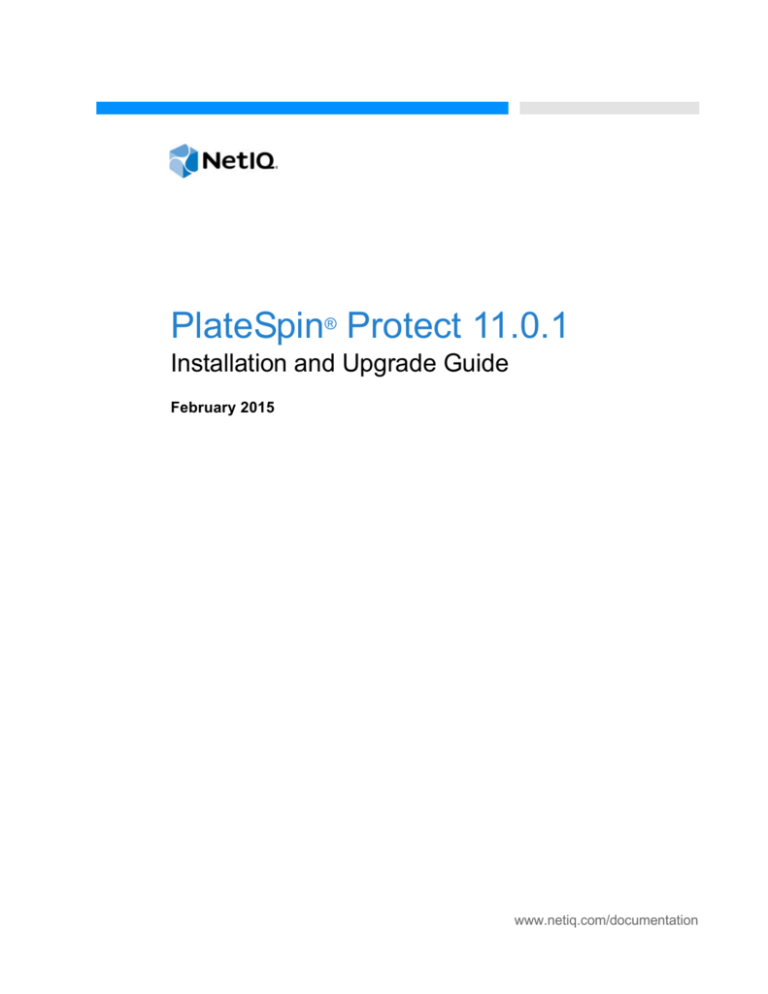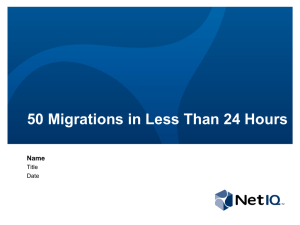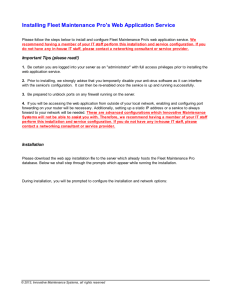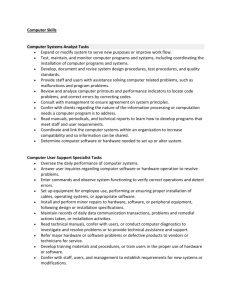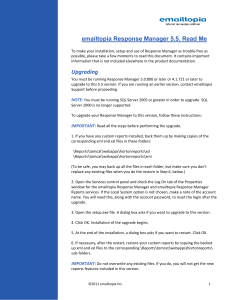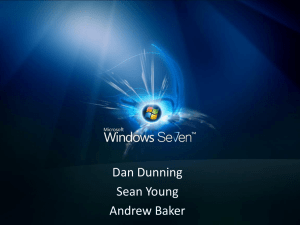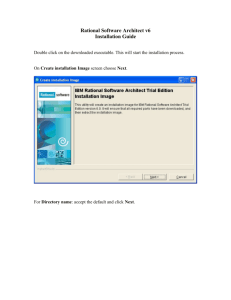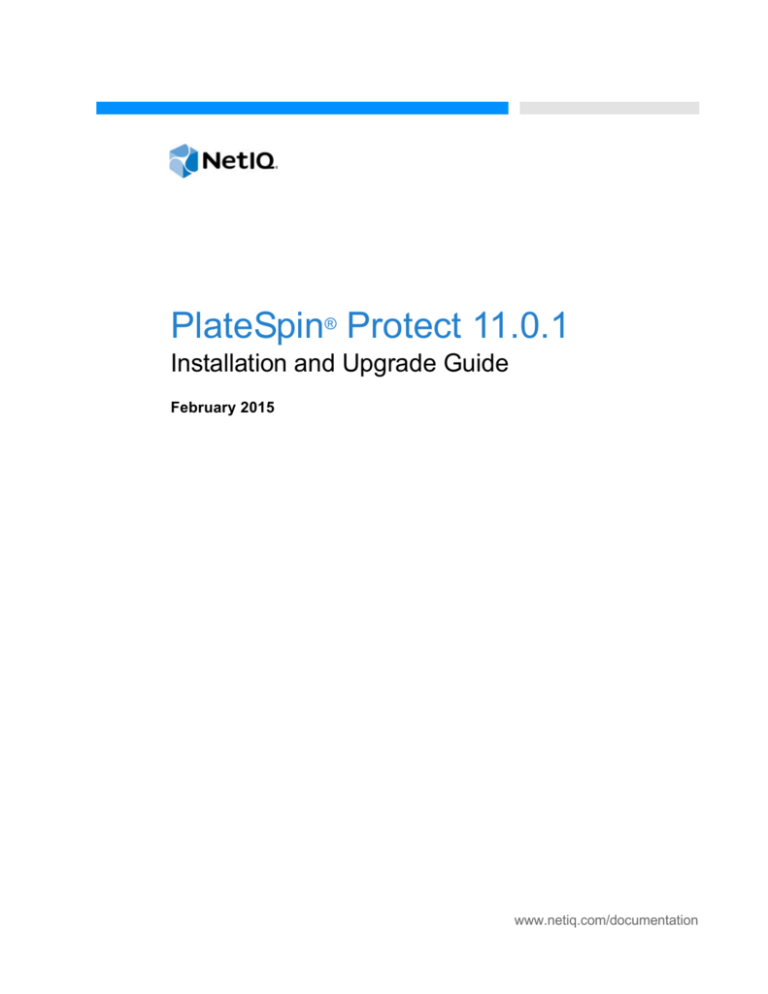
PlateSpin® Protect 11.0.1
Installation and Upgrade Guide
February 2015
www.netiq.com/documentation
Legal Notice
THIS DOCUMENT AND THE SOFTWARE DESCRIBED IN THIS DOCUMENT ARE FURNISHED UNDER AND ARE
SUBJECT TO THE TERMS OF A LICENSE AGREEMENT OR A NON-DISCLOSURE AGREEMENT. EXCEPT AS
EXPRESSLY SET FORTH IN SUCH LICENSE AGREEMENT OR NON-DISCLOSURE AGREEMENT, NETIQ
CORPORATION PROVIDES THIS DOCUMENT AND THE SOFTWARE DESCRIBED IN THIS DOCUMENT "AS IS"
WITHOUT WARRANTY OF ANY KIND, EITHER EXPRESS OR IMPLIED, INCLUDING, BUT NOT LIMITED TO, THE
IMPLIED WARRANTIES OF MERCHANTABILITY OR FITNESS FOR A PARTICULAR PURPOSE. SOME STATES DO NOT
ALLOW DISCLAIMERS OF EXPRESS OR IMPLIED WARRANTIES IN CERTAIN TRANSACTIONS; THEREFORE, THIS
STATEMENT MAY NOT APPLY TO YOU.
For purposes of clarity, any module, adapter or other similar material ("Module") is licensed under the terms and conditions of
the End User License Agreement for the applicable version of the NetIQ product or software to which it relates or interoperates
with, and by accessing, copying or using a Module you agree to be bound by such terms. If you do not agree to the terms of
the End User License Agreement you are not authorized to use, access or copy a Module and you must destroy all copies of
the Module and contact NetIQ for further instructions.
This document and the software described in this document may not be lent, sold, or given away without the prior written
permission of NetIQ Corporation, except as otherwise permitted by law. Except as expressly set forth in such license
agreement or non-disclosure agreement, no part of this document or the software described in this document may be
reproduced, stored in a retrieval system, or transmitted in any form or by any means, electronic, mechanical, or otherwise,
without the prior written consent of NetIQ Corporation. Some companies, names, and data in this document are used for
illustration purposes and may not represent real companies, individuals, or data.
This document could include technical inaccuracies or typographical errors. Changes are periodically made to the information
herein. These changes may be incorporated in new editions of this document. NetIQ Corporation may make improvements in
or changes to the software described in this document at any time.
U.S. Government Restricted Rights: If the software and documentation are being acquired by or on behalf of the U.S.
Government or by a U.S. Government prime contractor or subcontractor (at any tier), in accordance with 48 C.F.R. 227.72024 (for Department of Defense (DOD) acquisitions) and 48 C.F.R. 2.101 and 12.212 (for non-DOD acquisitions), the
government’s rights in the software and documentation, including its rights to use, modify, reproduce, release, perform, display
or disclose the software or documentation, will be subject in all respects to the commercial license rights and restrictions
provided in the license agreement.
© 2014 NetIQ Corporation. All Rights Reserved.
For information about NetIQ trademarks, see https://www.netiq.com/company/legal/.
License Grant
Licenses for PlateSpin Protect 11.0 cannot be used for prior versions of PlateSpin Protect.
Third-Party Software
Please refer to the PlateSpin Third-Party License Usage and Copyright (https://www.netiq.com/documentation/
platespin_licensing/platespin_licensing_qs/data/platespin_licensing_qs.html) page for information about third party software
used in PlateSpin Protect.
Contents
About NetIQ Corporation
About This Guide
5
7
1 Installing PlateSpin Protect
9
1.1
1.2
1.3
Preparing to Install PlateSpin Protect. . . . . . . . . . . . . . . . . . . . . . . . . . . . . . . . . . . . . . . . . . . . . . . . . . 9
1.1.1
System Requirements . . . . . . . . . . . . . . . . . . . . . . . . . . . . . . . . . . . . . . . . . . . . . . . . . . . . . . 9
1.1.2
General Guidelines . . . . . . . . . . . . . . . . . . . . . . . . . . . . . . . . . . . . . . . . . . . . . . . . . . . . . . . 10
Installing Prerequisite Software . . . . . . . . . . . . . . . . . . . . . . . . . . . . . . . . . . . . . . . . . . . . . . . . . . . . . 11
1.2.1
Installing Prerequisite Software on Windows Server 2012 Systems . . . . . . . . . . . . . . . . . . 12
1.2.2
Installing Prerequisite Software on Windows Server 2008 Systems . . . . . . . . . . . . . . . . . . 13
1.2.3
Enabling Support for FIPS-Compliant Data Encryption Algorithms (Optional) . . . . . . . . . . 14
Installing PlateSpin Protect Software Components . . . . . . . . . . . . . . . . . . . . . . . . . . . . . . . . . . . . . . 14
1.3.1
Starting the PlateSpin Protect Installation Launcher . . . . . . . . . . . . . . . . . . . . . . . . . . . . . . 14
1.3.2
Installing the Database Server. . . . . . . . . . . . . . . . . . . . . . . . . . . . . . . . . . . . . . . . . . . . . . . 15
1.3.3
Installing the PlateSpin Server . . . . . . . . . . . . . . . . . . . . . . . . . . . . . . . . . . . . . . . . . . . . . . . 15
1.3.4
Post-Installation Tasks . . . . . . . . . . . . . . . . . . . . . . . . . . . . . . . . . . . . . . . . . . . . . . . . . . . . . 17
2 Upgrading PlateSpin Protect
2.1
2.2
19
Before Upgrading PlateSpin Protect . . . . . . . . . . . . . . . . . . . . . . . . . . . . . . . . . . . . . . . . . . . . . . . . . 19
Upgrade Procedure . . . . . . . . . . . . . . . . . . . . . . . . . . . . . . . . . . . . . . . . . . . . . . . . . . . . . . . . . . . . . . 20
2.2.1
Upgrade Procedure . . . . . . . . . . . . . . . . . . . . . . . . . . . . . . . . . . . . . . . . . . . . . . . . . . . . . . . 20
2.2.2
Post-Upgrade Tasks . . . . . . . . . . . . . . . . . . . . . . . . . . . . . . . . . . . . . . . . . . . . . . . . . . . . . . 20
A Documentation Updates
A.1
A.2
A.3
21
February 2, 2015 . . . . . . . . . . . . . . . . . . . . . . . . . . . . . . . . . . . . . . . . . . . . . . . . . . . . . . . . . . . . . . . . 21
October 13, 2014 . . . . . . . . . . . . . . . . . . . . . . . . . . . . . . . . . . . . . . . . . . . . . . . . . . . . . . . . . . . . . . . . 21
September 12, 2014. . . . . . . . . . . . . . . . . . . . . . . . . . . . . . . . . . . . . . . . . . . . . . . . . . . . . . . . . . . . . . 21
Contents
3
4
PlateSpin Protect 11.0.1 Installation and Upgrade Guide
About NetIQ Corporation
NetIQ, an Attachmate business, is a global leader in systems and security management. With more
than 12,000 customers in over 60 countries, NetIQ solutions maximize technology investments and
enable IT process improvements to achieve measurable cost savings. The company’s portfolio
includes award-winning management products for IT Process Automation, Systems Management,
Security Management, Configuration Audit and Control, Enterprise Administration, and Unified
Communications Management. For more information, please visit www.netiq.com.
Contacting Sales Support
For questions about products, pricing, and capabilities, please contact your local partner. If you
cannot contact your partner, please contact our Sales Support team.
Worldwide:
www.netiq.com/about_netiq/officelocations.asp
United States and Canada:
888-323-6768
Email:
info@netiq.com
Web Site:
www.netiq.com
Contacting Technical Support
For specific product issues, please contact our Technical Support team.
Worldwide:
+1-416-203-4799
North America:
+1-800 -858-4000
Email:
support@platespin.com
Web Site:
www.netiq.com/support
Contacting Documentation Support
Our goal is to provide documentation that meets your needs. If you have suggestions for
improvements, click Add Comment at the bottom of any page in the HTML versions of the
documentation posted at www.netiq.com/documentation. You can also email DocumentationFeedback@netiq.com. We value your input and look forward to hearing from you.
About NetIQ Corporation
5
Contacting the Online User Community
Qmunity, the NetIQ online community, is a collaborative network connecting you to your peers and
NetIQ experts. By providing more immediate information, useful links to helpful resources, and
access to NetIQ experts, Qmunity helps ensure you are mastering the knowledge you need to realize
the full potential of IT investments upon which you rely. For more information, please visit http://
community.netiq.com.
6
PlateSpin Protect 11.0.1 Installation and Upgrade Guide
About This Guide
This guide provides information about installing and upgrading your PlateSpin Protect product.
Chapter 1, “Installing PlateSpin Protect,” on page 9
Chapter 2, “Upgrading PlateSpin Protect,” on page 19
Appendix A, “Documentation Updates,” on page 21
Audience
This guide is intended for IT staff, such as data center administrators, who use PlateSpin Protect in
their ongoing workload protection and disaster recovery projects.
Feedback
We want to hear your comments and suggestions about this manual and the other documentation
included with this product. Please use the User Comments feature at the top and bottom of each
page of the online documentation.
Additional Documentation
This guide is part of the PlateSpin Protect documentation set. For a complete list of publications
supporting this release, visit the product’s Online Documentation Web Site:
PlateSpin Protect 11 online documentation (http://www.netiq.com/documentation/
platespin_protect_11)
Documentation Updates
The most recent version of in this guide can be found at the PlateSpin Protect 11 Online
Documentation Web Site (https://www.netiq.com/documentation/platespin_protect_11/):
About This Guide
7
8
PlateSpin Protect 11.0.1 Installation and Upgrade Guide
1
Installing PlateSpin Protect
1
PlateSpin Protect is a Windows application that runs on server operating systems. Its functionality
depends on several software components, including the Microsoft Internet Information Services (IIS)
Web server software along with its feature extension modules, the ASP.NET Web application
framework, the Microsoft .NET Framework library and runtime, as well as a dedicated Microsoft SQL
Server database instance.
For trouble-free installation and operation of PlateSpin Protect, you should familiarize with system
requirements and take time to plan your installation.
NOTE: In addition to the English version of PlateSpin Protect 11.0.1, the product has been localized
for installation and use on machines configured for the German, French, Japanese, Chinese
Traditional, and Chinese Simplified languages. Localized online documentation is also available in
these languages. Spanish documentation has been added for this release.
Section 1.1, “Preparing to Install PlateSpin Protect,” on page 9
Section 1.2, “Installing Prerequisite Software,” on page 11
Section 1.3, “Installing PlateSpin Protect Software Components,” on page 14
1.1
Preparing to Install PlateSpin Protect
Section 1.1.1, “System Requirements,” on page 9
Section 1.1.2, “General Guidelines,” on page 10
1.1.1
System Requirements
PlateSpin Server hosts must meet the following system requirements
Table 1-1 PlateSpin Server Host Requirements
Requirement
Details
Operating System
Any of the following, running on dedicated hardware or in a virtual machine:
Windows Server 2012 R2 (64-bit)
Windows Server 2008 R2 (64-bit)
NOTE: You must activate your Windows operating system prior to installing
PlateSpin Protect.
Processor
Minimum 1 GHz
Recommended: multi-core, 2 GHz or higher
Memory (RAM)
Minimum 4 GB
Installing PlateSpin Protect
9
Requirement
Details
Disk Space
Minimum 15 GB
NOTE: Over time, space consumption will increase.
Database Server
One of the following:
Existing (that is, already installed) Microsoft SQL Server versions:
SQL Server 2005 SP4
SQL Server 2008 SP3
SQL Server 2008 R2 SP2
SQL Server 2012 SP2
SQL Server 2014
Microsoft SQL Server 2014 Express Edition database server (included
in your software distribution)
Software Prerequisites
For Windows Server 2012 R2 systems:
Microsoft .NET Framework 3.5 SP1
Microsoft .NET Framework 4.0
Web Server (IIS 8.0)
For Windows Server 2008 systems:
Microsoft .NET Framework 3.5 SP1
Microsoft .NET Framework 4.0
Web Server (IIS 7.0)
For more details, see “Installing Prerequisite Software on
Windows Server 2008 Systems” on page 13.
1.1.2
General Guidelines
Follow these installation guidelines for trouble-free installation and operation of PlateSpin Protect.
Table 1-2 Pre-Installation Checklist
10
Guideline
Remarks
Dedicated Host
Install PlateSpin Protect on a dedicated physical or virtual machine.
Credentials
Perform all installation procedures using an account with administrative privileges.
For Windows Server 2008 and Windows Server 2008 R2 systems, use the built-in
Administrator account.
IP Address
Assign the PlateSpin Server host a static IP address.
PlateSpin Protect 11.0.1 Installation and Upgrade Guide
Guideline
Remarks
Collocation
Do not collocate the PlateSpin Server with:
Your domain controller
Existing Web servers with IIS applications
A workload that you intend to protect by using the product
Other PlateSpin software (PlateSpin Migrate and PlateSpin Recon)
Database
The Microsoft SQL Server 2014 Express Edition included with PlateSpin Protect
Server cannot be installed on a domain controller in accordance with Microsoft
Developer Network recommendations. If you want to install PlateSpin Protect on a
domain controller, we recommend that you install SQL on a separate server.
If you intend to use your own Microsoft SQL Server database (instead of the
Microsoft SQL Server 2014 Express Edition included in your software distribution),
make sure that it is supported and conforms to the product’s database
requirements. See KB Article 7009809.
UAC
(Windows Server 2008 R2 only) Disable the User Account Control (UAC) during
installation.
Installation
Workflow
Install the prerequisite software in the indicated order. Below is a high-level
workflow for a typical PlateSpin Protect installation:
1. Supported operating system, followed by corresponding Windows Updates
2. ASP.NET/IIS, followed by corresponding Windows Updates.
a. (Conditional) On 64-bit hosts, configure IIS to run in 32-bit mode
3. (Optional) Enable FIPS-Compliant Data Encryption
4. SQL Server database, followed by applicable Microsoft updates.
5. PlateSpin Server
1.2
Installing Prerequisite Software
This section provides information on installing the required ASP.NET, IIS, and .NET Framework
software components. Because the packaging and distribution of these software components varies
among different versions of the supported Windows Server platforms, procedures slightly. Use the
indicated order of installation and setup.
Section 1.2.1, “Installing Prerequisite Software on Windows Server 2012 Systems,” on page 12
Section 1.2.2, “Installing Prerequisite Software on Windows Server 2008 Systems,” on page 13
Section 1.2.3, “Enabling Support for FIPS-Compliant Data Encryption Algorithms (Optional),” on
page 14
Installing PlateSpin Protect
11
1.2.1
Installing Prerequisite Software on Windows Server 2012
Systems
These procedures apply to Windows Server 2012 R2 (64-bit) and Windows Server 2012 (64-bit)
systems. Differences, where applicable, are called out inline.
1 Familiarize with System Requirements and General Guidelines.
2 Use the Local User Administrator (LUA) account to log in to your intended PlateSpin Server host,
then add the Web Server (IIS) role (Server Manager > Add Roles and Features Wizard >
Server Roles) along with its nested role services and their sub-roles:
Web Server (IIS) (25 of 43 installed)
Web Server (19 of 34 installed)
Common HTTP Features (4 of 6 installed)
Default Document
Directory Browsing
HTTP Errors
Static Content
Health and Diagnostics (2 of 6 installed)
HTTP Logging
Request Monitor
Performance (1 of 2 installed)
Static Content Compression
Security (5 of 9 installed)
Requesting Filtering
Basic Authentication
IP and Domain Restrictions
URL Authorization
Windows Authentication
Application Development (7 of 11 installed)
.NET Extensibility 3.5
.NET Extensibility 4.5
Application Initialization
ASP.NET 3.5
ASP.NET 4.5
ISAPI Extensions
ISAPI Filters
Management Tools (6 of 7 installed)
IIS Management Console
IIS 6 Management Compatibility
IIS 6 Metabase Compatibility
IIS 6 Management Console
12
PlateSpin Protect 11.0.1 Installation and Upgrade Guide
IIS 6 Scripting Tools
IIS 6 WMI Compatibility
IIS Management Scripts and Tools
3 Add (Server Manager > Add Roles and Features Wizard > Features) the required features:
.NET Framework 3.5 Features (all)
NET Framework 4.5 Features (all)
Windows Process Activation Service (all)
XPS Viewer (all)
4 On all 64-bit hosts (Windows Server 2012 x64 and Windows Server 2012 R2), ensure that IIS is
configured to run in 32-bit mode. See Knowledgebase Article 7920915 (https://www.netiq.com/
support/kb/doc.php?id=7920915).
1.2.2
Installing Prerequisite Software on Windows Server 2008
Systems
These procedures apply to Windows Server 2008 (64-bit) and Windows Server 2008 R2 systems.
Differences, where applicable, are called out inline.
1 Familiarize with System Requirements and General Guidelines.
2 Use the Local User Administrator (LUA) account to log in to your intended PlateSpin Server host,
then add the Web Server (IIS) Role along with the following role services and their sub-roles
(Server Manager > Roles > Add Role):
— Common HTTP Features
— ASP .NET
—.NET Extensibility
— ISAPI Extensions
— ISAPI Filters
— Security
— Management Tools
3 (Conditional, Windows Server 2008 only) Download and install Microsoft .NET Framework 3.5
SP1.
4 Add these .NET Framework Features along with all sub-items (Server Manager > Features >
Add: Feature):
— .NET Framework
— XPS Viewer
— WCF Activation along with its HTTP Activation and Non-HTTP Activation sub-items.
5 Download and install the Microsoft .NET Framework 4 package.
6 On 64-bit hosts (Windows Server 2008 x64 and Windows Server 2008 R2), ensure that IIS is
configured to run in 32-bit mode. See Knowledgebase Article 7920915 (https://www.netiq.com/
support/kb/doc.php?id=7920915).
Installing PlateSpin Protect
13
1.2.3
Enabling Support for FIPS-Compliant Data Encryption
Algorithms (Optional)
PlateSpin Protect supports data encryption algorithms that are compliant with FIPS (Federal
Information Processing Standards, Publication 140-2).
If compliance with FIPS is required, it must be enabled on the intended PlateSpin Server host prior to
the installation of the PlateSpin Server. This is because PlateSpin Protect runs in FIPS-compliant
mode only if it detects that its host operating system is running in FIPS-compliant mode.
NOTE: FIPS-compliant mode has a performance impact and might slow down the data transfer rate
up to 30%.
To enable FIPS-compliant algorithms:
1 Enable FIPS-compliant algorithms in the security options of your PlateSpin Server host’s local
security policies:
1a Run secpol.msc and browse to Local Policies > Security Options.
1b Enable the System cryptography: Use FIPS compliant algorithms for encryption security
option.
2 Configure ASP.NET for FIPS support:
2a Access the machine.config file located in the following directory of your PlateSpin Server
host:
..Windows\Microsoft.Net\Framework\vX.X.XXXXX\Config
2b Add the following under the <system.web> element:
<machineKey validationKey="AutoGenerate,IsolateApps"
decryptionKey="AutoGenerate,IsolateApps" validation="3DES"
decryption="3DES"/>
3 Save the machine.config file.
1.3
Installing PlateSpin Protect Software Components
Section 1.3.1, “Starting the PlateSpin Protect Installation Launcher,” on page 14
Section 1.3.2, “Installing the Database Server,” on page 15
Section 1.3.3, “Installing the PlateSpin Server,” on page 15
Section 1.3.4, “Post-Installation Tasks,” on page 17
1.3.1
Starting the PlateSpin Protect Installation Launcher
This section provides information about installing PlateSpin Protect software after ensuring that the
intended host has been prepared with the required prerequisites.
1 From NetIQ Downloads (https://dl.netiq.com), download the PlateSpinProtectSetup11.0.1.xxxx.exe installation program and save it on your intended PlateSpin Server host.
2 Run the installation program, specify a location for the temporary setup files, then click Next.
14
PlateSpin Protect 11.0.1 Installation and Upgrade Guide
The installation program extracts the required files and opens the Installation Launcher window
(if the installation program detects a local installation of Microsoft SQL Server 2005 or SQL
Server 2008 R2, it disables the corresponding Install SQL Server Express option).
If you intend to use the Microsoft SQL Server 2005 Express Edition distributed with PlateSpin
Protect, install it first.
If you intend to use an existing SQL Server 2005 or SQL Server 2008 R2 database, skip the
database installation and install the PlateSpin Server; during the installation of the PlateSpin
Server, the system prompts you to specify an existing database.
1.3.2
Installing the Database Server
If you do not have a Microsoft SQL Server 2005 or SQL Server 2008 R2 database engine, you can
install Microsoft SQL Server 2005 Express Edition included in your PlateSpin Protect software
distribution.
1 On your intended database server host, start the Installation Launcher.
See “Starting the PlateSpin Protect Installation Launcher” on page 14.
2 Click Install SQL Server Express and follow the on-screen instructions.
The program installs a database server and the database instances required for the operation of
PlateSpin Protect.
NOTE: The Microsoft SQL Server 2005 Express Edition included with PlateSpin Protect Server
cannot be installed on a domain controller in accordance with Microsoft Developer Network
recommendations. If you want to install PlateSpin Protect on a domain controller, we recommend
that you install SQL on a separate server.
1.3.3
Installing the PlateSpin Server
1 Make sure that your intended PlateSpin Server host meets the minimum system requirements.
See “System Requirements” on page 9.
2 Make sure that your intended PlateSpin Server host has the necessary prerequisite software
installed.
See “Installing Prerequisite Software” on page 11.
3 On your intended PlateSpin Server host, start the Installation Launcher.
See “Starting the PlateSpin Protect Installation Launcher” on page 14.
4 In the PlateSpin Protect Installation Launcher, click Install PlateSpin Server and follow the on-
screen instructions.
The program starts the installation process and prompts you to accept the PlateSpin Protect
software license agreement.
You must accept the software license agreement before installing the product.
5 Select the I accept the terms in the license agreement option, then click Next.
The program continues with the installation and prompts you to specify a database server and
instance:
Installing PlateSpin Protect
15
6 Do one of the following:
If you are using the database server included in your PlateSpin Protect software distribution
installed locally (the default option), leave the default selection (local)\PLATESPINDB in
the drop-down list and leave the default sa credentials. If you subsequently move your
PlateSpin Protect database instance or change your SQL Server password, you must reset
the PlateSpin Protect database connection settings.
See Knowledgebase article 7970523 (https://www.netiq.com/support/kb/
doc.php?id=7970523).
If you are using a remote database server, click Browse to select from a list of available
database servers in the network. Specify the database in the following format:
Single-instance SQL Server installations: database_server
Multiple-instance SQL Server installations: database_server\database_instance
(specify the instance name)
7 Click Validate Server to validate your database credentials for the selected database server.
8 Click Next and verify your SQL Instance and SQL Logon selections.
(The default settings are SQL Server: (local)PLATESPINDB) and SQL Logon: sa):
9 Click Next.
The installation program prompts you specify whether you want to allow HTTP or HTTPS:
If you require unsecured connections (HTTP), select the Allow unsecured connections (HTTP)
option; if you require secured connections (HTTPS), leave the option deselected (default).
If your IIS server has a signed SSL certificate, the default communication protocol will be
HTTPS; if not, your browser will display a warning about an “untrusted connection.” This is
normal. For information on how to proceed, see your browser documentation.
10 Click Next, verify the installation settings, click Install, and follow the on-screen instructions.
The installation program installs the PlateSpin Server software and prepares it to run.
NOTE: This process might take several minutes to complete.
16
PlateSpin Protect 11.0.1 Installation and Upgrade Guide
1.3.4
Post-Installation Tasks
After completing the installation of the PlateSpin Server:
Start the PlateSpin Protect Web Interface and familiarize yourself with its interface and the
workload protection features.
See “Launching the PlateSpin Protect Web Interface” in your User Guide.
License your product and configure your environment in preparation for workload protection.
See “PlateSpin Protect Application Configuration” in your User Guide.
Installing PlateSpin Protect
17
18
PlateSpin Protect 11.0.1 Installation and Upgrade Guide
2
Upgrading PlateSpin Protect
2
You can use your PlateSpin Protect 11.0.1 installation program to upgrade the following product
versions:
PlateSpin Protect 10.1
PlateSpin Protect 10.2
PlateSpin Protect 10.3
PlateSpin Protect 10.4
PlateSpin Protect 11.0
Section 2.1, “Before Upgrading PlateSpin Protect,” on page 19
Section 2.2, “Upgrade Procedure,” on page 20
2.1
Before Upgrading PlateSpin Protect
Before upgrading your PlateSpin Protect software to version 11.0.1:
(Conditional) If you have a pre-10.2 version of PlateSpin Protect, remove workloads that are
under image protection (support for workload image protection was discontinued in version
10.2). If the installation program detects such workloads, it disallows the upgrade. If you require
the image protection functionality, continue using it in version 10 or 10.1, which continue to be
supported, and consider the following options for version 11.0.1:
Keep your image protection contracts in your current installation and do not upgrade to
version 11.0.1. Move any VM container-based protection contracts from your current
installation to a new version 11.0.1 installation. To do this, export the data from your current
version of the product, install version 11.0.1 on another host, then import the data into
version 11.0.1. For help with the Import/Export utility, see KB Article 7970601 (http://
www.novell.com/support/kb/doc.php?id=7970601).
- OR Move your image protection contracts to a different instance of PlateSpin Protect 10.0 or
10.1 (by exporting the data from your current installation and importing it into 10.0 or 10.1).
Then, on the current host, remove workloads that are under image protection before
upgrading to version 11.0.1.
(Conditional) If any of your containers are VMware ESX/ESXi 3.5 or 4.0, upgrade them to
version 4.1, 5.0, or 5.1.
Pause your replication schedules.
Make a record of any customized .config parameters controlling the server’s default behavior.
Back up your database files.
Use this procedure to manually back up your database files, which you can use if you need to roll
back.
1 On your server host, stop MS SQL services:
1a On the Start menu, click Run, type services.msc, then click OK.
1b In the Services window, right-click the SQL Server items, then select Stop.
Upgrading PlateSpin Protect
19
2 Copy all *.mdf and *.ldf files to a location outside the product installation directory. The default
location of these files is:
\Program Files\PlateSpin Protect Server\Database
3 Restart MS SQL services that you stopped in Step 1.
NOTE: This procedure assumes a database installed with your PlateSpin Protect Server. Steps for
backing up an external SQL server would be similar, though the paths to the *.mdf and *.ldf files
would be specific to your SQL server.
2.2
Upgrade Procedure
During the upgrade process, the installation program automatically imports data from your previous
installation.
Section 2.2.1, “Upgrade Procedure,” on page 20
Section 2.2.2, “Post-Upgrade Tasks,” on page 20
2.2.1
Upgrade Procedure
Use this procedure to upgrade your PlateSpin Protect product.
1 Back up your data.
See “Before Upgrading PlateSpin Protect” on page 19.
2 Run the PlateSpin Protect setup executable and follow the on-screen instructions.
Make sure that you select the Save data option when prompted during the server installation.
NOTE: In some situations the installation program might fail to automatically re-import data that
it exports during the upgrade process. If this happens, use the PlateSpin.ImportExport.bat
utility to recover this data from the following directory on your server host:
Windows Server 2003 Systems: \Documents and Settings\All Users\Application
Data\PlateSpin
Windows Server 2008 Systems: \ProgramData\PlateSpin This folder is hidden by
default.
2.2.2
Post-Upgrade Tasks
1 (Optional, for International versions) Set up PlateSpin Protect and your browser for use in a
specific supported language.
See “Language Setup for International Versions of PlateSpin Protect” in your User Guide.
2 Check the Workloads page for any paused replication schedules. In particular, look for Tasks
(special workload protection events with optional commands) generated for automatically
upgrading protection contracts that were using a legacy block-based component from earlier
versions of the product. This requires a reboot of the protected workload.
3 Reapply the required .config parameters in the new .config files.
See “Configuring PlateSpin Server Behavior through XML Configuration Parameters” in your
User Guide.
20
PlateSpin Protect 11.0.1 Installation and Upgrade Guide
A
Documentation Updates
A
This section contains information on documentation content changes that were made in this
Installation and Upgrade Guide after the initial release of NetIQ PlateSpin Protect 11.0.1. The
changes are listed according to the date they were published.
NOTE: This updated information does not appear in the help content accessible from the product’s
user interface nor in localized versions of the Installation and Upgrade Guide.
The documentation for this product is provided on the Web in two formats: HTML and PDF. The
HTML and PDF documentation are both kept up-to-date with the changes listed in this section.
If you need to know whether a copy of the PDF documentation that you are using is the most recent,
the PDF document includes a publication date on the title page.
The documentation was updated on the following dates:
Section A.1, “February 2, 2015,” on page 21
Section A.2, “October 13, 2014,” on page 21
Section A.3, “September 12, 2014,” on page 21
A.1
February 2, 2015
The guide was updated to the latest publishing format.
A.2
October 13, 2014
Updates were made to the following sections:
Location
Update
Table 1-1 on page 9.
Refined and clarified the list of operating systems supported for
installation of the PlateSpin Server. The following were removed from
the list and are not considered as being supported:
Windows Server 2012
Windows Server 2008 SP2
Windows Server 2003 R2 (32-bit and 64-bit)
A.3
September 12, 2014
Updates were made to the following sections:
Documentation Updates
21
22
Location
Update
Table 1-1 on page 9.
Refined and clarified the list of supported SQL
database servers.
PlateSpin Protect 11.0.1 Installation and Upgrade Guide