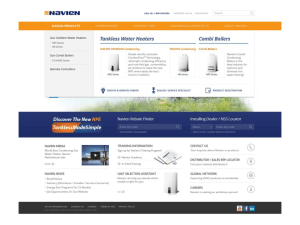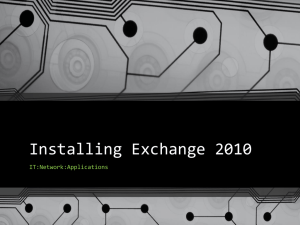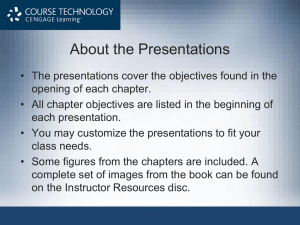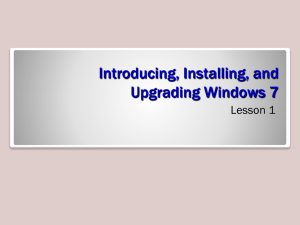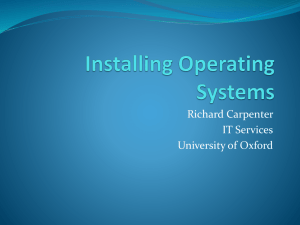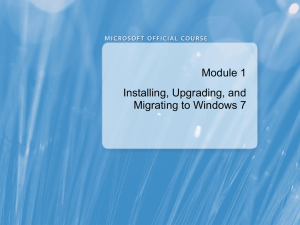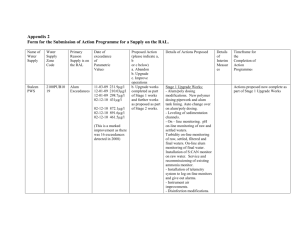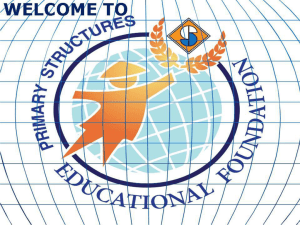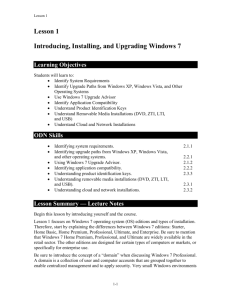Windows 7, installation and troubleshooting
advertisement
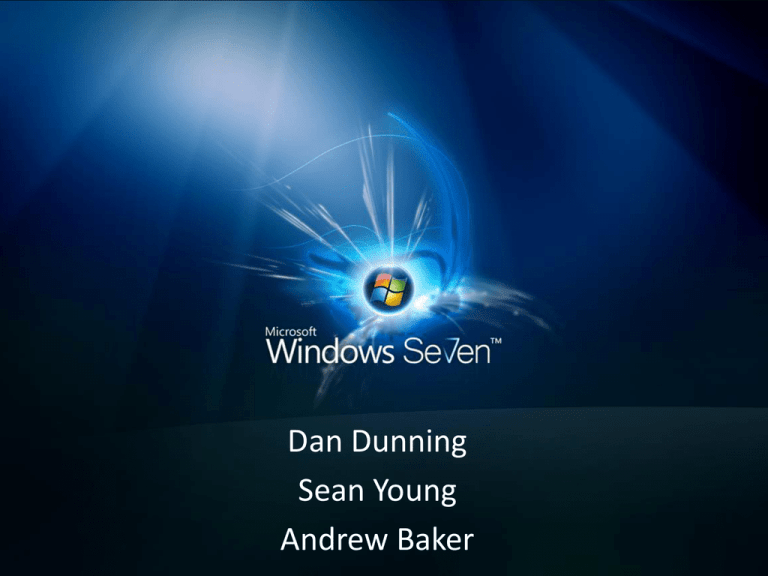
Dan Dunning Sean Young Andrew Baker • http://www.microsoft.com/windows/windows-7/ Windows 7 • Originally codenamed Blackcomb as the successor to Windows XP. • The release of Vista (codenamed Longhorn) delayed Blackcomb. • Blackcomb was then renamed Vienna in early 2006 and again to Windows 7 in 2007 Windows 7 Requirements http://www.youtube.com/user/ITdvds#p/search/1/Q89LLhmDp5U Touch Screen • Windows 7 is the first OS of Windows to support touch screens without 3rd party software. • The Windows 7 Touch Pack - a set of six touchbased programs, including a version of Virtual Earth that you can explore with your finger, and an app that lets you assemble photo collages. The Touch Pack isn't part of Windows 7, but it will ship with some Win 7 PCs. Touch Screen Windows 7 Collage program More Features • Windows XP Mode • ReadyBoost Choose an Edition Choose 64-bit or 32-bit • Any computer manufactured in the last few years will probably have a 64-bit capable CPU. The rule of thumb is that if you have, or intend to install, more than 3GB of memory on your PC, you want 64-bit Windows. Back Up Your Data • This is a good idea because data could be lost during the installation of an OS if the power were to go out. Choose Upgrade or Custom • You can only upgrade if you are currently running Vista • Custom gives you many options not available from Upgrade, like formatting and partitioning your hard disk. – This type of "clean" install is actually recommended but you will have to reinstall your applications Run Windows Easy Transfer • If you are not upgrading you should do this • This will copy and later restore documents, media such as digital photos and videos, and settings. Update, Run, and Disable Your Antivirus Software • Microsoft's official site recommends this to prevent carrying over any contaminations to the new system Make Sure You're Connected to the Internet • During the installation process the installer will attempt to retrieve updates from Microsoft’s servers. • Having your OS up-to-date means that your computer will be less vulnerable to hackers and run more efficiently Installation • If you're doing an Upgrade from Vista, you insert the disc while the PC is running. • If you're doing a Custom install, restart the system with the disc in the drive. • Make sure you've chosen the correct 32- or 64-bit disc and power up the system. You may need to hit a function key and then hit any key in order to boot from the DVD drive. Installation • After inserting the proper disc a series of windows will be displayed. Follow the directions and proceed with the “Next” button • The Upgrade installation usually takes a bit longer than a Custom (or "Clean") installation: between 45 minutes and an hour, in my experience. A clean installation should take half an hour or less, depending on your system speed. Installation • If you chose a Custom installation you will need to select a partition on your hard drive on which to install Windows 7 • Generally your best choice is the one the installer preselects, which is the partition on which your previous OS was installed Installation • If you want to create another partition you will need to click “Advanced”. This will add choices to delete, format, and create new partitions. Installation • After selecting the partition the actual data transfer will begin • This is the longest step in the installation process After Running Setup • You will be asked to type in a username, password, computer name and product key • Afterwards you will be led to the welcome screen and the installation will be complete. • If you did a Custom installation you can now install any apps and restore the files you backed up. Top 5 Problems • Upgrading from Vista hangs at 69% 1. Restart the computer. Then, your computer will roll back to Windows Vista. Click Start, right-click Computer, and then click Properties. On the Advanced tab, click Environment Variables. Under System variables, click New. Type MIG_UPGRADE_IGNORE_PLUGINS in the Variable name field. Type IphlpsvcMigPlugin.dll in the Variable value field. Click OK three times to close the dialog boxes. Start the upgrade installation again. 2. 3. 4. 5. 6. 7. 8. Or 1. Google “upgrade stops at 62%” 2. Open Microsoft support document 3. Click “Fix It For Me” Top 5 Problems(cont) • DVD Drives Not Found 1. REGEDIT 2. Navigate to HKEY_LOCAL_MACHINE\SYSTEM\CurrentControl Set\Control\Class\ 3. Delete both Upper and Lower filters Or Change letter drives and reboot. Top 5 Problems(cont) • Aero not running 1. HKEY_CURRENT_USER\Software\Microsoft\Win dows\DWM 2. Check to see if “EnableAeroPeek” is set to 1 • Missing photo gallery or Windows Movie Maker? 1. Download Live Essentials from Microsoft. Top 5 Problems(cont) • HP Printer stops working after upgrading to 7. 1. Install newer printer software from HP. 2. Or Download HP Solution Center patch. 50 Common Problems…1 Fix: FixWin v1.2 Malware • Short for Malicious Software • Includes everything from viruses, worms, spyware, Trojan horses, adware, crimeware, rootkits and unwanted software. Prevention • Use alternative browser – Firefox – Chrome – Opera • Different antivirus software – – – – – – MS Security Essentials (4/5 User Reviews CNET) AvastFree!(4.5/5 U.R. CNET) CloudAntivirus by Panda(3.5/5 U.R. CNET) Eset NOD32 (4/5) Kapersky(3.5/5) Spyware Blaster(4/5) Top Vulnerable • • • • • • Adobe Acrobat Adobe Flash Player Adobe Reader Adobe Shockwave Apple Quicktime Apple Safari • • • • • Mozilla Firefox Opera Real Player Sun Java Trillian • Source: Bit9(2009) Removal • BleepingComputer.com • A Geek’s Best Friend = Google • Best way: Reformat – http://ist.mit.edu/security/support/restoring_acc ess Questions 1. Windows 7 is the first windows platform that supports ___________. a) b) c) d) Start button Touch Screen Built in antivirus Remote access Questions 2. Windows 7 only comes in a 64 bit version but supports 32 bit programs. a) True b) False Questions 3. 4. Windows 7 was released for retail under four different versions. a) True b) False Windows 7 was originally dubbed Vienna. a) True b) False Questions 5. For a 64 bit version of Windows 7, you will need at least: a) 1 GB RAM b) 2 GB RAM c) 3 GB RAM d) 4 GB RAM Questions 6. Which one of the following hardware is not a minimum requirement for Windows? a) RAM b) Hard Drive c) Video Card d) DVDRW Questions 7. Which operating system can you upgrade directly to Windows 7, without having to do a “fresh install.” a) Ubuntu b) Windows XP c) Windows Vista d) Windows ME Questions 8. Clean installation usually takes up less time than an upgrade installation. a) True b) False Questions 9. You are missing Windows Photo Gallery, and Windows Movie Maker. What software should you download to fix this problem? a) Windows Messenger b) Windows Live Essentials c) Windows Update d) All of the above. Questions 10. What is not a feature of Windows 7? a) Aero Shake b) ReadyBoost c) Window Vista Mode d) Bitlocker Work Cited • http://www.techradar.com/news/software/op erating-systems/22-common-windows-7problems-solved-655655?artc_pg=1 • http://www.pcworld.com • http://www.microsoft.com/windows/enterpri se/products/windows-7/features.aspx • http://www.bit9.com/files/Research_Vulnerab le_Apps_2009_FINAL.pdf