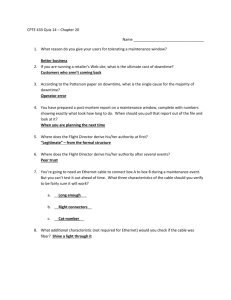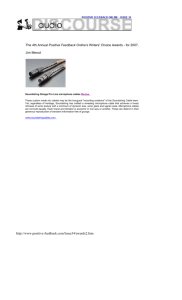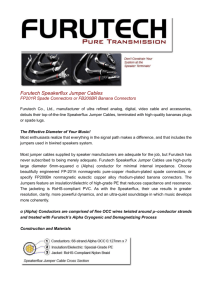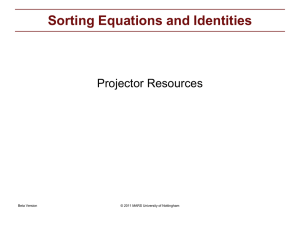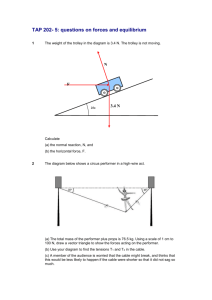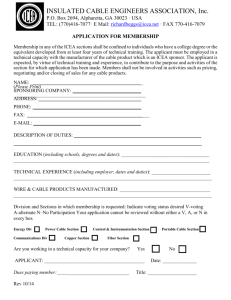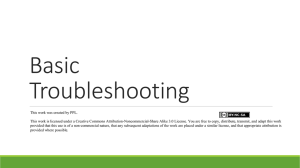AN/TSQ-243 Tactical Command System Operator & Maintenance Manual
advertisement
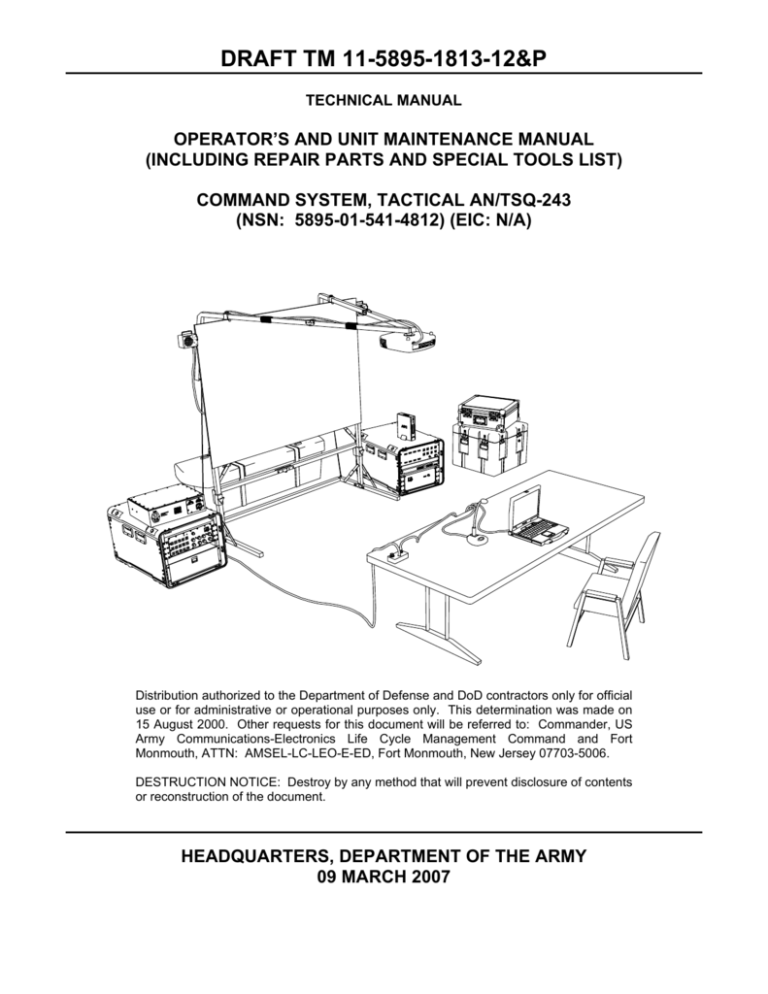
DRAFT TM 11-5895-1813-12&P TECHNICAL MANUAL OPERATOR’S AND UNIT MAINTENANCE MANUAL (INCLUDING REPAIR PARTS AND SPECIAL TOOLS LIST) COMMAND SYSTEM, TACTICAL AN/TSQ-243 (NSN: 5895-01-541-4812) (EIC: N/A) Distribution authorized to the Department of Defense and DoD contractors only for official use or for administrative or operational purposes only. This determination was made on 15 August 2000. Other requests for this document will be referred to: Commander, US Army Communications-Electronics Life Cycle Management Command and Fort Monmouth, ATTN: AMSEL-LC-LEO-E-ED, Fort Monmouth, New Jersey 07703-5006. DESTRUCTION NOTICE: Destroy by any method that will prevent disclosure of contents or reconstruction of the document. HEADQUARTERS, DEPARTMENT OF THE ARMY 09 MARCH 2007 TM 11-5895-1813-12&P SAFETY STEPS TO FOLLOW IF SOMEONE IS VICTIM OF ELECTRICAL SHOCK. SEND FOR HELP AS SOON AS POSSIBLE. DO NOT TRY TO PULL OR GRAB INDIVIDUAL. IF POSSIBLE, TURN OFF ELECTRICAL POWER. IF YOU CANNOT TURN OFF ELECTRICAL POWER, PULL, PUSH, OR LIFT PERSON TO SAFETY USING A DRY WOODEN POLE, A DRY ROPE, OR SOME OTHER INSULATING MATERIAL. AFTER INJURED PERSON IS FREE OF CONTACT WITH SOURCE OF ELECTRICAL SHOCK, MOVE PERSON A SHORT DISTANCE AWAY. IMMEDIATELY START ARTIFICIAL RESUSCITATION. a TM 11-5895-1813-12&P WARNING HIGH VOLTAGE is used in operation of this equipment. DEATH ON CONTACT may result if personnel fail to observe safety precautions. Never work on electronic equipment unless there is another person nearby who is familiar with operation and hazards of the equipment and who is competent in administering first aid. When operators aid the technician, the technician must warn operators about dangerous areas. When possible, shut off power supply to equipment before beginning work on equipment. Take particular care to ground every capacitor that could potentially store a dangerous electrical charge. Turn off power when working inside equipment. Always ground every part of equipment before touching it. Be careful not to contact high-voltage connections or 115 VAC input connections when installing or operating equipment. Whenever the nature of operation permits, keep one hand away from equipment to reduce hazard of current flowing through the body. WARNING: Do not be misled by the term “low voltage.” Under adverse conditions, potentials as low as 50 volts may cause death. For Artificial Respiration, refer to FM 4-25.11. b TM 11-5895-1813-12&P ELECTRICAL HAZARD Under adverse conditions, voltage used in this equipment can cause death or serious injury. Observe the following safety precautions: GROUND THE EQUIPMENT Before connecting primary power cables, connect grounding cable from ground lug on power control box to earth ground. Do not remove grounding cable until signal cables and primary power cables have been disconnected and generator has been shut down. AVOID THE POWER INPUT Be careful not to contact 115 VAC input connections when installing or servicing equipment. DO NOT SERVICE ALONE Never work on equipment unless there is another person nearby who is familiar with operation and hazards of equipment and who can administer first aid. USE ONLY ONE HAND Whenever possible, use only one hand to service equipment. Keep other hand away to reduce hazard of current flowing through vital organs of the body. WARNING BURN HAZARD Equipment and generators may be hot to touch. Allow unit to cool before handling or use gloves when handling. Serious injury or death from burns or scalding could result from contact with high-pressure steam and/or liquid. Failure to observe this warning can result in serious injury. c TM 11-5895-1813-12&P WARNING HIGH VOLTAGE RF energy is present near the antenna during transmission. Touching the antenna during transmission may result in death or serious injury. Maintain at least 30 inches between vehicular antennas and personnel during transmissions. WARNING Death or serious injuries can result: • When antenna tip caps are not installed on antennas. • When an antenna is not tied down, it could hit a fixed object such as an overhead bridge, tree limb, etc. Antenna could break, and flying antenna parts might strike nearby personnel. WARNING HEAVY EQUIPMENT Improperly lifting or carrying heavy equipment can result in serious injury or death. Refer to the following weight limits as guidelines: One-Person Max. Lift Two-Person Max. Lift Two-Person Max. Lift (Male Only) Lift object from floor and place it on surface not greater than 5 feet above floor. 37 lbs. 74 lbs. 112 lb. Lift object from floor and place it on surface not greater than 3 feet above floor. 44 lbs. 88 lbs. 174 lb. Carry object 33 feet or less. 42 lbs. 84 lbs. 164 lb. Handling Function d TM 11-5895-1813-12&P WARNING SERIOUS INJURY OR DEATH CAN RESULT IF THE FOLLOWING ARE NOT CAREFULLY OBSERVED WHEN INSTALLING AND USING THE ANTENNAS USED WITH YOUR RADIO SETS. 1. ARE THERE ANY POWER LINES IN YOUR AREA OF OPERATION? 2. HOW HIGH ARE THESE POWER LINES? 3. HOW TALL ARE POLES OR TOWERS CARRYING POWER LINES? MOBILE OPERATION WITH WHIP ANTENNAS DO NOT STOP YOUR VEHICLE UNDER POWER LINES • If possible, try to maintain mobile communications with your antenna(s) tied down. • Make sure an antenna tip cap is securely taped on end of each whip antenna. • Do not lean against or touch a whip antenna while transmitter is on. • During cross-country operation, do not allow anyone to stick an arm, leg, or weapon over sides of vehicle. Serious or fatal accident can occur if your antenna accidentally touches a power line, and a leg, arm, or weapon contacts a damp bush or a ground. • If you are not sure that an antenna or your vehicle will clear a power line, stop before you get close to the power line. Carefully tie down antenna or remove antenna sections to make sure that you can drive safely under power line. • Do not climb on top of vehicle or shelter during radio transmissions. e TM 11-5895-1813-12&P FIXED OPERATION WITH LONG-RANGE ANTENNAS WARNING NEVER RAISE LONG-RANGE ANTENNAS DIRECTLY UNDER POWER LINES If you raise long-range antennas near power lines, power line poles, towers, or buildings with overhead power line connections, never put the antenna closer than two times the antenna height to the base of the power line, pole, tower, or buildings. NEVER RAISE ANY LONG-RANGE ANTENNA WITHOUT A FULL TEAM Before raising a long-range antenna, inspect all of the parts making up the antenna kit. Do not raise the antenna if any parts are missing or damaged. Do as much of the assembly work as possible on the ground. When raising the antenna, allow only team personnel in the area. Make sure that the area you use for the anchors is firm. If the ground is marshy or sandy, get specific instructions from your crew chief or supervisor on how to reinforce the anchors. When selecting locations for anchors, avoid traveled areas and roads. If you cannot avoid these areas, get specific instructions from your supervisor as to what clearance your guy wires must have over the traveled areas and road. Clearly mark all guy wires and ropes with the warning flags or signs supplied by your unit. In an emergency, use strips of white cloth as warning streamers. If you suspect that power lines have made accidental contact with your antenna, stop operations, rope off the antenna area, and notify your superiors. If weather in your area can cause ice to form on your long-range antenna and its guy wires and ropes, add extra guys to support the system. Rope off the area and post it with warning signs like “BEWARE OF FALLING ICE.” Do not try to raise any antenna during an electrical storm. Closely monitor your anchors and guys. Check them daily and immediately before and after bad weather. f TM 11-5895-1813-12&P ESD CLASS 1 GENERAL HANDLING PROCEDURES FOR ESD ITEMS • USE WRIST GROUND STRAPS OR MANUAL GROUNDING PROCEDURES. • • KEEP ESD ITEMS IN PROTECTIVE COVERING WHEN NOT IN USE. GROUND ALL ELECTRICAL TOOLS AND TEST EQUIPMENT. • • • PERIODICALLY CHECK CONTINUITY AND RESISTANCE OF GROUNDING SYSTEM. USE ONLY METALIZED SOLDER SUCKERS. HANDLE ESD ITEMS IN PROTECTED AREAS ONLY. MANUAL GROUNDING PROCEDURES • MAKE CERTAIN EQUIPMENT IS POWERED DOWN. • • TOUCH GROUND PRIOR TO REMOVING ESD ITEMS. • TOUCH PACKAGE OR REPLACEMENT ESD ITEM TO GROUND BEFORE OPENING. TOUCH GROUND PRIOR TO INSERTING REPLACEMENT ESD ITEMS. ESD PROTECTIVE PACKAGING AND LABELING • • COVER ANTISTATIC MATERIAL WITH AN OUTER WRAP OF EITHER TYPE 1 ALUMINIZED MATERIAL OR CONDUCTIVE PLASTIC FILM OR HYBRID LAMINATED BAGS HAVING AN INTERIOR OF ANTISTATIC MATERIAL WITH AN OUTER METALIZED LAYER. LABEL WITH SENSITIVE ELECTRONIC SYMBOL AND CAUTION NOTE. g TM 11-5895-1813-12&P WARNING Lithium-Sulfur Dioxide Non-Rechargeable Batteries Lithium-Sulfur Dioxide (LiSO2) batteries have been designed to provide a safe, high-capacity power source in a relatively small lightweight package. However, if misused or abused, these batteries can be dangerous. LiSO2 batteries contain liquefied sulfur dioxide (corrosive causes burns to the skin), acetonitrile (mildly toxic), and lithium metal (extremely reactive and flammable). All LiSO2 batteries have multiple safety features to contain these hazards. Store LiSO2 batteries at temperatures below 130ºF. Segregate different battery chemistries from each other. Keep batteries in original packaging until ready for use. Examine packages/batteries for bulging, cracking, or any signs of leakage before putting batteries into equipment. Use only appropriate batteries for each particular item. When replacing batteries in equipment containing more than one LiSO2 battery, replace all LiSO2 batteries at the same time. Replace with batteries from same contract number and date code only. Never charge a LiSO2 battery. Never short-circuit terminals. Remove batteries from equipment if it is not to be used within 30 days. Depleted batteries should be turned in to designated personnel for disposal processing (CDD activation) and disposal in accordance with local regulations or through Defense Reutilization and Marketing Office. In event of a venting, clear area until pungent odor of sulfur dioxide is cleared. Handle leaking batteries with rubber or plastic gloves. Get immediate medical attention for any skin or respiratory irritation. Refer to TB 43-0134, Battery Disposition and Disposal, for additional information. DO NOT mix primary and rechargeable batteries in equipment, such as BA-5590/U and the BB-390A/U batteries. When using LiSO2 batteries, immediately power down equipment and replace with new batteries upon low power indication. WARNING Compressed air is dangerous and can cause serious bodily harm. Protective means or methods should be observed to prevent a chip or particle (of any size) from being blown into eyes or skin of operator or other personnel. Do not use compressed air for cleaning purposes unless you can reduce it to less than 30 pounds per square inch gauge (30 psig) and then only with effective chip guarding and personnel protective equipment (industrial safety glasses and full face shield). WARNING Trichlorotrifluoroethane, trichloroethane, and similar chemical solvents threaten public health and the environment by destroying ozone in earth’s upper atmosphere. Use only nonhazardous cleaning material such as a clean cloth, water, and mild detergent. h TM 11-5895-1813-12&P WARNING Grounding CCS equipment is essential to prevent serious electrical shock or even death. Most favorable CCS grounding is achieved when each CCS platform and transit case is directly connected via proper sized grounding wire to either CCS ground rod assembly or Surface Wire Grounding System (SWGS). WARNING To avoid possible electrical shock, do not remove grounding cable until signal cables and primary power cables have been disconnected. WARNING Eye protection and gloves are required for deploying and removing CCS and SWGS. Notify unit maintenance of any mushroomed stake heads. Visually inspect all cables before handling. Use gloves when handling cables. WARNING If a circuit breaker does not stay in ON position when closed, DO NOT attempt to close it repeatedly. That could create an overload situation hazardous to personnel and equipment. Investigate and identify cause of problem. Correct situation before attempting to close breaker again. WARNING To avoid electrical shock and damage to equipment, be certain POWER ON/OFF circuit breaker is set to OFF and power cable is disconnected at power source before disconnecting signal cables. WARNING Improperly lifting or carrying heavy equipment can result in serious injury. Populated transit cases require a twoand four-person lift. Two persons are required to lift the Accessory Case and the Large Scale Display. Four persons are required to lift all other transit cases. i TM 11-5895-1813-12&P WARNING Fiber-optic cables can be degraded or damaged by dust, dirt, oils, and misalignment. Use care to insert and remove connectors straight in and out without angling. Keep cable connectors capped when not connected. Do not connect dusty, dirty, or oily connectors. Do not coil or knot cables tightly. Never look into end of a fiber-optic cable or connector. Infrared (IR) signals can cause eye damage. Failure to observe this warning can cause damage to equipment or personal injury. WARNING Ensure all CCS equipment is arranged so that cables can reach between components without presenting a tripping or entanglement safety hazard. WARNING Use care when unfolding projection screen frame and leg assemblies to avoid pinching your hands and fingers. WARNING When extending screen frame during assembly, take care not to pinch your fingers. Failure to observe this warning may result in injury to personnel and/or damage to the equipment. WARNING Heat or cold stress can occur under extreme temperature conditions. Follow TB MED 507, FM 21-10, and TB MED 508 for proper preventive measures. WARNING Hearing protection is required when within 8 feet of the generator operating position. j TM 11-5895-1813-12&P WARNING Items that may shatter (such as monitors, displays, or any other type of glass or plastic) should be visually inspected prior to use to prevent potential injury from broken edges. Failure to observe this warning can result in serious injury. WARNING Voltage sources, in addition to being an electrical shock hazard, may also potentially produce serious burns. Care should be exercised when using hand tools around exposed power connectors, never letting the tool bridge two terminals. Failure to observe this warning can result in serious injury. WARNING Critical fasteners used to secure equipment should be installed and periodically inspected for retention. Missing fasteners should be noted and replaced. Loose fasteners should be tightened. Failure to observe this warning can result in serious injury. WARNING To avoid possible electrical shock, ensure that grounding cables from ground lugs are connected to GROUND on frame of TMSS prior to power up. Do not remove grounding cable while powered up. CAUTION Prevent signal interference by keeping video cable together and away from power cables. CAUTION In order to maintain data integrity and prevent potential corruption of crucial information, computer systems should always be shut down in accordance with equipment-specific technical manual. CAUTION Recommended power-down procedures must be followed to ensure proper equipment operation. Damage may occur to equipment if emergency power down is attempted. DO NOT power down by powering down the generator/APU until instructed to do so. Data can be lost if electronic equipment is powered down in the incorrect sequence. CAUTION Allow projector lamp to cool before replacing it. Touching glass portion of lamp will result in premature lamp failure. k TM 11-5895-1813-12&P CAUTION Never unplug projector power cord when POWER LED is flashing or damage to projector lamp may occur. CAUTION Handle surfaces of projector screen(s) with care. Do not touch front surfaces with sharp objects. This could damage equipment. l TM 11-5895-1813-12&P INSERT LATEST CHANGED PAGES/WORK PACKAGES. DESTROY SUPERSEDED DATA. LIST OF EFFECTIVE PAGES/WORK PACKAGES NOTE: The portion of text affected by the changes is indicated by a vertical line in the outer margins of the page. Changes to illustrations are indicated by miniature pointing hands. Changes to wiring diagrams are indicated by shaded areas. Dates of issue for original and changed pages/work packages are: Original: 0 09 March 2007 TOTAL NUMBER OF PAGES FOR FRONT AND REAR MATTER IS 28 AND TOTAL NUMBER OF WORK PACKAGES IS 34 CONSISTING OF THE FOLLOWING: Page/WP No. * Change No. Page/WP No. * Change No. Cover-1 Cover-2 blank Warnings a–l i – vi Chapter 1 title page WP 0001 00 (6 pgs) WP 0002 00 (12 pgs) WP 0003 00 (2 pgs) Chapter 2 title page WP 0004 00 (28 pgs) WP 0005 00 (52 pgs) WP 0006 00 (8 pgs) WP 0007 00 (4 pgs) Chapter 3 title page WP 0008 00 (6 pgs) Chapter 4 title page WP 0009 00 (2 pgs) WP 0010 00 (2 pgs) WP 0011 00 (6 pgs) Chapter 5 title page WP 0012 00 (4 pgs) Chapter 6 title page WP 0013 00 (2 pgs) WP 0014 00 (2 pgs) 0 0 0 0 0 0 0 WP 0015 00 (6 pgs) WP 0016 00 (10 pgs) WP 0017 00 (6 pgs) WP 0018 00 (8 pgs) Chapter 7 title page WP 0019 00 (2 pgs) WP 0020 00 (4 pgs) WP 0021 00 (2 pgs) WP 0022 00 (6 pgs) WP 0023 00 (4 pgs) WP 0024 00 (4 pgs) WP 0025 00 (6 pgs) WP 0026 00 (4 pgs) WP 0027 00 (4 pgs) WP 0028 00 (4 pgs) WP 0029 00 (6 pgs) WP 0030 00 (2 pgs) WP 0031 00 (2 pgs) WP 0032 00 (6 pgs) WP 0033 00 (2 pgs) WP 0034 00 (2 pgs) Index-1 through Index-5 Index-6 blank FP-1 FP-2 blank 0 0 0 0 0 0 0 0 0 0 0 0 0 0 0 0 0 0 0 * Zero in this column indicates an original page or work package. A/B blank 0 0 0 0 0 0 0 0 0 0 0 0 0 0 0 0 0 0 0 0 0 0 0 0 TM 11-5895-1813-12&P HEADQUARTERS DEPARTMENT OF THE ARMY WASHINGTON, D.C., 09 March 2007 TECHNICAL MANUAL OPERATOR’S AND UNIT MAINTENANCE MANUAL (INCLUDING REPAIR PARTS AND SPECIAL TOOLS LIST) COMMAND SYSTEM, TACTICAL AN/TSQ-243 (NSN: 5895-01-541-4812) (EIC: N/A) REPORTING ERRORS AND RECOMMENDING IMPROVEMENTS You can help improve this manual. If you find any mistakes, or if you know of a way to improve the procedures, please let us know. We’d prefer that you submit your recommended changes electronically, either by e-mail (AMSEL-LC-LEO-PUBS-CHG@mail1.monmouth.army.mil) or online (http://edm.monmouth.army.mil/pubs/2028.html). Alternatively, you may mail or fax your letter, DA Form 2028 (Recommended Changes to Publications and Blank Forms) or DA Form 2028-2 located in back of this manual to: Commander, US Army Communications-Electronics Life Cycle Management Command and Fort Monmouth, ATTN: AMSEL-LC-LEO-E-ED, Fort Monmouth, NJ 07703-5006. The fax number is 732-532-3421, DSN 992-3421. A reply will be furnished to you. TABLE OF CONTENTS WP Sequence No. WARNING SUMMARY HOW TO USE THIS MANUAL CHAPTER 1 – GENERAL INFORMATION, EQUIPMENT DESCRIPTION, AND THEORY OF OPERATION General Information ........................................................................................................................ WP 0001 00 Equipment Description and Data.................................................................................................... WP 0002 00 Theory of Operation........................................................................................................................ WP 0003 00 CHAPTER 2 – OPERATOR INSTRUCTIONS Description and Use of Operator Controls, Indicators, and Connectors ........................................ Operation Under Usual Conditions................................................................................................. Operation Under Unusual Conditions ............................................................................................ Stenciling Guide.............................................................................................................................. WP 0004 00 WP 0005 00 WP 0006 00 WP 0007 00 CHAPTER 3 – OPERATOR TROUBLESHOOTING PROCEDURES Operational Checkout and Troubleshooting................................................................................... WP 0008 00 i TM 11-5895-1813-12&P TABLE OF CONTENTS – Continued WP Sequence No. CHAPTER 4 - OPERATOR MAINTENANCE INSTRUCTIONS Service upon Receipt...................................................................................................................... WP 0009 00 PMCS Introduction.......................................................................................................................... WP 0010 00 PMCS ............................................................................................................................................. WP 0011 00 CHAPTER 5 - UNIT TROUBLESHOOTING PROCEDURES Operational Checkout and Troubleshooting................................................................................... WP 0012 00 CHAPTER 6 - UNIT MAINTENANCE INSTRUCTIONS Service upon Receipt...................................................................................................................... PMCS Introduction.......................................................................................................................... PMCS ............................................................................................................................................. Maintenance ................................................................................................................................... Wiring Diagrams – External Signal and Power Cables .................................................................. Cable Labeling Procedures ............................................................................................................ WP 0013 00 WP 0014 00 WP 0015 00 WP 0016 00 WP 0017 00 WP 0018 00 CHAPTER 7 – SUPPORTING INFORMATION References ..................................................................................................................... MAC Introduction............................................................................................................ MAC ............................................................................................................................... RPSTL Introduction RPSTL GROUP 00 Command System Tactical AN/TSQ-243, ALH-102211-001........... GROUP 01 Interface Unit, Communications Equipment, ALH-102411-001....... GROUP 0101 Interface Unit, Electronic Equipment, MVADS 350, ALH-100277-001 (No Parts Authorized) GROUP 02 Interface Unit, Communications Equipment, ALH-102410-001....... GROUP 0201 Interface Unit, Electronic Equipment, ALH-100361-001 (No Parts Authorized) GROUP 03 Multimedia Projection Set, 02-2800424-1 ....................................... GROUP 0301 Case, Display Unit (No Parts Authorized) GROUP 0302 Projector, Multimedia, BP900A158.................................................. GROUP 04 Case, Electronic Communication Equipment (No Parts Authorized) GROUP 05 Power Supply, Uninterruptible, BR1000 .......................................... GROUP 06 Computer, Digital (No Parts Authorized) GROUP 07 Cable Group .................................................................................... National Stock Number Index......................................................................................... Part Number Index ......................................................................................................... Components of End Item (COEI) and Basic Issue Items (BII) Lists ............................... Additional Authorization List (AAL) ................................................................................. Expendable and Durable Items List................................................................................ REAR MATTER Alphabetical Index Foldout Pages DA Form 2028-2 Authentication Page Back Cover ii WP 0019 00 WP 0020 00 WP 0021 00 WP 0022 00 WP 0023 00 WP 0024 00 WP 0025 00 WP 0026 00 WP 0027 00 WP 0028 00 WP 0029 00 WP 0030 00 WP 0031 00 WP 0032 00 WP 0033 00 WP 0034 00 TM 11-5895-1813-12&P HOW TO USE THIS MANUAL PURPOSE AND SCOPE This technical manual provides Operator and Unit level maintenance information for the Tactical Command System AN/TSQ-243. To simplify the discussions, the Tactical Command System AN/TSQ-243 will be referred to throughout this manual as Command Center System (CCS). The information includes equipment description and theory of operation, operator instructions, troubleshooting procedures, maintenance procedures, and supporting data including Repair Parts and Special Tools List (RPSTL) for identifying and ordering repair parts. ARRANGEMENT, IDENTIFICATION AND LOCATION OF FRONT MATTER, REAR MATTER, CHAPTERS, AND WORK PACKAGES This manual is composed of front matter, chapters containing Work Packages (WP), and rear matter. These areas are described in greater detail in the following paragraphs. Front Matter The front matter includes such items as the Warning Summary, List of Effective Pages/WPs, Table of Contents, and How to Use This Manual. Chapters and Work Packages The WPs contain information pertinent to the performance of specific tasks. Each WP is maintained as a separate entity. The WPs are grouped into chapters based on content. WPs are arranged in numerical sequence regardless of chapter division. The chapter divisions and the WPs contained within the chapters are listed in the Table of Contents. The contents of each chapter are outlined briefly in the following paragraphs. Chapter 1 - General Information, Equipment Description, and Theory of Operation. This chapter provides general and descriptive information concerning the equipment. Theory of operation appropriate to the covered maintenance level is also provided. Chapter 2 - Operator Instructions. This chapter provides a description and location of the controls, indicators, and connectors on each piece of equipment used in the CCS. It also contains a description and location of the decals and data plates for each transit case and operation under usual and unusual circumstances. Chapter 3 - Operator Troubleshooting Procedures. This chapter provides an operator symptom index and operator level troubleshooting procedures. Chapter 4 - Operator Maintenance Instructions. This chapter provides information on performing preventive maintenance actions. Included are instructions concerning service upon receipt of equipment and preventive maintenance checks and services. Chapter 5 - Unit Troubleshooting Procedures. This chapter provides a unit maintenance symptom index and unit level troubleshooting procedures. Chapter 6 - Unit Maintenance Instructions. This chapter provides information on performing preventive maintenance actions. Included are instructions concerning service upon receipt of equipment, preventive maintenance checks and services, and repair actions. It also contains wiring diagrams for troubleshooting exterior cables. Chapter 7 - Supporting Information. This chapter provides information to support the maintenance actions in Chapters 4 and 6. Included are a list of references, the Maintenance Allocation Chart (MAC), which identifies maintenance actions and their maintenance levels, and the RPSTL. Use of the RPSTL is detailed in the RPSTL Introduction WP. Also included are national stock number list, part number list, Components Of End Item (COEI) list, Basic Issue Items (BII) list, Additional Authorization List (AAL), and expendable and durable items list. iii TM 11-5895-1813-12&P Rear Matter The rear matter includes an alphabetical index and copies of DA Form 2028-2 for recommending improvements to the manual. Identifying Work Packages Each WP is identified by a six-digit number. The first four digits are assigned sequentially. The last two digits, if other than 00 (e.g., 01, 02, 03), indicate WP revision level. WPs are revised due to equipment configuration differences, support equipment differences, or other similar situations. For example: • WP 0035 00 might cover installation of a handle on a basic unit. • WP 0035 01 might cover installation of the same handle on a differently configured unit. • Installation of an alternate handle in place on the original handle, requiring a different procedure. • Installation of the handle using an alternate technique or different tools. • Installation of the handle using alternate fasteners. Locating Work Packages There are two ways to locate a WP when the number is not known; using the Table of Contents in the manual's front matter and using the index in the manual's rear matter. Locating a Work Package in the Table of Contents First determine the category of the WP subject and then find the appropriate chapter in the Table of Contents. Scan the WP titles in that chapter until the WP subject matter is found. In the example below, it is desired to locate stenciling guide (shaded). This falls into the category of operator instructions. Go to the Table of Contents and find the chapter titled "Operator Instructions." (Make sure the chapter applies to the appropriate maintenance level). Scan the WP titles within that chapter until "Stenciling Guide" is found, and follow the leader line to find the WP number. TABLE OF CONTENTS WP Sequence No. WARNING SUMMARY HOW TO USE THIS MANUAL CHAPTER 1 - GENERAL INFORMATION, EQUIPMENT DESCRIPTION, AND THEORY OF OPERATION General Information......................................................................................... WP 0001 00 Equipment Data and Description..................................................................... WP 0002 00 Theory of Operation ........................................................................................ WP 0003 00 CHAPTER 2 - OPERATOR INSTRUCTIONS Description and Use of Operator Controls, Indicators and Connectors .......... WP 0004 00 Operation Under Usual Conditions.................................................................. WP 0005 00 Operation Under Unusual Conditions.............................................................. WP 0006 00 Stenciling Guide .............................................................................................. WP 0007 00 iv TM 11-5895-1813-12&P Locating a Work Package in the Index Look up the subject matter alphabetically in the index. The index lists the applicable WP number and the page number within the WP on which the subject matter starts. In the example below, it is desired to locate the installation procedure for circuit breaker CB1 (shaded). Go to the index, find "Circuit Breaker CB1," find "Installation" under "Circuit Breaker CB1," and follow the leader line to find the WP and page number. INDEX Subject WP Sequence No. - Page No. Auxiliary Equipment ....................................................................................................................... 0098 00-1 Breakout Box Repair .................................................................................................................................... 0096 00-2 Testing ................................................................................................................................... 0096 00-1 Cartridge Cable Repair .................................................................................................................. 0036 00-1 Circuit Breaker CB1 Installation.............................................................................................................................. 0025 00-2 Removal................................................................................................................................. 0025 00-1 Computer PWB Installation.............................................................................................................................. 0032 00-2 Removal................................................................................................................................. 0032 00-1 Controls and Indications, Description and Use.............................................................................. 0035 00-1 WORK PACKAGE CONTENT AND PRESENTATION The content and the presentation techniques used in the WPs vary according to the material covered. Common Features In all cases, the WP title is placed at the top of the page immediately below the manual and WP number and is set off by horizontal lines as shown below. TM 9-9999-9999-20&P 0025 00 GENERAL INFORMATION, EQUIPMENT DESCRIPTION, AND THEORY OF OPERATION CCS EQUIPMENT DESCRIPTION AND DATA On the second and subsequent pages of the WP, the manual and WP number is repeated. The page number is placed at the bottom of the page and consists of the WP number and a sequential number denoting the page within the WP as shown below. 0025 00-1 Paragraphs are not numbered. Primary paragraphs are denoted by headings set in BOLD UPPER CASE (CAPITAL) type. v TM 11-5895-1813-12&P WORK PACKAGE CONTENT AND PRESENTATION - Continued Secondary and lower-level paragraphs are denoted by headings set in Bold Title Case type. These paragraphs always relate to and are subordinate to the most recent primary paragraph heading. Figures and tables (excluding the RPSTL) are numbered sequentially within each WP starting with numeral 1. References to figures, tables, items, paragraphs, and steps are lowercase (such as figure 1). Descriptive Narrative For WPs consisting primarily of descriptive narrative (e.g., equipment data, theory of operation), text begins immediately below the WP title. Procedures The example below is for WPs consisting primarily of procedures used in maintenance tasks. The initial setup section provides information on tools, materials/parts, personnel required, and equipment conditions. Procedural steps are numbered. TM 9-9999-9999-20&P 0025 00 PROJECTOR LAMP REPLACEMENT INITIAL SETUP: Tools Electronic equipment tool kit (item 1, table 2, WP 0020 00) Personnel Required One Materials/Parts Lamp Equipment Condition Power OFF REMOVAL 1. Loosen 10 thumbscrews (figure 3, item 1) on front drawer (figure 3, item 2) of upper enclosure assembly. 2. Slide front drawer open to gain access to projector (figure 3, item 3). In most cases, figures relating to the procedural steps are also provided. When the figure is indexed, procedural steps include the figure number and item number inside parentheses. Supporting Information The Supporting Information WPs contain instructions detailing the content and presentation techniques used in the WPs. vi TM 11-5895-1813-12&P CHAPTER 1 GENERAL INFORMATION, EQUIPMENT DESCRIPTION, AND THEORY OF OPERATION FOR CCS TM 11-5895-1813-12&P 0001 00 GENERAL INFORMATION, EQUIPMENT DESCRIPTION, AND THEORY OF OPERATION CCS GENERAL INFORMATION SCOPE This Operator’s and Unit Maintenance Manual, including Repair Parts and Special Tools List (RPSTL), provides instructions and procedures for setup, operation, teardown, maintenance, and repair of the Tactical Command System AN/TSQ-243. To simplify the discussions, the Tactical Command System AN/TSQ-243 will be referred to throughout this manual as Command Center System (CCS). The CCS is a collection of audio/video collaborative planning devices. The primary component of the CCS in support of the digitized Command Post (CP) is an information display that supports collaborative staff functions generally referred to as a Multimedia Projection Set. The display, along with its associated video switch/controller and supporting infrastructure, allows the commander and staff to simultaneously view the Common Operational Picture (COP), employ collaborative tools, and directly monitor various feeds from sensors or news services to gain situational awareness/understanding. Additionally, the CCS audio system provides amplification of local microphones and selected external sources. A typical configuration for the CCS is shown in figure 1. Figure 1. Typical CCS Configuration 0001 00-1 TM 11-5895-1813-12&P 0001 00 CONSOLIDATED INDEX OF ARMY PUBLICATIONS AND BLANK FORMS Refer to the latest issue of DA PAM 25-30 to determine whether there are new editions, changes, or additional publications pertaining to the equipment. MAINTENANCE FORMS, RECORDS, AND REPORTS 1. Reports of Maintenance and unsatisfactory Equipment. DA PAM 750-8, The Army Maintenance Management System (TAMMS) Users Manual, prescribes the DA forms and procedures used for equipment maintenance. Air Force personnel use AFR 66-1 for reporting maintenance and TO-00-35D54 for reporting unsatisfactory equipment. Navy personnel report maintenance performed utilizing the Maintenance Data Collection Subsystem (MDCS) in accordance with OPNAVINST 4790.2, Volume 3, and unsatisfactory material/conditions in accordance with OPNAVINST 4790.2, Volume 2, chapter 17. Marine Corps maintains forms and procedures as prescribed by TM 4700-15/1. 2. Reporting of Item and Packaging Discrepancies. Fill out and forward SF 364, Supply Discrepancy Report (SDR), as prescribed in AR 735-11-2/DLAR 4140.55/SECNAVINST 4355.18/AFR 400-54/MCO 4430.3J. 3. Reporting Transportation Discrepancies. Fill out and forward SF 361, Transportation Discrepancy Report (TDR), as prescribed in AR 55-38/NAVSUPINST 4610.33C/AFR 75-18/MCO P4610.19D/DLAR 4500.15. REPORTING EQUIPMENT IMPROVEMENT RECOMMENDATIONS (EIR) If the equipment needs improvement, let us know. Submit us an EIR. You, the user, are the only one who can tell us what you don’t like about your equipment. Let us know why you don’t like the design or performance. Put it on an SF 368, Product Quality Deficiency Report (PQDR). Mail it to: Commander, US Army CommunicationsElectronics Life Cycle Management Command and Fort Monmouth, ATTN: AMSEL-LC-LEO-D-CS-CFO, Fort Monmouth, New Jersey 07703-5006. We’ll send you a reply. CORROSION PREVENTION AND CONTROL (CPC) Corrosion Prevention and Control (CPC) of Army materiel is a continuing concern. It is important that any corrosion problems with the CCS be reported so that the problem can be corrected and improvements can be made to prevent future problems. While corrosion is typically associated with rusting of metals, it can also include deterioration of other types of materials, such as rubber and plastic. Unusual cracking, softening, swelling, or breaking of these materials may be considered a corrosion problem. If a corrosion problem is identified, it shall be reported using SF 368, PQDR. Use of key words such as "corrosion,” "rust,” "deterioration,” or "cracking" ensures the information is identified as a CPC problem. The form should be submitted to: Commander, US Army Communications-Electronics Life Cycle Management Command and Fort Monmouth, ATTN: AMSEL-LC-LEO-D-CS-CFO, Fort Monmouth, New Jersey 07703-5006. OZONE DEPLETING SUBSTANCES (ODS) In accordance with Executive Order 12856, other public laws, DoD policy, and Army policy, the use of ODS has been banned for all new acquisitions. Operation and maintenance of the CCS does not require the use of ODS. DESTRUCTION OF ARMY MATERIAL TO PREVENT ENEMY USE Procedures to destroy this equipment to prevent enemy use are in accordance with TM 750-244-2, Procedures for Destruction of Electronic Material to Prevent Enemy Use. 0001 00-2 TM 11-5895-1813-12&P 0001 00 PREPARATION FOR STORAGE OR SHIPMENT Place items in administrative storage for short periods of time when a shortage of maintenance resources exist. It should be possible to place items in a state of mission readiness either within 24 hours or within the time frame that the directing authority may determine. Keep appropriate maintenance records during storage. Prior to placing the equipment in administrative storage, Army activities perform Preventative Maintenance Checks and Services (PMCS), complete Equipment Serviceability Criteria (ESC) evaluations, correct shortcomings and deficiencies, and complete all Modification Work Orders (MWO). When removing items from administrative storage, the operator performs PMCS to ensure operational readiness. Inside storage is preferred for items selected for administrative storage. If inside storage is not available, use trucks, vans, or other containers. WARRANTY INFORMATION Report all defects to your supervisor, who will take appropriate action. Contact the Regional Support Center (RSC) representative for further information on warranted items. Items Under Warranty Refer to CCS Maintenance Allocation Chart (table 1, WP 0021 00). Equipment listed with Remarks Code “C” in Column 6 is under CHS warranty. NOMENCLATURE CROSS-REFERENCE LIST Common names and/or abbreviations are used in this manual to make a procedure easier to read. Table 1 matches the official nomenclatures with the common names. Table 1. Nomenclature Cross-Reference List OFFICIAL NOMENCLATURE COMMON NAME (PART NUMBER) Case, Transit Accessory Case (ALH-102412-001) Command System, Tactical AN/TSQ-243 CCS (ALH-102211-001) Encoder Shaft Angle to Digital Stand Alone MVADS IP One Way Video Encoder (ALH-100361001) Interface Unit, Communication Equipment Audio Case (ALH-102411) Interface Unit, Communication Equipment Video Switch Case (ALH-102410) Interface Unit, Communication MVADS IP 350 Interface Unit (ALH-100277-001) Loudspeaker, Electromagnetic Speaker (ALH-100278-001) Multimedia Projector Projector (F1) Power Supply, Uninterruptible UPS (RS1000VA) Computer, Digital CF-73 Laptop (02-2800378-5) 0001 00-3 TM 11-5895-1813-12&P LIST OF ABBREVIATIONS/ACRONYMS Table 2 is an alphabetical list of abbreviations/acronyms used throughout this manual. Table 2. Abbreviation/Acronym List ABBREVIATION/ACRONYM ABCS BFA BII BVTC CAGEC CAT-5 CAU CCS COEI COP CP CPC CPCS D DED DS ECM ECS ECU EIR ESC FGC FO GCSS-A GS HCP HEPA I/O IP LAN LED LSD MAC MOPP MOS MWO NBC NSN ODS PC PMCS P/N RCE RCO RME-A RME-V RPO RPSO RPSTL NAME Army Battle Command System Battlefield Functional Area Basic Issue Items Battlefield Video Teleconference Commercial And Government Entity Code Category-5 (Cable) Crew Access Unit Command Center System Components Of End Item Command Operational Picture Command Post Corrosion Prevention and Control Command Post Communication System Depot Detailed Equipment Decontamination Direct Support Electronic Countermeasures Environmental Control System Environmental Control Unit Equipment Improvement Recommendation Equipment Serviceability Criteria Functional Group Code Foldout Global Command Support System – Army General Support Hardness Critical Procedure High-Efficiency Particulate Air Input/Output Internet Protocol Local Area Network Light-Emitting Diode Large Scale Display Maintenance Allocation Chart Mission Oriented Protective Posture Military Occupational Specialty Modification Work Order Nuclear, Biological, and Chemical National Stock Number Ozone Depleting Substance Personal Computer Preventive Maintenance Checks and Services Part Number Radiologically Contaminated Equipment Radiation Control Officer Rack-Mounted Enclosure – Audio Rack-Mounted Enclosure – Video Radiation Protection Officer Radiation Protection Control Officer Repair Parts and Special Tools List 0001 00-4 0001 00 TM 11-5895-1813-12&P 0001 00 Table 2. Abbreviation/Acronym List - Continued ABBREVIATION/ACRONYM RSO SDR SMR SOP SVGA SXGA TAMMS TC TDR TMDE TMSS TOCNET U/I UOC UPS UUT VGA VTC WP XGA NAME Radiation Safety Officer Supply Discrepancy Report Source, Maintenance, and Recoverability Standing Operating Procedure Super Video Graphic Array Super Extended Graphic Array The Army Maintenance Management System Transit Case Transportation Discrepancy Report Test, Measurement, and Diagnostic Equipment Trailer-Mounted Support System Tactical Operations Center Network Unit of Issue Usable On Code Uninterruptible Power Supply Unit Under Test Video Graphic Array Video Teleconferencing Work Package Extended Graphic Array QUALITY OF MATERIAL Material used for replacement, repair, or modification must meet the requirements of this Operator and Unit Maintenance Manual. If quality of material requirements is not stated in this Operator and Unit Maintenance Manual, the material must meet the requirements of the drawings, standards, specifications, or approved engineering change proposals applicable to the subject equipment. SAFETY, CARE, AND HANDLING To prevent personal injury and damage to equipment, obey the following general rules and precautions: 1. Become familiar with the warnings and cautions listed in the front of this manual. a. Warnings – Present circumstances or procedures that, if not strictly adhered to, may cause injury or death. b. Cautions – Present circumstances that can cause damage to equipment or loss of the mission. 2. Recognize that the transit cases containing equipment are at least a two-person carry. 3. Ensure all power is powered down before starting any removal task. 4. Do not touch connector terminals with any tool, bare hands, or dirty cloth. Tools damage the connector. Dirt or sweat causes corrosion. 5. Before touching any electrical component, discharge static electricity by touching a metal chassis or cabinet. A static discharge to an electrical component can destroy internal circuits. 6. Know where emergency equipment is located. Read instructions on the fire extinguisher label. 7. Ensure hands are clean before working on equipment. 0001 00-5 TM 11-5895-1813-12&P 0001 00 NUCLEAR HARDNESS All Hardness Critical Procedures (HCP) in this manual are marked with the acronym “HCP” as follows: 1. When the entire task, including all paragraphs and procedures, is considered hardness-critical, only the task title is marked by the acronym “HCP”, before the title. 2. When only certain processes and steps within the work package are hardness-critical, only the applicable process and steps are marked by the acronym “HCP” between each applicable step number and the text. END OF WORK PACKAGE 0001 00-6 TM 11-5895-1813-12&P 0002 00 GENERAL INFORMATION, EQUIPMENT DESCRIPTION, AND THEORY OF OPERATION CCS EQUIPMENT DESCRIPTION AND DATA EQUIPMENT CHARACTERISTICS, CAPABILITIES, AND FEATURES The CCS is composed of various communications, information management, and computing equipment. The CCS equipment is used for digitally processing information to provide commanders and staff with situational awareness and real-time updates of battlefield activity. The laptop serves as the interface between operator and intercommunication system. LOCATION AND DESCRIPTION OF MAJOR COMPONENTS The following subparagraphs describe and illustrate each transit case with associated major components. Refer to figure 1 for a typical CCS physical configuration. Figure 1. Typical CCS Physical Configuration 0002 00-1 TM 11-5895-1813-12&P 0002 00 Audio Case (Front) The audio case receives and transmits audio data via the MVADS CCS audio input panel. It is the interface between the various audio communications equipment. The input panel supplies six microphone ports (three are used in this CCS configuration), two computer input options (none are used in this CCS configuration), and eight speaker outputs (four are used in this CCS configuration). A front storage drawer provides storage space for miscellaneous items. MVADS CCS AUDIO INPUT PANEL STORAGE DR AWE R FRONT VIEW Figure 2. Audio Case Major Components (Sheet 1 of 2) 0002 00-2 TM 11-5895-1813-12&P 0002 00 Audio Case (Rear) MVADS CCS AUDIO INPUT PANEL DRAIN TUBE REAR VIEW Figure 2. Audio Case Major Components (Sheet 2 of 2) 0002 00-3 TM 11-5895-1813-12&P 0002 00 Video Switch Case (Front) The video switch case receives and transmits data via Ethernet connections. It is the interface between the various CCS communications equipment. It contains a CISCO 3560 switch that provides 24 RJ-45 Ethernet ports and two Ethernet ports for receiving and transmitting data to/from equipment inside the CCS or vehicle(s). The case also contains a Jupiter Vizion Plus 4 that drives the projector array in conjunction with a MVADS-IP one way decoder. The case receives its power from an external UPS. JUPITER VIZION PLUS 4 VIDEO TERMINAL INTERFACE PANEL ASSEMBLY MODIFIED POWER STRIP DRAIN TUBE MVADS IP ONE−WAY DECODER FRONT VIEW Figure 3. Video Switch Case Major Components (Sheet 1 of 2) 0002 00-4 TM 11-5895-1813-12&P 0002 00 Video Switch Case (Rear) MVADS CCS VIDEO SWITCH I/O PANEL CISCO 24 PORT ETHERNET SWITCH FRONT MVADS IP ONE−WAY DECODER REAR VIEW Figure 3. Video Switch Case Major Components (Sheet 2 of 2) 0002 00-5 TM 11-5895-1813-12&P 0002 00 Projector Case The projector displays color images and video on the screen with 2500 lumens and a resolution of 1400 X 1050 pixels. The remote control allows the operator to adjust focus, perform keystone correction and set computer display parameters. The projector supports SXGA, XGA, and UXGA output. PROJECTOR CASE PROJECTOR Figure 4. Projector Case Major Components 0002 00-6 TM 11-5895-1813-12&P 0002 00 Large Scale Display (LSD) Case During transit, the projector screen and screen frame assembly are stored in a high-impact plastic storage case. The screen is used for projection background and attaches to the main frame assembly with metal snaps. The projector arm mounts in brackets on top of the screen assembly and holds the projector. PROJECTOR ARM PROJECTOR SCREEN MAIN FRAME ASSEMBLY PROJECTOR FRAME ASSEMBLY STORAGE CASE Figure 5. Large Scale Display Major Components 0002 00-7 TM 11-5895-1813-12&P 0002 00 Accessory Case The accessory case is a durable transport medium for the CF-73 laptop, AC power adapter, the stand-alone MVADS IP one way video encoder, the UPS, the 50-ft. HD-15 VGA video cable, and the CAT-5 LAN cables. The case is foam lined to insulate the electronic devices during transport and storage. ACCESSORY CASE Figure 6. Accessory Case 0002 00-8 TM 11-5895-1813-12&P EQUIPMENT DATA This paragraph contains specifications and electrical requirements for the CCS transit cases. Audio Case Specifications: Deployed (Operational) Dimensions .......................................................... 28.0" D x 22.5" W x 22.75" H 71.12 cm D x 57.15 cm W x 57.78 cm H Weight .................................................................. 112 lb (50.80 kg) Input Operating Voltage ....................................... 120 VAC, 50/60 Hz AC Power Consumption............................................. 560 Watt Operating Temperature........................................ 32°F to 104°F (0°C to 40°C) Storage Temperature ........................................... -13°F to 158°F (-25°C to 70°C) Operating Humidity .............................................. 10 to 85% (non-condensing) Stowed (Ready for transport) Dimensions .......................................................... 34" D x 22.5" W x 22.75" H 86.36 cm D x 57.15 cm W x 57.78 cm H Weight .................................................................. 120 lb (54.43 kg) MVADS IP 350 Interface Unit Specifications: Deployed (Operational) Dimensions .......................................................... 2" D x 4.25" W x 2.50" H 5.08 cm D x 10.8 cm W x 6.35 cm H Weight .................................................................. .5 lb (.23 kg) Operating Temperature........................................ 32°F to 104°F (0°C to 40°C) Storage Temperature ........................................... -13°F to 158°F (-25°C to 70°C) Operating Humidity .............................................. 10 to 85% (non-condensing) Stowed (Ready for transport) Stows in Audio Case Video Switch Case Specifications: Deployed (Operational) Dimensions .......................................................... 29" D x 22.5" W x 21" H 73.66 cm D x 57.15 cm W x 53.34 cm H Weight .................................................................. 127 lb (57.61 kg) Input Operating Voltage ....................................... 120 VAC, 50/60 Hz AC Power Consumption............................................. 745 Watt Operating Temperature........................................ 32°F to 104°F (0°C to 40°C) Storage Temperature ........................................... -13°F to 158°F (-25°C to 70°C) Operating Humidity .............................................. 10 to 85% (non-condensing) Stowed (Ready for transport) Dimensions .......................................................... 34.5" D x 22.5" W x 21" H 87.63 cm D x 57.15 cm W x 53.34 cm H Weight .................................................................. 152 lb (68.94 kg) 0002 00-9 0002 00 TM 11-5895-1813-12&P Projector Case Specifications: Deployed (Operational) Dimensions .......................................................... 16" D x 21.50" W x 10.50" H 40.64 cm D x 54.61 cm W x 26.67 cm H Weight .................................................................. 24 lb (10.88 kg) Stowed (Ready for transport) Dimensions .......................................................... 16" D x 21.50" W x 10.50" H 40.64 cm D x 54.61 cm W x 26.67 cm H Weight .................................................................. 31.5 lb (14.28 kg) Storage Temperature ........................................... -13°F to 158°F (-25°C to 70°C) Projector Specifications: Deployed (Operational) Dimensions .......................................................... 10.9" D x 10.9" W x 4.3" H 27.8 cm D x 27.8 cm W x 11 m H Weight .................................................................. 7.5 lb (3.4 kg) Input Operating Voltage ....................................... 120 VAC, 50/60 Hz AC Image Resolution ................................................. 1400 x 1050 (XGA mode) Power Consumption............................................. 400 Watt Operating Temperature........................................ 32°F to 104°F (0°C to 40°C) Operating Humidity .............................................. 20 to 90% (relative humidity) Stowed (Ready for transport) Stows in Projector Case Large Scale Display (LSD) Specifications: Deployed (Operational screen with stand) Dimensions .......................................................... 78” D x 63" W x 82" H 198.12 cm D x 160.02 cm W x 208.28 cm H Weight .................................................................. 41 lb (18.59 kg) Operating Temperature........................................ 32°F to 104°F (0°C to 40°C) Storage Temperature ........................................... -13°F to 158°F (-25°C to 70°C) Operating Humidity .............................................. 10 to 85% (non-condensing) Stowed (Ready for transport) Stows in LSD Case 0002 00-10 0002 00 TM 11-5895-1813-12&P Large Scale Display Case Specifications: Deployed (Operational screen with stand) Dimensions .......................................................... 17.75" D x 49.5" W x 13" H 45.08 cm D x 125.73 cm W x 33.02 cm H Weight .................................................................. 29 lb (13.15 kg) Storage Temperature ........................................... -13°F to 158°F (-25°C to 70°C) Operating Humidity .............................................. 10 to 85% (non-condensing) Stowed (Ready for transport) Dimensions .......................................................... 17.75" D x 49.5" W x 13" H 45.08 cm D x 125.73 cm W x 33.02 cm H Weight .................................................................. 70 lb (31.75 kg) UPS Specifications: Deployed (Operational) Dimensions .......................................................... 13.10" D x 3.4" W x 14.06" H 33.27 cm D x 8.63 cm W x 35.71 cm H Weight .................................................................. 22 lb (9.97 kg) Input Operating Voltage ....................................... 120 VAC, 50/60 Hz AC Power Consumption............................................. 600-865 Watt Operating Temperature........................................ 32°F to 104°F (0°C to 40°C) Storage Temperature ........................................... 23°F to 113°F (-5°C to 45°C) Operating Humidity .............................................. 0 to 95% Stowed (Ready for transport) Stows in Accessory Case Stand Alone MVADS IP One Way Video Encoder Specifications: Deployed (Operational) Dimensions .......................................................... 10.25" D x 14.00" W x 5.00" H 26.03 cm D x 35.56 cm W x 12.07 cm H Weight .................................................................. 9 lb (4.08 kg) Input Operating Voltage ....................................... 120 VAC, 50/60 Hz AC Power Consumption............................................. 60 Watt Operating Temperature........................................ 32°F to 104°F (0°C to 40°C) Storage Temperature ........................................... -13°F to 158°F (-25°C to 70°C) Operating Humidity .............................................. 10 to 85% (non-condensing) Stowed (Ready for transport) Stows in Accessory Case 0002 00-11 0002 00 TM 11-5895-1813-12&P Accessory Case Specifications: Deployed (Operational) Dimensions .......................................................... 25" D x 25" W x 18" H 63.5 cm D x 63.5 cm W x 45.72 cm H Weight .................................................................. 47 lb (21.31 kg) Stowed (Ready for transport) Dimensions .......................................................... 25" D x 25" W x 18" H 63.5 cm D x 63.5 cm W x 45.72 cm H Weight .................................................................. 84.2 lb (38.19 kg) Storage Temperature ........................................... -13˚F to 158˚F (-25°C to 70°C) CF-73 Laptop Specifications: Deployed (Operational) Dimensions .......................................................... 10" D x 11.7" W x 1.7" H 25.4 cm D x 29.71 cm W x 4.31 cm H Weight .................................................................. 10.8 lb (4.9 kg) Input Operating Voltage ....................................... 120 VAC, 50/60 Hz AC Power Consumption............................................. 78 Watt (Maximum) Operating Temperature........................................ 32˚F to 104˚F (0˚C to 40˚C) Stowed (Ready for transport) Stows in Accessory Case END OF WORK PACKAGE 0002 00-12 0002 00 TM 11-5895-1813-12&P 0003 00 GENERAL INFORMATION, EQUIPMENT DESCRIPTION, AND THEORY OF OPERATION CCS THEORY OF OPERATION GENERAL The following paragraphs identify the theory of operation for the CCS. The CCS system consists of video and audio components designed to support Tactical Operations Center (TOC) operations by displaying various types of video signals and amplifying audio signals. The video signals are reproduced and displayed on a Multimedia Projection Set through the use of video-over Internet Protocol (IP) technology. The audio system provides amplification of local microphones and selected external sources such as both hard and soft CAU. Refer to figure 1 for an overall CCS functional block diagram. AUDIO OVERVIEW The audio components amplify both local and external sources by using digital mixing technology located in the CCS audio case. Three desktop microphones and one MVADS IP 350 Interface Unit are used as local sources. The CCS audio case also accepts external sources through the RCA type connector, 1/8-inch mini jack connectors, and additional microphone cable connections. The CCS audio case can also accept input from equipment such as DVD, tape players, TV receivers, and satellite receivers. These inputs also receive the audio from a Battlefield Video Teleconferencing (BVTC) system or other Video Teleconferencing (VTC) systems. VIDEO OVERVIEW The video components can collect video feed either in the form of analog video signals or through the Local Area Network (LAN) using various video-over IP technologies. The system is capable of accepting at least 12 different feeds through a single LAN connection and displaying up to eight feeds simultaneously. Command Post systems connect directly to available CAT-5 ports located on the Command Post vehicle. The Video case connects to port labeled CCS on the Command post vehicle Tent Interface Panel utilizing a giga port on the video switch case. 0003 00-1 TM 11-5895-1813-12&P UNITPROVIDED MVADS IP 350 INTERFACE CAU CCS AUDIO CASE 0003 00 HVADS 10 AUS SPEAKER HVADS 10 AUS SPEAKER HVADS 10 AUS SPEAKER CCS VIDEO SWITCH CASE TIP CCS PORT GFCI TENT POWER SYSTEM HVADS 10 AUS SPEAKER MICROPHONE MICROPHONE MICROPHONE CCS UPS POWER ADAPTER LAPTOP EXTERNAL POWER SOURCE STAND ALONE VIDEO ENCODER PROJECTOR TIP PORT Figure 1. CCS Functional Block Diagram END OF WORK PACKAGE 0003 00-2 TM 11-5895-1813-12&P CHAPTER 2 OPERATOR INSTRUCTIONS FOR CCS TM 11-5895-1813-12&P 0004 00 OPERATOR INSTRUCTIONS CCS DESCRIPTION AND USE OF OPERATOR CONTROLS, INDICATORS, AND CONNECTORS GENERAL This work package contains illustrations that show the location of each control, indicator, and connector used for the operation of the CCS transit cases. Each control, indicator, and connector is clearly labeled as it appears on the equipment in the transit cases. Tables identify the callout numbers, name (based on panel markings), and functional description of each control, indicator, and connector. AUDIO CASE (FRONT) 1 3 2 5 4 6 7 8 9 COMPUTER INPUT 1 2 12 MIC INPUT 1 MIC INPUT 2 MIC INPUT 3 MIC INPUT 4 MIC INPUT 5 MIC INPUT 6 L1 INPUT R1 INPUT L2 INPUT R2 INPUT TOC NET AUX OUTPUT 1 AUX OUTPUT 2 AUX OUTPUT 3 AUX OUTPUT 4 NET RS 232 10 A1 A-B RESET A2 SPEAKER OUTPUT B1 C1 B2 C2 C-D RESET D1 D2 11 Figure 1. Audio Case (Front View) – Controls, Indicators, and Connectors Table 1. Audio Case (Front View) – Controls, Indicators, and Connectors ITEM 1 CONTROLS, INDICATORS, AND CONNECTORS MIC INPUT 6 connector FUNCTION Connects audio case to microphone cable. 2 MIC INPUT 1 through 5 connectors Connect audio case to microphone cable. 3 COMPUTER INPUT 1 connector Connects audio case to outside computer source via 3.5 mm stereo jack. 4 COMPUTER INPUT 2 connector Connects audio case to outside computer source via 3.5 mm stereo jack. 0004 00-1 TM 11-5895-1813-12&P 0004 00 Table 1. Audio Case (Front View) – Controls, Indicators and Connectors – Continued ITEM 5 CONTROLS, INDICATORS AND CONNECTORS L1, R1, L2, and R2 INPUT audio connectors FUNCTION Provide auxiliary audio input connectors. 6 RS 232 connector Not used in this configuration. 7 A-B RESET button Resets speakers A1, A2, B1, and B2. 8 NET connector Provides an RJ-45 connector for cabling to LAN port on the CISCO switch in video switch case. 9 C-D RESET button Resets speakers C1, C2, D1, and D2. 10 A1, A2, B1, B2, C1, C2, D1, and D2 SPEAKER OUTPUT connectors Connect audio case to speaker cables. 11 AUX OUTPUT 1 through 4 connectors Provide auxiliary audio output connectors. 12 TOCNET connector Connects audio case to the MVADS IP 350 interface cable. 0004 00-2 TM 11-5895-1813-12&P 0004 00 AUDIO CASE (REAR) 1 120 VAC 60 HZ 10A 318U8-ALH-100350-001 MFR 0BLWI 2 3 GROUND 4 Figure 2. Audio Case (Rear View) – Controls, Indicators, and Connectors Table 2. Audio Case (Rear View) – Controls, Indicators, and Connectors ITEM 1 CONTROLS, INDICATORS, AND CONNECTORS 120 VAC 60 HZ 10A power switch FUNCTION Acts as a resettable circuit breaker in case of power surge. 2 120 VAC 60 HZ 10A power receptacle Provide receptacle for power cord. 3 GROUND lug Connects the audio case to ground cable. 4 Fan assembly Provides cooling system for subassemblies. 0004 00-3 TM 11-5895-1813-12&P 0004 00 SPEAKER UTILITY AUDIO SYSTEM UAS-10B 0 +1 VOLUME 1 MVAD UAS-10B 318U8 MFR: 0BGF6 ASSY:ALH-100278 CONTROL CABLE 2 Figure 3. Speaker – Controls, Indicators, and Connectors Table 3. Speaker – Controls, Indicators, and Connectors ITEM 1 CONTROLS, INDICATORS, AND CONNECTORS VOLUME control FUNCTION Allows operator to adjust volume. 2 CONTROL CABLE connector Connects speaker to audio case cable. 0004 00-4 TM 11-5895-1813-12&P 0004 00 MICROPHONE 1 2 5 TOP VIEW 3 4 BOTTOM VIEW Figure 4. Microphone – Controls, Indicators, and Connectors 0004 00-5 TM 11-5895-1813-12&P 0004 00 Table 4. Microphone – Controls, Indicators, and Connectors ITEM 1 CONTROLS, INDICATORS, AND CONNECTORS Microphone connector FUNCTION Connects microphone base to gooseneck microphone. 2 Gooseneck microphone Provides audio input. 3 Microphone pigtail Connects microphone base to audio case. 4 Push to talk/push to mute switch In Push to Talk mode, microphone is off until transmit switch is depressed. Active when pressed. In Push to Mute mode, microphone is on until transmit switch is depressed. Muted when pressed. 5 Transmit switch Activates push to talk/push to mute capabilities. MVADS IP 350 INTERFACE UNIT 1 2 3 AUDIO OUT TO A/V SYSTEM HANDSET 250/350 TO TOCNET MVADS MVADS CAGE: 0BGF6 PART #: 901-1002-075 SERIAL #: IP 350 INTERFACE Figure 5. MVADS IP 350 Interface Unit – Controls, Indicators, and Connectors Table 5. MVADS IP 350 Interface Unit – Controls, Indicators, and Connectors ITEM 1 CONTROLS, INDICATORS, AND CONNECTORS HANDSET 250/350 connector FUNCTION Connects MVADS IP 350 interface to SINCGARS handset cable. 2 AUDIO OUT TO A/V SYSTEM connector Connects MVADS IP 350 interface unit to MVADS IU 350 interface cable 3 TO TOCNET connector Connects MVADS IP 350 interface to handset port on CAU. 0004 00-6 TM 11-5895-1813-12&P 0004 00 STAND ALONE MVADS IP ONE WAY VIDEO ENCODER 2 1 3 4 5 6 Figure 6. Stand Alone MVADS IP One Way Video Encoder – Controls, Indicators, and Connectors Table 6. Stand Alone MVADS IP One Way Video Encoder – Controls, Indicators, and Connectors ITEM 1 CONTROLS, INDICATORS, AND CONNECTORS 120 VAC INPUT power switch FUNCTION Applies power to the video encoder. 2 Cooling vent Supplies air flow for unit cooling. 3 VIDEO IN connector Not used in this configuration. 4 CONTROL connector Not used in this configuration. 5 NETWORK connector Provides an RJ-45 connector for cabling to LAN port on the CISCO switch in video switch case. 6 120 VAC INPUT power receptacle Provides receptacle for power cord. 0004 00-7 TM 11-5895-1813-12&P 0004 00 VIDEO SWITCH CASE (FRONT) 1 2 3 4 5 6 7 POWER ALARM RESET HDD 11 10 9 Figure 7. Video Switch Case (Front View) Jupiter Vizion Plus 4 - Controls, Indicators, and Connectors (Sheet 1 of 3) 0004 00-8 8 TM 11-5895-1813-12&P 0004 00 Table 7. Video Switch Case (Front View) Jupiter Vizion Plus 4 – Controls, Indicators, and Connectors ITEM 1 CONTROLS, INDICATORS AND CONNECTORS Filter access door FUNCTION Allows access to filter compartment for maintenance purposes. 2 ALARM button Pressing alarm button silences the audible alarm. 3 POWER switch Applies power to Jupiter Vizion Plus 4. 4 POWER indicator LED Illuminated when AC power is applied and power supply is generating +5 VDC. 5 Floppy drive Provides a standard 3.5 floppy data disk drive. 6 ALARM indicator LED Illuminated when an error has occurred during power up. 7 Removable hard drive Hard drive that is removable from the system. 8 CD/DVD R/RW drive Provides a standard CD/DVD rewritable data disk drive. 9 Spare drive bay Provides an open bay for additional drive installation. 10 HDD hard drive activity LED Illuminated when hard drive is active. 11 System RESET switch Provides a system reset capability. 0004 00-9 TM 11-5895-1813-12&P 0004 00 VIDEO SWITCH CASE (FRONT) – Continued KEYBOARD 12 USB VIDEO MOUSE 13 14 CONSOLE 15 16 Figure 7. Video Switch Case (Front View) Video Terminal Interface Panel – Controls, Indicators, and Connectors (Sheet 2 of 3) Table 7. Video Switch Case (Front View) Video Terminal Interface Panel – Controls, Indicators, and Connectors - Continued ITEM 12 CONTROLS, INDICATORS, AND CONNECTORS KEYBOARD port FUNCTION 13 MOUSE port Provides connection point for external mouse cable to Jupiter Vizion Plus 4. 14 VIDEO output port Provides connection point for external video output to Jupiter Vizion Plus 4. 15 USB port Provides connection point for external USB cable to Jupiter Vizion Plus 4. 16 CONSOLE port Provides connector for external console RJ-45 cable to CISCO switch management port. Provides connection point for external keyboard cable to Jupiter Vizion Plus 4. 0004 00-10 TM 11-5895-1813-12&P 0004 00 VIDEO SWITCH CASE (FRONT) - Continued 17 18 19 20 120 V AC 60 Hz 10A GROUND 22 21 Figure 7. Video Switch Case (Front View) Modified Power Strip and MVADS IP One Way Encoder/Decoder - Controls, Indicators, and Connectors (Sheet 3 of 3) Table 7. Video Switch Case (Front View) Modified Power Strip and MVADS IP One Way Encoder/Decoder - Controls, Indicators, and Connectors - Continued ITEM 17 CONTROLS, INDICATORS AND CONNECTORS Front panel reset button FUNCTION Resettable circuit breaker. 18 Power switch Applies power to transit case. 19 Fan assembly Provides cooling system for subassemblies. 20 120 VAC 60 HZ 10A power switch Resettable circuit breaker in case of power surge. 21 GROUND lug Connects the video switch case to ground cable. 22 120 VAC 60 HZ 10A power receptacle Provides receptacle for power cord. 0004 00-11 TM 11-5895-1813-12&P 0004 00 VIDEO SWITCH CASE (REAR) 1 2 M ADS CCS VIDEO SWITCH I/OANE P L 1 1 RGBHV VIDEO INPUTS 2 3 RGBHV VIDEO OUTPUTS 2 3 4 4 6 1 COMPOSITE INPUTS 2 3 4 1 S-VIDEO INPUTS 2 3 4 GROUND 120 AC 50/60 V Hz 4 5 3 Figure 8. Video Switch Case (Rear View) MVADS CCS Video Switch Input/Output Panel Controls, Indicators, and Connectors (Sheet 1 of 3) Table 8. Video Switch Case (Rear View) MVADS CCS Video Switch Input/Output Panel Controls, Indicators, and Connectors ITEM 1 CONTROLS, INDICATORS, AND CONNECTORS VIDEO SWITCH INPUTS connectors 1 through 4 FUNCTION VGA HDB15 for video input. 2 COMPOSITE INPUTS connectors 1 through 4 Connects external composite input signal to Jupiter Vizion Plus 4. 3 120 VAC 50/60 HZ input power connector Connects video switch case to UPS cable. 4 GROUND lug Connects the video switch case to ground cable. 5 S-VIDEO INPUTS connectors 1 through 4 Connects external S-video input 6 VIDEO SWITCH OUTPUT connectors 1 through 4 Output 1 connects the video switch case to the projector VGA INPUT cable. All others are not used in this configuration. 0004 00-12 TM 11-5895-1813-12&P 0004 00 VIDEO SWITCH CASE (REAR) - Continued 8 7 SYST BPS STAT DUPLEX SPEED PWR 1 2 3 4 5 6 7 8 9 10 11 12 13 14 15 16 17 18 19 20 21 22 23 24 MODE 9 Figure 8. Video Switch Case (Rear View) CISCO 24-Port Ethernet Switch Controls, Indicators, and Connectors (Sheet 2 of 3) Table 8. Video Switch Case (Rear View) CISCO 24-Port Ethernet Switch Controls, Indicators, and Connectors - Continued ITEM 7 CONTROLS, INDICATORS, AND CONNECTORS Ports 1 through 12 FUNCTION Provide connection points for RJ-45 cable to CISCO switch. 8 Ports 13 through 24 Provide connection points for RJ-45 cable to CISCO switch. 9 Giga port slots 1 and 2 Provides RJ-45 LAN connection point to CISCO switch. 0004 00-13 TM 11-5895-1813-12&P 0004 00 VIDEO SWITCH CASE (REAR) - Continued 11 10 12 NETWORK DECODER OUTPUT RS 232 Figure 8. Video Switch Case (Rear View) MVADS IP One Way Decoder – Controls, Indicators, and Connectors (Sheet 3 of 3) Table 8. Video Switch Case (Rear View) MVADS IP One-Way Decoder – Controls, Indicators, and Connectors - Continued ITEM 10 CONTROLS, INDICATORS, AND CONNECTORS NETWORK connector FUNCTION Provides connection point for LAN network cable. 11 DECODER OUTPUT connector Provides internal connection point for the WACI cards. 12 RS 232 connector Not used in this configuration. 0004 00-14 TM 11-5895-1813-12&P 0004 00 PROJECTOR (TOP) 3 11 6 5 4 1 VOLUME+ MENU SOURCE SOURCE AUTO 2 POWER STATUS 7 VOLUME- 8 10 9 Figure 9. Projector (Top View) - Controls, Indicators, and Connectors 0004 00-15 TM 11-5895-1813-12&P 0004 00 Table 9. Projector (Top View) - Controls, Indicators, and Connectors ITEM 1 CONTROLS, INDICATORS, AND CONNECTORS Projector lens cover FUNCTION Removable lens cover. 2 Projector lens Projector output. 3 Focus ring Provides manual focus adjustment capabilities. 4 Ventilation duct Acts as internal cooling system for projector. 5 VOLUME controls Increase/decrease system volume. 6 POWER button Press firmly for 1 second to power up. Press firmly for 1 second twice to power down. 7 STATUS LED Indicates current status condition of projector. 8 Menu system option or keystone correction button When menu system is activated, button allows selection of menu options through arrow keys. When menu system is not active, button activates keystone correction through arrow keys. 9 SOURCE buttons Used to select source when keystone correction and menu system are not active. 10 MENU button Activates the menu system using four arrows and center (arrow) key as enter. 11 AUTO button Adjusts the projector to display a correct image including position, width, height, contrast, brightness, and overall stability. 0004 00-16 TM 11-5895-1813-12&P 0004 00 PROJECTOR (REAR) 3 2 1 4 5 6 8 7 16 AUDIO OUTRC IN G/Y S DVI-D HDCP MONITOR VGAOUT B/Pb IN 1 VGAIN USB RS-232 OUT 2 1 C AUDIO IN 2 LAN Apparatet ma kun tilkopies jordel stikkontakt VIDEO R/Pr 15 14 13 12 11 10 9 Figure 10. Projector (Rear View) - Controls, Indicators, and Connectors 0004 00-17 TM 11-5895-1813-12&P 0004 00 Table 10. Projector (Rear View) – Controls, Indicators, and Connectors ITEM 1 CONTROLS, INDICATORS, AND CONNECTORS VIDEO connector S FUNCTION 2 DVI-D HDCP connector Provides connection point to a low-noise computer and video image. 3 VGA IN connector 1 Provides connection point to standard analog computer graphics cable. 4 RS-232 IN connector Provides connection point for RS-232 cable allowing input to installation functions. 5 AUDIO OUT connector Provides connection point for audio output of stereo mini-jacks. 6 RC IN connector Provides connection point for external IR receiver. 7 USB port Provides connection point for any USB cable. 8 LAN port Provides RJ-45 LAN connection point. 9 Power connector Provides receptacle for power cord. 10 AUDIO IN connector 2 Provides connection for audio source. 11 AUDIO IN connector 1 Provides connection for audio source. 12 RS-232 OUT connector Provides connection point for RS-232 cable allowing output connection for daisy-chaining of multiple projectors. 13 VGA IN connector 2 Provides connection point to standard analog computer graphics cable. 14 MONITOR VGA OUT connector Provides connection for local VGA monitor or daisy-chaining. 15 VIDEO connector C Provides C-Video output cable connection. 16 R/Pr, B/Pb, and G/Y connectors Provide connection points for high-quality video reproduction. Provides S-video output cable connection. 0004 00-18 TM 11-5895-1813-12&P 0004 00 REMOTE CONTROL 1 2 16 3 LASER APERTURE AUTO POWER OSD INFO S-VIDEO YP+Pr STILL VGA 1 VGA 2 AV MUTE 15 VIDEO 14 4 DVI 5 13 BRIGHT CONTRAST COLOR VOLUME MENU ASPECT 6 12 7 11 LEFT SELECT LASER RIGHT 8 SELECT 9 10 Figure 11. Remote Control - Controls, Indicators, and Connectors 0004 00-19 TM 11-5895-1813-12&P 0004 00 Table 11. Remote Control – Controls, Indicators, and Connectors ITEM 1 CONTROLS, INDICATORS, AND CONNECTORS LASER APERTURE opening FUNCTION Output opening of built-in laser pointer. 2 INFO button Displays source and projector status on screen. 3 POWER button Switches projector between on and standby modes. 4 STILL button Toggles between live and still (frozen) images. 5 AV MUTE button Toggles between live and no (muted) image. 6 MENU button Toggles the menu mode on and off. 7 LEFT SELECT and RIGHT buttons Functions as selection key when in menu mode. Functions as left/right mouse keys when not in menu mode. 8 LASER button Activates built-in laser pointer. 9 Arrow buttons Used as alternatives to trackball for menu navigation. 10 SELECT button Selects option in menu mode 11 Trackball When not in menu mode and if a USB cable is connected between PC and projector, trackball directs mouse pointer. When in menu mode, use trackball to navigate between options. 12 ASPECT button Cycles through the aspect ratios available with the current source. 13 BRIGHT, CONTRAST, COLOR, and VOLUME display adjustment buttons Used to increase/decrease volume, brightness, contrast, and color. 14 VIDEO, S-VIDEO, YP+Pr, VGA 2, VGA 1, and DVI video input selection buttons Used to select video input signal source. 15 AUTO button Used to adjust the projector to display a correct image, including position, width, height, contrast, brightness, and overall stability. 16 OSD button Used to toggle screen display to on and off positions. 0004 00-20 TM 11-5895-1813-12&P 0004 00 UPS (FRONT) 1 2 3 4 5 6 8 7 Figure 12. UPS (Front View) - Controls, Indicators, and Connectors 0004 00-21 TM 11-5895-1813-12&P 0004 00 Table 12. UPS (Front View) – Controls, Indicators, and Connectors ITEM 1 CONTROLS, INDICATORS AND CONNECTORS On-line LED FUNCTION 2 On-battery LED Illuminates yellow when the UPS battery is powering attached equipment. An alarm beeps every 30 seconds while UPS is running on battery or beeps continually if UPS battery power is running low. 3 Overload LED Illuminates red when power demand has exceeded the capacity of the UPS. A continuous tone sounds when battery backup outlets are overloaded. 4 Replace battery LED Illuminates red when battery is near the end of its useful life or is disconnected. 5 Power button Applies power to unit. 6 Air vents Allows for internal air flow. 7 Battery pack cover Provides access to battery compartment. 8 Stand Acts as stand support for unit. Illuminates green when utility power is powering the battery backup outlets. 0004 00-22 TM 11-5895-1813-12&P 0004 00 UPS (REAR) 10 1 2 9 8 3 7 4 6 5 Figure 13. UPS (Rear View) - Controls, Indicators, and Connectors 0004 00-23 TM 11-5895-1813-12&P 0004 00 Table 13. UPS (Rear View) – Controls, Indicators, and Connectors ITEM 1 CONTROLS, INDICATORS, AND CONNECTORS Air vent FUNCTION Allows for internal air flow. 2 Wall outlet jack Provides connection point for network cable. 3 Computer network port Provides connection point for computer network cable. 4 Surge protected connectors Provides two connection ports for equipment requiring surge protected power such as a printer, scanner, or FAX machine. 5 Circuit breaker Resettable circuit breaker. 6 Battery backup connectors Provides six connection ports for backup power supply to equipment. 7 Computer modem port Provides connection point for computer modem cable. 8 TVSS ground point Provides connection point for attaching ground leads of additional surge suppression devices. 9 Wall outlet port Provides connection point for phone jack cable. 10 Data port Provides connection point to computer USB port cable. 0004 00-24 TM 11-5895-1813-12&P 0004 00 CF-73 LAPTOP (INTERIOR) 1 2 3 2 4 5 9 8 7 6 Figure 14. CF-73 Laptop (Interior) - Controls, Indicators, and Connectors 0004 00-25 TM 11-5895-1813-12&P 0004 00 Table 14. CF-73 Laptop (Interior) - Controls, Indicators, and Connectors 1 CONTROLS, INDICATORS, AND CONNECTORS Rubber stoppers Protect screen when laptop is closed. 2 Speakers Emits audible sounds from laptop. 3 Liquid crystal display Displays all data being input/output from computer, disc drives, keyboard, etc. 4 Battery/power indicators Indicates status of power and battery strength. 5 Power button Provides power up and power down of laptop. 6 Touch pad Allows on-screen cursor movement, controls the same as a mouse. 7 Keypad Standard alphanumeric keyboard. 8 Function keys Standard computer/laptop function keys. 9 System status LED indicators Indicates various keyboard/computer functions (e.g., caps lock, num lock, scroll lock, multimedia pocket device status, hard disk drive status). ITEM FUNCTION 0004 00-26 TM 11-5895-1813-12&P 0004 00 CF-73 LAPTOP (EXTERIOR) 2 4 3 1 RIGHT SIDE VIEW 7 6 LEFT SIDE VIEW 5 9 8 10 11 REAR VIEW 12 13 14 16 15 BOTTOM VIEW Figure 15. CF-73 Laptop (Exterior) - Controls, Indicators, and Connectors 0004 00-27 TM 11-5895-1813-12&P 0004 00 Table 15. CF-73 Laptop (Exterior) - Controls, Indicators, and Connectors 1 CONTROLS, INDICATORS, AND CONNECTORS PC card port 2 USB ports Can be used to connect peripherals (e.g., printer, mouse, keyboard) to laptop. 3 Serial connector Connects serial peripherals. 4 External display connector Connects to external VGA display. 5 DC-IN connector Connects to transformer/power supply to operate laptop. 6 CD and multimedia drive Reads CDs. 7 Hard disk drive Main drive of CF-73 laptop. 8 Input/output box connector Connects external parallel cable and devices. 9 Modem connector Connects laptop to modem cable. 10 Headset jack Connects headset to laptop. 11 Microphone jack Connects microphone to laptop. 12 LAN connector Connects laptop to LAN cable. 13 Expansion bus connector Connects laptop to external bus. 14 RAM module slot Slot for RAM upgrade or replacement. 15 Battery pack Contains an 11.1-volt lithium ion battery used to operate the laptop and retain memory when external power is not available. 16 Multimedia Pocket (MP) release button Disconnects computer from pocket PC cable. ITEM FUNCTION Used when connecting external peripheral devices. END OF WORK PACKAGE 0004 00-28 TM 11-5895-1813-12&P 0005 00 OPERATOR INSTRUCTIONS CCS OPERATION UNDER USUAL CONDITIONS SECURITY MEASURES FOR ELECTRONIC DATA Follow the security measures described in AR 25-2, Information Assurance, to control access to classified electronic data. For the CCS components, follow the procedures described in the current version of the User Security Manual/Standing Operating Procedure (USM/SOP). SITING REQUIREMENTS To ensure minimal problems and good operation of CCS, ensure that area is: • • • • Dry. Level with adequate room for CCS, tent, generator/APU, ECU, tent grounding, vehicle(s), bootwall, SWGS, and all other associated equipment. Free of items (e.g., trees, buildings), that would cause physical interference with vehicle, bootwall, CCS, SWGS, QEAM, and all other associated equipment. Free of items (e.g., towers, power lines, radar) that could cause electrical or RF interference with radios, QEAM, LAN, etc. ASSEMBLY AND PREPARATION FOR USE OF CCS Tent Requirements and Setup Procedures for tent power, lighting, grounding, and setup can be found in the technical manual that is applicable to the model of tent, power source, and ground source being used. Grounding Requirements All CCS transit cases that require grounding are connected to the tent system ground. All connections are made as directed during set-up procedures for the transit cases. DO NOT remove grounding until instructed during tear-down procedures. Power Requirements and Setup All CCS transit cases requiring tent power receive power (110 VAC) from the tent power distribution box. All power connections are made as directed during set-up procedures for the transit cases. 0005 00-1 TM 11-5895-1813-12&P 0005 00 Preparation for Setup of CCS Transit Cases The set-up procedures for the CCS transit cases are designed for two personnel. Once the transit cases are positioned and the Large Screen Display (LSD) and projector are assembled, all other tasks may be done simultaneously. Refer to Equipment Description and Data (WP 0002 00) for all transit case dimensions and weights. WARNING When performing the following procedures, ensure all cables are organized in such a way to minimize personnel tripping hazard. When possible, use provided raceways. The video switch cases weigh in excess of 150 pounds and require a four-person lift. The audio, LSD and accessory cases weigh in excess of 70 pounds and require a two-person lift. Improperly lifting or carrying heavy equipment can result in serious injury. CAUTION Release pressure button on transit cases before unlocking lids. NOTE When making electrical connections during the following procedures, refer to FO-1, CCS Interconnect Diagram, for diagram of electrical connections. If necessary, refer to Description and Use of operator controls, indicators, and connectors (WP 0004 00) for location and description of the items being used. 1. Carefully remove five transit cases from trailer and set in approximate locations inside of tent. Place the video switch case on one side of the LSD and the audio case on the opposite side. Refer to figure 1 for a typical setup of CCS. 2. Inspect the exterior of all transit cases IAW operator PMCS (WP 0011 00) for serviceability. Ensure there is no physical damage. 0005 00-2 TM 11-5895-1813-12&P Figure 1. Typical Setup of CCS 0005 00-3 0005 00 TM 11-5895-1813-12&P 0005 00 Setup of LSD CAUTION Ensure stabilizing ropes, wires, and counterbalance safeguards that secure screen frame assembly and projector are utilized. The projector and main frame assembly are unbalanced and tip over without these safeguards, causing damage to equipment and possible injury to personnel. NOTE Inspect cables and connectors IAW Operator PMCS (WP 0011 00), ensuring there is no physical damage. Inspect all electrical connections, switches, etc. on the transit cases prior to performing interconnections to ensure no physical damage has occurred. The following procedures require two personnel. 1. Open LSD case by unclipping two retaining straps and remove lid. Remove and inventory LSD components illustrated in figure 2 and listed in table 1. 1 13 12 2 11 10 3 4 9 5 8 6 7 Figure 2. LSD Subassemblies 0005 00-4 TM 11-5895-1813-12&P 0005 00 Setup of LSD – Continued Table 1. LSD Subassemblies ITEM 1 ITEM NAME Fixed/swivel hinge clamps (2 each) 2 Middle support bar (1 each) 3 Support cable (2 each) 4 Projector arm assembly (1 each) 5 Guy rope (2 each) 6 Projector screen pouch (1 each) 7 Plenum soft air duct (1 each) 8 Hose adapter (1 each) 9 Projector screen (1 each) 10 Leg extension (2 each) 11 Crossbar (1 each) 12 Main frame assembly (1 each) 13 Retaining straps (5 each) 2. Unfold main frame assembly (figure 3, item 1) until vertical hinge clamps (figure 3, item 2) snap into place. 0005 00-5 TM 11-5895-1813-12&P 0005 00 Setup of LSD – Continued 1 2 3 5 4 Figure 3. Main Frame Assembly 3. Spread two vertical sides of main frame assembly apart until the horizontal hinge clamps (figure 3, item 3) snap into place. 4. Fold down front and back feet (figure 3, item 4). Push down on leg corner braces (figure 3, item 5) to lock legs into place. 5. Unfold crossbar (figure 4, item 1) until hinge clamp snaps into place. 6. Remove and retain eyebolts (figure 4, item 2) from back feet of main frame assembly. 7. Set crossbar (figure 4, item 1) onto rear legs, align, and secure with eyebolts. Tighten eyebolts finger-tight. 0005 00-6 TM 11-5895-1813-12&P 0005 00 Setup of LSD – Continued 2 2 1 Figure 4. Placement of Crossbar on Rear Legs NOTE The plenum soft air duct and flexible hose adapter have length restrictions that must be considered when placing the LSD within the tent. The LSD should be placed as near to the tent Environmental Control Unit (ECU) supply duct as possible. Place sandbags or other forms of counterweights on crossbar to give added stability to the main frame assembly. 8. Unfold middle support bar (figure 5, item 1) until hinge (figure 5, item 2) is fully extended. Insert middle support bar (figure 5, item 1) into support bar brackets (figure 5, item 3) located midway between feet and bottom of screen frame. 0005 00-7 TM 11-5895-1813-12&P 0005 00 Setup of LSD – Continued 1 2 4 3 Figure 5. Placement of Middle Support Bar NOTE Ensure the bolt heads on the side of the middle support bar fit securely into the brackets. Ensure the knobs on the support bar brackets are hand tight. 9. Install a leg extension (figure 5, item 4) on each of the front legs of the main frame assembly. 10. Attach one fixed-hinge clamp (figure 6, item 1) to each end of the top of the main frame assembly (figure 6, item 2) approximately 6.75 inches on center of clamp to edge of the frame with blue dot facing forward in relation to the screen. Tighten screw knobs to secure. NOTE Ensure that the hinge is placed so it does not obstruct the upper brace cutout or the fabric snaps. Ensure the chain is to the back of the support frame. 0005 00-8 TM 11-5895-1813-12&P 0005 00 Setup of LSD – Continued 11. Place swivel hinge clamp (figure 6, item 3) in front of screen frame and attach to fixed hinge clamps (figure 6, item 1) with hinge pins (figure 6, item 4). 4 1 2 3 FRONT VIEW 5 Figure 6. Fixed and Hinged Clamp Positioning 12. Attach loop end of guy rope to tent loop (figure 9, item 6). Repeat for second guy rope. 13. Attach quick link end of guy rope (figure 6, item 5) to eye bolt located on top/back of main frame assembly. Repeat for second guy rope. 14. Unfold projector arm assembly (figure 7, item 1) until hinge clamps (figure 7, item 2) snap into place. 15. Open projector arm assembly (figure 7, item 1) and slide into swivel-hinge clamps (figure 7, item 3) until approximately six inches from bend of arm assembly remains at the back of main frame (see figure 8). Tighten screw knobs. WARNING The projector arm assembly must be physically supported until the guy ropes and support cables are secured. The assembly can tip over, causing damage to equipment and/or injury to personnel. 0005 00-9 TM 11-5895-1813-12&P 0005 00 Setup of LSD – Continued 2 1 2 3 3 2 2 Figure 7. Projector Arm Attached to Main Frame Assembly 0005 00-10 TM 11-5895-1813-12&P 0005 00 Setup of LSD – Continued PROJECTOR ARM BACK OF MAIN FRAME Figure 8. Projector Arm in Operational Position 16. While projector arm assembly (figure 9, item 1) is supported in a horizontal position, connect one end of a support cable (figure 9, item 2) to the eyebolt (figure 9, item 3) at the back end of the projector arms. Repeat for second support cable. 17. Connect the other end of the support cable (figure 9, item 2) to the eyebolt (figure 9, item 4) on the top of the back leg. Repeat for second arm brace. 18. Tighten guy rope (figure 9, item 5) until slack is removed. Repeat for second guy rope. 0005 00-11 TM 11-5895-1813-12&P 0005 00 Setup of LSD – Continued 1 3 2 5 6 4 7 Figure 9. Support Cable and Guy Rope Placement 19. Retrieve vinyl pouch containing screen element. NOTE In cold weather conditions, the screen material becomes brittle. Allow to warm at room temperature before attempting to attach it to frame. 20. Unfold screen and position one person on each side of screen frame holding a corner of the screen. 21. Secure top corner snaps, the bottom corner snaps, the center snap on each rail, and then each snap from the center toward the corners until all snaps are secure. Setup of Projector 1. Remove projector from projector case. CAUTION When setting down the projector, ensure the lens is suspended off the edge of the surface. 0005 00-12 TM 11-5895-1813-12&P 0005 00 Setup of Projector – Continued NOTE Due to variations in the projector case, the ECS projector cover and the projector mounting bracket may already be installed on projector. 2. Ensure the Environmental Cooling System (ECS) projector cover (figure 10, item 1) surrounds the projector. Ensure the drawstring is snug around the projector lens housing. CAUTION If the tent ECU is used for cooling, the plenum and the projector ECS cover must be installed. If the tent ECU is not used or is used for heating the tent, do not use the plenum and projector ECS cover or the projector will overheat. Ensure proper daily operation setup conditions are met regarding use of projector ECS cover. 3. Align three holes in the projector with the three holes in the ECS projector cover. 2 3 1 4 Figure 10. Projector with ECS Cover and Mount Assembly 4. Screw the three bolts (figure 10, item 2) on the projector mount (figure 10, item 3) approximately six turns through the holes in the bottom of the projector cover (figure 10, item 1) and into the projector (figure 10, item 4). 5. Use a small wrench to tighten the nut on the projector so that the bolt does not turn when adjusting the projector to level it. 6. Mount projector by placing projector (figure 11, item 1) approximately eight inches from end of projector arm (figure 11, item 2) and tightening screw knob (figure 11, item 3) finger-tight. 0005 00-13 TM 11-5895-1813-12&P 0005 00 Setup of Projector – Continued 3 2 1 Figure 11. Projector Attached to Arm Assembly (ECS Removed for Clarity) NOTE Turn off ECU before attaching plenum. When attaching plenum, ensure there are no sharp edges or obstructions. Keep plenum as straight as possible. Setup of ECS 1. Pull the large plenum opening (figure 12, item 1) over the tent ECU supply duct (figure 12, item 2) and tighten the plenum drawstring to secure. 2. Attach first single plenum strap (figure 12, item 3) to tent loop above supply duct. Attach remaining single plenum strap to tent loop hanging from ceiling. 3. Attach double plenum straps (figure 12, item 4) to tent loops on either side of plenum until all are secured. 4. Connect the nearest plenum opening (figure 12, item 5) to the flexible hose adapter (figure12, item 6). Pull drawstring snug. 5. Connect other end of flexible hose adapter (figure 12, item 6) to the opening on the ECS projector cover (figure 12, item 7) and pull drawstring snug. 0005 00-14 TM 11-5895-1813-12&P 0005 00 Setup of ECS – Continued 1 4 3 5 6 7 2 Figure 12. ECS Connected to Tent ECU Setup of Audio Case, Video Switch Case, and UPS CAUTION Video switch cases require a four-person lift. Release pressure button on transit cases before unlocking lids. 1. Move audio and video switch cases near front of video screen. NOTE Do not use a GFA extension cord. A GFA extension cord will trip the PDB circuit. Cables are stored in the lid pouches of the equipment for which they are used. Power and VGA cables for the stand alone MVADS IP one way video encoder and the CF-73 laptop, and all ground cables are stored in the Accessory case. 2. Remove both transit case lids from the video switch case and the audio case. Remove cables from inside lid compartments. Place cables in a convenient location. 3. Place one transit case lid where the audio case is to be placed and one transit case lid where the video switch case is to be placed. 0005 00-15 TM 11-5895-1813-12&P 0005 00 Setup of Audio Case, Video Switch Case and UPS – Continued 4. Place audio case onto one transit case lid and the video switch case onto the other. Store two remaining lids behind the LSD. NOTE Placing the transit cases on one of the transit case lids elevates the electrical components from any water that may collect in the command post. Ensure both ends of transit cases are accessible for cable connections. The audio and video switch cases may be stacked or placed in any configuration where they are removed from main traffic areas in relation to command post configuration power access. Utilize tent cable management loops if available, to minimize trip hazards. 5. Remove UPS from accessory case and place in stand on top of the video switch case. 6. Uncoil and move the condensation tube, located on the rear of the audio case, to the outside of the audio case for condensation drainage. 7. Uncoil and move the condensation tube, located on the lower front of the video switch case, to the outside of the video switch case for condensation drainage. CAUTION The video switch case contains a floppy disk drive and a CD drive. These drives are for manufacturers use only. Use of these drives causes the system to slow or fail completely. 8. Remove the stand alone MVADS IP one way video encoder from the accessory case and place in Command Post Configuration. Remove all cables and the CF-73 laptop from the accessory case and place in a convenient location. NOTE The stand alone MVADS IP one way video encoder is used if BFAs are not capable of connecting to the CCS via NetMeeting. The BFAs connect to the encoder by HD-15 VGA video cable, and the encoder connects to the CCS by CAT-5 LAN cable either through the signal source vehicle or the CCS video switch case. 9. From the audio case drawer, remove four speakers and place in appropriate locations in command post. 10. From the audio case drawer, remove three microphones and microphone bases. 11. Press metal tab on microphone base and insert stem connector into port until metal tab snaps into place. 12. Place microphone in appropriate location in command post. Repeat process for two remaining microphones and microphone bases. 13. Place CF-73 laptop on the nearest table with an unobstructed view of the video screen. 14. Remove the MVADS IP 350 interface unit from the audio case drawer and place in Command Post Configuration. 0005 00-16 TM 11-5895-1813-12&P 0005 00 Setup of Audio Case, Video Switch Case and UPS – Continued NOTE The MVADS IP 350 interface unit is only used if connecting a CAU to the audio case. It is connected with the supplied cables from the TOCNET connector on the audio case to the MVADS, and from the MVADS to the CAU. 15. Locate two ALH-102330-0180 ground wires and one ALH-102331-0300 ground wire from accessory case. 16. Attach one end of ground wire (ALH-102330-0180) to ground lug on rear of audio case using associated wing nut. Connect opposite end of ground wire to ground lug on rear of video switch case using associated hardware. NOTE Three connections will be made to the video switch case ground lug. Wait until all three are in place before tightening hardware finger-tight. 17. Attach one end of ground wire (ALH-102330-0180) to ground lug on rear of video switch case with associated hardware. Connect opposite end of ground wire to grounding clamp on LSD leg frame using associated hardware. 18. Attach one end of ground wire (ALH-102331-0300) to ground lug on rear of video switch case with associated hardware. Connect opposite end of ground wire to tent system ground. NOTE Two cables are internally wired within the video switch case’s transit case. They are shipped with one end disconnected and stored within the case frame itself. 19. Within the video switch case on the rear side, locate the internal CAT-5 LAN cable and connect it to any available port on the CISCO switch of the same case. Locate internal decoder HD-15 VGA cable and connect it to DECODER OUTPUT port on bottom rear panel of the same case. 20. Locate one CAT-5 LAN cable (ALH-100080-0600). Connect one end of LAN cable to the CF-73 laptop network port. Connect other end of LAN cable to any available port on the CISCO switch in the video switch case. 21. Locate one CAT-5 LAN cable (ALH-100080-0600). Connect one end of LAN cable to the audio case NET connector port. Connect other end of LAN cable to any available port on the CISCO switch in the video switch case. 22. Locate one CAT-5 LAN cable (ALH-100080-0960). Connect one end of the LAN cable to the Tent Interface Panel (TIP) CCS signal source input. Connect other end of LAN cable to port 1 (left giga port) on the CISCO switch in the video switch case. 23. Locate one CAT-5 LAN cable (ALH-100080-0018). Connect one end of the LAN cable to the NETWORK connector port on lower rear of video switch case. Connect other end of LAN cable to any available port on the CISCO switch in the video switch case. 24. Locate data cable RJ-45 to USB. Connect RJ-45 connector to data port on rear of UPS. Connect other end of cable to USB port on front of video switch case. 25. Locate one CAT-5 LAN cable (ALH-100080-0600). Connect one end of LAN cable to the NETWORK port on stand alone MVADS IP one way video encoder. Connect other end of LAN cable to any available port on the CISCO switch in the video switch case. 0005 00-17 TM 11-5895-1813-12&P 0005 00 Setup of Audio Case, Video Switch Case and UPS – Continued 26. Locate 50-ft. HD-15 VGA video cable. Connect one end of the cable to the Projector VGA IN port. Connect other end of VGA cable to RGBHV VIDEO OUTPUTS port 1 on the video switch case. Run cable along projector mounting arm and down the screen frame, securing it with the supplied hook and loop straps. 27. Locate one HD-15 VGA video cable (CB3706MR). Connect one end of cable to VIDEO IN connector of stand alone MVADS IP one way video encoder. Connect other end of cable to video output port of external video source, i.e., BFA output. 28. Locate one microphone extension cord (ALH-100285-0540). Connect one end of extension cord to a fixed microphone cable. Connect other end of microphone extension cord to MIC INPUT connector 1 on the audio case. Repeat for remaining two microphones using MIC INPUT connector 2 and 3. NOTE The system has a total of six available microphone input ports and eight speaker output ports. This configuration is supplied with four speakers and three microphones. 29. Locate two long speaker cables (ALH-100543-0780). Connect one end of speaker cables to speakers and other end of cable to A1 and B1 SPEAKER OUTPUT connectors of audio case. 30. Locate two short speaker cables (ALH-100543-0360). Connect one end of speaker cables to speakers and other end of cable to A2 and B2 SPEAKER OUTPUT connectors of audio case. NOTE Speaker ports are labeled A1, A2, B1, B2, etc. A single volume adjustment will control a matched pair of outputs (such as A1 and A2) simultaneously. 31. If applicable, locate 3.5 mm stereo cable (ALH-100542-0144). Connect one end to COMPUTER INPUT 1 on front of audio case and the other end to the soft CAU unit. NOTE BFAs may be attached to any one of four available COMPOSITE INPUTS connectors on the video switch case. A BNC (M)-to-RCA (F) connector adapter is necessary for input conversion. Ordering information can be found in WP 0033 00. 32. Locate MVADS IP 350 interface unit cable (ALH-100285-0120). Connect one end to AUDIO OUT TO A/V SYSTEM of MVADS IP 350 interface unit and the other end to TOC NET connector on front of audio case. 33. If applicable, locate MVADS IP 350 interface unit cable (ALH-100640-0036). Connect one end to TO TOC NET of MVADS IP 350 interface unit and the other end to CAU HANDSET connector. 34. Connect UPS power cable to tent power distribution box. 35. Locate audio case power cable (17601-10-B1). Connect cable from 120 VAC 60 HZ 10A power receptacle on rear panel of audio case to tent power distribution box. 36. Locate video switch case power cable (ALH-100536-0180). Connect power cable from 120 VAC 50/60 Hz connector on rear panel of video switch case to one of the UPS protected BATTERY BACKUP outputs. 0005 00-18 TM 11-5895-1813-12&P 0005 00 Setup of Audio Case, Video Switch Case and UPS – Continued 37. Locate 20 ft projector power cable and connect female end to power connector on rear of projector. Run power cable along projector mounting arm and down screen frame. Secure with retaining straps. Connect other end of power cable to tent power distribution box. 38. Locate the CF-73 laptop’s AC power adapter. Connect power adapter from the power connector port on left side of CF-73 to tent power distribution box. 39. Locate the stand alone MVADS IP one way video encoder power cable. Connect cable from the INPUT 120 VAC INPUT connector on front of unit to the tent power distribution box. Power-Up Procedures for CCS Transit Cases 1. Press and release power button on front of UPS. After a short self test, only the green light on line indicator will be lit. 2. Toggle to ON position the 120 VAC 60 HZ 10A power switch at the front, bottom of the video switch case. 3. Toggle power switch on modified power strip on the front of the video switch case to the ON position. NOTE Wait two minutes for CISCO router to initialize. 4. Open access panel to the Jupiter Vizion Plus 4 system in the video switch case by turning thumb screw and dropping panel open. CAUTION Remove projector’s protective lens cap to avoid damage. 5. Remove projector lens cap and power up the projector by pressing the POWER button on the projector keypad or by using the remote control. 6. Toggle Jupiter Vizion Plus 4 POWER switch to the ON position. Close access panel and secure with thumb screw. 7. Power up the audio case by flipping the 120 VAC 60 HZ 10A power switch on the rear of the audio case to the On position. 8. Power up the CF-73 laptop by pressing the power button. 9. If BFA is attached, power up the stand alone MVADS IP one way video encoder by toggling the power switch on the front of unit. 10. Sound check microphones and speakers to ensure proper operation and volume. NOTE If equipment was improperly shut down after previous session, it may be necessary to activate speakers and microphones from the Audio Control Panel window after start-up. It may be necessary to adjust the projected image on the screen due to uneven terrain. Minor adjustments can be made to the projector by adjusting the three bolts or the bracket on the projector mount. Loosening and sliding the projector arm assembly will accomplish greater adjustments if required. 0005 00-19 TM 11-5895-1813-12&P 0005 00 OPERATING PROCEDURES Command Center System (CCS) Procedures The TOC CCS is a configurable voice/data communications system that supports all the communications needs of the TOC. The key functional components of the CCS are the CCS transit cases and CF-73 laptop. These main components allow multiple end-users to communicate among themselves and with personnel using the various supported external interfaces. The TOC CCS supports communication over digital and analog interface, as well as over copper and fiber-optic cable. The following major sections contain instructions on using and configuring the CCS. To use the CCS, the user makes selections on the CF-73 laptop to communicate with other operators and/or external interfaces. Configuring the CCS involves setting user parameters and setting/verifying the IP addresses on the CF-73 laptop. NOTE The CF-73 laptop is the primary controller for audio and video functions of the CCS. However, component functions can be controlled by any laptop/Battlefield Functional Area (BFA) computer that meets the following system requirements: • • • • Microsoft Windows 2000 or higher Microsoft Internet Explorer 6 or higher Macromedia Flash Player 7 or higher JAVA Runtime Environment 1.2 or higher If video input windows were open when Jupiter was last powered down, they will automatically be displayed on the LSD. Laptop Configuration 1. Confirm or change the CF-73 laptop IP address. a. On the CF-73 laptop, right-click My Network Places icon. b. Scroll down and click Properties. c. Right-click Local Area Connections. d. Scroll down and click Properties. e. Scroll down and select Internet Protocol (TCP/IP). f. Click Properties button. g. Click Use the Following IP Address. h. Key in the static IP address and the Subnet provided by the S6. IP address: 172.31.10.20 Subnet: 255.255.255.224 Default gateway: can remain blank i. Click OK and close remaining open windows. 0005 00-20 TM 11-5895-1813-12&P 0005 00 Audio Configuration 1. Open audio control panel. a. On the CF-73 laptop, double-click Internet Explorer. b. In the address window, type http://172.31.10.11 or the IP address that was provided by the S6 and press ENTER. The CCS Control Panel displays. NOTE First-time users should add this address to the Favorites list by clicking Favorites > Add to Favorites. After configuring the address name and/or folder, click OK. Figure 13. CCS Control Panel c. On the CCS Control Panel (see figure 13), click the Audio button to open the audio control panel. 0005 00-21 TM 11-5895-1813-12&P 0005 00 Audio Configuration – Continued Figure 14. Audio Control Panel d. Click the input source and then output destinations (see figure 14) to configure system from this window based on current physical configuration. Mute and activate microphones and speakers by clicking the corresponding Mute button. e. Click on the CCS Control Panel DESKTOP tab to close Internet Explorer. f. Close the audio control panel. The audio control panel does not need to be displayed for the sound system to work. NOTE One input can be assigned to multiple outputs, but each output is limited to one input. Speakers are labeled 1 through 4 on the audio control panel but A through D on the audio case. Start Remote Client NOTE The software program RemoteCursor is used to control the Jupiter Vizion Plus 4 system from the CF-73 laptop. This program must be installed on any alternate system used to control the video switch case. 0005 00-22 TM 11-5895-1813-12&P 0005 00 Start Remote Client – Continued Figure 15. Select Server Dialog Box 1. Start the Remote Client application. a. From Remote Cursor icon, right-click on Remote Cursor icon located in system tray next to the clock. When the Remote Client Activation Dialog Box icon menu appears (see figure 16), click Connect to. Enter the Jupiter Vizion Plus 4 IP address provided by the S6 in the Server network name field (see figure 15). Click OK. Figure 16. Remote Client Activation Dialog Box b. Once connected to the Jupiter Vizion Plus 4 server, right click on the Remote Cursor icon in the system tray again. c. The Remote Client Activation dialog box appears. Click Activate to take control of the Jupiter Vizion Plus 4 server. The mouse of the CF-73 laptop now controls the pointer on the LSD. d. Once connected and activated log off the host system by pressing CTRL+ALT+C. Configure the UPS 1. On the LSD, click Start > Settings > Control Panel. 2. In the Control Panel, double-click Power Options to display the Power Options Properties window. 3. In the Power Options Properties window, click on the Alarms tab to display the Alarms settings (see figure 17). 0005 00-23 TM 11-5895-1813-12&P 0005 00 Configure the UPS – Continued Figure 17. Low Battery Alarm Settings 4. Under Low battery alarm, check the box Activate low battery alarm when power level reaches: and slide the indicator to 90%. 5. Click on the corresponding Alarm Action… button to display the Low Battery Alarm Actions window (see figure 18). 0005 00-24 TM 11-5895-1813-12&P 0005 00 Configure the UPS – Continued Figure 18. Low Battery Alarm Actions window 6. Check the boxes marked Sound alarm and Display message. Click OK to close window. 7. Under Critical battery alarm, check the box Activate critical battery alarm when power level reaches: and slide the indicator to 80%. 8. Click on the corresponding Alarm Action… button to display the Critical Battery Alarm Actions window (see figure 19). 0005 00-25 TM 11-5895-1813-12&P 0005 00 Configure the UPS – Continued Figure 19. Critical Battery Alarm Actions window 9. Click the box marked Display message under Notification. 10. Click the box that states When the alarm goes off, the computer will: and select Shut down from the drop down menu. 11. Click the box that states Force stand by or shutdown even if a program stops responding. 12. Click OK to close window. 13. Click Apply and OK to close the Power Options Properties window. Video Setup 1. Configure the Virtual Display. NOTE Reboot the display controller system whenever any changes are made to the configuration through the Display Properties dialogs. a. Right-click on a blank area of the desktop background. b. Select Properties (see figure 20) to open the Microsoft® Windows Display Properties default page (see figure 21). 0005 00-26 TM 11-5895-1813-12&P Video Setup – Continued Figure 20. Display Properties default page Figure 21. Default Screen Properties dialog c. Click the Virtual Display tab to display the Virtual Display Configuration page (see figure 22). 0005 00-27 0005 00 TM 11-5895-1813-12&P 0005 00 Video Setup – Continued NOTE Depending on version of Microsoft® Windows used, tab may be named Virtual Display or Virtual Screen. Figure 22. Virtual Display Configuration NOTE The window in the Virtual Display dialog displays the array configuration that is set up. The squares represent Display Devices. These squares will scale to fit the window. The numbers in the display device squares represent the graphics channel to which that display device is attached. (1) Virtual Screen Geometry – Sets the number of display devices in the display in the horizontal and vertical dimensions. (a) Screens Horizontally – Controls the number of display devices in the display wall in the horizontal dimension (how many displays wide). The CCS can display up to four. 0005 00-28 TM 11-5895-1813-12&P 0005 00 Video Setup – Continued (b) Screens Vertically – Controls the number of display devices in the display wall in the vertical dimension (how many displays high). The CCS can display up to four. (c) Next Channel – Sets the number of the graphics channel that is to be assigned to the next monitor position. (2) CLEAR ALL button (a) Allows user to clear all channel assignments from the display boxes and to individually re-assign channels to displays. (b) Click in the display boxes to set the order in which they are to be numbered. (c) To clear errors, right click that display box to clear it or click CLEAR ALL and start again. (3) AUTO ARRANGE button – allows user to assign graphics channels in a default consecutive left-toright, top-to-bottom configuration. NOTE The Auto Arrange configuration is the same default configuration achieved automatically when the Virtual Screen Geometry spinner controls are used. (4) Single Screen Resolution (a) Sets the resolution of the display without having to do the resolution math required under Settings. (b) Sets the color depth to 65K colors and the refresh rate to 60 Hz. (5) Advanced Settings – Used to set special display modes. (6) Hardware Settings – Used to reconfigure the hardware in the Display Controller. (7) Apply button – Applies the settings made, making them permanent, and then restarts the drivers. 2. Identify ControlPoint software menu options. NOTE The Jupiter System is supplied with ControlPoint, the remote control system for controlling RGB and Video windows. ControlPoint allows the user to fully control the content of RGB and Video windows. Figure 23. ControlPoint system tray icon 0005 00-29 TM 11-5895-1813-12&P 0005 00 Video Setup – Continued Figure 24. ControlPoint Local Controls menu a. The ControlPoint Local Controls uses a System Tray icon (see figure 23) for its menu. Right click the Local Controls icon to bring up the menu (see figure 24). b. New LiveVideo Window – Click the New LiveVideo Window menu item (or press Ctrl+Alt+V) to open a LiveVideo window on the desktop. NOTE LiveVideo windows do not overlap other LiveVideo windows under ControlPoint operation. If multiple video windows are opened, the windows will open in their native size (NTSC = 640x480) as long as they will fit on the display wall. ControlPoint will scale the window to one half of its size until the window will fit on the display wall. This will continue down to a window of 48x32 pixels. If this last window does not fit, no window will open. c. New RGB Capture Window – Click the New RGB Capture Window menu item (or pressing Ctrl+Alt+R) to immediately open an RGB window on the desktop. NOTE RGB windows will always be open at a size of 640x480. It is left to the operator to size the RGB window to the size needed for display. RGB windows can be overlapped. d. New Window with User-Assigned ID – The New Window with User-Assigned ID menu item has two sub-menu items. The first window to create a New RGB Capture Window and the second to create a New LiveVideo Window. Clicking the New Window With User-Assigned ID menu item will open the dialog to request an ID number for the window (see figure 25). Figure 25. Enter Window ID Number dialog 0005 00-30 TM 11-5895-1813-12&P 0005 00 Video Setup – Continued e. Layouts – Click the Layouts menu item to open the Layouts dialog (see figure 26). From the dialog the user can Apply a Layout selected from the Available Layouts list, Delete a selected Layout, Save a Layout, and Assign a HotKey to a saved layout. Figure 26. Layouts dialog NOTE The layouts dialog is also known as the preset dialog. (1) Delete Layout – Select a layout from the Available Layouts list and click the Delete button to remove a layout from the layout list. A confirmation dialog box will appear (see figure 27). Figure 27. Delete Layout confirmation (2) Save Layout – Select a layout from the Available Layouts list or enter a name in the Layout Name box and click the Save button. If the chosen layout name already exists, or an existing layout is resaved, a confirmation dialog box will appear (see figure 28). 0005 00-31 TM 11-5895-1813-12&P 0005 00 Video Setup – Continued Figure 28. Save Layout confirmation (3) Assign Hot-Key – Select a layout from the Available Layouts list and click the Assign Hot Key… button to bring up the Assign Hot Key dialog (see figure 29). Figure 29. Assign Hot Key dialog NOTE Click OK when None is entered in the input box to clear any existing Hot Keys assigned to the selected layout. (a) To assign a Hot Key press the keys that the user has selected to activate the layout and they will appear in the input box (see figure 30). (b) Click OK to lock in the assigned Hot Key. Figure 30. Assigning the Hot Keys (c) Click Save. f. Window List – Click the Window List menu item to open the Window List dialog (see figure 31). The Window List dialog lists all active windows and their properties. A right-click menu is available for controlling the windows from within the list view (see figure 32). 0005 00-32 TM 11-5895-1813-12&P 0005 00 Video Setup – Continued Figure 31. Window List Figure 32. Window List right-click menu (1) Bring on Top – Brings the selected window above other RGB or LiveVideo windows. (2) Send to Back – Sends a selected window behind all other RGB or LiveVideo windows. (3) Restore – Restores a window that has been minimized to the Task Bar or has been maximized to its previous size. (4) Minimize – Removes a window from the desktop and places it on the Task Bar. The user can use the Restore option if another option has not been selected. Click the Task Bar button to restore minimized windows. This is a standard Windows operation. (5) Maximize – Expands a window to full screen size or the maximum size for the type of window. Use the Restore option to return the window to its original size. This is a standard Windows operation. A window can also be restored by right clicking on the window image itself and selecting Restore. 0005 00-33 TM 11-5895-1813-12&P 0005 00 Video Setup – Continued (6) Close (Window) – Closes the currently selected window. If no window is selected, this option is grayed out (de-activated). NOTE There is no confirmation dialog associated with the Close operation; the selected window is closed immediately. (7) Start – Starts a previously stopped or paused RGB or LiveVideo window. (8) Stop – Stops the capture process and all updates to an RGB or LiveVideo window. (9) Pause – Pauses the action in an RGB or LiveVideo window. This has the same action as the pause button on a VCR. Click Start to continue updating the image. (10) Properties – Displays the properties for the selected RGB or LiveVideo window. If no window is selected, this option will be grayed out (de-activated). g. System Monitoring – Displays the Jupiter’s current hardware operating parameters (see figure 33). Figure 33. System Monitoring h. Event Log – Displays ControlPoint events logged since the user last connected with the Client to the ControlPoint Server (see figure 34). 0005 00-34 TM 11-5895-1813-12&P Video Setup – Continued Figure 34. Event Log i. About – Displays ControlPoint version information (see figure 35). Figure 35. About ControlPoint j. Close All Windows – closes all open ControlPoint windows. k. Quit Server – closes the actual ControlPoint Server process running on the system and ends the connection with the remote system. When selected, the close server confirmation dialog appears (see figure 36). Figure 36. Quit server dialog 0005 00-35 0005 00 TM 11-5895-1813-12&P 0005 00 Video Setup – Continued 3. Identifying windows properties in Local Controls. NOTE When working with the Local Controls on the Wall Controller System, the user can open the properties for either an RGB or LiveVideo window by double clicking the image area of the respective window. The user can also open Properties by right-clicking the window image and selecting Properties from the menu. Each tab’s available fields will differ slightly depending on whether an RGB window or a LiveVideo window is selected. a. Source Tab as illustrated in figure 37. Figure 37. Source tab (1) Channel – Allows the user to select the input channel. Use the following table to determine which channel to select when utilizing a specific input channel on the Video transit case (see table 2). 0005 00-36 TM 11-5895-1813-12&P 0005 00 Video Setup – Continued RGB Input Port Number Channel 1 1 2 2 3 3 4 4 5 Encoder/Decoder S-Video BNC (RCA/Composite) 1 1,2 2 3,4 3 5,6 4 7,8 1 9 2 11 3 13 4 15 Table 2. Port and Channel Identification Chart (2) LiveVideo/RGB Capture Radio Buttons – Identifies the type of window and allows the user to change it. Changing the type of window from LiveVideo to RGB Capture or from RGB Capture to LiveVideo will require the user to restart the window by clicking the Start button. (3) Format – Allows the user to set the video format used for input for a given window. Click the down arrow at the right of the list box to drop down the selection list. (4) Source – Allows the user to set the video input type used for a given window. Click the down arrow at the right of the list box to drop down the list. (5) RGB Refresh Type – Selects the window update class (enabled for RGB Capture windows only). The possible choices are listed below. (a) Maximum speed – the window is refreshed as fast as possible. (b) Fast – the window is refreshed at a maximum of 30 fps. (c) Medium – the window is refreshed at a maximum of 15 fps. (d) Slow – the window is refreshed at a maximum of 2 fps. NOTE By setting the maximum update rate for windows that are mostly static, the user can optimize the system resources and free up bandwidth for other more critical or graphically intense windows that require a faster update rate. (6) Start – Starts the capture (updating) of both LiveVideo and RGB windows. Start must be used when Sub-System has been changed. (7) Stop – Stops the capture (updating) of both LiveVideo and RGB windows. (8) Pause – Acts as the pause button on a VCR; stopping the update of the information in the window. 0005 00-37 TM 11-5895-1813-12&P 0005 00 Video Setup – Continued b. Placement Tab as illustrated in figure 38. NOTE Each tab’s available fields will differ slightly depending on whether an RGB window or a LiveVideo window is selected. Figure 38. Placement tab (1) Position X – Shows the current position of the selected window and allows the user to type a specific X position for that selected window. Click the Apply button to activate the change. (2) Position Y – Shows the current position of the selected window and allows the user to type a specific Y position for that selected window. Click the Apply button to activate the change. (3) Size/Width – Shows the current width of the selected window and allows the user to type a specific width for that selected window. Click the Apply button to activate the change. (4) Size/Height – Shows the current height of the selected window and allows the user to type a specific height for that selected window. Click the Apply button to activate the change. (5) Lock Aspect Ratio – Forces the window to preserve its current aspect ratio when resized. When this is enabled, the current aspect ratio of the window at the time of the operation is used and preserved from then on. Lock Aspect Ratio preserves the destination window aspect ratio, not the aspect ratio of the source signal. To lock the aspect ratio to the source signal, uncheck Lock Aspect Ratio, select Normal or Half Size, then select Lock Aspect Ratio. (6) Predefined Sizes – Allows the user to select a specific size for the video window based on the standard size of that window. A standard NTSC image is 640x480 while a standard PAL image is 768x576. The result of the fractional size settings in this menu will depend upon the original size of the standard video window, which is determined by the video format used (see table 3). 0005 00-38 TM 11-5895-1813-12&P 0005 00 Video Setup – Continued Half Normal 2X 4X 8X NTSC 320x240 640x480 1280x960 2560x1920 5120x3840 PAL 384x288 768x576 1536x1152 3200x2304 3078x4608 Table 3. Video window sizes (7) Show Title Frame – Allows the user to put a standard Window Frame around the RGB or LiveVideo window. All new windows default to a bare window. The following figure shows examples of the bare default window and a window with the title frame showing (see figure 39). Once the Show Title Frame check box is checked, whatever the user types as a title for the specific window in the Title box will show in the title bar. Figure 39. Windows without and with Title Frame (8) Always On Top – ControlPoint maintains two separate Z-order stacks of windows – top-most and non-top. Windows from the top-most stack are always on top of non-top windows. Normal windows, as created by Windows or ControlPoint, are placed into the non-top stack. To promote a window to the top-most stack, check the Always On Top check-box. This effectively puts the window on top of all non-top windows. (9) Visible – Allows the user to make the selected window invisible. (10) Minimized – Closes the window to an icon on the Task Bar. Click the Apply button to activate the change. (11) Maximized – Makes the window full screen. Click the Apply button to activate the change. (12) Restore – Restores a Minimized or Maximized window to the previous size. Click the Apply button to activate the change. (13) Apply (button) – Activates any changes that the user makes on the Placement property page. Once the Apply button has been clicked, the values cannot be reset. The Apply button is not made active until a change has been made on the property page. c. Image Quality Tab as illustrated in figure 40. NOTE Each tab’s available fields will differ slightly depending on whether an RGB window or a LiveVideo window is selected. 0005 00-39 TM 11-5895-1813-12&P 0005 00 Video Setup – Continued Figure 40. Image Quality tab (1) Brightness – Set the desired image brightness by clicking on and selecting the Brightness slider control. Brightness can be set from -100 to +100%. Brightness changes the image from a very bright image on one end to a very dark on the other end. (2) Contrast – Set the desired image contrast by clicking on and selecting the Contrast slider control. Contrast can be set from 0 to 200%. Contrast changes the difference between the lightest and darkest areas of the image from a washed out to a very harsh image. (3) Hue – Set the desired image hue by clicking on and selecting the Hue slider control. Hue can be set from –180 to +180 degrees. Hue changes the color balance of the image from green on one end to purple on the other end. Adjust Hue for the best skin tones when viewing people, or the most natural looking image. Hue is not supported under the PAL format. Hue is not available as an option for RGB windows. (4) Saturation – Set the desired image saturation by clicking on and selecting the Saturation slider control. Saturation can be set from 0 to 200. Saturation changes the image from no color (black and white) to very saturated colors. Set the saturation for a normal representation of the image. Skin tone, if available, is a good reference. Saturation is not available as an option for RGB windows. (5) Normal (button) – Loads basic control default values as shown in the Default column of the following table (see table 4). 0005 00-40 TM 11-5895-1813-12&P 0005 00 Video Setup – Continued Parameter Min. Default Max. Brightness -100% 0 +100% Contrast 0% 100 200% Hue -180° 0° +180° Saturation 0% 100 200% Table 4. Image quality values d. Cropping Tab as illustrated in figure 41. NOTE Each tab’s available fields will differ slightly depending on whether an RGB window or a LiveVideo window is selected. Figure 41. Cropping tab (1) The Pixels Cropped Out box allows the user to enter specific values. Top and Bottom boxes will represent lines of video cropped, while the Left and Right, boxes will represent pixels cropped. Once values are entered, click the Apply button. The Reset Cropping button will return all values to zero. e. RGB Timing Tab as illustrated in figure 42. NOTE Each tab’s available fields will differ slightly depending on whether an RGB window or a LiveVideo window is selected. 0005 00-41 TM 11-5895-1813-12&P 0005 00 Video Setup – Continued Figure 42. RGB Timing tab (1) Vertical Total – Adjusts the total vertical timing. Vertical Total includes both the visible pixels and the retrace time. (2) Vertical Offset – Positions the screen image vertically within the RGB window. This control allows the user to move the image up and down within the window. (3) Vertical Height – Adjusts the displayed number of lines. The Height parameter usually will not need to be adjusted, except for an unusual signal. (4) Horizontal Total – Adjusts the total number of pixels in a line. Horizontal Total includes both the visible pixels and the retrace time. (5) Horizontal Offset – Positions the screen image horizontally within the RGB window. This control allows the user to move the image back and forth sideways within the window. (6) Horizontal Width – Adjusts the displayed number of pixels. The Width parameter usually will not need to be adjusted, except for an unusual signal or image shape. (7) Sync Type – Shows what type of sync pulse is detected either automatically or when the Detect Timing button is used. The user will generally never need to set the sync type. (8) Phase – Adjusts the sample time on the pixel clock. Phase has a range of from 0 to 31. Use Phase to adjust the quality of the captured image. (9) Vertical Refresh – Sets the scan rate. This setting has a range of 0 to 120 Hz. The user will usually not need to set this, as it is set from the input signal. 0005 00-42 TM 11-5895-1813-12&P 0005 00 Video Setup – Continued (10) Polarity (a) The Negative VSync Polarity (vertical sync) check box sets the polarity of the vertical sync pulse to a negative value. This check box will be checked automatically if the software detects a negative sync pulse. (b) The Negative HSync Polarity (horizontal sync) check box sets the polarity of the horizontal sync pulse to a negative value. This check box will be checked automatically if the software detects a negative sync pulse. (11) Auto Detect – Allows the user to enable or disable automatic detecting of the RGB timing signals for an RGB Capture window. With the Auto Detect feature enabled, the software will attempt to autodetect the RGB timing parameters for a selected RGB window when switching among external signal sources or if the current incoming signal should change or not be readable for a short period of time. Disabling the Auto Detect feature will force the software to apply the currently selected timing to the window regardless of any changes in, or loss of, the source signal. Disabling the Auto Detect feature preserves user-set adjustments when losing or switching between external signal sources. The user can always do a one-time click of the Detect Timing button to force a detection of the current incoming signal timing, but the system will not poll. Once the timing is set, it is not changed automatically, regardless of changes to the input signals. (12) Detect Timing – Re-samples the input signal on the currently selected channel and sets the timing parameters as best it can. In many cases, this is all that is needed to insure a properly adjusted image in the RGB window. The user can always return to default values with the use of this button. Operating DCMeeting Server 1. Double click the Internet Explorer icon on the LSD desktop. Allow two minutes for the software to initialize. Figure 43. DC Meeting Server Login Window 2. In the Username text box, type administrator (see figure 43). 3. In the Password text box, type Azbell (case sensitive). 4. Click Login. NOTE If more than one meeting is to be displayed at a time, additional meetings must be started from the Internet Explorer icon to display each of them. 0005 00-43 TM 11-5895-1813-12&P Operating DCMeeting Server – Continued 5. Click Add a Meeting. NOTE Do not click on the Add a meeting and join it page link in the left hand column. Doing so will lock up the system. a. In the Meeting Name text box (see figure 44), type a meeting name per SOP to identify the displayed BFA. Figure 44. Add a Meeting Page b. In the Description text box, type a brief description of the meeting. (This is optional.) 0005 00-44 0005 00 TM 11-5895-1813-12&P 0005 00 Operating DCMeeting Server – Continued c. In the Start Time fields, type/select a time for the meeting to begin. (Default is the current time.) NOTE Time is displayed in Universal Time Code (UTC) which is the same as Greenwich Mean Time (GMT). d. In the Duration text boxes, type the duration of the meeting. (The duration must be less than two hours.) e. From the Start Date drop-down lists, select the start date of when the meeting is to begin. (The default is the current date.) f. In the Expected Number of NetMeeting-equivalent clients text box, type 0. g. Click Add Meeting & Join It button in the Add a meeting section, to add and begin the meeting. Figure 45. Running Meetings Page h. On the Running meetings page (see figure 45), under the Current meetings area, under To join this meeting, click the Web-client icon (see figure 46). Figure 46. Web-client Icon 0005 00-45 TM 11-5895-1813-12&P 0005 00 Operating DCMeeting Server – Continued Figure 47. MeetingServer Site and Chat Area Pane i. Close the chat area pane of the Meeting Server Site Display window (see figure 47). Maximize the Meeting Server Site Display window. 6. When meeting is complete or before closing the DC Meeting Server application, all meetings must be stopped and deleted. Minimize the MeetingServer window. a. Click on Running meetings in the left hand link column. Click on the meeting name and select Stop this Meeting button (or click on Stop ALL Meetings button on previous Running meetings page). b. Click on Past Meetings in the left hand link column. Click on the meeting to delete and select Delete All Information, then OK. NOTE NetMeeting software must be initially installed and registered before communication with the CCS can take place. This shortcut needs to be done only once. 0005 00-46 TM 11-5895-1813-12&P 0005 00 Installing NetMeeting in the BFA 1. To install NetMeeting the first time from BFA, use the following procedure. a. Click on Start – Run and type conf.exe. b. Click Okay. c. Click Next. d. Enter first name, last name, e-mail address, and location for the BFA user in the appropriate text boxes. (Entering text in the Location and Comments text boxes is optional.) e. Click Next. f. Uncheck Log on to a directory server when NetMeeting starts. g. Check Do not list my name in the directory. h. Click Next. i. Check Put a shortcut to NetMeeting on my desktop. j. Uncheck Put a shortcut to NetMeeting on my Quick Launch bar. k. Click Next. l. Follow the prompts for the Audio Tuning Wizard and click Finish. 2. To Operate NetMeeting, use the following procedure. NOTE An active meeting must be running on the DC Meeting server before a call from the BFA can be accepted. a. Double-click the NetMeeting icon from the desktop. To call from the BFA, type the IP address of the DC Meeting server (address provided by S6), and click the telephone icon. b. Type meeting name in appropriate text box and click OK. c. Click Share Program icon. d. Click on Desktop or desired program. e. Click the Share button. 0005 00-47 TM 11-5895-1813-12&P 0005 00 Installing NetMeeting in the BFA – Continued f. Click Close. NOTE Once the Desktop is shared, a BFA Desktop will appear in DCMeeting server window. If more than one BFA is to be displayed, the CCS operator must start a new Internet Explorer session on the Jupiter Vizion Plus 4 and log in again for each meeting to be displayed. 3. The Meeting Server Site Display window displays the desktop of the BFA laptop. Power-Down Procedure for CCS Transit Cases CAUTION Recommended power-down procedures must be followed to ensure proper equipment operation. Damage may occur to equipment if emergency power-off is attempted. DO NOT power down system by turning off the generator/APU until instructed to do so. Data can be lost if electronic equipment is powered down in an incorrect sequence. NOTE DO NOT disconnect any cables while power is still applied to the CCS. Ensure that all DC Meetings have been stopped and that DC Meeting server has been closed prior to shut down of the video switch case. 1. Loosen thumb screw on the access panel of the Jupiter Vizion Plus 4 inside the video switch case. Press and hold the Jupiter Vizion Plus 4 POWER switch until the message Windows is shutting down appears on the projection screen. Once the message appears, release the switch. The Jupiter Vizion Plus 4 will automatically shut itself down. Close access panel. 2. After the Jupiter Vizion Plus 4 shuts down, power down the video switch case by toggling the power switch on the modified power strip to the OFF position. 3. Toggle the 120 VAC 60 HZ 10A power switch at the front, bottom of the video switch case to the OFF position. 4. Power down the UPS by pressing the power button on the front panel. 5. Power down the audio case by toggling the 120 VAC 60 HZ 10A power switch on the rear of the audio case to the OFF position. CAUTION Do not remove power from the projector until the cool down process is completed. The status indicator light will turn from flashing yellow to solid yellow when the process is complete. 6. Power down the projector by pressing the POWER button on the keypad or the remote control. 0005 00-48 TM 11-5895-1813-12&P 0005 00 Power-Down Procedure for CCS Transit Cases – Continued 7. Power down the CF-73 laptop by following the proper Windows shut down procedures. 8. Power down the stand alone MVADS IP one way video encoder by toggling the power switch. Tear Down of Audio Case, Video Switch Case and UPS WARNING Improperly lifting or carrying heavy equipment can result in serious injury. The video switch and Audio cases weigh in excess of 125 pounds and require a four-person lift. The LSD and accessory cases weigh in excess of 70 pounds and require a twoperson lift. NOTE Cables store in the lid pouches of the equipment from which they are removed. Power cables for the stand alone MVADS IP one way video encoder and the CF73 laptop, and all ground cables are stored in the accessory case. 1. Disconnect the power cable from the stand alone MVADS IP one way video encoder and the tent power distribution box. Store cable in accessory case. 2. Disconnect the CAT-5 LAN cable from the stand alone MVADS IP one way video encoder NETWORK connector port and the CISCO switch in the video switch case. Store power cable in accessory case. Store LAN cable in video switch case lid pouch. 3. Disconnect HD-15 VGA cable from VIDEO IN connector of stand alone MVADS IP one way video encoder and from the external video source. Store cable and stand alone MVADS IP one way video encoder in accessory case. 4. Disconnect the CF-73 A/C power adapter from the tent power distribution box and the power connector port on the side panel of the CF-73 laptop. Store AC power adapter in the accessory case. 5. Disconnect the CAT-5 LAN cable from the CF-73 laptop network port and the CISCO switch in the video switch case. Store CF-73 laptop in the accessory case. Store LAN cable in video switch case lid pouch. 6. Disconnect the 20 ft power cable from the rear of the projector and from the tent power distribution box. Store cable in video switch case lid pouch. 7. Disconnect the VGA cable from the projector VGA IN connector and from the RGBHV VIDEO OUTPUTS port 1 on the video switch case. Store cable in video switch case lid pouch. 8. Disconnect the power cable from the 120 VAC 50/60 Hz connector on the rear panel of the video switch case and from the UPS protected BATTERY BACKUP output. Store cable in video switch case lid pouch. 9. Disconnect the CAT-5 LAN cable from port 1 (left giga port) on the CISCO switch in the video switch case and from the Tent Interface Panel (TIP) signal source input. Store cable in video switch case lid pouch. 10. Disconnect the CAT-5 LAN cable from the NET port on the audio case and from the CISCO switch in the video switch case. Store cable in video switch case lid pouch. 0005 00-49 TM 11-5895-1813-12&P 0005 00 Tear Down of Audio Case, Video Switch Case and UPS – Continued 11. Disconnect data cable RJ-45 to USB from data port on rear of UPS and from USB port on the video switch case. Store cable in video switch case lid pouch. 12. Disconnect the internal CAT-5 LAN cable from the CISCO switch in the video switch case and store within wall of unit. Disconnect internal decoder HD-15 VGA cable from DECODER OUTPUT port on bottom rear panel of video switch case and store within wall of unit. 13. Disconnect CAT-5 LAN cable from NETWORK connector port on lower rear of video switch case and from the CISCO switch. Store cable in video switch case lid pouch. 14. Disconnect UPS power cord from the tent power distribution box. Store UPS in accessory case. 15. Disconnect power cable from the 120 VAC 60 HZ 10A power receptacle on the rear of the audio case and from the tent power distribution box. Store cable in audio case lid pouch. 16. Disconnect microphone extension cord from the MIC INPUT connectors on the audio case and from the fixed microphone cables. Store extension cords in audio case lid pouch. 17. Press tab on microphone base and pull stem from base. Store microphones and bases in audio case drawer. 18. Disconnect speaker cables from A1, A2, B1, and B2 SPEAKER OUTPUT connectors of the audio case and from the speakers. Store speakers in audio case drawer. Store speaker cables in audio case lid pouch. 19. Disconnect MVADS IP 350 interface unit cable from TO TOC NET of MVADS IP 350 interface unit and the CAU HANDSET connector, if applicable. Store cable in audio case lid pouch. 20. Disconnect MVADS IP 350 interface unit cable from AUDIO OUT TO A/V SYSTEM of MVADS IP 350 interface unit and the TOC NET connector on front of audio case. Store MVADS IP 350 interface unit in audio case drawer. Store cable in audio case lid pouch. 21. Disconnect 3.5 mm stereo cable from COMPUTER INPUT 1 on audio case and the soft CAU unit, if applicable. Store cable in audio case lid pouch. 22. Disconnect ground wire from tent system ground or CGS. 23. Disconnect all ground wires from video switch case ground lug. Reattach hardware to ground lug. Store ground wire in accessory case. 24. Disconnect ground wire from audio case ground lug. Reattach hardware to ground lug. Store ground wire in accessory case. 25. Disconnect ground wire from grounding clamp on LSD leg frame. Reattach hardware to leg clamp. Store ground wire in accessory case. 26. Coil condensation tubes of the audio and video switch cases and secure inside of each case. 27. Remove lids from beneath the audio and video switch cases. Tear Down of Environmental Control System (ECS) 1. Disconnect the ECS projector cover from the flexible hose adapter. 2. Disconnect the plenum from the other end of the flexible hose adapter. 3. Disconnect plenum from tent ECU duct. Set plenum and flexible hose aside to be stored in LSD case. 0005 00-50 TM 11-5895-1813-12&P 0005 00 Tear Down of Projector CAUTION When setting the projector down, ensure the lens is suspended off the edge of the table surface. NOTE Due to variations in the projector case, the ECS projector cover and the projector mounting bracket may remain installed on projector. 1. Unclamp projector mount from projector arm assembly and set projector on a flat surface. 2. Ensure projector lens cap is installed. 3. Disconnect the projector mount from the projector by first loosening the nuts on the underside of the bracket with a small wrench, then unscrewing the three bolts that secure the mount to the projector. Store projector, remote control, mounting braket, and ECS cover in projector case. Tear Down of LSD WARNING Projector must be removed from projector arm assembly prior to disassembly of main frame assembly or damage to equipment and/or injury to personnel may occur. The projector arm assembly must be physically supported while the guy ropes and support cables are being removed or the assembly will tip over causing damage to equipment and/or injury to personnel. NOTE The following procedures require two personnel. 1. Unsnap screen from frame, fold, and store in vinyl storage bag. Set aside. 2. Disconnect one end of support cable from the eyebolt at back of projector arm assembly and other end from main assembly leg. Repeat for second support cable and store both cables in LSD case. 3. Loosen swivel-hinge clamp at top of main frame and remove projector arm assembly, set aside. 4. Disconnect guy ropes from eye bolts on top/rear of main frame assembly and from tent loops. Store both ropes in LSD case. 5. Remove both swivel-hinge clamps from top of main frame. Loosen fixed hinge clamps, remove, and store both sets of clamps in LSD case. 6. Remove leg extensions and store in LSD case. 7. Remove middle support bar from main frame assembly, set aside. 8. Remove eyebolts from crossbar and rear legs. Set crossbar aside and replace eyebolts in rear leg holes. 0005 00-51 TM 11-5895-1813-12&P 0005 00 Tear Down of LSD – Continued 9. Push out on all corner braces to loosen hinges. 10. Fold up front and back legs. 11. Open horizontal hinge clamps on main frame assembly by depressing blue lever and push the sides of frame together to fold frame. 12. On main frame assembly, open vertical hinge clamps by depressing blue lever and fold frame lengthwise. 13. Store folded main frame assembly in LSD case. 14. Open hinge clamps by depressing blue lever on projector arm assembly, fold assembly and store in LSD case. 15. Fold middle support bar in half and store in LSD case. 16. Open hinge clamp by depressing blue lever on crossbar and fold in half and store in LSD case. 17. Place projector screen/storage bag in LSD case. 18. Place ECS plenum and flexible hose in LSD case. 19. Position lid on LSD case, attach and secure strapping. Secure Transit Cases for Storage/Transport WARNING Improperly lifting or carrying heavy equipment can result in serious injury. The video switch and audio cases weigh in excess of 125 pounds and require a four-person lift. The LSD and accessory cases weigh in excess of 70 pounds and require a twoperson lift. 1. Secure lids onto video switch case. 2. Secure lids onto audio case. 3. Secure accessory case lid. 4. Ensure LSD and projector cases are secured. 5. Move five transit cases to location for storage and/or transport. STENCILING AND INSTRUCTION PLATES Refer to Stenciling Guide (WP 0007 00) for location and description of decals and instruction plates. END OF WORK PACKAGE 0005 00-52 TM 11-5895-1813-12&P 0006 00 OPERATOR INSTRUCTIONS CCS OPERATION UNDER UNUSUAL CONDITIONS GENERAL This work package contains procedures for operating the CCS under unusual conditions. Refer to Description and Use of Operator Controls, Indicators, and Connectors (WP 0004 00) for more information about the location and function of controls, indicators, and connectors. NOTE After the transit cases have been stored in extreme humidity, components with electrical circuits may need to dry before they are operational. Drying can be accomplished by operation of the TMSS ECU (heating or cooling) as needed. Electrical circuits may be disrupted when the transit cases are subjected to high humidity and then are moved to an environment with extremely low temperatures. The effect may be the inoperability of the UPS, audio case, projector, and other electronic items. Once the transit cases are allowed to dry, all equipment should function properly. SECURITY MEASURES FOR ELECTRONIC DATA Follow the security measures described in AR 25-2, Information Assurance, to control access to classified electronic data. For the CCS components, follow the procedures described in the current version of the User System Security Manual/Standing Operating Procedure (SOP). UNUSUAL ENVIRONMENT/WEATHER Arctic Climates Sub-zero temperatures and climatic conditions affect the efficient operation of the equipment. Follow the instructions and precautions below for operation under such adverse conditions. 1. Keep equipment warm and dry. Do not operate the equipment outside environmental limits. 2. After the equipment has been exposed to the cold and is moved into a warm environment, moisture can collect on the unit; this may cause a change in operating characteristics. Dry the external surfaces. Do not use the unit until it is thoroughly dry. Tropical Climates High relative humidity causes condensation to form on the equipment whenever the temperature of the unit is lower than that of surrounding air. To minimize this condition, provide as much ventilation as possible. Dry the unit external surfaces. Do not use the unit until it is thoroughly dry. Desert Climates The main problem that arises with the equipment operation is the large amount of sand, dust, or dirt that may enter the equipment. Be careful to keep the unit as free from dust as possible. Do frequent PMCS (WP 0015 00). This equipment does not require lubrication and should be kept free from oil and grease. Dust, sand, and dirt that come in contact with oil or grease results in grit, which damages the unit. 0006 00-1 TM 11-5895-1813-12&P 0006 00 INTERIM NUCLEAR, BIOLOGICAL, AND CHEMICAL (NBC) DECONTAMINATION PROCEDURES Contaminants are NBC agents that have been formulated to kill or to incapacitate human beings. General Guidance NOTE CCS items rendered inoperable due to contamination do not need to be decontaminated and are to be discarded. The CCS is mission critical. The system is compatible for use by soldiers in Mission Oriented Protective Posture (MOPP) 4. Operators, using on-board equipment, must be able to conduct immediate decontamination within 15 minutes, operational decontamination using on-board or crew-served equipment within six hours, and thorough decontamination when mission allows reconstitution. Immediate Decontamination (Equipment Only) Per FM 3-5, operator spray-down/wipe-down should be done within 15 minutes. Operators use the M100 Sorbent Decontamination System (SDS) or the on-board M11/M13 decontamination apparatus to decontaminate surfaces that they must touch or contact to operate the equipment. Radiological contamination in the form of dust particles may be wiped, scraped, or brushed off. Implementation Decontamination of every surface that must be touched to operate the CCS is handled in accordance with FM 3-5. The same procedures and actions are used for each item of equipment. Likely Results: Systems incapable of withstanding decontamination are to be replaced. The CCS operational capabilities and ease of maintenance become degraded but not destroyed. The remaining contaminated systems continue with the decontamination process. Operational Decontamination NOTE In the event that a system vital to the operational integrity of CCS is contaminated but unlikely to survive the operational decontamination wash-down and contamination does not either hinder the operational ability of the system or pose a significant risk to the operators, operational decontamination should be delayed until such time as a replacement system is available. Per FM 3-5, equipment wash-down should be performed within six hours of being contaminated when the mission does not permit a thorough decontamination. This process removes gross contamination and limits its spread. Implementation Every contaminated surface is washed down. The same procedures and actions are used for each item of equipment. Likely Results Under operational decontamination procedures, every contaminated system that was adequately and immediately decontaminated survives operational decontamination. 0006 00-2 TM 11-5895-1813-12&P 0006 00 Thorough Decontamination NOTE In the event that a system vital to the operational integrity of CCS is contaminated but unlikely to survive the Detailed Equipment Decontamination (DED) and contamination does not either hinder the operational ability of the system or pose a significant risk to the operators, operational decontamination should be delayed until such time as a replacement system is available. Per FM 3-5, DED restores items so they can be used without MOPP gear. Normally, DED is conducted as part of a reconstitution or during breaks in combat operations. This operation requires support from a chemical decontamination unit. Implementation The chemical decontamination unit conducts a DED when the tactical situation permits. The same procedures and actions are used for each item of equipment. Likely Results Under thorough decontamination procedures, every system that was adequately and operationally decontaminated survives thorough decontamination. RADIOACTIVE DECONTAMINATION PROCEDURES NOTE The following is only a brief guideline. Complete information may be found in DA PAM 700-48. Obtain assistance from medical personnel if decontamination of eyes, ears, nose, or mouth is necessary. General Commanders must appoint a Radiation Safety Officer/Radiation Protection Officer/Radiation Protection Staff Officer/ Radiation Control Officer (RSO/RPO/RPSO/RCO) at the appropriate unit level. Personnel handling Radiologically Contaminated Equipment (RCE) incur a risk of exposure to and contamination from radioactive materials. Proper radiation safety oversight is essential to minimize personnel exposure potential and to ensure proper follow-up after the incident is over. In addition to the precautions outlined in this pamphlet, personnel handling RCE ensure trained personnel conduct radiation safety monitoring. Such monitoring includes as a minimum, surveys of personnel and equipment used and bioassays to document any exposure by RCE handler. General Decontamination Procedure The specific decontamination methods and procedures selected for use in particular circumstances depend on the type, extent, and location of the contamination. However; the general approach to decontamination outlined below applies to most situations. 1. Always perform decontamination under the direction of radiation safety personnel. 2. Control access to contaminated areas. 3. Provide protection, including appropriate clothing, for workers. 4. Evaluate what is to be decontaminated. 0006 00-3 TM 11-5895-1813-12&P 0006 00 General Decontamination Procedure - Continued 5. Obtain necessary equipment and materials. 6. Survey all items to be released to an unrestricted area. 7. Begin with the mildest decontamination method and progress to harsher, more abrasive, or caustic methods as required. 8. Work from the outside of the contaminated area to the inside. 9. Isolate all clean areas from contaminated areas. Cover clean areas adjacent to those being decontaminated with taped down paper, plastic, or other disposable material to prevent recontamination. 10. Minimize the generation of contaminated liquids and airborne radioactivity during the work. Collect and treat as contaminated waste all liquids generated and materials used during decontamination operations. 11. Survey items between major steps in the decontamination process. 12. Continue decontamination until contamination levels are reduced to appropriate levels as per DA PAM 700-48. 13. Document the completion of decontamination, including the name of the individual performing the final survey, the date, and the survey results. Utilize DA Forms 7399-R, 7400, and 7401. These forms are available on the Army Electronic Library CD-ROM and the USAPA website. Personnel Decontamination Before external decontamination of an individual is begun, the following steps should be taken to help establish priorities for decontamination and follow-up effort. 1. Observe any physical effects on the contaminated person (i.e., bleeding, irregular breathing, burns, or shock). 2. Assess the extent of any injuries. Medical treatment of injuries takes priority over decontamination. 3. Determine the extent and magnitude of contamination using personnel survey techniques. 4. Document survey results on DA Form 7399. 5. Remove contaminated clothing, place it in a plastic bag, and hold it for further disposition. 6. Obtain assistance from medical personnel if decontamination of eyes, ears, nose, or mouth is necessary. 7. Personnel should be decontaminated as quickly as possible using the least drastic means necessary. 8. Decontamination methods should begin with mild methods, which should be continued as long as they are effective, and progress to harsher methods only as required. 9. Extreme care should be taken to prevent the spread of contamination to any skin or body opening. 10. All liquids generated and materials used during decontamination should be collected and treated as contaminated waste. 11. Personnel performing the decontamination should take all necessary precautions to protect themselves. 12. Cool or lukewarm water should be used for all washing and rinsing. Hot water causes the skin pores to open, driving contamination deeper into the skin. Cold water closes the pores, trapping contamination in the skin. 0006 00-4 TM 11-5895-1813-12&P 0006 00 Specific Personnel Decontamination Methods NOTE In all cases of personnel contamination, the RPO must be consulted. If ingestion or inhalation of radioactive material is suspected, bioassays should be performed. 1. Thorough washing with nonabrasive soap and lukewarm water is the best general method of decontaminating the hands and other parts of the body. If the contaminant is localized, it is often more practical to mask off the affected area and cleanse with swabs rather than risk the danger of spreading the contaminant by general washing. Organic solvents must be avoided as decontaminating agents because they may increase the probability of the radioactive materials penetrating through the pores of the skin. Special attention must be given to the areas between the fingers and around the nails. The outer edges of the hands are easily contaminated and must not be neglected in the washing. 2. After repeated washings, the skin may tend to chap. To avoid this, apply lanolin or hand cream and then continue to wash. If repeated washing with soap and water is unsuccessful in the personnel decontamination, the individual should be referred to the local medical officer for application of the more drastic chemical decontamination. 3. In the event several individuals have become contaminated or the contamination on an individual is not localized to a small portion of the body, the following decontamination procedure is recommended. a. Place individual in a lukewarm shower. b. Using a mild soap, individual should cover entire body with lather. c. While still covered with lather, individual should step out of shower. d. Sprinkle a heavy coat of mild soap flakes all over lathered individual (purpose of lather is to cause soap flakes to adhere to person). e. Using their hands, the contaminated individual rubs the soap flakes on their body into a paste. NOTE It is necessary for the contaminated individual to rub body surfaces with their hands while rinsing in order to remove soap paste. Soap paste remains on those areas that have not been thoroughly washed. Although a soft cloth may be used, a brush may not. Particular attention should be given to hairy portions of the body. f. The contaminated individual returns to shower and rinses soap off their body by starting at the top and working downward. g. When the individual has rinsed to the point that they no longer feel slimy and while still under shower, they should be examined by an assistant for traces of soap. The presence of soap indicates which areas of the body have not been decontaminated. h. After removing all traces of soap, the individual should leave the shower and dry their body. i. After drying off, the individual must be monitored. If still contaminated, repeat above procedures. In the event, residual contamination is localized, repeat decontamination procedures to those areas still showing contamination. 0006 00-5 TM 11-5895-1813-12&P 0006 00 Equipment and Material Decontamination NOTE Contaminated soil around accident and water runoff should be scraped up and containerized for removal as radioactive waste. Materials that cannot be easily or cost-effectively decontaminated should be evaluated for possible disposal as radioactive waste. Porous items (e.g., wood, paper, cloth), intricately designed equipment, and items of low replacement cost tend to fall in this category. If decontamination of equipment and/or materials is required, many cleaning, abrasive, chemical, and electrochemical methods are available. Listed here are a few of the simpler and least costly methods. These methods should be repeated until surveys indicate the need for harsher methods. Under no circumstances is dry sweeping of radioactive contamination allowed. Appropriate Personal Protection Equipment (PPE) must be worn. • Place masking, adhesive, friction, or duct tape over the contaminated area; remove. When removed, discard as radioactive waste. • Use vacuum-cleaning techniques with a conventional wet or dry vacuum cleaner modified to include a HighEfficiency Particulate Air (HEPA) filter on the exhaust. Dispose of bag or collection container as radioactive waste. Respiratory protection must be used. If a HEPA filter is not available, do not vacuum. • Wipe or wet mop using a decontaminating agent or detergents and hot water. JAMMING AND ELECTRONIC COUNTERMEASURES (ECM) PROCEDURE The CCS system is not subject to jamming. EMERGENCY PROCEDURES Emergency Shutdown of CF-73 Laptop Press power button to turn off each CF-73 laptop located in CCS area. Emergency Shutdown of Audio Case On front of audio case flip the 120 VAC 60 HZ power switch to OFF. Shutting down the audio shuts down power to the microphones and speakers. Emergency Shutdown of Projector If time permits, push POWER button on the projector and allow it to complete its cool-down cycle. Emergency Shutdown of Stand Alone MVADS IP One Way Video Encoder Press power switch to OFF. Emergency Shutdown of Video Switch Case Flip modified power strip ON/OFF switch to OFF. This will shut down power to the Jupiter Vizion Plus 4, the CISCO switch and the MVADS IP one way decoder located within the video switch case. Emergency Shutdown of UPS In an extreme emergency situation, press POWER OFF button on front of UPS. Shutting down the UPS also shuts down power to the video switch case. 0006 00-6 TM 11-5895-1813-12&P Emergency Shutdown of Trailer Mounted Support System (TMSS) Shut down TMSS in accordance with applicable technical manual. END OF WORK PACKAGE 0006 00-7/8 blank 0006 00 TM 11-5895-1813-12&P 0007 00 OPERATOR INSTRUCTIONS CCS STENCILING GUIDE TRANSIT CASE EXTERIOR 1 RELIEF VALVE CAUTION 2 PRESS BUTTON BEFORE UNLOCKING CASE CAUTION RELEASE PRESSURE BUTTON BEFORE UNLOCKING CASE 5 3 WARNING CAUTION __ lbs __ PERSON LIFT 120 VAC 4 NOMENCLATURE CAGE CODE MFR PART NO MFR CODE SIDE VIEW 1 Figure 1. Location and Identification of Stenciling on Transit Cases (Sheet 1 of 2) 0007 00-1 TM 11-5895-1813-12&P 0007 00 TRANSIT CASE EXTERIOR – Continued 5 3 WARNING CAUTION 120 VAC __ lbs __ PERSON LIFT 4 NOMENCLATURE CAGE CODE MFR PART NO MFR CODE SERIAL NO SIDE VIEW 2 Figure 1. Location and Identification of Stenciling on Transit Cases (Sheet 2 of 2) 0007 00-2 TM 11-5895-1813-12&P 0007 00 TRANSIT CASE EXTERIOR – Continued Table 1. Identification of Stenciling on Transit Cases ITEM NOMENCLATURE DESCRIPTION 1 Relief valve caution stencil Instructs to depressurize case before opening. 2 Relief valve caution stencil Instructs to depressurize case before opening. 3 Voltage warning stencil Warns operator 120 VAC is present inside case. 4 Identification information stencil Provides pertinent information including nomenclature and manufacturer’s data. 5 Weight and lift requirement caution stencil Warns operator of weight hazard and number of personnel required for safe lift. END OF WORK PACKAGE 0007 00-3/4 blank TM 11-5895-1813-12&P CHAPTER 3 OPERATOR TROUBLESHOOTING PROCEDURES FOR CCS TM 11-5895-1813-12&P 0008 00 OPERATOR TROUBLESHOOTING PROCEDURES CCS OPERATIONAL CHECKOUT AND TROUBLESHOOTING GENERAL This section contains information and a troubleshooting index to aid in isolating faults within the CCS. Operator troubleshooting isolates failure symptoms to the transit case or to a major functional group. TROUBLESHOOTING INDEX The troubleshooting index, which is arranged by transit case, assists the operator after a fault occurs. When a fault occurs, carefully inspect the equipment for fault indications to determine the best action to follow. The most important step in troubleshooting is recognizing the symptoms and combination of symptoms. Use the action for a given fault in the order of appearance. If the first repair attempt is unsuccessful, proceed to the next recommended action to resolve the problem. If a fault is encountered that is not listed or that cannot be corrected by the actions provided, notify the supervisor. Except for the following equipment, refer to appropriate technical manual for equipment remoted to the CCS. Table 1 is provided as a tool to maintain equipment in good operating condition and ready for its primary mission. Troubleshooting Procedures to Identify Potential Bonding and Grounding Deficiencies The most obvious observation that a poor grounding situation exists is a fluctuating brightness intensity from the projector. Troubleshoot this situation by first examining each connection among all electrical components in the CCS tent area. If the connections are securely fastened, trace the grounding cable from the CCS tent area to the grounding source. If the problem persists, contact the generator operator/mechanic to determine if the proper number of ground rods is driven to the proper depth to gain effective ground. In areas of poor soil conditions, certain procedures may be appropriate to overcome poor grounding. This ranges from keeping the area around the grounding rod wet to increase conductivity to applying sodium compound to the wetted area to further increase conductivity of the soil. Table 1. Operator Troubleshooting Index ITEM 1 FAULT INDICATION ACTION AUDIO CASE FAILURES 1-1 Audio case does not power up. Check to see if power cable from tent power distribution box is securely connected. Check that power switch is ON. Contact Unit Maintenance. 1-2 No sound emits from speaker. Check that all connections and cabling are snug and free from damage. Check that volume control on speaker is turned on. Check that speaker has been activated through the Web interface. Contact Unit Maintenance. 0008 00-1 TM 11-5895-1813-12&P 0008 00 Table 1. Operator Troubleshooting Index – Continued ITEM FAULT INDICATION 1-3 Microphone does not pick up sound. 2 VIDEO SWITCH CASE FAILURES ACTION Check that all connections and cabling are snug and free from damage. Check that microphone has been activated through the Web interface. Contact Unit Maintenance. 2-1 Video switch case does not power up. Check that video switch case power switches are in ON position. Check that power cable connection to UPS case is securely connected and that UPS case is functioning. Check that power switch on Jupiter Vizion Plus 4 is ON. Reboot the Jupiter Vizion Plus 4. Contact Unit Maintenance. 2-2 Operator cannot transmit or receive. Reboot the Jupiter Vizion Plus 4. Contact Unit Maintenance. 2-3 Jupiter Vizion Plus 4 HDD LED is illuminated. Reboot. Contact Unit Maintenance. 2-4 Jupiter Vizion Plus 4 ALARM LED is illuminated. Press ALARM button to temporarily turn off alarm. Reboot. Contact Unit Maintenance. 2-5 There are LAN communication problems. Check for faulty cables or loose cable connections. Contact Unit Maintenance. 2-6 System video freezes. Power down system in proper sequence and power up following proper procedures. Contact Unit Maintenance. 2-7 There is no communication from internal MVADS IP one way video decoder. Check that 120 VAC INPUT I/O power switch is in the ON position. Check to see if power cable from tent power distribution box is securely connected. Check for faulty cables or loose cable connections. Check for loose internal power cable. Contact Unit Maintenance. 0008 00-2 TM 11-5895-1813-12&P 0008 00 Table 1. Operator Troubleshooting Index – Continued ITEM FAULT INDICATION ACTION 3 STAND ALONE MVADS IP ONE WAY VIDEO ENCODER FAILURES 3-1 There is no communication from stand alone MVADS IP one way video encoder to the video switch case. 4 Check that 120 VAC INPUT I/O power switch is in the ON position. Check to see if power cable from tent power distribution box is securely connected. Check for faulty cables or loose cable connections. Contact Unit Maintenance. PROJECTOR FAILURES 4-1 Projector does not power up. Check to see if power cable from tent power distribution box is securely connected. Press projector POWER button to ON. Contact Unit Maintenance. 4-2 Image does not appear on screen. Ensure projector is powered up and lens is not obstructed. Check cabling. Verify that correct image source is selected. Check if AV MUTE button was pressed on remote control. Contact Unit Maintenance. 4-3 Projected image is blank or blurry. Check projector bulb. Clean lens. Verify correct display format. Adjust brightness and contrast settings using remote control. Contact Unit Maintenance. 4-4 Colors of image are incorrect. Check HD-15 VGA cable for faults or loose connection. Adjust color balance using remote control. Contact Unit Maintenance. 4-5 Only part of computer image is displayed. Select correct computer output resolution setting from Jupiter Vizion Plus 4. Contact Unit Maintenance. 4-6 Projector STATUS LED is steady yellow. Projector is in standby mode. Connect and/or activate input sources to exit standby mode. Contact Unit Maintenance. 0008 00-3 TM 11-5895-1813-12&P 0008 00 Table 1. Operator Troubleshooting Index – Continued ITEM FAULT INDICATION ACTION 4-7 Projector STATUS LED flashes yellow. Wait 45 seconds if lamp is cooling or 10-15 seconds if power has recently been applied. If condition persists, contact Unit Maintenance. 4-8 Projector STATUS LED is steady red. Lamp life has expired. Contact Unit Maintenance. 4-9 Projector STATUS LED flashes red. Projector is overheated. Turn unit off immediately. Ensure ventilation vents are not obstructed. Power cord must be disconnected and reconnected prior to restart attempt. Contact Unit Maintenance. 5 5-1 6 VIDEO SCREEN FAILURE LSD video screen is damaged. Contact Unit Maintenance. UPS FAILURE 6-1 UPS power indicators are not illuminated, or fan assembly is not working. Check to see if power cable from tent power distribution box is securely connected. Contact Unit Maintenance. 6-2 On-Battery LED is illuminated. The LED illuminates when the battery is powering equipment. Save work in progress and power down. Contact Unit Maintenance. 6-3 Four beeps sound every 30 seconds. Alarm sounds when UPS is running On Battery. Save work in progress and power down. Contact Unit Maintenance. 6-4 Unit makes continuous beeping sound. Low battery condition has been reached. Save work in progress and power down. Contact Unit Maintenance. 6-5 Overload LED is illuminated. The LED illuminates when power demand has exceeded the capacity of the UPS. Disconnect non-essential equipment. Contact Unit Maintenance. 6-6 Continuous tone sounds. The Battery Backup outlets are overloaded. Disconnect non-essential equipment. Contact Unit Maintenance. 0008 00-4 TM 11-5895-1813-12&P 0008 00 Table 1. Operator Troubleshooting Index – Continued ITEM FAULT INDICATION ACTION 6-7 Circuit breaker trips. Disconnect non-essential equipment and reset by pressing button. Contact Unit Maintenance. 6-8 Replace battery LED is illuminated. The LED illuminates when battery is near the end of its useful life or if battery is not connected. Contact Unit Maintenance. 6-9 Unit chirps for one minute every five hours. The battery has failed its automatic diagnostic test. Contact Unit Maintenance. 7 CF-73 LAPTOP FAILURE 7-1 Laptop does not power up. Check to see if power cable from tent power distribution box and A/C power adapter are securely connected. Contact Unit Maintenance. 7-2 Software problems occur. Reboot. Contact Unit Maintenance. 8 MVADS IP 350 FAILURE 8-1 9 9-1 CAU is not communicating with audio case. Check cables and connections. Contact Unit Maintenance. CABLE FAILURE Cable is nonfunctional. Inspect cable and connectors for visual damage. Contact Unit Maintenance. END OF WORK PACKAGE 0008 00-5/6 blank TM 11-5895-1813-12&P CHAPTER 4 OPERATOR MAINTENANCE INSTRUCTIONS FOR CCS TM 11-5895-1813-12&P 0009 00 OPERATOR MAINTENANCE INSTRUCTIONS CCS SERVICE UPON RECEIPT SITING Refer to Operation Under Usual Conditions (WP 0005 00) for siting information. SERVICE UPON RECEIPT Inspect each transit case for damage incurred during shipment. If necessary, refer to operator PMCS (WP 0011 00) before placing the transit cases and their equipment into service. Audio Case Once end covers are removed, inspect all connectors, cables, and loose pieces of equipment located within the drawer and lid pouches. Notify the supervisor if any damage is found. The audio case drawer contains one audio case power cable, three microphone extension cords, three microphones, three microphone bases, four speakers, and one MVADS IP 350 interface unit. The lid pouches contain four speaker cables, one MVADS IP 350-to-CAU cable, one MVADS IP 350-to-TOCNET cable, and one 3.5-mm stereo cable. Video Switch Case Once end covers are removed, inspect all connectors and cables. Inspect cables located within the lid pouches. Notify the supervisor if any damage is found. Contents of the video switch case lid pouches include a total of five CAT-5 LAN cables, one 50-ft HD-15 VGA cable, one video switch case power cable, and one RJ-45-to-USB standard cable. LSD Case Once cover is removed, inspect all components for visible damage. Notify the supervisor if any damage is found. Contents of the LSD case include two fixed/swivel hinge clamps, one middle support bar, two support cables, one projector arm assembly, two guy ropes, five retaining straps, one projector screen pouch and screen, one plenum soft air duct, one hose adapter, two leg extensions, one crossbar, and one main frame assembly. Projector Case Once cover is removed, inspect all components for visible damage. Notify the supervisor if any damage is found. Contents of the projector case include one projector, one remote control, one projector mounting bracket, and one ECS projector cover. Accessory Case Once cover is removed, inspect all components for visible damage. Notify the supervisor if any damage is found. Contents of the accessory case include one CF-73 laptop and its AC power adapter, one UPS, one stand alone MVADS IP one way video encoder and its power cord, one standard HD-15 VGA cable, and a total of three ground wires. PRELIMINARY SERVICING OF EQUIPMENT The CCS contains sensitive electronic equipment. Care must be taken when transporting and handling the transit cases. END OF WORK PACKAGE 0009 00-1/2 blank TM 11-5895-1813-12&P 0010 00 OPERATOR MAINTENANCE INSTRUCTIONS CCS PMCS INTRODUCTION GENERAL This work package provides data necessary to keep the CCS operational ready. PMCS are performed to keep the transit cases in operational condition. The checks are used to find, correct, and report problems. Maintenance personnel are required to perform the tasks as indicated in operator PMCS (WP 0011 00), table 1. PMCS are performed by crew members each time the transit cases are operated. WARNINGS AND CAUTIONS Special attention should be paid to the WARNINGS and CAUTIONS appearing in the Operator PMCS table. A WARNING means someone could be injured. A CAUTION means equipment could be damaged. EXPLANATION OF TABLE ENTRIES Item Number - Numbers in this column are for reference. When completing DA Form 2404/DA Form 5988E (Equipment Inspection and Maintenance Worksheet), include the item number for the check/service indicating a fault. Item numbers appear in the order in which the checks/services are performed for the interval listed. Interval - This column indicates the when a procedure must be performed (i.e., Before, During, or After an operation.) Item To Be Checked or Serviced - This column identifies the item that is to be checked or serviced. Procedure - This column describes the procedure that must be followed to ensure the equipment is capable of performing its intended mission. Equipment Not Ready/Available If - This column lists conditions that make the CCS not fully mission-capable. If the problem can be fixed using the troubleshooting procedures and/or maintenance procedures in this manual, do so. If not, document the items not able to be fixed on DA Form 2404 for operator maintenance. For further information on how to use this form, see DA PAM 750-8. Be sure to observe and annotate all special circumstances that appear/occur. NOTE If the equipment must be kept in continuous operation, only perform those procedures that do not disturb operation. Complete checks and services when the equipment is shut down. END OF WORK PACKAGE 0010 00-1/2 blank TM 11-5895-1813-12&P 0011 00 OPERATOR MAINTENANCE INSTRUCTIONS CCS PMCS Table 1. Operator Preventive Maintenance Checks and Services ITEM NO. INTERVAL 1 Before ITEM TO BE CHECKED OR SERVICED AUDIO CASE Exterior surface PROCEDURE 1. Check exterior for damage or loose hardware. 2. Check for completeness. 2 Before Cables and connectors 1. Check entire length of cable for cuts, gashes, or other physical damage. 2. Check cable connectors for damage. EQUIPMENT NOT READY/ AVAILABLE IF: Damage to exterior surface prevents controls or connectors from functioning properly. Cables cannot be attached properly, pins are missing or bent, or there is corrosion or dirt that cannot be removed. 3. Ensure cable connections are secure. Tighten if necessary. 3 Before VIDEO SWITCH CASE Exterior surface 1. Check exterior for damage or loose hardware. 2. Check for completeness. 4 Before Cables and connectors 1. Check entire length of cable for cuts, gashes, or other physical damage. 2. Check cable connectors for damage. 3. Ensure cable connections are secure. Tighten if necessary. 0011 00-1 Damage to exterior surfaces prevents controls or connectors from functioning properly. Cables cannot be attached properly, pins are missing or bent, or there is corrosion or dirt that cannot be removed. TM 11-5895-1813-12&P 0011 00 Table 1. Operator Preventive Maintenance Checks and Services – Continued ITEM NO. 5 INTERVAL Before ITEM TO BE CHECKED OR SERVICED VIDEO SWITCH CASE (Continued) Air filter (Jupiter Vizion Plus 4) PROCEDURE Clean filter as follows: 1. Loosen two captive screws and remove filter access door. 2. Remove filter and shake or tap filter to remove dirt. If necessary, clean with warm water and mild soap, rinse, and allow to dry. If filter cannot be cleaned, contact Unit Maintenance for replacement. 3. Replace filter in housing on access door. Close access door and secure with two captive screws. Figure 1. Jupiter Vizion Plus 4 Filter 0011 00-2 EQUIPMENT NOT READY/ AVAILABLE IF: Filter does not function properly. TM 11-5895-1813-12&P 0011 00 Table 1. Operator Preventive Maintenance Checks and Services – Continued ITEM NO. INTERVAL 6 Before ITEM TO BE CHECKED OR SERVICED PROJECTOR Exterior surface PROCEDURE 1. Check exterior for damage or loose hardware. 2. Check for completeness. 7 8 9 Before Cables and connectors Before Lens Before LARGE SCALE DISPLAY (LSD) Exterior surface 1. Ensure cable connections are secure. Tighten if necessary. 11 Before Before Screen UPS Exterior surface Damage to exterior surfaces prevents controls or connectors from functioning properly. 2. Check cable connectors for damage. Cables cannot be attached properly, pins are missing or bent, or there is corrosion or dirt that cannot be removed. Clean projector lens by wiping with cleaning cloth that contains a small amount of non-abrasive camera lens cleaner or with lens cleaning paper. Lens does not function properly. Cleaning lens does not restore picture quality. 1. Check exterior for damage or loose hardware. Damage to exterior surfaces prevents equipment from functioning properly. Frame cannot be adjusted to provide level base for projection. 2. Check for completeness. 10 EQUIPMENT NOT READY/ AVAILABLE IF: 1. Check screen for tears, missing snaps, and cleanliness. Damage to screen prevents mounting to frame assembly or reduces usable display area. 2. Check frame assembly, guy ropes, and support cables for damage, loose hardware, and completeness. Damage to frame assembly, guy ropes, or support cables prevents mounting of the screen. 1. Check exterior for damage or loose hardware. Damage to exterior surfaces prevents controls or connectors from functioning properly. 2. Check for completeness. 0011 00-3 TM 11-5895-1813-12&P 0011 00 Table 1. Operator Preventive Maintenance Checks and Services – Continued ITEM NO. INTERVAL 12 Before ITEM TO BE CHECKED OR SERVICED UPS (Continued) Cables and connectors PROCEDURE 1. Check entire length of cable for cuts, gashes, or other physical damage. 2. Check cable connectors for damage. EQUIPMENT NOT READY/ AVAILABLE IF: Cables cannot be attached properly, pins are missing or bent, or there is corrosion or dirt that cannot be removed. 3. Ensure cable connections are secure. Tighten if necessary. 13 Before STAND ALONE MVADS IP ONE WAY VIDEO ENCODER Exterior surfaces 1. Ensure there is no physical damage to case. 2. Check cable connectors for damage. 14 Before ACCESSORY CASE Exterior surface 1. Check exterior for damage or loose hardware. 2. Check for completeness. 15 Before GENERAL EQUIPMENT CF-73 laptop Cables cannot be attached properly, pins are missing or bent, or there is corrosion or dirt that cannot be removed. Damage to exterior surface prevents equipment from functioning properly. 1. Check for physical damage. Damage to exterior surface prevents equipment from functioning properly. 2. Inspect electrical connections. Ensure there are no bent/damaged pins or corrosion. Cables cannot be attached properly, pins are missing or bent, or there is corrosion or dirt that cannot be removed. 3. Check cable connections for damage and ensure they are secure. Tighten if necessary. 4. Check AC power adapter and associated cables for physical damage. 0011 00-4 TM 11-5895-1813-12&P 0011 00 Table 1. Operator Preventive Maintenance Checks and Services – Continued ITEM NO. INTERVAL 16 Before ITEM TO BE CHECKED OR SERVICED Speakers PROCEDURE 1. Ensure there is no physical damage to speaker case. 2. Check connector for damage. 17 Before Microphones 1. Ensure there is no physical damage to base and stem. 2. Check electrical connections on base, microphone, and pigtail to ensure there are no bent/damaged pins or corrosion. 18 Before 19 During 20 After MVADS IP 350 interface unit COOLING VENTS Audio case, video switch case, UPS, and projector TRANSIT CASES Case exteriors EQUIPMENT NOT READY/ AVAILABLE IF: Cable cannot be attached properly, pins are missing or bent, or there is corrosion or dirt that cannot be removed. Cables cannot be attached properly, pins are missing or bent, or there is corrosion or dirt that cannot be removed. 3. Ensure switches on base are in proper working order. Switches are not operating properly. 1. Ensure there is no physical damage to case. 2. Check cable connectors for damage. Cables cannot be attached properly, pins are missing or bent, or there is corrosion or dirt that cannot be removed. Ensure equipment cooling vents are free from obstructions. Equipment cooling vents are blocked or damaged. 1. Check exterior for physical damage, loose hardware, or missing equipment. Check for completeness. Damage prevents equipment from functioning properly. CAUTION Damage to exterior surface allows moisture to seep into transit case. 2. Check all connectors and ensure there are no bent/damaged pins or corrosion. 0011 00-5 Corrosion cannot be removed, or problem cannot be corrected. TM 11-5895-1813-12&P 0011 00 Table 1. Operator Preventive Maintenance Checks and Services – Continued ITEM TO BE CHECKED OR SERVICED ITEM NO. INTERVAL 21 After PROJECTOR Projector housing 22 After Lens cap PROCEDURE Clean air vents with brush to maintain air flow. Check that protective lens cap is in place. END OF WORK PACKAGE 0011 00-6 EQUIPMENT NOT READY/ AVAILABLE IF: Damage prevents equipment from functioning properly. TM 11-5895-1813-12&P CHAPTER 5 UNIT TROUBLESHOOTING PROCEDURES FOR CCS TM 11-5895-1813-12&P 0012 00 UNIT TROUBLESHOOTING PROCEDURES CCS OPERATIONAL CHECKOUT AND TROUBLESHOOTING GENERAL This section contains information that assists in isolating faults within the CCS. Unit troubleshooting begins after an operator encounters a fault in the system, attempts to isolate the fault, and subsequently contacts the next higher level of maintenance for assistance. TROUBLESHOOTING INDEX The following troubleshooting index is arranged by transit case. When a fault occurs, carefully inspect equipment for abnormal indication(s) to determine the most logical fault to use. Use the actions for the selected fault in order of appearance. If the first repair attempt is unsuccessful, choose a different action to resolve the problem. Table 1. Unit Troubleshooting Index ITEM 1 FAULT INDICATION ACTION AUDIO CASE FAILURES 1-1 Audio case does not power up. Verify correct supply voltage. Replace any damaged cables. Replace unit. Contact higher-level maintenance. 1-2 Speaker does not emit sound. Replace any damaged cables. Replace speaker. Contact higher-level maintenance. 1-3 Microphone does not pick up sound. Replace any damaged cables. Replace microphone. Contact higher-level maintenance. 2 VIDEO SWITCH CASE FAILURES 2-1 Video switch case does not power up. Verify correct supply voltage. Replace any damaged cables. Replace unit. Contact higher-level maintenance. 2-2 Operator cannot transmit or receive. Reboot unit. Replace any damaged cables. Replace unit. Contact higher-level maintenance. 2-3 Jupiter Vizion Plus 4 HDD LED is not illuminated. Reboot unit. Replace Jupiter Vizion Plus 4 hard drive. Replace unit. Contact higher-level maintenance. 0012 00-1 TM 11-5895-1813-12&P 0012 00 Table 1. Unit Troubleshooting Index – Continued ITEM FAULT INDICATION ACTION 2-4 Jupiter Vizion Plus 4 ALARM LED is illuminated. Reboot unit. Replace unit. Contact higher-level maintenance. 2-5 There are LAN communication problems. Replace any damaged cables. Replace unit. Contact higher-level maintenance. 2-6 System video freezes. Verify proper shut-down and power-up procedures are followed. Replace unit. Contact higher-level maintenance. 2-7 There is no communication with MVADS IP one way decoder. Verify correct internal supply voltage. Replace any damaged cables. Replace unit. Contact higher-level maintenance. 3 STAND ALONE MVADS IP ONE WAY VIDEO ENCODER FAILURES 3-1 4 No communication within stand alone MVADS IP one way video encoder. Verify correct supply voltage. Replace any damaged cables. Replace unit. Contact higher-level maintenance. PROJECTOR FAILURES 4-1 Projector does not power up. Verify correct supply voltage. Replace any damaged cables. Replace unit. Contact higher-level maintenance. 4-2 Image does not appear on screen. Check/replace lamp. Replace unit. Contact higher-level maintenance. 4-3 Projected image is blank or blurry. Check/replace HD-15 VGA cable for faults or loose connection. Clean lens. Replace unit. Contact higher-level maintenance. 4-4 Colors of image are incorrect. Check/replace lamp. Replace unit. Contact higher-level maintenance. 4-5 Only part of computer image is displayed. Replace unit. Contact higher-level maintenance. 0012 00-2 TM 11-5895-1813-12&P 0012 00 Table 1. Unit Troubleshooting Index – Continued ITEM FAULT INDICATION ACTION 4-6 Projector STATUS LED is steady green, and projector does not operate. Replace unit. Contact higher-level maintenance. 4-7 Projector STATUS LED flashes yellow, and projector does not reset. Replace unit. Contact higher-level maintenance. 4-8 Projector STATUS LED is a steady yellow, and projector does not turn on. Replace unit. Contact higher-level maintenance. 4-9 Projector STATUS LED is a steady red. Replace lamp. Replace unit. Contact higher-level maintenance. 4-10 Projector STATUS LED flashes red. Projector is overheated. Unplug and plug in unit. When internal temperature returns to normal, the STATUS LED turns green or yellow. Replace unit. Contact higher-level maintenance. 5 5-1 6 LSD FAILURE LSD component is damaged. Replace component. Contact higher-level maintenance. UPS FAILURE 6-1 UPS power indicators are not illuminated, or fan assembly is not working. Verify correct supply voltage. Replace any damaged cables. Replace unit. Contact higher-level maintenance. 6-2 On Battery LED is illuminated. Unit is supplying battery power to the connected equipment due to power source failure. Typical available backup time at full load is five minutes. Check voltage supply source. Replace unit. Contact higher-level maintenance. 6-3 Four beeps sound every 30 seconds. Unit is supplying battery power to the connected equipment due to power source failure. Typical available backup time at full load is five minutes. Check voltage supply source. Replace unit. Contact higher-level maintenance. 0012 00-3 TM 11-5895-1813-12&P 0012 00 Table 1. Unit Troubleshooting Index – Continued ITEM FAULT INDICATION ACTION 6-4 There is a continuous beeping sound. Replace battery. Replace unit. Contact higher-level maintenance. 6-5 Overload LED is illuminated. Replace unit. Contact higher-level maintenance. 6-6 Continuous tone sounds. Replace unit. Contact higher-level maintenance. 6-7 Circuit breaker trips. Replace unit. Contact higher-level maintenance. 6-8 Replace battery LED is illuminated. Replace battery. Replace unit. Contact higher-level maintenance. 6-9 Unit chirps for one minute every five hours. Reseat battery. Replace battery. Replace unit. Contact higher-level maintenance. 7 CF-73 LAPTOP FAILURE 7-1 Laptop does not power up. Verify correct supply voltage. Replace any damaged cables. Replace unit. Contact higher-level maintenance. 7-2 Software problems occur. Reboot unit. Replace unit. Contact higher-level maintenance. 8 MVADS IP 350 FAILURE 8-1 9 9-1 CAU is not communicating with audio case. Replace any damaged cables. Replace unit. Contact higher-level maintenance. CABLE FAILURES Cable is nonfunctional. Perform continuity test. Replace cable. Contact higher-level maintenance. END OF WORK PACKAGE 0012 00-4 TM 11-5895-1813-12&P CHAPTER 6 UNIT MAINTENANCE INSTRUCTIONS FOR CCS TM 11-5895-1813-12&P 0013 00 UNIT MAINTENANCE INSTRUCTIONS CCS SERVICE UPON RECEIPT SITING Refer to Operation Under Usual Conditions (WP 0005 00) for siting information. SERVICE UPON RECEIPT Inspect each transit case for damage incurred during shipment. Once end covers are removed, inspect all visible, internal pieces of equipment. Refer to WP 0009 00 for a listing of the contents of each case. If any damage is visible, repair or obtain replacement. PRELIMINARY SERVICING OF EQUIPMENT The CCS contains sensitive electronic equipment. Care must be taken when transporting and handling the transit cases. END OF WORK PACKAGE 0013 00-1/2 blank TM 11-5895-1813-12&P 0014 00 UNIT MAINTENANCE INSTRUCTIONS CCS PMCS INTRODUCTION GENERAL This work package provides data necessary to keep the CCS operational ready. PMCS are performed to keep the transit cases in operational condition. Maintenance personnel are required to perform the tasks as indicated in unit PMCS (WP 0015 00), table 1. WARNINGS AND CAUTIONS Special attention should be paid to the WARNINGS and CAUTIONS appearing in the unit PMCS table. A WARNING means someone could be injured. A CAUTION means equipment could be damaged. EXPLANATION OF TABLE ENTRIES Item Number - Numbers in this column are for reference. Item numbers appear in the order in which the checks/services are performed for the listed interval. Interval - This column indicates when a procedure must be performed. Item To Be Checked Or Serviced - This column provides the item that is to be inspected. Procedure - This column describes the procedure that must be followed to ensure the equipment is capable of performing its intended mission. Equipment Not Ready/Available If - This column lists conditions that make the CCS not fully mission-capable. END OF WORK PACKAGE 0014 00-1/2 blank TM 11-5895-1813-12&P 0015 00 UNIT MAINTENANCE INSTRUCTIONS CCS PMCS Table 1. Unit Preventive Maintenance Checks and Services ITEM NO. INTERVAL 1 During ITEM TO BE CHECKED OR SERVICED PROJECTOR Lamp PROCEDURE If STATUS LED illuminates steady red during operation, replace lamp assembly as follows: CAUTION Allow lamp to cool before replacing it. Touching glass portion of lamp will result in premature lamp failure. 1. Disconnect power supply. 2. Remove lamp assembly cover by removing one screw. Figure 1. Projector Lamp 0015 00-1 EQUIPMENT NOT READY/ AVAILABLE IF: STATUS LED does not return to operational (steady yellow or green.) TM 11-5895-1813-12&P 0015 00 Table 1. Unit Preventive Maintenance Checks and Services – Continued ITEM NO. INTERVAL ITEM TO BE CHECKED OR SERVICED 1 (cont.) 2 During 3 During CABLES LAN RJ-45, ground, and power cables UPS Battery pack PROCEDURE EQUIPMENT NOT READY/ AVAILABLE IF: 3. Remove lamp assembly screws. 4. Pull handle up and firmly pull lamp assembly straight up and out of projector compartment. 5. Replace lamp assembly with exact or approved replacement. 6. Reassemble in reverse order. STATUS LED does not return to operational (steady yellow or green.) Inspect cables for cracks or cuts in insulation, placement near personnel or vehicle paths, placement near heat sources, crossing of power and data cables, and strain or stress along cable route. Surface cracks or other damage noted. Problems or potential problems are not corrected. 1. Press tab on lower front of UPS unit and slide down cover. 2. Disconnect battery terminal cover. 3. Slide battery pack out of unit. 4. Replace battery pack with exact or approved replacement. Battery pack is nonreplaceable, or unit is damaged beyond repair. 0015 00-2 TM 11-5895-1813-12&P 0015 00 Table 1. Unit Preventive Maintenance Checks and Services – Continued ITEM NO. INTERVAL ITEM TO BE CHECKED OR SERVICED PROCEDURE Figure 2. UPS Battery Pack 3 (cont.) During Battery pack 5. Slide new battery pack into unit. 6. Connect battery terminal. 7. Slide cover up onto unit until it snaps into place. 0015 00-3 EQUIPMENT NOT READY/ AVAILABLE IF: TM 11-5895-1813-12&P 0015 00 Table 1. Unit Preventive Maintenance Checks and Services – Continued ITEM NO. INTERVAL 4 During ITEM TO BE CHECKED OR SERVICED VIDEO SWITCH CASE Removable hard drive (Jupiter Vizion Plus 4) PROCEDURE If hard drive fails, replace as follows. 1. Open operating panel. 2. Insert key into hard drive lock and turn key to the right. 3. Lift hard drive handle up all the way into a horizontal position. 4. Carefully but firmly pull the hard drive out of the receiver bay. Figure 3. Jupiter Vizion Plus 4 Hard Drive 5. Replace hard drive with exact or approved replacement. 6. Carefully but firmly push replacement hard drive into the receiver bay. 7. Press hard drive handle down into the vertical position. 0015 00-4 EQUIPMENT NOT READY/ AVAILABLE IF: Hard drive is nonreplaceable, or unit is damaged beyond repair. TM 11-5895-1813-12&P 0015 00 Table 1. Unit Preventive Maintenance Checks and Services – Continued ITEM NO. INTERVAL ITEM TO BE CHECKED OR SERVICED 4 (cont.) PROCEDURE EQUIPMENT NOT READY/ AVAILABLE IF: 8. Turn key to the left to lock and remove key from hard drive lock. 9. Close operating panel. NOTE Applicable software needs to be reloaded onto the Jupiter Vizion Plus 4 removable hard drive. 5 Weekly Air filter (Jupiter Vizion Plus 4) Replace filter as follows. 1. Loosen two captive screws and remove filter access door. Filter does not function properly and cannot be replaced. 2. Replace filter in housing on access door. Close access door and secure with two captive screws. Figure 4. Jupiter Vizion Plus 4 Filter 6 7500 Hours PROJECTOR Unit Return unit for complete servicing by manufacturer. END OF WORK PACKAGE 0015 00-5/6 blank Non-serviceable. TM 11-5895-1813-12&P 0016 00 UNIT MAINTENANCE INSTRUCTIONS CCS MAINTENANCE NOTE Before shipping transit case for repair, ensure all loose items have been removed from the storage compartments. AUDIO CASE The microphones, speakers, MVADS IP 350 interface unit, and their associated cables are authorized as replacement items only. If an internal component of the transit case fails, the entire transit case (minus the replacement items) must be returned for service. Refer to Operation Under Usual Conditions (WP 0005 00) for safe power-down and proper removal of cables for the audio case. VIDEO SWITCH CASE The Jupiter Vizion Plus 4 filter, the Jupiter Vizion Plus 4 removable hard drive, the stand-alone MVADS IP oneway video encoder, and associated cables are authorized as replacement items only. If an internal component of the transit case fails, the entire transit case (minus the replacement items) must be returned for service. Refer to Operation Under Usual Conditions (WP 0005 00) for safe power-down and proper removal of cables for the video switch case. STAND ALONE MVADS IP ONE WAY VIDEO ENCODER There are no Unit maintenance procedures for the stand alone MVADS IP one way video encoder. If the encoder is bad, the individual item must be returned for service. LARGE SCALE DISPLAY (LSD) The fixed/swivel hinge clamps, middle support bar, support cables, projector arm assembly, eye bolts, guy ropes, projector screen and pouch, retaining straps, plenum soft air duct, hose adapter, leg extensions, crossbar, mainframe assembly, and case are authorized as replacement items. Refer to Operation Under Usual Conditions (WP 0005 00) for safe power-down and proper removal of cables of associated equipment. PROJECTOR The projector lamp located inside the projector, the projector mounting bracket and knob, the remote control, the projector lens cap, and the ECS projector cover are authorized as replacement items. If the projector or its case fails, the item must be returned for service. Refer to Operation Under Usual Conditions (WP 0005 00) for safe power-down and proper removal of cables for the projector. UPS NOTE Before powering down UPS, ensure the video switch case has been powered down properly. Refer to Operation Under Usual Conditions (WP 0005 00) for safe power-down and proper removal of cables. The only item authorized for replacement in the UPS is the battery pack. Otherwise, there are no Unit maintenance procedures for this unit. Refer to Operation Under Usual Conditions (WP 0005 00) for safe powerdown and proper removal of cables for the UPS. 0016 00-1 TM 11-5895-1813-12&P 0016 00 ACCESSORY CASE ITEMS If an accessory case item is bad, the individual item (not the entire transit case) must be returned for service. CABLES If the cable is determined bad, then the individual item must be returned for service. 0016 00-2 TM 11-5895-1813-12&P 0016 00 JUPITER VIZION PLUS 4 FILTER REMOVAL AND REPLACEMENT INITIAL SETUP: Materials/Parts Filter Equipment Condition Power OFF Personnel Required One REMOVAL 1. Loosen two captive screws (figure 1, item 1) on filter access door (figure 1, item 2) on the front panel (figure 1, item 3). 2. Open access door (figure 1, item 2) and remove filter (figure 1, item 4) from housing. REPLACEMENT 1. Replace filter (figure 1, item 4) in housing on access door (figure 1, item 2). 2. Close access door (figure 1, item 2) and secure to front panel (figure 1, item 3) with two captive screws (figure 1, item 1). 1 2 34 43 Figure 1. Jupiter Vizion Plus 4 Filter Removal and Replacement 0016 00-3 TM 11-5895-1813-12&P 0016 00 JUPITER VIZION PLUS 4 REMOVABLE HARD DRIVE REMOVAL AND REPLACEMENT INITIAL SETUP: Tools Hard drive key (provided by manufacturer with replacement hard drive) Personnel Required One Material/Parts Removable hard drive Equipment Condition Power OFF REMOVAL 1. Open operating panel (figure 2, item 1). 2. Insert key into hard drive lock (figure 2, item 2) and turn key to the right. 3. Lift drive handle (figure 2, item 3) all the way into a horizontal position. 4. Carefully but firmly pull the drive (figure 2, item 4) out of the receiver bay (figure 2, item 5). REPLACEMENT 1. Carefully but firmly push replacement drive (figure 2, item 4) into receiver bay (figure 2, item 5). 2. Press drive handle (figure 2, item 3) down into the vertical position. 3. Turn key to the left to lock and remove key from hard drive lock (figure 2, item 2). RELOAD SOFTWARE 1. Insert the reload disk into the Jupiter Vizion Plus 4’s CD/DVD drive. 2. Power up the Jupiter Vizion Plus 4. NOTE There is no mouse support during this procedure. Use the TAB key and/or press ALT + the underlined letter of the target to navigate the screen and make selections. 3. After the disk boots, the About Ghost window displays. Select OK. 4. Select Local > Disk > From Image from the displayed menu. 5. Press the TAB key to access the Look In drop-down box. Select Plextor DVD Drive from the drop-down menu. 6. When the Ghost CD/DVD Image dialog box displays, select Open and then OK. The location of the Jupiter Vizion Plus 4 hard drive displays. 7. Select OK. 8. When the Proceed with Disk Restore dialog box displays, select Yes to load the software. 0016 00-4 TM 11-5895-1813-12&P 0016 00 RELOAD SOFTWARE - Continued 9. Once software is loaded, close all open windows. Remove the reload disk from the Jupiter Vizion Plus 4 CD/DVD drive. Power down the Jupiter Vizion Plus 4. 10. Close operating panel (figure 2, item 1). 2 5 4 3 1 Figure 2. Jupiter Vizion Plus 4 Removable Hard Drive Removal and Replacement 0016 00-5 TM 11-5895-1813-12&P 0016 00 PROJECTOR LAMP REMOVAL AND REPLACEMENT INITIAL SETUP: Tools Electronic equipment tool kit (item 1, table 2, WP 0021 00) Personnel Required One Materials/Parts Lamp assembly Equipment Condition Power supply disconnected Projector mounting bracket removed ECS cover removed REMOVAL CAUTION Allow lamp to cool before replacing it. Touching glass portion of lamp results in premature lamp failure. 1. Remove screw (figure 3, item 1) securing lamp assembly cover (figure 3, item 2). 2. Remove lamp assembly retaining screws (figure 3, item 3). 3. Pull handle up and firmly pull lamp assembly (figure 3, item 4) straight up and out of projector lamp compartment (figure 3, item 5). REPLACEMENT 1. Insert replacement lamp assembly (figure 3, item 4) into projector lamp compartment (figure 3, item 5). 2. Install lamp assembly retaining screws (figure 3, item 3). 3. Install lamp assembly cover (figure 3, item 2) and secure with screw (figure 3, item 1). 0016 00-6 TM 11-5895-1813-12&P PROJECTOR LAMP REMOVAL AND REPLACEMENT - Continued 1 2 3 4 5 Figure 3. Projector Lamp Removal and Replacement 0016 00-7 0016 00 TM 11-5895-1813-12&P 0016 00 UPS BATTERY PACK REMOVAL AND REPLACEMENT INITIAL SETUP: Materials/Parts Battery pack Equipment Condition Power OFF Personnel Required One REMOVAL 1. Disconnect and label all cables from UPS and place UPS on edge of hard surface. 2. Grip cover (figure 4, item 6) and slide battery pack cover (figure 4, item 5) down and off front of UPS (figure 4, item 1). 3. Separate battery terminal cover (figure 4, item 2) up and off of battery terminal (figure 4, item 4). 4. Push battery terminal cover (figure 4, item 2) to the side to prevent damage to wiring during battery removal. 5. Slide battery pack (figure 4, item 3) forward and remove. Dispose of used battery in accordance with TB 43-0134 (Technical Bulletin Battery Disposition and Disposal). REPLACEMENT 1. Push battery terminal cover (figure 4, item 2) to the side to prevent damage to wiring during battery installation. 2. Slide replacement battery pack (figure 4, item 3) into battery compartment of UPS (figure 4, item 1). 3. Connect battery terminal cover (figure 4, item 2) onto the battery terminal (figure 4, item 4). 4. Slide battery pack cover (figure 4, item 5) up from bottom front of UPS (figure 4, item 1) until it snaps into place. 5. Reconnect cabling to UPS. 0016 00-8 TM 11-5895-1813-12&P 0016 00 UPS BATTERY PACK REMOVAL AND REPLACEMENT - Continued 1 2 3 4 5 6 Figure 4. UPS Battery Pack Replacement END OF WORK PACKAGE 0016 00-9/10 blank TM 11-5895-1813-12&P 0017 00 UNIT MAINTENANCE INSTRUCTIONS CCS WIRING DIAGRAMS – EXTERNAL SIGNAL AND POWER CABLES GENERAL This section contains the information needed for troubleshooting the various cables in the CCS. The figures provide cable and connector identification, cable markings and location, and schematics/wiring diagrams. Cables within the CCS are tested for continuity by appropriate personnel using a multimeter. NOTE Use care to insert and remove connectors straight in and out without angling. Keep cable connectors capped when not connected. Do not connect dusty, dirty, or oily connectors. Do not coil or knot cables tightly. A A TABLE MARKING DESCRIPTION A 318U8 ASSY ALH-100080-0018, -0600, -0960 CAT 5e STP STRAIGHT LAN BROWN 8 WHITE/BROWN 7 6 (RECEIVE –) 3 2 1 GREEN 7 (RECEIVE –) 6 WHITE/BLUE 5 4 8 5 BLUE (RECEIVE +) (TRANSMIT –) (TRANSMIT +) 4 WHITE/GREEN (RECEIVE +) ORANGE (TRANSMIT –) WHITE/ORANGE (TRANSMIT +) RJ45A 3 2 1 RJ45B Figure 1. Cable Assembly, ALH-100080 0017 00-1 TM 11-5895-1813-12&P A 0017 00 A TABLE MARKING DESCRIPTION A 318U8 ASSY ALH-100285-0120, -0540 MFG XLR MALE TO XLR FEMALE 2 3 1 + – BLACK WHT WHT BLU BLU Figure 2. Cable Assembly, ALH-100285 0017 00-2 + 2 – 3 BLACK 1 TM 11-5895-1813-12&P 0017 00 A A TABLE MARKING DESCRIPTION A 318U8 ASSY ALH-100640-0036 MFG H350 INTERCONNECTION A B C D E F SHIELD GREEN WHITE RED N/C BLACK Figure 3. Cable Assembly, ALH-100640 0017 00-3 A B C D E F TM 11-5895-1813-12&P B C A A TABLE MARKING DESCRIPTION B A 318U8 ASSY ALH-100536-0180 AC POWER CORD VIDEO SWITCH CASE BLACK WHITE A B GREEN C D 0017 00 C AC POWER L N G N/C Figure 4. Cable Assembly, ALH-100536 0017 00-4 TM 11-5895-1813-12&P A 0017 00 A TABLE MARKING DESCRIPTION A 318U8 ASSY ALH-100542-0144 3.5mm TO 3.5mm PLUG T + RED + T R – BLUE – R S S Figure 5. Cable Assembly, ALH-100542 0017 00-5 TM 11-5895-1813-12&P B A A TABLE MARKING DESCRIPTION B 318U8 ASSY ALH-100543-0360, -0780 PT06(M) TO PT06(F) AUDIO A B C D E A CCS AUDIO CASE 0017 00 C C MVADSC UAS–10B SPEAKER RED: + SIGNAL BLACK: – SIGNAL WHITE: V+ GREEN: V+ Figure 6. Cable Assembly, ALH-100543 END OF WORK PACKAGE 0017 00-6 A B C D E TM 11-5895-1813-12&P 0018 00 UNIT MAINTENANCE INSTRUCTIONS CCS CABLE LABELING PROCEDURES GENERAL This Work Package (WP) describes the label embossing machine used to create replacement identifying labels for cables. Cable labels contain the information shown in the tables in WP 0017 00. The cables shall be permanently and legibly marked using the label embossing machine. Manual (handwritten) printing shall not be used. The center label shall be located approximately in the center of the cable, and end labels shall be located within 12 inches of cable ends. NOTE Cable end labels should be placed approximately 12 inches from the ends of the cable to allow for replacement of cable connectors. Only 15 characters can be printed on each line of the label, and only three lines can be printed. After label has been printed, excess label material can be trimmed as required by cable diameter. Always ensure the clear portion of the label material wraps completely around the cable and covers the printed area of the label to protect the text. Refer to figures 1 through 5 and tables 1 through 3 for description of the label embossing machine and its uses. 0018 00-1 TM 11-5895-1813-12&P 0018 00 CABLE LABEL PROCEDURES Label Embossing Machine (Front Panel) 1 11 2 10 3 9 4 8 5 6 7 Figure 1. Label Embossing Machine (Front Panel) Table 1. Label Embossing Machine (Front Panel) Component Functions ITEM 1 COMPONENTS Roll door FUNCTION Sliding cover for the roll holder and print mechanism. 2 Power switch Turns the unit on and off and selects the type size. 3 Keypad All keys on the front of the label embossing machine. 4 Arrow keys Used to move up, down, left, or right on the LCD display. 0018 00-2 TM 11-5895-1813-12&P 0018 00 Label Embossing Machine (Front Panel) - Continued Table 1. Label Embossing Machine (Front Panel) Component Functions – Continued ITEM 5 COMPONENTS Battery pack release tabs FUNCTION Pressed to withdraw the battery pack from the label embossing machine body. 6 Rechargeable battery pack Rechargeable power pack for the label embossing machine. 7 Battery charger plug-in port Recharges battery pack by inserting the battery charger’s barrel plug connector into the port. 8 Shifted characters Yellow characters on the label embossing machine keyboard. Selected by pressing the shift buttons or the SHIFT key and then the desired yellow key. 9 LCD display Display screen. 10 Format switch Place in the WIRE or CENTER position. 11 Shift button Located on either side of the label embossing machine. When one of the shift buttons is held down and a key is pressed, the nonstandard character on the key is displayed. (All standard characters are white; all nonstandard characters are yellow.) For example, to display the # character, hold down the shift button while pressing the A/# key. 0018 00-3 TM 11-5895-1813-12&P 0018 00 Label Embossing Machine (Rear Panel) 55 1 44 2 2 3 Figure 2. Label Embossing Machine (Rear Panel) Table 2. Label Embossing Machine (Rear Panel) Component Functions ITEM 1 COMPONENTS Cleanout door FUNCTION Access panel below the printing mechanism on the back of the label embossing machine. 2 Fixed material guide pin Fixed pin on the rear of the label embossing machine for positioning the non-adjustable black material guide to releasing the label roll. 3 Reference operating instructions Operators’ quick-reference guide. 4 Adjustable material guide pin Moveable pin on the back of the label embossing machine for aligning the adjustable black material guide to the label roll. 5 Wrist cord attachment ring Split ring for attaching the wrist cord to the label embossing machine. 0018 00-4 TM 11-5895-1813-12&P 0018 00 PRINTING LABELS WITH THE LABEL EMBOSSING MACHINE 1. To prepare the label embossing machine to print labels, perform the following steps. a. Make sure the rechargeable battery pack is inserted in the label embossing machine. b. Push the format switch located on the upper-left side of the label embossing machine to the CENTER setting (WIRE - repeats text; CENTER - centers text). c. Push the power switch (to the right of the label exit and labeled OFF, SMALL, and LARGE) to SMALL (SMALL - 15 characters per line; LARGE - 10 characters per line). d. Select label size code using the UP ARROW key to scroll through the size code screens until a code that matches the label code on the roll of labels displays. Press the ENTER key to select. (For example, the setting for the labels with Brady part number WML-317-292 is 317.) Table 3. Label Specifications Brady Part Number WML-317-292 (item 7, table 1, WP 0034 00) WML-517-292 (item 8, table 1, WP 0034 00) WML-717-292 (item 9, table 1, WP 0034 00) Label Dimensions WxH Approx. Cable Diameter 1.50 x 1.25 in. 0.2 - 0.5 in. 0.5 in. 1.50 x 2.50 in. 0.5 - 1 in. 1.50 x 4.00 in. 1 - 3 in. Write-On Area Height Max Lines of Print Max. Characters Per Line 3 Large Text 10 Small Text 15 0.75 in. 4 10 15 1 in. 6 10 15 2. To load the label roll in the label embossing machine, perform the following steps (see figures 3 and 4). a. Select the label roll required for the size of cable being labeled (refer to table 3). b. Open the roll door (figure 4, item 1) by pressing up on the grooves on the black plastic door. c. Remove the roll holder (figure 4, item 2) from inside its storage area. d. Separate the roll holder and place roll of labels, notches on the left side, onto the left side roll holder. Push the adjustable roll guide onto the shaft of the roll holder as close as possible to the label roll. e. Look inside the roll door area and locate the black, square, fixed (figure 4, item 3) and adjustable (figure 4, item 4) material guides. Figure 3. Roll Holder 0018 00-5 TM 11-5895-1813-12&P 0018 00 PRINTING LABELS WITH THE LABEL EMBOSSING MACHINE - Continued f. Press the FEED key (figure 4, item 5) on the keypad and gently insert the start of the label roll (figure 4, item 6) into the opening in the black material guides (figure 4, items 3 and 4). The label roll automatically advances to a position ready for printing and then stops. As soon as the label roll stops advancing, place the roll holder into its storage area. While closing the roll door (figure 4, item 1), feed the label roll (figure 4, item 6) through the opening in the roll door and continue to close the roll door until it clicks into place. 22 55 66 11 33 4 4 Figure 4. Label Embossing Machine, Loading Roll Holder and Labels into Guides NOTE Depending on the label size code selected, the maximum number of characters per line varies. For example, when size code 317 is selected, the number of characters per line is 15 when print size SMALL is selected on the power switch and 10 when print size LARGE is selected on the power switch. 3. When entering text to be printed on the label, the following options are available. • Press the desired keys on the keypad. When the end of the line is reached, the next key pressed overwrites the previous character. Press ENTER to go to the next line. • To type any of the special characters (in yellow on the keypad), hold the SHIFT key (or shift buttons) and press the key with the desired character. • To delete any character, move the cursor under any character and press the DELETE key. 0018 00-6 TM 11-5895-1813-12&P 0018 00 PRINTING LABELS WITH THE LABEL EMBOSSING MACHINE - Continued • To move to the next line on the LCD display, press the ENTER key. • To move the cursor around the LCD display, use the arrow keys to move up, down, left, or right. 4. When printing a label, the following options are available. • To print, press the PRINT key located in the lower-right corner of the keypad. • To print multiple copies of the same label, press the SHIFT key (or shift buttons) at the same time as the PRINT key. Enter the desired number of labels and press the PRINT key again. • To stop printing, press the CLEAR key located at the top-right of the keypad. The printer stops after finishing the label in progress. NOTE If the text prints outside the text area of the label, press the FEED key to align the label for printing. 5. To place the labels on the cable, perform the following steps. a. Separate the backing from the label. b. Apply the label, adhesive side down, onto the appropriate location on the cable. Start with the printed portion of the label, wrapping the clear portion around the cable and over the printed portion of the label to protect it. 6. To remove the label roll from the label embossing machine, perform the following steps. a. Open the roll door by pressing up on the grooves on the black plastic door. b. Reach underneath the label embossing machine and pull down on both material guide pins; then gently remove the roll holder and labels from the rear of the printer. 7. To install a new ribbon cartridge in the label embossing machine, perform the following steps (refer to figure 5). a. Open the roll door (figure 5, item1) to access the ribbon compartment. b. Hold the ribbon cartridge (figure 5, item 2) (exposed ribbon side facing outward) over the open ribbon compartment. c. Tilt the left side of the cartridge (figure 5, item 3) inside the left side of the label embossing machine ribbon compartment. Gently move the ribbon cartridge into position until it clicks into place. d. The ribbon should be in place next to the edge of the print head, as shown by the arrows on the ribbon install label. 0018 00-7 TM 11-5895-1813-12&P PRINTING LABELS WITH THE LABEL EMBOSSING MACHINE - Continued 1 1 3 3 22 Figure 5. Label Embossing Machine, Installing a New Ribbon Cartridge END OF WORK PACKAGE 0018 00-8 0018 00 TM 11-5895-1813-12&P CHAPTER 7 SUPPORTING INFORMATION FOR CCS TM 11-5895-1813-12&P 0019 00 SUPPORTING INFORMATION CCS REFERENCES SCOPE This work package lists all field manuals, forms, technical manuals, and miscellaneous publications referenced in this manual. FORMS DA Form 2028 Recommended Changes to Publications and Blank Forms. DA Form 2028-2 Recommended Changes to Equipment Technical Publications. DA Forms 2404 and 5988E Equipment Inspection and Maintenance Worksheet. DA Form 7399 Survey/Decontamination Records. DA Form 7400 Record of Area/Equipment Survey. DA Form 7401 Radioactive Commodity Incident Report. SF 361 Transportation Discrepancy Report (TDR). SF 364 Report of Discrepancy (ROD). SF 368 Product Quality Deficiency Report. TECHNICAL BULLETINS TB 43-0118 Field Instructions for Painting and Preserving Communication and Electronic Equipment. TB 43-0134 Technical Bulletin Battery Disposition and Disposal. TB 43-0242 Technical Bulletin Spot Painting CARC Spot Painting. TB Med 507 Prevention, Treatment, and Control of Heat Injury. TECHNICAL MANUALS TM 11-5820-1118-12&P Operator and Unit Maintenance Manual (Including Repair Parts and Special Tools List) MK-2551A/U Grounding Kit. TM 43-0139 Technical Manual Painting Instructions for Army Material. TM 750-244-2 Technical Manual Procedures for Destruction of Electronics Material to Prevent Enemy Use. 0019 00-1 TM 11-5895-1813-12&P 0019 00 OTHER DOCUMENTS AR 55-38/NAVSUPINST 4610.33C/ AFR 75-18/MCO P4610.19D/ DLAR 4500.15 Reporting of Transportation Discrepancies in Shipments. AR 735-11-2/DLAR 4140.55/ SECNAVINST4355.18/ AFR 400-54/ MCO 4430.3J Reporting of Item and Packaging Discrepancies. AR 25-2 Information Assurance. DA PAM 25-30 Consolidated Index of Army Publications and Blank Forms. DA PAM 700-48 Handling Procedures for Equipment Contaminated with Depleted Uranium or Radioactive Commodities. DA PAM 750-8 The Army Maintenance Management System (TAMMS) Users Manual. FM 3-5 Nuclear, Biological, and Chemical (NBC). FM 21-10 Field Hygiene and Sanitation. FM 4.25-11 First Aid. TG 172 USAEHA Technical Guide No. 172 Cold Injury. END OF WORK PACKAGE 0019 00-2 TM 11-5895-1813-12&P 0020 00 SUPPORTING INFORMATION CCS MAC INTRODUCTION MAINTENANCE ALLOCATION CHART (MAC) INTRODUCTION THE ARMY MAINTENANCE SYSTEM MAC This introduction provides a general explanation of all maintenance and repair functions authorized at the two maintenance levels under the Two-Level Maintenance System concept. The MAC (immediately following the introduction) designates overall authority and responsibility for the performance of maintenance functions on the identified end item or component. The application of the maintenance functions to the end item or component shall be consistent with the capacities and capabilities of the designated maintenance levels, which are shown on the MAC in column (4) as: Field—includes two subcolumns, Unit (C (operator/crew) and O (unit) maintenance) and Direct Support (F) maintenance. Sustainment—includes two subcolumns, General Support (H) and Depot (D). The tools and test equipment requirements (immediately following the MAC) list the tools and test equipment (both special tools and common tool sets) required for each maintenance function as referenced from the MAC. The remarks (immediately following the tools and test equipment requirements) contain supplemental instructions and explanatory notes for a particular maintenance function. MAINTENANCE FUNCTIONS Maintenance functions are limited to and defined as follows: 1. Inspect - To determine the serviceability of an item by comparing its physical, mechanical, and/or electrical characteristics with established standards through examination (e.g., by sight, sound, or feel). 2. Test - To verify serviceability by measuring the mechanical, pneumatic, hydraulic, or electrical characteristics of an item and comparing those characteristics with prescribed standards on a scheduled basis, e.g., load testing of lift devices and hydrostatic testing of pressure hoses. 3. Service - Operations required periodically to keep an item in proper operating condition; e.g., to clean (includes decontaminate, when required), to preserve, to drain, to paint, or to replenish fuel, lubricants, chemical fluids, or gases. This includes scheduled exercising and purging of recoil mechanisms. 4. Adjust - To maintain or regulate, within prescribed limits, by bringing into proper position, or by setting the operating characteristics to specified parameters. 5. Align - To adjust specified variable elements of an item to bring about optimum or desired performance. 6. Calibrate - To determine and cause corrections to be made or to be adjusted on instruments of test, measuring, and diagnostic equipment used in precision measurement. Consists of comparisons of two instruments, one of which is a certified standard of known accuracy, to detect and adjust any discrepancy in the accuracy of the instrument being compared. 7. Remove/Install - To remove and install the same item when required to perform service or other maintenance functions. Install may be the act of emplacing, seating, or fixing into position a spare, repair part, or module (component or assembly) in a manner to allow the proper functioning of an equipment or system. 0020 00-1 TM 11-5895-1813-12&P 0020 00 8. Replace - To remove an unserviceable item and install a serviceable counterpart in its place. “Replace” is authorized by the MAC and assigned maintenance level is shown as the third position code of the Source, Maintenance, and Recoverability (SMR) code. 9. Repair - The application of maintenance services including fault location/troubleshooting, removal/installation and disassembly/assembly procedures, and maintenance actions to identify troubles and restore serviceability to an item by correcting specific damage, fault, malfunction, or failure in a part, subassembly, module (component or assembly), end item, or system. NOTE The following definitions are applicable to the “Repair” maintenance function: Services - Inspect, Test, Service, Adjust, Align, Calibrate, and/or Replace. Fault Location/Troubleshooting - The process of investigating and detecting the cause of equipment malfunctioning; the act of isolating a fault within a system or Unit Under Test (UUT). Disassembly/Assembly - The step-by-step breakdown (taking apart) of a spare/functional group coded item to the level of its least component, that is assigned an SMR code for the level of maintenance under consideration (e.g., identified as maintenance significant). Actions - Welding, grinding, riveting, straightening, facing, machining, and/or resurfacing. 10. Overhaul - That maintenance effort (service/action) prescribed to restore an item to a completely serviceable/operational condition as required by maintenance standards in appropriate technical publications. Overhaul is normally the highest degree of maintenance performed by the Army. Overhaul does not normally return an item to like new condition. 11. Rebuild - Consists of those services/actions necessary for the restoration of unserviceable equipment to a like new condition in accordance with original manufacturing standards. Rebuild is the highest degree of materiel maintenance applied to Army equipment. The rebuild operation includes the act of returning to zero those age measurements (e.g., hours/miles) considered in classifying Army equipment/components. EXPLANATION OF COLUMNS IN THE MAC Column (1) Group Number - Column (1) lists Functional Group Code (FGC) numbers, the purpose of which is to identify maintenance significant components, assemblies, subassemblies, and modules with the Next Higher Assembly (NHA). Column (2) Component/Assembly - Column (2) contains the item names of components, assemblies, subassemblies, and modules for which maintenance is authorized. Column (3) Maintenance Function - Column (3) lists the functions to be performed on the item listed in column (2). For a detailed explanation of these functions refer to refer to “Maintenance Functions” outlined previously. Column (4) Maintenance Level - Column (4) specifies each level of maintenance authorized to perform each function listed in column (3), by indicating work time required (expressed as man-hours in whole hours or decimals) in the appropriate subcolumn. This work time figure represents the active time required to perform that maintenance function at the indicated level of maintenance. If the number or complexity of the tasks within the listed maintenance function varies at different maintenance levels, appropriate work time figures are to be shown for each level. The work time figure represents the average time required to restore an item (assembly, subassembly, component, module, end item, or system) to a serviceable condition under typical field operating conditions. 0020 00-2 TM 11-5895-1813-12&P 0020 00 This time includes preparation time (including any necessary disassembly/assembly time), troubleshooting/fault location time, and quality assurance time in addition to the time required to perform the specific tasks identified for the maintenance functions authorized in the MAC. The symbol designations for the various maintenance levels are as follows: Field: C - Operator or crew maintenance O - Unit maintenance F - Direct Support (DS) maintenance Sustainment: H - General Support (GS) maintenance D - Depot (D) maintenance NOTE The “L” maintenance level is not included in column (4) of the MAC. Functions to this level of maintenance are identified by a work time figure in the “H” column of column (4) and an associated reference code is used in the REMARKS column (6). This code is keyed to the remarks and the SRA complete repair application is explained there. Column (5) Tools And Test Equipment Reference Code - Column (5) specifies, by code, those common tool sets (not individual tools), common Test, Measurement and Diagnostic Equipment (TMDE), and special tools, special TMDE and special support equipment required to perform the designated function. Codes are keyed to the entries in the tools and test equipment table. Column (6) Remarks Code - When applicable, this column contains a letter code, in alphabetical order, which is keyed to the remarks table entries. EXPLANATION OF COLUMNS IN TOOLS AND TEST EQUIPMENT REQUIREMENTS Column (1) Tool Or Test Equipment Reference Code - The tool or test equipment reference code correlates with a code used in the column (5) of the MAC. Column (2) Maintenance Level - The lowest level of maintenance authorized to use the tool or test equipment. Column (3) Nomenclature - Name or identification of the tool or test equipment. Column (4) National Stock Number (NSN) - The NSN of the tool or test equipment. Column (5) Tool Number - The manufacturer’s part number, model number, or type number. EXPLANATION OF COLUMNS IN REMARKS Column (1) Remarks Code - The code recorded in column (6) of the MAC. Column (2) Remarks - Different Military Occupational Specialties (MOS) involved in maintaining some components should use this column, along with the related codes, to clarify maintenance and inspection functions. END OF WORK PACKAGE 0020 00-3/4 blank TM 11-5895-1813-12&P 0021 00 SUPPORTING INFORMATION CCS MAC Table 1. MAC for CCS (1) (2) (3) GROUP NUMBER COMPONENT/ ASSEMBLY MAINTENANCE FUNCTION 00 01 0101 02 0201 03 0301 0302 04 COMMAND CENTER SYSTEM (CCS) CASE, AUDIO, CCS INTERFACE UNIT, AUDIO CASE, CCS VIDEO SWITCH ASSEMBLY, ENCODER (MVADS IP) MULTIMEDIA PROJECTION SET (PN: BP300A0020001) CASE, LARGE SCALE DISPLAY PROJECTOR, VIDEO, WITH CASE CASE, ACCESSORY INSPECT TEST REPAIR REPAIR INSPECT TEST REPAIR REPLACE REPAIR INSPECT TEST REPLACE REPAIR INSPECT TEST REPLACE REPAIR INSPECT TEST REPLACE REPAIR INSPECT REPLACE REPAIR INSPECT TEST REPAIR REPLACE REPAIR INSPECT SERVICE TEST REPAIR REPLACE REPAIR INSPECT REPLACE REPAIR (4) MAINTENANCE LEVEL FIELD SUSTAINMENT UNIT DS GS DEPOT C O F H D (5) TOOLS AND TEST EQUIPMENT 0.2 0.2 0.1 2 1 X 0.1 0.1 0.1 0.1 2 1 1 X 0.1 0.1 0.1 2 1 X 0.1 0.2 0.2 2 1 X 0.1 0.2 0.2 2 1 X 0.1 0.1 1 X 0.1 0.2 0.2 0.2 2 1 1 X 0.1 0.2 0.2 0.1 0.1 2 1 1 X 0.1 0.1 1 X 0021 00-1 (6) REMARKS CODE A B D C A B D D C A B D C A B D C A B D C A D C A B D D C A E B D D C A D C TM 11-5895-1813-12&P 0021 00 Table 1. MAC for CCS - Continued (1) (2) (3) GROUP NUMBER COMPONENT/ ASSEMBLY MAINTENANCE FUNCTION 05 UNINTERRUPTIBLE POWER SUPPLY (UPS) (PN: SC620) COMPUTER, DIGITAL (LAPTOP, CF-73, PN: 022800378-5) CABLE GROUP 06 07 (4) MAINTENANCE LEVEL FIELD SUSTAINMENT UNIT DS GS DEPOT C O F H D INSPECT REPAIR REPLACE REPAIR INSPECT REPLACE REPAIR 0.1 INSPECT TEST REPAIR 0.1 (5) TOOLS AND TEST EQUIPMENT 0.1 0.1 (6) REMARKS CODE A D D C A D C 1 1 X 0.1 0.1 1 X 0.2 0.1 A B D 2 1 Table 2. Tools and Test Equipment for CCS TOOL OR TEST EQUIPMENT REF. CODE 1 MAINTENANCE LEVEL 2 O 3 O O NOMENCLATURE NATIONAL STOCK NUMBER TOOL NUMBER Tool Kit, Electronic Equipment, TK-101/G Digital Multimeter, AN/PSM-45A Label Embossing Machine 5180-00-064-5178 SC 5180-91-R13 6625-01-265-6000 27 W/ACCE 7490-01-440-5132 33980 Table 3. Remarks for CCS REMARKS CODE A B C D E REMARKS Visual. Continuity Test. Replacement and depot repair performed by field support representatives or CHS contractor. Repair/Replace by replacement of components and minor parts (e.g., cables, knobs, ropes, lamps, batteries, hard drives). Service by cleaning. END OF WORK PACKAGE 0021 00-2 TM 11-5895-1813-12&P 0022 00 SUPPORTING INFORMATION CCS COMMAND SYSTEM TACTICAL, AN/TSQ-243, ALH-102211-001 REPAIR PARTS LIST INTRODUCTION SCOPE This RPSTL lists and authorizes spares and repair parts; special tools; special Test, Measurement, and Diagnostic Equipment (TMDE); and other special support equipment required for performance of operator and unit maintenance of the CCS Tactical Command System AN/TSQ-243. It authorizes the requisitioning, issue, and disposition of spares, repair parts, and special tools as indicated by the Source, Maintenance, and Recoverability (SMR) codes. GENERAL In addition to the Introduction work package, this RPSTL is divided into the following work packages. 1. Repair Parts List Work Packages. Work packages containing a list of spares and repair parts authorized by this RPSTL for use in the performance of maintenance. These work packages also include parts which must be removed for replacement of the authorized parts. Parts lists are composed of functional groups in ascending alphanumeric sequence, with the parts in each group listed in ascending figure and item number sequence. Sending units, brackets, filters and bolts are listed with the component they mount on. Bulk materials are listed by item name in FIG. BULK at the end of work packages. Repair parts kits are listed separately in their own functional group and work package. Repair parts for reparable special tools are also listed in a separate work package. Items listed are shown on the associated illustrations. 2. Special Tools List Work Packages. Work packages containing lists of special tools, special TMDE, and special support equipment authorized by this RPSTL (as indicated by Basis of Issue (BOI) information in the DESCRIPTION AND USABLE ON CODE (UOC) column). Tools that are components of common tool sets and/or Class VII are not listed. 3. Cross-Reference Indexes Work Packages. There are two cross-reference indexes work packages in this RPSTL: the National Stock Number (NSN) Index work package and the Part Number (P/N) Index work package. The National Stock Number Index work package refers you to the figure and item number. The Part Number Index work package refers you to the figure and item number. EXPLANATION OF COLUMNS IN THE REPAIR PARTS LIST AND SPECIAL TOOLS LIST WORK PACKAGES ITEM NO. (Column (1)). Indicates the number used to identify items called out in the illustration. SMR CODE (Column (2)). The SMR code containing supply/requisitioning information, maintenance level authorization criteria, and disposition instructions, as shown in the following breakout: Source Code Maintenance Code Recoverability Code XX X X X 1st two positions: How you get an item. 3rd position: Who can install, replace or use the item. 4th position: Who can do complete repair* on the item. 5th position: Who determines disposition action on unserviceable items. * Complete Repair: Maintenance capacity, capability, and authority to perform all corrective maintenance tasks of the “Repair” function in a use/user environment in order to restore serviceability to a failed item. 0022 00-1 TM 11-5895-1813-12&P 0022 00 Source Code. The source code tells you how you get an item needed for maintenance, repair, or overhaul of an end item/equipment. Explanation of source codes follows: Source Code Application/Explanation PA PB PC PD PE PF PG PH PR PZ Stock items; use the applicable NSN to requisition/request items with these source codes. They are authorized to the level indicated by the code entered in the 3rd position of the SMR code. NOTE Items coded PC are subject to deterioration. KD KF KB Items with these codes are not to be requested/requisitioned individually. They are part of a kit which is authorized to the maintenance level indicated in the 3rd position of the SMR code. The complete kit must be requisitioned and applied. MO-Made at unit/ AVUM level MF-Made at DS/ AVIM level MH-Made at GS level ML-Made at SRA MD-Made at depot Items with these codes are not to be requisitioned/requested individually. They must be made from bulk material, which is identified by the P/N in the DESCRIPTION AND USABLE ON CODE (UOC) column and listed in the bulk material group of the RPSTL. If the item is authorized to you by the 3rd position code of the SMR code, but the source code indicates it is made at higher level, order the item from the higher level of maintenance. AO-Assembled by unit/AVUM level AF-Assembled by DS/AVIM level AH-Assembled by GS level AL-Assembled by SRA AD-Assembled by depot Items with these codes are not to be requested/requisitioned individually. The parts that make up the assembled items must be requisitioned or fabricated and assembled at the level of maintenance indicated by the source code. If the 3rd position of the SMR code authorizes you to replace the item, but the source code indicates the item is assembled at a higher level, order the item from the higher level of maintenance XA Do not requisition an “XA” coded item. Order the next higher assembly. (Refer to NOTE below.) XB If an item is not available from salvage, order it using the CAGEC and P/N. XC Installation drawings, diagrams, instruction sheets, field service drawings; identified by manufacturer’s P/N. NOTE Cannibalization or controlled exchange, when authorized, may be used as a source of supply for items with the above source codes except for those items source coded “XA” or those aircraft support items restricted by requirements of AR 750-1. 0022 00-2 TM 11-5895-1813-12&P 0022 00 Maintenance Code. Maintenance codes tell you the level(s) of maintenance authorized to use and repair support items. The maintenance codes are entered in the third and fourth positions of the SMR code as follows: Third Position. The maintenance code entered in the third position tells you the lowest maintenance level authorized to remove, replace, and use an item. The maintenance code entered in the third position will indicate authorization to the following levels of maintenance: Maintenance Code Application/Explanation C- Crew or operator maintenance done within unit/AVUM maintenance. O- Unit level/AVUM maintenance can remove, replace, and use the item. F- Direct support/AVIM maintenance can remove, replace, and use the item. H- General support maintenance can remove, replace, and use the item. L- Specialized repair activity can remove, replace, and use the item. D- Depot can remove, replace, and use the item. Fourth Position. The maintenance code entered in the fourth position tells you whether or not the item is to be repaired and identifies the lowest maintenance level with the capability to do complete repair (perform all authorized repair functions). NOTE Some limited repair may be done on the item at a lower level of maintenance, if authorized by the Maintenance Allocation Chart (MAC) and SMR codes. Maintenance Code Application/Explanation O- Unit/AVUM is the lowest level that can do complete repair of the item. F- Direct support/AVIM is the lowest level that can do complete repair of the item. H- General support is the lowest level that can do complete repair of the item. L- Specialized repair activity (enter specialized repair activity designator) is the lowest level that can do complete repair of the item. D- Depot is the lowest level that can do complete repair of the item. Z- Non-reparable. No repair is authorized. B- No repair is authorized. No parts or special tools are authorized for maintenance of “B” coded item. However, the item may be reconditioned by adjusting, lubricating, etc., at the user level. 0022 00-3 TM 11-5895-1813-12&P 0022 00 Recoverability Code. Recoverability codes are assigned to items to indicate the disposition action on unserviceable items. The recoverability code is shown in the fifth position of the SMR code as follows: Recoverability Code Application/Explanation Z- Non-reparable item. When unserviceable, condemn and dispose of the item at the level of maintenance shown in the third position of the SMR code. O- Reparable item. When uneconomically reparable, condemn and dispose of the item at unit level. F- Reparable item. When uneconomically reparable, condemn and dispose of the item at the direct support level. H- Reparable item. When uneconomically reparable, condemn and dispose of the item at the general support level. D- Reparable item. When beyond lower level repair capability, return to depot. Condemnation and disposal of item are not authorized below depot level. L- Reparable item. Condemnation and disposal not authorized below Specialized Repair Activity (SRA). A- Item requires special handling or condemnation procedures because of specific reasons (such as precious metal content, high dollar value, critical material, or hazardous material). Refer to appropriate manuals/directives for specific instructions. NSN (Column (3)). The NSN for the item is listed in this column. CAGEC (Column (4)). The Commercial and Government Entity Code (CAGEC) is a five-digit code which is used to identify the manufacturer, distributor, or Government agency/activity that supplies the item. Part Number (Column (5)). Indicates the primary number used by the manufacturer (individual, company, firm, corporation, or Government activity), which controls the design and characteristics of the item by means of its engineering drawings, specifications, standards, and inspection requirements to identify an item or range of items. NOTE When you use an NSN to requisition an item, the item you receive may have a different P/N from the number listed. DESCRIPTION AND USABLE ON CODE (UOC) (Column (6)). This column includes the following information: 1. The federal item name, and when required, a minimum description to identify the item. 2. P/Ns of bulk materials are referenced in this column in the line entry to be manufactured or fabricated. 3. Hardness Critical Item (HCI). A support item that provides the equipment with special protection from Electromagnetic Pulse (EMP) damage during a nuclear attack. 4. The statement END OF FIGURE appears just below the last item description in column (6) for a given figure in both the repair parts list and special tools list work packages. QTY (Column (7)). The QTY (quantity per figure) column indicates the quantity of the item used in the breakout shown on the illustration/figure, which is prepared for a functional group, sub-functional group, or an assembly. A “V” appearing in this column instead of a quantity indicates that the quantity is variable and quantity may change from application to application. 0022 00-4 TM 11-5895-1813-12&P 0022 00 EXPLANATION OF CROSS-REFERENCE INDEXES WORK PACKAGES FORMAT AND COLUMNS 1. National Stock Number (NSN) Index Work Package. STOCK NUMBER Column. This column lists the NSN in National Item Identification Number (NIIN) sequence. The NIIN consists of the last nine digits of the NSN. NSN (e.g., 5385-01-574-1476) NIIN When using this column to locate an item, ignore the first four digits of the NSN. However, the complete NSN should be used when ordering items by stock number. FIG. Column. This column lists the number of the figure where the item is identified/located. The figures are in numerical order in the repair parts list and special tools list work package. ITEM Column. The item number identifies the item associated with the figure listed in the adjacent FIG. column. This item is also identified by the NSN listed on the same line. 2. Part Number (PN) Index Work Package. P/Ns in this index are listed in ascending alphanumeric sequence (vertical arrangement of letter and number combinations which places the first letter or digit of each group in order A through Z, followed by the numbers 0 through 9 and each following letter or digit in like order). PART NUMBER Column. Indicates the P/N assigned to the item. FIG. Column. This column lists the number of the figure where the item is identified/located in the repair parts list and special tools list work packages. ITEM Column. The item number is the number assigned to the item as it appears in the figure referenced in the adjacent figure number column. SPECIAL INFORMATION UOC. The UOC appears in the lower left corner of the heading. Usable on codes are shown as “UOC:…” in the (justified left) first line under the applicable item/nomenclature. Un-coded items are applicable to all models. Identification of the UOCs used in this RPSTL are: Code 86U Used On CCS AN/TSQ-243 Fabrication Instructions. Bulk materials required to manufacture items are listed in the bulk material functional group of this RPSTL. Part numbers for bulk material are also referenced in the Description Column of the line item entry for the item to be manufactured/fabricated. Detailed fabrication instructions for items source coded to be manufactured or fabricated are found in (enter applicable TM number). Index Numbers. Items which have the word BULK in the figure column will have an index number shown in the item number column. This index number is a cross-reference between the NSN / P/N index work packages and the bulk material list in the repair parts list work package. 0022 00-5 TM 11-5895-1813-12&P 0022 00 HOW TO LOCATE REPAIR PARTS 1. When NSNs or P/Ns Are Not Known. First. Using the table of contents, determine the assembly group to which the item belongs. This is necessary since figures are prepared for assembly groups and subassembly groups, and lists are divided into the same groups. Second. Find the Work Package covering the functional group or the sub-functional group to which the item belongs. Third. Identify the item on the figure and note the item number(s). Fourth. Look in the repair parts list for the figure and item numbers. The NSNs and part numbers are on the same line as the associated item numbers. 2. When NSN Is Known. First. If you have the NSN, look in the STOCK NUMBER column of the NSN index work package. The NSN is arranged in NIIN sequence. Note the figure and item number next to the NSN. Second. Turn to the figure and locate the item number. Verify that the item is the one you are looking for. 3. When P/N Is Known. First. If you have the P/N and not the NSN, look in the PART NUMBER column of the P/N index work package. Identify the figure and item number. Second. Look up the item on the figure in the applicable repair parts list work package. ABBREVIATIONS Not Applicable 0022 00-6 TM 11-5895-1813-12&P 0023 00 ________________________________________________________________ SUPPORTING INFORMATION CCS COMMAND SYSTEM TACTICAL, AN/TSQ-243, ALH-102211-001 REPAIR PARTS LIST ________________________________________________________________ 0023 00-1 TM 11-5895-1813-12&P 0023 00 ________________________________________________________________ 9 1 2 3 P/O 1 8 4 5 P/O 3 P/O 7 7 6 Figure 1. Command System Tactical, AN/TSQ-243, ALH-102211-001 0023 00-2 TM 11-5895-1813-12&P 0023 00 ________________________________________________________________ (1) (2) (3) (4) (5) (6) ITEM NO. SMR CODE NSN CAGEC PART NUMBER DESCRIPTION AND USABLE ON CODE (UOC) (7) QTY GROUP 00 FIGURE 1 COMMAND SYSTEM TACTICAL,AN/TSQ-243, ALH-102211-001 1 PAODA 0WMF3 02-2800424-1 MULTIMEDIA PROJECTION SET(SEE FIGURE 4 FOR BREAKDOWN) ............................................ 1 2 PAODA 0MG77 BR1000 POWER SUPPLY,UNINTERRUPTIBLE(SEE FIGURE 6 FOR BREAKDOWN) ............................. 1 3 PA0DA 318U8 ALH-102410-001 INTERFACE UNIT,COMMUNICATION EQUIPMENT(SEE FIGURE 3 FOR BREAKDOWN) ....................................................... 1 4 PAODA 318U8 ALH-102412-001 CASE,ELECTRONIC COMMUNICATIONS EQUIPMENT........................................................... 1 5 PDODA 67032 02-2800378-5 COMPUTER,DIGITAL............................................. 1 6 PAOZZ 318U8 ALH-100272-001 MICROPHONE,MAGNETIC ................................... 3 7 PAODA 318U8 ALH-102411-001 INTERFACE UNIT,COMMUNICATION EQUIPMENT(SEE FIGURE 2 FOR BREAKDOWN) ....................................................... 1 8 PAOZZ 318U8 ALH-100278-001 LOUDSPEAKER,ELECTROMAGNETIC ................ 4 9 PAODA 0WMF3 MXA3015 PLENUM,TENT....................................................... 1 10 XCOOO 318U8 CABLEGROUP CABLE GROUP(NOT SHOWN)(SEE FIGURE 7 FOR BREAKDOWN)............................................... 1 7021-01-531-7371 END OF FIGURE 0023 00-3/4 blank TM 11-5895-1813-12&P 0024 00 ________________________________________________________________ SUPPORTING INFORMATION CCS TACTICAL COMMAND SYSTEM AN/TSQ-243 INTERFACE UNIT, COMMUNICATION EQUIPMENT, ALH-102411-001 REPAIR PARTS LIST ________________________________________________________________ 0024 00-1 TM 11-5895-1813-12&P 0024 00 ________________________________________________________________ 1 2 Figure 2. Interface Unit, Communication Equipment, ALH-102411-001 0024 00-2 TM 11-5895-1813-12&P 0024 00 ________________________________________________________________ (1) (2) (3) (4) (5) (6) ITEM NO. SMR CODE NSN CAGEC PART NUMBER DESCRIPTION AND USABLE ON CODE (UOC) (7) QTY GROUP 01 FIGURE 2 INTERFACE UNIT,COMMUNICATION EQUIPMENT,ALH-102411-001 1 PAODA 318U8 ALH-100277-001 INTERFACE UNIT,ELECTRONIC EQUIPMENT(MVADS-350) .................................... 1 2 PAOZZ 16428 17601-10-B1 CABLE ASSEMBLY,POWER,ELECTRICAL .......... 1 END OF FIGURE 0024 00-3/4 blank TM 11-5895-1813-12&P 0025 00 ________________________________________________________________ SUPPORTING INFORMATION CCS TACTICAL COMMAND SYSTEM AN/TSQ-243 INTERFACE UNIT, COMMUNICATION EQUIPMENT, ALH-102410-001 REPAIR PARTS LIST ________________________________________________________________ 0025 00-1 TM 11-5895-1813-12&P 0025 00 ________________________________________________________________ A 1 2 Figure 3. Interface Unit, Communication Equipment, ALH-102410-001 (Sheet 1 of 3) 0025 00-2 TM 11-5895-1813-12&P 0025 00 ________________________________________________________________ 3 A B Figure 3. Interface Unit, Communication Equipment, ALH-102410-001 (Sheet 2 of 3) 0025 00-3 TM 11-5895-1813-12&P 0025 00 ________________________________________________________________ 4 A B Figure 3. Interface Unit, Communication Equipment, ALH-102410-001 (Sheet 3 of 3) 0025 00-4 TM 11-5895-1813-12&P 0025 00 ________________________________________________________________ (1) (2) (3) (4) (5) (6) ITEM NO. SMR CODE NSN CAGEC PART NUMBER DESCRIPTION AND USABLE ON CODE (UOC) (7) QTY GROUP 02 FIGURE 3 INTERFACE UNIT,COMMUNICATION EQUIPMENT,ALH-102410-001 1 PAODA 318U8 ALH-100361-001 INTERFACE UNIT,ELECTRONIC EQUIPMENT.... 1 2 PAOZZ 09WV3 CB3706MR CABLE ASSEMBLY,SPECIAL PURPOSE ............. 1 3 PAODA 63872 80GBATA100 HARD DRIVE .......................................................... 1 4 PAOZZ OACZ1 09150M AIR FILTER ELEMENT........................................... 1 END OF FIGURE 0025 00-5/6 blank TM 11-5895-1813-12&P 0026 00 ________________________________________________________________ SUPPORTING INFORMATION CCS TACTICAL COMMAND SYSTEM AN/TSQ-243 MULTIMEDIA PROJECTION SET, 02-2800424-1 REPAIR PARTS LIST ________________________________________________________________ 1 2 3 4 6 5 7 8 9 15 10 14 13 12 11 Figure 4. Multimedia Projection Set, 02-2800424-1 (Sheet 1 of 2) 0026 00-1 TM 11-5895-1813-12&P 0026 00 ________________________________________________________________ 16 17 18 19 22 21 20 Figure 4. Multimedia Projection Set, 02-2800424-1 (Sheet 2 of 2) 0026 00-2 TM 11-5895-1813-12&P 0026 00 ________________________________________________________________ (1) (2) (3) (4) (5) (6) ITEM NO. SMR CODE NSN CAGEC PART NUMBER DESCRIPTION AND USABLE ON CODE (UOC) (7) QTY GROUP 03 FIGURE 4 MULTIMEDIA PROJECTION SET, 02-2800424-1 1 PAOZZ 0WFM3 BP900A171 CLAMP.................................................................... 2 2 PAOZZ 0WFM3 BP900A186 BOLT,EYE .............................................................. 2 3 XBOZZ 0WFM3 BP900A176 FRAME ................................................................... 1 4 XBOZZ 0WFM3 BP900A167 BRACKET,MOUNTING .......................................... 1 5 PAODA 45P84 BP900A158 PROJECTOR,MULTIMEDIA(SEE FIGURE 5 FOR BREAKDOWN)............................................... 1 6 PAOZZ 0WFM3 S522515 STRAP,RETAINING ............................................... 5 7 XBOZZ 0WFM3 BP900A169 FRAME ................................................................... 1 8 PAOZZ 0WFM3 BP900A172 SCREEN,PROJECTION......................................... 1 9 PAOZZ 0WFM3 BP900A163 KNOB...................................................................... 1 10 XBOZZ 0WFM3 BP900A175 BRACKET,EXTENSION ......................................... 2 11 PAOZZ 0WFM3 BP900A178 FOOT,ELEVATING AND LEVELING..................... 10 12 XBOZZ 0WFM3 BP900A180 FRAME ASSEMBLY,SUPPORT............................. 1 13 XBOZZ 0WFM3 BP900A179 FRAME ASSEMBLY,SUPPORT............................. 1 14 PAOZZ 0WFM3 BP900A182 BOLT,EYE .............................................................. 2 15 PAOZZ 0WFM3 BP900A168 ANCHOR CABLE,GALVANIZED HIGH GRADE PLOW STEEL ......................................................... 2 16 PAOZZ 0WFM3 BP900A159 TRANSIT,CASE...................................................... 1 17 PAODA 0WFM3 BP900A181 CASE,DISPLAY UNIT............................................. 1 18 PAOZZ 0WFM3 BP900A183 GEAR BAG ............................................................. 1 19 PAOZZ 0WFM3 BP900A170 CLAMP.................................................................... 1 20 PAOZZ 0WFM3 T295116 CABLE ASSEMBLY,POWER,ELECTRICAL .......... 1 21 PAOZZ 0WFM3 BP900A027 CABLE ASSEMBLY,SPECIAL PURPOSE,ELECTRICAL ....................................... 1 22 PAOZZ 0WFM3 BP900A161 TIE-DOWN,CARGO VEHICLE ............................... 2 END OF FIGURE 0026 00-3/4 blank TM 11-5895-1813-12&P 0027 00 ________________________________________________________________ SUPPORTING INFORMATION CCS TACTICAL COMMAND SYSTEM AN/TSQ-243 PROJECTOR, MULTIMEDIA, BP900A158 REPAIR PARTS LIST ________________________________________________________________ 0027 00-1 TM 11-5895-1813-12&P 0027 00 ________________________________________________________________ 1 2 5 4 LASER APERTURE AUTO VIDEO DVI INFO YP+Pr STILL VGA 1 VGA 2 AV MUTE COLOR VOLUME BRIGHT CONTRAST MENU ASPECT LEFT SELECT POWER OSD S-VIDEO RIGHT LASER 3 SELECT Figure 5. Projector, Multimedia, BP900A158 0027 00-2 TM 11-5895-1813-12&P 0027 00 ________________________________________________________________ (1) (2) (3) (4) (5) (6) ITEM NO. SMR CODE NSN CAGEC PART NUMBER DESCRIPTION AND USABLE ON CODE (UOC) (7) QTY GROUP 0302 FIGURE 5 PROJECTOR,MULTIMEDIA BP900A158 1 PAOZZ 45P84 250WUHP LAMP,INCANDESCENT ................................. 1 2 PAOZZ 0WFM3 MXA3016 COVER,ENVIRONMENTAL MANAGEMENT,PROJECTOR ............................... 1 3 PAOZZ 0WFM3 BP900A160 HOSE,AIR DUCT.................................................... 1 4 PAOZZ 0WFM3 BP900A187 REMOTE................................................................. 1 5 PAOZZ 45P84 LNSCVR COVER,LENS......................................................... 1 END OF FIGURE 0027 00-3/4 blank TM 11-5895-1813-12&P 0028 00 ________________________________________________________________ SUPPORTING INFORMATION CCS TACTICAL COMMAND SYSTEM AN/TSQ-243 POWER SUPPLY, UNINTERRUPTIBLE, BR1000 REPAIR PARTS LIST ________________________________________________________________ 0028 00-1 TM 11-5895-1813-12&P 0028 00 ________________________________________________________________ 1 Figure 6. Power Supply, Uninterruptible, BR1000 0028 00-2 TM 11-5895-1813-12&P 0028 00 ________________________________________________________________ (1) (2) (3) (4) (5) (6) ITEM NO. SMR CODE NSN CAGEC PART NUMBER DESCRIPTION AND USABLE ON CODE (UOC) (7) QTY GROUP 05 FIGURE 6 1 PCOZZ 0MG77 RBC32 POWER SUPPLY, UNINTERRUPTIBLE,BR1000 BATTERY,POWER SUPPLY.................................. 1 END OF FIGURE 0028 00-3/4 blank TM 11-5895-1813-12&P 0029 00 ________________________________________________________________ SUPPORTING INFORMATION CCS TACTICAL COMMAND SYSTEM AN/TSQ-243 CABLE GROUP REPAIR PARTS LIST ________________________________________________________________ 0029 00-1 TM 11-5895-1813-12&P 0029 00 ________________________________________________________________ 1 2 3 4 5 Figure 7. Cable Group (Sheet 1 of 3) 0029 00-2 TM 11-5895-1813-12&P 0029 00 ________________________________________________________________ 6 7 8 9 Figure 7. Cable Group (Sheet 2 of 3) 0029 00-3 TM 11-5895-1813-12&P 0029 00 ________________________________________________________________ 10 11 12 13 Figure 7. Cable Group (Sheet 3 of 3) 0029 00-4 TM 11-5895-1813-12&P 0029 00 ________________________________________________________________ (1) (2) (3) (4) (5) (6) ITEM NO. SMR CODE NSN CAGEC PART NUMBER DESCRIPTION AND USABLE ON CODE (UOC) (7) QTY GROUP 07 FIGURE 7 CABLE GROUP,CABLEGROUP 1 PAOZZ 318U8 ALH-100080-0018 CABLE ASSEMBLY,SPECIAL PURPOSE,ELECTRICAL ....................................... 1 2 PAOZZ 318U8 ALH-100080-0960 CABLE ASSEMBLY,SPECIAL PURPOSE,ELECTRICAL ....................................... 1 3 PAOZZ 318U8 ALH-100080-0600 CABLE ASSEMBLY,SPECIAL PURPOSE,ELECTRICAL ....................................... 3 4 PAOZZ 318U8 ALH-100285-0120 CABLE ASSEMBLY,SPECIAL PURPOSE,ELECTRICAL ....................................... 1 5 PAOZZ 318U8 ALH-100285-0540 CABLE ASSEMBLY,SPECIAL PURPOSE,ELECTRICAL ....................................... 3 6 PAOZZ 318U8 ALH-100640-0036 CABLE ASSEMBLY,SPECIAL PURPOSE,ELECTRICAL ....................................... 1 7 PAOZZ 318U8 ALH-100536-0180 CABLE ASSEMBLY,POWER,ELECTRICAL .......... 2 8 PAOZZ 318U8 ALH-100542-0144 CABLE ASSEMBLY,SPECIAL PURPOSE,ELECTRICAL ....................................... 1 9 PAOZZ 318U8 ALH-102330-0180 CABLE ASSEMBLY,SPECIAL PURPOSE,ELECTRICAL ....................................... 2 10 PAOZZ 318U8 ALH-102331-0300 CABLE ASSEMBLY,SPECIAL PURPOSE,ELECTRICAL ....................................... 1 11 PAOZZ 318U8 ALH-100543-0360 CABLE ASSEMBLY,SPECIAL PURPOSE,ELECTRICAL ....................................... 2 12 PAOZZ 318U8 ALH-100543-0780 CABLE ASSEMBLY,SPECIAL PURPOSE,ELECTRICAL ....................................... 2 13 PAOZZ 09WV3 CB3750MR50 CABLE ASSEMBLY,SPECIAL PURPOSE,ELECTRICAL ....................................... 1 5995-01-515-2881 END OF FIGURE 0029 00-5/6 blank TM 11-5895-1813-12&P 0030 00 ________________________________________________________________ SUPPORTING INFORMATION CCS TACTICAL COMMAND SYSTEM AN/TSQ-243 NATIONAL STOCK NUMBER INDEX REPAIR PARTS LIST ________________________________________________________________ STOCK NUMBER FIG. ITEM 5995-01-515-2881 6150-01-114-6607 7021-01-531-7371 7 2 1 13 2 5 STOCK NUMBER 0030 00-1/2 blank FIG. ITEM TM 11-5895-1813-12&P 0031 00 ________________________________________________________________ SUPPORTING INFORMATION CCS TACTICAL COMMAND SYSTEM AN/TSQ-243 PARTS NUMBER INDEX REPAIR PARTS LIST ________________________________________________________________ PART NUMBER FIG. ITEM 02-2800424-1 BR1000 ALH-102410-001 ALH-102412-001 02-2800378-5 ALH-100272-001 ALH-102411-001 ALH-100278-001 MXA3015 CABLE GROUP ALH-100277-001 17601-10-B1 ALH-100361-001 CB3706MR 80GBATA100 09150M BP900A171 BP900A186 BP900A176 BP900A167 BP900A158 S522515 BP900A169 BP900A172 BP900A163 BP900A175 BP900A178 BP900A180 BP900A179 BP900A182 BP900A168 BP900A159 BP900A181 BP900A183 BP900A170 T295116 BP900A027 BP900A161 250WUHP MXA3016 BP900A160 BP900A187 LNSCVR RBC32 ALH-100080-0018 ALH-100080-0960 ALH-100080-0600 ALH-100285-0120 ALH-100285-0540 ALH-100640-0036 ALH-100536-0180 ALH-100542-0144 ALH-102330-0180 ALH-102331-0300 ALH-100543-0360 ALH-100543-0780 CB3750MR50 1 1 1 1 1 1 1 1 1 1 2 2 3 3 3 3 4 4 4 4 4 4 4 4 4 4 4 4 4 4 4 4 4 4 4 4 4 4 5 5 5 5 5 6 7 7 7 7 7 7 7 7 7 7 7 7 7 1 2 3 4 5 6 7 8 9 10 1 2 1 2 3 4 1 2 3 4 5 6 7 8 9 10 11 12 13 14 15 16 17 18 19 20 21 22 1 2 3 4 5 1 1 2 3 4 5 6 7 8 9 10 11 12 13 PART NUMBER 0031 00-1/2 blank FIG. ITEM TM 11-5895-1813-12&P 0032 00 SUPPORTING INFORMATION CCS COMPONENTS OF END ITEM (COEI) AND BASIC ISSUE ITEMS (BII) LISTS SCOPE This work package lists COEI and BII for the Command Center System (CCS) to help inventory items for safe and efficient operation of the equipment. GENERAL The COEI and BII information is divided into the following lists: Components of End Item (COEI) - This list is for information purposes only and is not authority to requisition replacements. These items are part of the CCS and must be with the end item whenever it is issued or transferred between property accounts. Items of COEI are removed and separately packaged for transportation or shipment only when necessary. Illustrations are furnished to help you find and identify the items. Basic Issue Items (BII) - These essential items are required to place the CCS in operation, operate it, and to do emergency repairs. Although shipped separately packaged, BII must be with the CCS during operation and when it is transferred between property accounts. Listing these items is your authority to request/requisition them for replacement based on authorization of the end item by the TOE/MTOE. Illustrations are furnished to help you find and identify the items. EXPLANATION OF COLUMNS IN THE COEI LIST AND BII LIST Column (1) Item Number - Gives you the number of the item illustrated. Column (2) National Stock Number (NSN) - Identifies the stock number of the item to be used for requisitioning purposes. Column (3) Description, CAGEC, and Part Number - Identifies the Federal item name (in all capital letters) followed by a minimum description when needed. The stowage location of COEI and BII is also included in this column. The last line below the description is the CAGEC (Commercial and Government Entity Code) (in parentheses) and the part number. Column (4) Usable on Code - When applicable, gives you a code if the item you need is not the same for different models of equipment. Column (5) Unit of Issue (U/I) - Indicates the physical measurement or count of the item as issued per the National Stock Number shown in column (2). Column (6) Qty Rqr - Indicates the quantity required. 0032 00-1 TM 11-5895-1813-12&P 0032 00 COMPONENTS OF END ITEM 2 1 4 7 3 6 5 9 8 10 11 0032 00-2 12 TM 11-5895-1813-12&P 0032 00 COMPONENTS OF END ITEM – Continued A T UO LASER APERTURE OS D VIDE O SVIDEO DV I V A G1 ASPEC T BRIGH T CONTRAS T INF O YP+P r V A G2 POWE R STIL L AV MUT E COLO R VOLUM E MEN U LEF SELEC T T LASE R SELEC T 13 15 14 17 RIGH T 16 18 19 22 21 20 24 23 25 24 27 28 26 29 0032 00-3 TM 11-5895-1813-12&P 0032 00 Table 1. Components of End Item List (1) ITEM NUMBER (2) NATIONAL STOCK NUMBER (3) DESCRIPTION, CAGEC, AND PART NUMBER (4) USABLE ON CODE (5) U/I (6) QTY RQR 1 Interface Unit, Communication Equipment, (318U8), ALH-102411-001 Ea 1 2 Loudspeaker, Electromagnetic, (318U8), ALH-100278-001 Ea 4 3 Microphone, Magnetic, (318U8), ALH-100272-001 Ea 3 4 Interface Unit, Electronic Equipment (MVADS-350), (318U8), ALH-100277-001 Ea 1 5 Interface Unit, Communication Equipment, (318U8), ALH-102410-001 Ea 1 6 Interface Unit, Electronic Equipment, (318U8), ALH-100361-001 Ea 1 7 Transit, Case, (0WFM3), BP900A159 Ea 1 8 Case, Display Unit, (0WFM3), BP900A181 Ea 1 9 Frame, (0WFM3), BP900A169 Ea 1 10 Power Supply, Uninterruptible, (0MG77), BR1000 Ea 1 11 Case, Electronic Communication Equipment, (318U8), ALH-102412-001 Ea 1 Computer, Digital, (67032), 02-2800378-5 Ea 1 13 Bracket, Mounting, (0WFM3), BP900A167 Ea 1 14 Projector, Multimedia, (45P84), BP900A158 Ea 1 15 Remote, (0WFM3), BP900A187 Ea 1 16 Cover, Environmental Management, Projector, (0WFM3), MXA3016 Ea 1 17 Plenum, Tent, (0WFM3), MXA3015 Ea 1 12 7021-01-531-7371 0032 00-4 TM 11-5895-1813-12&P 0032 00 Table 1. Components of End Item List – Continued (1) ITEM NUMBER (2) NATIONAL STOCK NUMBER (3) DESCRIPTION, CAGEC, AND PART NUMBER (4) USABLE ON CODE (5) U/I (6) QTY RQR 18 Hose, Air Duct, (0WFM3), BP900A160 Ea 1 19 Cable Assembly, Special Purpose, Electrical, (318U8), ALH-100080-0018 Cable Assembly, Special Purpose, Electrical, (318U8), ALH-100080-0600 Cable Assembly, Special Purpose, Electrical, (318U8), ALH-100080-0960 Ea 1 Ea 3 Ea 1 Ea 2 Ea 2 Ea 1 Ea 1 Ea 3 20 21 Cable Assembly, Special Purpose, Electrical, (318U8), ALH-100543-0360 Cable Assembly, Special Purpose, Electrical, (318U8), ALH-100543-0780 Cable Assembly, Special Purpose, Electrical, (318U8), ALH-100640-0036 Cable Assembly, Special Purpose, Electrical, (318U8), ALH-100285-0120 Cable Assembly, Special Purpose, Electrical, (318U8), ALH-100285-0540 22 Cable Assembly, Special Purpose, Electrical, (318U8), ALH-100542-0144 Ea 1 23 Cable Assembly, Special Purpose, Electrical, (318U8), ALH-102330-0180 Cable Assembly, Special Purpose, Electrical, (318U8), ALH-102331-0300 Ea 2 Ea 1 24 Cable Assembly, Power, Electrical, (318U8), ALH-100536-0180 Ea 2 25 Cable Assembly, Special Purpose, Electrical, (09WV3), CB3750MR50 Cable Assembly, Special Purpose, Electrical, (09WV3), CB3706MR Ea 1 Ea 1 26 Cable Assembly, Power, Electrical, Extension, (0WFM3), T295116 Ea 1 27 Cable Assembly, Power, Electrical, (U7112), 17601-10-B1 Ea 1 28 Cable Assembly, Special Purpose, Electrical, (0WFM3), BP900A027 Ea 1 29 Strap, Retaining, (0WFM3), S522515 Ea 5 0032 00-5 TM 11-5895-1813-12&P 0032 00 BASIC ISSUE ITEMS LIST Table 2. Basic Issue Items List (1) ITEM NUMBER (2) NATIONAL STOCK NUMBER (3) DESCRIPTION, CAGEC, AND PART NUMBER Not applicable END OF WORK PACKAGE 0032 00-6 (4) USABLE ON CODE (5) U/I (6) QTY RQR TM 11-5895-1813-12&P 0033 00 SUPPORTING INFORMATION CCS ADDITIONAL AUTHORIZATION LIST (AAL) SCOPE This work package lists additional items you are authorized for the support of the Command Center System (CCS). GENERAL This list identifies items that do not have to accompany the CCS and that do not have to be turned in with it. These items are all authorized to you by CTA, MTOE, TDA, or JTA. EXPLANATION OF COLUMNS IN THE AAL Column (1) National Stock Number (NSN) - Identifies the stock number of the item to be used for requisitioning purposes. Column (2) Description, CAGEC, and Part Number - Identifies the Federal item name (in all capital letters) followed by a minimum description when needed. The last line below the description is the CAGEC (in parentheses) and the part number. Column (3) Usable on Code - When applicable, gives you a code if the item you need is not the same for different models of equipment. Column (4) Unit of Issue (U/I) - Indicates the physical measurement or count of the item as issued per the National Stock Number shown in column (1). Column (5) Qty Recm - Indicates the quantity recommended. ADDITIONAL AUTHORIZED LIST ITEMS Table 1. Additional Authorized List (1) NATIONAL STOCK NUMBER (2) DESCRIPTION, CAGEC, AND PART NUMBER Connector Adapter (1S287), 84N1547 END OF WORK PACKAGE 0033 00-1/2 blank (3) USABLE ON CODE (4) U/I (5) QTY RECM EA 4 TM 11-5895-1813-12&P 0034 00 SUPPORTING INFORMATION CCS EXPENDABLE AND DURABLE ITEMS LIST SCOPE This work package lists expendable and durable items that you will need to operate and maintain the Command Center System (CCS). This list is for information only and is not authority to requisition the listed items. These items are authorized to you by CTA 50-970, Expendable/Durable Items (Except Medical, Class V Repair Parts, and Heraldic Items), CTA 50-909, Field and Garrison Furnishings and Equipment or CTA 8-100, Army Medical Department Expendable/Durable Items. EXPLANATION OF COLUMNS IN THE EXPENDABLE AND DURABLE ITEMS LIST Column (1) Item Number - This number is assigned to the entry in the list and is referenced in the narrative instructions to identify the item (e.g., Use brake fluid, item 5, WP 0098 00). Column (2) Level - This column identifies the lowest level of maintenance that requires the listed item (C = Operator/Crew; O = Unit/AVUM) Column (3) National Stock Number (NSN) - This is the NSN assigned to the item which you can use to requisition it. Column (4) Item Name, Description, CAGEC, and Part Number - This column provides the other information you need to identify the item. Column (5) Unit of Issue (U/I) - Indicates the physical measurement or count of the item as issued per the National Stock Number shown in column (3). 0034 00-1 TM 11-5895-1813-12&P 0034 00 EXPENDABLE AND DURABLE ITEMS LIST Table 1. Expendable and Durable Items List (1) ITEM NUMBER (2) LEVEL 1 O (3) NATIONAL STOCK NUMBER 6515-01-234-6838 2 C 5120-00-759-9651 Brush, Cleaning, (66042), 8538-50 EA 3 C 6850-00-592-3283 Cleaning Compound, Optical Lens (04019), LENSWICK EA 4 C 8305-00-267-3015 Cloth, Lint-Free, 25/pkg (22527), 06-665-17 PKG 5 O 6135-00-985-7845 Battery, Non-rechargeable, 24/pkg (06101), AA Battery PKG 6 C 7930-00-773-7536 Dishwashing Compound, Hand (3W516), 07474 EA 7 O Label, Tape, Pressure Sensitive Adhesive 1.25 inch (85480) WML-317-292 RL 8 O 5795-01-512-5183 Label, Tape, Pressure Sensitive Adhesive 2.5 inch (85480) WML-517-292 RL 9 O 7690-01-353-1698 Label, Tape, Pressure Sensitive Adhesive 4 inch (85480) WML-717-292 RL (4) ITEM NAME, DESCRIPTION, CAGEC, AND PART NUMBER Applicator, Disposable (5L934), 362 END OF WORK PACKAGE 0034 00-2 (5) U/I PKG TM 11-5895-1813-12&P ALPHABETICAL INDEX Subject WP Sequence No. – Page No. Additional Authorization List (AAL) ..................................................................................................... Additional Authorization List Items ............................................................................................... Explanation of Columns in the AAL.............................................................................................. General ......................................................................................................................................... Scope............................................................................................................................................ 0033 00 0033 00-1 0033 00-1 0033 00-1 0033 00-1 Cable Group ....................................................................................................................................... 0029 00 Cable Labeling Procedures ................................................................................................................ 0018 00 General ......................................................................................................................................... 0018 00-1 Command System Tactical, ALH-102211 .......................................................................................... 0023 00 Components of End Item (COEI) and Basic Issue Items (BII) Lists................................................... Basic Issue Items List................................................................................................................... Components of End Item.............................................................................................................. Explanation of Columns in the COEI List and BII List .................................................................. General ......................................................................................................................................... Scope............................................................................................................................................ 0032 00 0032 00-6 0032 00-2 0032 00-1 0032 00-1 0032 00-1 Description and Use of Operator Controls, Indicators and Connectors ............................................. Audio Case ................................................................................................................................... General ......................................................................................................................................... Laptop CF-73................................................................................................................................ Microphone................................................................................................................................... MVADS IP 350 Interface Unit....................................................................................................... Projector ....................................................................................................................................... Remote ......................................................................................................................................... Speaker ........................................................................................................................................ UPS .............................................................................................................................................. Stand Alone MVADS IP One Way Video Encoder....................................................................... Video Switch Case ....................................................................................................................... 0004 00 0004 00-1 0004 00-1 0004 00-25 0004 00-5 0004 00-6 0004 00-15 0004 00-19 0004 00-4 0004 00-21 0004 00-7 0004 00-8 Equipment Description and Data........................................................................................................ 0002 00 Accessory Case............................................................................................................................ 0002 00-8 0002 00-12 Audio Case ................................................................................................................................... 0002 00-2 0002 00-9 CF-73 Laptop................................................................................................................................ 0002 00-12 Equipment Characteristics, Capabilities, and Features ............................................................... 0002 00-1 Equipment Data............................................................................................................................ 0002 00-9 Large Scale Display (LSD) ........................................................................................................... 0002 00-7 0002 00-10 Location and Description of Major Components .......................................................................... 0002 00-1 MVADS IP 350 Interface Unit....................................................................................................... 0002 00-9 Projector ....................................................................................................................................... 0002 00-6 0002 00-10 Projector Case.............................................................................................................................. 0002 00-10 UPS .............................................................................................................................................. 0002 00-11 Stand Alone MVADS IP One Way Video Encoder....................................................................... 0002 00-11 Video Screen ................................................................................................................................ 0002 00-10 Index-1 TM 11-5895-1813-12&P ALPHABETICAL INDEX – Continued Subject WP Sequence No. – Page No. Equipment Description and Data – Continued ................................................................................... 0002 00 Video Screen Case....................................................................................................................... 0002 00-11 Video Switch Case ....................................................................................................................... 0002 00-4 0002 00-9 Expendable and Durable Items List .................................................................................................... 0034 00 Scope............................................................................................................................................ 0034 00-1 Explanation of Columns in the Expendable and Durable Items List ............................................ 0034 00-1 General Information ............................................................................................................................ Consolidated Index of Army Publications and Blank Forms ........................................................ Corrosion Prevention and Control (CPC) ..................................................................................... Destruction of Army Material to Prevent Enemy Use................................................................... List of Abbreviations/Acronyms .................................................................................................... Maintenance Forms, Records, and Reports................................................................................. Nomenclature Cross-Reference List ............................................................................................ Nuclear Hardness......................................................................................................................... Ozone Depleting Substances (ODS)............................................................................................ Preparation for Storage or Shipment............................................................................................ Quality of Material......................................................................................................................... Reporting Equipment Improvement Recommendations (EIR) ..................................................... Safety, Care, and Handling .......................................................................................................... Scope............................................................................................................................................ Warranty Information .................................................................................................................... 0001 00 0001 00-2 0001 00-2 0001 00-2 0001 00-4 0001 00-2 0001 00-3 0001 00-6 0001 00-2 0001 00-3 0001 00-5 0001 00-2 0001 00-5 0001 00-1 0001 00-3 Interface Unit, Communications Equipment, ALH-102410 ................................................................. 0025 00 Interface Unit, Communications Equipment, ALH-102411 ................................................................. 0024 00 MAC .................................................................................................................................................... 0021 00 MAC Introduction ................................................................................................................................ Maintenance Allocation Chart (MAC) Introduction ....................................................................... The Army Maintenance System MAC .......................................................................................... Maintenance Functions ................................................................................................................ Explanation of Columns in the MAC............................................................................................. Explanation of Columns in Tools and Test Equipment Requirements......................................... Explanation of Columns in Remarks ............................................................................................ 0020 00 0020 00-1 0020 00-1 0020 00-1 0020 00-2 0020 00-3 0020 00-3 Maintenance ....................................................................................................................................... Accessory Case Items.................................................................................................................. Audio Case ................................................................................................................................... Cables........................................................................................................................................... Jupiter Vizion Plus 4 Filter Replacement...................................................................................... Removal ................................................................................................................................. Replacement .......................................................................................................................... Large Scale Display (LSD) ........................................................................................................... Jupiter Vizion Plus 4 Removable Hard Drive Replacement ......................................................... Removal ................................................................................................................................. Replacement .......................................................................................................................... Reload Software .................................................................................................................... Projector Lamp Replacement....................................................................................................... Removal ................................................................................................................................. Replacement .......................................................................................................................... 0016 00 0016 00-2 0016 00-1 0016 00-2 0016 00-1 0016 00-3 0016 00-3 0016 00-1 0016 00-1 0016 00-4 0016 00-4 0016 00-4 0016 00-1 0016 00-6 0016 00-6 Index-2 TM 11-5895-1813-12&P ALPHABETICAL INDEX – Continued Subject WP Sequence No. – Page No. Maintenance – Continued................................................................................................................... UPS Battery Pack......................................................................................................................... Removal ................................................................................................................................. Replacement .......................................................................................................................... Stand Alone MVADS IP One Way Video Encoder....................................................................... Video Switch Case ....................................................................................................................... 0016 00 0016 00-1 0016 00-8 0016 00-8 0016 00-1 0016 00-1 Multimedia Projection Set, BP300A002.............................................................................................. 0026 00 National Stock Number Index ............................................................................................................. 0030 00 Operational Checkout and Troubleshooting (Operator) ..................................................................... General ......................................................................................................................................... Symptom Index............................................................................................................................. Troubleshooting Procedures to Identify Potential Bonding and Grounding Deficiencies............. 0008 00 0008 00-1 0008 00-1 0008 00-1 Operational Checkout and Troubleshooting (Unit) ............................................................................. 0012 00 General ......................................................................................................................................... 0012 00-1 Symptom Index............................................................................................................................. 0012 00-1 Operating Under Unusual Conditions ................................................................................................. Artic Climates ............................................................................................................................... Desert Climates ............................................................................................................................ Emergency Procedures ................................................................................................................ Emergency Shutdown of Audio Case........................................................................................... Emergency Shutdown of CF-73 Laptop ....................................................................................... Emergency Shutdown of Projector............................................................................................... Emergency Shutdown of Trailer Mounted Support System (TMSS)............................................ Emergency Shutdown of UPS...................................................................................................... Emergency Shutdown of Stand Alone MVADS IP One Way Video Encoder .............................. Emergency Shutdown of Video Switch Case ............................................................................... Equipment and Material Decontamination ................................................................................... General ......................................................................................................................................... General ......................................................................................................................................... General Decontamination Procedure ........................................................................................... General Guidance ........................................................................................................................ Immediate Decontamination (Equipment Only) ........................................................................... Interim Nuclear, Biological, and Chemical (NBC) Decontamination Procedures......................... Jamming and Electronic Countermeasures (ECM) Procedures .................................................. Operational Decontamination....................................................................................................... Personnel Decontamination ......................................................................................................... Radioactive Decontamination Procedures ................................................................................... Security Measures for Electronic Data ......................................................................................... Specific Personnel Decontamination Methods............................................................................. Thorough Decontamination .......................................................................................................... Tropical Climates.......................................................................................................................... Unusual Environment/Weather .................................................................................................... 0006 00 0006 00-1 0006 00-1 0006 00-6 0006 00-6 0006 00-6 0006 00-6 0006 00-7 0006 00-6 0006 00-6 0006 00-6 0006 00-6 0006 00-1 0006 00-3 0006 00-3 0006 00-2 0006 00-2 0006 00-2 0006 00-6 0006 00-2 0006 00-4 0006 00-3 0006 00-1 0006 00-5 0006 00-3 0006 00-1 0006 00-1 Operation Under Usual Conditions..................................................................................................... Assembly and Preparation for Use of CCS .................................................................................. Stenciling and Instruction Plates .................................................................................................. Grounding Requirements ............................................................................................................. 0005 00 0005 00-1 0005 00-52 0005 00-1 Index-3 TM 11-5895-1813-12&P ALPHABETICAL INDEX – Continued Subject WP Sequence No. – Page No. Operation Under Usual Conditions – Continued ................................................................................ Operating Procedures .................................................................................................................. Power Requirements and Setup .................................................................................................. Power Up Procedures for CCS Transit Cases ............................................................................. Power Down Procedures for CCS Transit Cases ........................................................................ Preparation for Setup of Transit Cases ........................................................................................ Secure Transit Cases for Storage/Transport................................................................................ Security Measures for Electronic Data ......................................................................................... Setup of Audio Case, Video Switch Case and UPS..................................................................... Setup of Environmental Control System (ECS)............................................................................ Setup of Large Scale Display (LSD)............................................................................................. Setup of Projector......................................................................................................................... Siting Requirements ..................................................................................................................... Teardown of Audio Case, Video Switch Case, and UPS ............................................................. Teardown of Environmental Control System (ECS) .................................................................... Teardown of Large Scale Display (LSD) ..................................................................................... Teardown of Projector .................................................................................................................. Tent Requirements and Setup ..................................................................................................... 0005 00 0005 00-20 0005 00-1 0005 00-19 0005 00-48 0005 00-2 0005 00-52 0005 00-1 0005 00-15 0005 00-14 0005 00-4 0005 00-12 0005 00-1 0005 00-49 0005 00-50 0005 00-51 0005 00-51 0005 00-1 Part Number Index .............................................................................................................................. 0031 00 PMCS (Operator)................................................................................................................................ 0011 00 PMCS (Unit)........................................................................................................................................ 0015 00 PMCS Introduction (Operator)............................................................................................................ Explanation of Table Entries ........................................................................................................ General ......................................................................................................................................... Warnings and Cautions ................................................................................................................ 0010 00 0010 00-1 0010 00-1 0010 00-1 PMCS Introduction (Unit).................................................................................................................... Explanation of Table Entries ........................................................................................................ General ......................................................................................................................................... Warnings and Cautions ................................................................................................................ 0014 00 0014 00-1 0014 00-1 0014 00-1 Power Supply, Uninterruptible, BR1000 ............................................................................................. 0028 00 Projector, Multimedia, BP900A158..................................................................................................... 0027 00 References ......................................................................................................................................... Forms............................................................................................................................................ Other Documents ......................................................................................................................... Scope............................................................................................................................................ Technical Bulletins........................................................................................................................ Technical Manuals........................................................................................................................ 0019 00 0019 00-1 0019 00-2 0019 00-1 0019 00-1 0019 00-1 Repair Parts List Introduction ............................................................................................................. Abbreviations................................................................................................................................ Explanation of Columns in the Repair Parts List and Special Tools List Work Packages ........... Explanation of Cross-References Indexes Work Packages Format and Columns...................... General ......................................................................................................................................... How to Locate Repair Parts ......................................................................................................... Scope............................................................................................................................................ Special Information....................................................................................................................... 0022 00 0022 00-6 0022 00-1 0022 00-5 0022 00-1 0022 00-6 0022 00-1 0022 00-5 Index-4 TM 11-5895-1813-12&P ALPHABETICAL INDEX – Continued Subject WP Sequence No. – Page No. Service Upon Receipt (Operator) ....................................................................................................... Preliminary Servicing of Equipment ............................................................................................. Service Upon Receipt................................................................................................................... Siting............................................................................................................................................. 0009 00 0009 00-1 0009 00-1 0009 00-1 Service Upon Receipt (Unit) ............................................................................................................... Preliminary Servicing of Equipment ............................................................................................. Service Upon Receipt................................................................................................................... Siting............................................................................................................................................. 0013 00 0013 00-1 0013 00-1 0013 00-1 Stenciling Guide .................................................................................................................................. 0007 00 Transit Case Exterior.................................................................................................................... 0007 00-1 Theory of Operation............................................................................................................................ Audio Overview ............................................................................................................................ General ......................................................................................................................................... Video Overview ............................................................................................................................ 0003 00 0003 00-1 0003 00-1 0003 00-1 Wiring Diagrams – External Signal and Power Cables....................................................................... 0017 00 General ......................................................................................................................................... 0017 00-1 Index-5/6 blank TM 11-5895-1813-12&P UNIT PROVIDED CAU (ALH−100080−0018) RJ−45 (M) RJ−45 (F) RJ−45 (F) NETWORK PORT 18 Gigaport 1 Figure FO-1. CCS Interconnect Diagram Commander US Army Communications-Electronics Life Cycle Management Command and Fort Monmouth ATTN: AMSEL-LC-LEO-E-ED Fort Monmouth, New Jersey 07703-5006 Commander US Army Communications-Electronics Life Cycle Management Command and Fort Monmouth ATTN: AMSEL-LC-LEO-E-ED Fort Monmouth, New Jersey 07703-5006 Commander US Army Communications-Electronics Life Cycle Management Command and Fort Monmouth ATTN: AMSEL-LC-LEO-E-ED Fort Monmouth, New Jersey 07703-5006 Commander US Army Communications-Electronics Life Cycle Management Command and Fort Monmouth ATTN: AMSEL-LC-LEO-E-ED Fort Monmouth, New Jersey 07703-5006 By Order of the Secretary of the Army: PETER J. SCHOOMAKER General, United States Army Chief of Staff Official: JOYCE E. MORROW Administrative Assistant to the Secretary of the Army DISTRIBUTION: Special