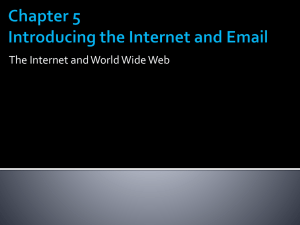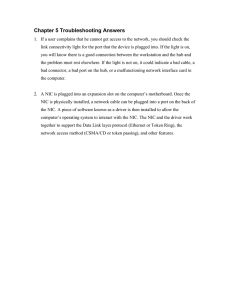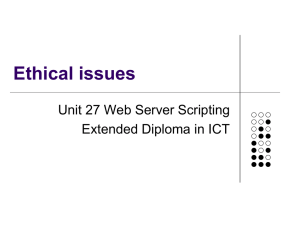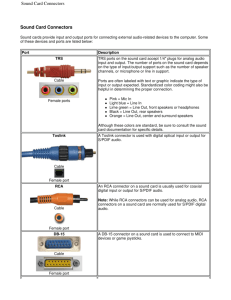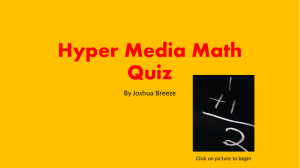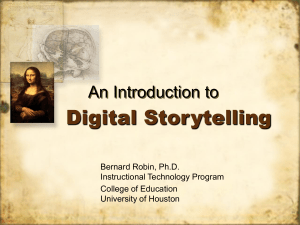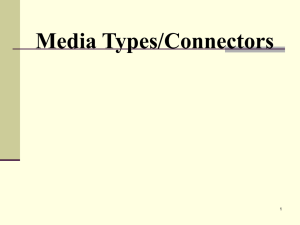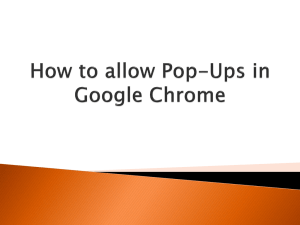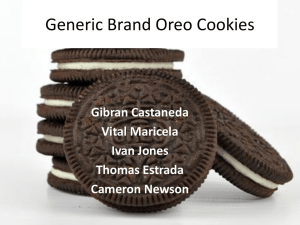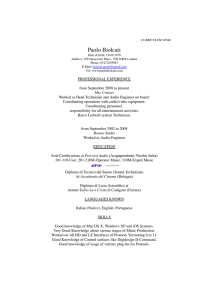Troubleshooting
advertisement
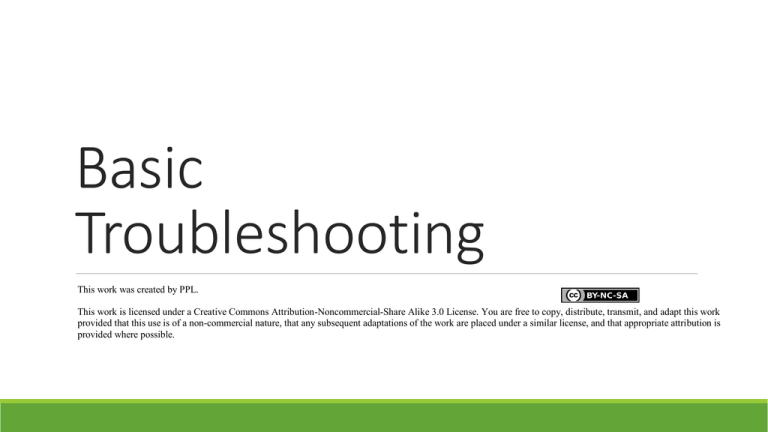
Basic Troubleshooting This work was created by PPL. This work is licensed under a Creative Commons Attribution-Noncommercial-Share Alike 3.0 License. You are free to copy, distribute, transmit, and adapt this work provided that this use is of a non-commercial nature, that any subsequent adaptations of the work are placed under a similar license, and that appropriate attribution is provided where possible. Uh-oh … Something’s wrong with my computer. What should I do?? CHECK THE CORDS Is your computer on? Power Cord? Power button? Monitor System Unit Power Switch Non-responsive screen? Keyboard/mouse plugged in USB vs PS/2 What do all those other cords do? PORT PURPOSE Ethernet Port Internet Audio Ports Speakers & Headphones HDMI (“High Definition Multimedia Interface”) Projector PICTURE NOTHING IS MOVING ……. THE LIFE SAVER: Task Manager CTRL + DELETE + ALT Brings up Task Manager window Click on program which is taking too long to respond or whose CPU usage is colored red. “End Task” RANDOMLY CRASHING? Overheating Remove any items covering the vents Updated Anti-Virus? Anti-virus updates contain important “fixes” – always install updates to ensure broadest protection. ISP BASICS ISP – Internet Service Provider Dial-Up Cable and DSL Wireless Connection to an Broadband Internet Computer network that Internet Service Provider access that uses cable isn’t connected by a via telephone lines television and telephone cable (wire) lines, respectively WHAT DO ALL THESE NUMBERS MEAN? 56kbps Email & light browsing 1Mbps Lots of browsing, downloading music, streaming videos OR multiple people in your household 3Mbps Serious gamers OR consistently send/receive LARGE files INTERNET CONNECTION LOST? Check cables Click on internet connection icon. Network & Sharing Center Disconnect/connect Restart your computer COOKIES Used to make your web-browsing experience more convenient by remembering: • Addresses • Account numbers • Usernames & Encrypted passwords • Last place on webpage COOKIES BUT – they can also be used to track specific web sites or a user’s navigation through a particular website. You CAN turn off cookies in your browser … but some websites may not load properly DISABLE/ENABLE POP-UPS Internet Explorer Go to Tools -> Internet Options -> Privacy -> select your level on the scroll Chrome Settings -> Privacy/Content Settings Pop-ups “pop-up” in different areas on different browsers Chrome – address bar; IE – near Taskbar DON’T CLICK ON LINKS DON’T DOWNLOAD ATTACHMENTS! AUDIO Multiple audio ports and areas for volume control. Mute on? Stereos plugged into headphone port? No luck? Try “Hardware and Sound” in the Control Panel. STILL HAVING TROUBLE … Google is your friend Write down error message and call IT INTERNET CRIME MALWARE HOW IT INFECTS: Tricks you into installing, or installs without your knowledge, along with desired programs that seem beneficial (Music, Videos, Games, Screensavers, Pictures). Distribution channels include IRC, peer-to-peer networks, newsgroup postings, etc. WHAT IT DOES: Steals personal information and usage habits. Can change computer settings, home pages, and break other programs. Embeds deeply into OS, very difficult to remove, can damage files/equipment. DON’T CLICK ON POP-UPS!