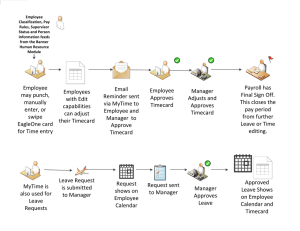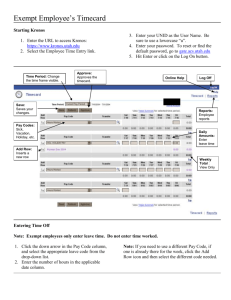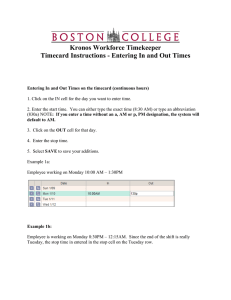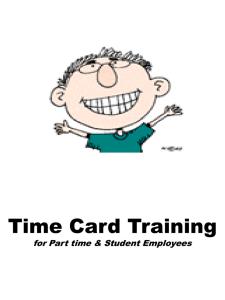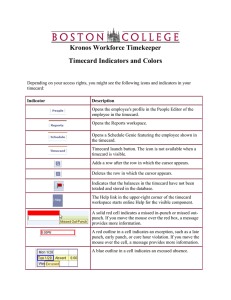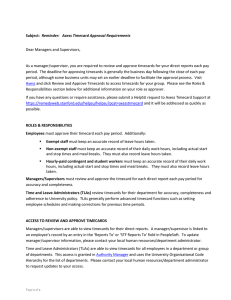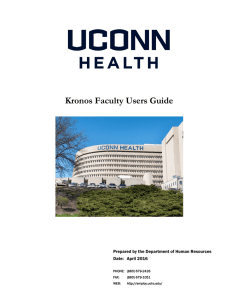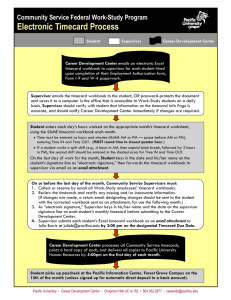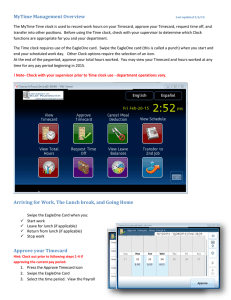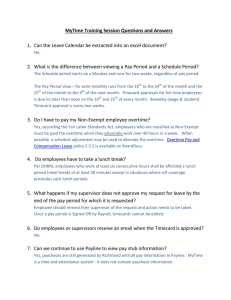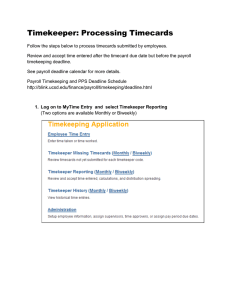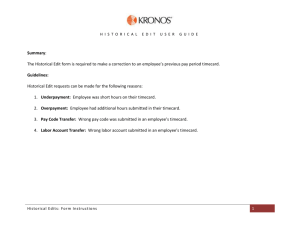QU Time & Attendance
advertisement
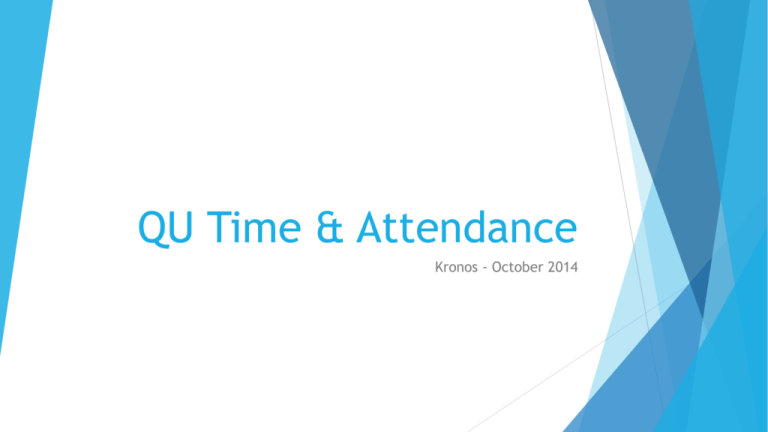
QU Time & Attendance Kronos - October 2014 Logging In https://qutime.quinnipiac.edu/wfc/logon Log on with your network user name and password. Stamped Time Once clicked your recorded time will appear Click “Record Time Stamp” to punch in and out on the computer Punching in and out can also be done at the time clocks by swiping your Q-card at the closest location to your work station View Timecard Before clicking above, remove the check mark next to “Log off after stamping”. This will allow you to view the Recorded Time that will show on your timecard. Timecard Detail Detailed Time Schedule On this screen you can view only time that is recorded by you or your manager, your accruals and your schedule. Please note: The Time Period can be updated to view the time frame you request. Accrued Time Accruals Select the “Accruals Tab” on the Timecard to view your accruals. Disregard the “Projected” columns. My Reports On this screen you can get more detail and look at certain time spans.