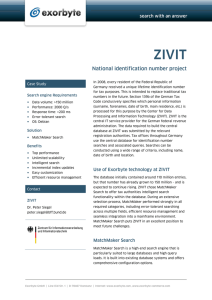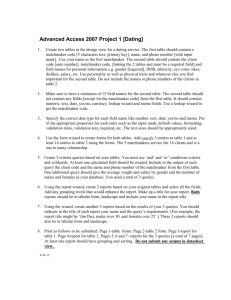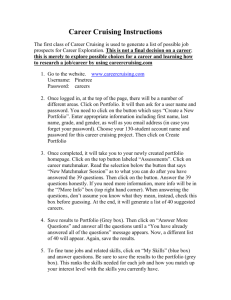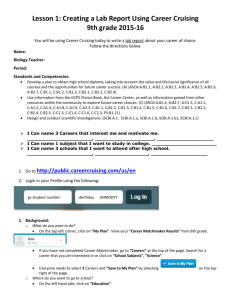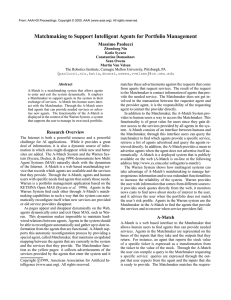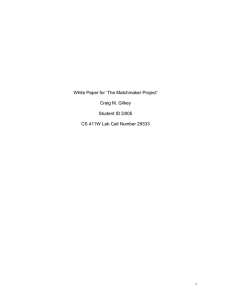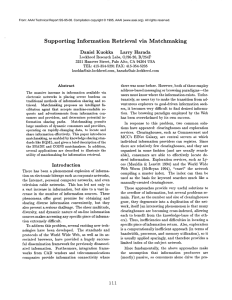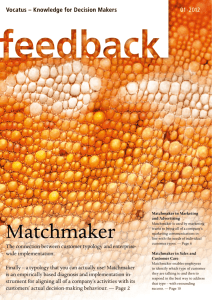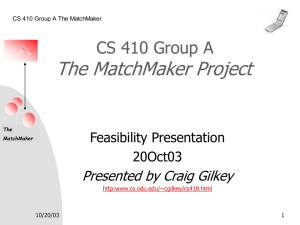Interest Survey Directions
advertisement
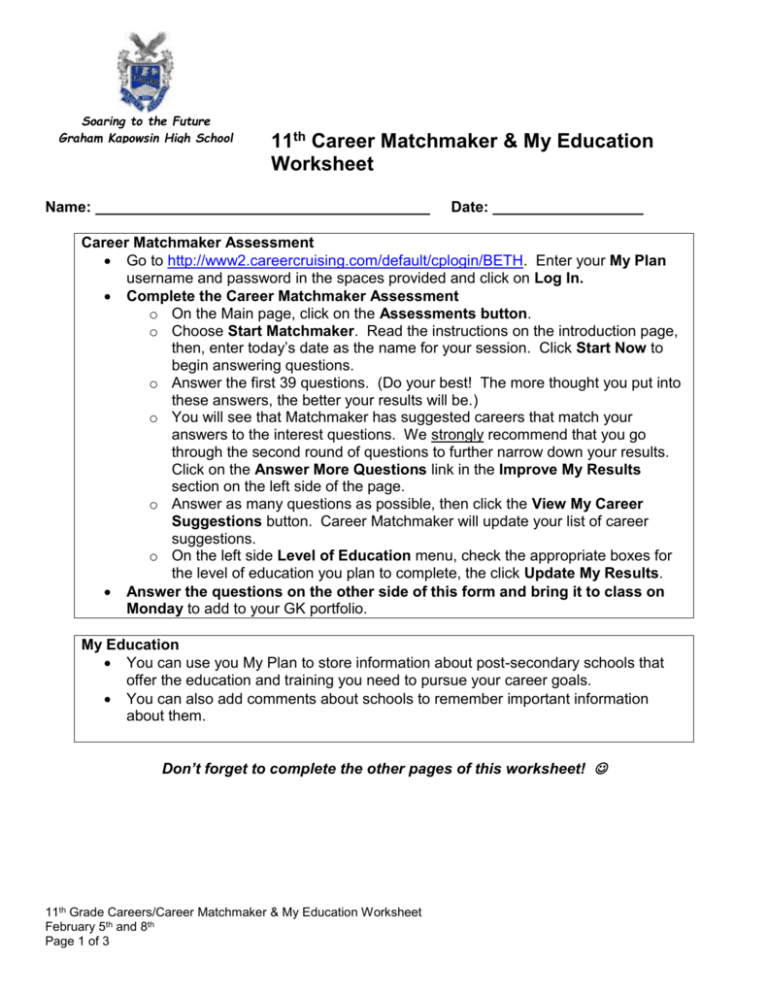
Soaring to the Future Graham Kapowsin High School 11th Career Matchmaker & My Education Worksheet Name: ________________________________________ Date: __________________ Career Matchmaker Assessment Go to http://www2.careercruising.com/default/cplogin/BETH. Enter your My Plan username and password in the spaces provided and click on Log In. Complete the Career Matchmaker Assessment o On the Main page, click on the Assessments button. o Choose Start Matchmaker. Read the instructions on the introduction page, then, enter today’s date as the name for your session. Click Start Now to begin answering questions. o Answer the first 39 questions. (Do your best! The more thought you put into these answers, the better your results will be.) o You will see that Matchmaker has suggested careers that match your answers to the interest questions. We strongly recommend that you go through the second round of questions to further narrow down your results. Click on the Answer More Questions link in the Improve My Results section on the left side of the page. o Answer as many questions as possible, then click the View My Career Suggestions button. Career Matchmaker will update your list of career suggestions. o On the left side Level of Education menu, check the appropriate boxes for the level of education you plan to complete, the click Update My Results. Answer the questions on the other side of this form and bring it to class on Monday to add to your GK portfolio. My Education You can use you My Plan to store information about post-secondary schools that offer the education and training you need to pursue your career goals. You can also add comments about schools to remember important information about them. Don’t forget to complete the other pages of this worksheet! 11th Grade Careers/Career Matchmaker & My Education Worksheet February 5th and 8th Page 1 of 3 Soaring to the Future Graham Kapowsin High School 11th Career Matchmaker & My Education Worksheet Name: ________________________________________ Date: __________________ Using your Career Matchmaker Results, follow the instructions and answer the questions. Click on a career that you are interested in pursuing, write it here, and click on the blue Save to My Plan button to save it in Career Cruising. Career: _____________________________________________________________________ Click on the Education link on the left side of the occupation profile page. Read through the education and training information for that career. Under Related College Programs you will find links to schools offering post-secondary programs related to that career. The most closely related programs are at the top of the list. Select a program, write it here, and click on the blue Save to My Plan button to save it in Career Cruising. College Program: ____________________________________________________________ When you click on a program name, you will see a list of schools in your state that offer the program. You can also select a different state or region by clicking on the Add/Edit States button. Browse through the list of schools and select one that interests you. Click on the school’s name and read through the rest of the school profile. If this school interests you, click on the blue Save to My Plan button to save it in Career Cruising and write down the following information. Do this for a minimum of two schools. As you do this, take some time to read the information about each of the schools you saved. Name of School #1: ____________________________________________________________ Type of School (2-Year, 4-Year, Career & Tech): ______________________________________ Name of School #2: _____________________________________________________________ Type of School (2-Year, 4-Year, Career & Tech): _____________________________________ 11th Grade Careers/Career Matchmaker & My Education Worksheet February 5th and 8th Page 2 of 3 Soaring to the Future Graham Kapowsin High School 11th Career Matchmaker & My Education Worksheet Now that you have saved this information to My Plan, the college program and schools have been saved in the My Education section of My Plan. In My Plan, click the My Education ink, then, click the View More button under the My Saved Schools heading. Click the Add Comment icon under each school you saved and record your thoughts about the school. Click Save. You can add as many schools as you like. If there is more than one school you are interested in, it is a good idea to specify why each school interests you in your comments. Comments about school #1: ______________________________________________________ ______________________________________________________________________________ Comments about school #2: _______________________________________________________ _______________________________________________________________________________ 11th Grade Careers/Career Matchmaker & My Education Worksheet February 5th and 8th Page 3 of 3