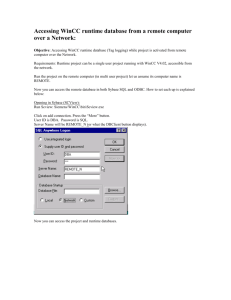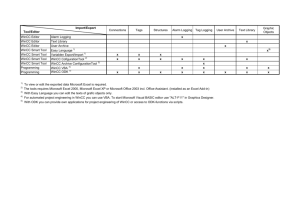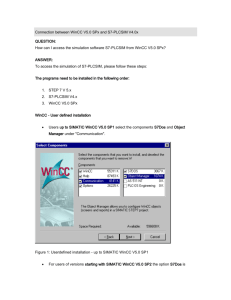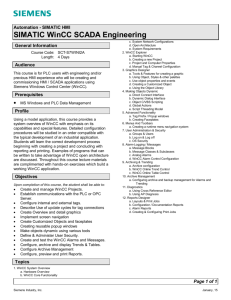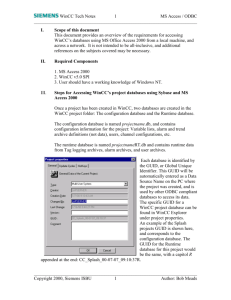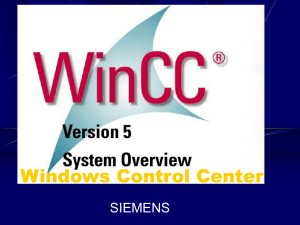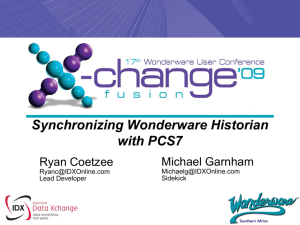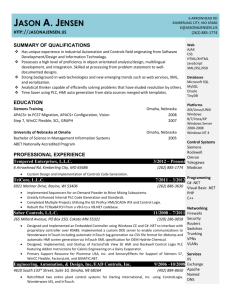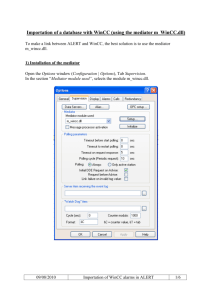Dear Mr
advertisement
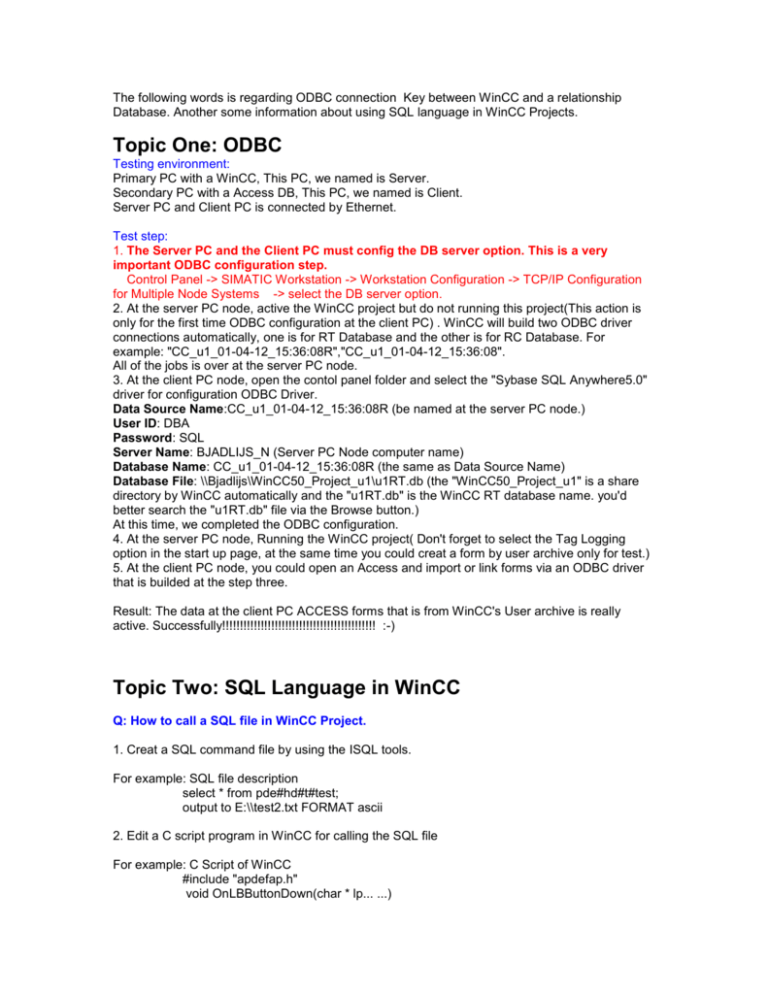
The following words is regarding ODBC connection Key between WinCC and a relationship
Database. Another some information about using SQL language in WinCC Projects.
Topic One: ODBC
Testing environment:
Primary PC with a WinCC, This PC, we named is Server.
Secondary PC with a Access DB, This PC, we named is Client.
Server PC and Client PC is connected by Ethernet.
Test step:
1. The Server PC and the Client PC must config the DB server option. This is a very
important ODBC configuration step.
Control Panel -> SIMATIC Workstation -> Workstation Configuration -> TCP/IP Configuration
for Multiple Node Systems -> select the DB server option.
2. At the server PC node, active the WinCC project but do not running this project(This action is
only for the first time ODBC configuration at the client PC) . WinCC will build two ODBC driver
connections automatically, one is for RT Database and the other is for RC Database. For
example: "CC_u1_01-04-12_15:36:08R","CC_u1_01-04-12_15:36:08".
All of the jobs is over at the server PC node.
3. At the client PC node, open the contol panel folder and select the "Sybase SQL Anywhere5.0"
driver for configuration ODBC Driver.
Data Source Name:CC_u1_01-04-12_15:36:08R (be named at the server PC node.)
User ID: DBA
Password: SQL
Server Name: BJADLIJS_N (Server PC Node computer name)
Database Name: CC_u1_01-04-12_15:36:08R (the same as Data Source Name)
Database File: \\Bjadlijs\WinCC50_Project_u1\u1RT.db (the "WinCC50_Project_u1" is a share
directory by WinCC automatically and the "u1RT.db" is the WinCC RT database name. you'd
better search the "u1RT.db" file via the Browse button.)
At this time, we completed the ODBC configuration.
4. At the server PC node, Running the WinCC project( Don't forget to select the Tag Logging
option in the start up page, at the same time you could creat a form by user archive only for test.)
5. At the client PC node, you could open an Access and import or link forms via an ODBC driver
that is builded at the step three.
Result: The data at the client PC ACCESS forms that is from WinCC's User archive is really
active. Successfully!!!!!!!!!!!!!!!!!!!!!!!!!!!!!!!!!!!!!!!!!!!! :-)
Topic Two: SQL Language in WinCC
Q: How to call a SQL file in WinCC Project.
1. Creat a SQL command file by using the ISQL tools.
For example: SQL file description
select * from pde#hd#t#test;
output to E:\\test2.txt FORMAT ascii
2. Edit a C script program in WinCC for calling the SQL file
For example: C Script of WinCC
#include "apdefap.h"
void OnLBButtonDown(char * lp... ...)
{
char*a="c:\\siemens\\common\\sqlany\\isql -q -b -c
UID=DBA;PWD=SQL;DBF=e:\\testsqlRT.db;DBN=CC_testsql_99-1203_12:18:18R;READ e:\\test.sql";
printf("%s\r\n",a);
ProgramExecute(a);
}
Note: The file name and directory name are without the specebar.