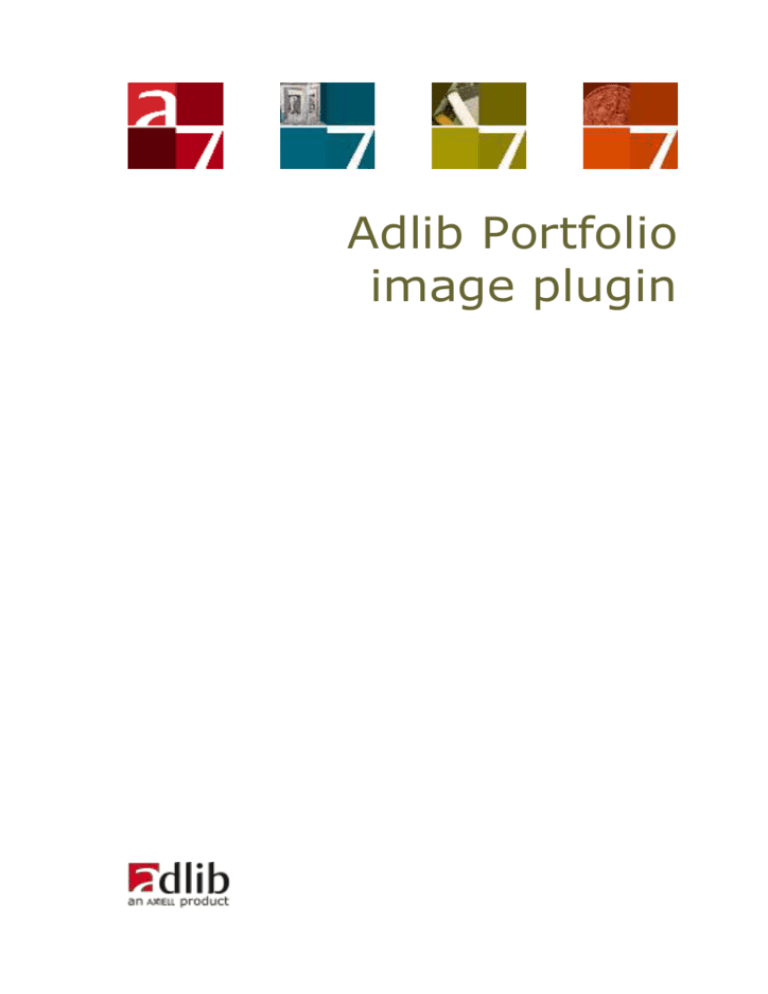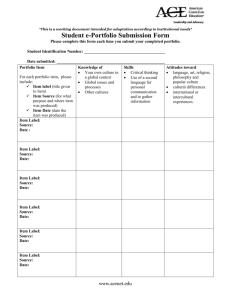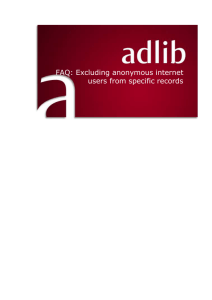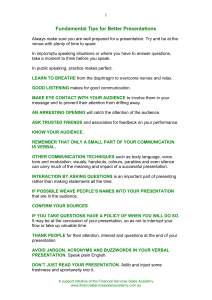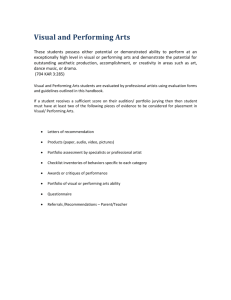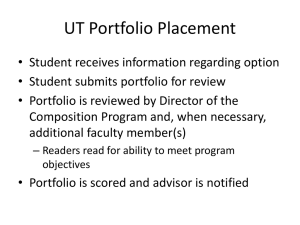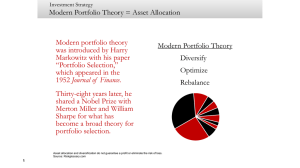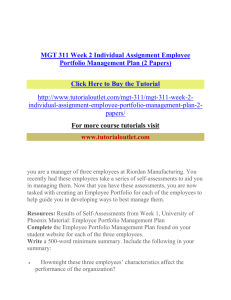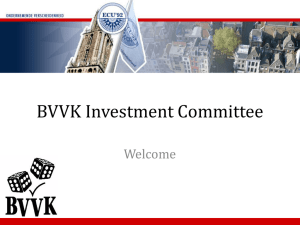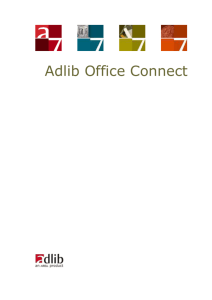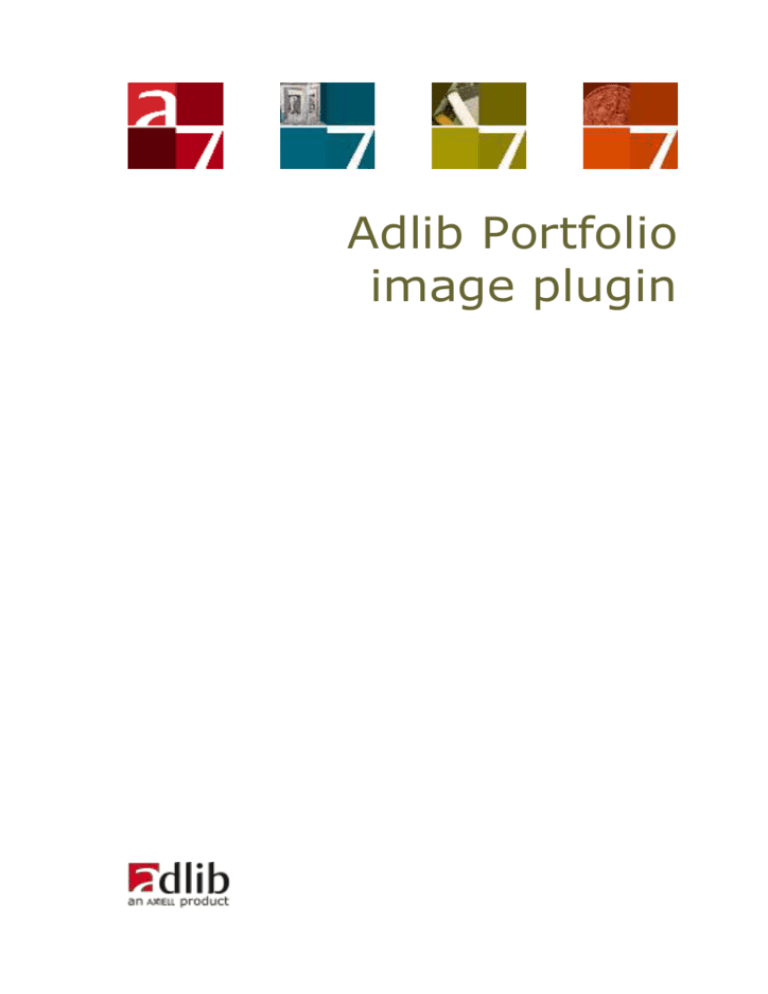
Adlib Portfolio
image plugin
Axiell ALM Netherlands BV
Copyright © 2013-2015 Axiell ALM Netherlands BV® All rights reserved. Adlib® is a product of Axiell ALM Netherlands BV®
The information in this document is subject to change without notice
and should not be construed as a commitment by Axiell ALM Netherlands BV. Axiell assumes no responsibility for any errors that may
appear in this document. The software described in this document is
furnished under a licence and may be used or copied only in accordance with the terms of such a licence. While making every effort to
ensure the accuracy of this document, products are continually being
improved.
As a result of continuous improvements, later versions of the products
may vary from those described here. Under no circumstances may this
document be regarded as a part of any contractual obligation to supply software, or as a definitive product description.
Contents
Introduction ............................................................................. 1
1 Setup ..................................................................................... 3
1.1 Requirements ..................................................................... 3
1.2 The Adlib image server configuration ..................................... 3
1.3 The image fields setup......................................................... 6
Introduction
This document describes the Adlib Portfolio plugin and its implementation.
The plugin is a .dll file that comes with the Adlib API (wwwopac.ashx
and its accompanying files), which allows wwwopac.ashx to ingest and
retrieve content (e.g. image files) into and from the Extensis Porfolio
Server DAMS (Digital Asset Management System) through the Portfolio API.
While an Adlib application like Adlib Museum is primarly intended to
catalogue the objects in your collection (along with a Visual documentation data source to register the images of those objects separately
as well), it is not as effective in organizing, searching and presenting
your images and other media files as a good DAMS is. In a media file
rich environment, the two systems may therefore complement each
other well, but only if a link between the two systems can be estabished, in the sense that:
all existing images registered in the DAMS should be searchable
and retrievable from within Adlib;
any new image file to be linked to an object record in Adlib should
automatically be ingested into the DAMS;
when linking to any new or existing image registered in the DAMS,
the catalogue id and asset/item id must be returned to Adlib and
written to the relevant Adlib record to construct the actual link.
From the viewpoint of Extensis, Adlib is third-party software, and to
allow third-party software access to the Portfolio Server functionality
to search, retrieve, ingest and delete images, the server provides a
Portfolio API. In turn, the primary Adlib software to communicate with
the Portfolio API is the Adlib API using the plugin. The Adlib API, being
an API, can in principle be addressed by multiple sources as well, like
the Adlib Internet Server web application, by an Adlib for Windows
application like Adlib Museum, or by custom third-party software. Although deletion of DAMS content is currently limited to direct Adlib API
handling, which is not available through Adlib for Windows applications, accessing the Portfolio Server functionality by means of said
windows applications is the main focus of the Adlib-Portfolio connection and of this document.
File update functionality is currently not part of this implementation.
When linking an image in Adlib, only the image file and its name will
be submitted to Portfolio, no other (meta)data will be ingested, and
changing an image once it’s been linked to an Adlib record will proba1
7-3-2016
Introduction
bly be a rare occasion. The integration also offers no synchronization
capabilities beyond the initial one when the media file is actually being
linked by means of the asset id, but then: the Adlib Portfolio plugin is
designed to offer both systems ingest and read access to the same
pool of digital assets, it’s not meant as a real-time data integration
tool. Therefore the connection between the two systems does not impose sharing of metadata other than the asset id of the media file and
maybe the catalog id, while still allowing the freedom to map more
metadata fields if desired.
7-3-2016
2
1 Setup
1.1 Requirements
One or more installed Adlib applications, to be able to register the
objects from your collection. These applications can be installed
using the general installation guide.
Note that the connection between Adlib and Porfolio is best made
when you haven’t registered any records in Adlib yet: this allows
every new reproduction to be linked to the DAMS record correctly.
If your databases are already filled, you’ll probably need some
conversion of your reproduction records before you can start making the connection with Portfolio. In that case, please contact the
Adlib Helpdesk or the Sales department for more information, before you proceed.
At least one installed Adlib API server (version 3.6.13262.1 or
higher). You can extend an existing installation with an extra <imageServerConfiguration> section to address the plugin (and
with it, the Portfolio API). See the Adlib API website for information about the general setup of an Adlib API server.
For the current implementation, the Adlib Portfolio plugin is an
essential addition to your Adlib API server.
An installed Extensis Portfolio Server.
1.2 The Adlib image server configuration
In the adlibweb.xml file of the Adlib API server that you wish to use to
communicate with the Portfolio server, the <imageServerConfiguration> must be adapted to include references to Portfolio, for example:
<imageServerConfiguration name="images">
<servertype>FileSystem</servertype>
<path></path>
<cachePath>C:\Data\Adlib\ModelAppl4.2SQL\imageCache</cachePath>
<ImagePlugin
type="Adlib.Portfolio.Imaging.Plugin.PortfolioImagePlugin,
PortfolioImagePlugin">
<BaseUrl>http://server:8090/ws/1.0/AssetService?wsdl</BaseUrl>
<UploadUrl>http://server:8090/FileTransfer/upload</UploadUrl>
<AutosyncFolder>::Portfolio:adlib-files:</AutosyncFolder>
<UserName>adlibsystem</UserName>
<Password>ourdifficultpassword</Password>
<Catalog>FE840E4-A642-324E-6B97-7B1C2FEEF97</Catalog>
<Mappings>
<Mapping Source="CatalogID">portfolio.catalogID</Mapping>
3
7-3-2016
Setup
<Mapping Source="RID">reference_number</Mapping>
</Mappings>
</ImagePlugin>
<deleteAllowed>true</deleteAllowed>
</imageServerConfiguration>
For each catalog you wish to address, a separate <imageServerConfiguration> is required, so even if you address a single catalog,
consider making a new, separate <imageServerConfiguration> for
Portfolio, instead of adapting the <imageServerConfiguration> section already present in your adlibweb.xml file.
The plugin-specific settings are all contained in the <imagePlugin>
sub section (except for the deleteAllowed property) and have the
following meaning:
Property
Description
BaseUrl
must contain the URL to the Portfolio web service
used to download images from Portfolio Server.
Replace server:8090 by the relevant server name
and port number, the rest of the path must always
be: /ws/1.0/AssetService?wsdl
UploadUrl
must contain the URL to the Portfolio file transfer
server used to upload images to Portfolio. Replace
server:8090 by the relevant server name and
port number, the rest of the path must always be:
/FileTransfer/upload
AutosyncFolder
the auto sync folder as set in Portfolio and thus
used by the file transfer server to put the uploaded images in. (The colons in the path represent
backslashes.)
UserName
the user name to be used to log in to Portfolio.
Password
the password to be used to log in to Portfolio.
Catalog
a single catalog id used to store and retrieve images in and from Portfolio. This implies that an
extra <imageServerConfiguration> section (with
its own unique name) needs to be defined per
catalog id.
The Adlib API should have ‘publisher’ access to this
catalog.
7-3-2016
4
Setup
Mappings
A list of field mappings from Portfolio metadata to
Adlib fields. The <Mappings> node can contain one
or more <Mapping> nodes, each <Mapping> node
has a Source attribute containing the name of a
metadata field in Portfolio, while the content of the
node itself is the name of an Adlib field into which
the retrieved metadata must be stored.
When a media file is ingested into the DAMS, Portfolio creates an asset/item id for it and may extract other metadata from the file itself to store
together with the file reference in the DAMS record. Any mapped metadata is returned as Adlib
XML after ingesting or retrieving a media file from
within Adlib. Note that the mapping from RID to
reference_number is required to be able to get
the unique asset identifier from Portfolio into the
Adlib record! The CatalogId is not mandatory, but
when stored in the Adlib reproduction record as
well, it enables the Adlib API to make a direct call
to the Portfolio API for this asset.
Note that although it’s possible to map any field
you like, these fields will only be copied to the
Adlib record when the media file is being linked,
afterwards there will never be any new synchronization should the DAMS record be updated. So,
from that perpective it’s probably best to keep the
mapping as limited as possible.
deleteAllowed
allows the Adlib API user to (attempt to) delete
content from Portfolio and the file system (simultaneously), when set to true. The default value
for this optional property is false.
This functionality has only been implemented in
the Adlib Portfolio plugin, not in Adlib for Windows,
so to delete content from the DAMS you would
need a direct call to the Adlib API similar to:
wwwopac.ashx?command=deletecontent&
server=images&value=530, in which server must
reference the appropriate Adlib image server name
and value the asset id.
See the online documentation for information about the standard options for the <imageServerConfiguration>.
5
7-3-2016
Setup
1.3 The image fields setup
To make sure that media files linked in Adlib for Windows applications
are forwarded to the DAMS and that the returned asset id is registered
in the Adlib record as the reproduction reference of the media file, you
will have to make a few simple settings for the reproduction.reference
field (tag FN in current applications) in both the collect and photo database:
1. In Adlib Designer, open the photo database and select the reproduction.reference field.
2. Open the Image properties tab and for the Storage type and Retrieval type properties, select URL.
3. In Storage path, enter the URL to your Adlib API (wwwopac.ashx)
server including the number of the port being used (for example:
http://localhost:50177), followed by: ?command=writecontent
&server=<image_server_name>&value=%data%
Replace <image_server_name> by the name of the image server
you set up.
4. In Retrieval path, enter the URL to your Adlib API (wwwopac.ashx)
server including the number of the port being used (for example:
http://localhost:50177), followed by: ?command=getcontent
&server=<image_server_name>&value=%data% which will retrieve
images from Portfolio in their original file format: you can add
&imageformat=jpeg to the URL to retrieve all images in .jpeg format.
Replace <image_server_name> by the name of the image server
you set up.
7-3-2016
6
Setup
5. In Thumbnail retrieval path, enter the URL to your Adlib API
(wwwopac.ashx) server including the number of the port being
used (for example: http://localhost:50177), followed by:
?command=getcontent&server=<image_server_name>&value
=%data%&width=%width%&height=%height% which will retrieve
thumbnail images from Portfolio in their original file format but
with thumbnail dimensions: you can add &imageformat=jpeg to
the URL to retrieve all images in .jpeg format.
Replace <image_server_name> by the name of the image server
you set up.
6. Repeat step 1 through 5 for the same field in the collect database.
After you link an image to an Adlib record, the image file will now be
ingested into the Portfolio DAMS first, after which its Item ID will be
returned and registered in the Adlib record as the Reproduction reference.
7
7-3-2016
Setup
7-3-2016
8