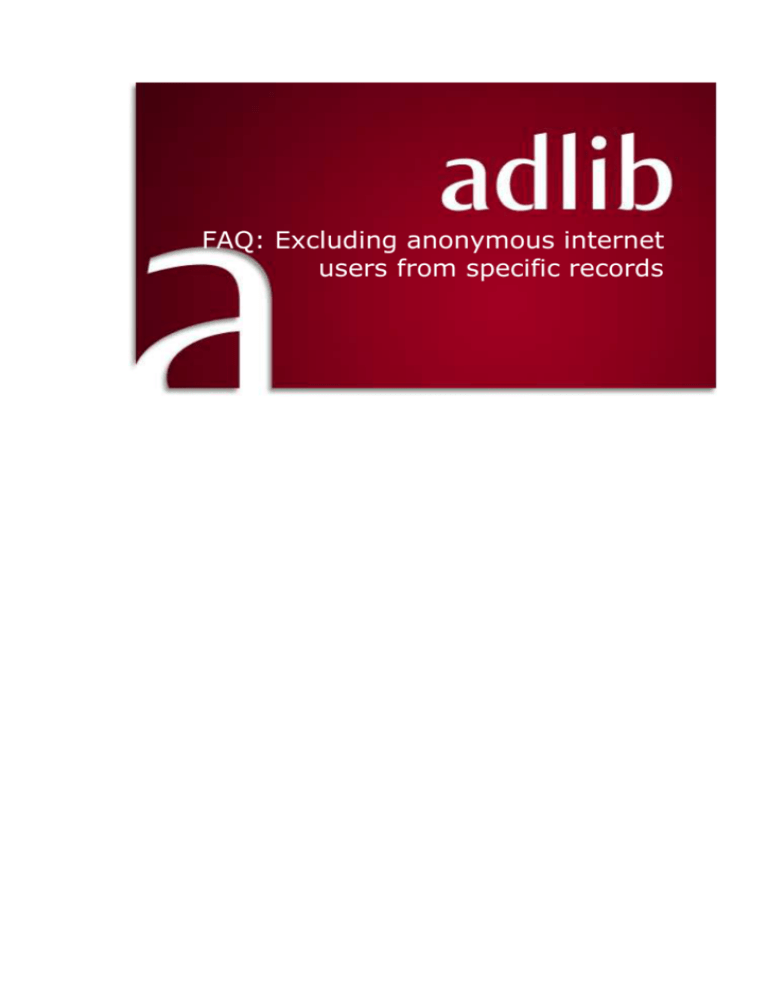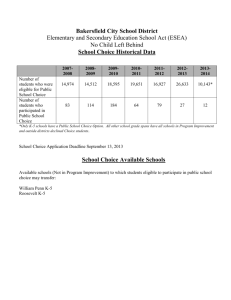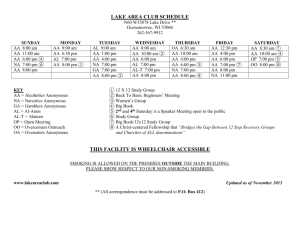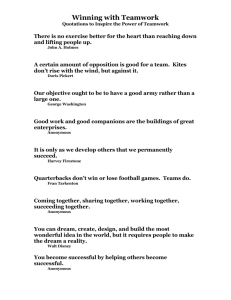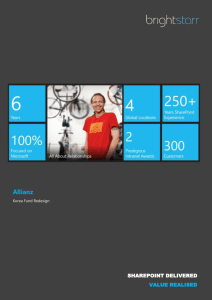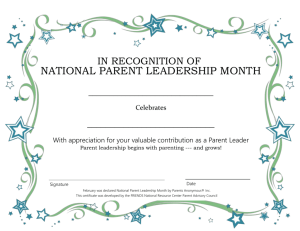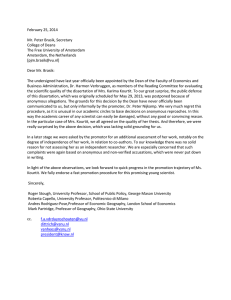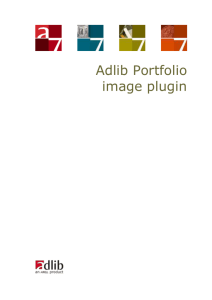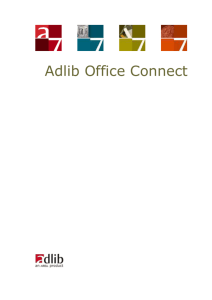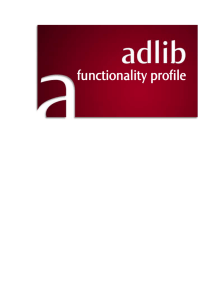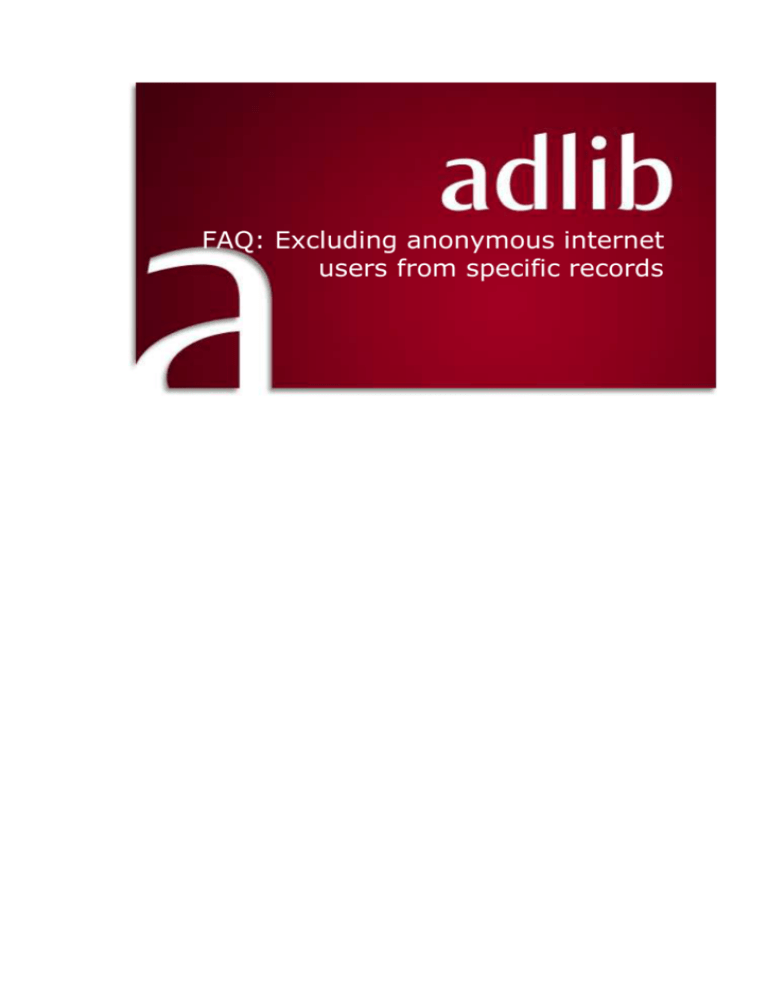
FAQ: Excluding anonymous internet
users from specific records
Adlib Information Systems
Copyright © 2011 Adlib Information Systems B.V. ® All rights
reserved. Adlib® is a product of Adlib Information Systems B.V. ®
The information in this document is subject to change without notice
and should not be construed as a commitment by Adlib Information
Systems. Adlib assumes no responsibility for any errors that may
appear in this document. The software described in this document is
furnished under a licence and may be used or copied only in
accordance with the terms of such a licence. While making every effort
to ensure the accuracy of this document, products are continually
being improved.
As a result of continuous improvements, later versions of the products
may vary from those described here. Under no circumstances may this
document be regarded as a part of any contractual obligation to
supply software, or as a definitive product description.
Inhoud
1.1
1.2
1.3
1.4
Setup in IIS 7 (Windows 2008) ................................... 1
Setup in IIS 6 (Windows 2003) ................................... 4
Further setup in MS SQL Server Management Studio ..... 6
Excluding records in the Adlib application ..................... 7
Excluding anonymous internet users from
specific records
When you have an Adlib Internet Server web application, you may not
just want to limit general database access for anonymous internet users
to read-only access, but you may also want to exclude certain records
completely from showing up in a search result on the website.
1.1 Setup in IIS 7 (Windows 2008)
(See the next chapter for setup in IIS 6.) In general, the best way to
achieve this in IIS 7 is as follows:
1. Create a new Active Directory account which you will be using as
the account under which any anonymous internet user will access
your website after this setup, if that doesn’t exist already. This
account must have read access to the share(s) and files on the
server(s) on which the web application, the .inf’s and SQL Server
database are located. Choose a handy name for the new account,
like “anonymous” or “internetuser”.
(See: http://support.microsoft.com/kb/322684 for some information
about how to create an Active Directory user account.)
2. From the Administrative tools, open the IIS Manager and in it select
your website. Double-click the Authentication icon on the right.
1
3. Select Anonymous Authentication and click Edit… under Actions.
4. Mark the Application Pool identity option, and click OK.
5. In the left window pane, select Application pools, then select the
application pool for your website and click the Advanced settings…
option in the right window pane.
2
6. In the Advanced Settings window, select Identity and click the …
button which appears behind the identity name on the right. The
Application Pool Identity window opens. Mark the Custom account
option. Click the Set… button
7. In User name, enter the account name you created earlier, preceded
by your domain and a backslash (e.g. ADLIB\anonymous), and in
Password and Confirm password enter the password you assigned
to it. Click OK.
8. Click OK in the three open windows and close IIS.
3
1.2 Setup in IIS 6 (Windows 2003)
In general, the best way to achieve this in IIS 6 is as follows:
1. Create a new Active Directory account which you will be using as
the account under which any anonymous internet user will access
your website after this setup, if that doesn’t exist already. This
account must have read access to the share(s) and files on the
server(s) on which the web application, the .inf’s and SQL Server
database are located. Choose a handy name for the new account,
like “anonymous” or “internetuser”.
(See: http://support.microsoft.com/kb/322684 for some information
about how to create an Active Directory user account.)
2. From the Administrative tools, start the IIS Manager and open the
Websites node. Right-click your website and select Properties in the
pop-up menu. Click the Home Directory tab in the window that
opens, and check that the proper Application pool has been set
under which wwwopac.ashx must be running. Later we’ll adjust this
application pool for anonymous access.
4
3. Click the Directory Security tab. In the User name field, enter the
name of the new Active Directory account you just created,
preceded by your domain and a backslash. Also enter the
associated password in the Password field. This account will be
used to access your website. Click OK in both opened windows to
close them.
5
4. In the IIS Manager, open the Application pools node, right-click the
application pool in which your website runs and choose Properties.
Select the Identity tab in the window that opens and mark the
Configurable option. Then set the User name and Password to your
new Active Directory account name (preceded by your domain and a
backslash) and password. Click OK to close this window.
5. Close IIS.
1.3 Further setup in MS SQL Server Management Studio
If you use Windows authentication to handle access to the SQL Server
database, you’ll have to set the new account name as a user in that
database, with read-only rights.
So, open Microsoft SQL Server Management Studio, select the relevant
database and under Security, right-click the Users node and choose
New user. In the Database user – New window, enter the account name
you created earlier in both the User name and the Login name entry
6
field, preceded by the proper domain and a backslash. In the Database
role membership list at the bottom of the window then mark the
db_datareader role, before clicking OK.
If you are using SQL Server authentication instead of Windows
authentication, then the new Active Directory user account already has
read-only access to the SQL Server database. So you don’t need to add
it as a user in the database.
1.4 Excluding records in the Adlib application
Assuming you have already set up the record access rights functionality
in your Adlib (adlwin.exe) application, you can now use the anonymous
internet user account name you created (without domain this time) to
exclude records. The user must enter this name in Adlib records and
possibly (depending on the setup) select the access rights None. If a
record has None access rights it will now be excluded from wwwopac
7
search results entirely. Note that only the record owner (who created the
record) can enter or edit these access rights.
In the Designer Help, see the topic General Topics > User authentication
and access rights > Use the authorisation functionality for information
about how to set up record authorisation in your application.
In the example above the user name “anonymous” has been entered in
the User field and in the Rights field None has been selected to specify
that this user account has no access to this record. It is very well
possible though that you or the application manager decided to
implement record access rights slightly differently, in which case the
user only needs to enter the anonymous internet user account name in
the User field to automatically exclude the anonymous users from
access to this record: in that case there is no Rights drop-down list to
select other access rights from.
8